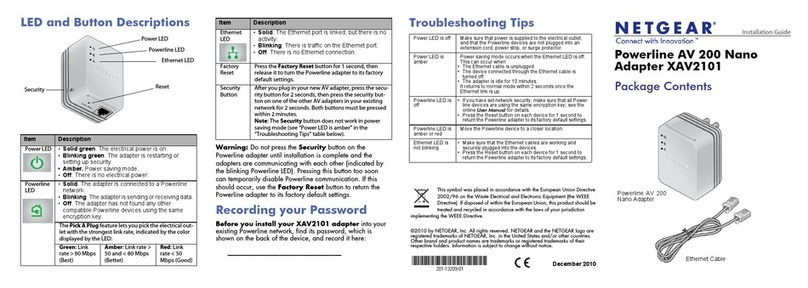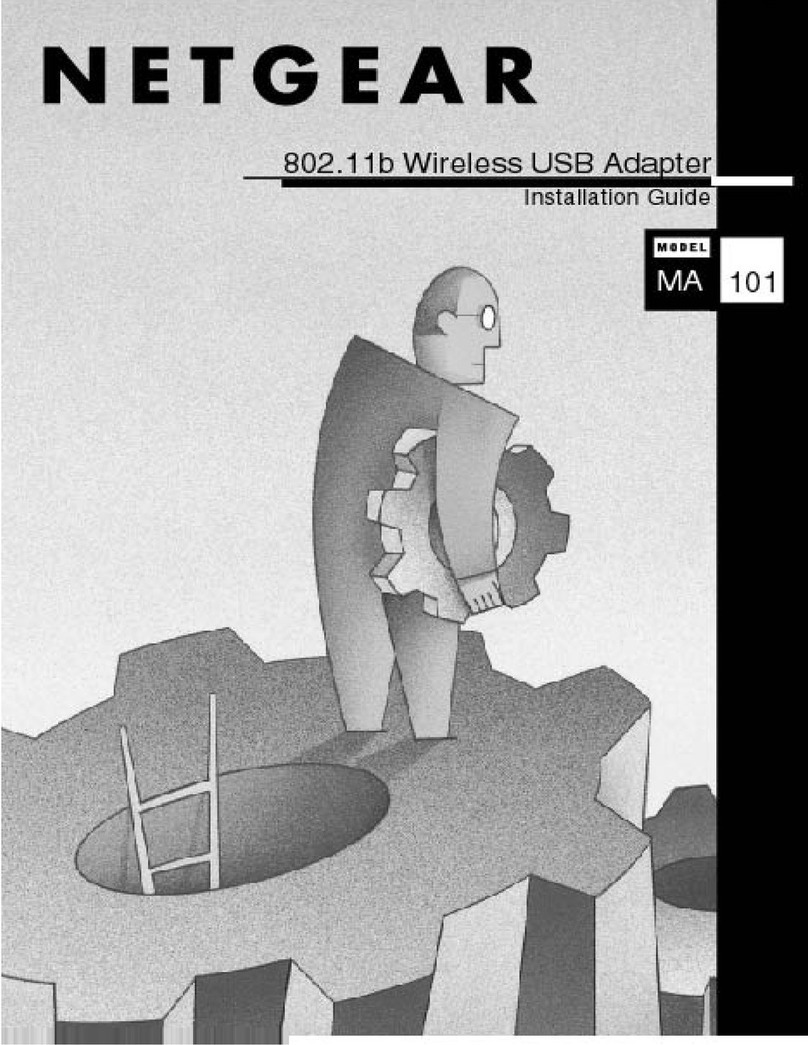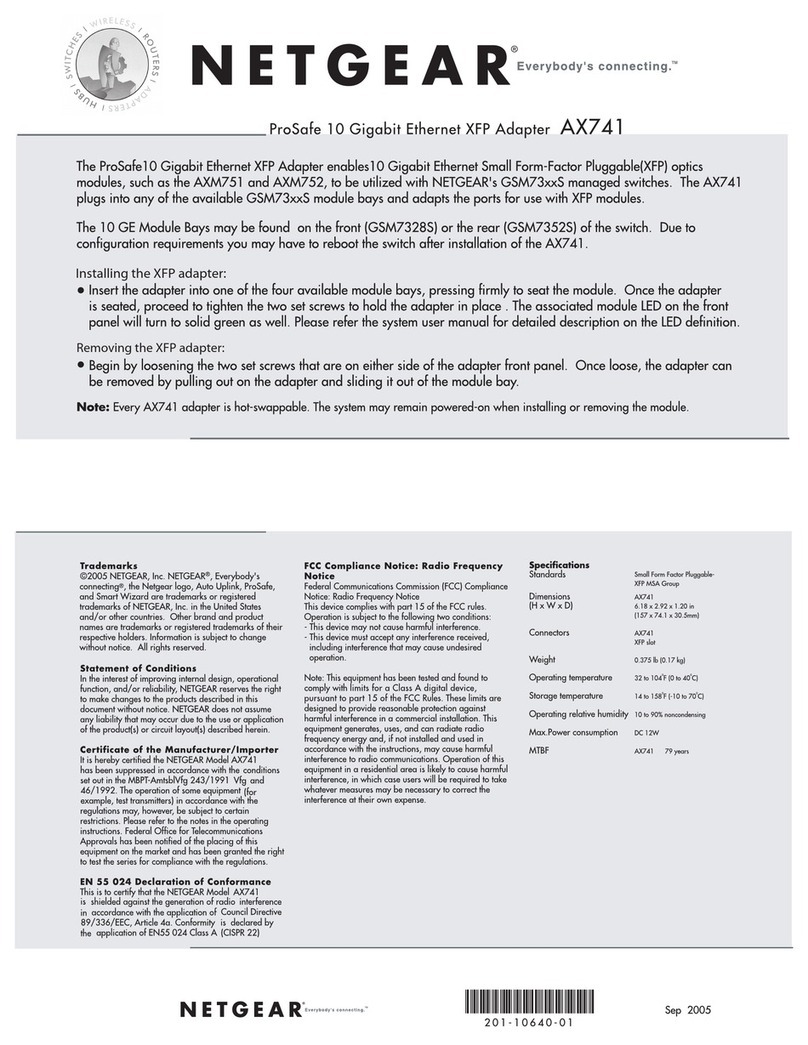NETGEAR Powerline Adaptor Kit Quick start guide
Other NETGEAR Adapter manuals
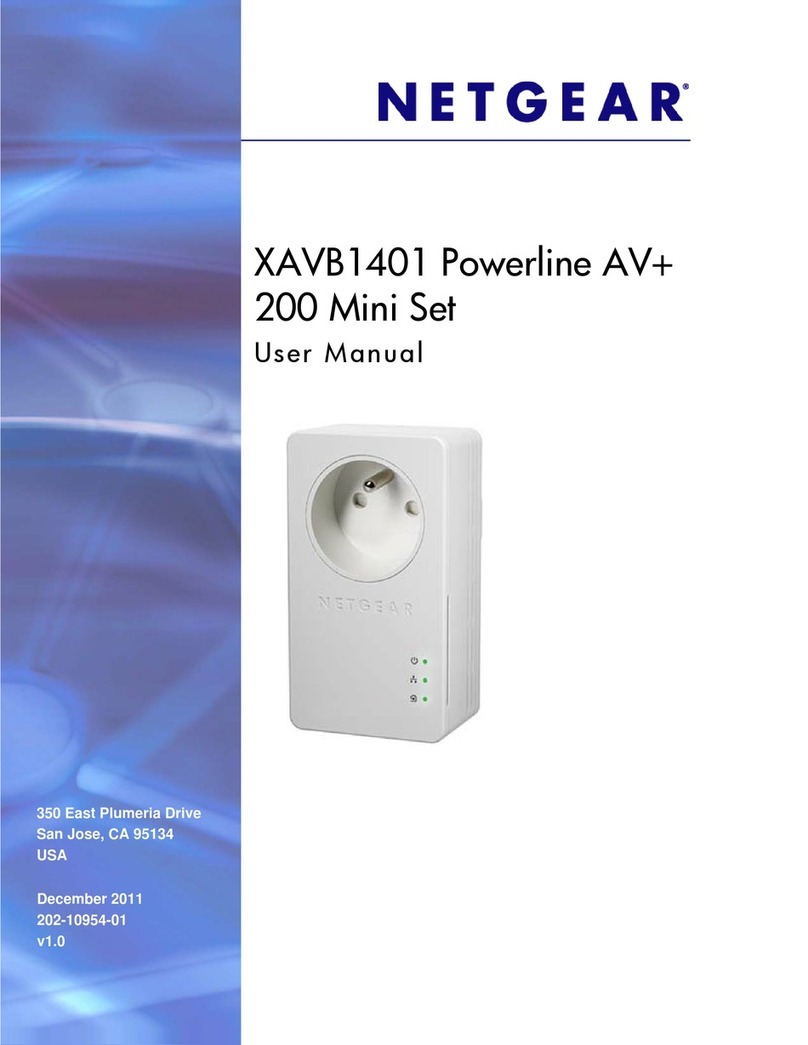
NETGEAR
NETGEAR XAVB1401 User manual

NETGEAR
NETGEAR XAVB2501 User manual
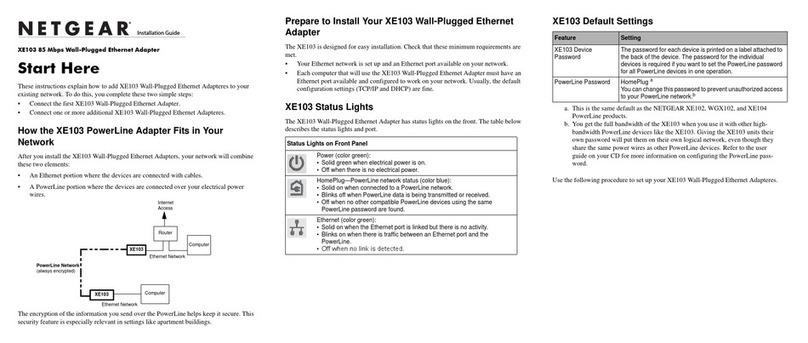
NETGEAR
NETGEAR 85 Mbps Wall-Plugged Ethernet Adapter XE103 User manual

NETGEAR
NETGEAR WNCE3001 User manual

NETGEAR
NETGEAR A6150 User manual
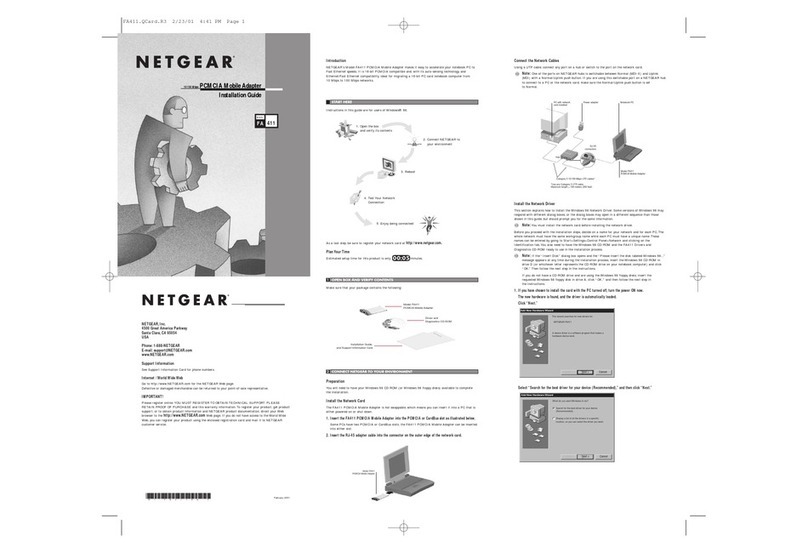
NETGEAR
NETGEAR FA411 User manual

NETGEAR
NETGEAR PowerLINE WiFi 1000 User manual
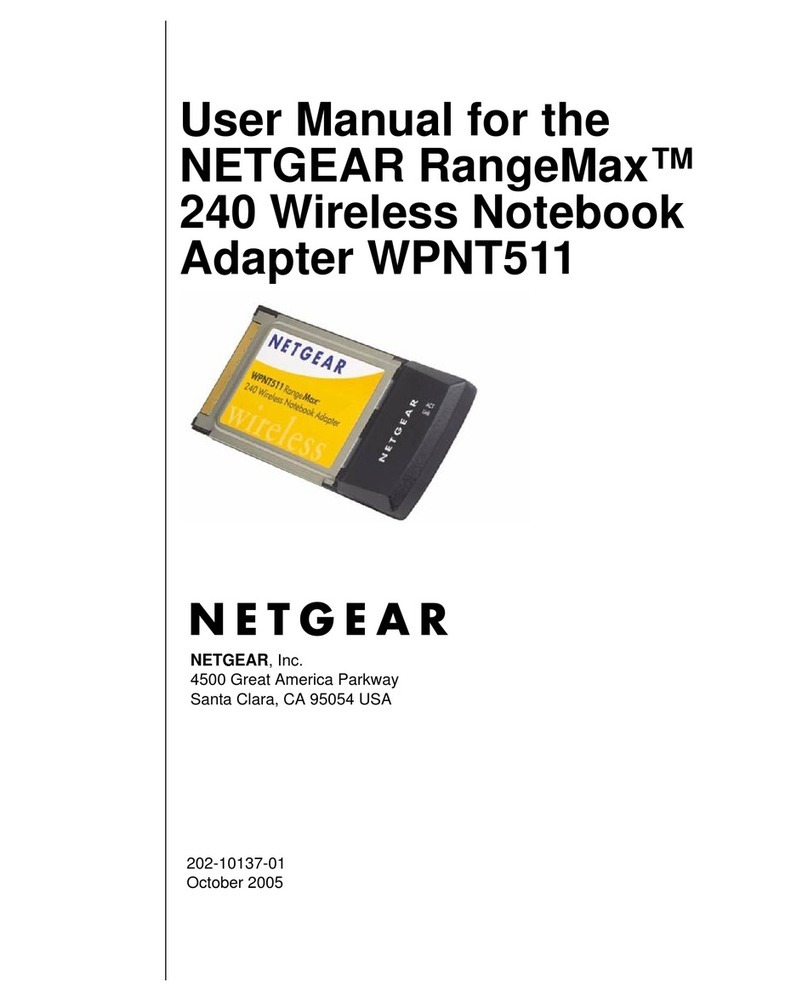
NETGEAR
NETGEAR RangeMax WPNT511 User manual
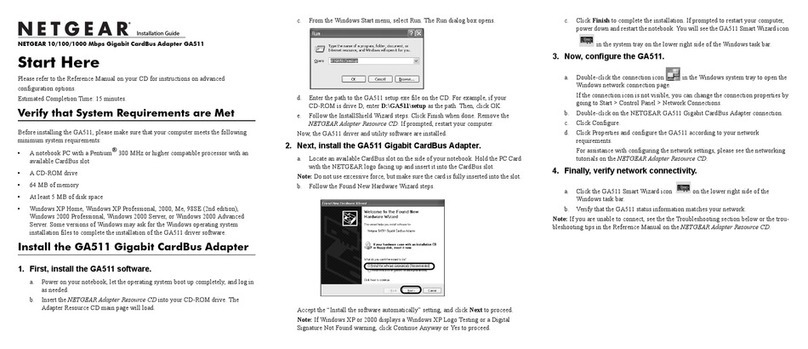
NETGEAR
NETGEAR GA511 - Gigabit Ethernet PC Card User manual

NETGEAR
NETGEAR WN311B-100NAS User manual
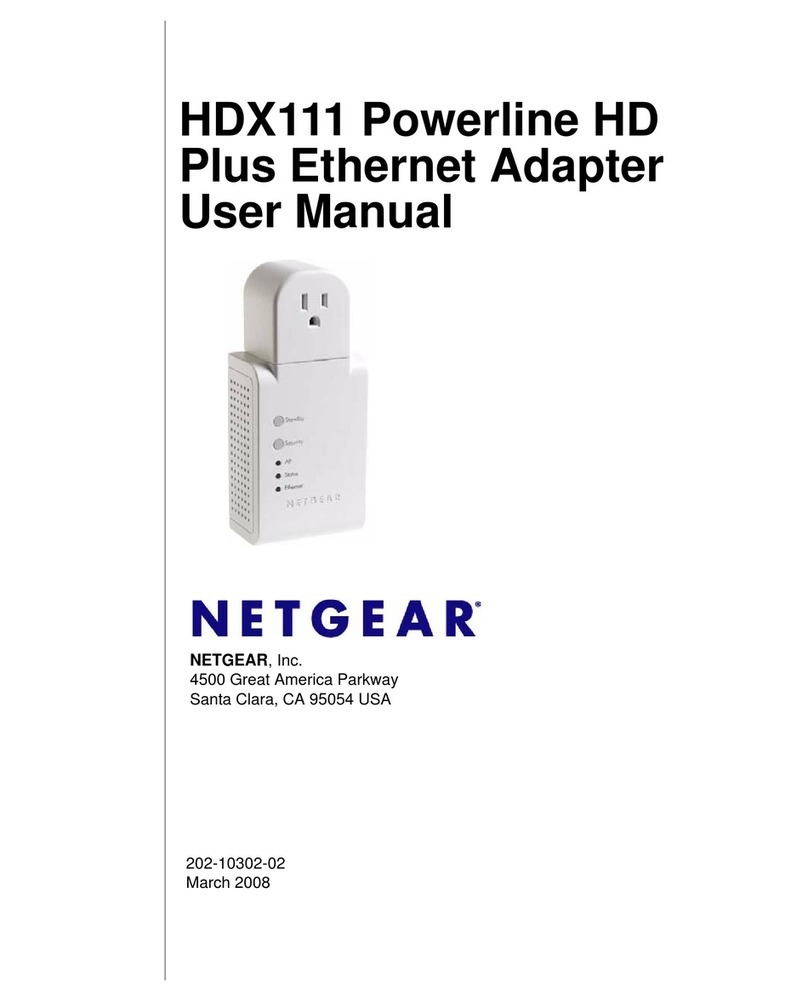
NETGEAR
NETGEAR HDX111 - Powerline HD Plus Ethernet Adapter User manual
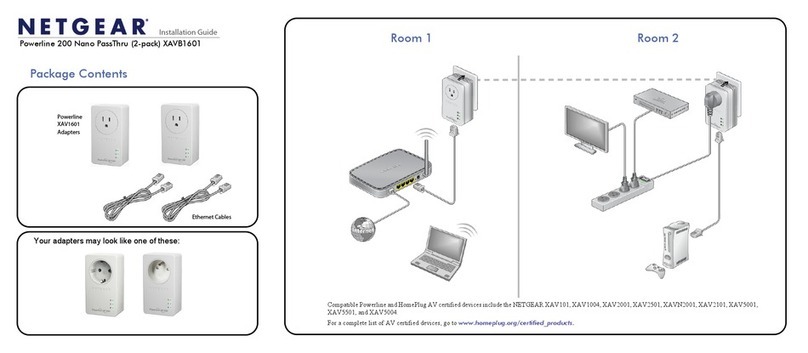
NETGEAR
NETGEAR XAVB1601 User manual
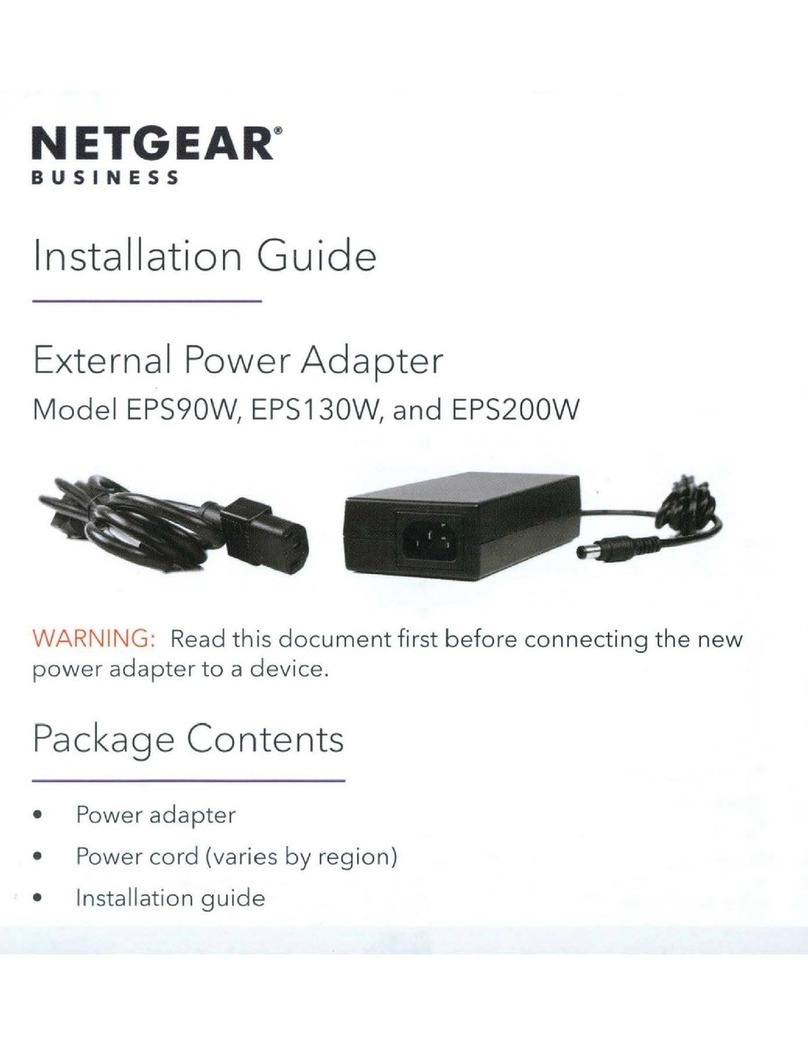
NETGEAR
NETGEAR EPS90W User manual
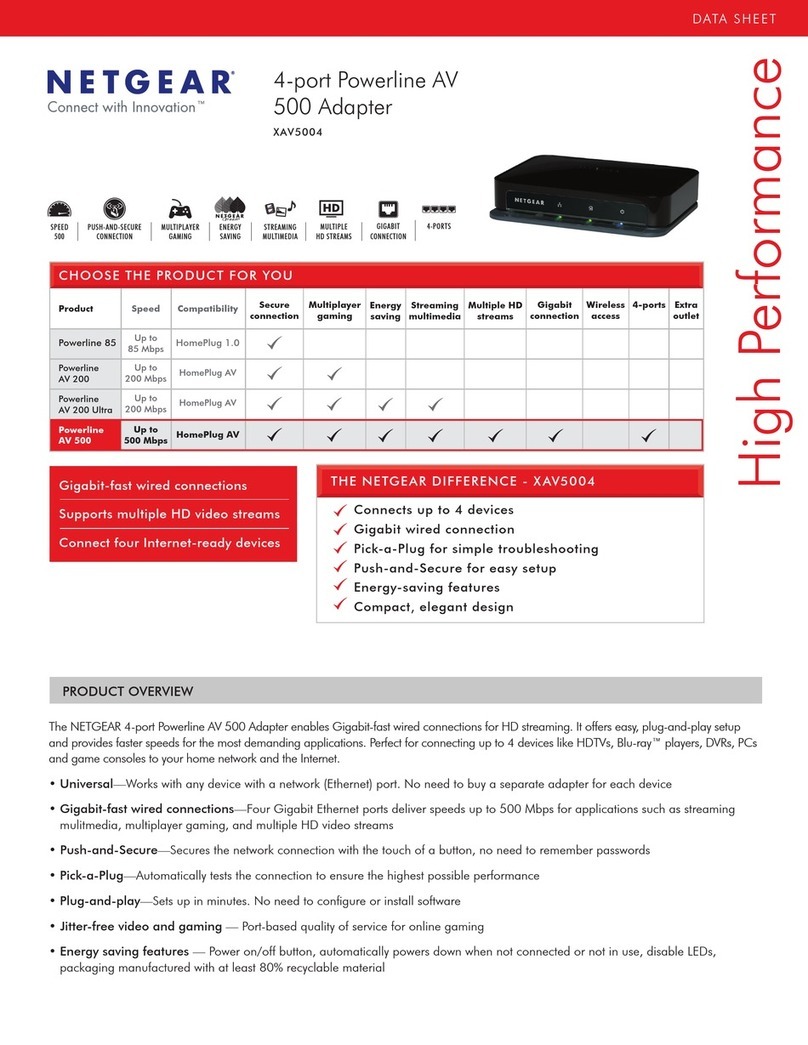
NETGEAR
NETGEAR XAV5004 - POWERLINE AV 500 ADAPTER User manual
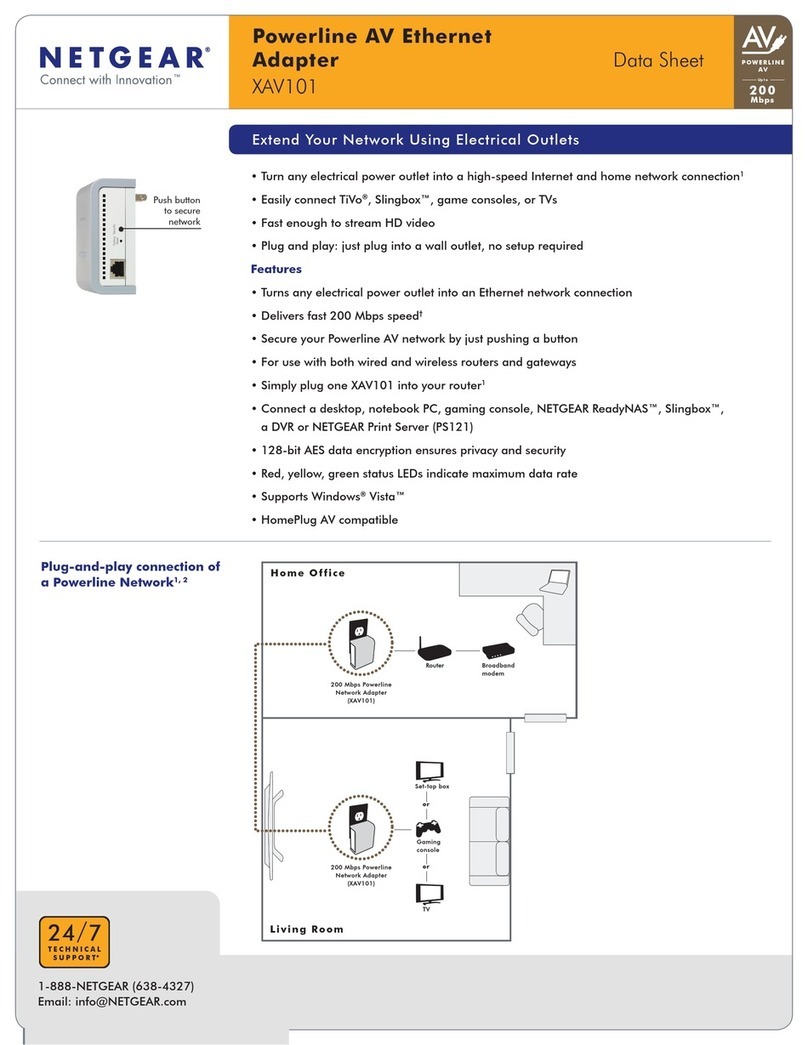
NETGEAR
NETGEAR XAV101v1 - Powerline AV Ethernet Adapter User manual
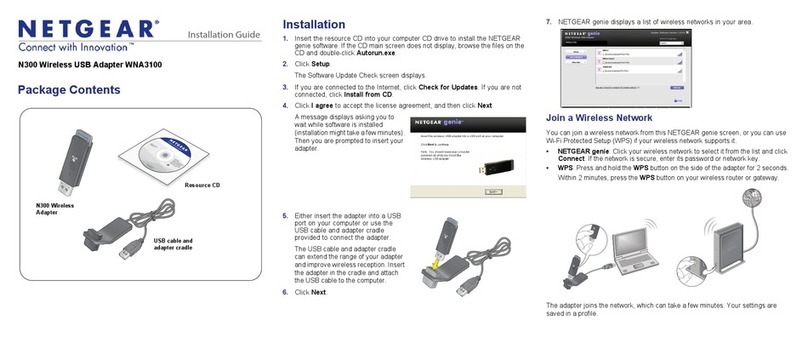
NETGEAR
NETGEAR WNA3100 - Wireless-N 300 USB Adapter User manual
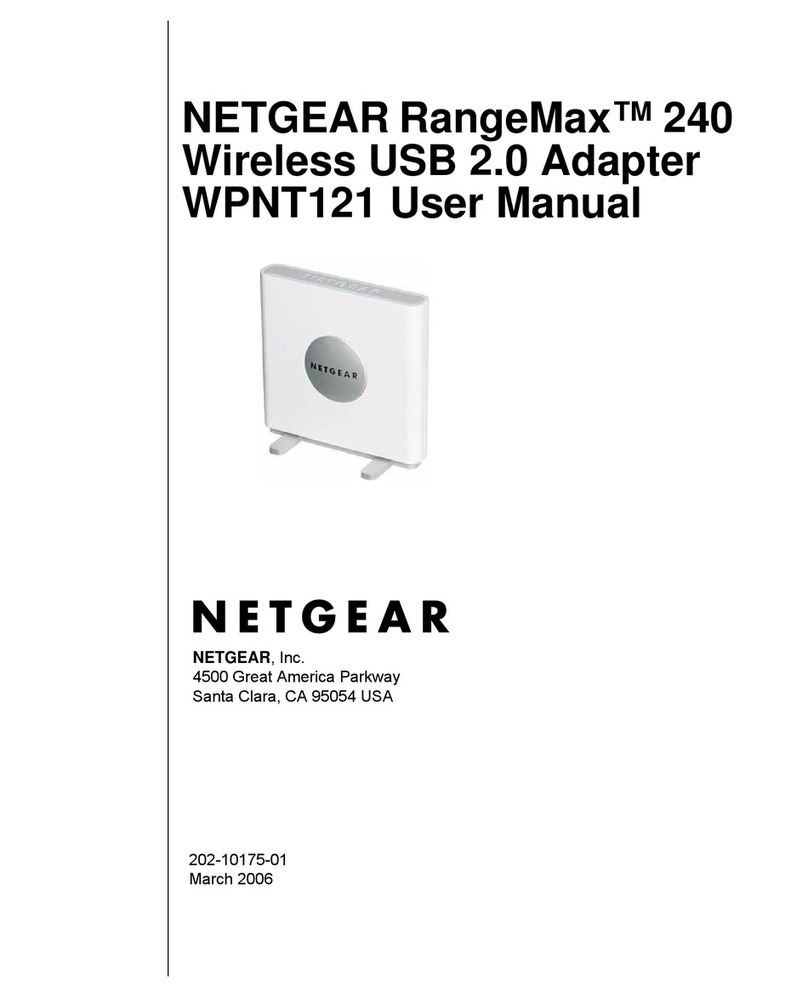
NETGEAR
NETGEAR WPNT121 - RangeMax 240 USB 2.0 Adapter User manual
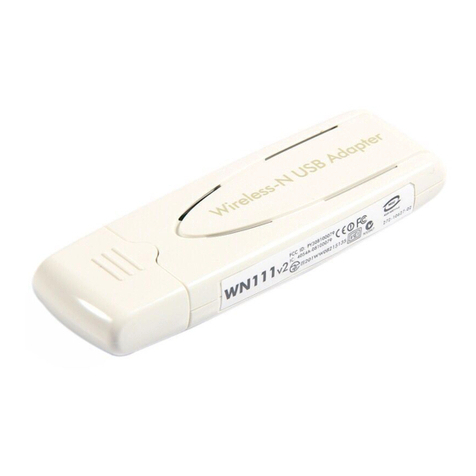
NETGEAR
NETGEAR RangeMax WN111v2 User manual

NETGEAR
NETGEAR XAV6501 User manual
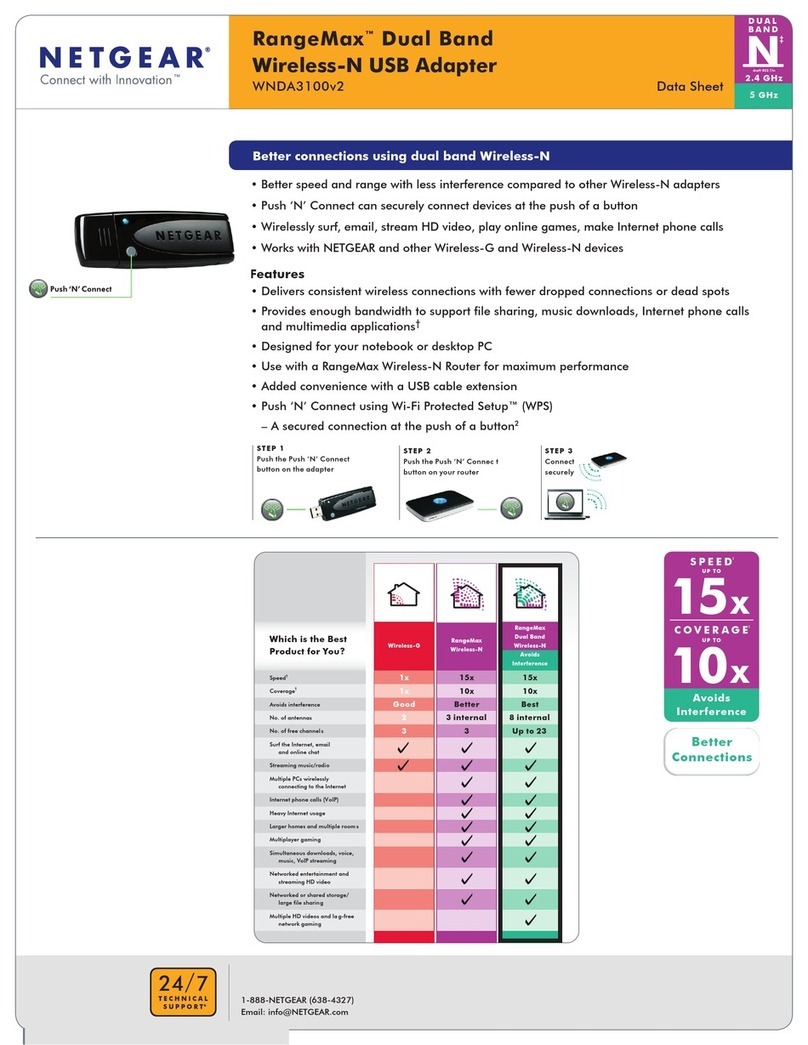
NETGEAR
NETGEAR WNDA3100v2 - RangeMax Dual Band Wireless-N USB 2.0... Operation manual