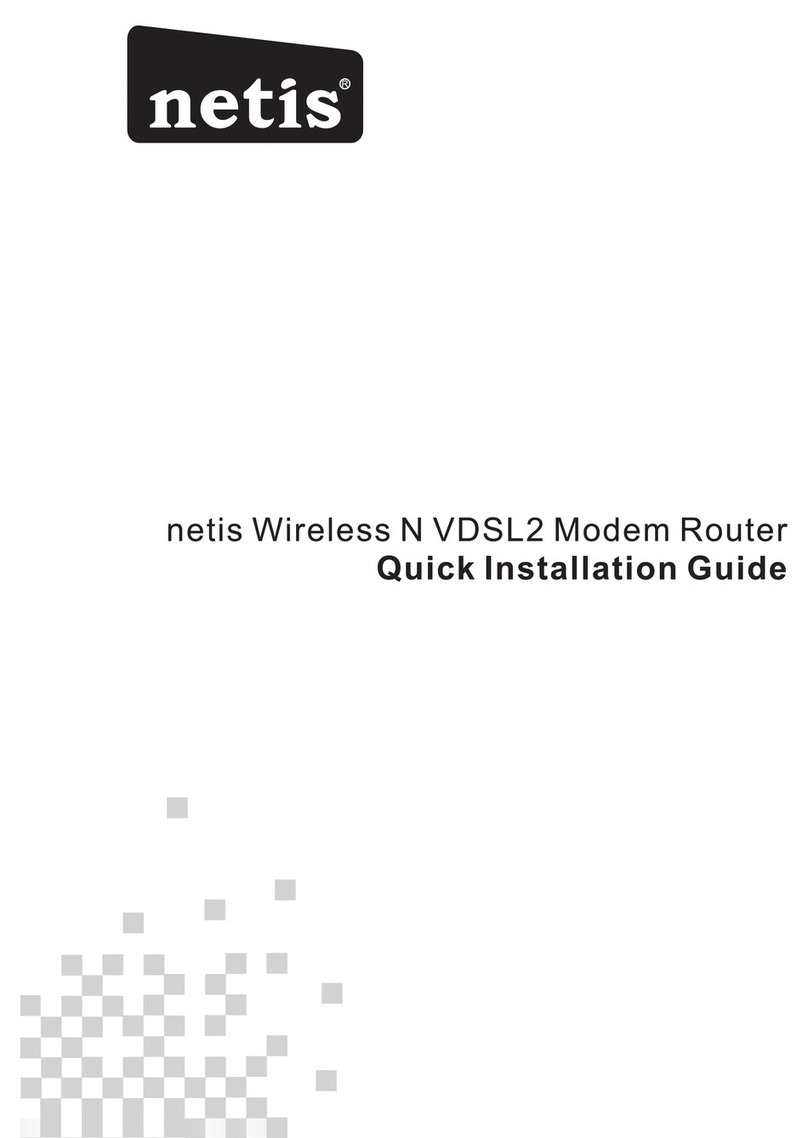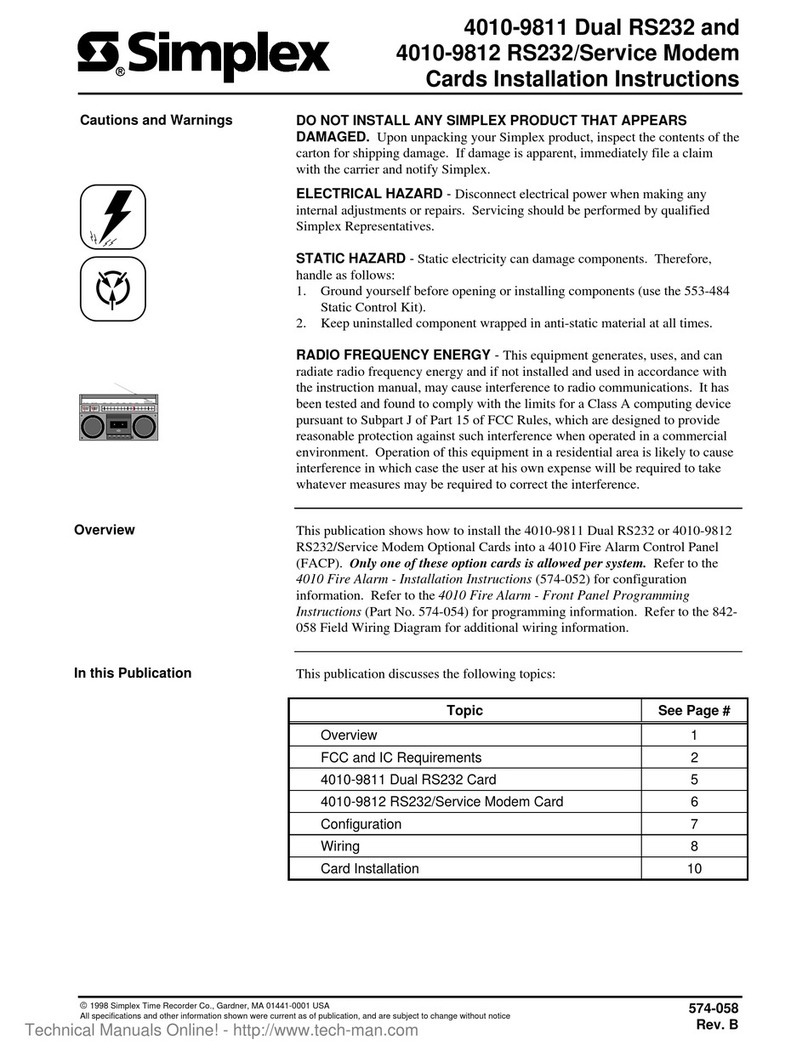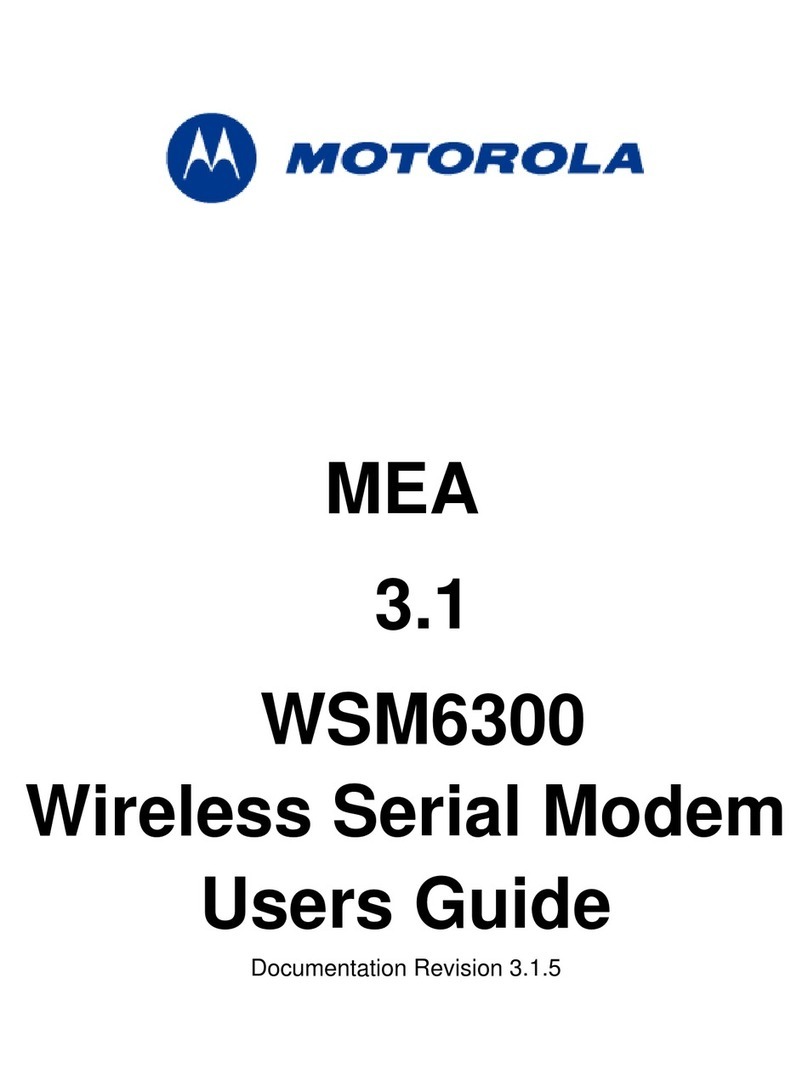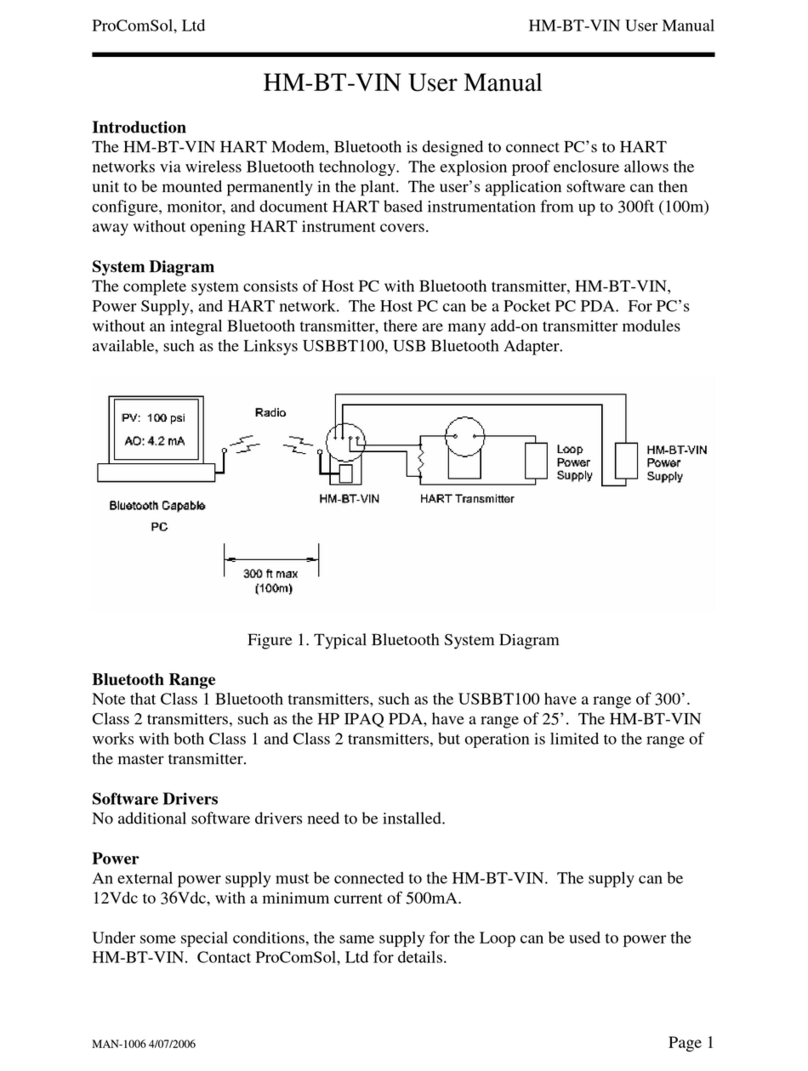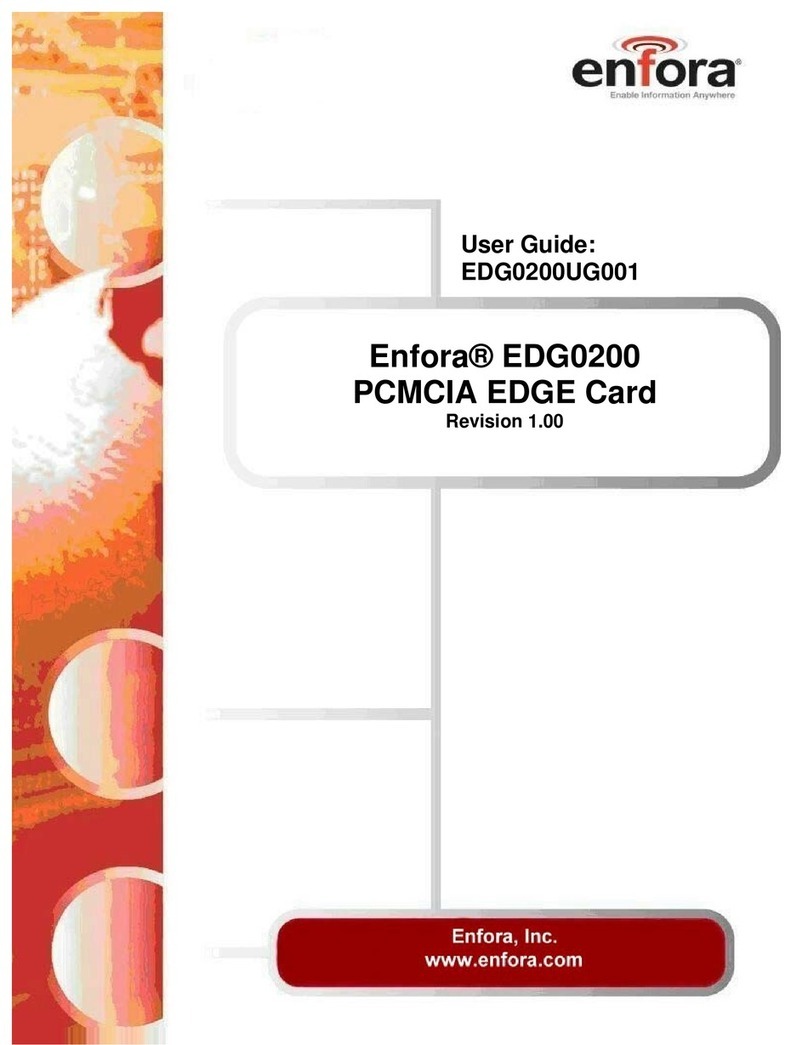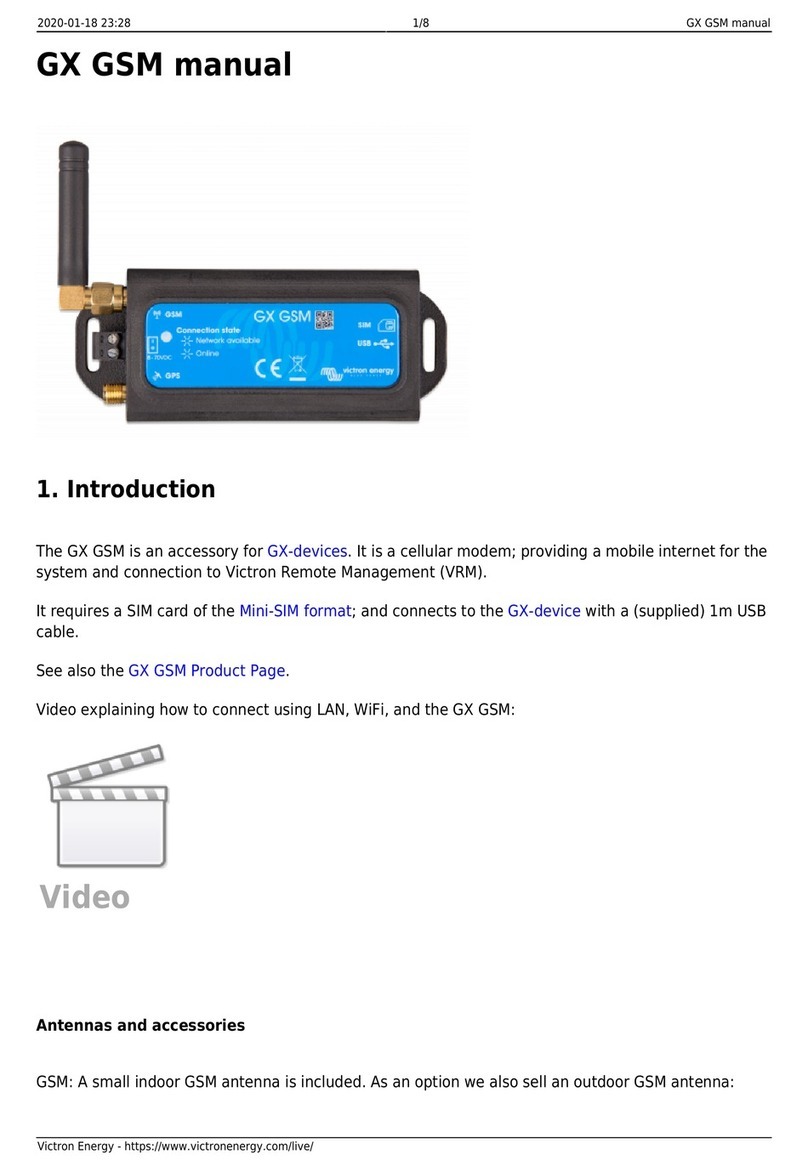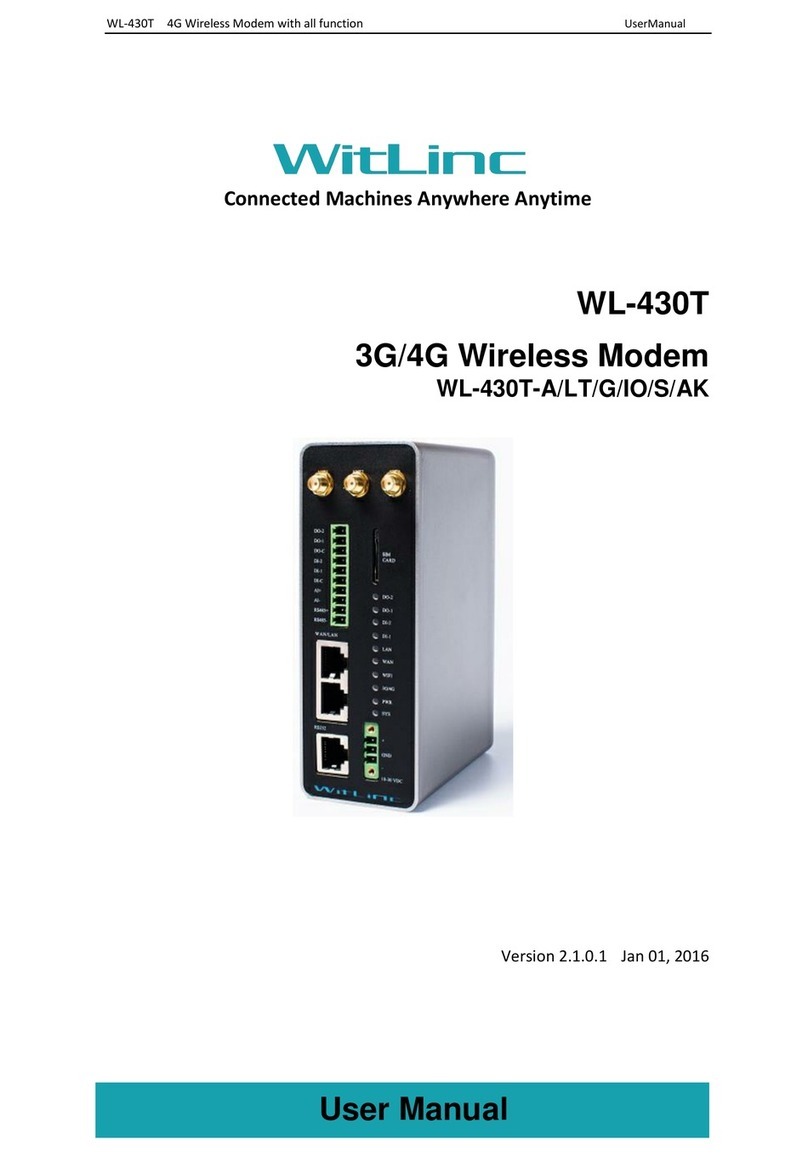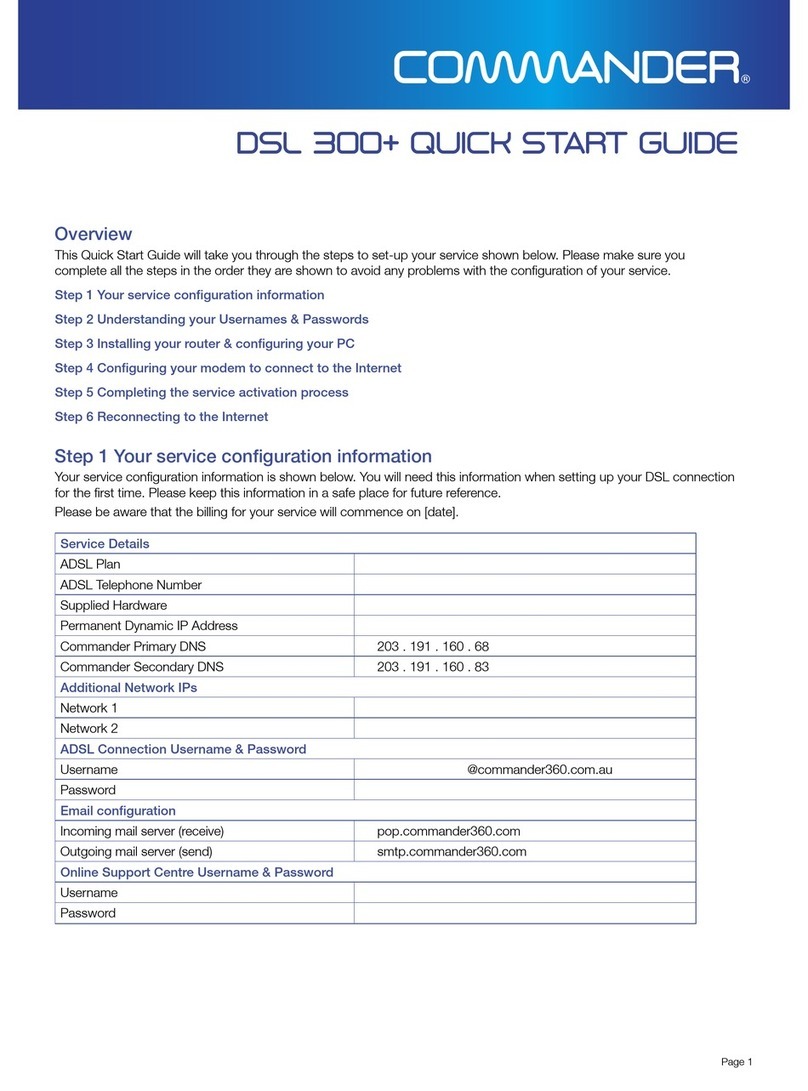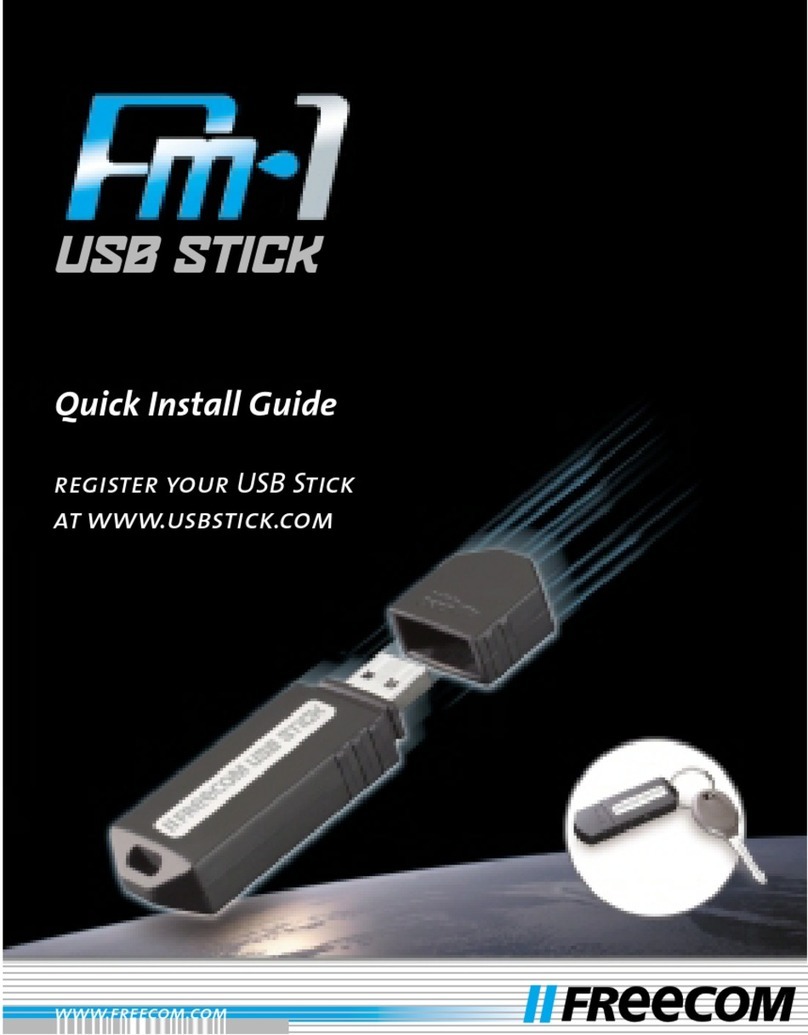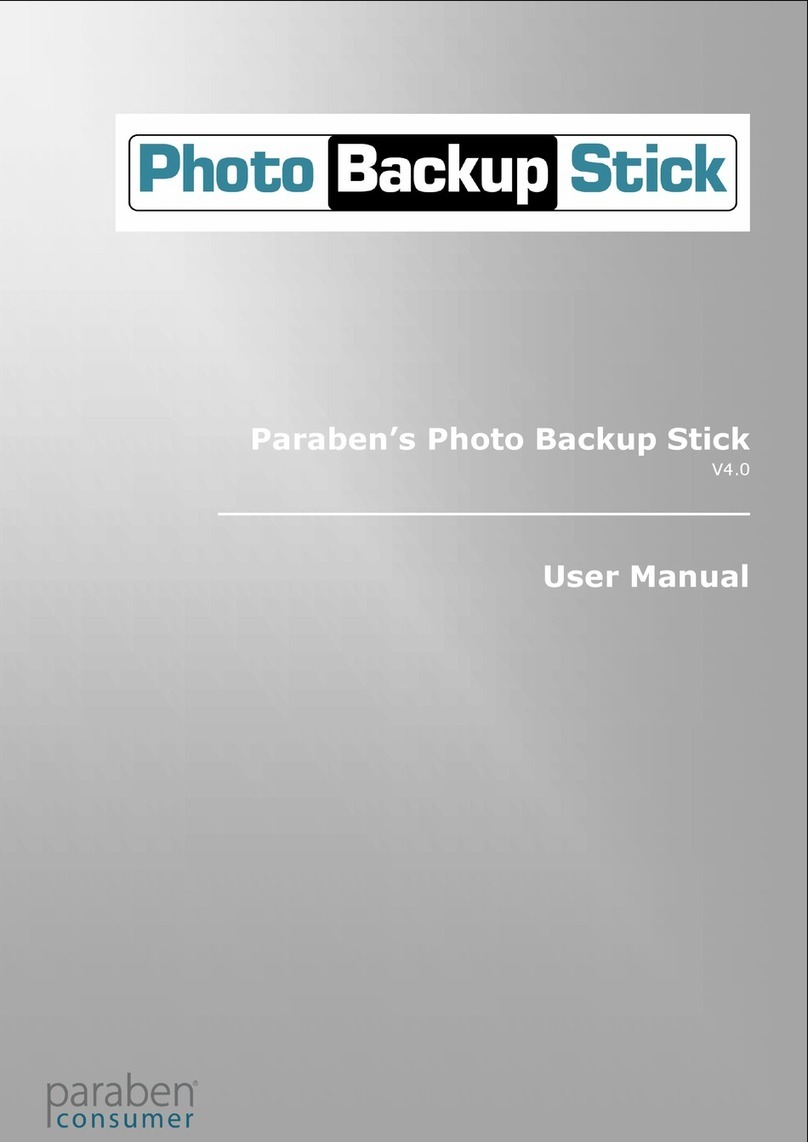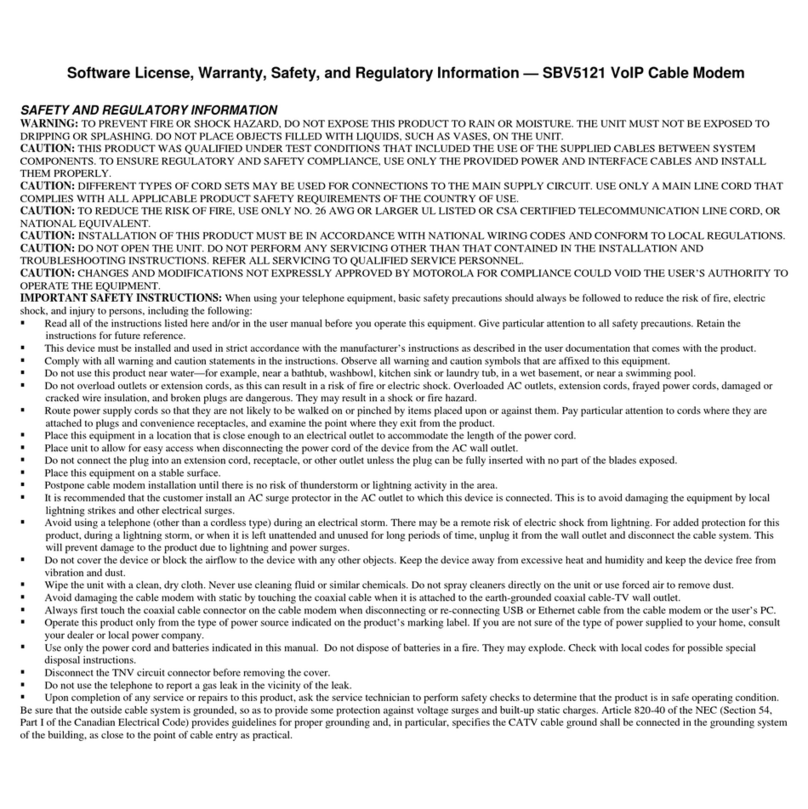Netis DL4311 User manual

ADSL2+ Modem Router User Manual
Netis ADSL User Manual
This user manual is used for
DL4311/DL4311D/DL4322/DL4322D/DL4312/DL4312D/DL4323/DL4323D/DL4310
Screenshot and panel use on this document. We take DL4311 for example.
NETIS SYSTEMS CO.,LTD.
Http://www.netis-systems.com

ADSL2+ Modem Router User Manual
Copyright Statement
is a registered trademark of Netis Corporation. Other trademark or trade name may be
used in this document to refer to either the entities claiming the marks and names or their
products.
Reproduction in any manner without the permission of Netis Corporation is strictly forbidden.
All the information is this document is subject to change without notice.

ADSL2+ Modem Router User Manual
Certification
FCC CE
FCC Statement
This equipment has been tested and found to comply with the limits for a Class B digital device,
pursuant to part 15 of the FCC Rules. These limits are designed to pro-vide reasonable protection
against harmful interference in a residential installation. This equipment generates uses and can
radiate radio frequency energy and, if not in-stalled and used in accordance with the instructions,
may cause harmful interference to radio communications. However, there is no guarantee that
interference will not occur in a particular installation. If this equipment does cause harmful
interference to radio or television reception, which can be determined by turning the equipment
off and on, the user is encouraged to try to correct the interference by one or more of the
following measures:
• Reorient or relocate the receiving antenna.
• Increase the separation between the equipment and receiver.
• Connect the equipment into an outlet on a circuit different from that to which the receiver is
connected.
• Consult the dealer or an experienced radio/ TV technician for help.
This equipment complies with FCC RF radiation exposure limits set forth for an uncontrolled
environment. This transmitter must not be co‐located or operating in conjunction with any other
antenna or transmitter. This equipment should be installed and operated with a minimum
distance of 20 centimeters between the radiator and your body.
This unit complies with Part 15 & 68 of FCC Rules. Operation is subject to following two
conditions:
1) This device may not cause harmful interference
2) This device must accept any interference received, including. Interference that may cause
undesired operation.
Any changes or modifications not expressly approved by the party responsible for compliance
could void the user’s authority to operate the equipment.
Note: The manufacturer is not responsible for any radio or TV interference caused by
unauthorized modifications to this equipment. Such modifications could void the user’s authority
to operate the equipment.

ADSL2+ Modem Router User Manual
INFORMATION TO BE SUPPLIED TO USERS
We confirm that the following information will supplied to the users of this equipment. This
information will be provided with the user’s manual.
FCC REQUIREMENTS
This equipment complies with Part 68 of the FCC rules and the requirements adopted by the
ACTA. On the exterior of the cabinet of this equipment is a label that contains, among other
information, the FCC Registration Number and Ringer Equivalence Number (REN) for this
equipment. A product identifier in the format US: T58DL4311R. If requested, this number must
be provided to the telephone company.
FCC compliant telephone cord and modular plug is provided with this equipment. This
equipment is designed to be connected to the telephone network or premises wiring using a
compatible modular jack that is Part 68 compliant. See Installation Instructions for details. The
REN is used to determine the quantity of devices that may be connected to the telephone line.
Excessive RENs on the telephone line may result in the devices not ringing in response to an
incoming call. Typically, the sum of RENs should not exceed five (5.0). To be certain of the
number of devices that may be connected to a line (as determined by the total RENs) contact the
local telephone company. If this equipment causes harm to the telephone network, the
telephone company will notify you in advance that temporary discontinuance of service may be
required. But if advance notice isn’t practical, the telephone company will notify the customer as
soon as possible. Also, you will be advised of your right to file a complaint with the FCC if you
believe it is necessary. The telephone company may make changes to its facilities, equipment,
operations or procedures that could affect the operation of the equipment. If this happens, the
telephone company will provide advance notice so you can make the necessary modifications to
maintain uninterrupted service. For technical support, contact Netis Systems USA Corp.at
18541 Gale Avenue, City of Industry, CA 91748 or call TEL: 626-486- 9208. If the equipment is
causing harm to the telephone network, the telephone company may request that you
disconnect the equipment until the problem is resolved.

ADSL2+ Modem Router User Manual
Contents
1. Introduction.......................................................................................................................2
1.1 Product Overview............................................................................................................... 2
1.2 Main Features .................................................................................................................... 2
2. Hardware Installation.........................................................................................................3
2.1 Front Panel......................................................................................................................... 3
2.2 Rear Panel .......................................................................................................................... 4
2.3 Physical Connection ........................................................................................................... 4
3. Quick Installation ...............................................................................................................6
3.1 Configure Your PC .............................................................................................................. 6
3.2 Login................................................................................................................................... 9
4. Software Configuration ....................................................................................................10
4.1 Quick Start........................................................................................................................ 10
4.2 Status ............................................................................................................................... 12
4.2.1 Device Information................................................................................................ 12
4.2.2 Statistics ................................................................................................................ 14
4.3 Setup ................................................................................................................................ 15
4.3.1 WAN ...................................................................................................................... 16
4.3.2 LAN........................................................................................................................ 25
4.3.3 WLAN .................................................................................................................... 31
4.3.4 Wireless................................................................................................................. 39
4.3 Advanced Setup ............................................................................................................... 41
4.3.1 Route..................................................................................................................... 42
4.3.2 NAT........................................................................................................................ 45
4.3.3 QoS........................................................................................................................ 52
4.3.4 CWMP ................................................................................................................... 58
4.3.5 Port Mapping ........................................................................................................ 59
4.4 Firewall............................................................................................................................. 60
4.5 Maintenance .................................................................................................................... 71
Appendix A: Troubleshooting ..............................................................................................84

ADSL2+ Modem Router User Manual
1

ADSL2+ Modem Router User Manual
2
1. Introduction
1.1 Product Overview
Thank you for choosing netis DL4311 150Mbps wireless N ADSL2+ Modem Router.
The Wireless N ADSL2+ Modem Router is a device with routing capability, wireless access point,
multiple ADSL lines transmission mode (ADSL2+, ADSL2, T1.413, G.Dmt and G.lite) and provides
10/100Base-T Ethernet interface. The ADSL Router supports wireless 802.11n/b/g and the
following security protocols: WEP, WPA, WPA2 and 802.1x. Through the ADSL access, the router
can provides user with access to Internet.
1.2 Main Features
Wireless AP, Router, 4 Port Switch and Firewall
Support ITU-T G.992.1 (G.dmt), ANSI T1.413, G.992.2 (G.Lite), ADSL2 and ADSL2+
Support 802.11n, compatible with 802.11b and 802.11g
Up to 54 Mbps wireless operation rate
64/128 bits WEP for security
WPA and WPA2 support
4 10/100MBase-T Ethernet interface (LAN)
RFC-1483/2684 LLC/VC-Mux bridge/route mode
RFC-1577 Classical IP over ATM
RFC-2516 PPPoE
RFC-2364 PPPoA
ITU-T 1.610 F4/F5 OAM send and receive loop-back
802.1d Spanning-Tree Protocol
DHCP Client/Server/Relay
NAT
RIP v1/v2
DNS Relay Agent
Support DMZ, virtual server, ALG
IGMP Proxy/Snooping
Protection against Denial of Service attack
IP Packet filtering
MAC filtering
URL filtering

ADSL2+ Modem Router User Manual
3
IP QoS
Dynamic DNS
UPnP support
System log support, can record the state of the router
Remote management
SNMP v1/v2/Trap
Firmware upgrade through FTP, TFTP and HTTP
Configuration backup/restore
Diagnostic tools
2. Hardware Installation
2.1 Front Panel
The front panel of the wireless ADSL2+ Modem Router includes one power indicator and eight
function indicators, as explained in table below:
LED
Status
Indication
Power
On
Power is on
Off
Power is off
Internet
Green
A successful PPP connection has been built
Off
The ADSL port is linked down or the Modem Router works in Bridge
mode
Red
The PPP connection failed to be established
DSL
On
The ADSL port is linked up
Blink
The ADSL port is linked down
LAN(1-4)
On
There is a successful connection on the corresponding LAN port

ADSL2+ Modem Router User Manual
4
Off
There is no connection on the corresponding LAN port
Blink
Data is being transferred over the corresponding LAN port
WPS
On
A wireless device is successfully connected to the network by WPS
function
Off
A wireless device failed to be added to the network by WPS function
Blink
A wireless device is connecting to the network by WPS function
WLAN
On
The wireless function is enabled
Off
The wireless function is disabled
Blink
Sending or receiving data over wireless network
2.2 Rear Panel
The rear panel of the wireless ADSL2+ Modem Router includes 1 power ON/OFF switch, 1 PWR
connector, 1 WPS button, 1 Default button, 4 LAN interfaces and 1 ADSL interface, as explained
in table below:
Interface/Button
Indication
ON/OFF
Turn on/off the power of Modem Router
PWR
Connect with a power adapter
Default
Used to restore your Modem to factory default settings
LAN (1-4)
Connect to your network devices
ADSL
Connect to the Modem port of splitter or directly to the wall jack
2.3 Physical Connection
Before installing the device, please make sure your broadband service provided by your ISP is
available. If there is any problem, please contact your ISP. You need to connect the device to the

ADSL2+ Modem Router User Manual
5
phone jack, the power outlet, and your computer or network. Before cable connection, turn off
the power supply and keep your hands dry. You can follow the steps below to install it.
Step 1: Connect the ADSL cable.
Method one: Plug one end of the twisted-pair ADSL cable into the ADSL port on the rear panel of
DL4311, and insert the other end into the wall socket.
Method two: You can use a separate splitter. External splitter can divide digital data and voice,
and then you can access internet and make calls at the same time. The external splitter has three
ports:
• LINE: Connect to the wall jack.
• PHONE: Connect to the phone sets.
• MODEM: Connect to the ADSL port of DL4311. Plug one end of the twisted-pair ADSL line into
the ADSL port on the rear panel of DL4311. Connect the other end to the MODEM port of the
external splitter.
Step 2: Connect the Ethernet cable. Attach one end of a network cable to your computer’s
Ethernet port or a regular hub/switch port, and the other end to the LAN port on the DL4311.
Step 3: Attach the power adapter. Connect the AC power adapter to the PWR connector on the
rear of the device and plug in the adapter to a wall outlet or power extension.
Step 4: Turn on your computers and power on the Modem Router.
Note:
1) If you currently use a modem, disconnect it now. The Modem Router will replace your old
modem.

ADSL2+ Modem Router User Manual
6
2) After the physical connection, please check whether the LED indicators of the Modem
Router display normally as above describes in 2.1 section.
3. Quick Installation
3.1 Configure Your PC
After you directly connect your PC to DL4311 or a Hub/Switch which has connected to the
Modem Router, we suggest you set your computer to obtain IP address automatically.
For Windows XP/2000
Step 1: Click Start, open the Control Panel.
Step 2: Double click Network Connection.

ADSL2+ Modem Router User Manual
7
Step 3: Right click “Local Area Connection”and then select “Properties”.
Step 4: Select Internet Protocol (TCP/IP) and click Properties.

ADSL2+ Modem Router User Manual
8
Step 5: Select “Obtain an IP address automatically”and “Obtain DNS server address
automatically”on the screen below. And then click “OK”.
Step 6: Run the Ping command in the command prompt to verify the network connection.
Please click the Start menu on your desktop, select Run tab, type “cmd”in the field, and then
type ping 192.168.1.1 on the next screen, and then press Enter.
If the screen looks like the following, you have succeeded
For Windows Vista/7/8 :
1) Click “Start”, open the “Control Panel”.

ADSL2+ Modem Router User Manual
9
2) Click “Network and Sharing Center”and then click “Manage network connection”(“Change
adapter settings”for Windows 7).
3) Right click “Local Area Connection”and then click “Properties”.
4) Select “Internet Protocol Version 4 (TCP/IPv4)”and click “Properties”.
5) Select “Obtain an IP address automatically”and “Obtain DNS server address automatically”.
Click OK.
Note: After your computer is configured successfully, go to the next section to configure the
Modem Router via web. Otherwise, refer to the section of Troubleshooting T1 to reset the
modem.
3.2 Login
After the initial configuration is done, you can login to the Web based UI. Here are the steps to
log in the UI.
Step 1: Start your web browser and enter http://192.168.1.1 in the browser address bar.
Step 2: When ADSL connection is OK, the following login box will pop up. Enter default user
name (admin) and password (admin) as shown below. The user name and password are
case-sensitive, they are both in lower case. Click “Login”to enter the Web-based UI of the
Modem Router.
Note: If this Window would not pop up, you can refer to the Troubleshooting T4 to get the
solution.

ADSL2+ Modem Router User Manual
10
4. Software Configuration
This User Manual recommends using the Quick Installation Guide for first-time installation.
For advanced users, if you want to know more about this device and make use of its functions
adequately, you will get help from this chapter to configure the advanced settings through the
Web-based UI. After your successful login, you can configure and manage the device. There
are main menus on the top of the Web-based UI, submenus will be available after you click
one of the main menus. On the center of the Web-based UI, there are the detailed
configurations or status information. To apply any settings you have altered on the page,
please click the APPLY/SAVE button.
4.1 Quick Start
Click START to start Quick Start guide
The Wizard will guide you through these four quick steps. Begin by clicking on NEXT

ADSL2+ Modem Router User Manual
11
Click NO if you know the correct PVC(VPI/VCI) from your ISP, you can input the value manually.
And if you don’t know the correct value, please click OK , it will take a moment to search for
the available PVC.
After the PVC value be input or searched, please click NEXT.
Choose the correct way to access the internet which you have got from your ISP.
Enter the PPPoE/PPPoA information provided to you by your ISP, Click NEXT to continue.

ADSL2+ Modem Router User Manual
12
You may enable/disable Wireless, change the wireless SSID and authentication type in this
page, then click NEXT to continue.
Click NEXT to save the current settings
Save Change !
4.2 Status
Choose Status, you can see the next submenus: Device info and Statistics.
Click any of them, and you will be able to see the information and statistics of the Modem
Router.
4.2.1 Device Information
Device_info>Device_info shows the basic information of the Modem Router, including System,
DSL, LAN Configuration, DNS Status, WAN Configuration and WAN IPV6 Configuration.

ADSL2+ Modem Router User Manual
13

ADSL2+ Modem Router User Manual
14
Device_info>ADSL shows the setting of the Modem Router.
4.2.2 Statistics
Status>Statistics shows the packet statistics for transmission and reception regarding to
network interface.

ADSL2+ Modem Router User Manual
15
4.3 Setup
Choose Setup, you can see the next submenus: WAN, LAN and WLAN.
Click any of them, and you will be able to configure the corresponding functions.
Other manuals for DL4311
1
This manual suits for next models
8
Table of contents
Other Netis Modem manuals