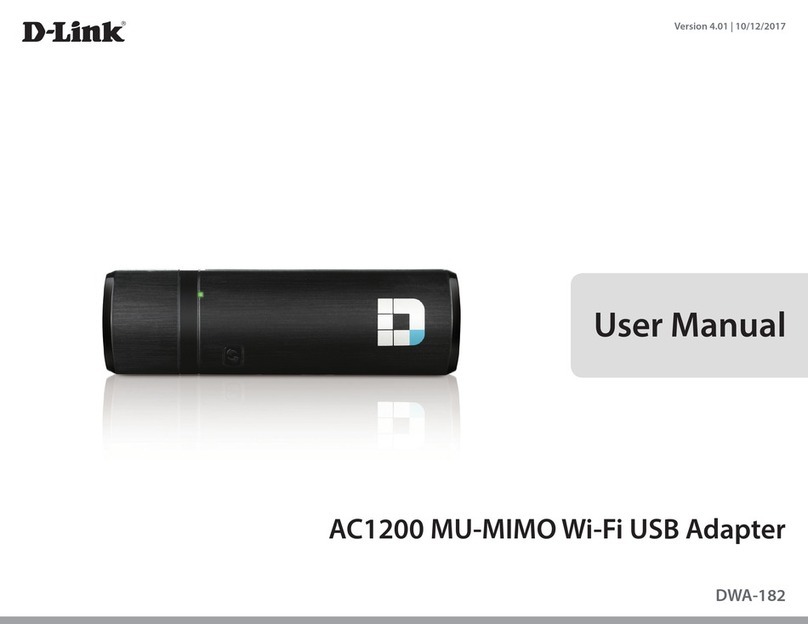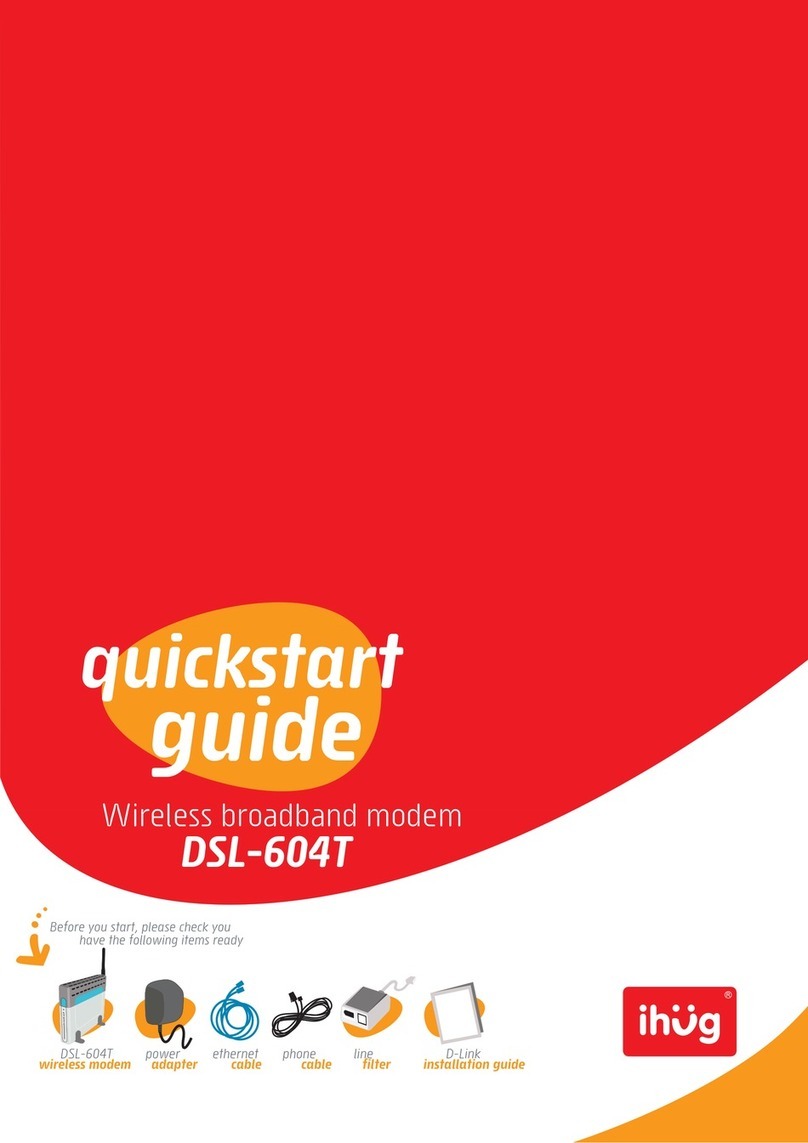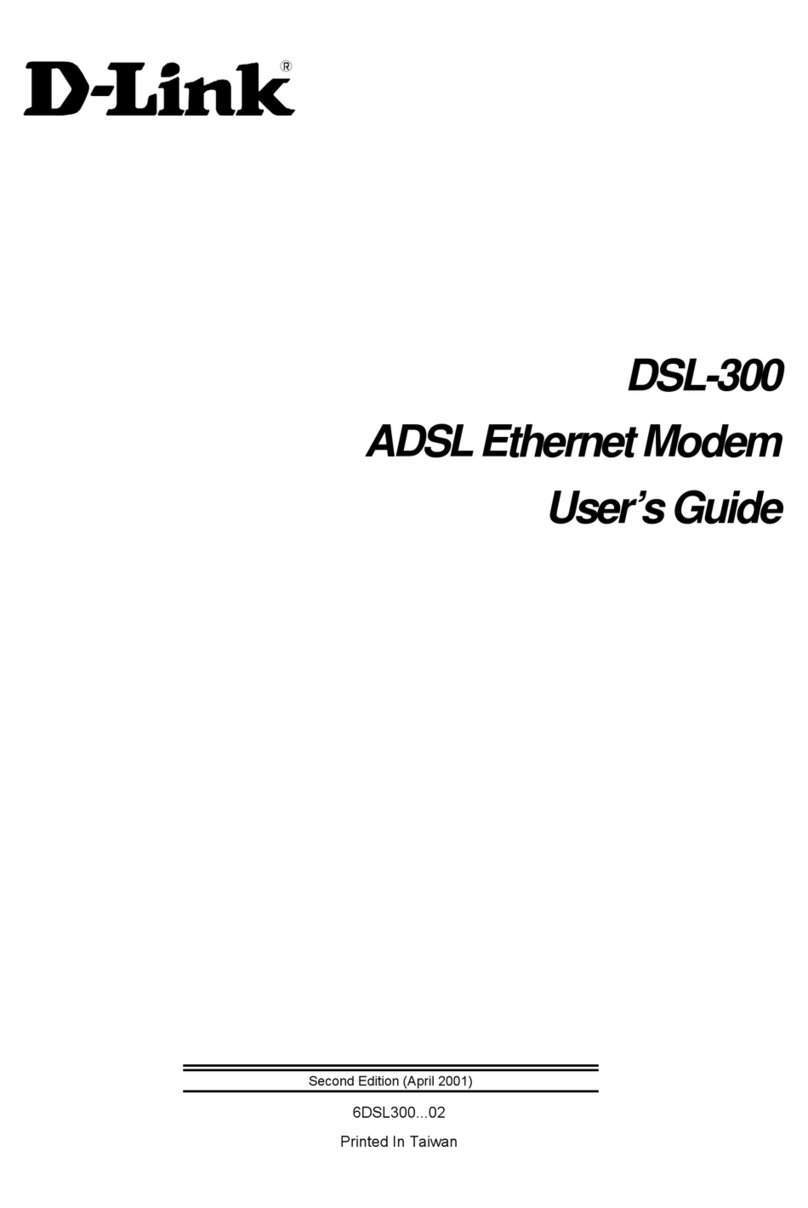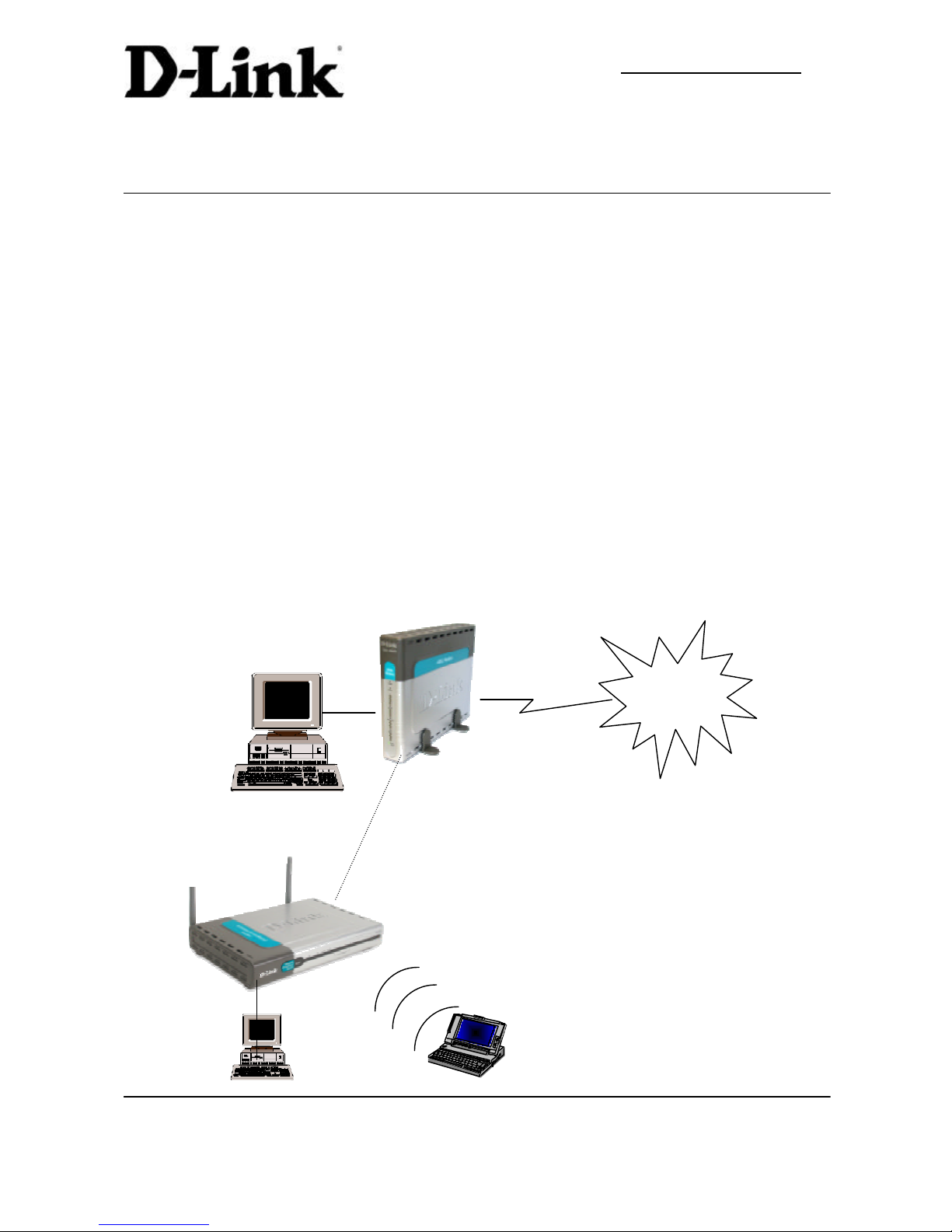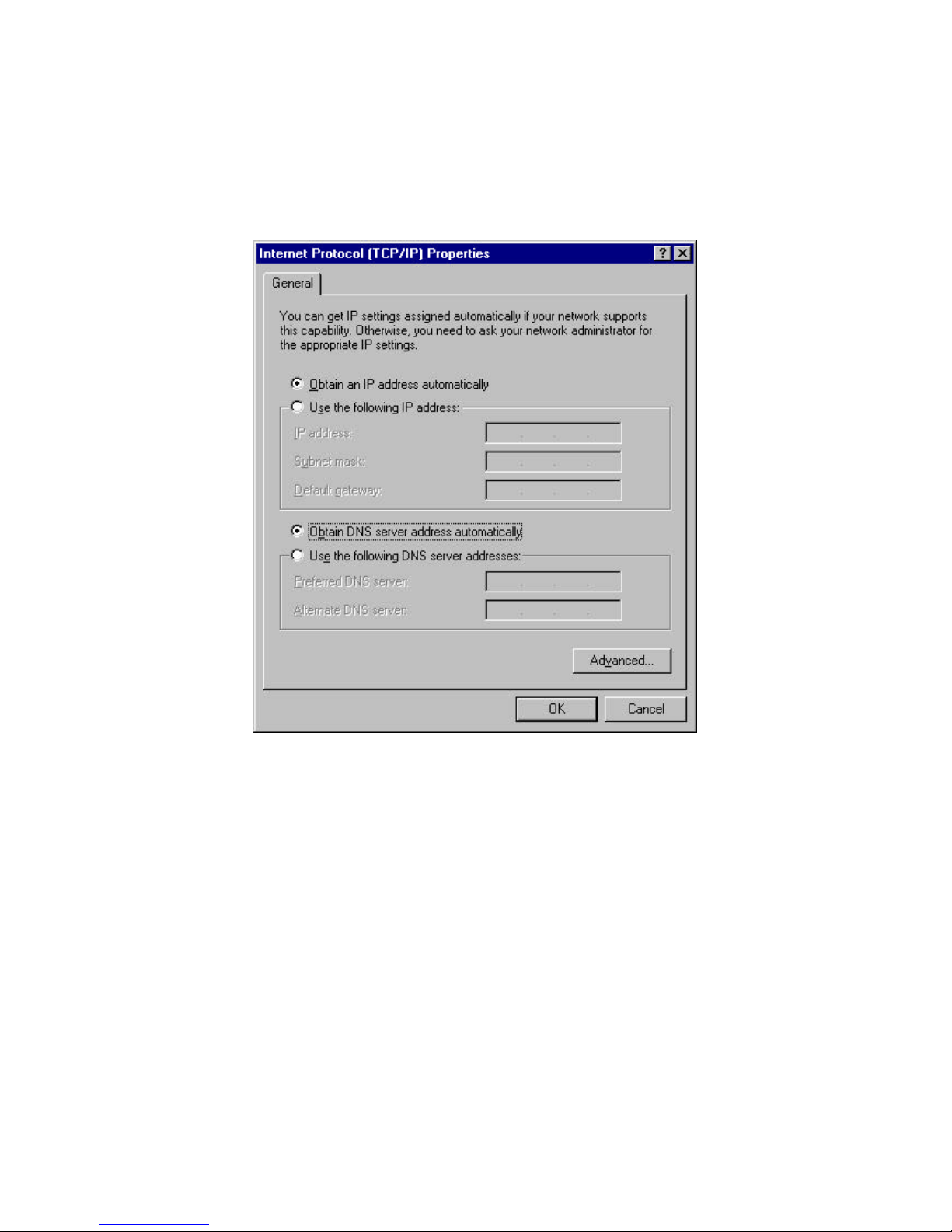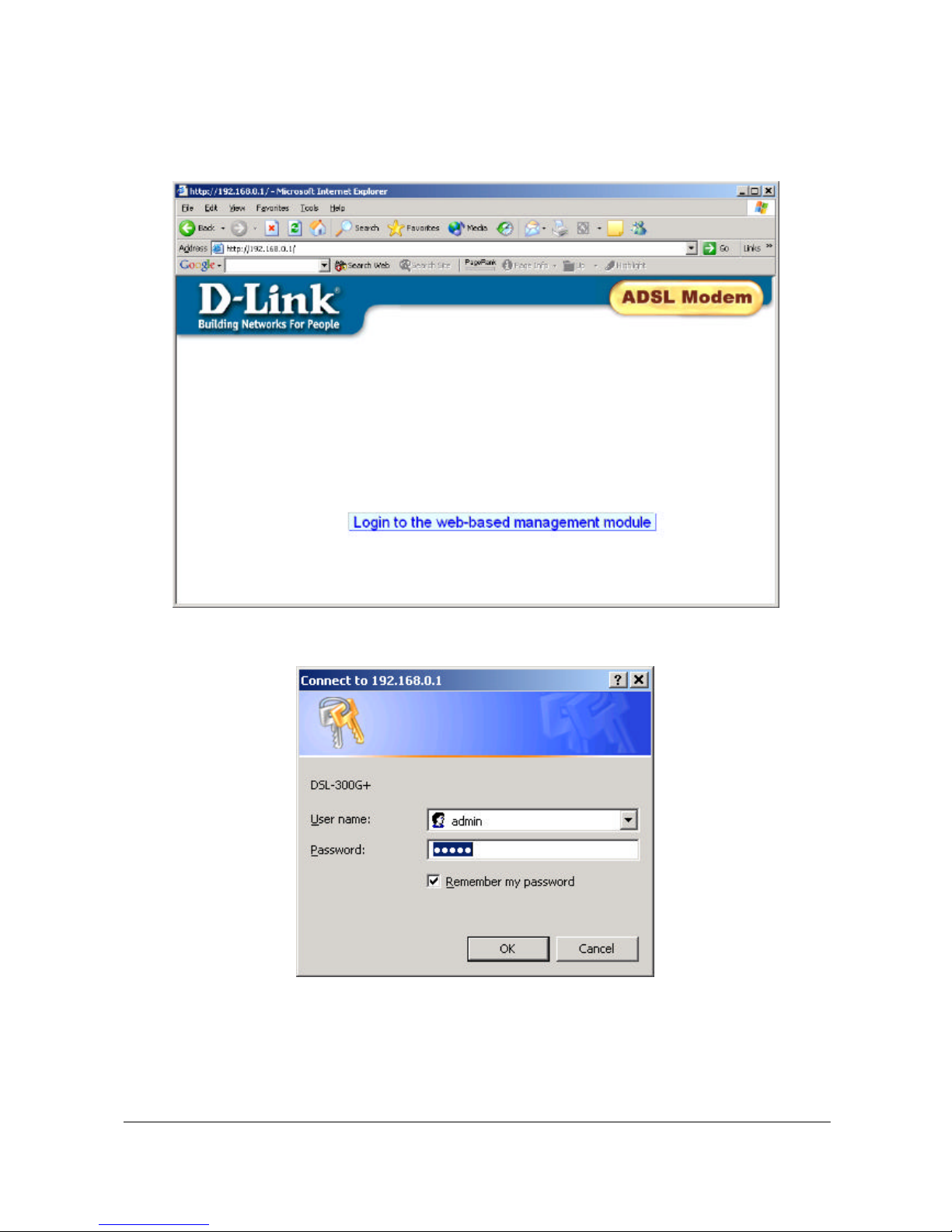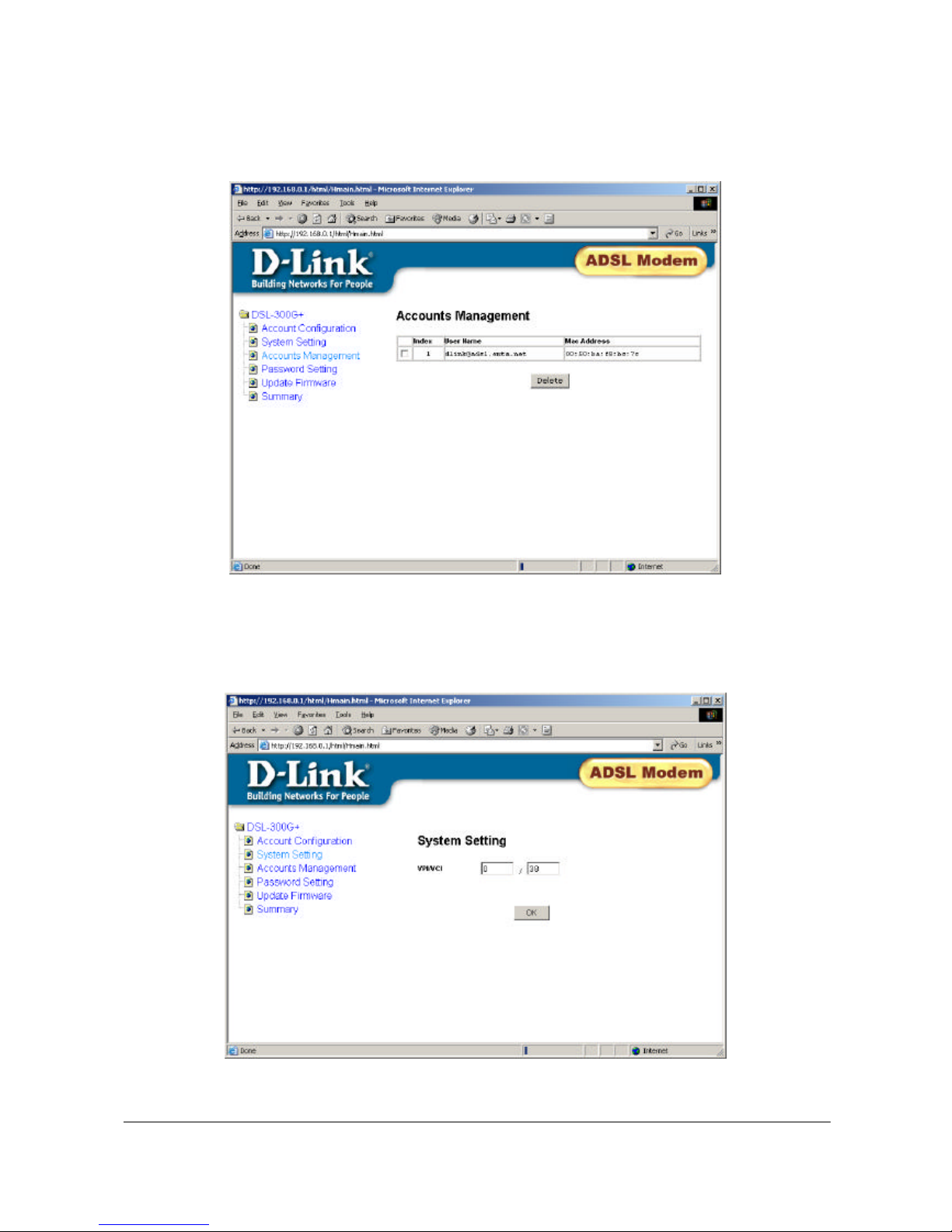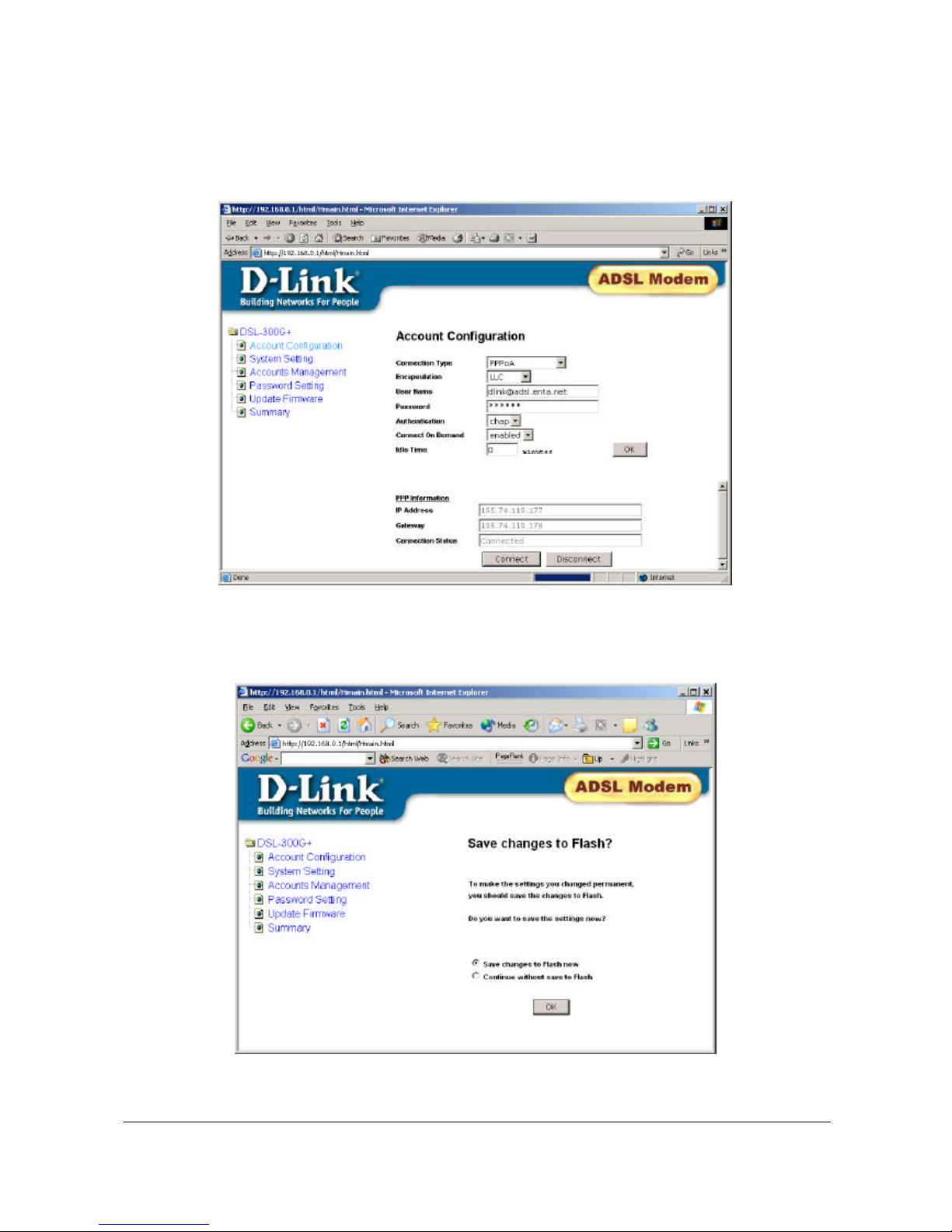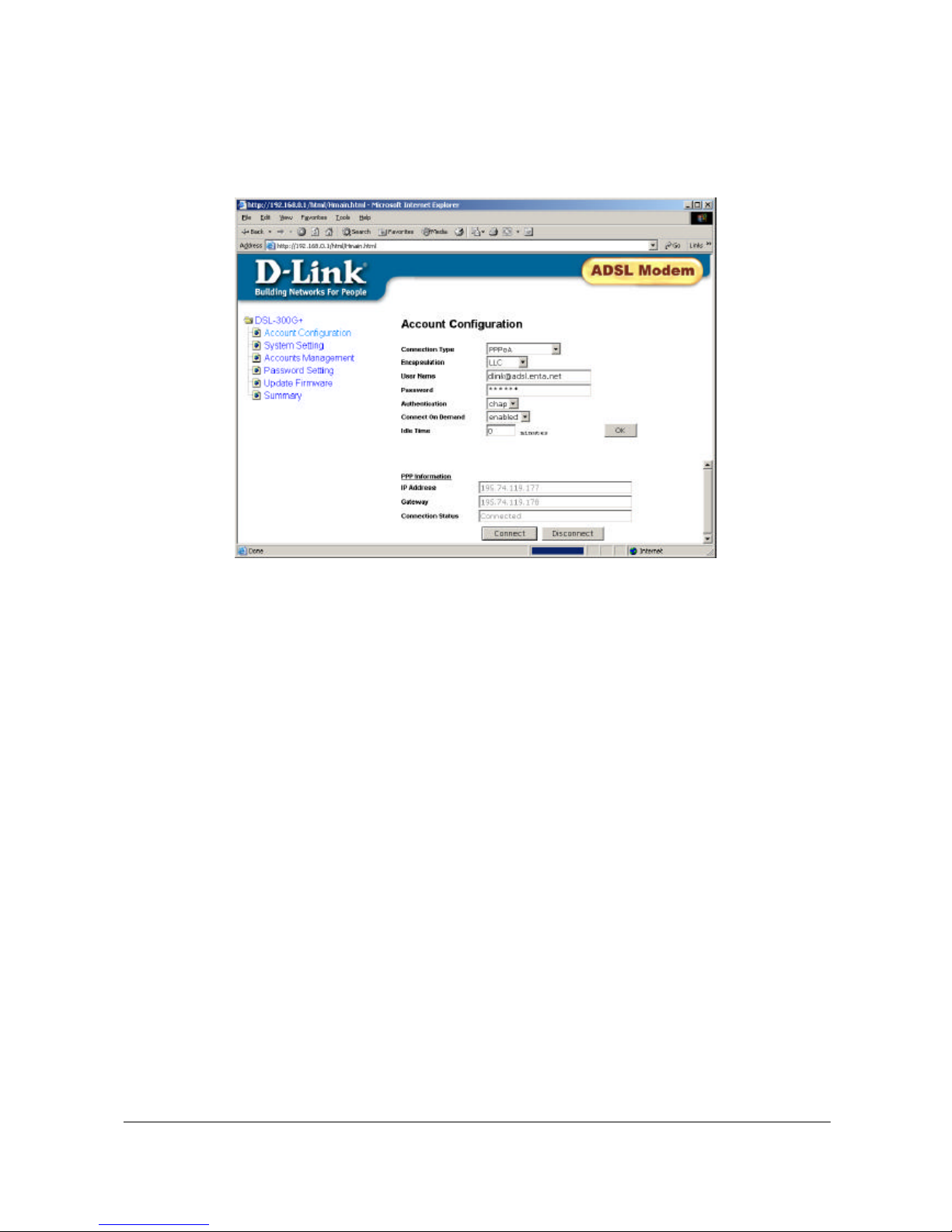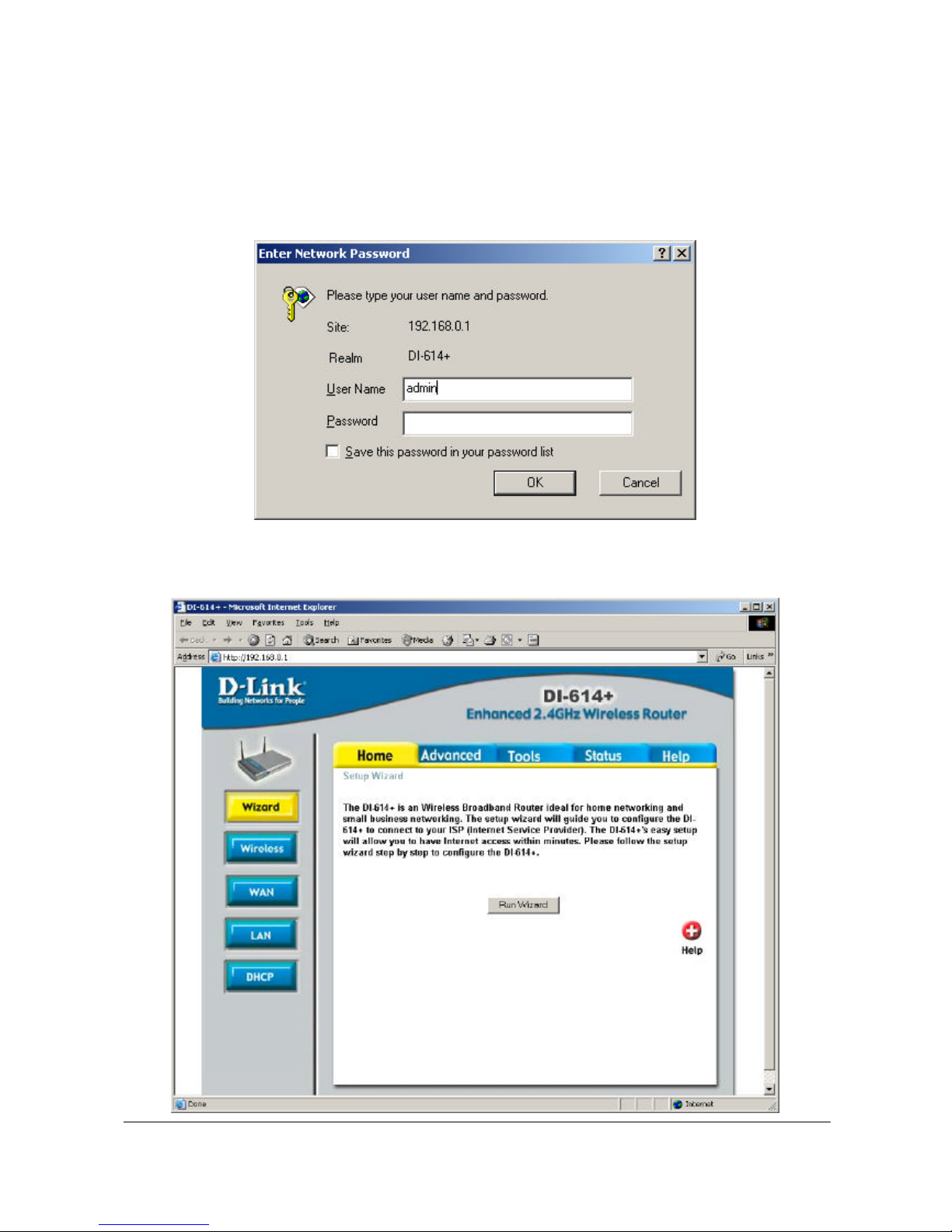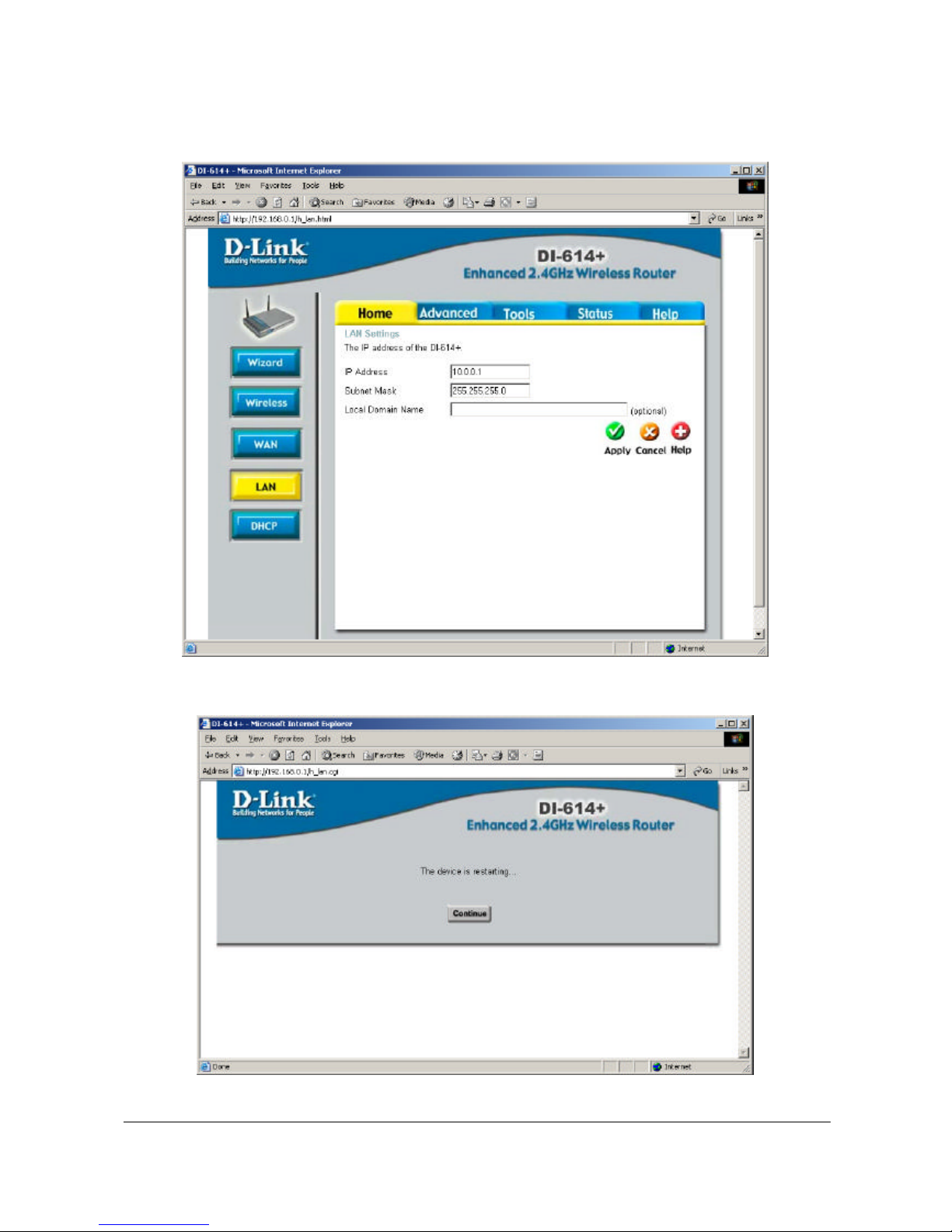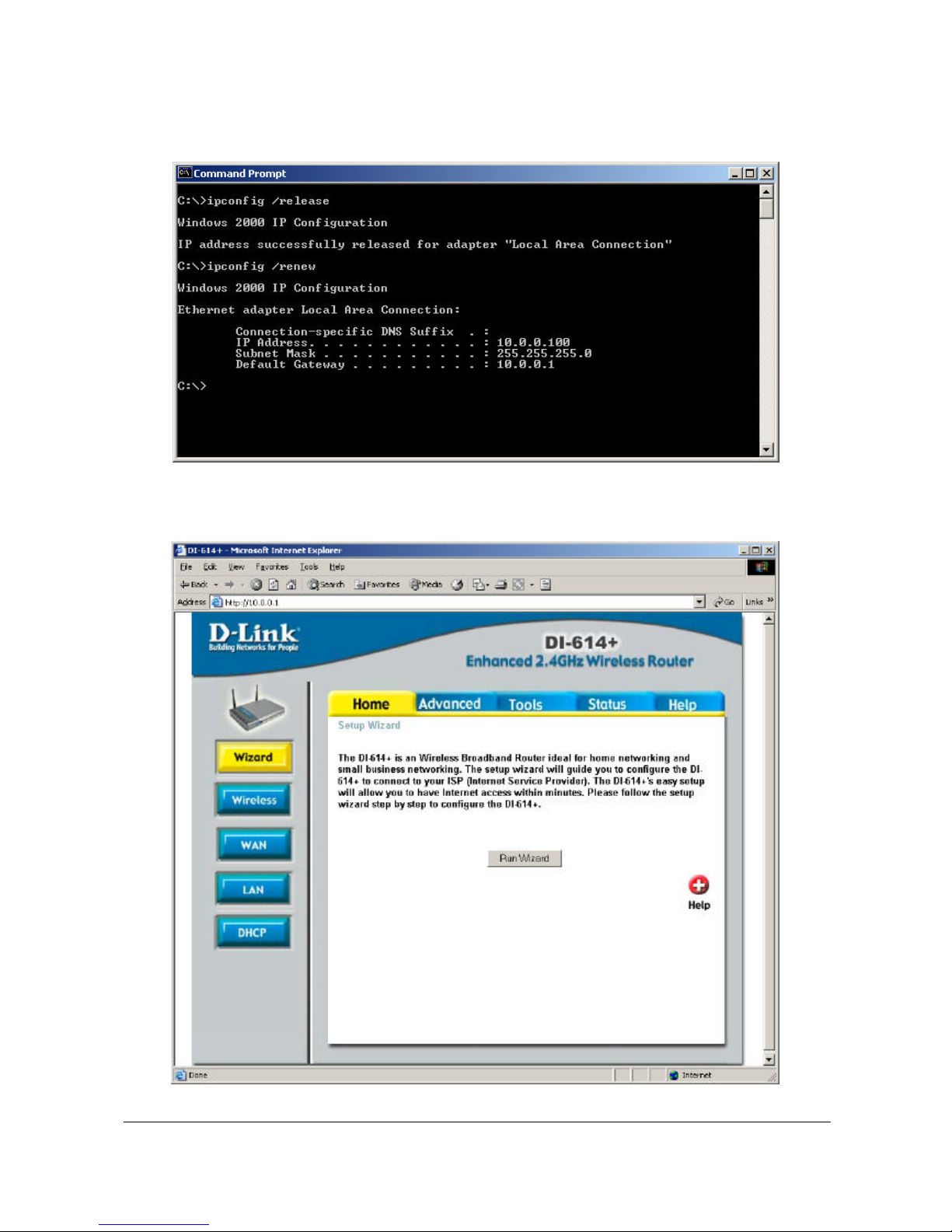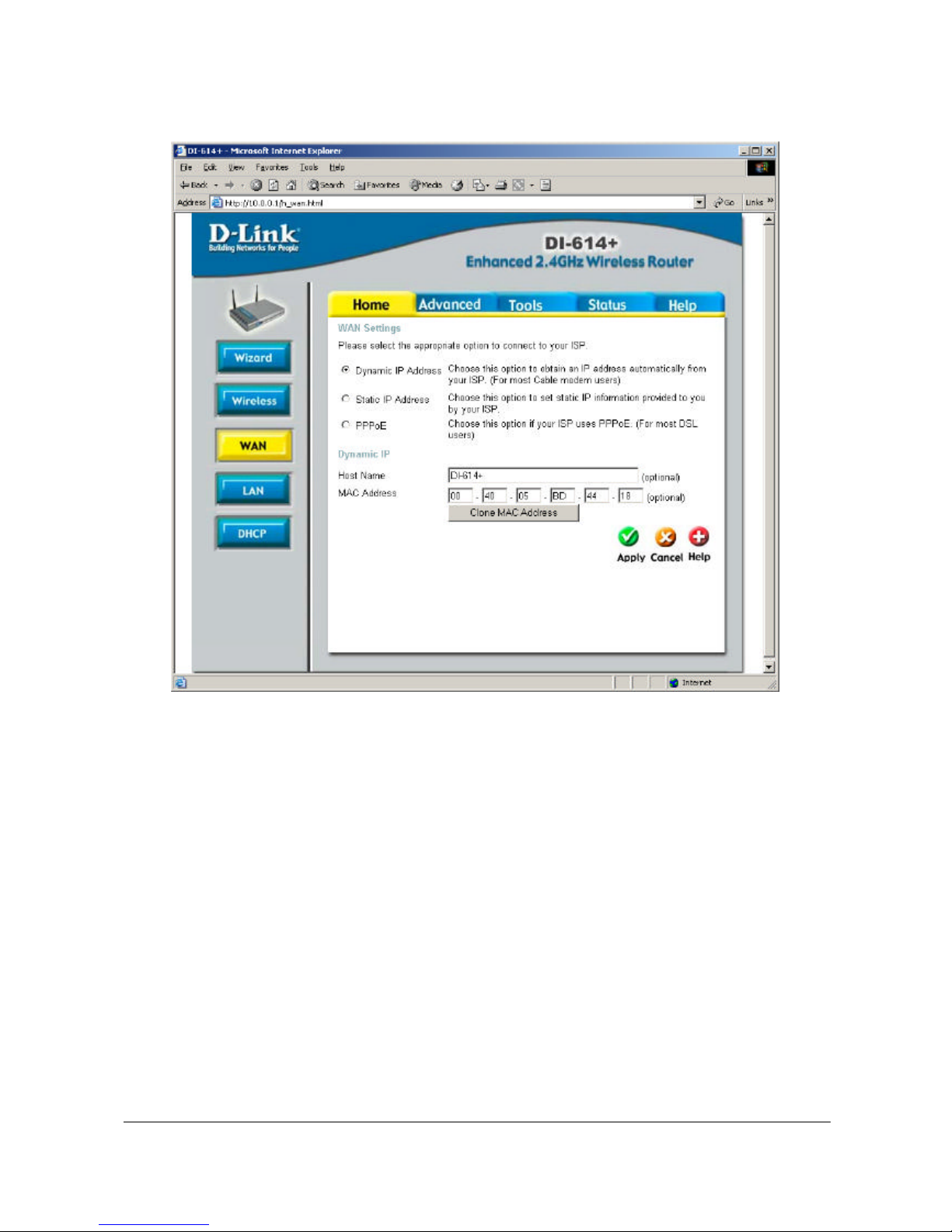D-Link DSL-300G+ Service manual
Other D-Link Modem manuals

D-Link
D-Link DWA-X3000 User manual
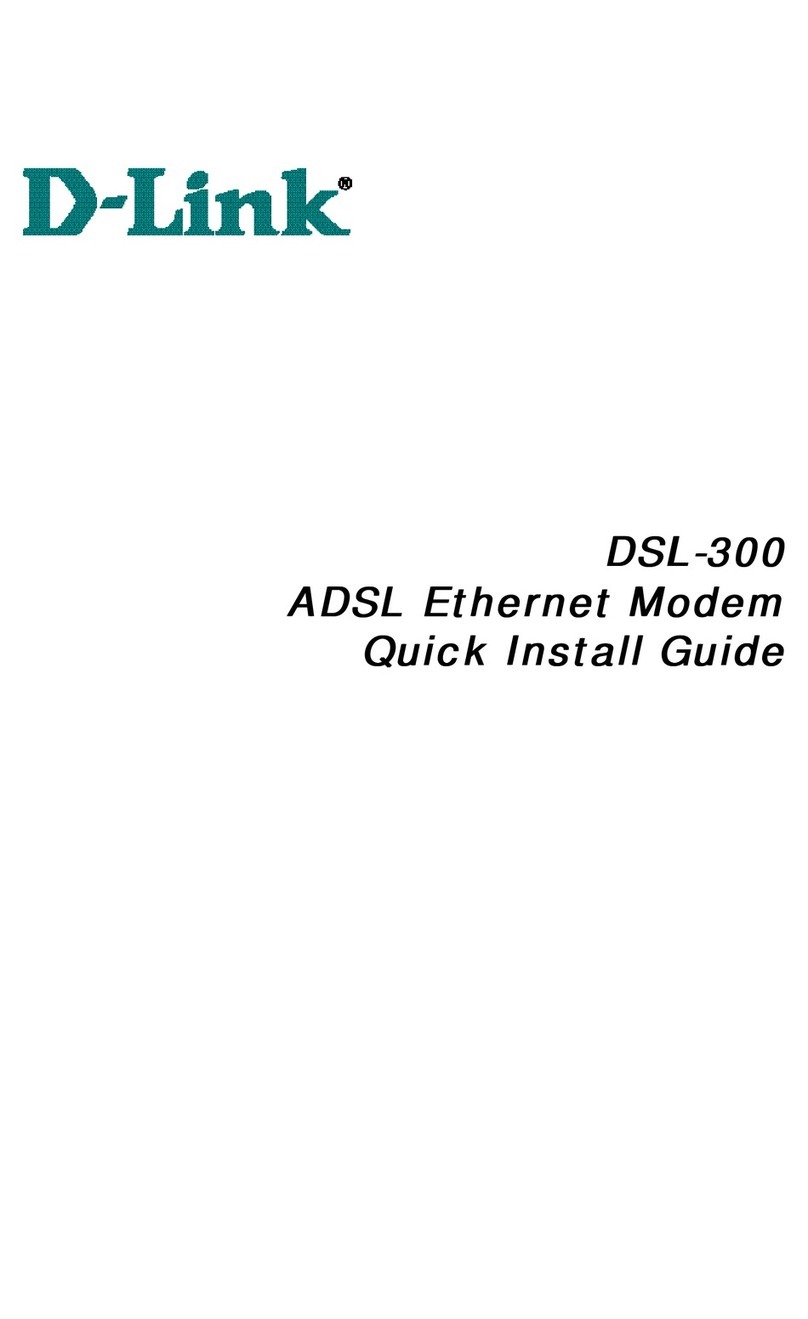
D-Link
D-Link DSL-300 User manual

D-Link
D-Link DSL-2740E User manual
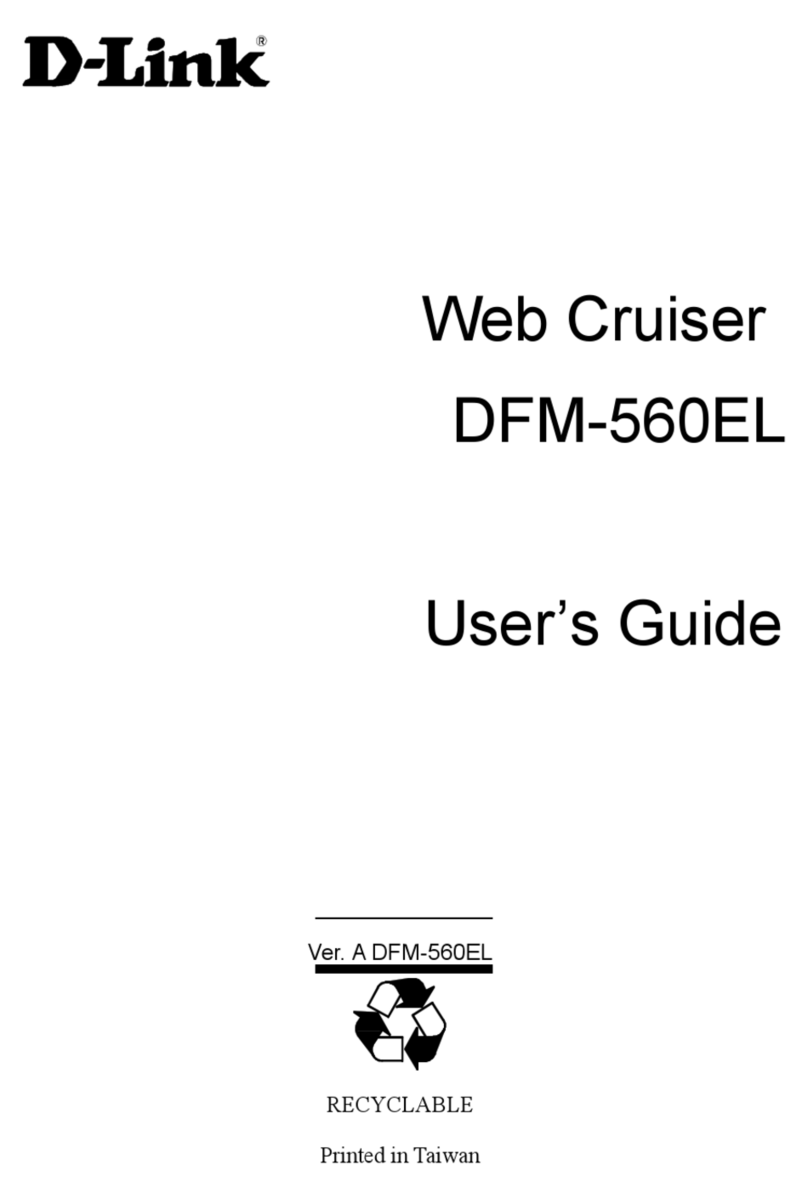
D-Link
D-Link WebCruiser DFM-560EL User manual

D-Link
D-Link DWM-156 User manual

D-Link
D-Link DHP-W310AV User manual

D-Link
D-Link DWM-311 User manual

D-Link
D-Link DWA-182 User manual

D-Link
D-Link DCM202 - Express Ethernetwork DOCSIS 2.0 Cable... User manual

D-Link
D-Link DSL-200 User manual
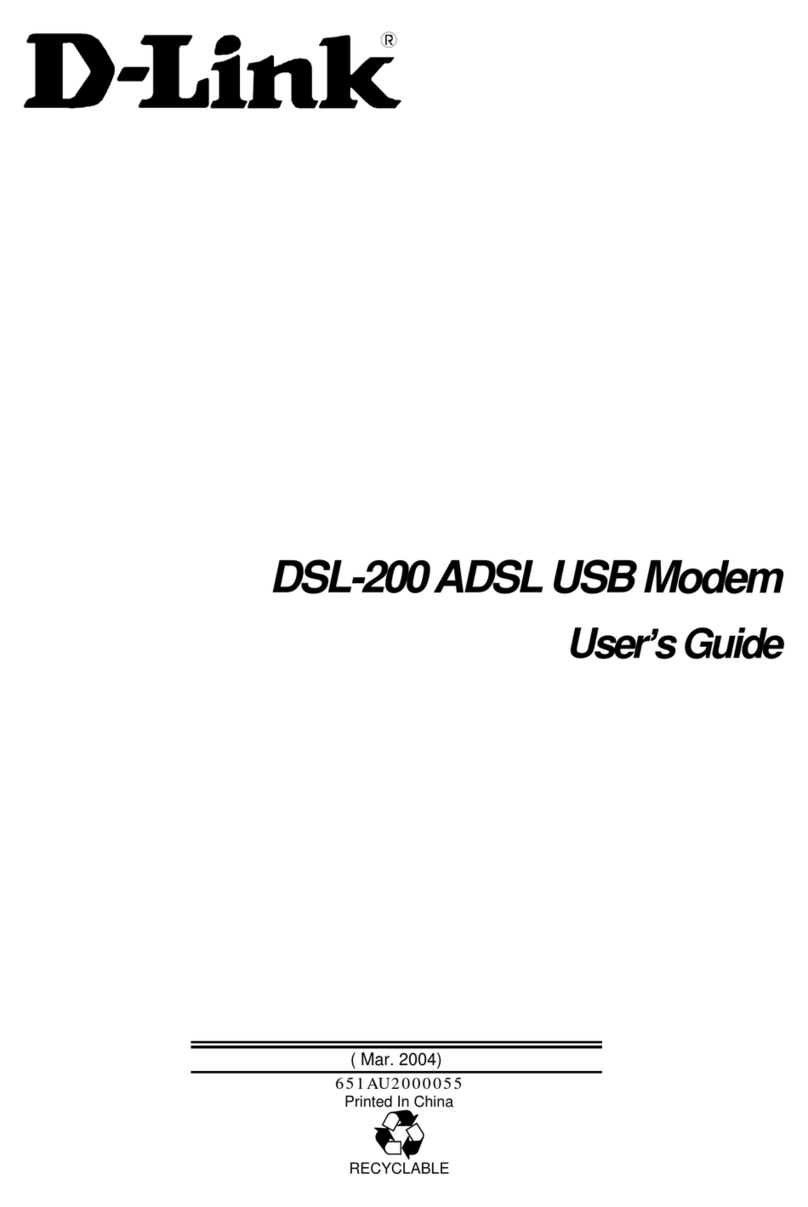
D-Link
D-Link DSL-200 - 8 Mbps DSL Modem User manual

D-Link
D-Link SL2730EV1 User manual
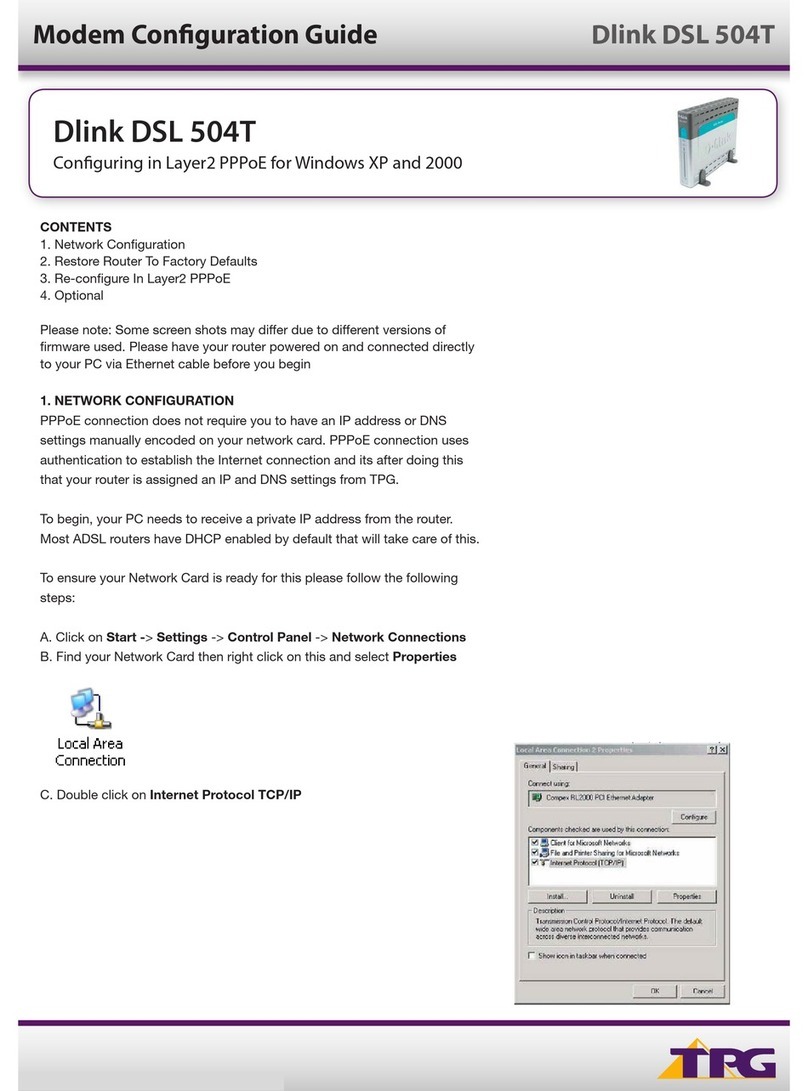
D-Link
D-Link DSL-504T User manual

D-Link
D-Link DSL-200 User manual

D-Link
D-Link DSL-526B User manual
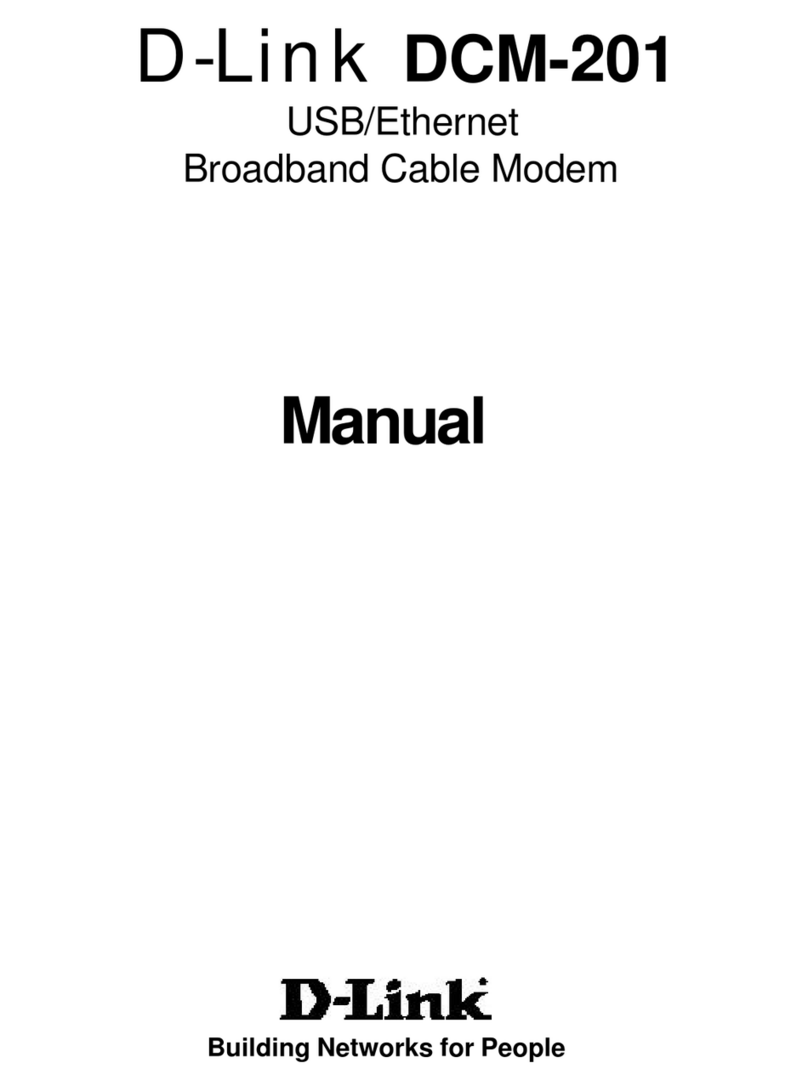
D-Link
D-Link DCM-201 User manual
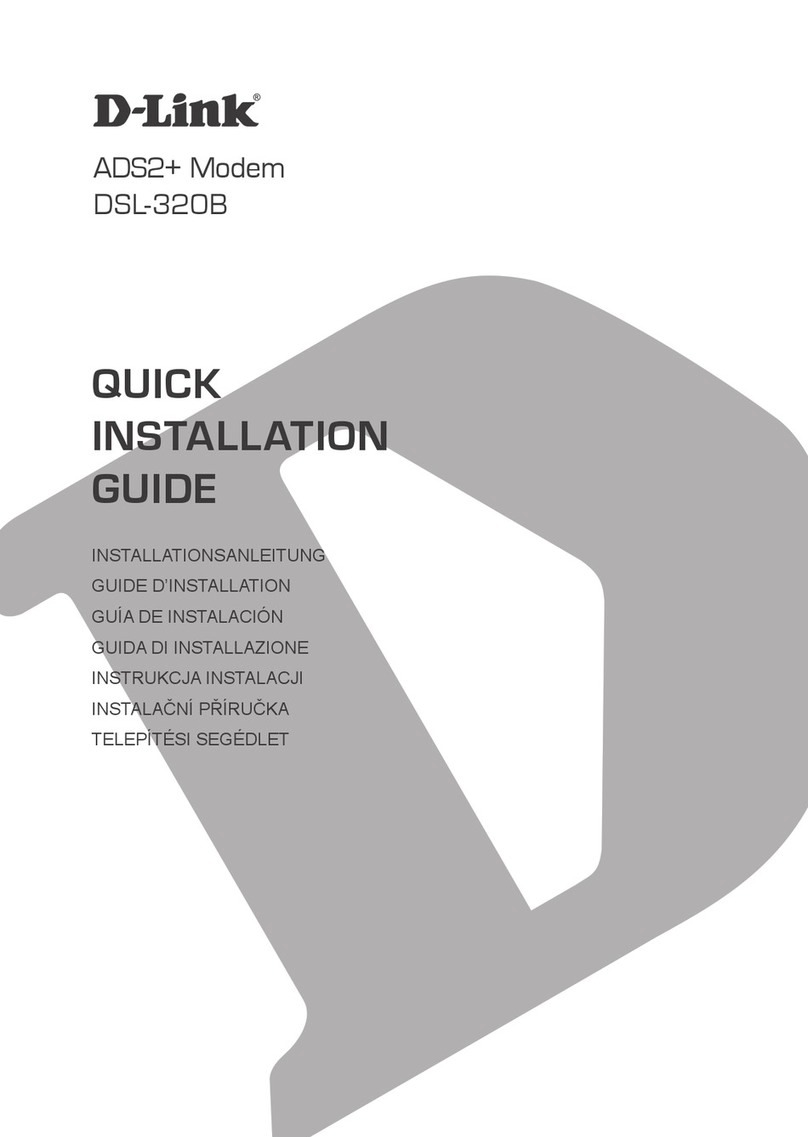
D-Link
D-Link DSL-320B User manual

D-Link
D-Link DU-562M - 56 Kbps Fax User manual
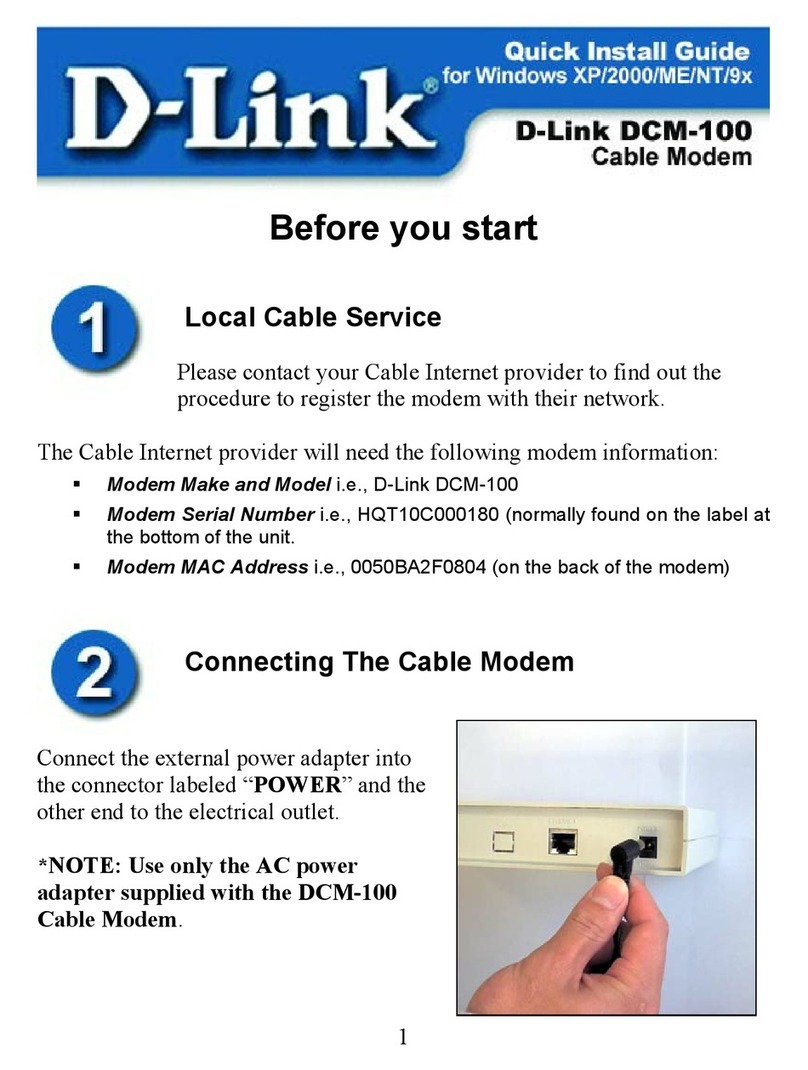
D-Link
D-Link DCM-100 User manual
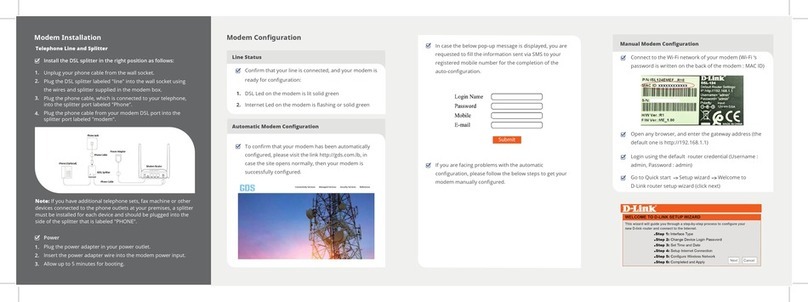
D-Link
D-Link DSL-124 User manual