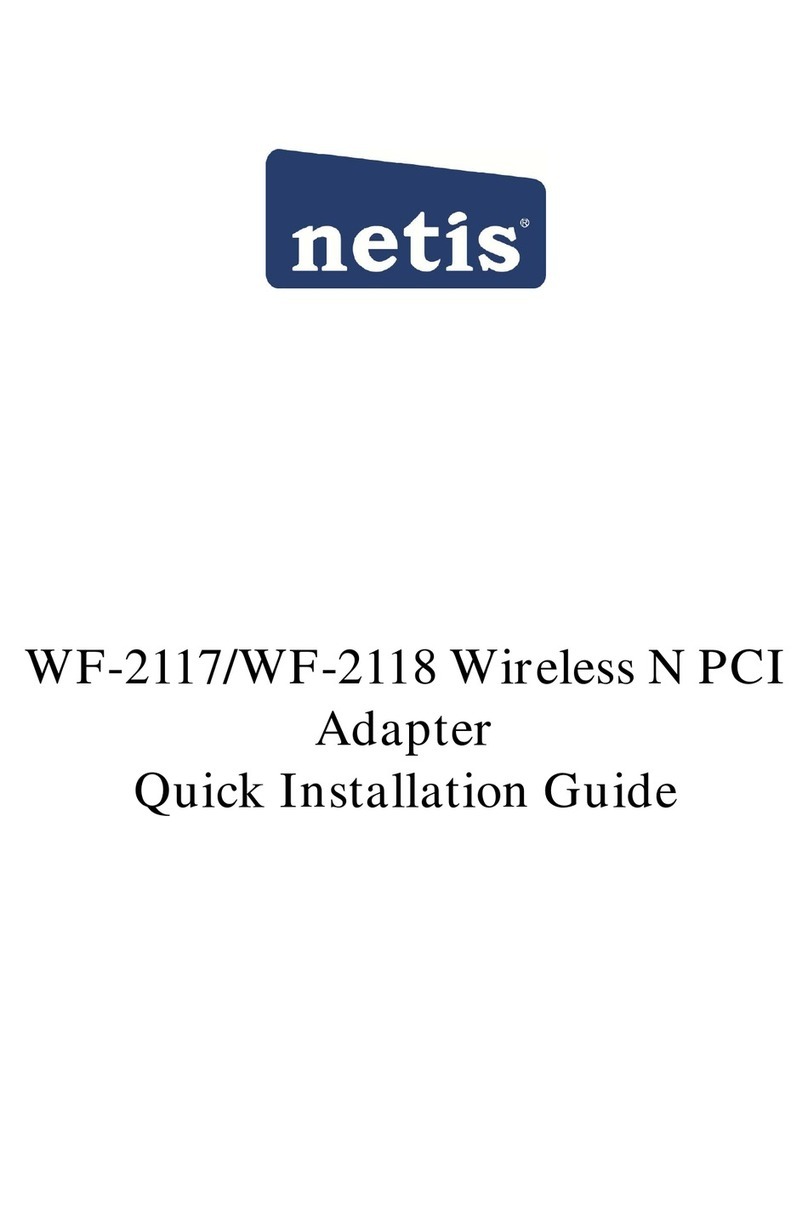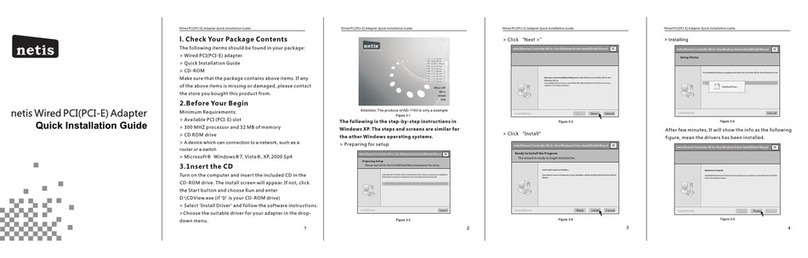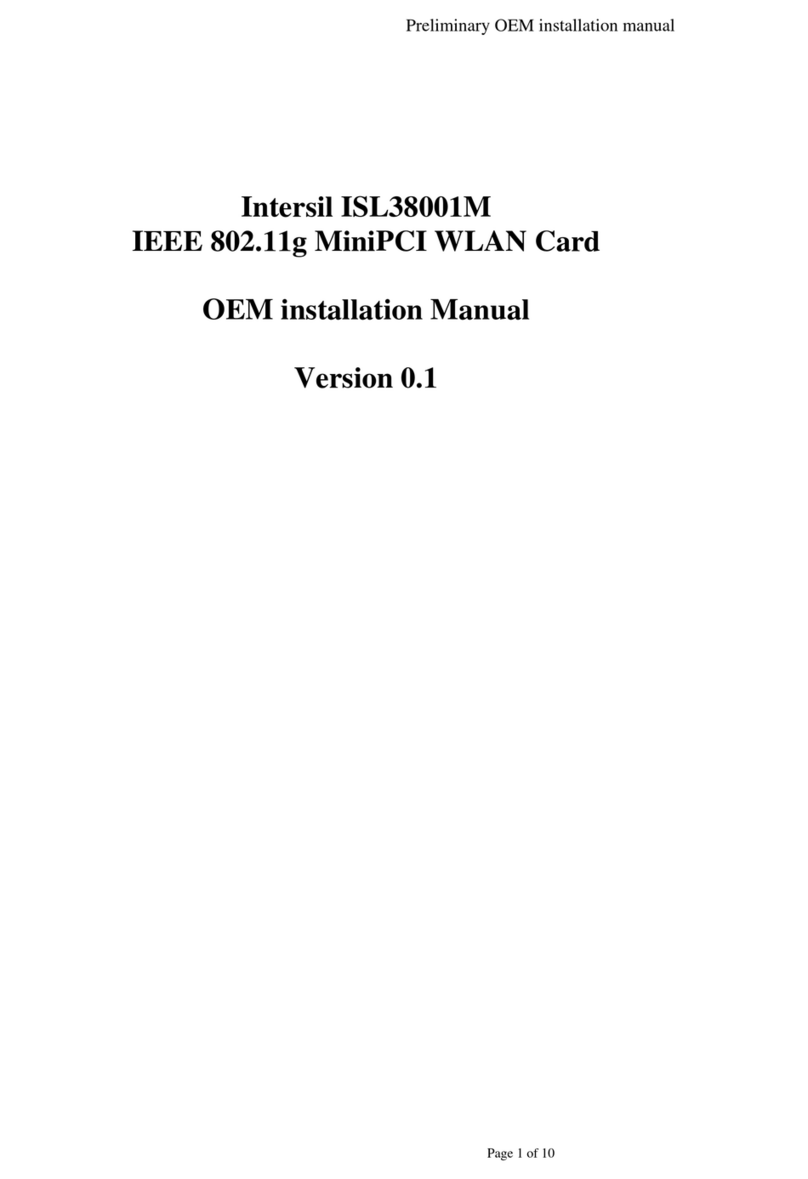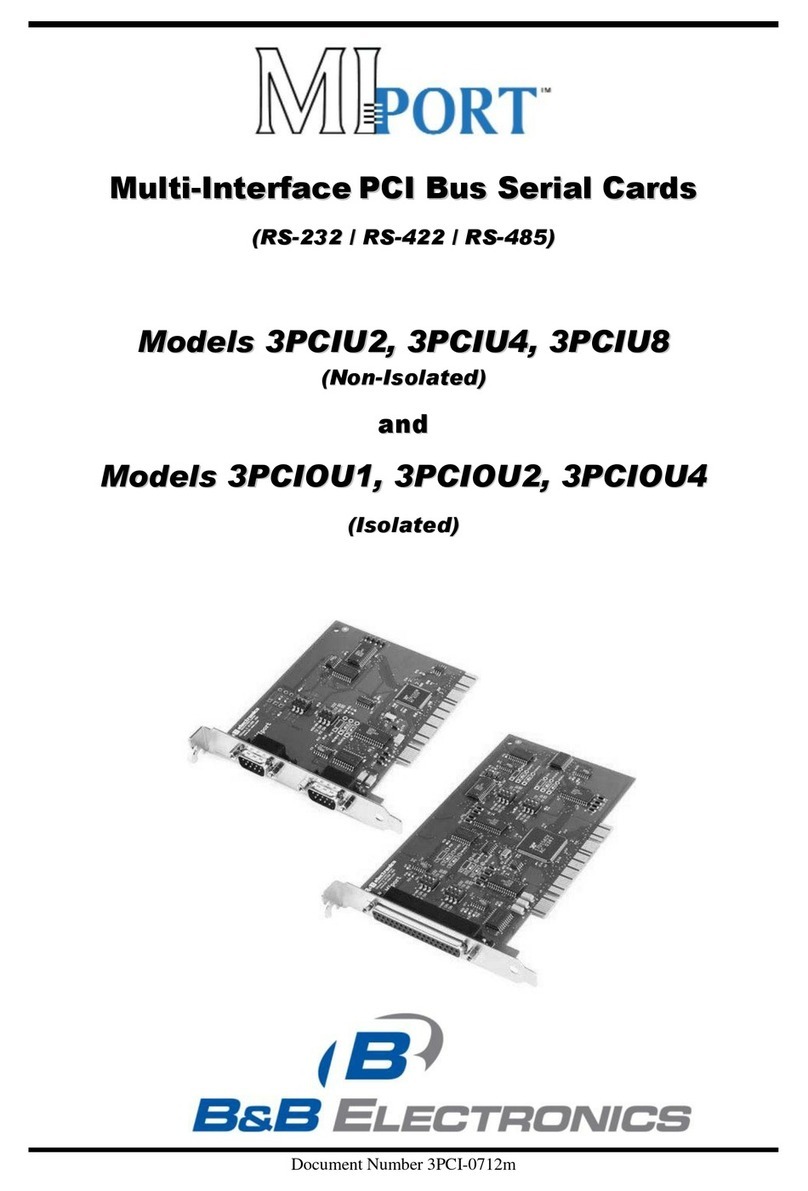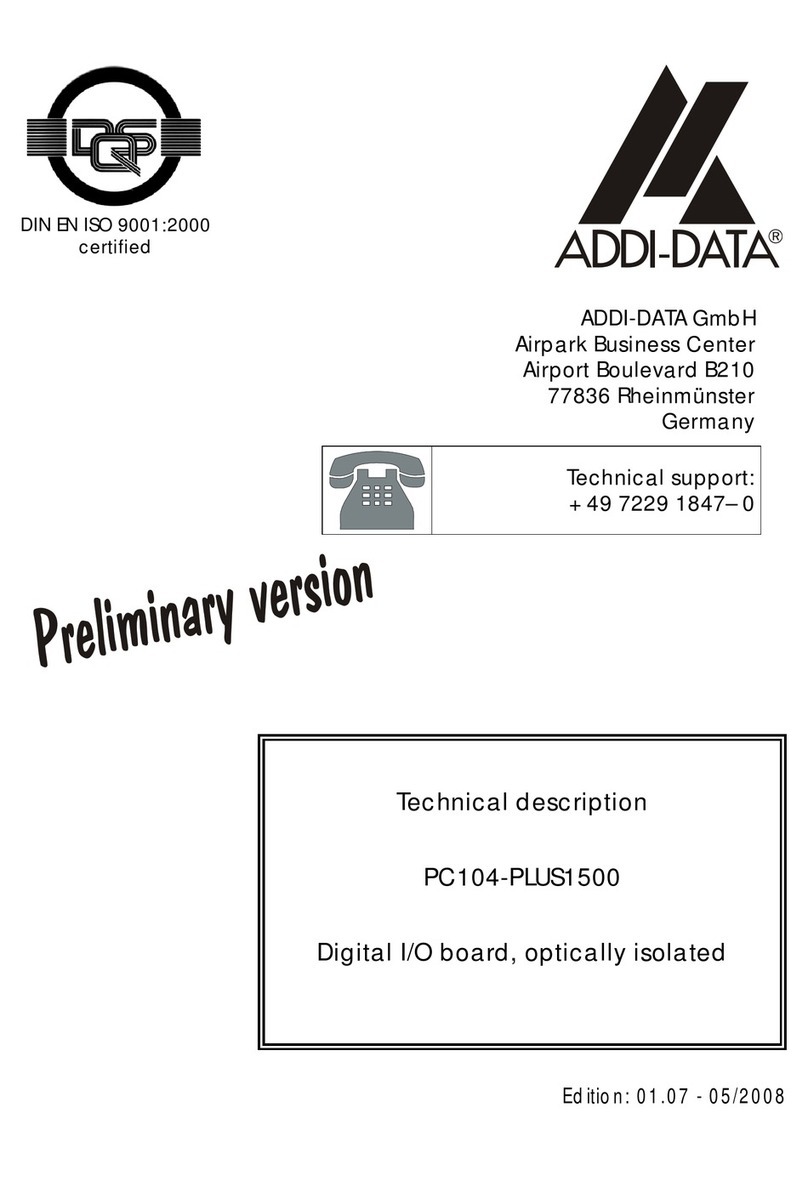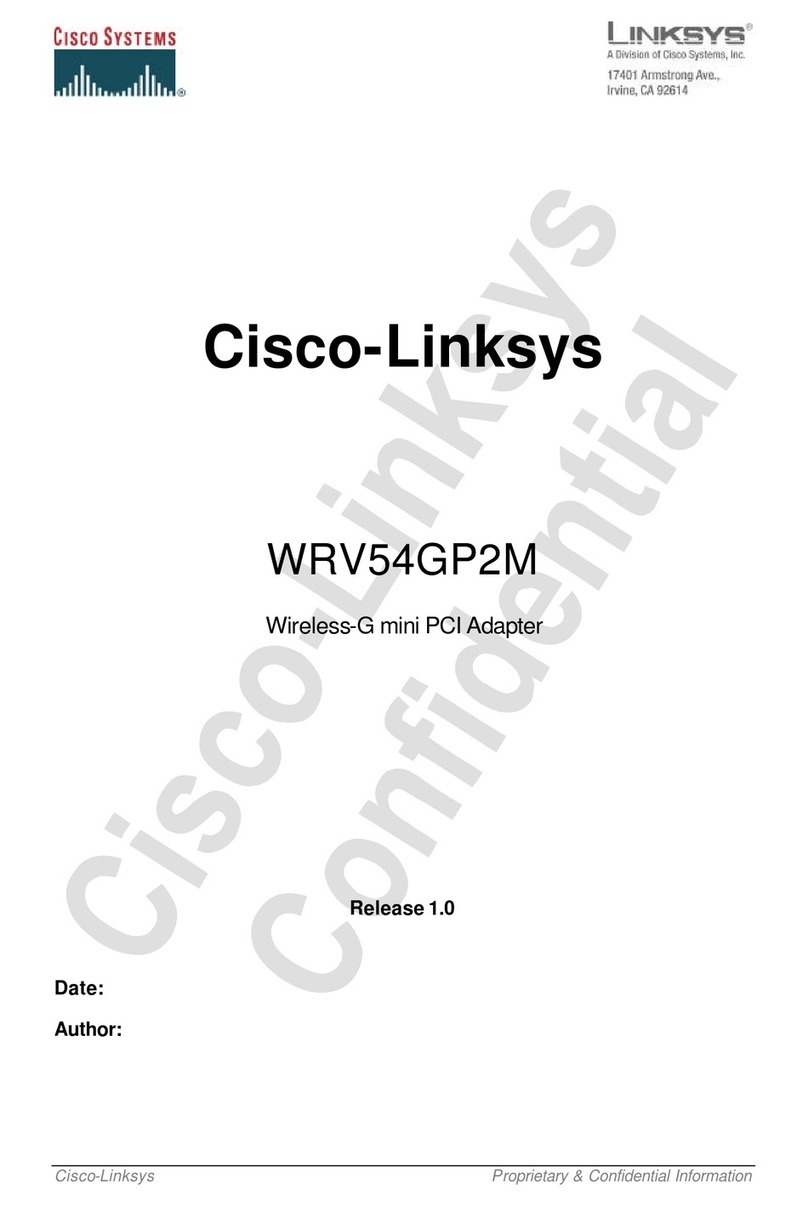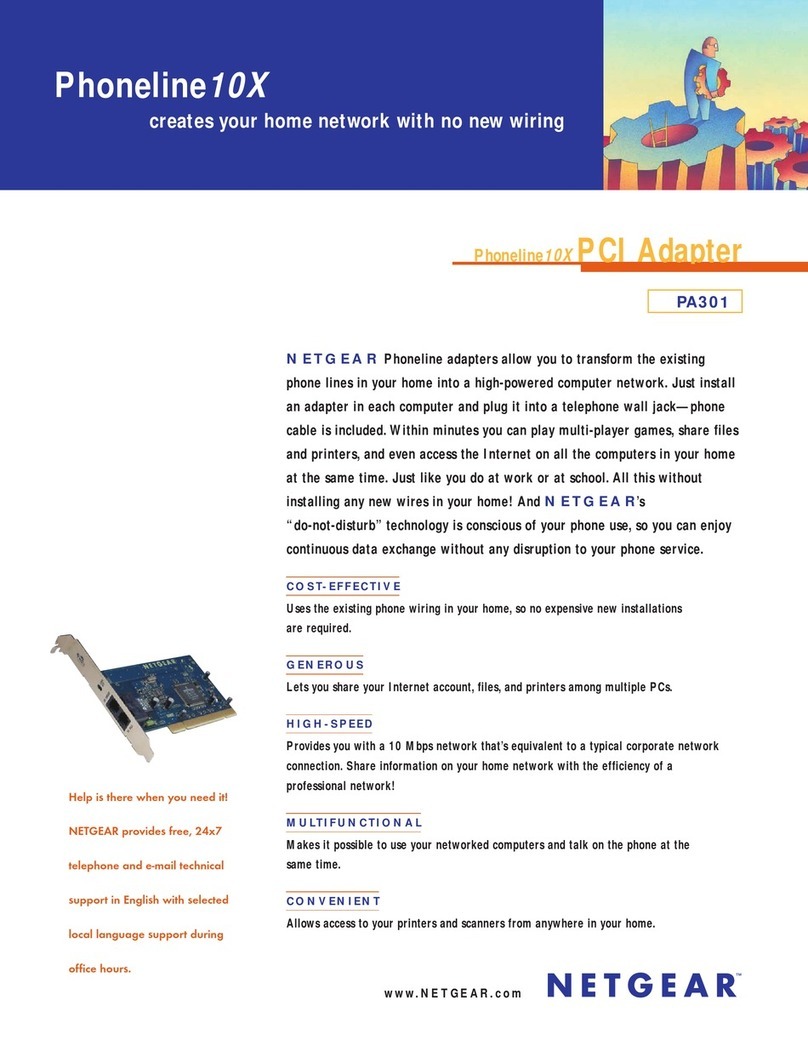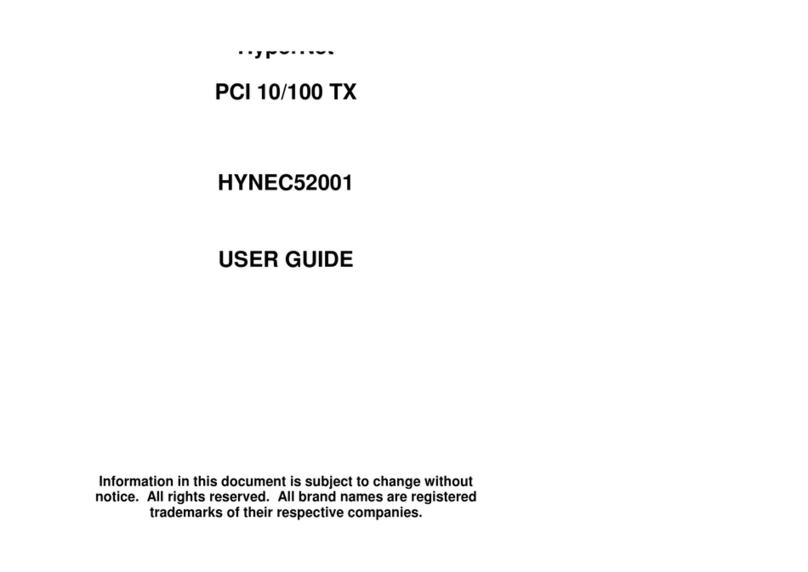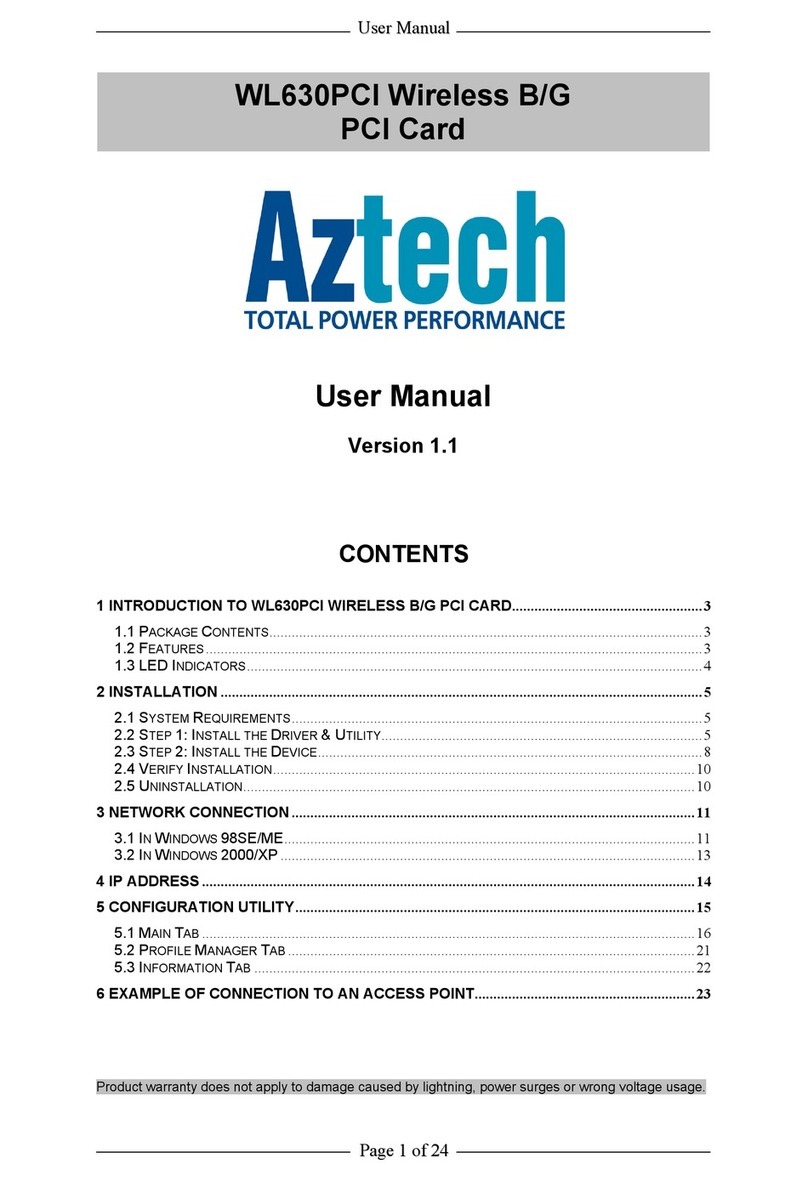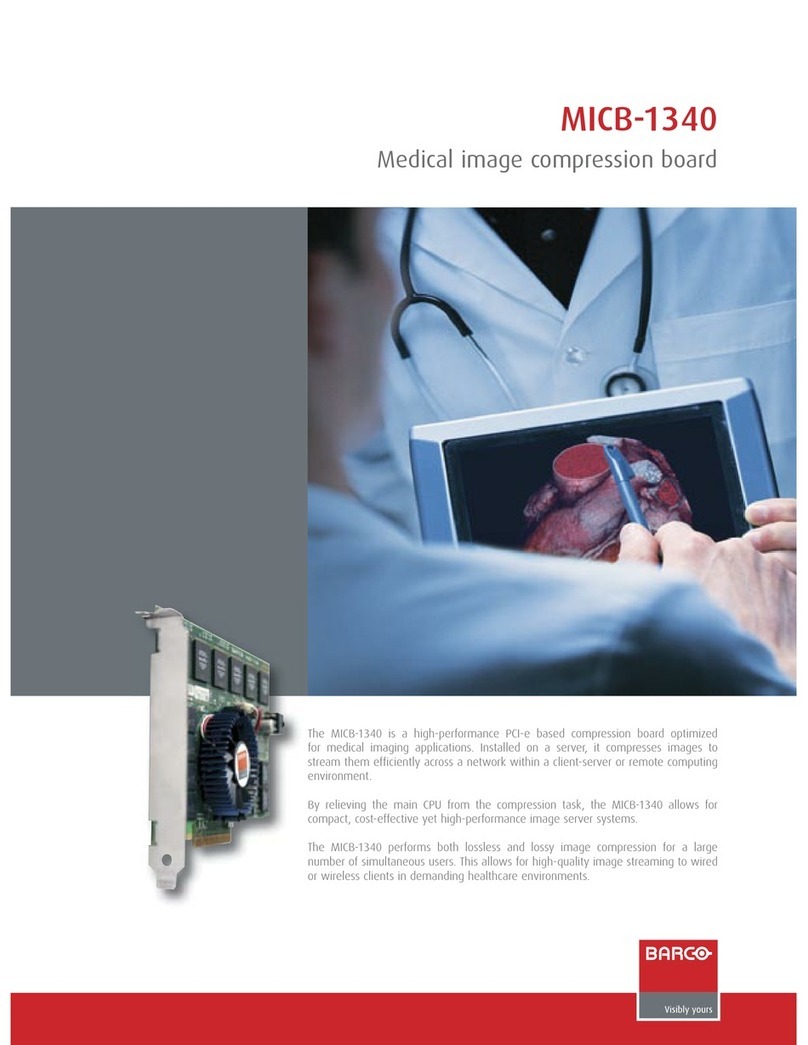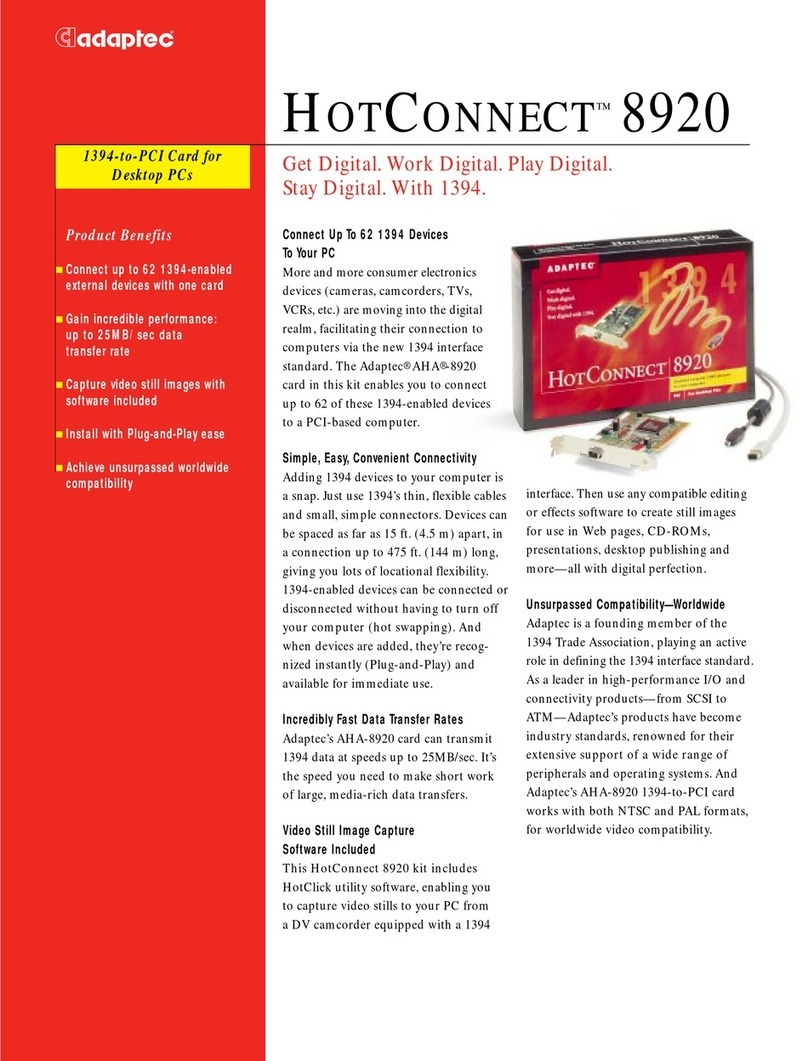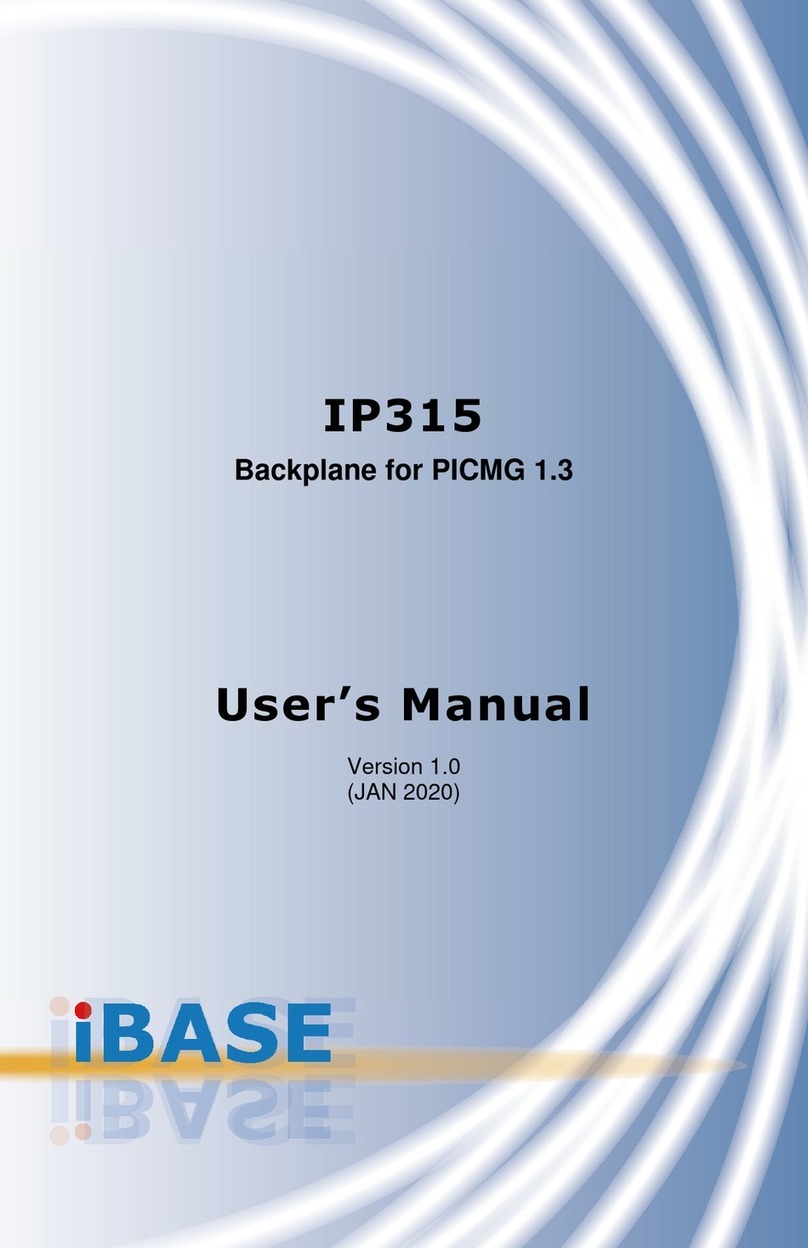Netis WF-2113 User manual

WF-2113
300Mbps Wireless-N PCI-E Adapter
User Manual
V1.0
2011-05-25

WF-2113 User Manual
- 1 -

WF-2113 User Manual
- 2 -
Certification
FCC CE
FCC Statement
This equipment has been tested and found to comply with the limits for a Class B digital device,
pursuant to part 15 of the FCC rules. These limits are designed to provide reasonable protection
against harmful interference in a residential installation. This equipment generates, uses and can
radiate radio frequency energy and, if not installed and used in accordance with the instructions,
may cause harmful interference to radio communications. However, there is no guarantee that
interference will not occur in a particular installation. If this equipment does cause harmful
interference to radio or television reception, which can be determined by turning the equipment
off and on, the user is encouraged to try to correct the interference by one or more of the
following measures:
-Reorient or relocate the receiving antenna.
-Increase the separation between the equipment and receiver.
-Connect the equipment into an outlet on a circuit different from that to which the receiver is
connected.
-Consult the dealer or an experienced radio/TV technician for help.
To assure continued compliance, any changes or modifications not expressly approved by the
party responsible for compliance could void the user’s authority to operate this equipment.
(Example- use only shielded interface cables when connecting to computer or peripheral devices)
FCC Radiation Exposure Statement
This equipment complies with FCC RF radiation exposure limits set forth for an uncontrolled
environment. This transmitter must not be co-located or operating in conjunction with any other
antenna or transmitter. This equipment should be installed and operated with a minimum distance
of 20 centimeters between the radiator and your body.
This equipment complies with Part 15 of the FCC Rules. Operation is subject to the following
two conditions:
(1) This device may not cause harmful interference, and
(2) This device must accept any interference received, including interference that may cause
undesired operation.
To comply with FCC RF exposure compliance requirements, this grant is applicable to only Mobile Configurations.
Caution!
The manufacturer is not responsible for any radio or TV interference caused by unauthorized
modifications to this equipment. Such modifications could void the user authority to operate the
equipment

WF-2113 User Manual
- 3 -
Package Contents
The following items should be found in your package:
¾300Mbps Wireless-N PCI-E Adapter
¾CD-ROM
¾Quick Installation Guides
Make sure that the package contains above items. If any of the listed items is damaged or missing,
please contact with your distributor.

WF-2113 User Manual
4
Content
1INTRODUCTION .......................................................................................................................5
1.1PRODUCTOVERVIEW.....................................................................................................................5
1.2MAINFEATURES ........................................................................................................................... 5
1.3SUPPORTINGSTANDARD ANDPROTOCOL ...........................................................................................5
1.4WORKINGENVIRONMENT ..............................................................................................................6
1.5SYSTEMREQUIREMENT ..................................................................................................................6
2DRIVERANDHARDWAREINSTALLATION ..................................................................................7
2.1DRIVERINSTALLATIONOFTHEWF‐2113...........................................................................................7
2.2HARDWAREINSTALLATIONOFWF‐2113...........................................................................................9
2.2.1InstalltheWireless11NPCI‐Eadapterintoyourcomputer.................................................9
2.2.2Restartyourcomputer .......................................................................................................10
3SYSTEMCONFIGURATION ......................................................................................................11
3.1GENERAL...................................................................................................................................11
3.2PROFILE ....................................................................................................................................12
3.2.1Add.....................................................................................................................................12
3.2.2Remove ..............................................................................................................................14
3.2.3Edit.....................................................................................................................................15
3.2.4Duplicate............................................................................................................................16
3.2.5Setdefault..........................................................................................................................17
3.3AVAILABLENETWORK ..................................................................................................................18
3.4STATUS ..................................................................................................................................... 20
3.5STATIST I CS .................................................................................................................................20
3.6WI‐FIPROTECTSETUP..................................................................................................................21
4FAQ .......................................................................................................................................25

WF-2113 User Manual
5
1Introduction
Thank you for choosing WF-2113
1.1 ProductOverview
WF-2113 is a powerful PCI-E Adapter that installs quickly and easily into PCs. The Adapter
can be used in Ad-Hoc mode to connect directly with other cards for peer-to-peer file sharing
or in Infrastructure mode to connect with a wireless access point or router for access to the
Internet in your office or home network.
The Wireless 11N PCI-E Adapter connects with 802.11n networks at up to an incredible
300Mbps! And for added versatility, it can also interoperate with all the up to 54Mbps
802.11g or 11Mbps 802.11b products found in homes, businesses, and public wireless
hotspots around the country. And in every mode, your wireless communications are protected,
so your data stays secure.
1.2 MainFeatures
¾Complies with IEEE 802.11b, 802.11g and 802.11n standard for 2.4GHz Wireless LAN
¾Compliant with PCI-E Standard
¾Capable of up to 128-Bit WEP, TKIP and AES
¾Supports Windows2000/XP/2003/Vista
¾Supports MIMO technology with 2 transmit and 2 receive.
¾Lower power consumption
¾Easy to install and configure
¾Support WPS
1.3 SupportingStandardandProtocol
¾802.11b/g/n

WF-2113 User Manual
6
1.4 WorkingEnvironment
Temperature
¾0° to 40° C (operating)
¾-20° to 70° C (storage)
Humidity
¾10% to 85 % non-condensing (operating)
¾5% to 90% non-condensing (storage)
1.5 SystemRequirement
You must have the following at least
¾A desktop computer with an available PCI-E slot.
¾At least a 300 MHz processor and 32 MB of memory
¾An 802.11b/g/n Access Point (for Infrastructure Mode) or another 802.11b/g/n wireless
adapter (for Ad-Hoc, Peer-to-Peer networking mode.)

WF-2113 User Manual
7
2Driver and Hardware Installation
2.1 DriverinstallationoftheWF2113
Turn on the computer and Insert the Wireless 11N PCI-E Adapter Driver CD in the CD-ROM
drive. The Install Screen will appear. If not, click the Start button and choose Run and enter
D:\autorun.exe (if ‘D’is the letter of your CD-ROM drive)
Select Drivers, choose the modem of your product and operate according to the instruction.
The following is the step-by-step instructions in Windows XP. The steps and screens are
similar for the other Windows operating systems
¾Select language and then click Next
Figure 2-1
¾Click Next

WF-2113 User Manual
8
Figure 2-2
¾Click Install
Figure 2-3
¾Click Finish to finish the driver installation

WF-2113 User Manual
9
Figure 2-4
2.2 HardwareinstallationofWF2113
2.2.1 Install the Wireless 11N PCI-E adapter into your
computer
¾Make sure to turn off your computer and unplug the power cord. Remove the back cover
of the computer.
¾Install the wireless 11N PCI-E Adapter carefully and firmly seat it into an available
PCI-E slot (to avoid damage caused by static electricity, make sure to properly ground
yourself by first touching a metal part of your computer to discharge any static electricity
before working with the wireless 11N PCI-E Adapter).
¾Secure the wireless 11N PCI-EAdapter back panel shield with a screw.
¾Replace the computer’s cover.
¾Place the computer back in its normal position.
¾Attach the wireless 11N PCI-EAdapter’s antenna to the socket on the back panel shield.

WF-2113 User Manual
10
2.2.2 Restart your computer
Turn on the computer, the Found New Hardware Wizard (windows XP) screen will appear:
¾Select Install the software automatically (Recommended) and then click Next
Figure 2-5
¾Click Finish to finish the hardware installation
Figure 2-6
The installation is completed

WF-2113 User Manual
11
3System configuration
Use the Wireless LAN Utility to check the link information, search for available wireless
networks, or create profiles that hold different configuration settings. You can double-click
the icon on your desktop to run it. Another way to start the Configuration Utility is to click
Start> Programs> 11N Wireless LAN Utility> 11N Wireless LAN Utility.
3.1 General
The General tab displays current Wireless statistics.
Figure 3-1
General Information
¾Status: Wireless network Associated, Ad-hoc Mode or Not Associated.
¾Speed: The data transfer rate of the current connection.
¾Type: The type of the current wireless connection , Infrastructure or ad hoc
¾Encryption: Current encryption.
¾SSID: The unique name of the wireless network.
¾Signal Strength: The data transfer rate of the current connection.

WF-2113 User Manual
12
¾Link Quality: The quality of the current wireless connection.
Network address
¾MAC: The MAC Address of the Adapter.
¾IPAddress: The IPAddress of theAdapter.
¾Subnet Mask: The Subnet Mask of the Adapter.
¾Default Gateway: The Default Gateway address of the Adapter.
¾Show Tray Icon: Show PCI-E Wireless LAN Utility icon in the windows toolbar.
¾Disable Adapter: Disable the wireless adapter
¾Radio off: Turn off the radio of the wireless adapter
3.2 Profile
Figure 3-2
3.2.1 Add
¾Create a new Infrastructure mode profile
If you want your wireless computers to communicate with other computers on your wired
network via a wireless access point. Click the Add button to create a new infrastructure

WF-2113 User Manual
13
profile.
Figure 3-3
When the Network Info dialog box appears (the former picture), enter a name for the new
profile. Enter the Network SSID. Choose the Network Authentication Mode and Data
encryption from the drop-down menu and import the network key. Then click OK button.
¾Create a new ad-hoc mode profile
If you want your wireless computers communicate with each other directly, click the Add
button to create a new ad-hoc profile. Then, mark
Figure 3-4
and select the correct operating channel for your network from the Channel drop-down menu.

WF-2113 User Manual
14
Figure 3-5
Choose the Network Authentication Mode and Data encryption from the drop-down menu.
And import the network key. Then click OK button.
You have successfully created a profile.
3.2.2 Remove
Select a profile and click Remove button to delete this profile (the following picture).

WF-2113 User Manual
15
Figure 3-6
3.2.3 Edit
Select a profile and click Edit button to edit this profile (the following picture).
Figure 3-7

WF-2113 User Manual
16
Figure 3-8
Modify the profile information according to your demand.
3.2.4 Duplicate
Select a profile which you want to copy and then click Duplicate(the following picture)

WF-2113 User Manual
17
Figure 3-9
Import the new profile name in the popup window blank (the following picture)
Figure 3-10
3.2.5 Set default
When you want to make one profile as a default wireless connection, you should select the
profile and click Set default button. The wireless adapter will use this profile to connect to
wireless network automatically when the utility running next time.

WF-2113 User Manual
18
Figure 3-11
3.3 AvailableNetwork
The Available Network tab, displays a list of infrastructure and ad-hoc networks available for
connection.

WF-2113 User Manual
19
Figure 3-12
The section of the window displays the Available Networks. Double-click the network to
which you wish to connect.
Figure 3-13
Choose the Authorization modes and Encryption modes in the drop-down box. If the wireless
network uses a Passphrase, enter the Passphrase in the Passphrase field. If the wireless
Other manuals for WF-2113
1
Table of contents
Other Netis PCI Card manuals