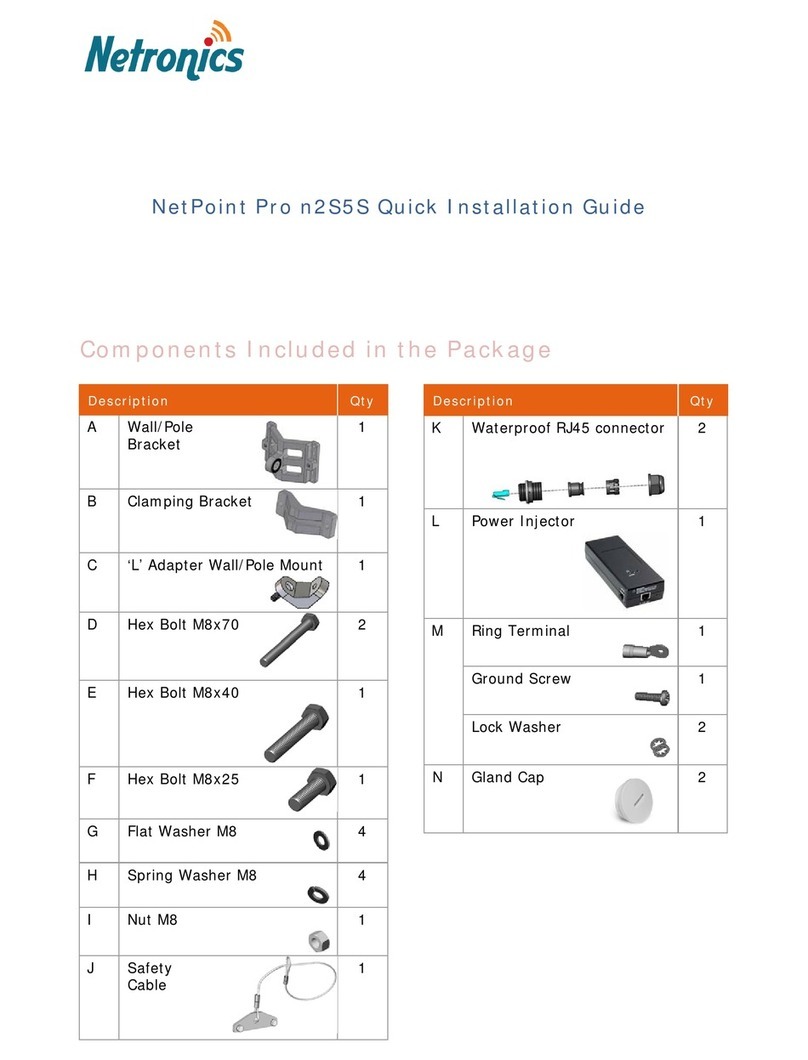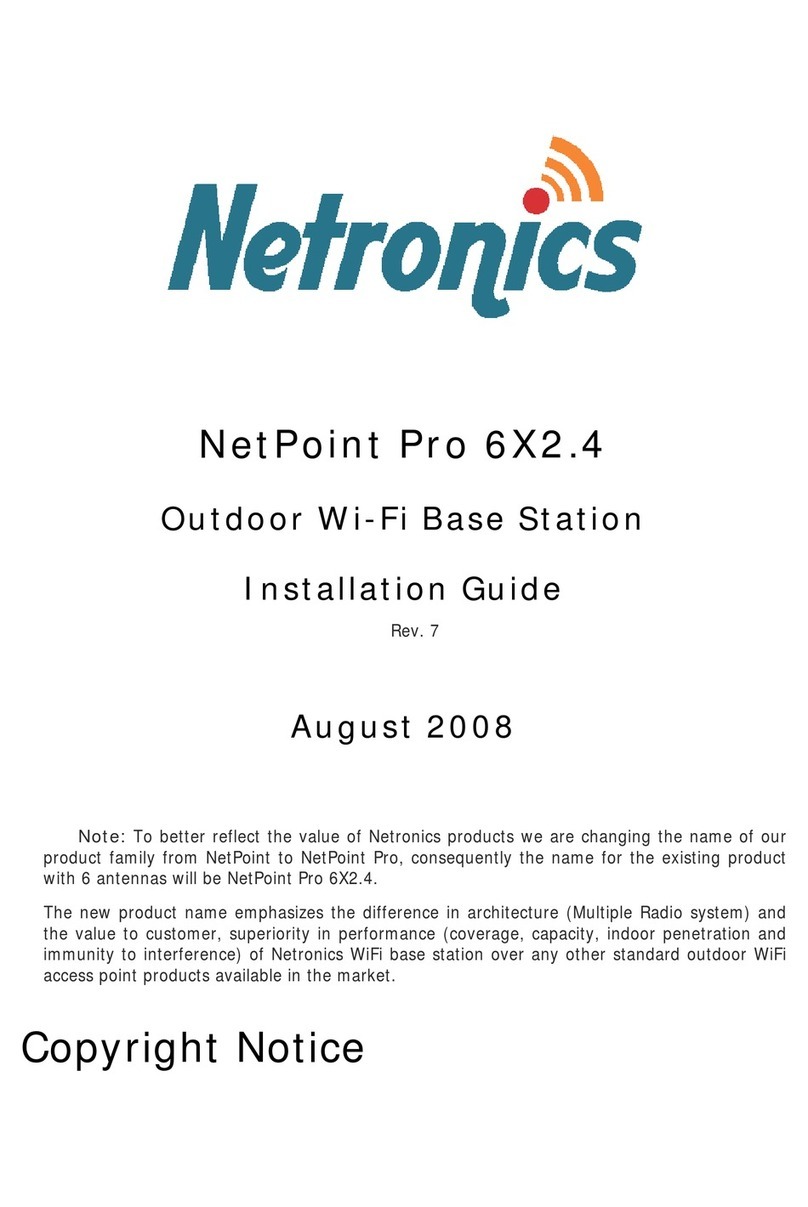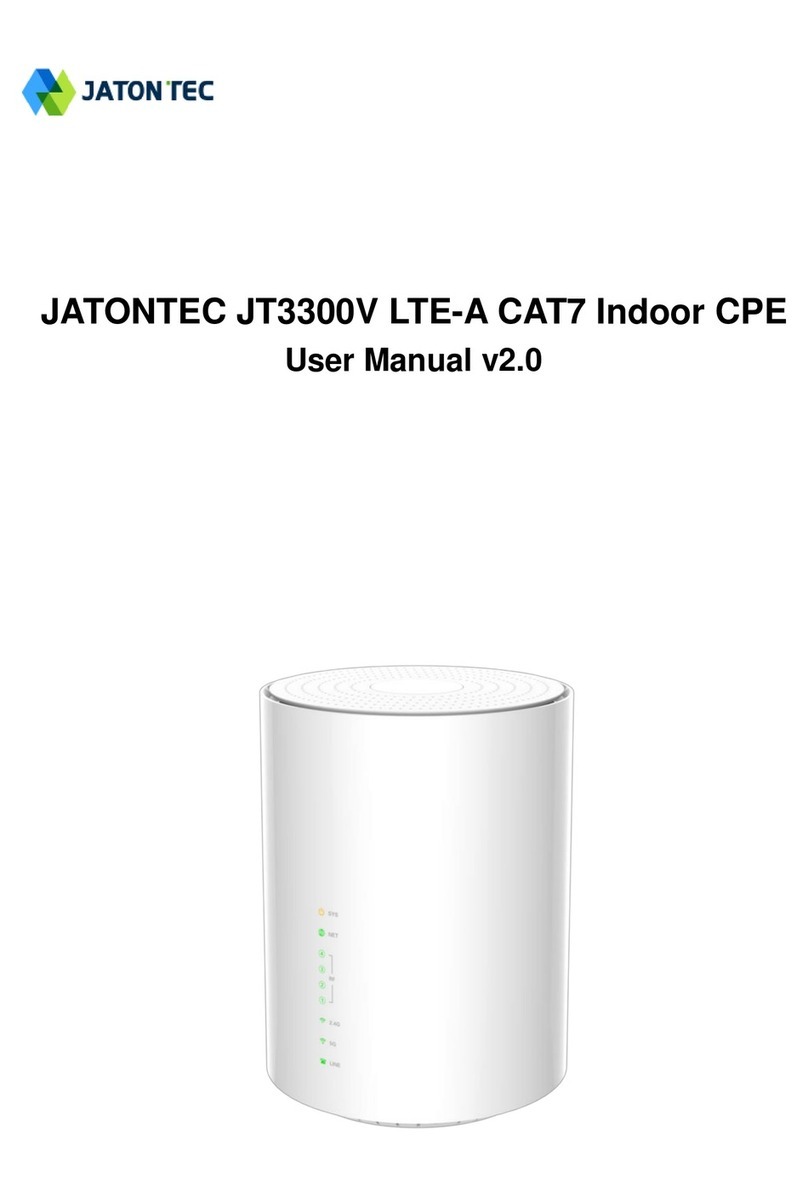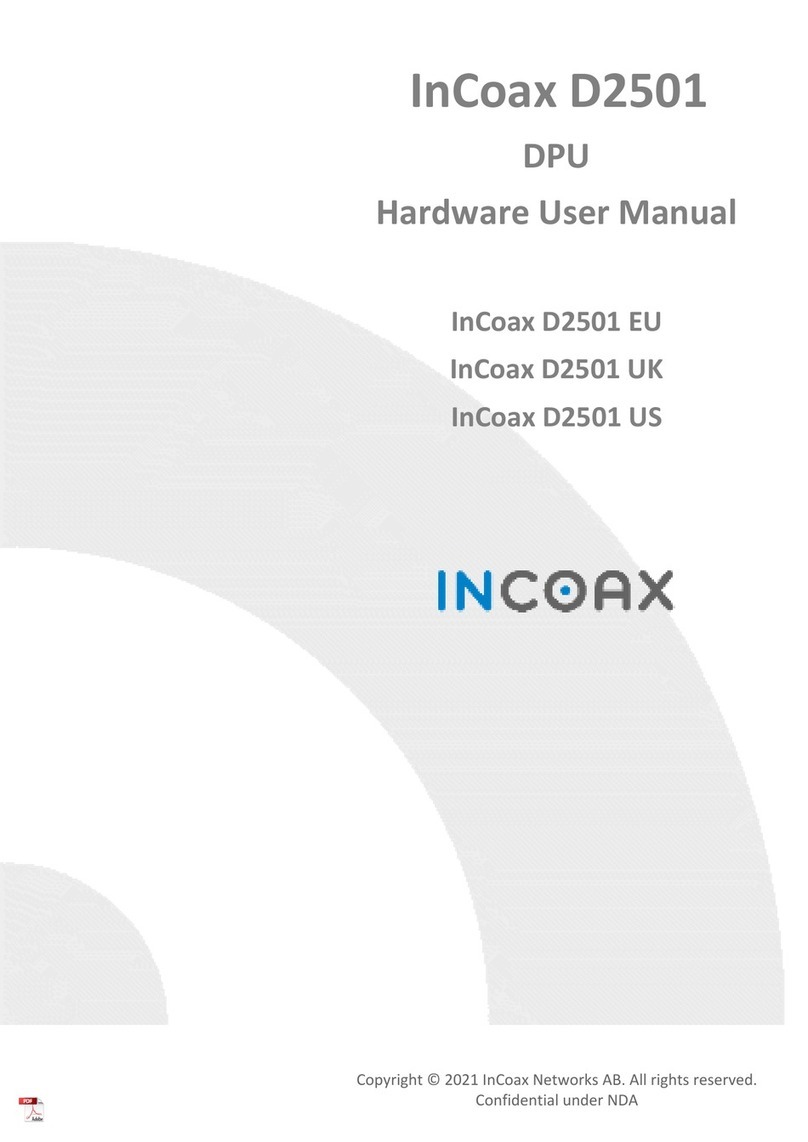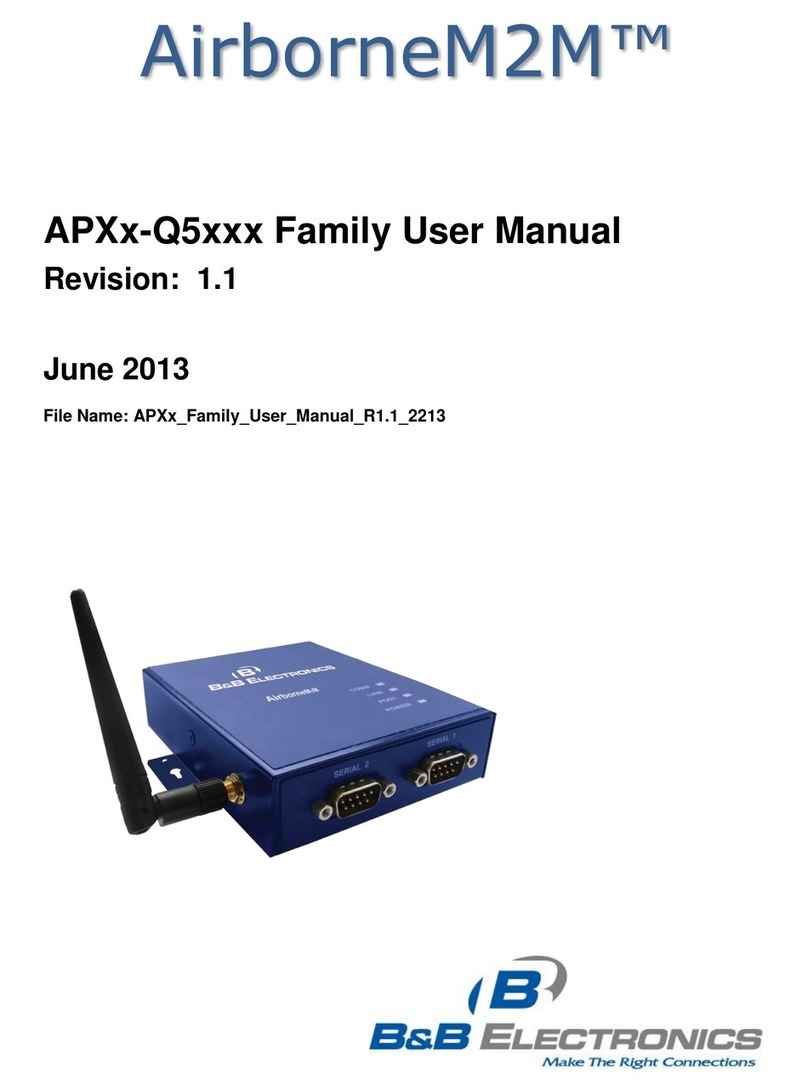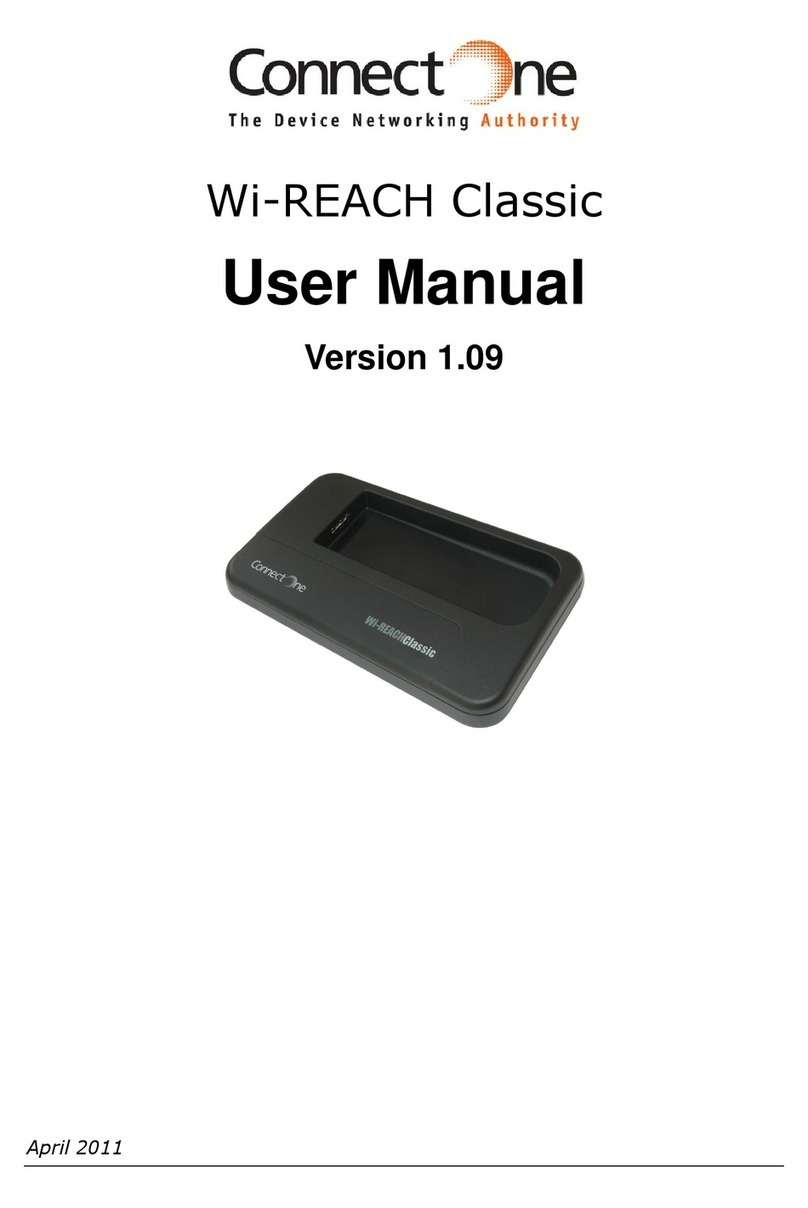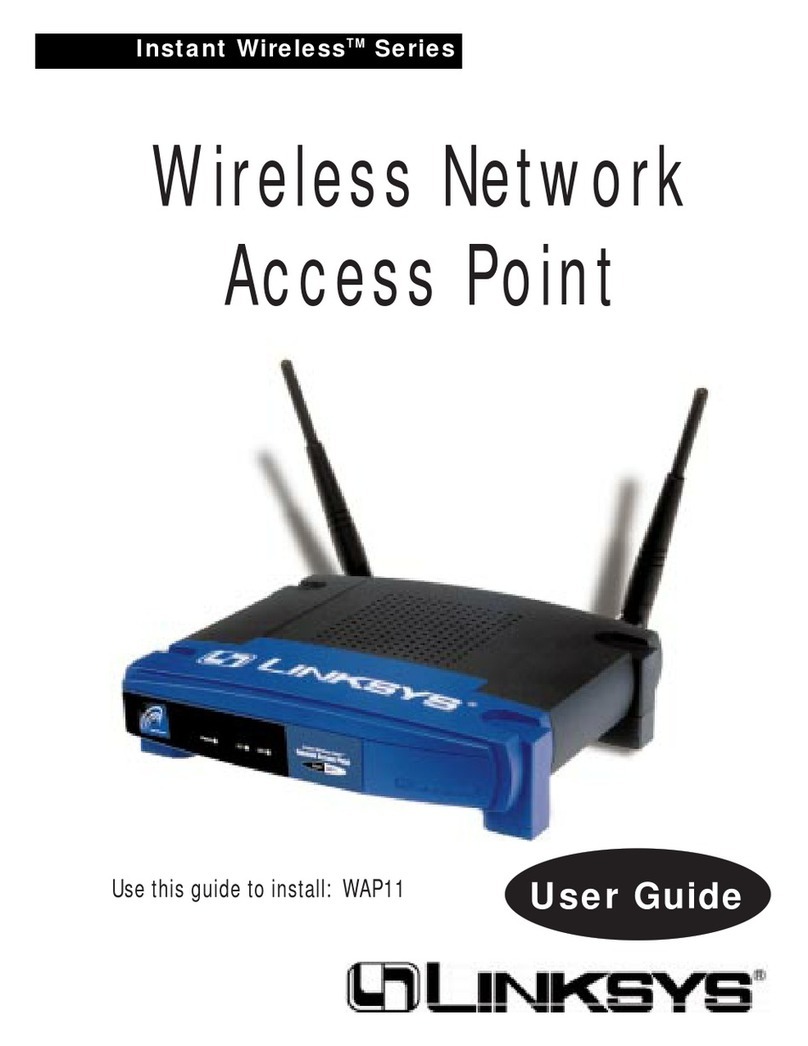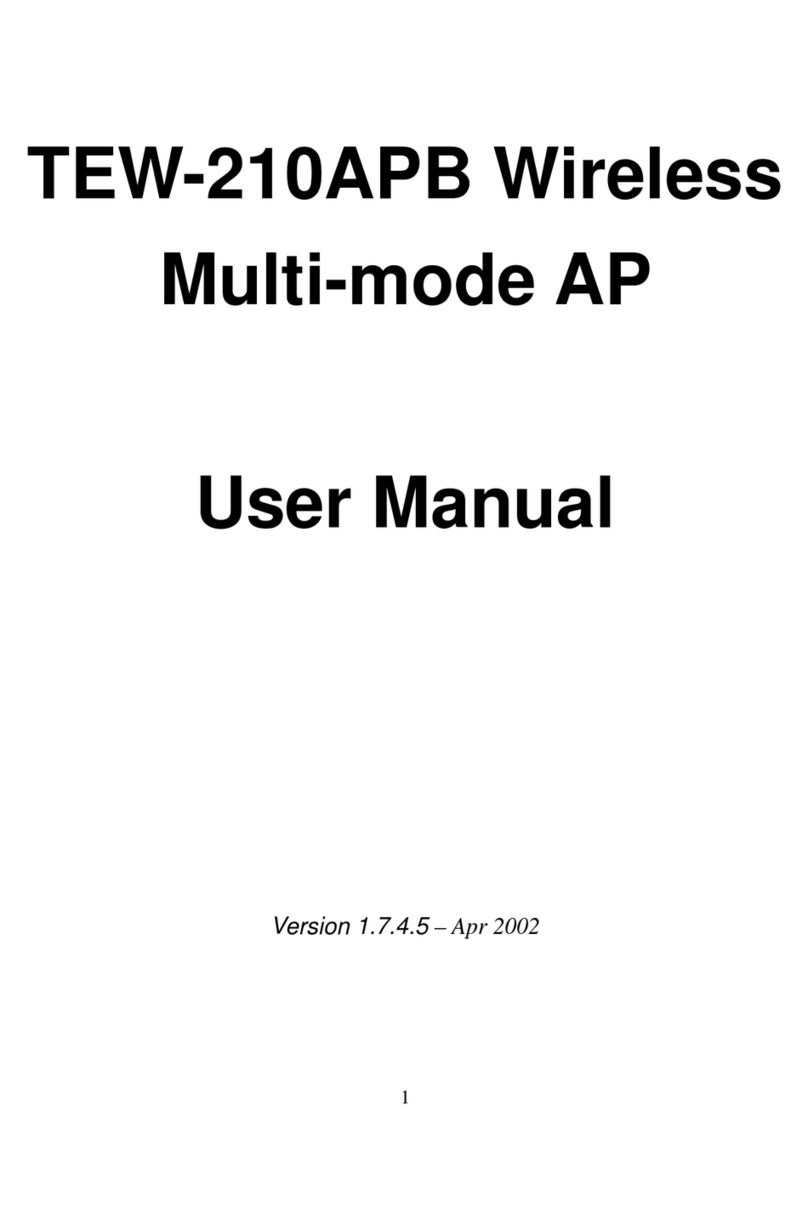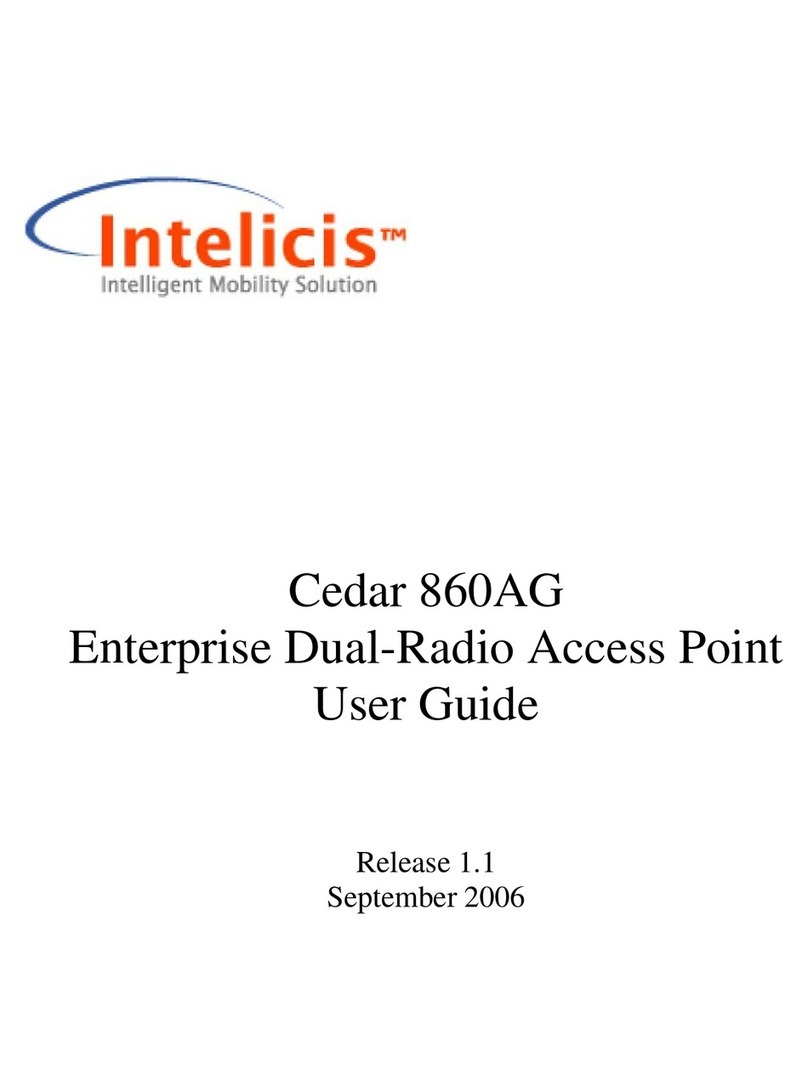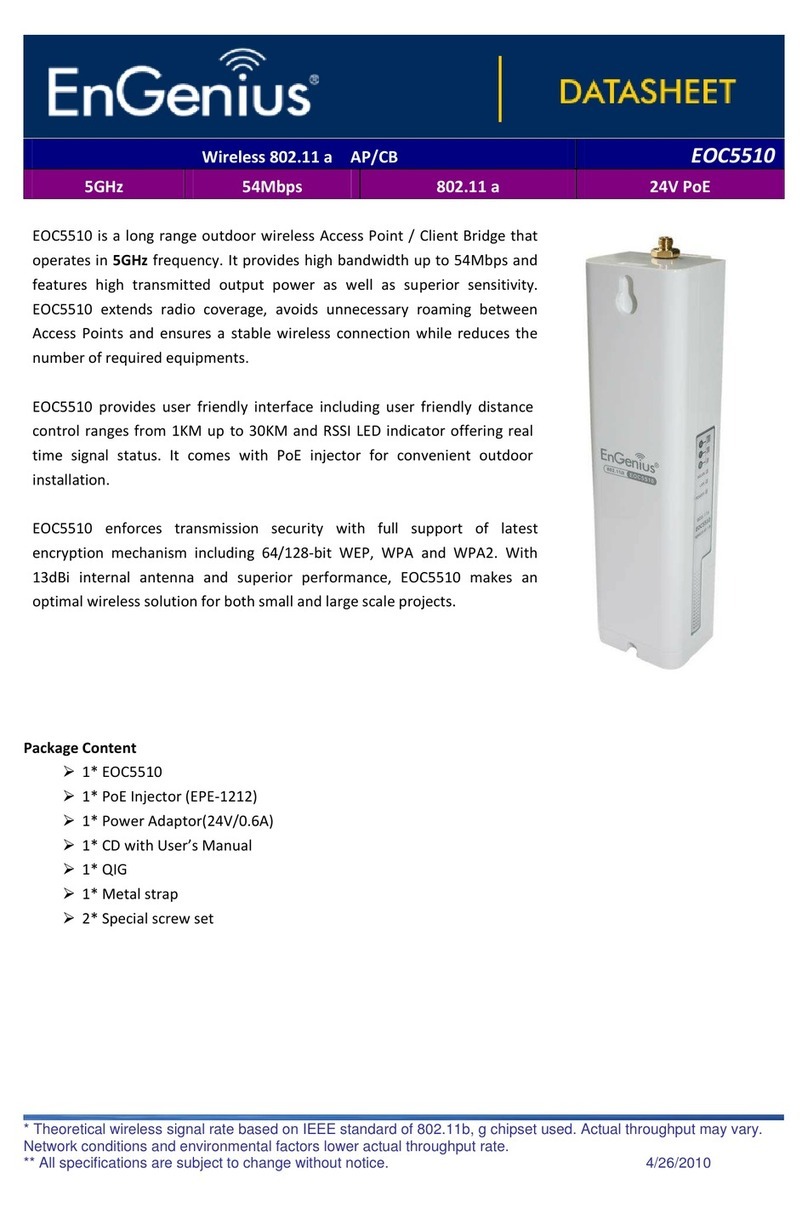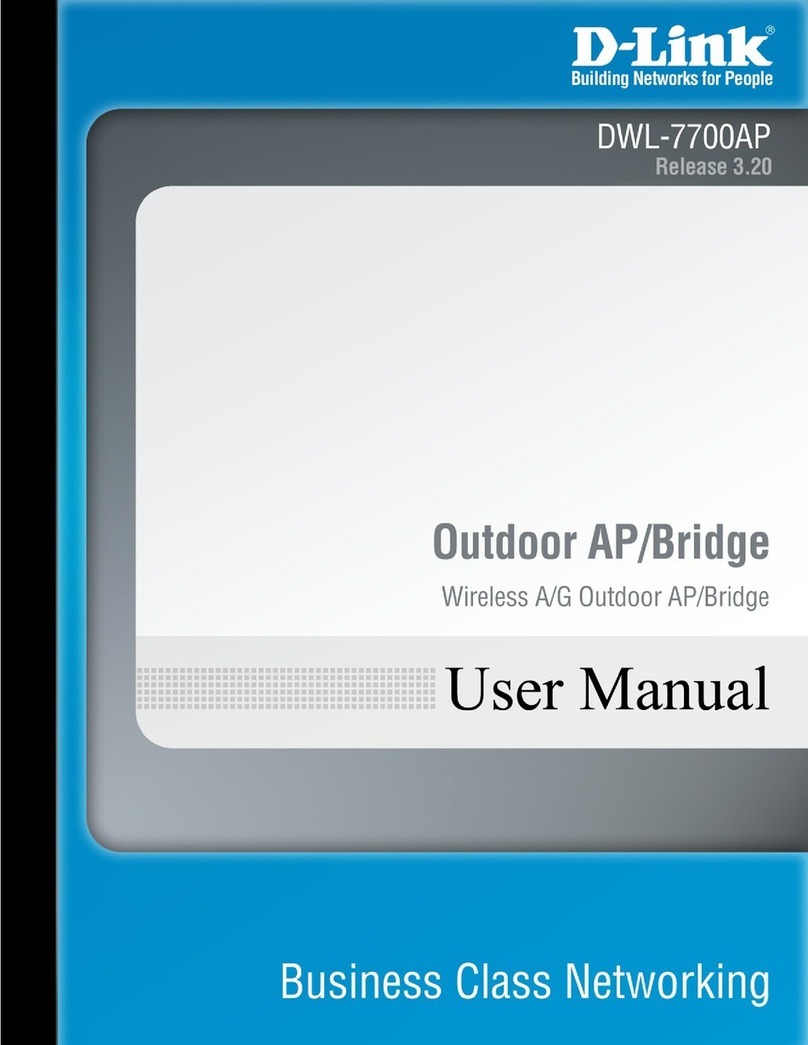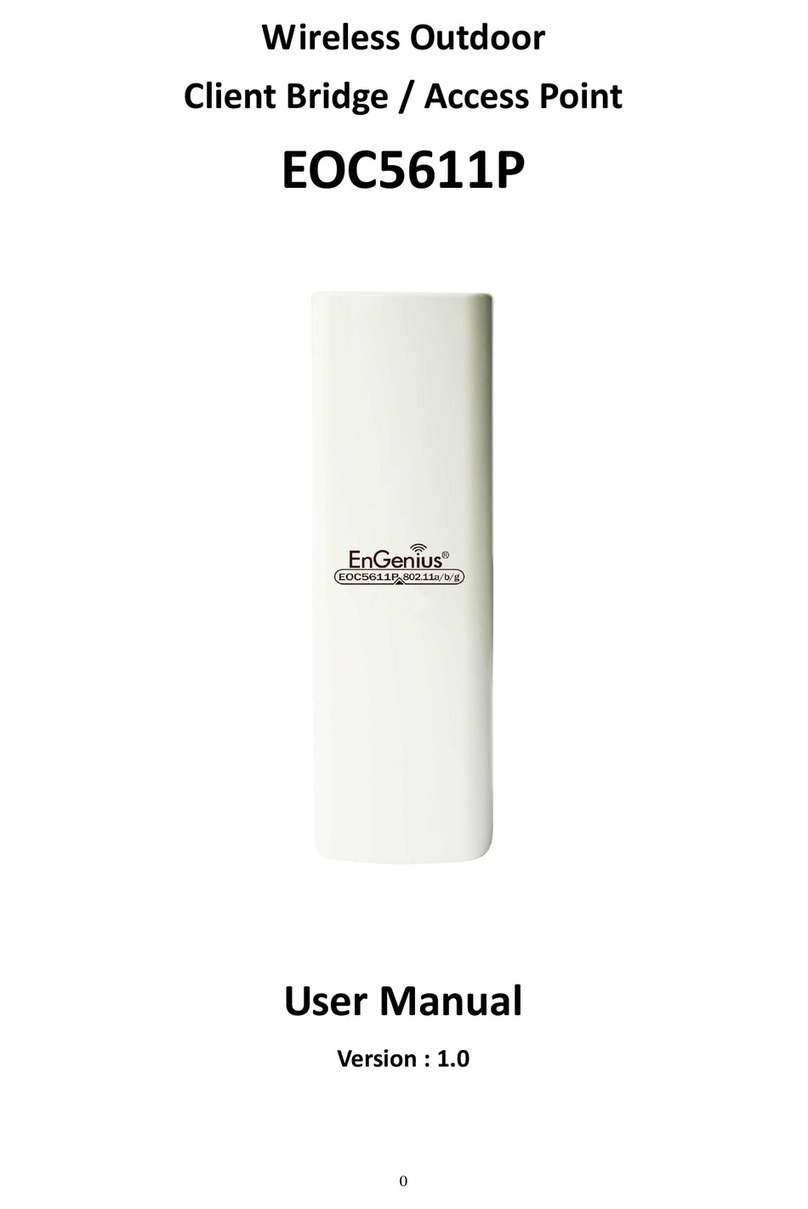Netronics NetPoint Lite User guide

NetPoint Lite
Outdoor Access Point
Broadband Wireless Networking Solution
SYSTEM MANUAL
Version 1.1.00

Netronics NetPoint Lite System Manual 2
This document contains information that is proprietary to Netronics Technologies Inc.
No part of this publication may be reproduced, modified, or distributed without prior written
authorization of Netronics Technologies Inc.
This document is provided as is, without warranty of any kind.
Statement of Conditions
The information contained in this document is subject to change without notice.
Netronics shall not be liable for errors contained herein or for incidental or consequential damage in
connection with the furnishing, performance, or use of this document or equipment supplied with it.
Information to User
Any changes or modifications of equipment not expressly approved by the manufacturer could void
the user's authority to operate the equipment and the warranty for such equipment.
Copyright © 2011 by Netronics. All rights reserved.

Netronics NetPoint Lite System Manual 3
Regulatory Compliance
General Note
This system has achieved Type Approval in various countries around the world. This means that the
system has been tested against various local technical regulations and found to comply. The
frequency bands in which the system operates may be “unlicensed” and in these bands, the system
can be used provided it does not cause interference.
FCC - Compliance
This equipment has been tested and found to comply with the limits for a Class B digital device, pursuant
to Part 15 of the FCC Rules. These limits are designed to provide reasonable protection against harmful
interference in a residential installation. This equipment generate, uses and can radiate radio frequency
energy and, if not installed and used in accordance with the instructions, may cause harmful
interference to radio communications. However, there is no guarantee that interference will not occur in
a particular installation. If this equipment does cause harmful interference to radio or television
reception, which can be determined by turning the equipment off and on, the user is encouraged to try
to correct the interference by one or more of the following measures:
•Reorient or relocate the receiving antenna.
•Increase the separation between the equipment and receiver.
•Connect the equipment into an outlet on a circuit different from that to which the
receiver is connected.
Consult the dealer or an experienced radio/TV technician for help.
Changes or modifications to this equipment not expressly approved by the party responsible for
compliance could void the user's authority to operate the equipment.
It is the responsibility of the installer to ensure that when using the outdoor antenna
kits in the United States (or where FCC rules apply), only those antennas certified
with the product are used. The use of any antenna other than those certified with
the product is expressly forbidden by FCC rules 47 CFR part 15.204.
It is the responsibility of the installer to ensure that when configuring the radio in
the United States (or where FCC rules apply), the Tx power is set according to the
values for which the product is certified. The use of Tx power values other than
those, for which the product is certified, is expressly forbidden by FCC rules 47 CFR
part 15.204.
Outdoor units and antennas should be installed ONLY by experienced installation
professionals who are familiar with local building and safety codes and, wherever
applicable, are licensed by the appropriate government regulatory authorities.
Failure to do so may void the product warranty and may expose the end user or the
service provider to legal and financial liabilities. Resellers or distributors of this
equipment are not liable for injury, damage or violation of regulations associated
with the installation of outdoor units or antennas. The installer should configure the
output power level of antennas according to country regulations and antenna type.

Netronics NetPoint Lite System Manual 4
•Where Outdoor units are configurable by software to Tx power values
other than those for which the product is certified, it is the responsibility
of the Professional Installer to restrict the Tx power to the certified limits.
• This product was tested with special accessories - indoor unit (IDU or
PoE), FTP CAT 5e shielded cable with sealing gasket, 12 AWG
grounding cable - which must be used with the unit to insure compliance.
Indoor Units comply with part 15 of the FCC rules. Operation is subject to the following two
conditions:
(1) These devices may not cause harmful interference.
(2) These devices must accept any interference received, including interference that may cause
undesired operation.
Canadian Emission Requirements for Indoor Units
This Class B digital apparatus complies with Canadian ICES-003.
Cet appareil numẻrique de la classe B est conforme ảla norme NMB-003 du Canada.
Unregulated
In countries where the radio is not regulated the equipment can be operated in any regulation
configuration, best results will be obtained using Universal regulation configuration.
Safety Practices
Applicable requirements of National Electrical Code (NEC), NFPA 70; and the National Electrical
Safety Code, ANSI/IEEE C2, must be considered during installation.
NOTES:
1. A Primary Protector is not required to protect the exposed wiring as long as the exposed wiring
length is limited to less than or equal to 140 feet, and instructions are provided to avoid
exposure of wiring to accidental contact with lightning and power conductors in accordance with
NEC Sections 725-54 (c) and 800-30.
In all other cases, an appropriate Listed Primary Protector must be provided. Refer to Articles 800
and 810 of the NEC for details.
2. For protection of ODU against direct lightning strikes, appropriate requirements of NFPA 780
should be considered in addition to NEC.
3. For Canada, appropriate requirements of the CEC 22.1 including Section 60 and additional
requirements of CAN/CSA-B72 must be considered as applicable.

Netronics NetPoint Lite System Manual 5
Table of Contents
Part 1: Installation
Chapter 1 Introduction
Welcome to NetPoint Lite Outdoor Access Point!...........................................................
8
NetPoint Lite Highlights....................................................................................................
8
Who Should Read this Manual ..........................................................................................
8
Prerequisites .....................................................................................................................
8
Terminology and Concepts...............................................................................................
9
Applications .....................................................................................................................
9
The NetPoint Lite Package and Accessories ....................................................................
10
Chapter 2 Hardware Installation
Safety Practices................................................................................................................
12
Package Contents.............................................................................................................
13
Outdoor Site Preparation ................................................................................................
15
Physical Installation ..........................................................................................................
15
Chapter 3 Pre-Configuring a NetPoint Lite
What is Pre-Configuration ................................................................................................
18
Accessing the NetPoint Lite with a Web Browser ............................................................
19
About the Open Source link ............................................................................................
20
What we will do here.......................................................................................................
20
Starting Pre-Configuration...............................................................................................
21
Continuing Pre-Configuration...........................................................................................
22
Security .............................................................................................................................
24
Preparing Additional VAPs ................................................................................................
25
Confirming our Pre-Configuration ...................................................................................
26
Returning to Install Mode.............................................................................................
27
Chapter 4 Using the Web Interface
Overview ...........................................................................................................................
28
Accessing the NetPoint Lite for Management ................................................................
28
Completing the Configuration ..........................................................................................
28
System Settings ...............................................................................................................
31
Network ...........................................................................................................................
35
Wireless ...........................................................................................................................
36
NetPoint Lite
Outdoor Access Point Security Features ..................................................
36
Forgotten or Mislaid IP Address .....................................................................................
42
Part 2: Product Reference
Appendix A Technical Specifications
Scope of these Specifications ..........................................................................................
45
GbE PoE Device - Indoor, AC............................................................................................
46
Lightning Protector ...........................................................................................................
47
Appendix B Wiring Specifications
AP-PoE Cable .....................................................................................................................
49
Appendix C IEEE 802.11 Wi-Fi Channels
Wi-Fi Channels ..................................................................................................................
50

Netronics NetPoint Lite System Manual 6
Part 1
Installation

Netronics NetPoint Lite System Manual 7

Netronics NetPoint Lite System Manual 8
Chapter 1
Introduction
Welcome to NetPoint Lite Outdoor Access Point!
The NetPoint Lite Outdoor Access Point is ruggedized unit, specifically designed for outdoor use. It
delivers carrier-class wireless connectivity in harsh environments.
The NetPoint Lite AP supports 2x3 MIMO (Multiple Input Multiple Output) technology reaching a
maximum data rate of 300 Mbps attaining high performance and excellent transmission quality.
NetPoint Lite Highlights
The NetPoint Lite Outdoor Access Point unit
•Can be initially configured over the air
•Can be managed by SNMP V3 based Network Management System
•Supports 802.11n with 2x3 MIMO up to 300 Mbps
•Is encased in an outdoor rated ruggedized IP 67 compliant cast aluminum enclosure
Who Should Read this Manual?
This manual is intended for technicians installing, configuring and maintaining NetPoint Lite
units.
Prerequisites
This make best use of this Manual, you should be familiar with basic Wi-Fi concepts and terminology.
The following links provide basic information:
http://en.wikipedia.org/wiki/Wi-Fi
http://en.wikipedia.org/wiki/IEEE_802.11
http://en.wikipedia.org/wiki/List_of_WLAN_channels
The Wi-Fi standards governing body is the Wi-Fi Alliance, located here:
http://www.wi-fi.org/

Terminology and Concepts Chapter 1
Netronics NetPoint Lite System Manual 9
Terminology and Concepts
Access Point: In computer networking, a wireless access point, or just access point (AP) is a device
that allows wireless devices to connect to a wired network using Wi-Fi, Bluetooth or related
standards. The AP usually connects to a router (via a wired network) if it's a standalone device, or is
part of a router itself.
WLAN: Wireless LAN
SSID: An SSID (SSID - Service Set Identifier) is the public name of a wireless network. All of the
wireless devices on a WLAN must employ the same SSID in to communicate with each other.
Virtual Access Point: An AP may be required to offer access to several LANs (for example, several ISPs)
or simply to separate clients by type. One method for accomplishing this is for the AP to set up virtual
ports using separate SSIDs. Each such virtual port is called a virtual access point. From a client’s
perspective, he has exclusive access. The NetPoint Lite AP supports up to 256 simultaneous clients
across up to eight virtual APs.
BSSID: This is the MAC address of the AP, used as an SSID.
ESSID: (Extended Service Set Identification) is the same as the SSID.
MIMO: (Multiple Input Multiple Output) With MIMO the system doubles the link capacity. At the
same time, it keeps the same modulation as would be used with a single antenna, thus increasing
capacity, range and availability.
Applications
•Extended hotspots for public access
•Enterprise, Education and Hospital campus facilities
•Industrial and Warehouse operations
•Public Safety
•Municipal and Operator Access

The NetPoint Lite Packages and Accessories Chapter 1
Netronics NetPoint Lite System Manual 10
The NetPoint Lite Package and Accessories
The Wireless Unit
Figure 1-1: NetPoint Lite with omni-directional antennas attached
Figure 1-2: NetPoint Lite, from the top left clockwise: Rear, front, top, bottom
Accessories
•AC GbE PoE device and AC power cord
•CAT 5e ODU-PoE cable
•PoE female cable gland
•Lightning Protector

Gigabit Power over Ethernet (GbE PoE) Devices Chapter 1
Netronics NetPoint Lite System Manual 11
Gigabit Power Over Ethernet (GbE PoE) Devices
Netronics’ Gigabit Power over Ethernet (GbE PoE)
device provides data and power to NetPoint Lite
Outdoor Access Point outdoor units. The PoE device is
available with a variety of AC cables with different plug
types.
Figure 1-3: GbE PoE device
Lightning Protector
Lightning protection is mandatory for radio links. Netronics supplies a lightning protector device
designed for use with Netronics products.
Figure 1-4: Left: Netronics Lightning Protector Right: Using Netronics lightning protectors
The Web Interface enables you to carry out AP management functions using a Web browser. It is an
easy way to rapidly configure and setup an access point
It may be used to -
•Carry out initial over-the-air setup
•Unit configuration
•Ongoing monitoring and maintenance

Netronics NetPoint Lite System Manual 12
Chapter 2
Hardware Installation
This chapter sets out the requirements and procedures for the hardware installation and alignment
of a NetPoint Lite Outdoor Access Point in accordance with the prior planning as set out in Chapter
2. The unit is primarily designed for outdoor use. The emphasis in this chapter is therefore, on
outdoor installation and it is intended as a guide for qualified field technicians.
Outdoor units and antennas should be installed ONLY by experienced
installation professionals who are familiar with local building and safety
codes and, wherever applicable, are licensed by the appropriate government
regulatory authorities. Failure to do so may expose the end user or the
service provider to legal and financial liabilities. Netronics and its resellers or
distributors are not liable for injury, damage or violation of regulations
associated with the installation of outdoor units or antennas.
Safety Practices
Preventing overexposure to RF energy
To protect against overexposure to RF energy, install the Wi-Fi APs so as to provide and maintain
minimal separation distances from all persons.
When the system is operational, avoid standing directly in front of the antenna. Strong RF fields are
present when the transmitter is on. The Wi-Fi AP must not be deployed in a location where it is possible
for people to stand or walk inadvertently in front of the antenna.
Grounding
All Netronics Wi-Fi AP products should be grounded during operation. In addition:
•The Wi-Fi AP should be earthed by a wire with diameter of at least 10 AWG.
NetPoint Lite Outdoor Access Point Wi-Fi APs must be properly grounded to protect against
lightning. It is the user's responsibility to install the equipment in accordance with Section 810 of
the National Electric Code, ANSI/NFPA No.70-1984 or Section 54 of the Canadian Electrical Code.
These codes describe correct installation procedures for grounding outdoor units, masts, lead-in
wiring and discharge units. It also lays down the size of grounding conductors and connection
requirements for grounding electrodes.

Package Contents Chapter 2
Netronics NetPoint Lite System Manual 13
NetPoint Lite Outdoor Access Point units must be grounded to a Protective Earth in
accordance with the Local Electrical Regulations.
Further, you should -
•Always make the ground connection first and disconnect it last
•Never connect telecommunication cables to ungrounded equipment
•Ensure that all other cables are disconnected before disconnecting the ground
Outdoor Installation: Protection against Lightning
The use of lightning protection is dependent on regulatory and end user requirements. All of
Netronics outdoor units are designed with surge limiting circuits to minimize the risk of damage due
to lightning strikes. Netronics recommends the use of additional surge arrestor devices to protect
the equipment from nearby lightning strikes.
General
•It is recommended that installation of the Wi-Fi AP be contracted to a professional
installer.
•Before working on equipment connected to power lines or telecommunication lines, you
should remove jewellery or any other metallic object that may come into contact with
energized parts.
•Use extreme care when installing antennas near power lines.
•Use extreme care when working at heights.
•When using an AC power source for NetPoint Lite Outdoor Access Point PoEs always use the
AC power adapter supplied by Netronics.
•Use the right tools for the task.
Package Contents
•One NetPoint Lite AP unit
•Three omni-directional antennas
Figure 2-1: NetPoint Lite with omni-directional antennas attached

Package Contents Chapter 2
Netronics NetPoint Lite System Manual 14
•One mounting kit
•One horizontal mounting bar
•Two 2” metal mounting bands
•Quick Installation Guide
Accessories
The following items must be ordered separately from the NetPoint Lite package:
•AC GbE PoE device and AC power cord
•CAT 5e ODU-PoE cable
•PoE female cable gland
•Lightning Protector

Outdoor Site Preparation Chapter 2
Netronics NetPoint Lite System Manual 15
Outdoor Site Preparation
Planning the NetPoint Lite Outdoor Access Point Site
The main considerations in setting up a NetPoint Lite AP are
•Interference from other nearby Wi-Fi devices
•Effect on signal penetration due to walls, ceilings and other objects
•External environmental effects, particularly weather
Further performance differences may be expected depending on whether the unit is installed
indoors or outdoors.
For an outdoors installation in harsh interference, climatic or topographic conditions, you may need
to carry out a site survey to determine the best location and possibly mast height for the unit.
Ultimately, your determination will be a set of compromises.
Site Survey Considerations
•Range versus data rate the further out the AP unit placed from its clients, the lower the
data rate and vice versa
•Height: Use a mast, a pole, the side of a building or a roof
•Obstructions: Trees, buildings, open water
Performing a Site Survey
When performing a site survey, consider the following factors:
•Data rates: Range is inversely proportional to data rates
•Placing the unit in a clear open area will give better results than placing it in an area
obstructed with trees or clutter
•The presence of other transmitters nearby
Physical Installation
Outdoor Installation
The unit should be mounted horizontally. The antennas may be pointed up or down.
To install a NetPoint Lite unit using the supplied mounting elements:
1. Install the mounting kit by attaching the clamps to the pole.

Outdoor Site Preparation Chapter 2
Netronics NetPoint Lite System Manual 16
Figure 2-2: Identifying the installation components and their relationship
2. Slide the (hollowed out) horizontal mounting bar over the ear of the mounting kit
clamp.
3. Secure the holding bolt as seen in the next figure.
Figure 2-3: Horizontal mounting using ties on a horizontal arm
4. Mount the radio on the mounting bar using the two supplied 2” metal bands.

Outdoor Site Preparation Chapter 2
Netronics NetPoint Lite System Manual 17
5. Ensure that the CAT 5e cable is securely attached to the unit with the cable gland and
water-proofed as shown in Figure 2-3 using quality sealing material such as Scotch 23
Tape, from 3M.
6. Connect a Lightning Protection Unit as shown in Figure 2-3 paying attention to water-
proofing.
7. Connect a PoE device as shown in Figure 2-3 again paying attention to water-proofing.
Try to ensure that there are no large objects between the AP unit and the
clients. Even trees and hedges can cause interference.

Netronics NetPoint Lite System Manual 18
Chapter 3
Pre-Configuring a
NetPoint Lite
What is Pre-Configuration
As supplied, the NetPoint Lite is configured as single access point with SSID Install, and accessible
over-the-air from a laptop equipped with Wi-Fi hardware, running under Windows XP or later. It
should also work correctly under Linux. Under Windows 7, your Wi-Fi system icon and Wi-Fi display
should look something like this:
For installation purposes only, the NetPoint Lite is a DHCP/DNS server and you do not need any
IP address. You have enough connectivity to pre-configure the NetPoint Lite for service; later
you will be able to access it through its LAN cable or through a switch to which it is connected,
to effect further configuration changes.

Accessing the NetPoint Lite with a Web Browser Chapter 3
Netronics NetPoint Lite System Manual 19
While you are connected to the NetPoint Lite for pre-configuration, you will probably not have
internet access, since the unit uses its own built-in gateway and DNS resolver.
Accessing the NetPoint Lite with a Web Browser
In what follows, we will use Mozilla Firefox, release 16 for demonstration purposes.
The procedures described in this and the following chapter can be carried out
using most web browsers on other Platforms such as Linux, Unix and Mac.
Expect the monitor displays to have the same content but to look different
Launch your web browser; if you have a non-blank home page, you will see something like this:
Whatever the case, clear the URL field and type in one more random characters:
Hit the Enter key. You are offered a log-on window. The initial user name and password are
respectively, admin and wireless.
Here is the opening display:

What we will do here Chapter 3
Netronics NetPoint Lite System Manual 20
About the Open Source link
The NetPoint Lite Web software makes use of several Open Source packages. The relevant
license statements are contained in a “tar ball”, which may be downloaded, unpacked and
viewed from the Open Source link.
What we will do here
We are now ready to commence pre-configuration.
During the use of the GUI, your browser may display this message, followed by
apparent inactivity:
Use the browser Refresh function to resume activity.
In this chapter, we will visit all of the browser functions, but we will configure the minimum to get
the AP unit operational. In the following chapter, we will examine the browser functions in greater
depth as we “fine tune” our configuration.
Table of contents
Other Netronics Wireless Access Point manuals