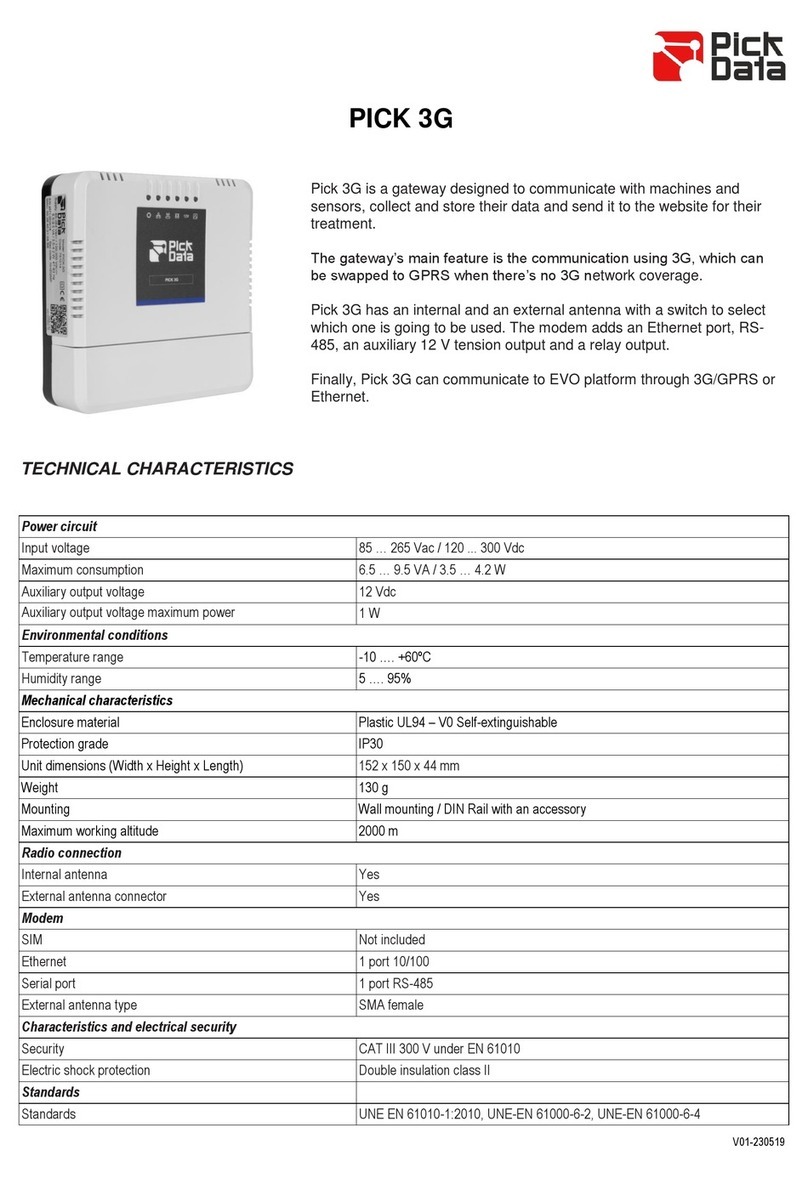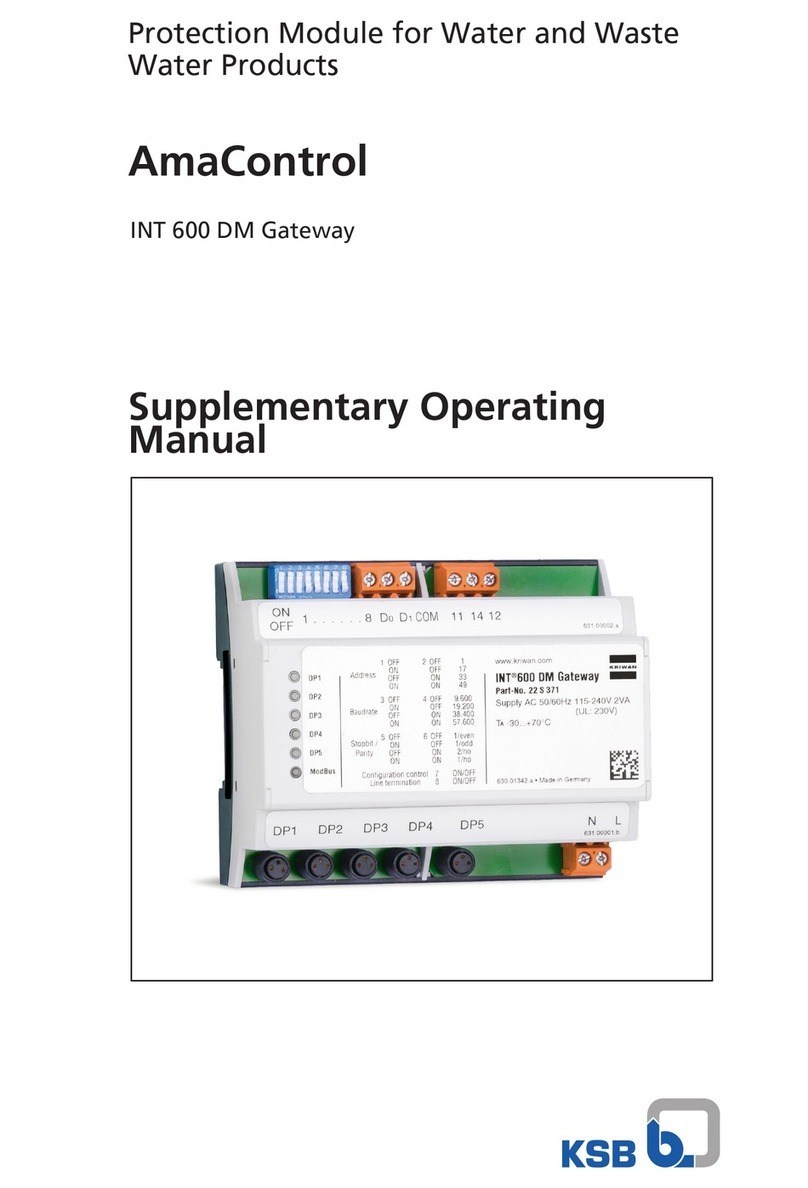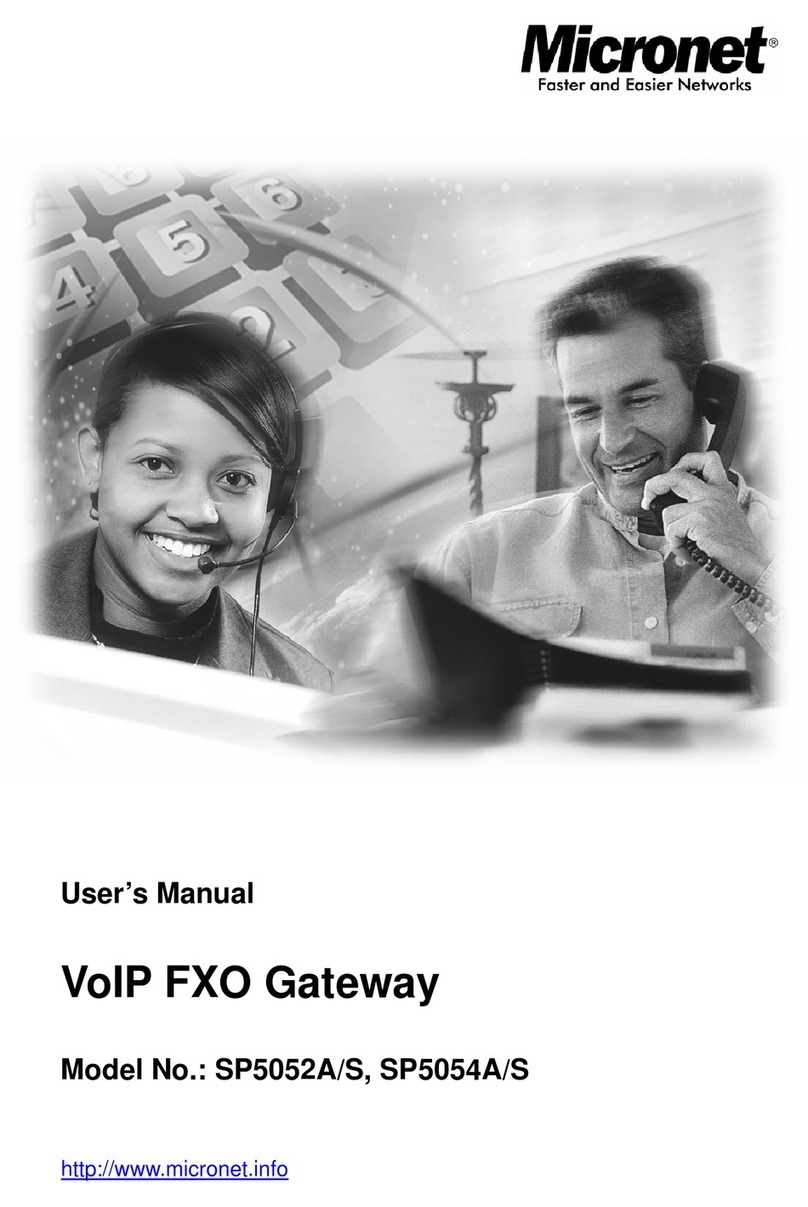NetVito RTV1835W-D90 User manual

VDSL2/ ADSL2+
802.11 N Modem/Gateway
NetVito 6800 Series
RTV1835W-D90
Wireless IAD
User Manual
Version released : 1.0

Wireless IAD User Manual
ii
C
Co
op
py
yr
ri
ig
gh
ht
t
N
No
ot
ti
ic
ce
e
2011 All rights reserved. No part of this document may be reproduced or transmitted
in any form or by any means, electronic or mechanical, for any purpose, without the
express written permission of the seller.
D
Di
is
sc
cl
la
ai
im
me
er
r
Information in this document is subject to change without notice. The statements,
configurations, technical data, and recommendations in this document are believed to
be accurate and reliable, but are presented without express or implied warranty. The
seller therefore assumes no responsibility and shall have no liability of any kind arising
from the supply or use of this document or the material contained herein.
S
St
ta
at
te
em
me
en
nt
t
o
of
f
C
Co
on
nd
di
it
ti
io
on
ns
s
In the interest of improving internal design, operational function, and/or reliability, the
seller reserves the right to make changes to the products described in this document
without notice.
The seller does not assume any liability that may occur due to the use or application of
the product(s) or circuit layout(s) described herein.
In addition, the program and information contained herein are licensed only pursuant to
a license agreement that contains restrictions on use and disclosure (that may
incorporate by reference certain limitations and notices imposed by third parties).
T
Tr
ra
ad
de
em
ma
ar
rk
ks
s
All other product or service names mentioned in this document may be trademarks of
the companies with which they are associated.
S
Sa
af
fe
et
ty
y
a
an
nd
d
P
Pr
re
ec
ca
au
ut
ti
io
on
n
For Installation
1. Use only the type of power source indicated on the marking labels.
2. Use only power adapter supplied with the product.
3. Do not overload wall outlet or extension cords as this may increase the risk of electric
shock or fire. If the power cord is frayed, replace it with a new one.
4. Proper ventilation is necessary to prevent the product overheating. Do not block or cover
the slots and openings on the device, which are intended for ventilation and proper
operation. It is recommended to mount the product with a stack.
5. Do not place the product near any source of heat or expose it to direct sunlight.
6. Do not expose the product to moisture. Never spill any liquid on the product.
7. Do not attempt to connect with any computer accessory or electronic product without
instructions from qualified service personnel. This may result in risk of electronic shock or
fire.
8. Do not place this product on unstable stand or table.
For Using
1. Power off and unplug this product from the wall outlet when it is not in use or before
cleaning. Pay attention to the temperature of the power adapter. The temperature might
be high.

Wireless IAD User Manual
iii
2. After powering off the product, power on the product at least 15 seconds later.
3. Do not block the ventilating openings of this product.
4. When the product is expected to be not in use for a period of time, unplug the power cord
of the product to prevent it from the damage of storm or sudden increases in rating.
For Service
Do not attempt to disassemble or open covers of this unit by yourself. Nor should you attempt
to service the product yourself, which may void the user’s authority to operate it. Contact
qualified service personnel under the following conditions︰
1. If the power cord or plug is damaged or frayed.
2. If liquid has been spilled into the product.
3. If the product has been exposed to rain or water.
4. If the product does not operate normally when the operating instructions are
followed.
5. If the product has been dropped or the cabinet has been damaged.
6. If the product exhibits a distinct change in performance.
Caution
Any changes or modifications not expressly approved by the party responsible for compliance
could void the authority to operate equipment.
F
FF
FC
C
This equipment must be installed and operated in accordance with provided instructions and a
minimum 20cm spacing must be provided between computer mounted antenna and person’s
body (excluding extremities of hands, wrist and feet) during wireless modes of operation.
F
FC
CC
C
C
Cl
la
as
ss
s
B
B
N
No
ot
ti
ic
ce
e
This device complies with Part 15 of the FCC Rules. Operation is subject to the following two
conditions:
(1). This device may not cause harmful interference.
(2). This device must accept any interference received, including interference that
may cause undesired operation.
Note︰
This equipment has been tested and found to comply with the limits for a Class B digital device,
pursuant to Part 15 of the FCC Rules. These limits are designed to provide reasonable
protection against harmful interference in a residential installation. This equipment can
generate, use and radiate radio frequency energy and, if not installed and used in accordance
with the instructions, may cause harmful interference to radio communications. However, there
is no guarantee that interference will not occur in a particular installation. If this equipment does
cause harmful interference to radio or television reception, which can be determined by turning
the equipment off and on, the user is encouraged to try to correct the interference by one or
more of the following measures︰
Reorient or relocate the receiving antenna.
Increase the separation between the equipment and receiver.
Connect the equipment into an outlet on a circuit different from that to which the
receiver is connected.
Consult the dealer or an experienced radio/television technician for help.

Wireless IAD User Manual
iv
TABLE OF CONTENTS
____________________________________________________________________
Before You Use...................................................................................................................... 7
Unpacking.............................................................................................................................. 7
Features................................................................................................................................. 8
ADSL Compliance ......................................................................................................... 8
ADSL2 Compliance ....................................................................................................... 8
ADSL2+ Compliance ..................................................................................................... 8
VDSL Compliance.......................................................................................................... 8
VDSL2 Compliance........................................................................................................ 8
Wireless LAN Compliance ............................................................................................ 8
ATM Features................................................................................................................. 9
Bridging Features.........................................................................................................10
IP Functionalities..........................................................................................................10
Security Features .........................................................................................................10
USB Host Application...................................................................................................11
Configuration and Management..................................................................................11
Subscription for ADSL or VDSL Service............................................................................ 12
Notes and Cautions......................................................................................................12
Chapter 1: Overview............................................................................................................ 13
Physical Outlook ..........................................................................................................13
Chapter 2 : System Requirement and Installation............................................................. 15
System Requirement....................................................................................................15
Choosing a place for the Wireless IAD .......................................................................15
Connecting the Wireless IAD.......................................................................................16
Wall Mounting...............................................................................................................18
Setting up TCP / IP .......................................................................................................19
For Windows XP .............................................................................................. 19
Renewing IP Address on Client PC.............................................................................23
For Windows NT/2000/XP ............................................................................... 23
Chapter 3 : Accessing the Internet..................................................................................... 26
MER...............................................................................................................................27
PPP over ATM (PPPoA) Mode......................................................................................29
PPP over Ethernet (PPPoE) Mode ...............................................................................31

Wireless IAD User Manual
v
Numbered IP over ATM (IPoA) .....................................................................................33
Numbered IP over ATM (IPoA) + NAT ..........................................................................35
Unnumbered IP over ATM (IPoA) ..............................................................................37
Unnumbered IP over ATM (IPoA) + NAT......................................................................39
Bridge Mode..................................................................................................................41
Chapter 4 : Web Configuration........................................................................................... 43
Using Web-Based Manager..........................................................................................43
Outline of Web Manager...................................................................................... 44
Status ............................................................................................................................45
Advanced Setup ...........................................................................................................51
Local Network –IP Address................................................................................ 51
Local Network –DHCP Server ............................................................................ 53
Local Network –UPnP......................................................................................... 55
Local Network –IGMP Snooping........................................................................ 56
Internet –DNS Server.......................................................................................... 59
Internet –IGMP Proxy.......................................................................................... 60
Internet –ADSL / VDSL........................................................................................ 62
IP Routing –Static Route .................................................................................... 64
IP Routing –Dynamic Routing............................................................................ 68
Virtual Server –Port Forwarding ........................................................................ 69
Virtual Server –Port Triggering .......................................................................... 74
Virtual Server –DMZ Host................................................................................... 76
Virtual Server –Dynamic DNS ............................................................................ 77
Firewall................................................................................................................. 78
Firewall –MAC Filtering ...................................................................................... 79
Firewall –IP Filtering........................................................................................... 80
Quality of Service.........................................................................................................83
Quality of Service –Qos Setup........................................................................... 85
Quality of Service –QoS Classification Setup................................................... 89
Interface Group.............................................................................................................93
Wireless ........................................................................................................................96
Basic Settings...................................................................................................... 96
Security .............................................................................................................. 101
Accesses Control............................................................................................... 109
Repeater..............................................................................................................111
Wireless QoS.......................................................................................................114
USB App......................................................................................................................116

Wireless IAD User Manual
vi
Storage Service...................................................................................................116
Management ...............................................................................................................117
Diagnostics .........................................................................................................117
Management Accounts.......................................................................................118
TR-069 Client Configuration...............................................................................119
Identify the Validation of Certificate from ACS ................................................ 122
Internet Time ...................................................................................................... 123
System Log ........................................................................................................ 124
Backup Configuration........................................................................................ 128
Update Firmware................................................................................................ 130
Reset Router ...................................................................................................... 130
UPnP for XP........................................................................................................ 131
Chapter 5 : Troubleshooting............................................................................................. 134
Problems with LAN.....................................................................................................134
Problems with WAN....................................................................................................134
Problems with WAN....................................................................................................135
Chapter 6 : Glossary......................................................................................................... 137
ARP (Address Resolution Protocol)................................................................. 137
DHCP (Dynamic Host Configuration Protocol) ................................................ 137
LAN (Local Area Network) & WAN (Wide Area Network)................................. 137
NAT (Network Address Translation) IP Address .............................................. 138
Private IP Address ............................................................................................. 138
Public IP Address............................................................................................... 138
PVC (Permanent Virtual Circuit) ....................................................................... 139
RIP (Routing Information Protocol) .................................................................. 139
UDP (User Datagram Protocol) ......................................................................... 139
Virtual Server ..................................................................................................... 139
VPI (Virtual Path Identifier) & VCI(Virtual Channel Identifier).......................... 139

Before You Use
Thank you for choosing the Wireless IAD. With the asymmetric technology,
this device runs over standard copper phone lines.
RTV1835W Wireless IAD is a DSL broadband access device which allows
ADSL and VDSL connectivity while providing 802.11b/g/n wireless LAN
interface for home or office users.
It supports ADSL2/ADSL2+ and VDSL2, it’s backward compatible to ADSL,
even offers auto-negotiation capability for different flavors (G.dmt, G.lite, or
T1.413 Issue 2 and G993.1 and G993.2) according to central office DSLAM’s
settings (Digital Subscriber Line Access Multiplexer).
To benefit users’ access to the Internet, 4-port 10/100 Mbps Ethernet switch
hub is equipped with this wireless IAD. Print server function is provided for
sharing the printer in the home or office.
Also the feature-rich routing functions are seamlessly integrated to ADSL
service for existing corporate or home users.
Now users can enjoy various bandwidth-consuming applications via
RTV1835W Wireless IAD.
Unpacking
Check the contents of the package against the pack contents checklist below. If
any of the items is missing, then contact the dealer from whom the equipment was
purchased.
Wireless IAD
Power Adapter and Cord
RJ-11 ADSL Line Cable
RJ-45 Ethernet Cable
Phone Cable
PSTN Cable
Quick Start Guide
Driver & Utility Software CD

Wireless IAD User Manual
8
Features
ADSL Compliance
ANSI T1.413 Issue 2
ITU G.992.1 Annex A (G.dmt)
ITU G.992.2 Annex A (G.lite)
ITU G.994.1 (G.hs)
Support dying gasp
Maximum Rate: 8 Mbps for downstream and 1 Mbps for upstream
ADSL2 Compliance
ITU G.992.3 Annex A (G.dmt.bis)
Maximum Rate: 12 Mbps for downstream and 1 Mbps for upstream
ADSL2+ Compliance
ITU G.992.5 Annex A
Maximum Rate: 24 Mbps for downstream and 1.2 Mbps for upstream
VDSL Compliance
ITU G.993.1 Annex A
Maximum Rate: 50Mbps for downstream and 10 Mbps for upstream
VDSL2 Compliance
ITU G.993.2 Annex A
Maximum Rate: 100 Mbps for downstream and 100 Mbps for upstream
Wireless LAN Compliance
IEEE 802.11n, IEEE 802.11g and IEEE 802.11b
IEEE 802.11g Data Rate: 54, 48, 36, 24, 18, 12, 9, 6 Mbps for 802.11g;
11, 5.5, 2, 1 Mbps for 802.11b
IEEE 802.11n Data Rate: 14, 29, 43, 58, 87, 116, 130, 144Mbps in
20MHz
30, 60, 90, 120, 180, 240, 270, 300Mbps in 40MHz.
Modulation Technique: OFDM for 802.11g; CCK (11 Mbps, 5.5 Mbps) for

Wireless IAD User Manual
9
802.11b; DQPSK (2Mbps) for 802.11b; DBPSK (1 Mbps) for 802.11b
Network Architecture: infrastructure
Operating Frequency: 2.4 ~ 2.5 GHz
Operating Channels: depending on local regulations. For example,
11Channels (Northern America), 13 Channels (Europe), and 14
Channels (Japan)
Support the selection of best quality channel automatically
Antenna:Two internal antenna is provided
Internal Antenna:
2.4G~2.5GHz PIFA antenna with 2.78dBi and 2.72dBi
peak gain.
Coverage Area: 300 meters
Support WEP (Wired Equivalent Privacy) mechanism which uses RC4
with 64-bit or 128-bit key length
Support WPA and WPA2
Support WiFi Protected Setup (WPS)
Support the Access Control function: only registered WLAN clients are
allowed to associate to this device.
SSID can be hidden for the security issue (Don’t broadcast SSID).
Support multiple SSIDs
Support the Repeater function to extend the coverage area
Support wireless user isolation for the hotspot
Support Wireless QoS (WMM)
ATM Features
Compliant to ATM Forum UNI 3.1 / 4.0 Permanent Virtual Circuits
(PVCs)
Support up to 8 PVCs for UBR, CBR, VBR-nrt, VBR-rt with traffic
shaping
RFC2684 LLC Encapsulation and VC Multiplexing over AAL5
RFC2364 Point-to-Point Protocol (PPP) overAAL5
RFC2516 PPP over Ethernet: support Relay (Transparent Forwarding)
and Client functions
Support PPPoA or PPPoE Bridged mode (the IP address got from ISP
can be passed to the user’s PC and behave as the IP address of the
user’s PC.)
OAM F4/F5 End-to-End/Segment Loopback Cells

Wireless IAD User Manual
10
Bridging Features
Supports self-learning bridge specified in IEEE 802.1d Transparent
Bridging
Supports up to 4096 learning MAC addresses
Transparent Bridging among 10/100 Mb Ethernet and 802.11g wireless
LAN
Supports IGMP Snooping
Supports 802.1Q VLAN packet pass-through
IP Functionalities
NAT (Network Address Translation) / PAT (Port Address Translation) let
multiple users on the LAN to access the internet for the cost of only one
IP address.
ALGs (Application Level Gateways): such as NetMeeting, MSN
Messenger, FTP, Quick Time, mIRC, Real Player, CuSeeMe, VPN
pass-through with multiple sessions, RTSP, SIP, etc.
Port Forwarding: the users can setup multiple virtual servers (e.g., Web,
FTP, Mail servers) on user’s local network.
Support DMZ
UPnP IGD (Internet Gateway Device) with NAT traversal capability
Static routes, RFC1058 RIPv1, RFC1723 RIPv2
DNS Relay, Dynamic DNS
DHCP Client/Relay/Server
Time protocol can be used to get current time from network time server
Support IGMP Proxy
Support port mapping function which allows you to assign all data traffic
transmitted among specific Internet connections and LAN ports
Support IP/Bridge QoS for prioritize the transmission of different traffic classes
Support 802.1Q VLAN Tagging
Security Features
PAP (RFC1334), CHAP (RFC1994), and MS-CHAP/MS-CHAP2 for PPP
session
IP packets filtering based on IP address/Port number/Protocol type
Bridge packet filtering
Support DoS (Deny of Services) which detect & protect a number of
attacks (such as SYN/FIN/RST Flood, Smurf, WinNuke, Echo Scan,
Xmas Tree Scan, etc)

Wireless IAD User Manual
11
USB Host Application
Support Internet printing protocol 2.0 for print server function
Configuration and Management
User-friendly embedded web configuration interface with password
protection
Remote management accesses control
Telnet session for local or remote management
Firmware upgrades through HTTP, TFTP, or FTP
The boot loader contains very simple web page to allow the users to
update the run-time firmware image.
Configuration file backup and restore
Support TR-069, TR-104, TR-111, and TR-098

Wireless IAD User Manual
12
Subscription for ADSL or VDSL Service
To use the IAD, you have to subscribe for ADSL or VDSL service from your
broadband service provider. According to the service type you subscribe, you will
get various IP addresses:
Dynamic IP:
If you apply for dial-up connection, you will be given an Internet account with
username and password. You will get a dynamic IP by dialing up to your ISP,
such as using PPPoA, PPPoE, or MER mode.
Static IP address:
If you apply for full-time connectivity, you may get either one static IP address or
a range of IP addresses from your ISP. The IP address varies according to
different ADSL service provider, such as using MER mode.
Notes and Cautions
Note and Caution in this manual are highlighted with graphics as below to
indicate important information.
Contains information that corresponds to a specific topic.
Represents essential steps, actions, or messages that should not be ignored.

Wireless IAD User Manual
13
Chapter 1: Overview
This chapter provides you the description for the LEDs and connectors on the
front and rear surface of the router. Before you use/install this wireless IAD,
please take a look at the information first.
Physical Outlook

Wireless IAD User Manual
14

Wireless IAD User Manual
15
Chapter 2 : System Requirement and Installation
System Requirement
To access the Wireless IAD via Ethernet, the host computer must meet the
following requirements:
Equipped with an Ethernet network interface.
Have TCP/IP installed.
Allow the client PC to obtain an IP address automatically or set a fixed IP
address.
With a web browser installed: Internet Explorer 5.x or later.
The Wireless IAD is configured with the default IP address of 192.168.1.1
and subnet mask of 255.255.255.0. Considering that the DHCP server is
enabled by default, the DHCP clients should be able to access the Wireless
IAD, or the host PC should be assigned an IP address first for initial
configuration.
You also can manage the Wireless IAD through a web browser-based
manager: ADSL ROUTER CONTROL PANEL. The Wireless IAD manager
uses the HTTP protocol via a web browser to allow you to set up and
manage the device.
Choosing a place for the Wireless IAD
Place the Wireless IAD close to ADSL wall outlet and power outlet for the
cable to reach it easily.
Avoid placing the device in places where people may walk on the cables.
Also keep it away from direct sunlight or heat sources.
Place the device on a flat and stable stand.

Wireless IAD User Manual
16
Connecting the Wireless IAD
Please follow the steps below to connect the related devices.

Wireless IAD User Manual
17
Step 5
Turn on the power switch. Here is an
example for connecting the PC to the
Wireless IAD
a. 產品Rating:12V2A
b. Max. Operation Temperature: 40oC
POWER ADAPTER
B. Max. Operation Temperature: 40oC
A. OUTPUT: 12V-------2.0A

Wireless IAD User Manual
18
Wall Mounting

Wireless IAD User Manual
19
Setting up TCP / IP
If the TCP/IP protocol has not been installed yet, please follow the steps
below for installation. In the following illustrations, we will set the PC to get
an IP address automatically at the same time.
For Windows XP
1. Open the Start menu, point to Control Panel and click it.
2. Double click the Network Connection.

Wireless IAD User Manual
20
3. Right click Local Area Connection and then click Properties.
4. On the General tab, check out the list of installed network components.
Option 1: If there is no TCP/IP Protocol, click Install.
Option 2: If you have TCP/IP Protocol, skip to Step 7.
If there is no TCP/IP protocol installed on your PC, press “Install”to
continue.
Table of contents
Popular Gateway manuals by other brands
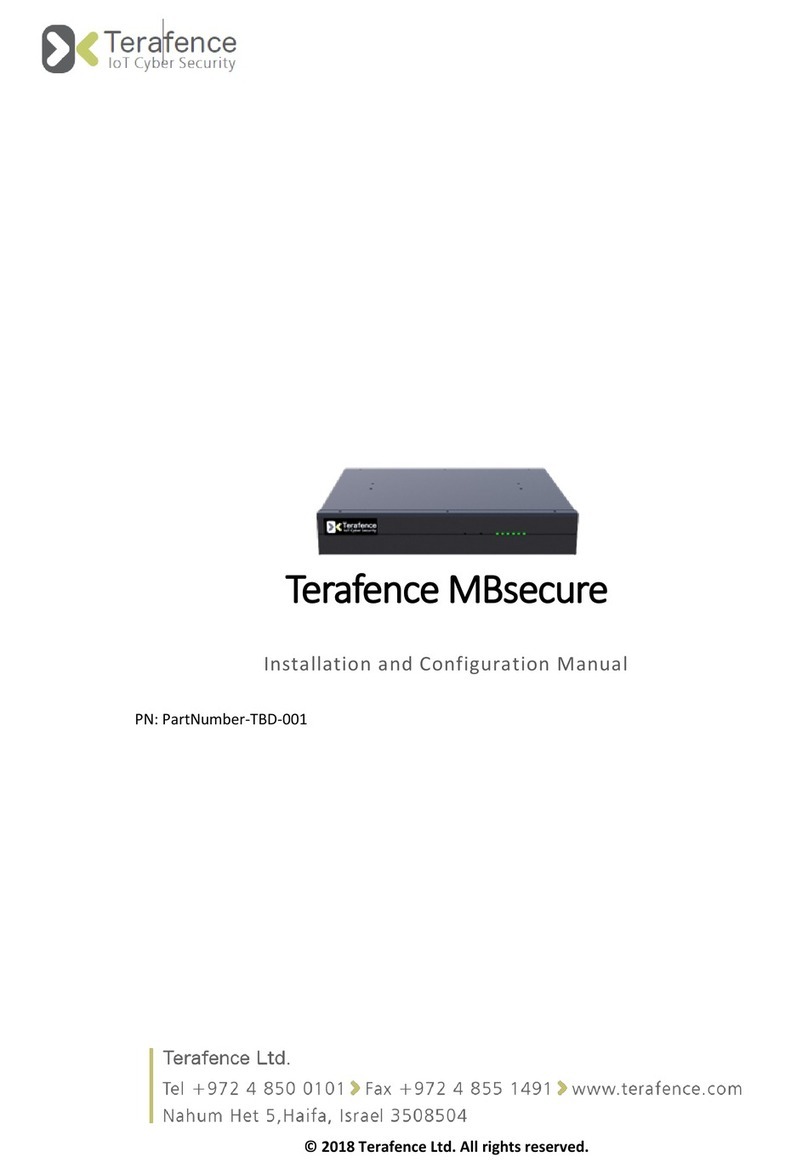
Terafence
Terafence MBsecure Installation and configuration manual
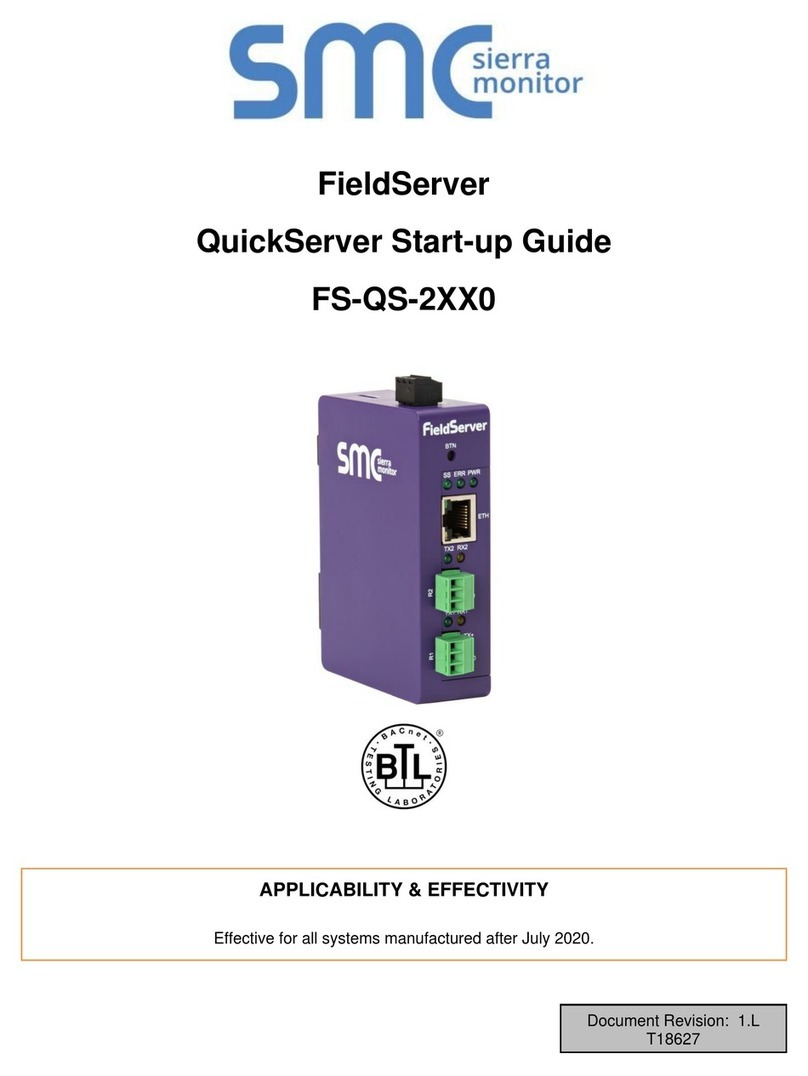
SMC Sierra Monitor
SMC Sierra Monitor FieldServer QuickServer FS-QS-2 0 Series manual
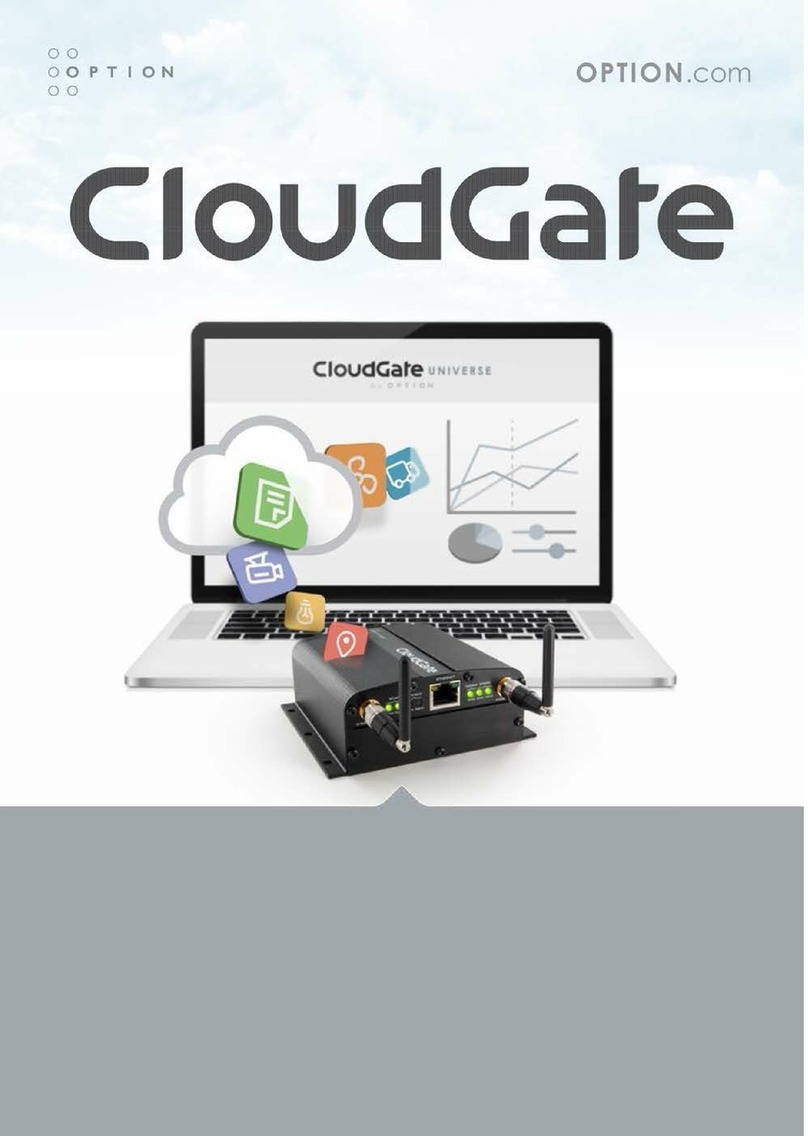
Option Audio
Option Audio CG0102 user guide

ActionTec
ActionTec WCB3000N quick start guide

RTA
RTA 460PSMM-NNA4 Product user guide
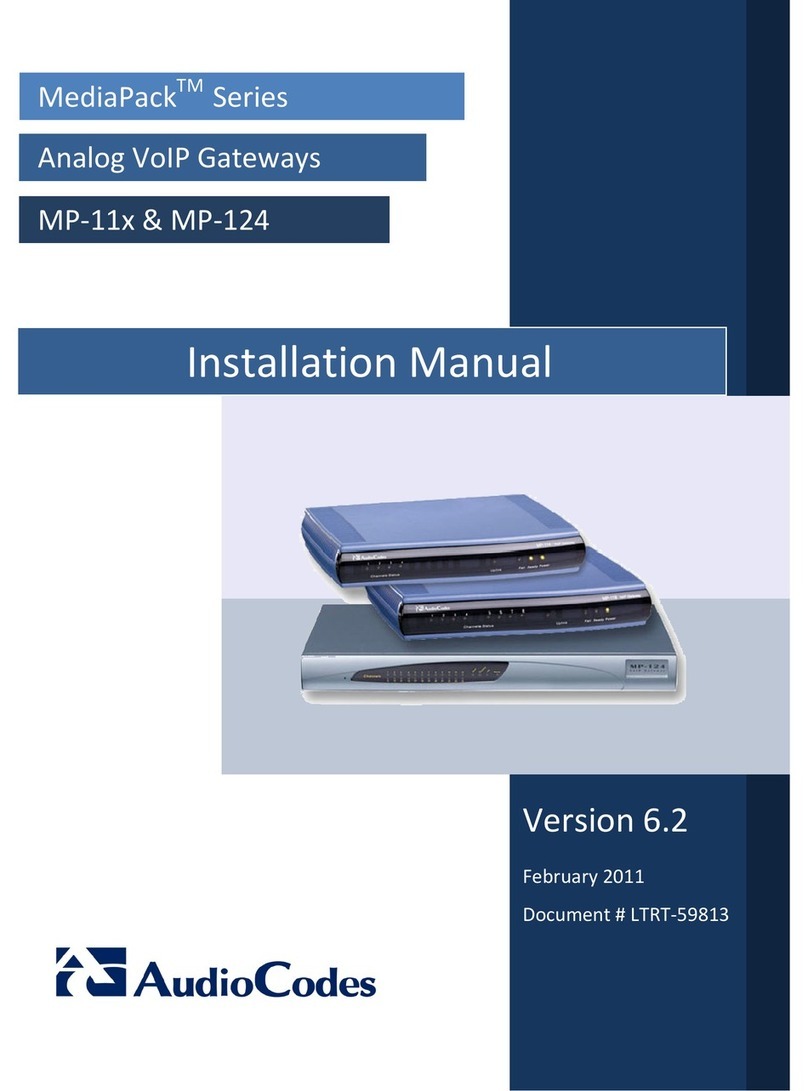
AudioCodes
AudioCodes MP-11 installation manual

Synway
Synway SMG1008 user manual
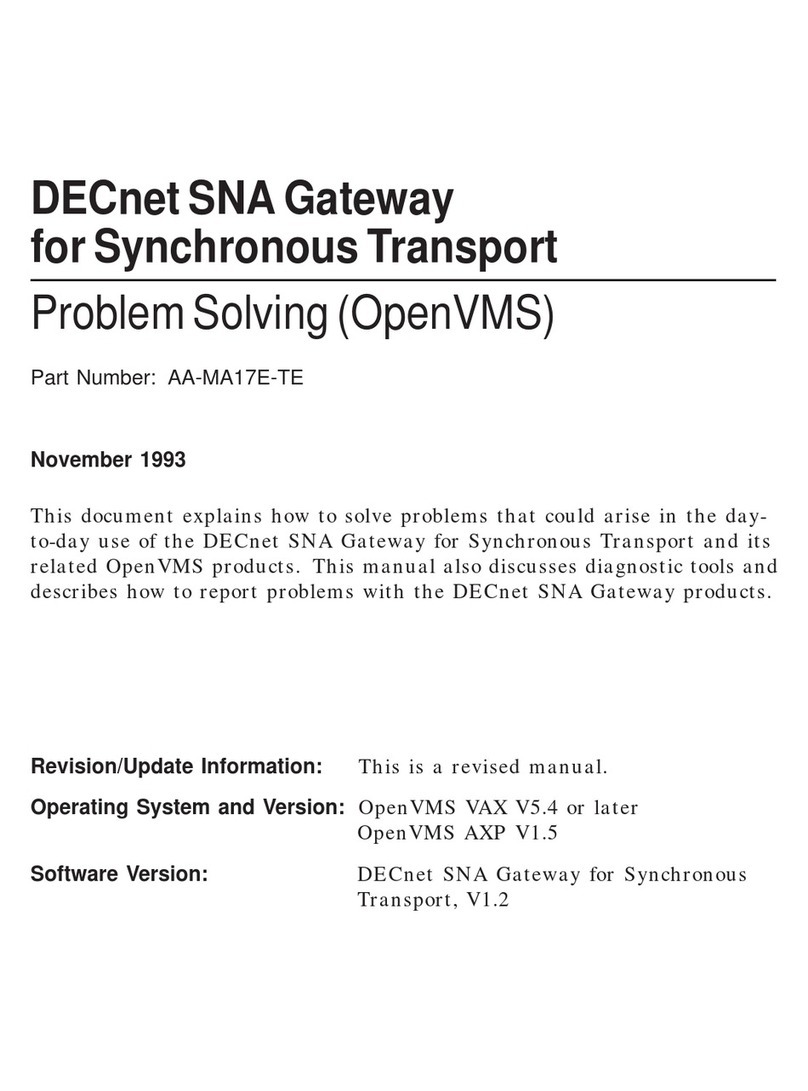
Compaq
Compaq DECnet SNA Gateway for Synchronous Transport Problem Solving

Dialogic
Dialogic 4000 Series reference guide

Quintum
Quintum Tenor AX quick start guide

Telsey Telecommunications
Telsey Telecommunications MARTY user manual

WePresent
WePresent WiPG-1500 Features & specifications