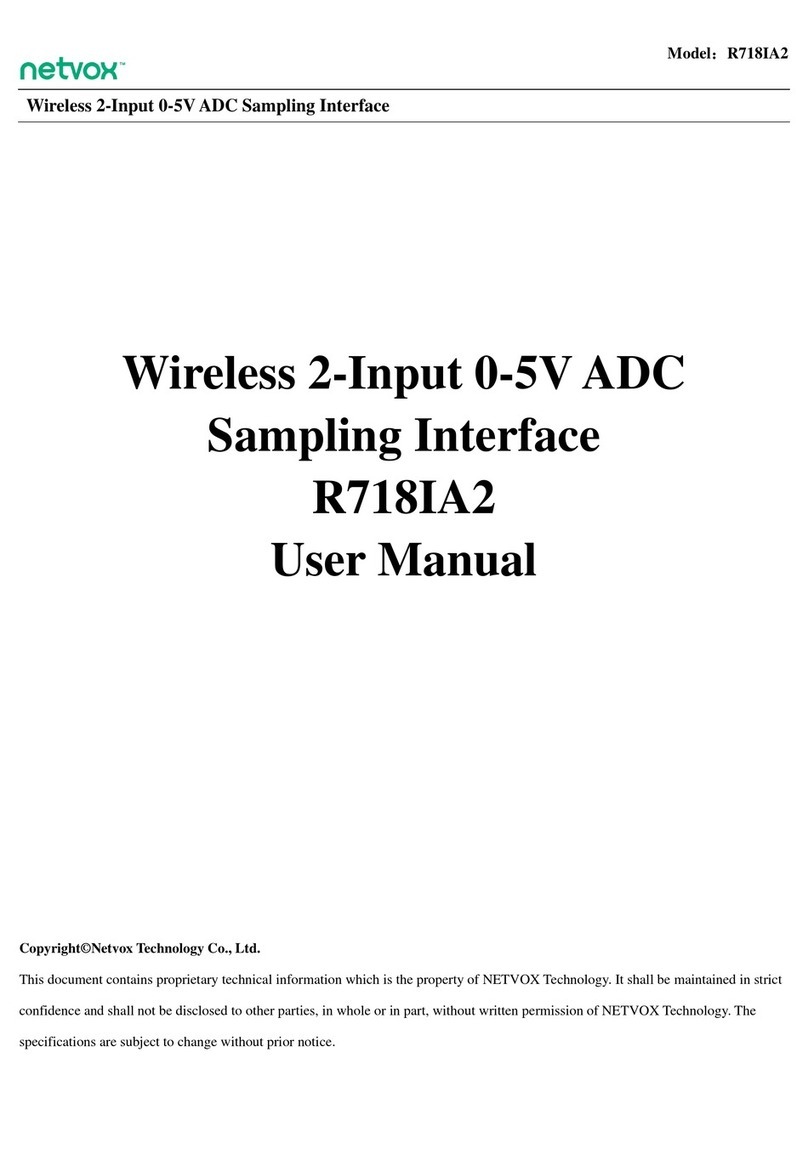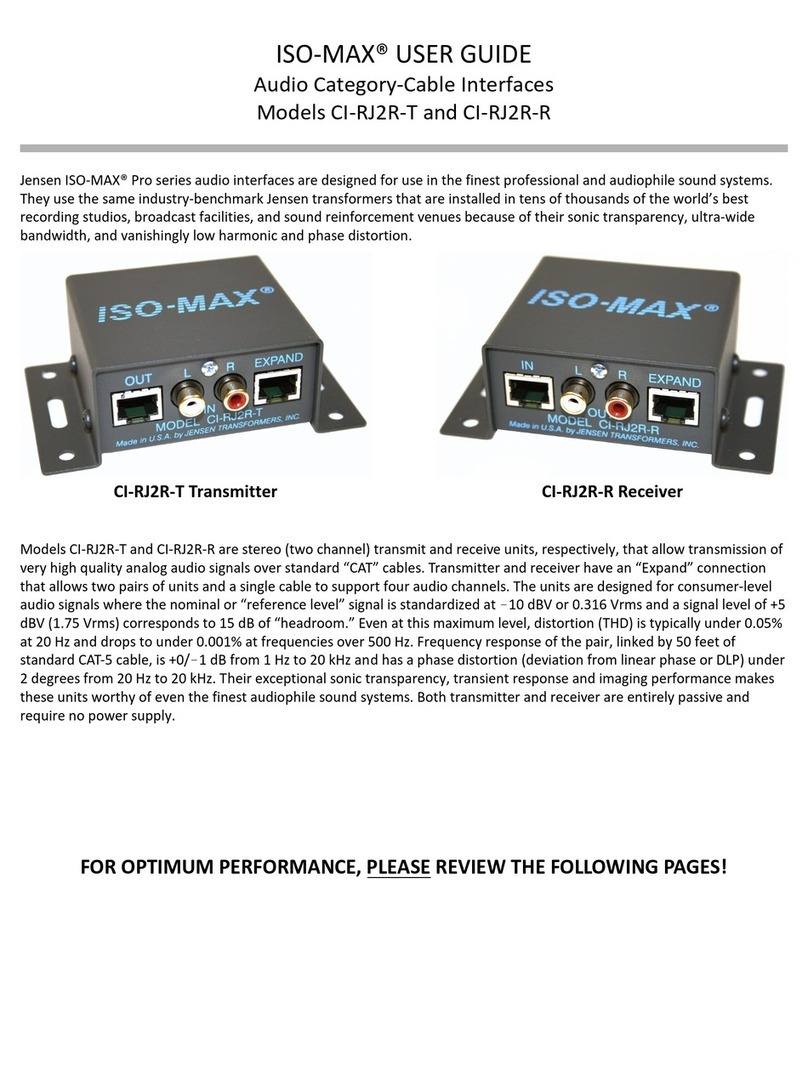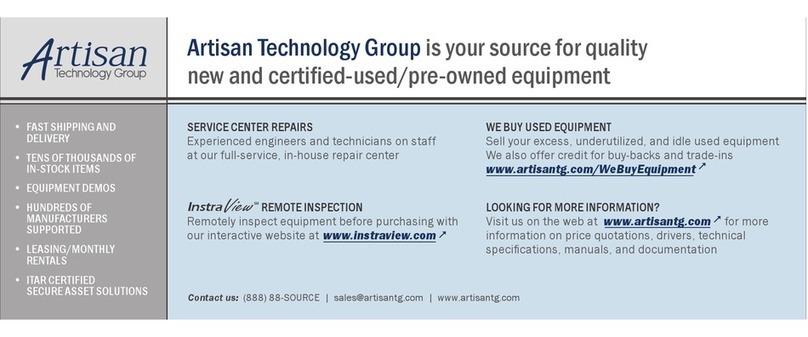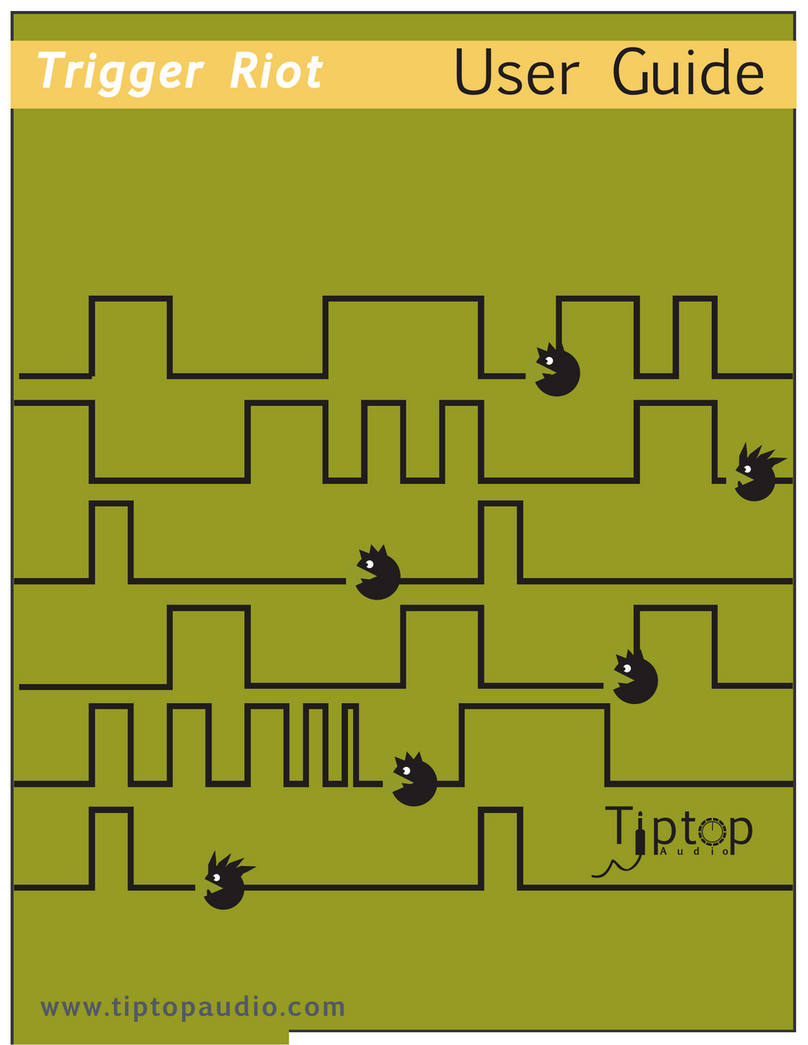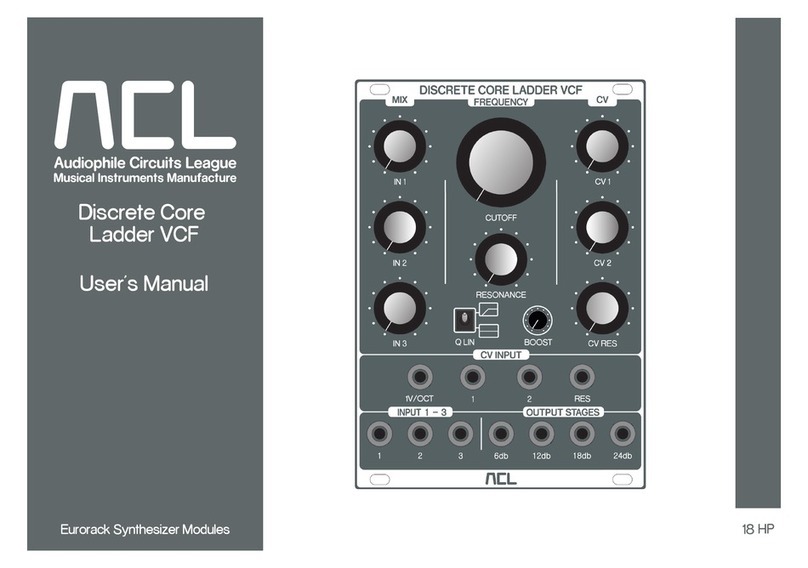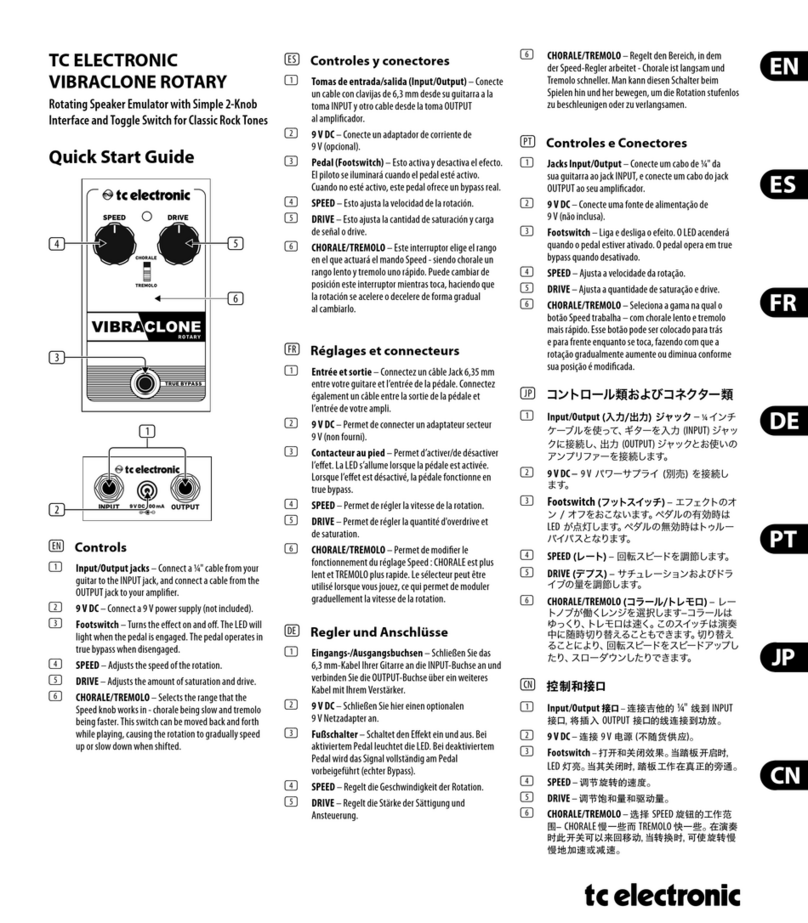netvox ZigBee ZL01B User manual

ZigBeeTM- Combined Interface
User Manual
Combined Interface
Model: ZL01B
Firmware
:
V4.7
Hardware
:
V1.3

1
Table of Contents
1. Introduction.............................................................................................................................................................. 2
2. Product Appearance.................................................................................................................................................3
3. Specification.............................................................................................................................................................. 4
4. Setting up ZL01B......................................................................................................................................................4
4-1. Join the ZigBee Network................................................................................................................................ 4
4-2. Permit-Join...................................................................................................................................................... 4
4-3. Transparent Transmission Mode.................................................................................................................... 4
4-4. Restore to Factory Setting...............................................................................................................................6
5. Home Automation Clusters for ZL01B..................................................................................................................6
6. Netvox APP Interface...............................................................................................................................................8
7. Installation...............................................................................................................................................................12
8. Important Maintenance Instructions................................................................................................................... 15

2
1. Introduction
Netvox ZL01B, the ZigBee gateway, acts as a Coordinator or a Router Device in ZigBee network. It is designed to
interface the RS-485 interfaces with ZigBee network. There are two transmission modes: the data-transmission
mode and the command-transmission mode. Any terminal is able to send data wirelessly via ZL01B under the
data-transmission mode. Under the command-transmission mode, it is able to collect network information using
ZigBee application.
What is ZigBee?
ZigBee is a short range wireless transmission technology based on IEEE802.15.4 standard and supports multiple
network topologies such as point-to-point, point-to-multipoint, and mesh networks. It is defined for a
general-purpose, cost-effective, low-power-consumption, low-data-rate, and easy-to-install wireless solution for
industrial control, embedded sensing, medical data collection, smoke and intruder warning, building automation
and home automation, etc.

3
2. Product Appearance
GND
RS485-A
RS485-B
Permit-join
USB power supply port
Network key

4
3. Specification
Fully IEEE 802.15.4 compliant
Utilizes 2.4GHz ISM band; up to 16 channels
Power supply: 5V DC
Up to 150 meters wireless transmission range in non-obstacle space
Easy installation and configuration
4. Setting up ZL01B
4-1. Join the ZigBee Network
A. When ZL01B is a Coordinator.
It will establish a ZigBee network after powering on. The indicator will stay ON after the network is created
successfully. Otherwise, the indicator will be OFF.
B. When ZL01B is a Router Device.
It will search for an existing ZigBee network and send a request to join the network automatically after
powering on. While ZL01B is under the coverage from a coordinator or a router whose permit-join feature is
enabled, ZL01B will be permitted to join the network. The indicator will stay ON after it is joined
successfully.
4-2. Permit-Join
ZL01B is designed to work as a coordinator or a router. To allow other devices to join the ZigBee network,
users could enable the Permit-Join feature using the tips:
A. Press the Permit-join Key once to enable the Permit-Join feature. The indicator will flash once per second.
B. The default Permit-Join period of time is 60 seconds.
4-3. Transparent Transmission Mode
ZL01Bperforms three transmission modes:mode 1, mode 2, gateway mode
(1) Transparent transmission mode 1:

5
Baud Rates which ZL01B supports: 115200bps, 57600bps, 38400bps, 28800bps, 19200bps, 9600bps, 4800bps,
2400bps, 1200bps. Default baud rate is 9600bps. If users would like to change baud rate, it must be done before
leaving the factory or through Netvox OTA programming to modify.
Process: Send GetPollData Request command via Z206/Z103A/B USB dongle. SendDataPayload is the real data
needed to be sent to ZL01Bserial port. When ZL01Bgets the command, it will get data from SendDataPayload and
sned it to target device via RS485 interface. When ZL01Breceives the serial port data through RS485, it will fill
the serial port data to RecDataPayload field according to the GetPollData response command and send it to the
destination address by air.
Mode one requests to cooperate with Z206/Z207 and REST API document.
Wireless transparent transmission command:
.GetPollData Request(PC Side ZU)
Cmd=0x0F21 Len=var AddrMode DstAddr DstEndPoint Cluster ID SendDataPayload
AddrMode – byte –indicates that the DstAddr is either 16 bits ShortAddress (Addrmode = 0x02) or
16 bits GroupAddress (Addrmode = 0x01)
DstAddr – 2 bytes –network address of the destination address.
DstEndpoint – byte – the destination EndPoint. represents the application endpoint the data.
Cluster ID – 2 byte –Netvox MIX ClusterID.(0E60)
SendDataPayload—var bytes—PayloadData Send From PC API(MAX=76bytes)
GetPollData Response(Sensor Side Module)
Cmd=0x1F21 Len=var SrcAddr SrcEndPoint Cluster ID RecDataPayload
SrcAddr– 2 bytes –network address of the source address.
SrcEndPoint– byte – the source EndPoint. represents the application endpoint the data.
Cluster ID – 2 byte –Netvox MIX ClusterID.(0E60)
RecDataPayload—var bytes—PayloadData Rec From Sensor(MAX=76bytes)
(2) Transparent transmission mode 2:
ZL01Breceives RS485 serial data, the original serial data is sent to the air in the form of broadcast, for
example, data 010203 can be sent directly through the RS485 to ZL01Band it can pass data 010203 to the air.

6
ZL01Breceives the air data, the original data will be sent directly to the serial port. For example, data 010203
is sent through RS485 of ZL01Bto the air and let another ZL01Breceives data and pass it through RS485 to
the corresponding device.
(3) Gateway mode:
Sending data and receiving data are strictly following Netvox << Profile Standard Command.doc >> user
manual.
(4) To switch the modes between mode 2 and gateway mode, please follow below command format:
The command format is as following:
02 Cmd=0x0FFE Len=0x11 Data CRC
Mode 2: Data is "www.netvox.com.cn" hexadecimal code. Send serial command
"020FFE117777772E6E6574766F782E636F6D2E636ECB", when receiving the "021FFE0100E0" that it is
successful to change to mode 2.
The Gateway mode: Data is "WWW.NETVOX.COM.CN" hexadecimal code. Send serial command
"020FFE115757572E4E4554564F582E434F4D2E434ECB", when receiving the "021FFE0100E0" that it is
successful to change to Gateway mode.
4-4. Restore to Factory Setting
To restore it to factory setting, please follow the steps:
Step1. Power off ZL01B.
Step2. Press and hold the Permit-join Key.
Step3. Do not release the key and power on ZL01B to complete the restore.
5. Home Automation Clusters for ZL01B
A cluster is a set of related attributes and commands which are grouped together to provide a specific function. A
simple example of a cluster would be the On/Off cluster which defines how an on/off switch behaves. This table
lists the clusters which are supported by ZL01B.
1.End Point(s):0x0A
2.Device ID:Combined Interface(0x0007)
3.EndPoint Cluster ID
Server side Client side
Mandatory

7
Basic(0x0000)
Identify(0x0003)
Commissioning(0x0015)
Diagnostics(0x0B05)
Optional
This lists the attributes of the basic information.
Identifier Name Type Range Access Default Mandatory
/ Optional
0x0000 ZCLVersion Unsigned
8-bit integer
0x00 –
0xff
Read only 0x03 M
0x0001 ApplicationVersion Unsigned
8-bit integer
0x00 –
0xff
Read only 0x28 O
0x0002 StackVersion Unsigned
8-bit integer
0x00 –
0xff
Read only 0x33 O
0x0003 HWVersion Unsigned
8-bit integer
0x00 –
0xff
Read only 0x0D O
0x0004 ManufacturerName Character
string
0 – 32
bytes
Read only netvox O
0x0005 ModelIdentifier Character
string
0 – 32
bytes
Read only ZL01BE3C/
ZL01BE3R
O
0x0006 DateCode Character
string
0 – 16
bytes
Read only 20131216 O
0x0007 PowerSource 8-bit
Enumeration
0x00 –
0xff
Read only 0x04 M
0x0010 LocationDescription Character
string
0 – 16
bytes
Read/write O
0x0011 PhysicalEnvironment 8-bit
Enumeration
0x00 –
0xff
Read/write 0x00 O
0x0012 DeviceEnabled Boolean 0x00 –
0x01
Read/write 0x01 M

8
6. Netvox APP Interface
1. After the device is added to the Netvox system, the device information will appear on the device management
interface of the APP. As shown in the figure below, the ZL01B device has one EP information.
2. Select ZL01B to enter the control interface, as shown below:

9
The identification button control part can make ZL01B enter the recognition state. If the screen is filled for 60s and
then select the identification, ZL01B will enter the recognition state, flashing 60 times.
Select the serial port parameter to read and modify the serial port related parameters. The following figure shows
the current serial port configuration parameters of the device.
Select the baud rate, stop bit, parity bit of the interface to modify these parameters, as shown below:

10
Select the serial port operation part of the control interface to enter the serial port template page of the device, as
shown below.

11
You can download the serial port template by selecting the download button shown in the red box in the upper right
corner. As shown below:
‘
Select the default heating device and enter the menred RS485 floor heating control interface.
Through this interface, you can read the detection temperature of the menred LS6box; set the temperature and set
the mode. For details on how to use the function, refer to the instruction manual of menred LS6Box.

12
7. Installation
How to connect the product to the terminal device:
1. Interfacing with RS485 terminal equipment
When connecting with the RS485 terminal device, only RS485-A is connected to the RS485-A interface of the
docking device, RS485-B interface is connected to the RS485-B interface of the docking device, and GND is
connected to the GND interface of the docking device. The GND interface, such as the docking device, does not
have a GND interface.
For the RS485A and B line sequence of the RS485 terminal device, please refer to the product manual of the
docking device.
2. Interfacing with computer equipment

13
Figure 6-2. RS232 adapter cable
ZL01 Interface
Device terminal interface
RS232 interface
ZL01 interface

14
Figure 6-4 Terminal device interface
RS232 Interface
RS232 Interface
RS232 Interface
USB Interface

15
8. Important Maintenance Instructions
Please keep the device in a dry place. Precipitation, humidity, and all types of liquids or moisture can contain
minerals that corrode electronic circuits. In cases of accidental liquid spills to a device, please leave the device
dry properly before storing or using.
Do not use or store the device in dusty or dirty areas.
Do not use or store the device in extremely hot temperatures. High temperatures may damage the device or
battery.
Do not use or store the device in extremely cold temperatures. When the device warms to its normal
temperature, moisture can form inside the device and damage the device or battery.
Do not drop, knock, or shake the device. Rough handling would break it.
Do not use strong chemicals or washing to clean the device.
Do not paint the device. Paint would cause improper operation.
Handle your device, battery, and accessories with care. The suggestions above help you keep your device
operational. For damaged device, please contact the authorized service center in your area.
Table of contents
Other netvox Recording Equipment manuals

netvox
netvox R718CK User manual

netvox
netvox R718H2 User manual

netvox
netvox ZigBee Z103A User manual

netvox
netvox R718IA User manual

netvox
netvox ZigBee Z108A User manual
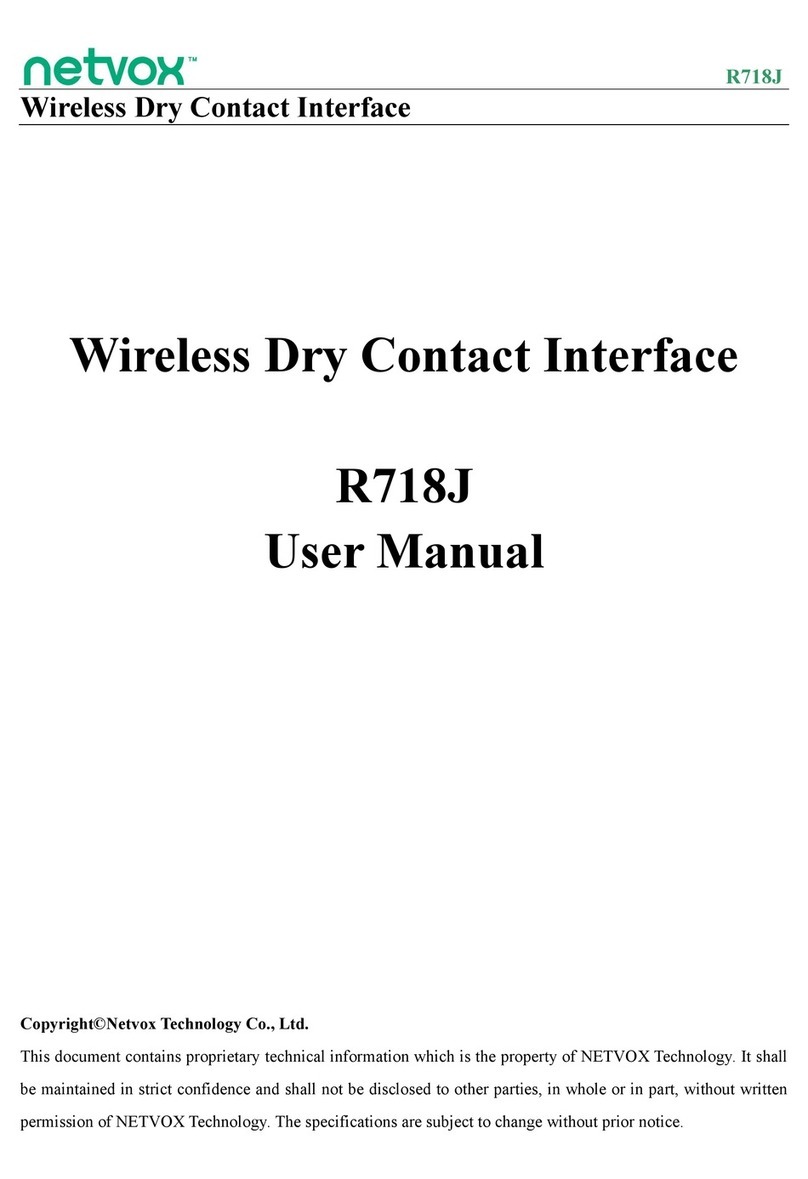
netvox
netvox R718J User manual

netvox
netvox R718CT2 User manual

netvox
netvox R718J2 User manual
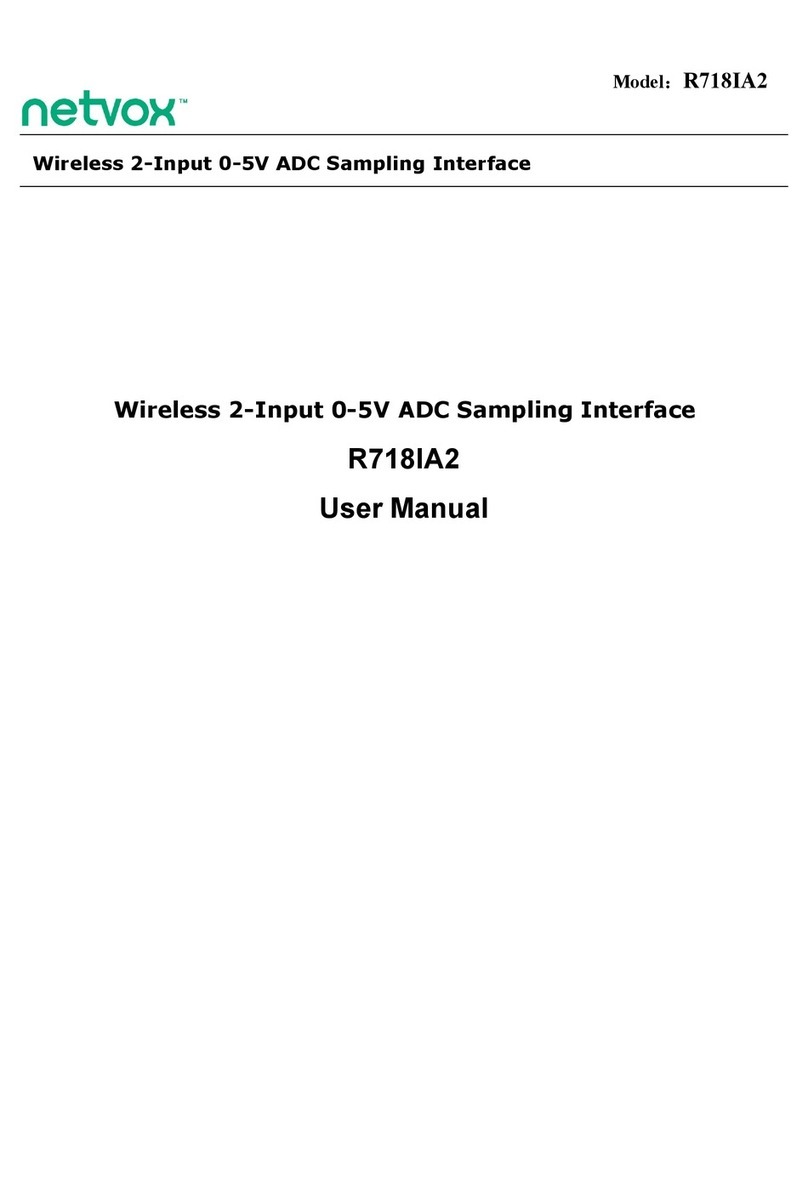
netvox
netvox R718IA2 User manual
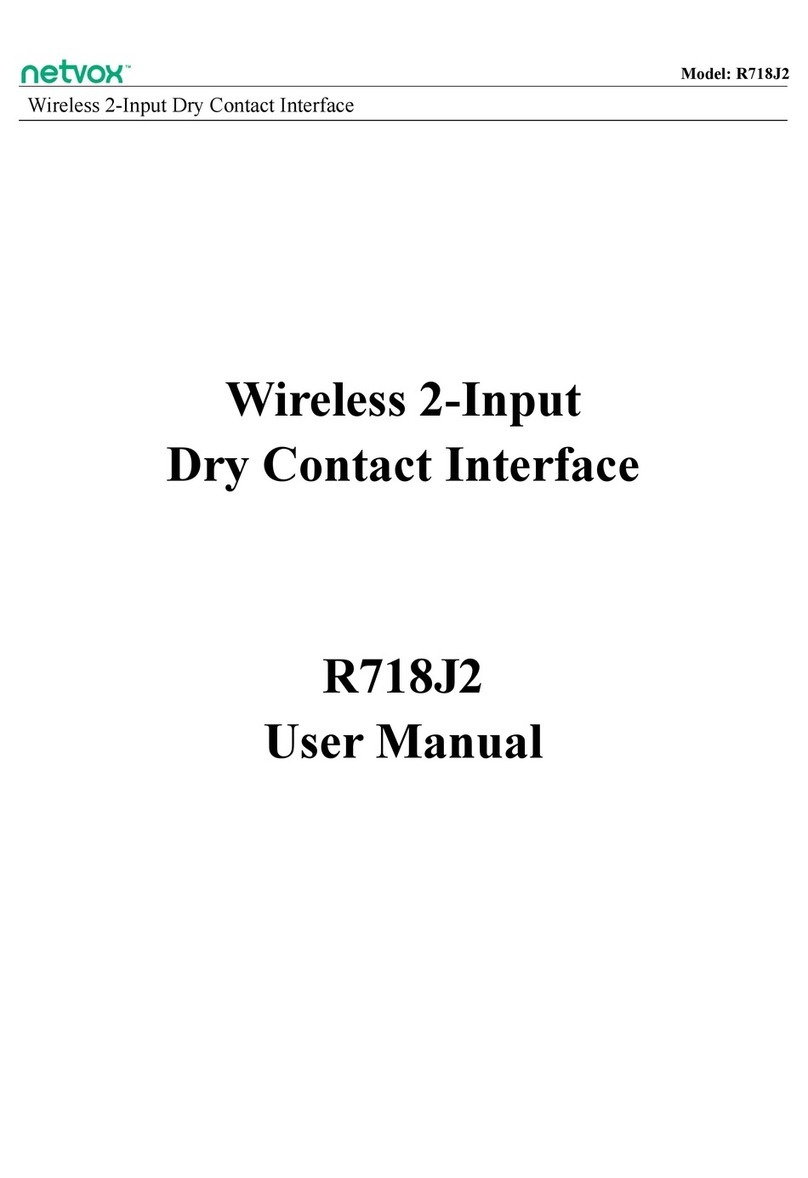
netvox
netvox R718J2 User manual

netvox
netvox R311CA User manual
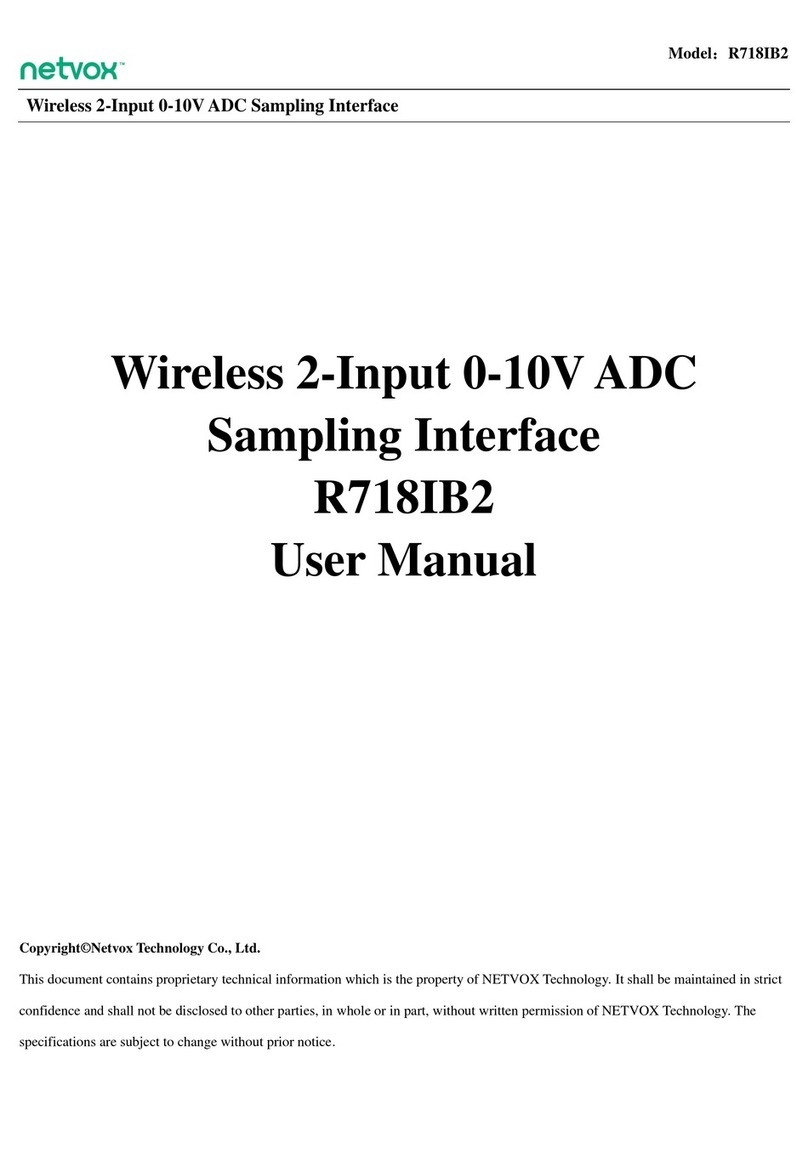
netvox
netvox R718IB2 User manual
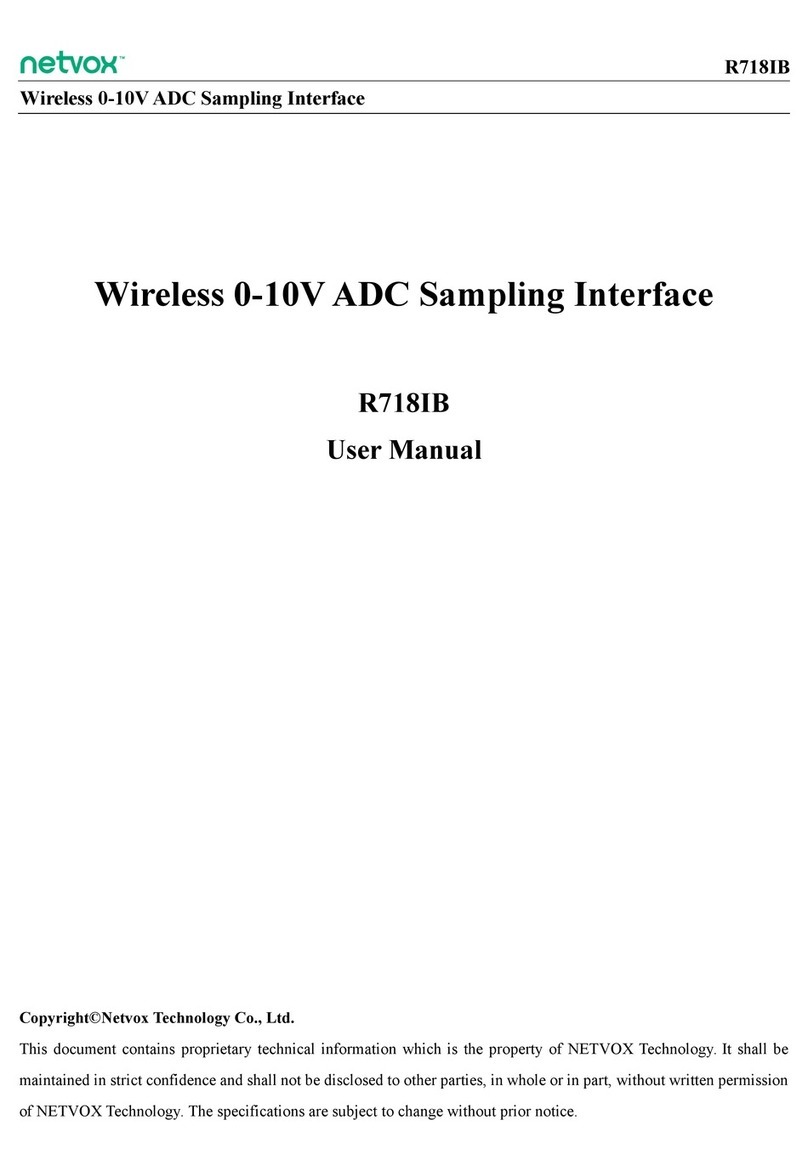
netvox
netvox R718IB User manual
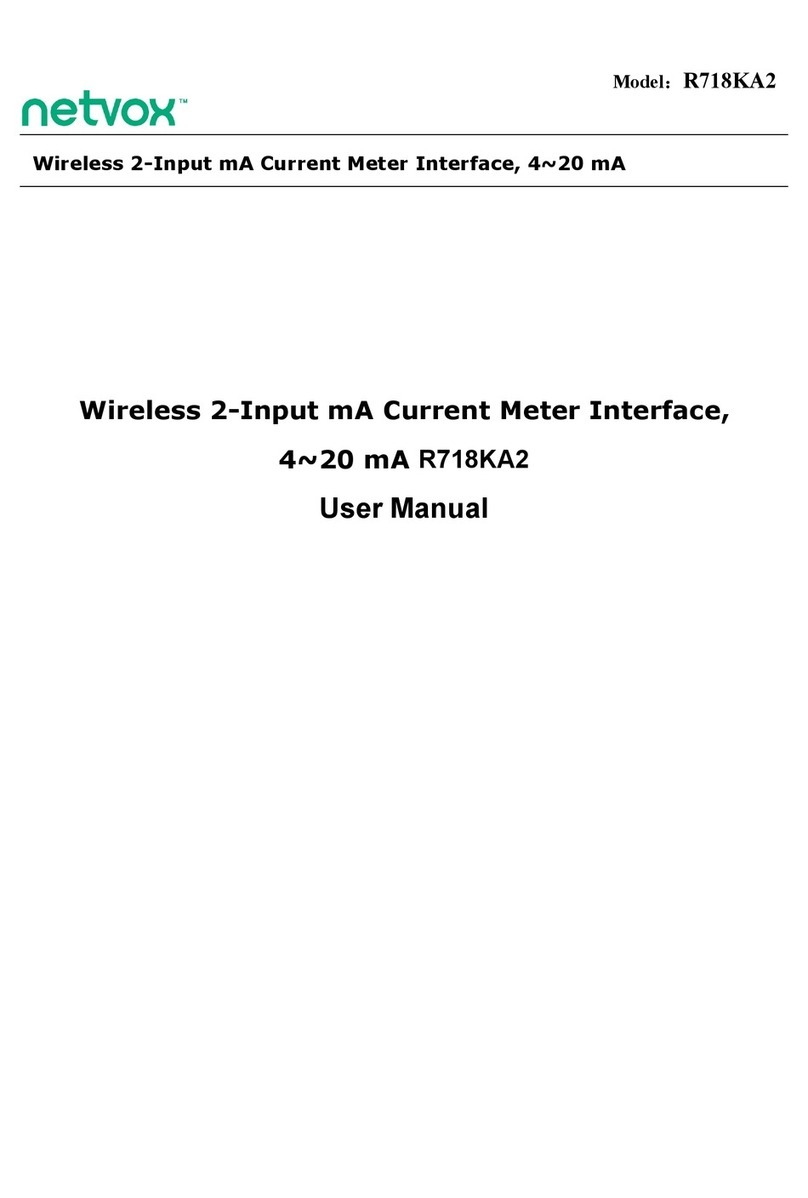
netvox
netvox R718KA2 User manual
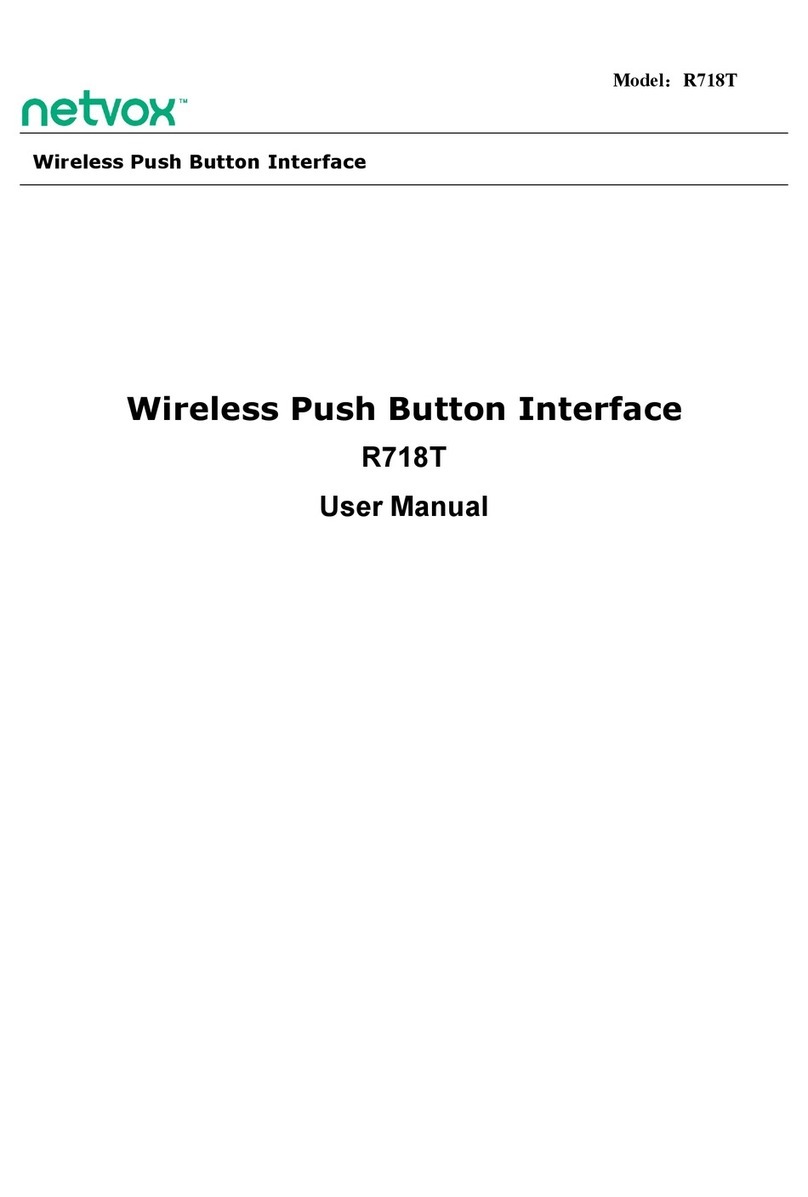
netvox
netvox R718T User manual

netvox
netvox R718IJK User manual

netvox
netvox R718H User manual

netvox
netvox R718KA2 User manual
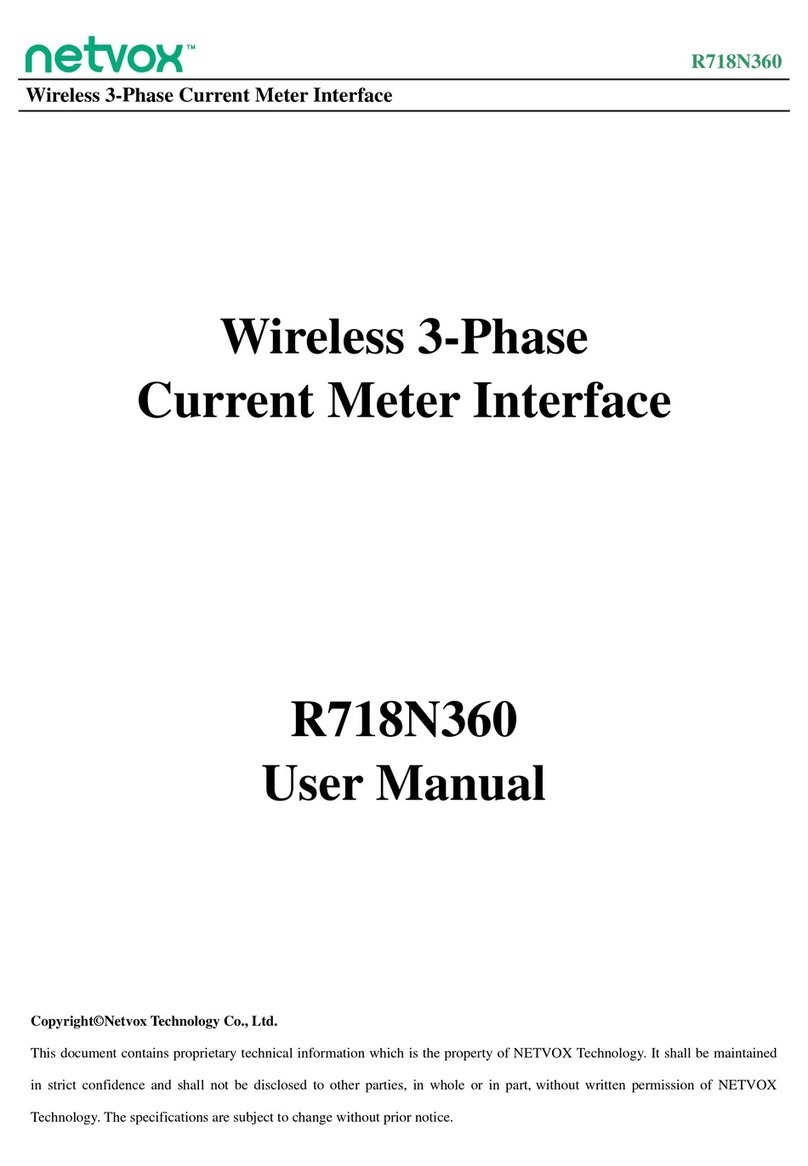
netvox
netvox R718N360 User manual

netvox
netvox R718J User manual