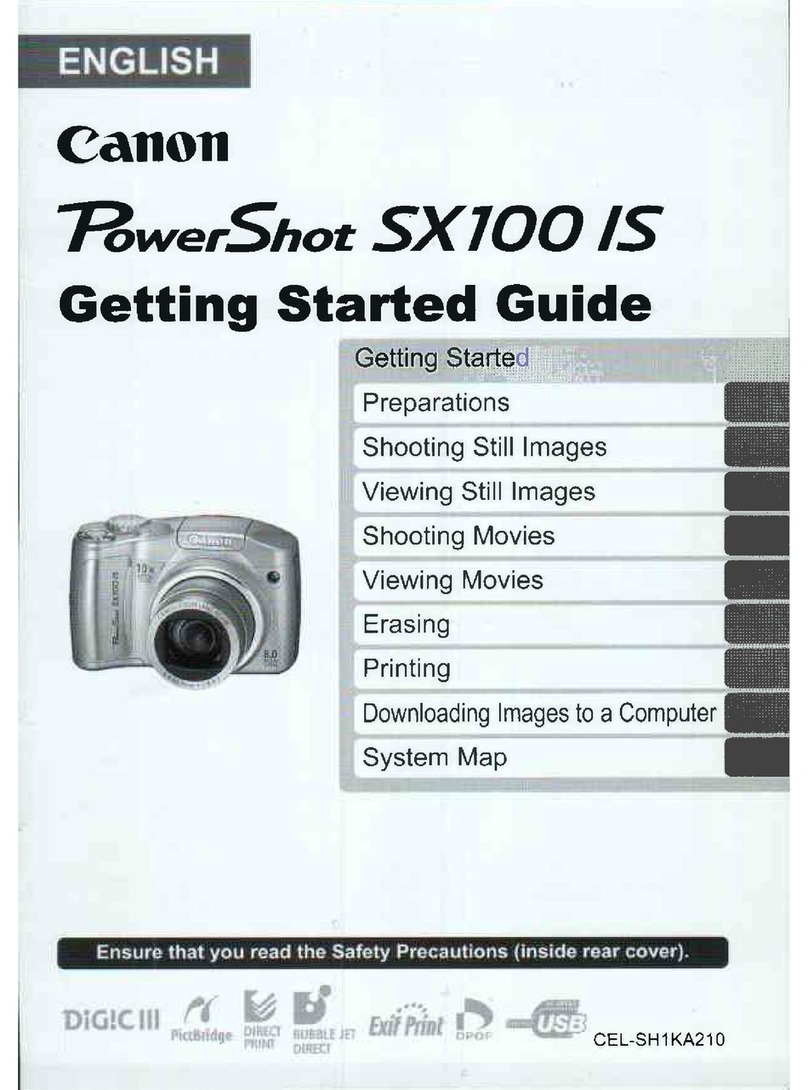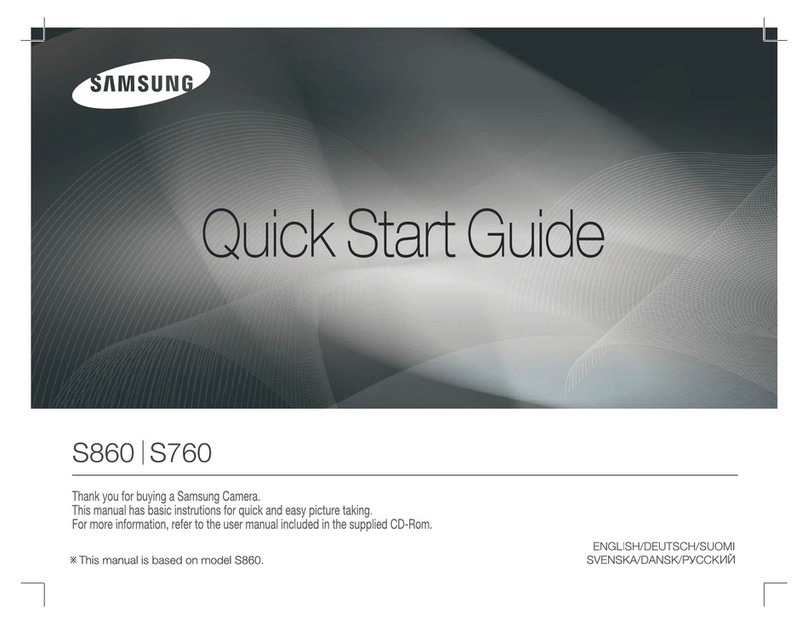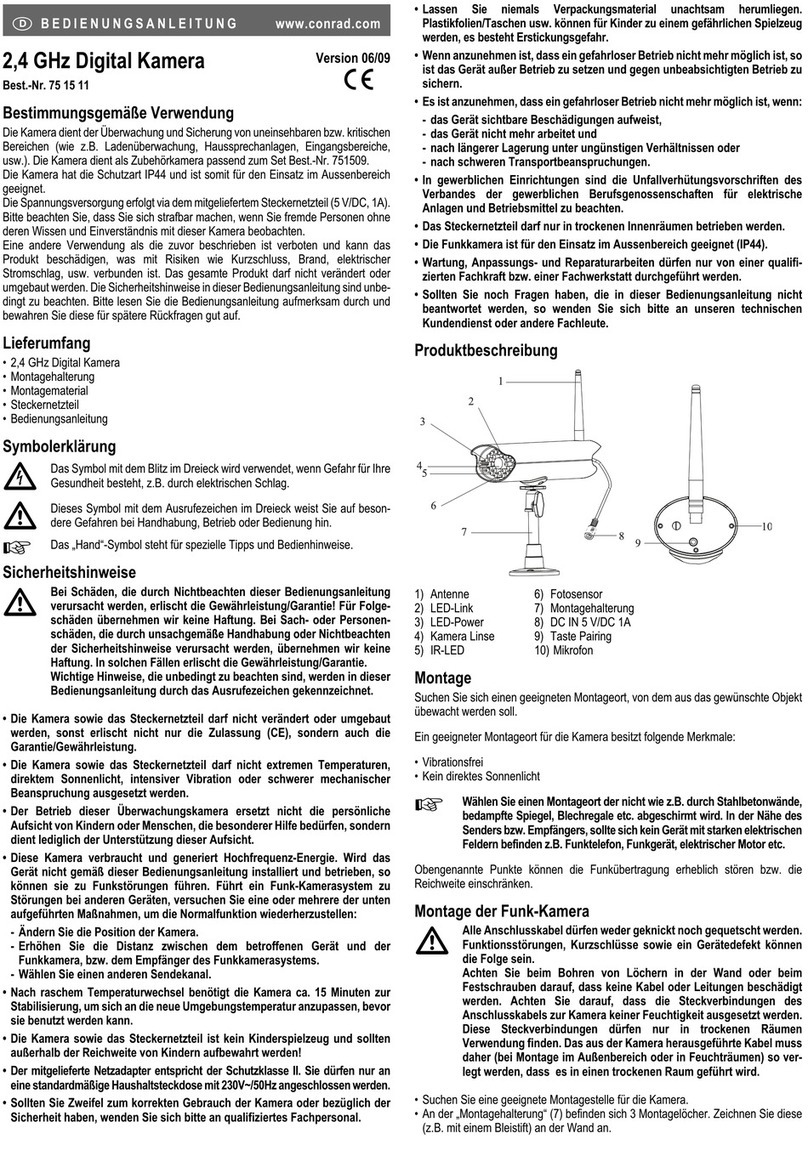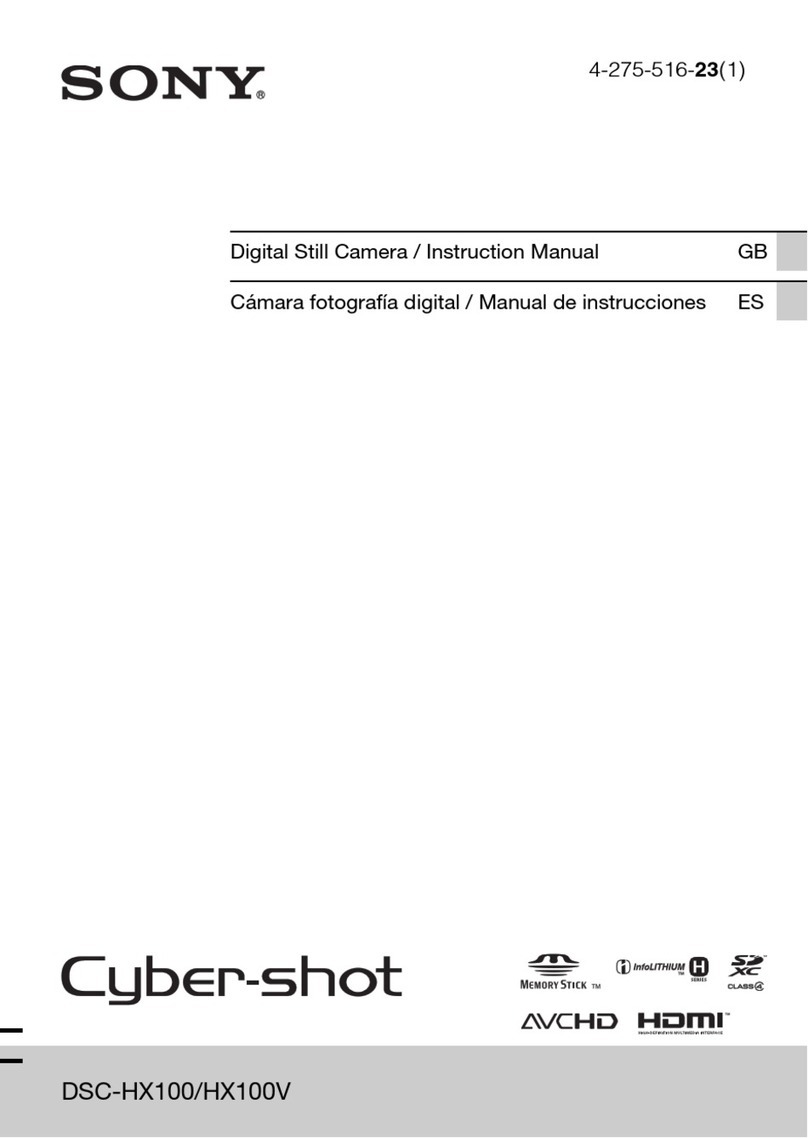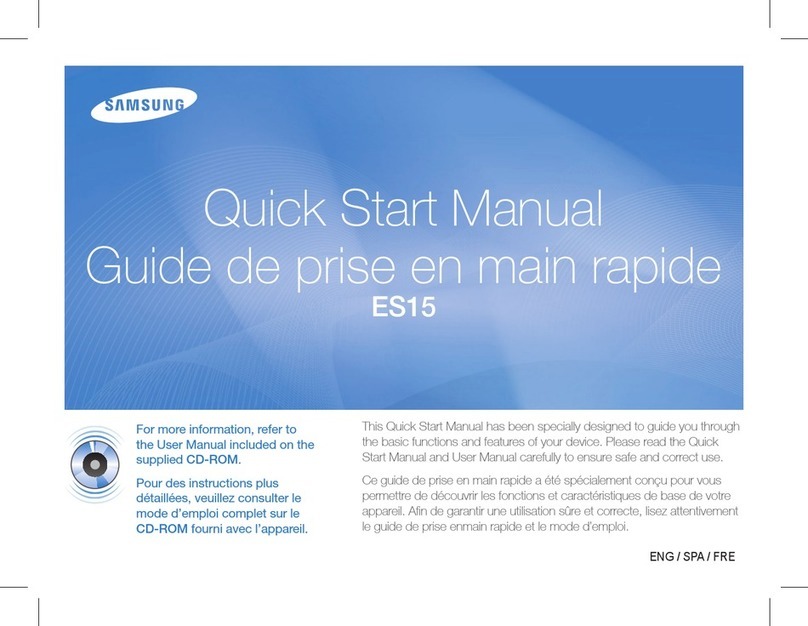NETWEEN CUBE User manual

Netween Cube
http://www.netween.co.kr
For more information, refer to the detailed manual on the Netween homepage.
Netween Cube
Quick Install Guide
Presentation by Netween Inc.

1. Product Composition / Install App ( i-Phone & Android )
2. Installation Precautions
Index
3. Product Registration
1) Master registration
2) Sub-user registration
(Link transmission, QR code)
4. App function
1) Watching the video
2) Firmware upgrade
3) Edit and Delete
4) Multi Screen
4. App function
5) Motion detection
and push alarm
6) Snapshot
4. App function
7) Live streaming
4. App function
8) Black box

1. Product Composition
Before installation, be sure to check the following configurations below.
Types or colors of products may be slightly different depending on the user’s PC environment.
Install App ( i-Phone & Android )
▶Scanning the QR code, you can install the ‘netween cube’app.
Adapter
Stand
Cable
(3M)
Netween cube Quick install guidescrew

※Please remember master and Sub-user having different sign up ways.
<Master>
The user who register at the first is called Master. Master can be allowed all the information of the registered Netween cube.
<Sub-user>
Except of master user, all the other users are called ‘Sub-user’. Sub-user only can watch the video. He/she can not be allowed to accept the
information.
Sub-user can register on the smartphone as a QR code, serial number, and master’s URL sharing.
Only master have the authority to control the setting.
Before installing, please make the Netween cube AP mode. The default is station mode.
Plugging in the product, please wait to finish to boot. It will take about one minutes.
In case of booting on AP mode, there is a “NETWEEN_xxxx” in your smartphone WiFi list.
Before installing, please be sure to read the precaution notes below.
•Registration method (Station mode): When pressing the reset button for 2 seconds on the back of product, it will sound “ding~ ding~”. At this
time, a cube is ready to be registered in the name of “NETWEEN_xxxx.” If “ding~” sounds only once, press for 2 seconds once again and check you
hear “ding~ ding~”
•Setting method (AP mode): As a cube is connected to the router, you can view images from a remote location.
•Reset button
pressing for 2 seconds: a video transmission mode from the registration mode, or vice versa set.
pressing for 7~10 seconds: It becomes a full initialization. You should reregister a registered cube.
Reset button
2. Installation Precautions
Registration : Master and Sub-user

132 4
Click the Online.
Search ‘netween cube’
at app store or google
play store and install.
Run the app.
netween cube
Smartphone and product have to be
connected same router.
Before registering on the app, please
connect the smartphone the router which
is going to connect the product.
Click the ‘Plus’ button.
setting
3. 1) Product Registration- Master Registration

Enter the name
Serial number
Click the “Setting Netween cube WiFi” .
It is second botton.
4
Take a picture of the QR code on the top
of a product, and enter a camera name.
If you want to write down the serial
number directly, click the blue button of
the bottom.
5 76
Enter a camera name, and click the
“confirm” You can write directly
the serial number.
Click
Android no.9
IoS no. 11
5-1
If you set up NETWEEN_XXXX with your
smartphone’s wifi set up page before the
‘netween cube’ app, you can skip this
step. Just click the “confirm”
8
Click the “Setting Netween cube WiFi” .
It is second botton.
Click
*CUBE IRON can use WiFi and
Ethernet. If you choose the
Ethernet, you can skip from
no.9 to no.12.
Click
Searching on the WiFi, you can find NETWEEN_XXXX when it is turned on AP mode.
(XXXX is HEX code and all the product have their own.
3. 1) Product Registration- Master Registration

Select “WiFi Settings”.
Select router that the product will be connected and then enter the WiFi
password.
※smartphone and router have already connected.
router p/w
123456789
If you want to change the router?
Click the router is connected on
your smartphone now.
Finishing the router setting, click the “next”
Having connected router’s name
910
3. 1) Product Registration- Master Registration
Smartphone find automatically the Netween cube and register.
Please wait to finish.
※If there is no “NETWEEN_xxxx”, please check the AP mode or not.
※If smart network switch or poor network switch is turned on,
please turn off it on this screen.

11 12
Select “WiFi Settings”.
Select router that the product will be connected and then enter the
WiFi password.
※smartphone and router have already connected.
Having connected router’s name
router p/w
123456789
If you want to change the router?
Click the ‘WiFi set-up’ and change.
Click the back on the top of the
screen, and come back to this screen.
무선인터넷 설정
Finishing the router setting,
click the “next”
After clicking Iphone WiFi set-up, set NETWEEN_XXXX.
Click
Getting back ‘Netween cube’ app.
•Click ‘iphone WiFi set-up’, appearing
the WiFi list screen like this.
•Select the “NETWEEN_xxxx”
•Connecting, click the back sign, and
come back to this screen.
*IOS10
There is no ‘WiFi Setting’ button.
Please select the router on the iphone’s
setting app, and click the router directly.
3. 1) Product Registration- Master Registration

12
Blinking: Camera and router disconnected. There is ‘Offline’ on the list.
LED On LED Off LED On LED Off
LED On
Stopping the LED blink:
Camera and router connection is right and AP mode.
There is ‘Online’ sign on the list.
Once the list is complete, the product registration is created. It will mark “online”, and if the front of LED flashing stops, the status is completed.
☞For more information, refer to the detailed manual on the Netween homepage.
Registration as a master
is blue.
two ch / four ch
Camera info and set-up
Registration as a Sub-user is
white.
3. 1) Product Registration- Master Registration

1 2
Sub-user Master
Run the App. After touching the share button at the top, Select the text
message, or instant messaging apps.
•Master = The first cube registrant. He/she can accept all the information
•Sub-user = The registrant who can register from master’s URL. He/she can not accept all the information.
Being able to sharing Netween cube is blue color.
You can sharing on the messenger APP. ex)
3. 2) Sub-user Registration ; Remote Registration (Link Transmission)

Master user select the messenger app, and send the
message.
When recipient touch a link, go to the cube app.
Register automatically.
3 4
Master Sub-user
※The link can’t be copied and pasted.
3. 2) Sub-user Registration ; Remote Registration (Link Transmission)

netween cube
Run the app. Click the Online. Click the ‘Plus’ button. Take a picture of the QR code
on the top of a product, and
click the complete button.
enter the name
Click
Sub-user
1 ~7
Click
Enter the product name. Click the Complete. Click the play Icon. Ask master to sharing.
3. 2) Sub-user Registration ; QR Code Input Recognition, Sharing Request

810
Master gets this message.
Click “confirm”.
Master Sub-user
9Sub-user
Master user confirm, sub-user gets
confirm message.
Click “confirm”.
Completed registration.
Master only function is limited.
Click
Click
3. 2) Sub-user Registration ; QR Code Input Recognition, Sharing Request

HD
HD
VGA
VGA
1 2 3 4 5
When you zoom with your finger, you can see the enlarged image.
1
high-definition video reception
standard definition video reception
2
Audio reception function
Block of incoming voice
3
Audio transmission function
5
mirror image
upside down image
4
snapshot (smartphone storage)
You can make a voice call
in the status of touching the microphone icon.
(Microphone icon becomes red.)
3
4. 1) Watching the video, voice calling
When you touch the screen, various setting icon appears.
By clicking the icon created by the list, it is connected to the camera and you can view the video.
If you turn the smartphone, it switches to landscape mode, which enables you to see a large screen.

4. 2) Firmware Upgrade
You can upgrade of the Netween cube’s inside.
When you upgrade firmware, please do not use other application. If you do that, the upgrading would be failed.
Master only can upgrade firmware. Sub-user can’t be allowed.
Click the edit. Click the set-up icon. Click “Firmware upgrade”
on the set-up screen.
Camera Firmware Version
Netween cube connected router
IP address
Setting WiFi
132 4
Click the OK
Complete.
5
Setting upgrade.
(About 3min)

1Edit
4. 3) Edit and Delete
1. Click the edit 2. Click the set-up icon 3. Setting Page 4. Changing the name
Changing the router
Type the router’s p/w and click the ‘save’
2. Click the trash can
Standard time
It can search and
select the router
around the Netween
cube.
2Delete
1. Click the edit

4. 4) Watching multi screen
※Being not able to use snapshot on the multi screen.
Click the multi screen icon.
132 4
Click the cameras what you want
to see at once.
Cameras which are you choose
are playing at once.
Turning the smartphone on the
side, there is a wide screen.
Installing more than two, watching multi screen is possible.
Multi screen is a function as seeing from two to four cameras on your smartphone at once.

1. Click the edit on the upper
right side of the screen.
2. Click the set up icon.
1. Detecting motion, there is a push
alarm message.
2. Click the message, you can find the
snapshot, and it will be deleted after two
weeks.
3. There are snapshots in a motion alarm
icon.
1Motion detection
Only master can control the set-up page.
2Push Alarm
3. Turn on the motion detection.
4. 5) Motion detection and Push alarm

4. 6) Snapshot (smartphone storage)
Click on the camera icon.
Save a snapshot.
Click the album.
There are snapshots.
Click the set up icon
Install guide video, Install guide, FAQ
132 4
snapshot (smartphone storage)
HD
HD
VGA
VGA
Click an image.
You can make it big.

4. 7) Live
1Master
Only master registration camera.
Ending up time limitation, live will be gone.
Being able to check the time left.
2Master 3Master 4Master
Click the live icon. Click a “start live”. Set up a time limitation. Select a message app and
send a URL.
5Sub-user 6Sub-user 7Sub-user 8Sub-user
Click the URL. It is one time. Click the confirm. Click the live icon. Click the list.
Other manuals for CUBE
1
Table of contents