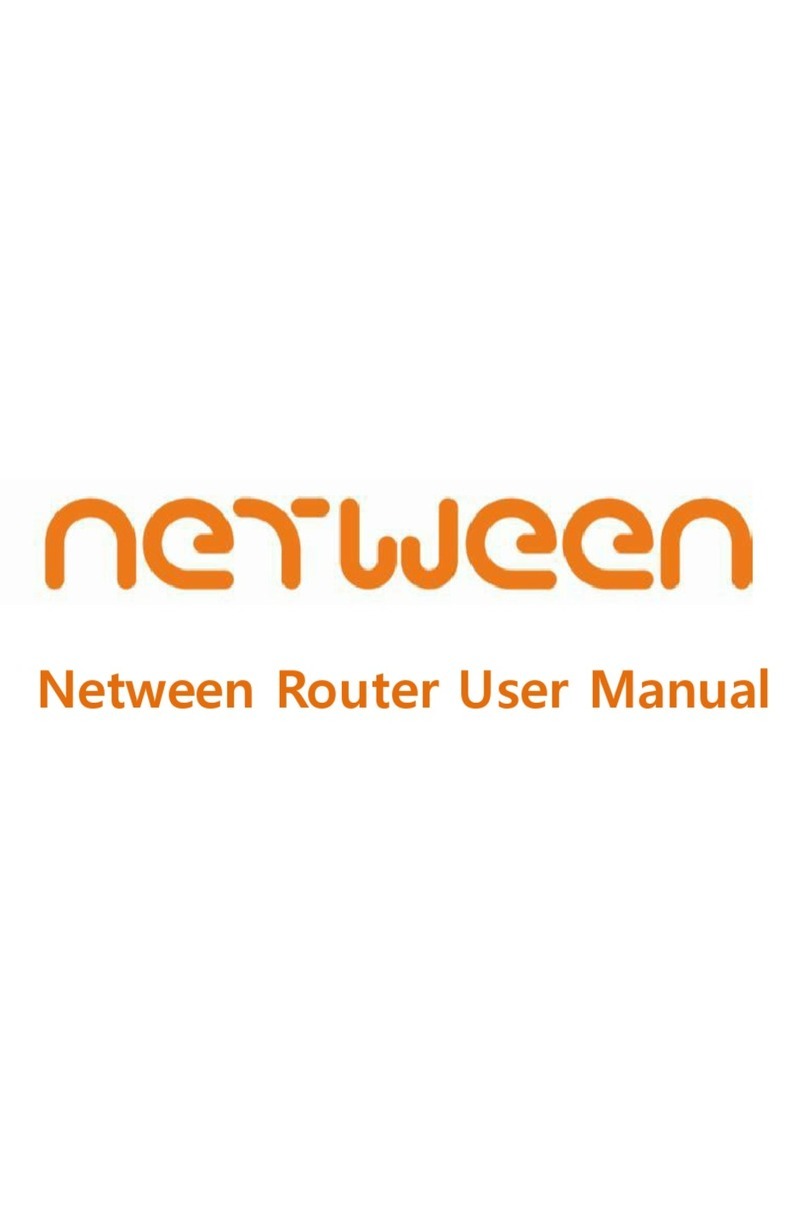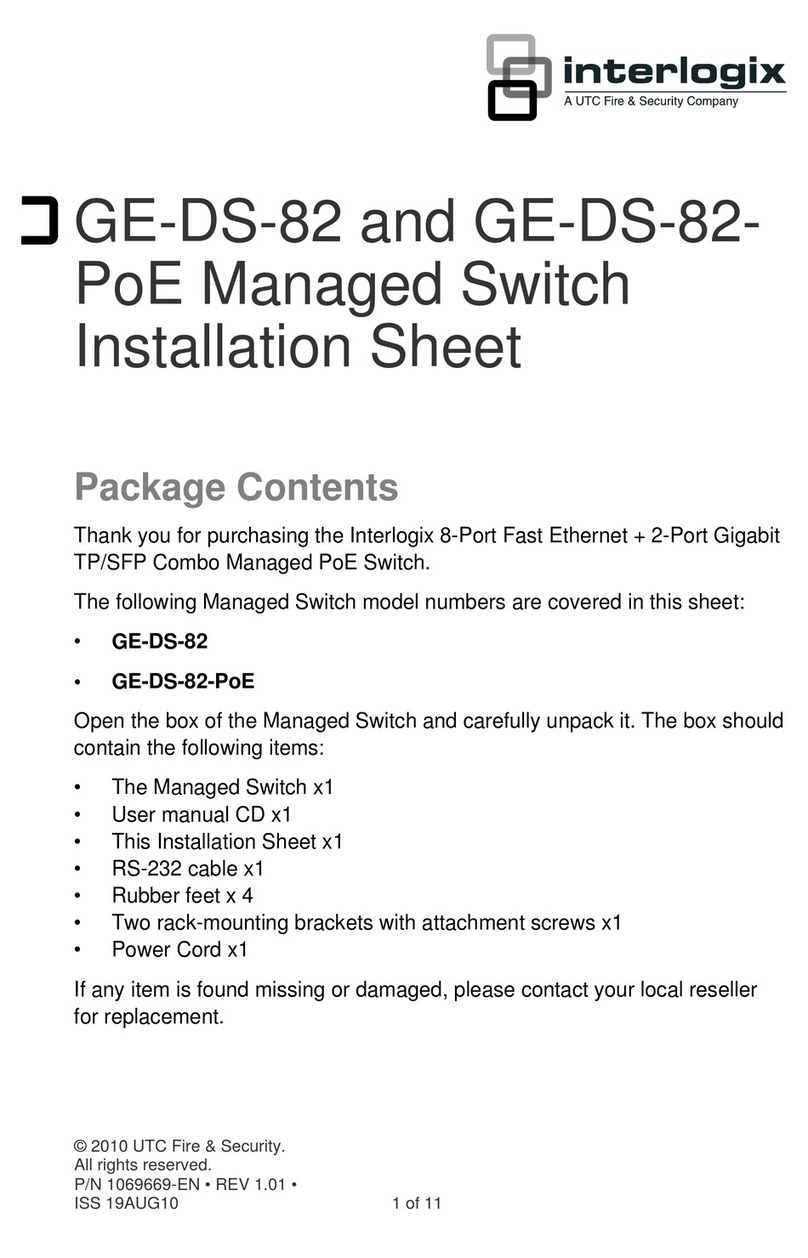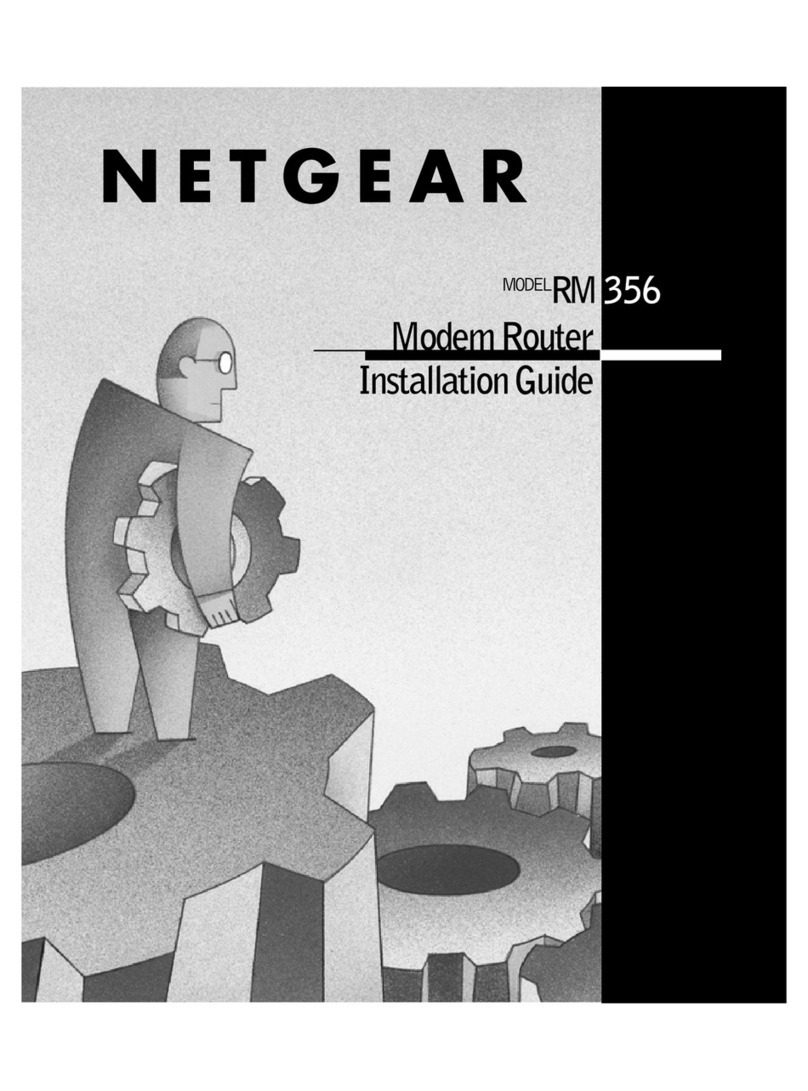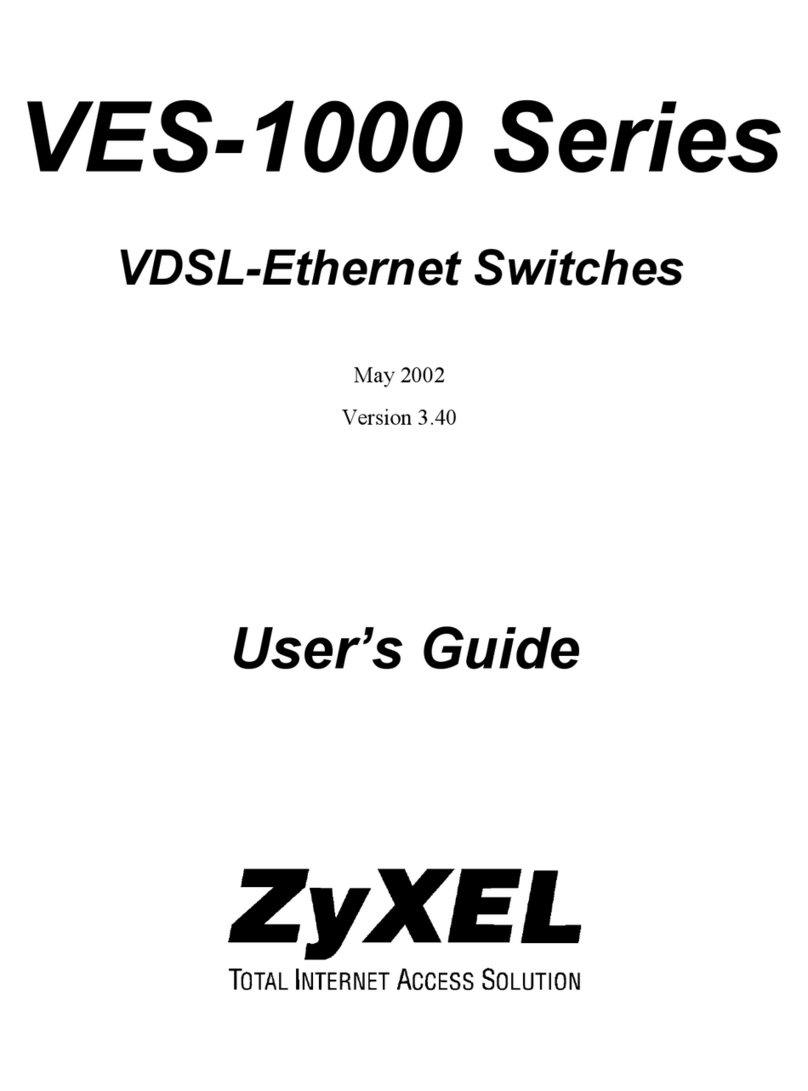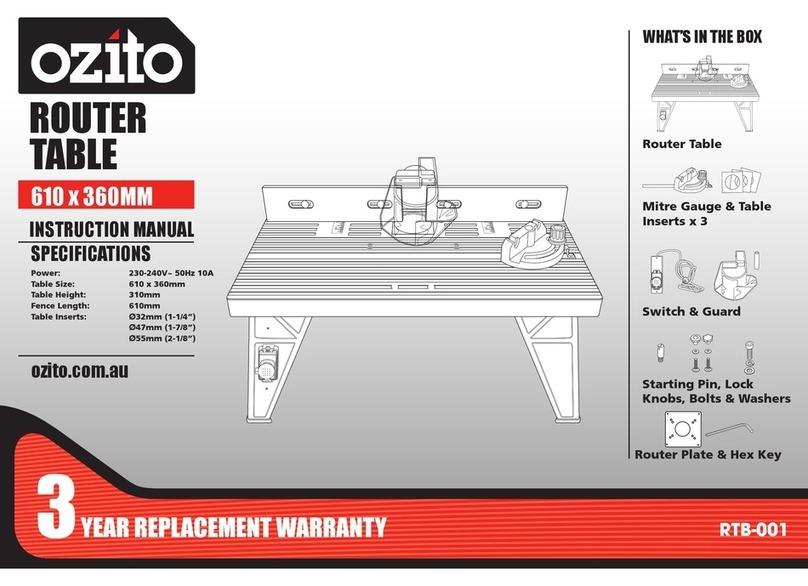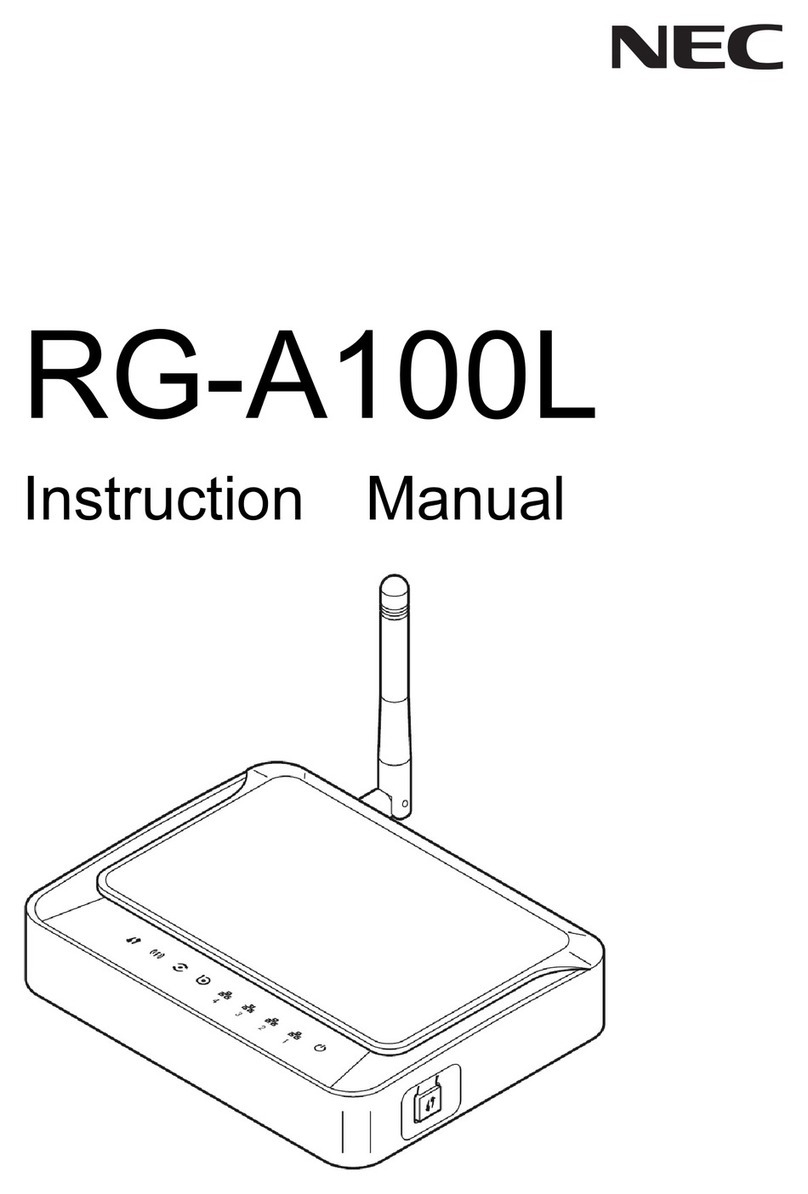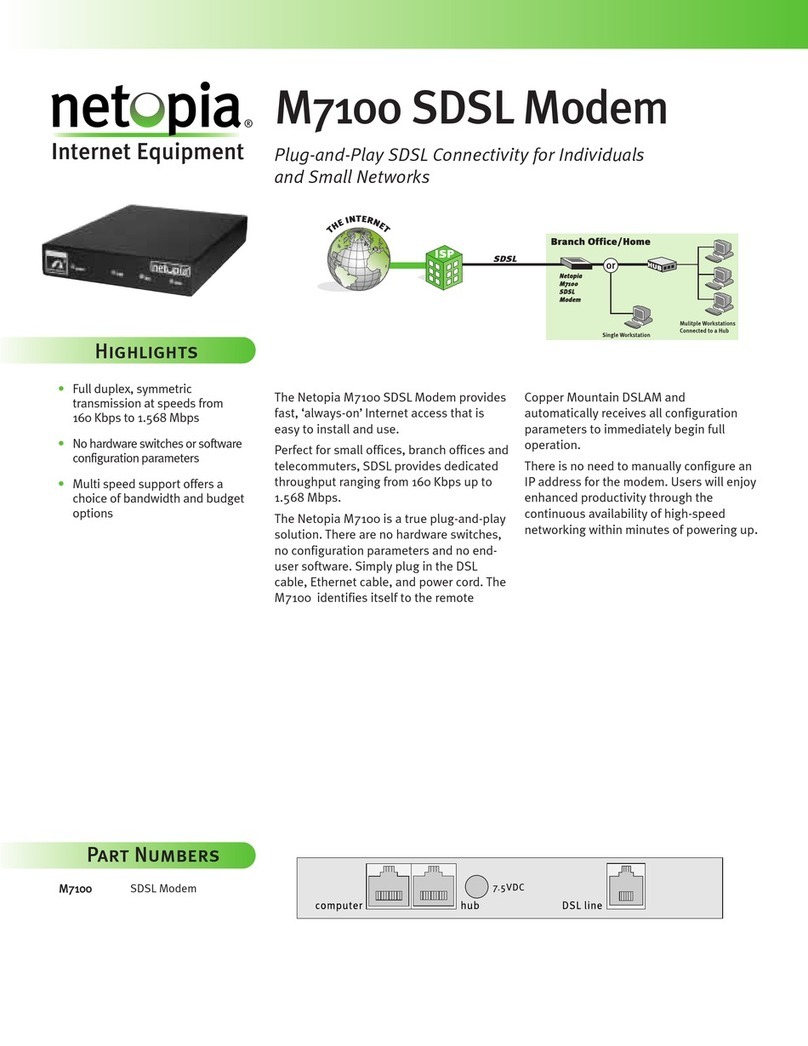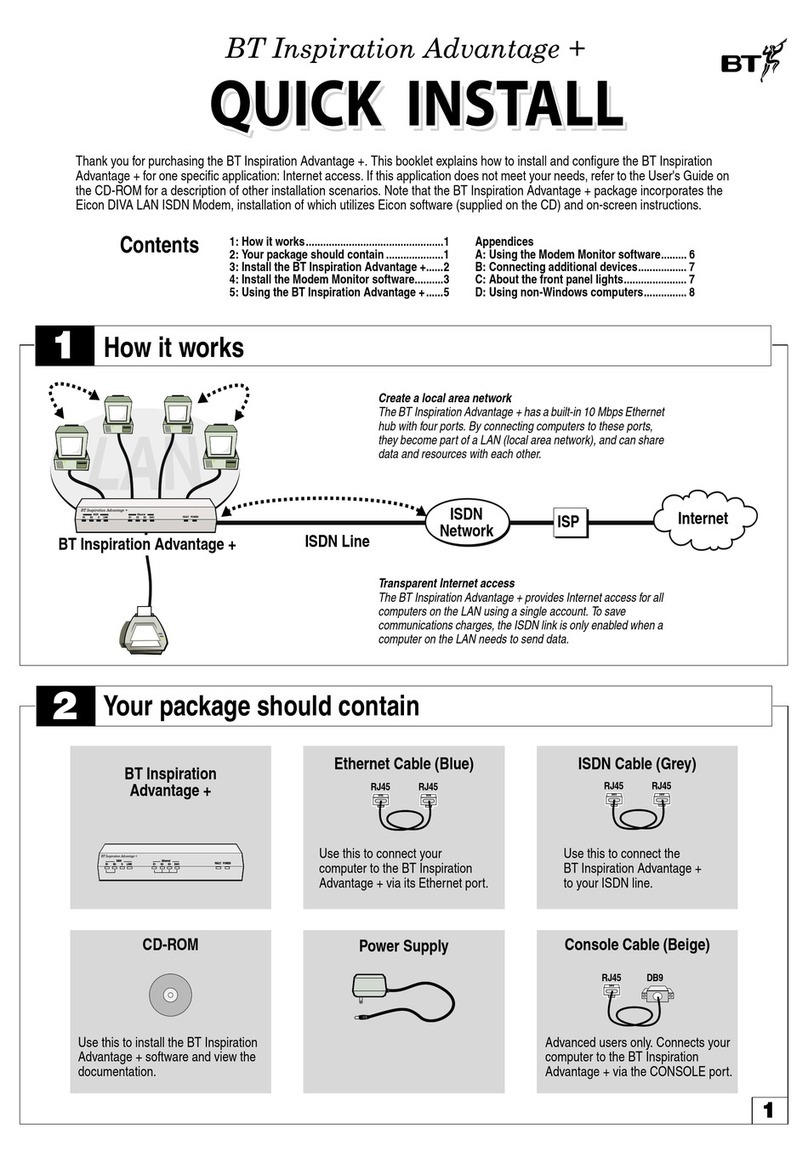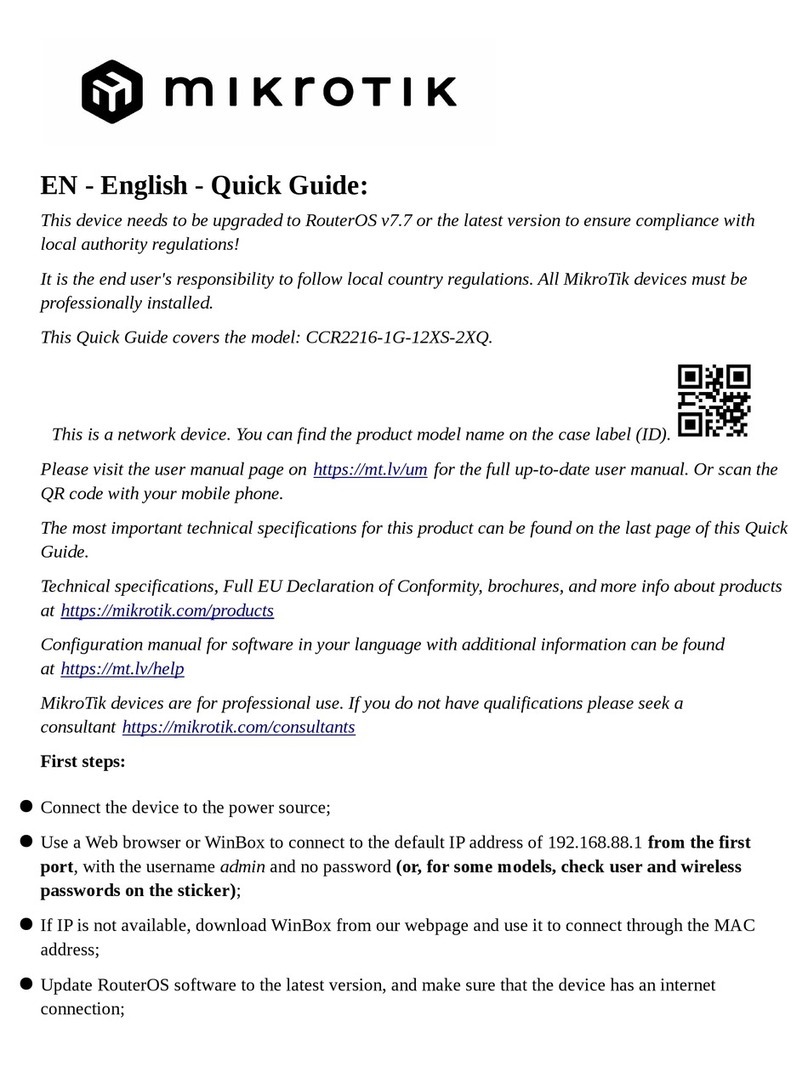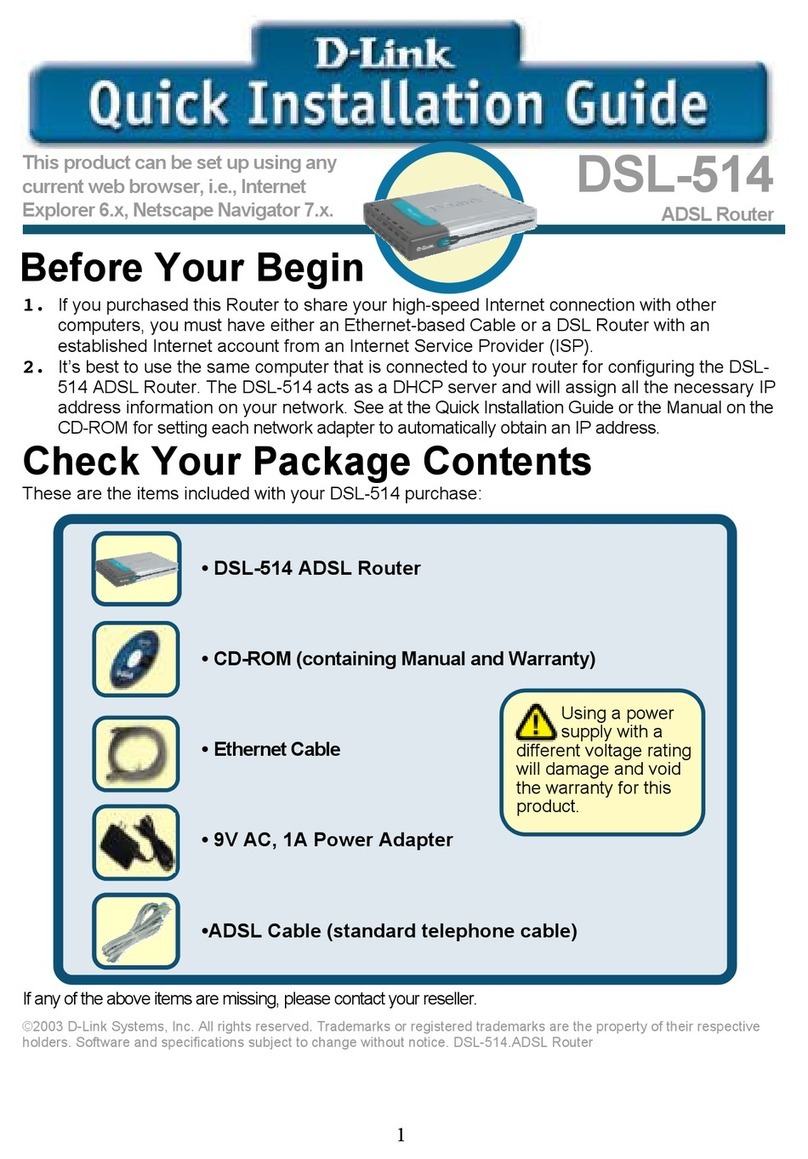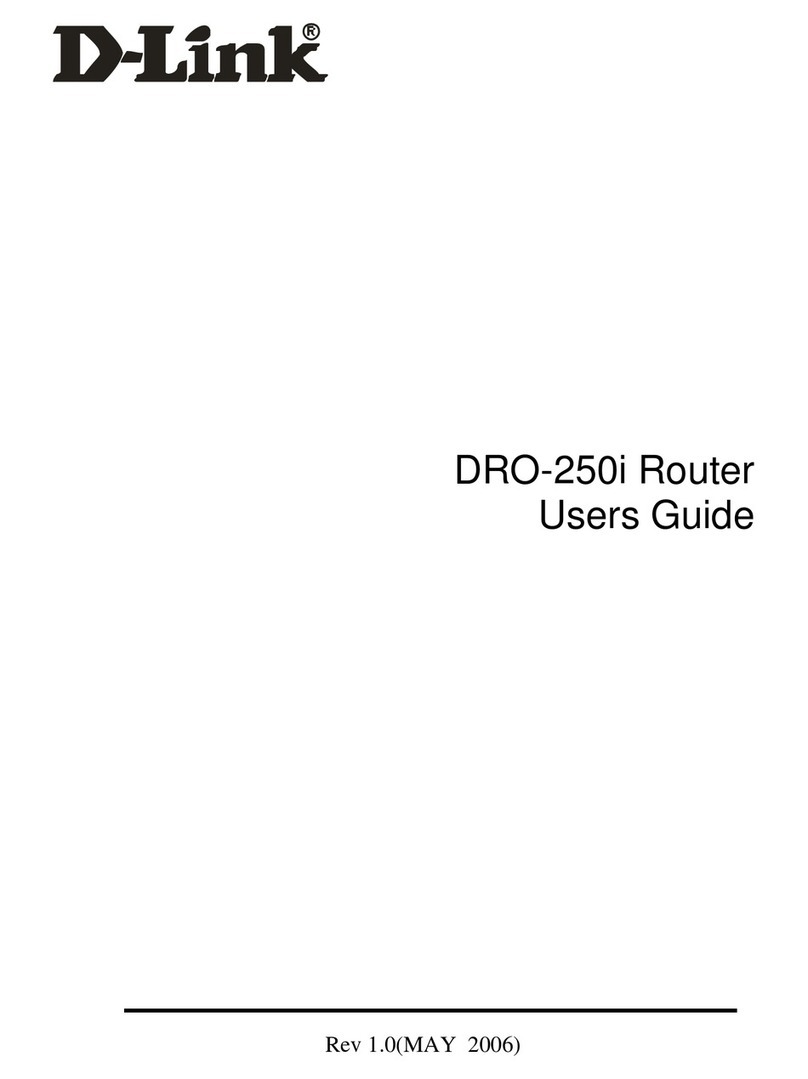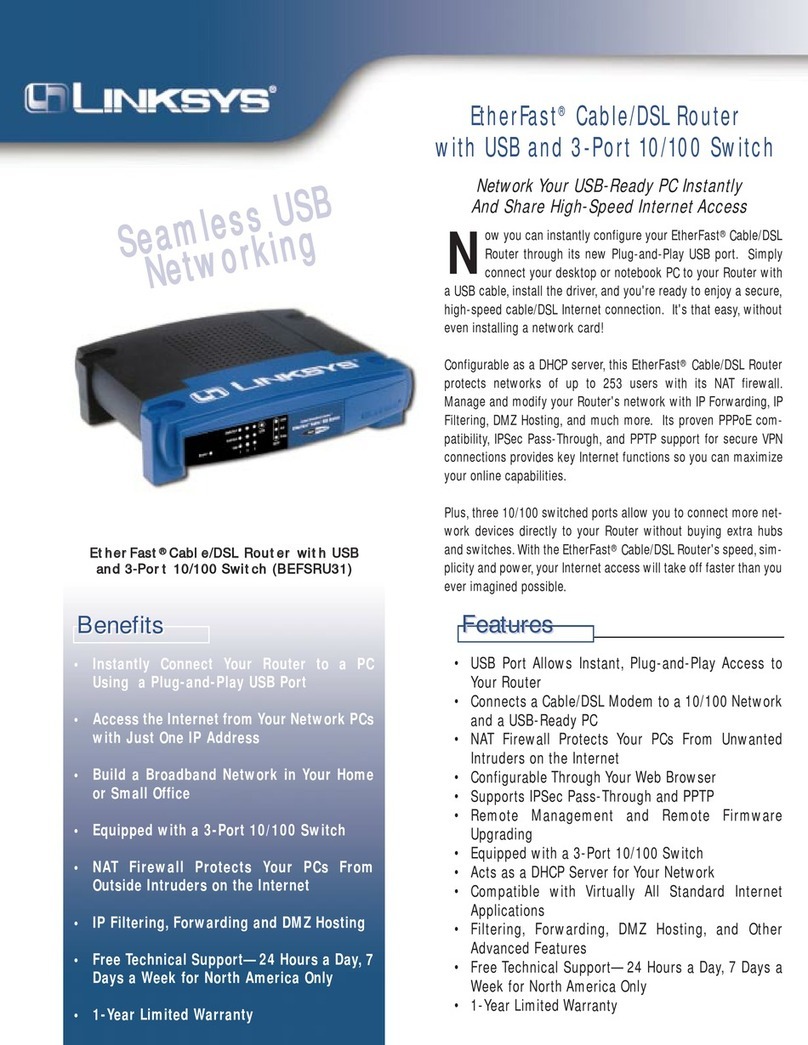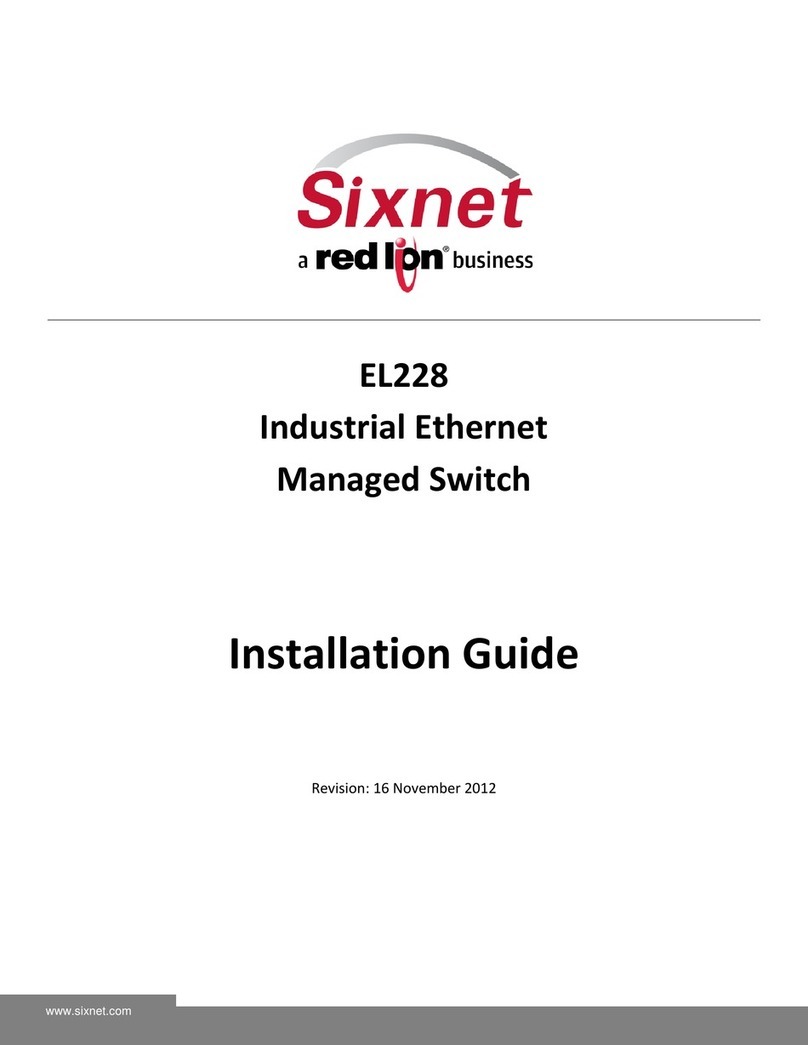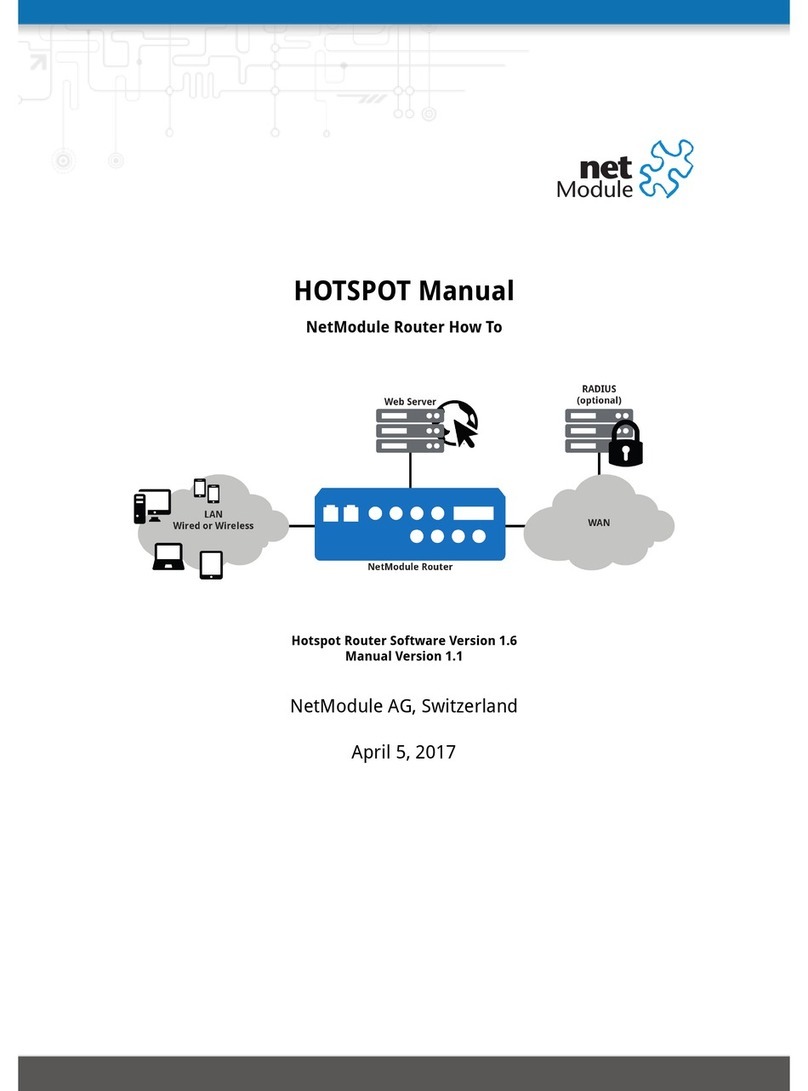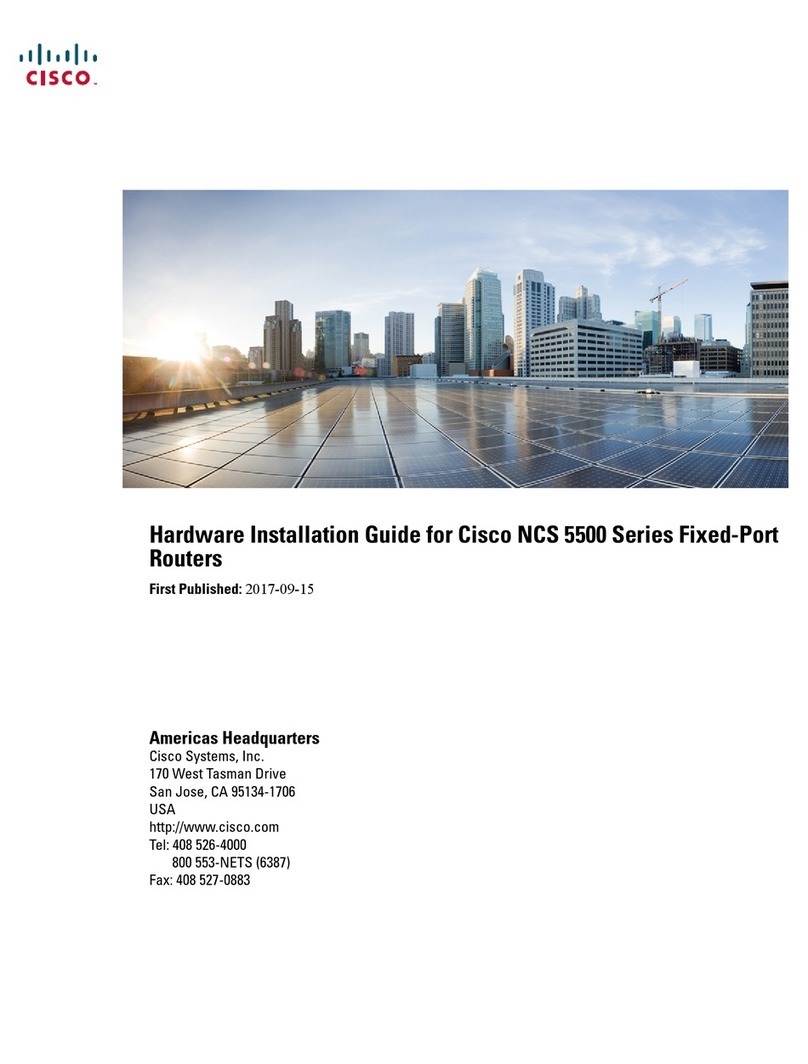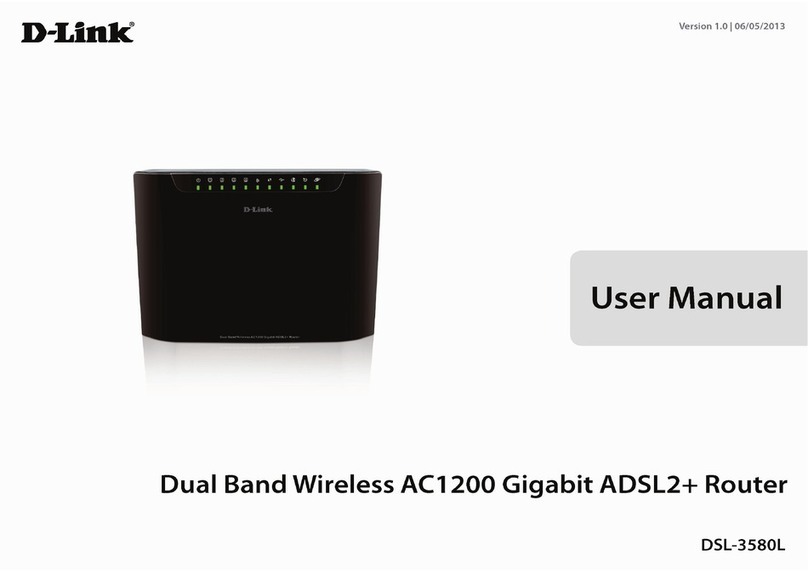NETWEEN C340T User manual

Netween Router User Manual

Table of Contents
Product & Explainations
3
Product Feature
1. Front of the Netween
3
2. Back of the Netween
5
Netween Default Connection
1. General Internet Network
6
2. Environment using a Modem
7
Netween Default Set
1. Internet Connection Settings
7
1) Auto IP set
8
2) Static IP set
8
3) PPPoE set
9
Components
Firmware Upgrade 12
Load Default Setting 13
Installation Precautions 4
2
10
2. Wireless Default Setting and security setting 11
1) How to setting wireless security 11
2) How to setting wireless check 11

3
Netween Router
Product Features
Specification
Wireless Interface
CPU
WAN Interface
LAN Interface
Status LED
DRAM
FLASH
Power
Operating Temp.
Tx Power
Rx Sensitivity
Antenna
IEEE802.11b/g/n (Draft 2.0)
384Mhz MIPS 34bit
1 x 10/100Base-Tx, Auto MDI/MDIX
4 x 10/100Base-Tx, Auto MDI/MDIX
Power, WLAN, WAN, LAN x 4, WPS
16Mbytes
4Mbytes
Input : 100~240VAC, 50~60Hz
Output : 5VDC, 2A
14dBm 2dBm
-65dBm @130Mbps
-68dBm @54Mbps
-84dBm @11Mbps
3 dBi x 2 antenna
C340T
Wireless
-. 802.11n(draft 2.0), 802.11b/g
-. 2T2R
-. Up to 300Mbps
-. Multiple SSID
-. SSID broadcast
-. Auto transmission speed
-. WDS Wireless bridge
-. Wi-Fi Multi Media
-. Auto Channel Select
-. WPS
-. OFDM, DSSS, MIMO
-. 2.4 Ghz
Security
-. 64/128/WEP
-. WPA/WPA2, WPA-PSK/
WPA2-PSK(TKIP/AES)
-. Hidden SSID
-. Access Control List
-. Packet Filtering
-. Web Contents/URL filter
-. Parent Control
Network Protocol
-. PPPoE
-. DHCP
-. MAC cloning
-. Port forwarding
-. QoS for MAC and IP
-. IGMP Proxy
-. DDNS
-. UPnP
-. VPN Server
-. DMZ, Special DMZ
-. NAT
Others
-. Login(ID/PW)
-. Auto-Firmware upgrade
-. Remote Web management
-. System log
-. WOL
Netween Router
Components
Netween Router 1M LAN cable User Manual
Power Adapter
17dBm

Installation Precautions
Read the notes below before installing
The power adapter must be a standard adapter
that is supplied with Netween adapter products.
Must seek professional help when product is damaged, please
avoid further deteriorating or opening the case of the product.
Be careful not to drop or apply strong collision to the product.
Please avoid setting in places with direct sunlight, dust,
excessive vibration or unstable places before and after you
install the product.
If the exterior adapter devices of the Netween are cleaned with
alcohol, benzene, acetone, etc. or any flammable liquids, this
alteration to the surface will cause chemical changes. In case of
contact with other material please wipe the area with a dry cloth.
The power being supplied must be stable. In the case of the
power supply develops sparks or noises, a power control device
must be installed.
Never touch the power supply area when the power cord is
connected due to risks of electric shocks. When installing or
moving the product, power switch must be turned off and all the
connected cables must be unplugged.
Pay attention not to overload wiring connections when connected
the power source.
The information contained in this manuscript can be changed without
agreement or separate notice of individual users.
regulations, some environmental constrains of the product
performance and feature limitations may be encountered.
We will not take responsibility of any line disability issues during
usage of this product.
4

Product & Explaination
Power / ON
WLAN / Flicker
WPS / only flickers when activated
WAN / Flicker
LAN /Flicker
* WPS (Wifi Protected Setup)
A feature to set up easily without complex security
settings between adaptor and WPS function supported
terminals.
Shows the power supply is normal
Shows wireless is in operating conditions
WPS supported devices and confirmation
process is in progress
Shows external internet cable is connected
and data communication is in progress
PC and cable is connected and shows data
communication is in progress
5
Front of the Netween

Reset
Power
ON/OFF
Switch
WAN
LAN
WPS
6
Back of the Netween

Netween Default Connection
7
General internet environment
Environment using a Modem

Netween default set
1. Dynamic IP(DHCP)
How to install
2. With modem methods, disconnect the LAN cable that is
connected to the modem connected to the PC and
have an optical LAN, separate the socket of the terminal
from the PC and connect it to the router (WAN port). Make sure
the LED of the (WAN) is working normally.
3. After turning on the PC, connect the LAN cable that is
enclosed with the product to the PC and into 1 2 3 4,
one of the LAN ports of the router. Make sure the LED
of 1 2 3 4 are functioning.
4. Reboot the PC and see if the internet working
- If internet is automatically connected, internet can be used without
additional connection settings
Netween router is set to automatically receive IP method in default.
Enter address http://192.168.1.1- Expert Setting- WAN Interface Setting
8
Internet connection set

2. Static IP
Set when router is connected
1) After accessing to 192.168.1.1 on the internet
address bar, change the internet to (Static IP)
from (Expert Setting) (Network Setting)
(WAN Interface Setting) and enter the given Static
IP and click SAVE
2) Savings are completed when the screen turns white
and back to its original form.
9

3. PPPoE (ADSL User)
Set when router is connected
1) After inserting internet access address 192.168.1.1
go to [Expert Setting] [Network Sertting]
[WAN Interface Setting] and change the
internet connection form to [PPPoE] and insert
the user ID and password of the telecommunication
company that you have signed up, click SAVE
2) Savings are completed when the screen turns white
and back to its original form.
3) After saving, confirm if the wired and
wireless internet is working
10

Wireless default setting and security setting
-
- You can choose type of encryption
(Not Certification, WEP, WPA-PSK, WPA-PSK2, etc. )
1. How to setting wireless security
1) Available change Subsystem Identification
2. How to check wireless security
1) You can choose type of encryption
(Not Certification, WEP, WPA-PSK, WPA-PSK2, etc ).
For your security, we suggest that change Subsystem Identification
We suggest to you setting the encryption type security (WEP/WPA-PSK)
Your valuable data(Password, Credit card number, Internet banking)
When connect wireless LAN.
11

12
Firmware Upgrade
1) Download the right firmware file as the router
model through the homepage
(http://www.netween.co.kr)
- It is better to upgrade to the latest version
periodically to increase function of Netween products.
1. Manual upgrade
2) Click the left menu shown in the picture below
3) Click (Browse) and select the file that is downloaded
4) Click (Update)
5) It will take around 3 minutes for the firmware guide
to be shown.
2. Automatic upgrade
1) Click (Update) next to auto FTP upgrade
2) Upgrade in progress
3) Due to overload of the server, the auto-upgrade
process may not be smooth.
- Manual upgrade is recommended when auto-
upgrade cannot be processed.

13
Load Default Setting(RESET)
- Product will return to its initial settings as
when was first manufactured.
After resetting, all settings will return to load default
settings so user must set the settings again.
1. Connect the adapter to the router and check the
status of the LED
2. There is a reset button at the back of the product.
3. By using objects that have a sharp point such as a
pencil, press and hold the reset button for a while.
4. When the LEDs, except for the power switch, goes on
again reset is completed.

FCC ID: N7SC140T
This equipment has been tested and found to comply with the
limits for a Class B digital device, pursuant to part 15 of the
FCC Rules.
These limits are designed to provide reasonable protection
against harmful interference in a residential installation.
Operation is subject to the following two conditions.
1) This device may not cause harmful interference, and
2) This device must accept any interference received, including
interference that may cause undesired operation.
This equipment can generate, use and radiate radio frequency
energy and, if not installed and used in accordance with the
instructions, may cause harmful interference to radio
communications. However, there is no guarantee that
interference will not occur in a particular installation.
If this equipment does cause harmful interference to radio or
television reception, which can be determined by turning the
equipment off and on, the user is encouraged to try to correct
the interference by one or more of the following measures:
- Reorient or relocate the receiving antenna.
- Increase the separation between the equipment and receiver.
- Connect the equipment into an outlet on a circuit different
from that to which the receiver is connected.
- Consult the dealer or an experienced radio/TV technician for
help.
Caution: Any changes or modifications not expressily approved
by the party responsible for compliance could void the users
authority to operate the equipment.
FCC
ID: N7SC340T
Table of contents
Other NETWEEN Network Router manuals