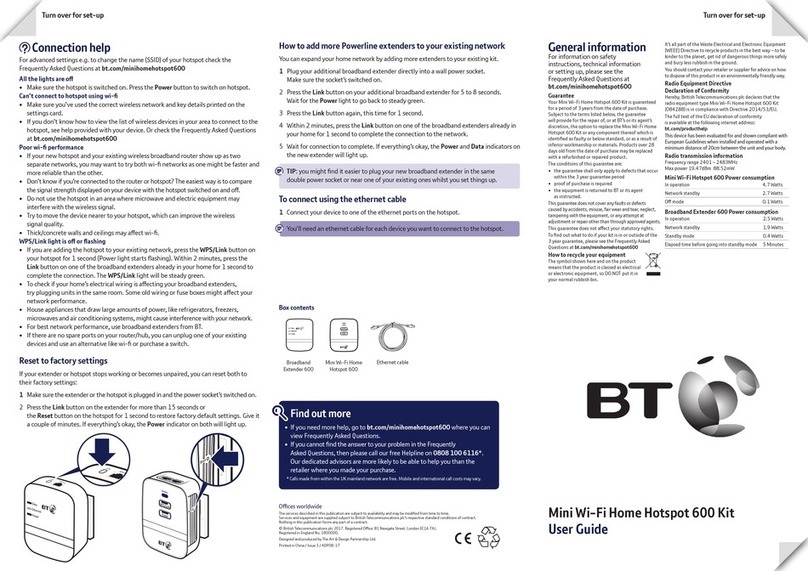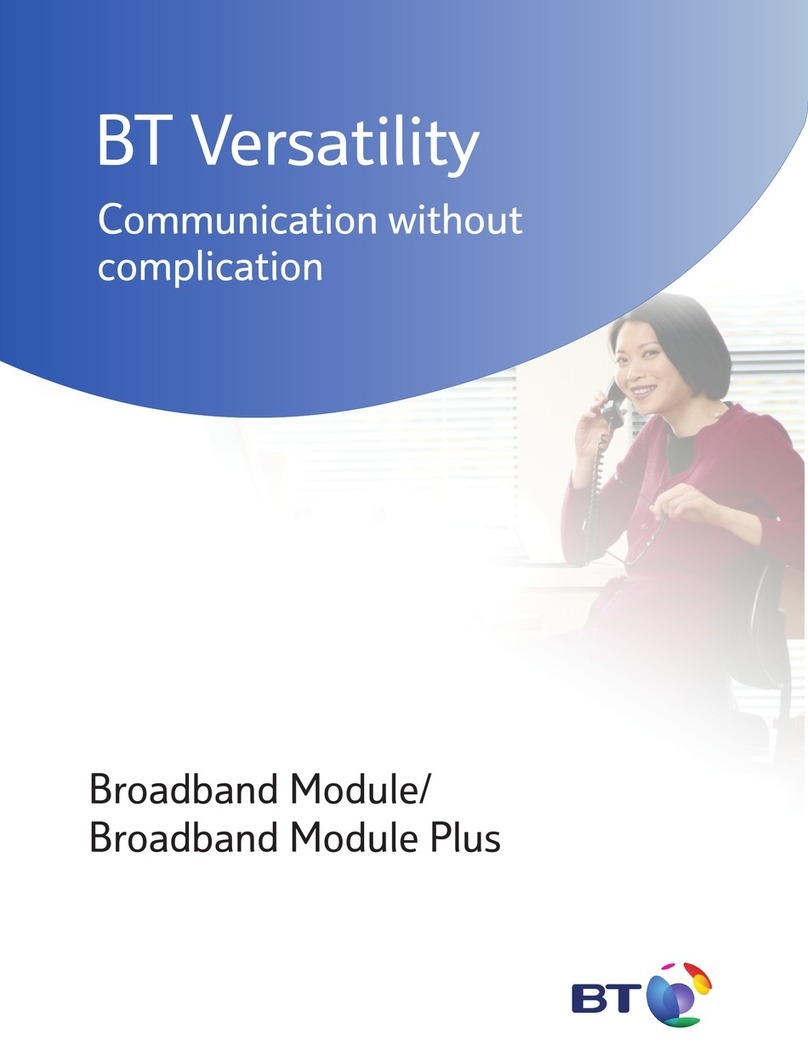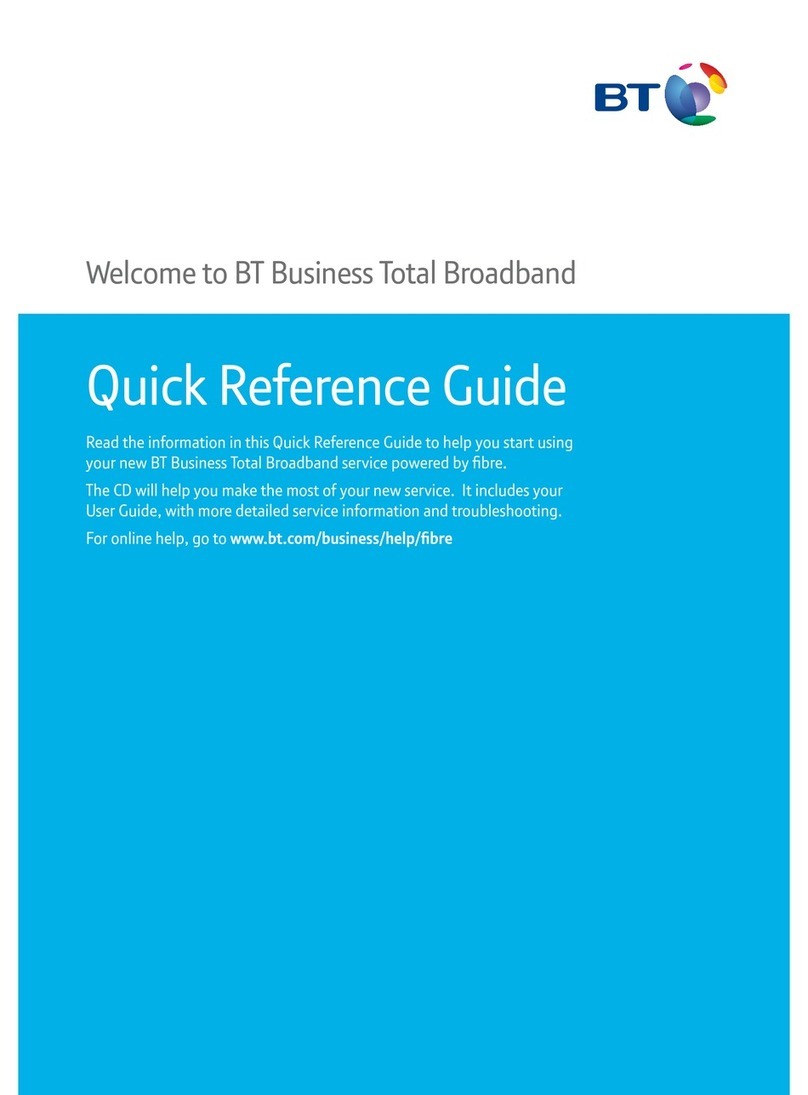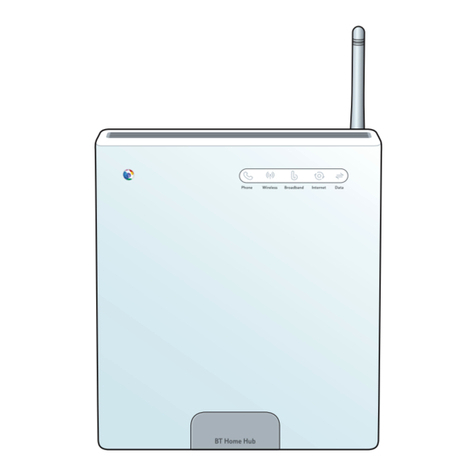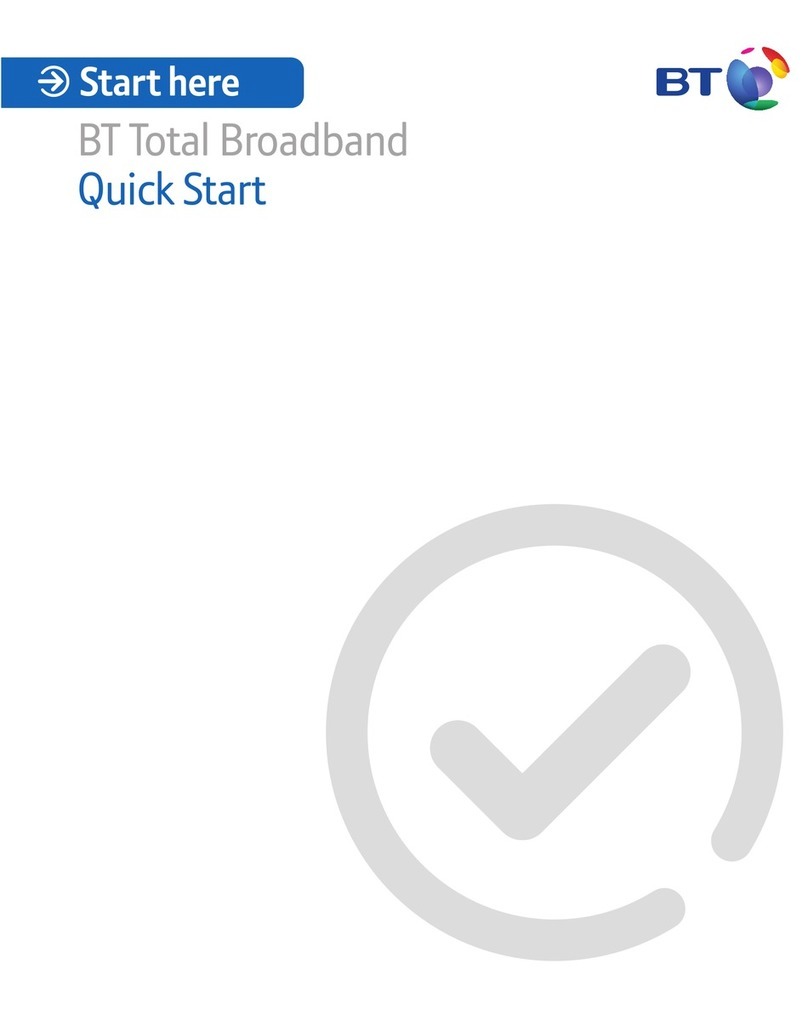ISDN
ETHERNET
E4 E3 E2 E1 CONSOLE
POWER
12-16 V DC
Reset
1. If you have more than one computer, select the one you want to
use to configure the BT Inspiration Advantage +. Once the
BT Inspiration Advantage + is up and running, you can connect
your other computers. See Appendix B for details.
2. Verify that your computer has the necessary software and
hardware to connect with the BT Inspiration Advantage +.
3. Turn your computer off.
4. The BT Inspiration Advantage + is connected to your ISDN line via
the BT Inspiration CCU. Plug the cable coming from the
BT Inspiration CCU into the grey ISDN port on the back of the
BT Inspiration Advantage +.
5. Connect your computer to the BT Inspiration Advantage + using
the supplied blue Ethernet cable. Plug one end of the cable into
the Ethernet port on your computer and plug the other end into an
Ethernet port on the BT Inspiration Advantage +. It does not
matter which port you use. All the Ethernet ports are the same.
6. Connect the power supply to the POWER jack on the
BT Inspiration Advantage + and plug it into a power outlet.
7. Turn on your computer.
8. Go to Section 4 to install the Modem Monitor software.
To connect with the BT Inspiration Advantage +,
a computer must have:
• A 10BASE-T Ethernet network interface card, properly
installed. Consult the documentation that came with your
card for instructions on how to do this.
• The card must be configured to use the TCP/IP protocol and
the TCP/IP protocol must be set to use its default values.
Specifically, it must be a DHCP client (obtain IP address
automatically) and not be configured to use a DNS server.
To adjust these settings in Windows 95/98, use the Network
program in Control Panel. If you do not know how to check
these settings, the Modem Monitor program that is part of
the BT Inspiration Advantage + package will verify these
settings for you. Modem Monitor is installed in Section 4.
To configure the BT Inspiration Advantage +,
a computer must have:
• Web browser (Netscape 3.01 or later, or Internet Explorer 4
or later). Internet Explorer is included on the BT Inspiration
Advantage + CD for computers running Windows 95/98/
NT4. (NT 4 requires Service Pack 3 or higher. Both are
available on the BT Inspiration Advantage + CD.)
Note: Make sure your browser is not configured to use a
Proxy Server or a dial-up connection.
Cable
from
CCU
Blue
Cable
BT Inspiration CCU Computer Power Supply
Install the BT Inspiration Advantage +
3
2