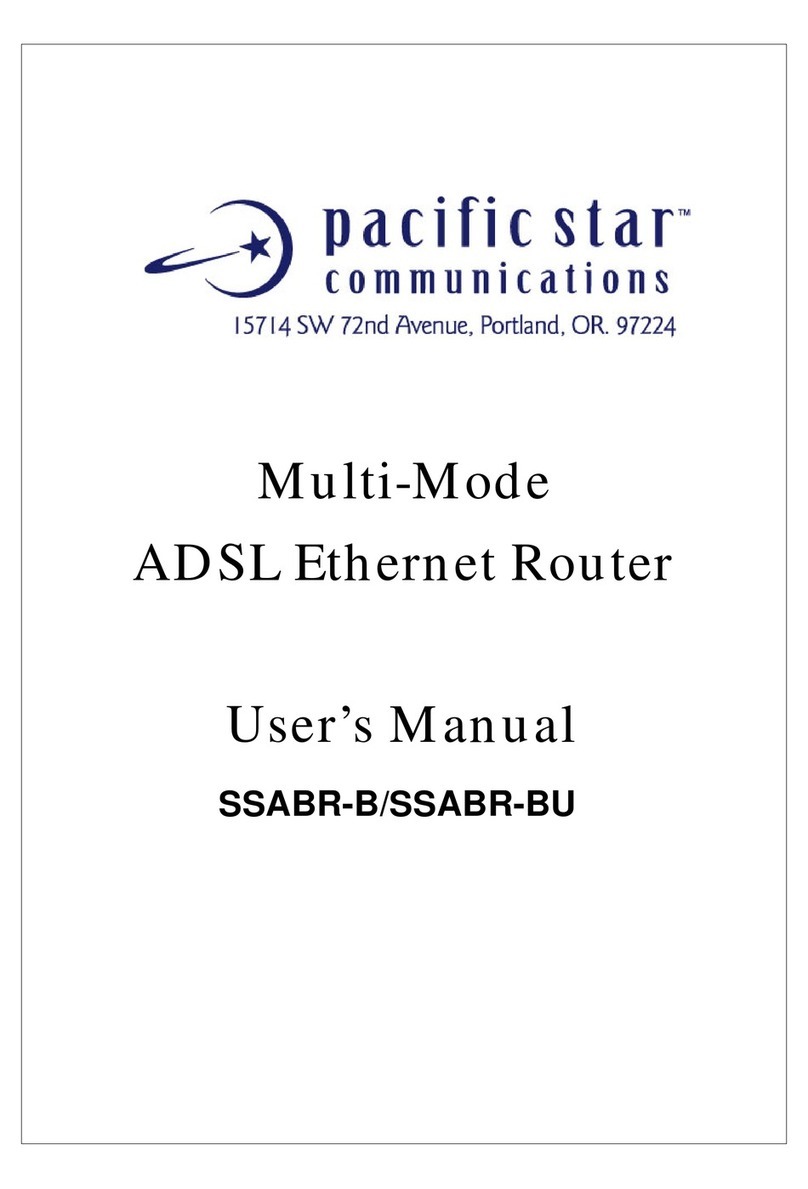Quick Guide
8
1.2.1 RFC 1483 Bridged Mode (MPoA)
1. Beside ATM Interface, you can setup up to 8(0~7) interface. The default
interface number is 0.
2. Beside Operation Mode, please choose Yes to enable this interface.
3. Beside Encapsulation, use the drop down menu and select 1483
Bridged IP LLC. If your encapsulation is VC multiplexing, choose 1483
Bridged VC-Mux
4. Beside VPI, enter in a value (please consult your ISP for your VPI.
Factory default is 0).
5. Beside VCI, enter in a value (please consult your ISP for your VCI.
Factory default is 35).
6. Beside Bridge, use the drop down menu and select Enabled.
7. Beside IGMP, use the drop down menu and select Disabled to accept
multicast.
8. Beside Use DHCP, place the black dot beside Disable.
9. Beside Default Route, use the drop down menu and select Disabled
10. DO NOT MAKE ANY OTHER CHANGES.
11. Click on the Submit button.
12. Click the Admin tab, and then click Commit&Reboot in the task bar.
13. Click to save changes to permanent storage.
14. Turn off SSABR-B/SSABR-BU, wait 5 seconds and then turn it
back on.
1.2.2 RFC 1483 Routed Mode (MPoA)
1. Beside ATM Interface, you can setup up to 8(0~7) interface. The default
interface number is 0.
2. Beside Operation Mode, please choose Yes to enable this interface.
3. Beside Encapsulation, use the drop down menu and select 1483 Routed
IP LLC. If your encapsulation is VC multiplexing, choose 1483 Routed
IP VC-Mux.
4. Beside VPI, enter in a value (please consult your ISP for your VPI.
Factory default is 0).
5. Beside VCI, enter in a value (please consult your ISP for your VCI.
Factory default is 35).
6. Beside Bridge, use the drop down menu and select Disabled.
7. Beside IGMP, use the drop down menu and select Disabled to accept
multicast.