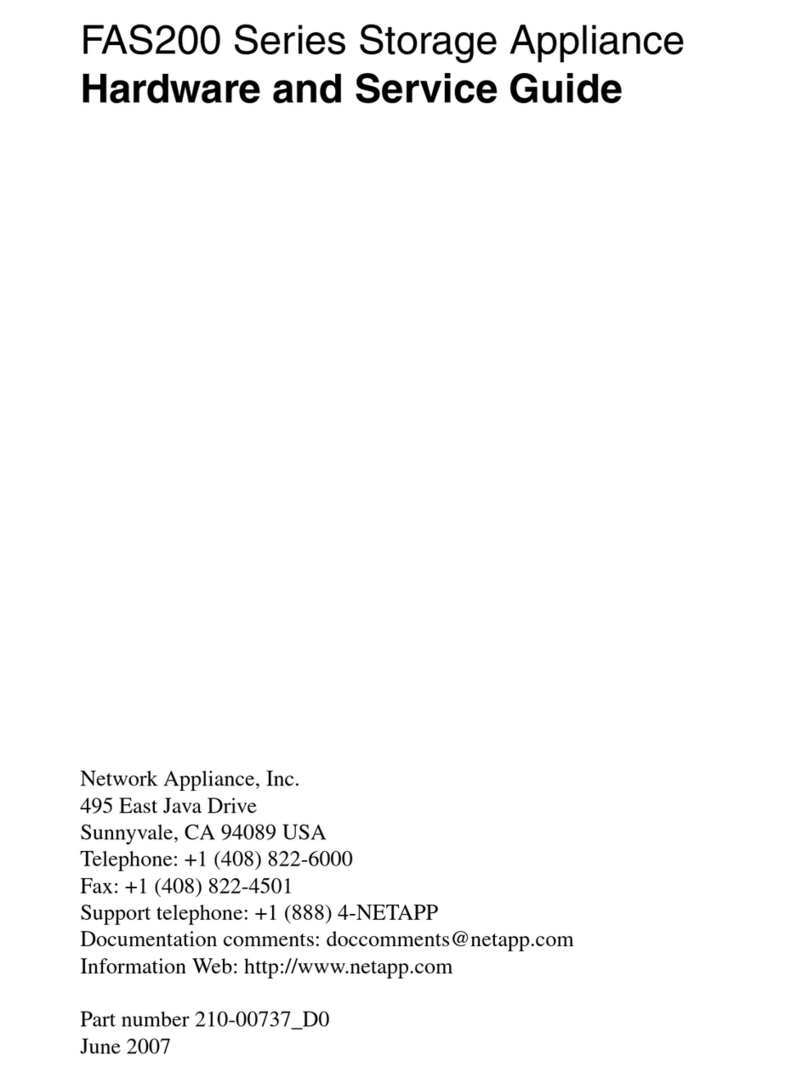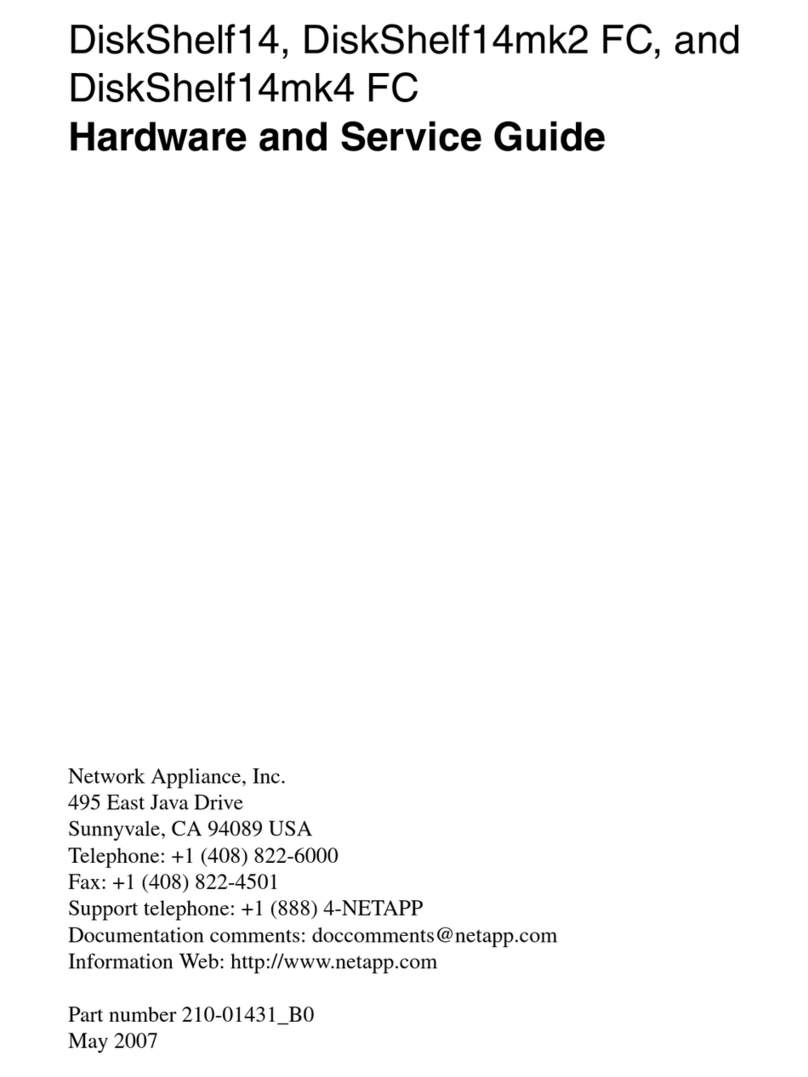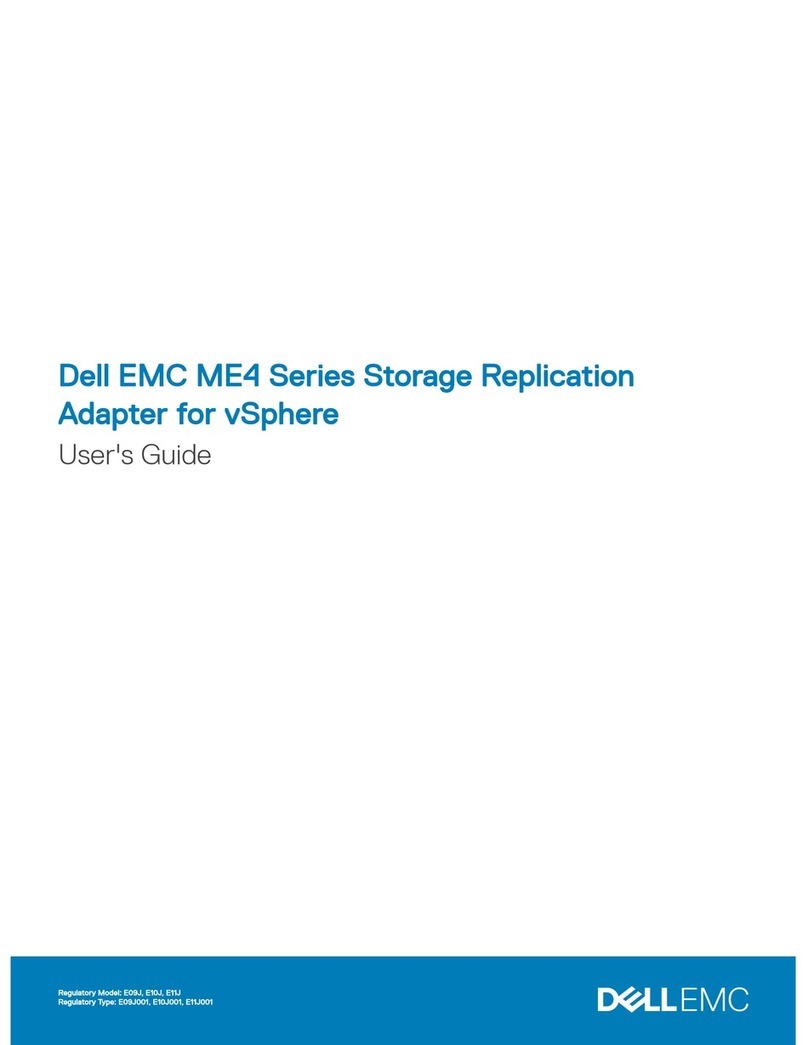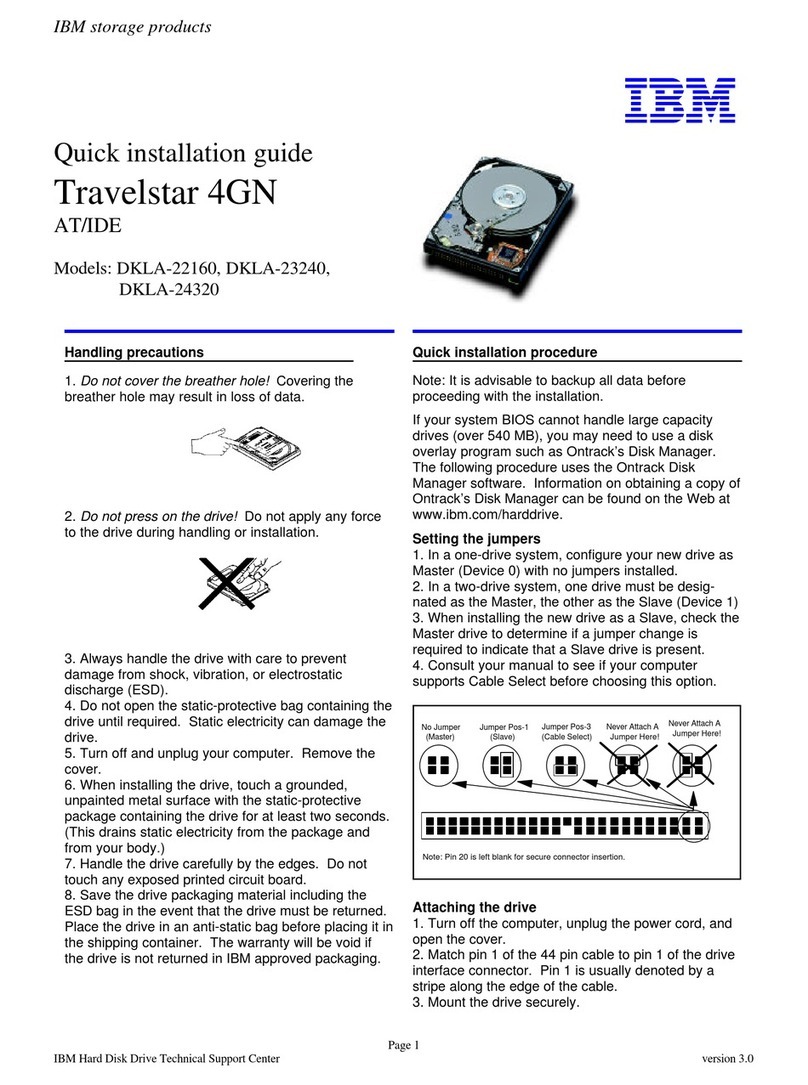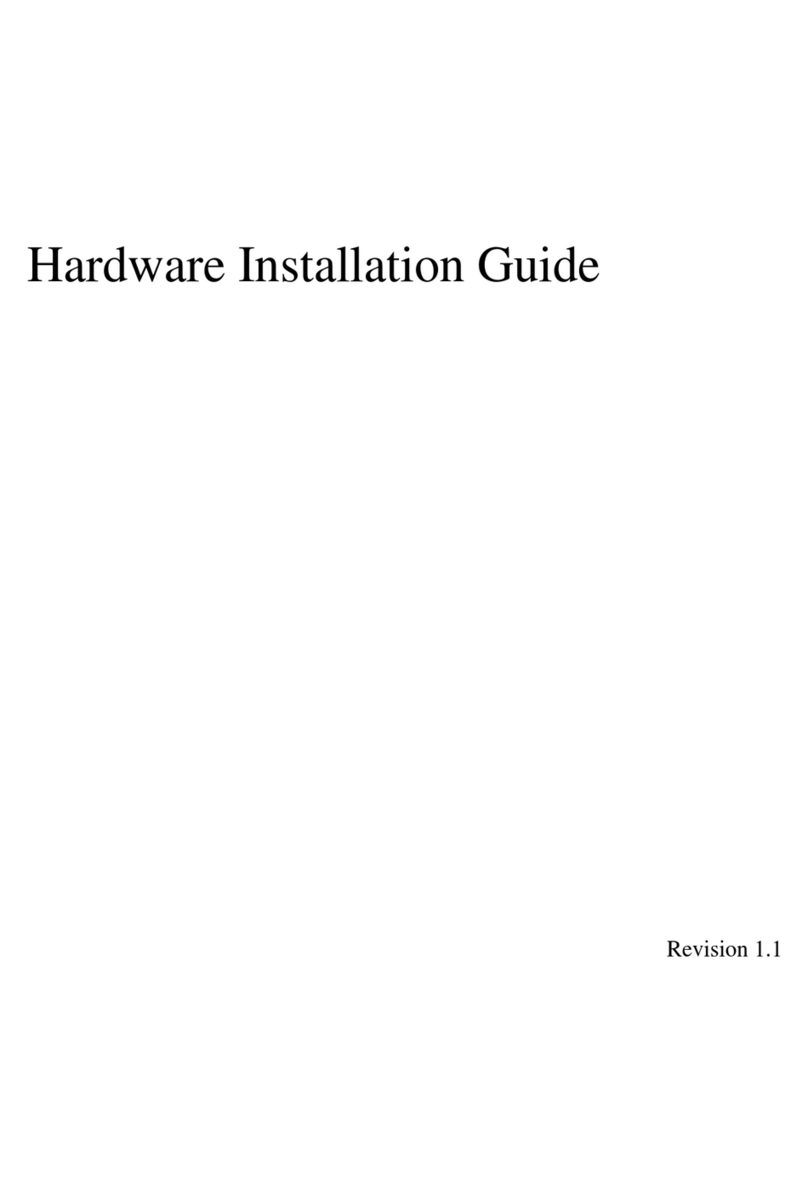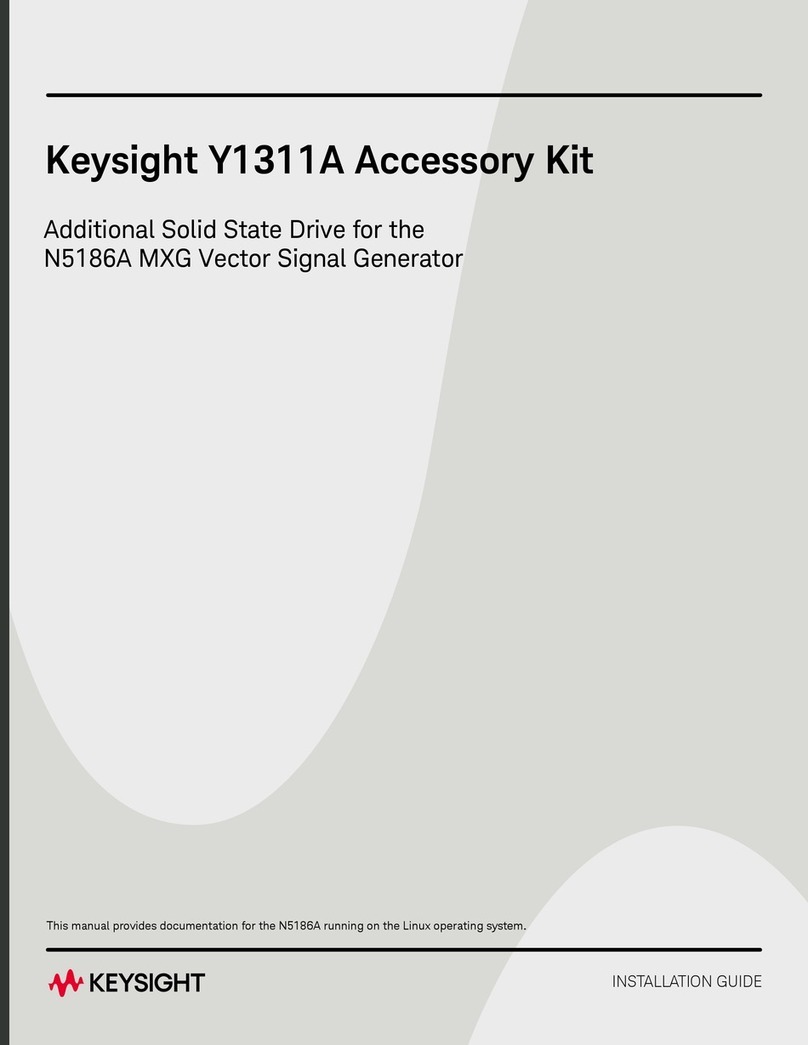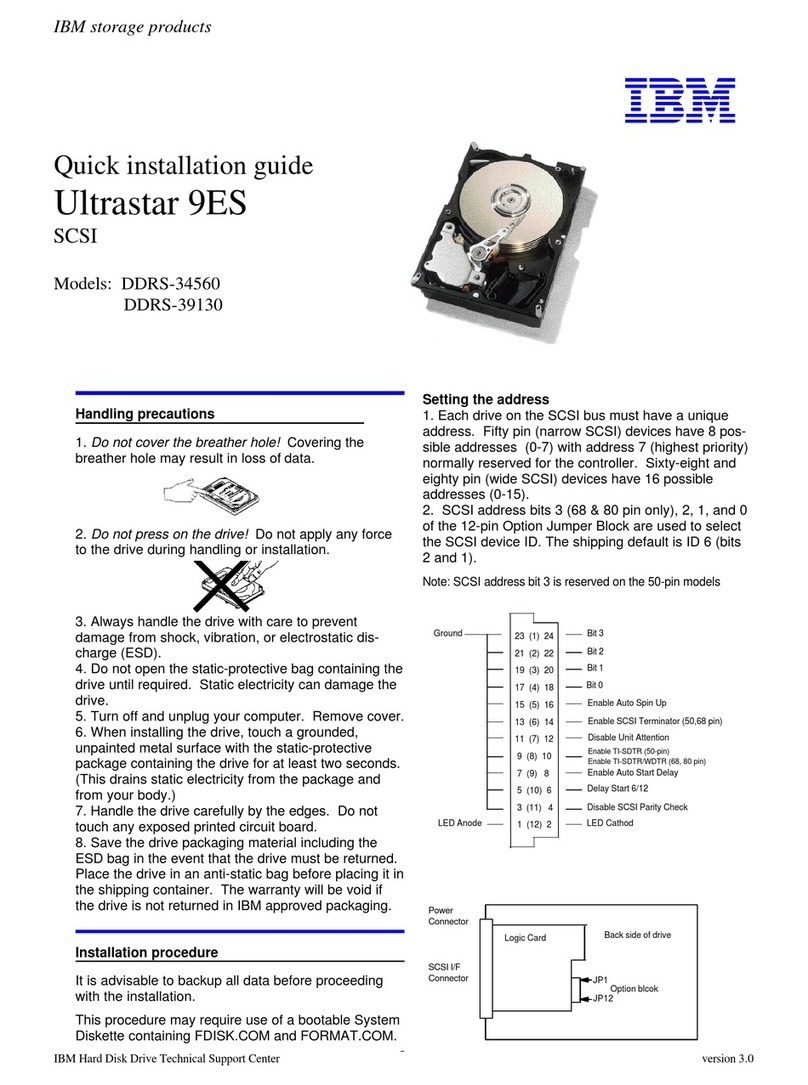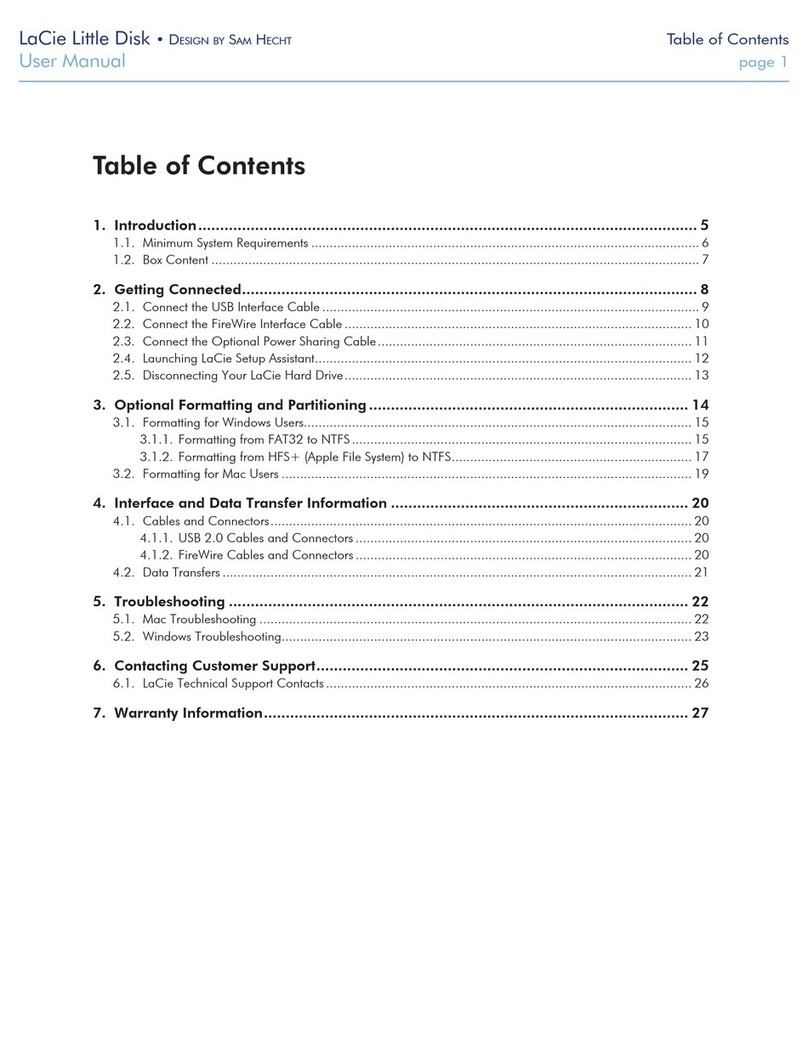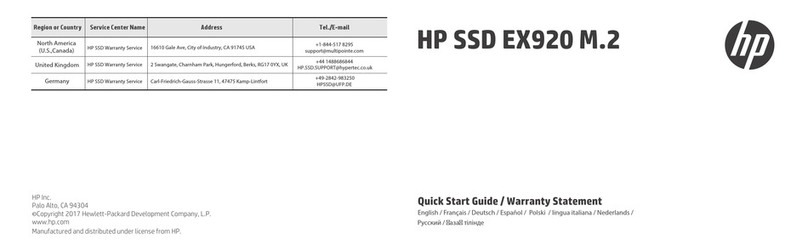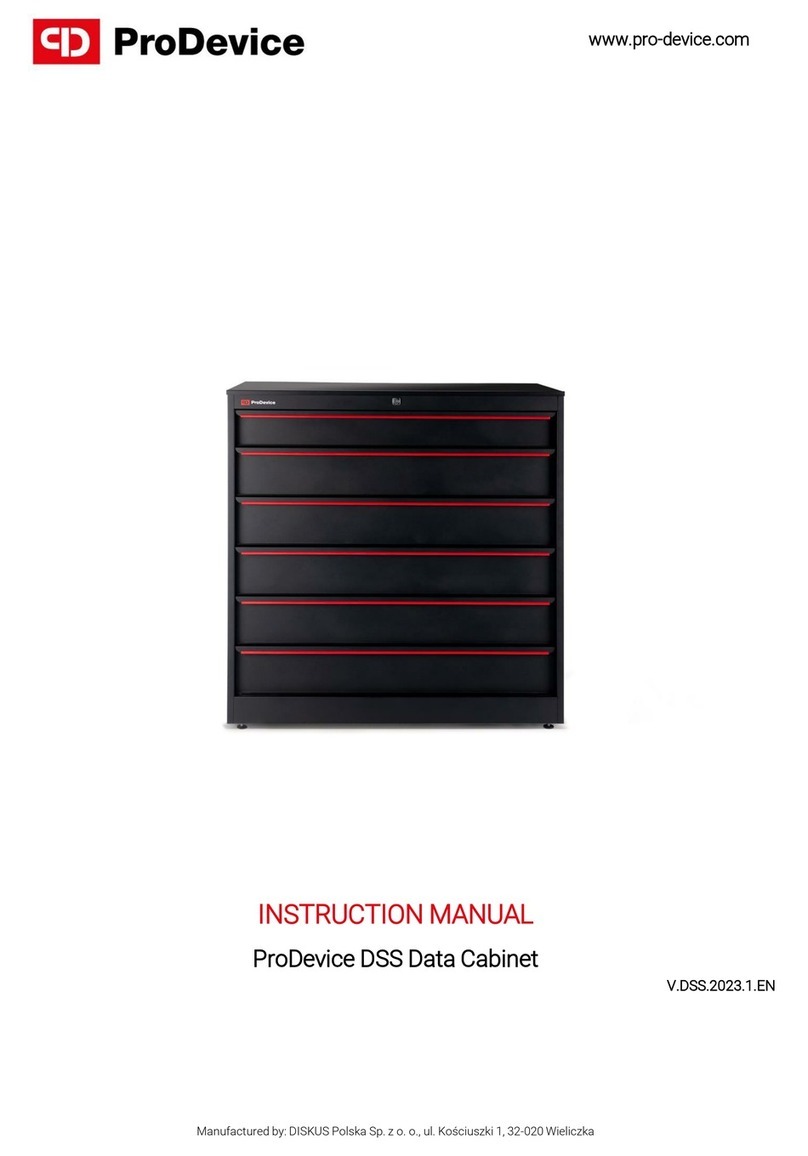Network Appliance DS14mk2 AT User manual

DiskShelf14mk2 AT
Hardware Service Guide
Network Appliance, Inc.
495 East Java Drive
Sunnyvale, CA 94089 USA
Telephone: +1 (408) 822-6000
Fax: +1 (408) 822-4501
Support telephone: +1 (888) 4-NETAPP
Information Web: http://www.netapp.com
Part number 210-02360_E0
November 2006

ii Copyright and trademark information
Copyright and trademark information
Copyright
information
Copyright © 1994–2006 Network Appliance, Inc. All rights reserved. Printed in the U.S.A.
No part of this document covered by copyright may be reproduced in any form or by any means—
graphic, electronic, or mechanical, including photocopying, recording, taping, or storage in an
electronic retrieval system—without prior written permission of the copyright owner.
Network Appliance reserves the right to change any products described herein at any time, and
without notice. Network Appliance assumes no responsibility or liability arising from the use of
products described herein, except as expressly agreed to in writing by Network Appliance. The use or
purchase of this product does not convey a license under any patent rights, trademark rights, or any
other intellectual property rights of Network Appliance.
The product described in this manual may be protected by one or more U.S. patents, foreign patents,
or pending applications.
RESTRICTED RIGHTS LEGEND: Use, duplication, or disclosure by the government is subject to
restrictions as set forth in subparagraph (c)(1)(ii) of the Rights in Technical Data and Computer
Software clause at DFARS 252.277-7103 (October 1988) and FAR 52-227-19 (June 1987).
Trademark
information
NetApp, the Network Appliance logo, the bolt design, NetApp–the Network Appliance Company,
DataFabric, Data ONTAP, FAServer, FilerView, MultiStore, NearStore, NetCache, SecureShare,
SnapLock, SnapManager, SnapMirror, SnapMover, SnapRestore, SnapVault, Spinnaker Networks,
the Spinnaker Networks logo, SpinAccess, SpinCluster, SpinFS, SpinHA, SpinMove, SpinServer,
SyncMirror, VFM, and WAFL are registered trademarks of Network Appliance, Inc. in the U.S.A.
and/or other countries. gFiler, Network Appliance, SnapCopy, Snapshot, and The Evolution of
Storage are trademarks of Network Appliance, Inc. in the U.S.A. and/or other countries and registered
trademarks in some other countries. ApplianceWatch, BareMetal, Camera-to-Viewer,
ComplianceClock, ComplianceJournal, ContentDirector, ContentFabric, EdgeFiler, FlexClone,
FlexVol, FPolicy, HyperSAN, InfoFabric, LockVault, Manage ONTAP, NOW, NOW NetApp on the
Web, ONTAPI, RAID-DP, RoboCache, RoboFiler, SecureAdmin, Serving Data by Design,
SharedStorage, Simulate ONTAP, Smart SAN, SnapCache, SnapDirector, SnapDrive, SnapFilter,
SnapMigrator, SnapSuite, SnapValidator, SohoFiler, SpinAV, SpinManager, SpinMirror,
SpinRestore, SpinShot, SpinStor, vFiler, VFM (Virtual File Manager), VPolicy, and Web Filer are
trademarks of Network Appliance, Inc. in the United States and other countries. NetApp Availability
Assurance and NetApp ProTech Expert are service marks of Network Appliance, Inc. in the U.S.A.
All other brands or products are trademarks or registered trademarks of their respective holders and
should be treated as such.
Network Appliance is a licensee of the CompactFlash and CF Logo trademarks.
Network Appliance NetCache is certified RealSystem compatible.

Table of Contents
Table of Contents iii
Preface . . . . . . . . . . . . . . . . . . . . . . . . . . . . . . . . . . . . . . v
Safety Information (Sicherheitshinweise) . . . . . . . . . . . . . . . . . . vii
Chapter 1 Installation Roadmap for the DS14mk2 AT . . . . . . . . . . . . . . . . . . 1
Before you begin your installation . . . . . . . . . . . . . . . . . . . . . . . . 2
The installation process. . . . . . . . . . . . . . . . . . . . . . . . . . . . . . 5
Chapter 2 Monitoring the Disk Shelf. . . . . . . . . . . . . . . . . . . . . . . . . . . . 7
Monitoring the front operation panel . . . . . . . . . . . . . . . . . . . . . . . 8
Monitoring the AT-FCX module . . . . . . . . . . . . . . . . . . . . . . . . 11
Monitoring the power supply . . . . . . . . . . . . . . . . . . . . . . . . . . 14
Monitoring the ATA disk. . . . . . . . . . . . . . . . . . . . . . . . . . . . 16
Chapter 3 Replacing Disk Shelf Devices . . . . . . . . . . . . . . . . . . . . . . . . . 19
Replacing a disk shelf . . . . . . . . . . . . . . . . . . . . . . . . . . . . . 20
Removing a disk shelf from a single disk shelf configuration . . . . . . 22
Removing a disk shelf from a loop. . . . . . . . . . . . . . . . . . . . 24
Installing a disk shelf in a rack . . . . . . . . . . . . . . . . . . . . . . 26
Replacing a disk in a disk shelf. . . . . . . . . . . . . . . . . . . . . . . . . 29
Replacing a power supply in a disk shelf. . . . . . . . . . . . . . . . . . . . 31
Hot-Swapping the AT-FCX module . . . . . . . . . . . . . . . . . . . . . . 34
Appendix A Hot-adding a DS14mk2 AT . . . . . . . . . . . . . . . . . . . . . . . . . . 37
Hot-adding a disk shelf to an existing loop. . . . . . . . . . . . . . . . . . . 39
Hot-adding a disk shelf to an existing adapter in your system . . . . . . . . . 42
Appendix B Recommended Power Line Sizes . . . . . . . . . . . . . . . . . . . . . . . 45
Recommended AC power line sizes . . . . . . . . . . . . . . . . . . . . . . 46

iv Table of Contents
Calculating the length of DC wires . . . . . . . . . . . . . . . . . . . . . . . 47
Appendix C Feature Update Record . . . . . . . . . . . . . . . . . . . . . . . . . . . . 53
Appendix D Communications Regulations. . . . . . . . . . . . . . . . . . . . . . . . . 55
Regulatory notices . . . . . . . . . . . . . . . . . . . . . . . . . . . . . . . 56
Index . . . . . . . . . . . . . . . . . . . . . . . . . . . . . . . . . . . . . . 59

Preface v
Preface
About this guide This guide provides general information about the NetApp® DiskShelf14mk2
AT (DS14mk2 AT), a roadmap to the installation, and information about
managing the disk shelf which connects to storage appliances.
Audience This guide is for system administrators who are familiar with operating systems
that run on the storage system’s clients, such as UNIX®, Windows 95™,
Windows NT®, Windows® 2000, and Windows XP. The procedures in this
guide describe replacement, upgrade, and maintenance tasks for personnel with
the following skills and experience:
◆Working familiarity with small computer system hardware and operation
◆Basic understanding of common networking concepts and practices
◆Working familiarity with accepted tools and procedures for installing and
operating sensitive electronic equipment
Terminology This guide uses the following terms:
◆Disk shelf refers to a DS14mk2 AT disk shelf.
◆Storage appliance refers to those Fibre Attached Storage (FAS) appliances
that the disk shelves connect to.
◆Loop refers to one or more daisy-chained disk shelves connected to a storage
appliance.
◆AT-FCX refers to the AT-Fibre Channel module on the back of the disk shelf
that connects to a FAS appliance.
◆Module refers to the AT-FCX module.
◆Device carrier refers to the container encasing a fan/power supply unit or a
disk.
◆Disk applies to any ATA disk encased in its device carrier.

vi Preface
Formatting
conventions
The following table lists the kinds of formatting this guide uses to identify special
information.
Special messages This guide contains special messages that are described as follows:
Note
A note contains important information that helps you install or operate the
system efficiently.
Caution
A caution contains instructions that you must follow to avoid damage to the
equipment, a system crash, or loss of data.
WARNINGWARNING
A warning contains instructions that you must follow to avoid personal
injury.
Formatting
convention Type of information
Italic type ◆Words or characters that require special attention.
◆File names and path names.
◆Man page names.
◆Book titles in cross-references.
◆Placeholders for information you must supply. For
example, if the guide says to enter the command
arp -d
hostname, you enter the characters “arp -d”
followed by the actual name of the host.
Monospaced
font
◆Command and daemon names.
◆Information displayed on the system console or other
computer monitors.
◆The contents of files.
Bold
monospace
font
Words or characters you type. What you type is always
shown in lowercase letters, unless you must type it in
uppercase letters for it to work properly.

Safety Information (Sicherheitshinweise) vii
Safety Information (Sicherheitshinweise)
Safety rules All products are Class 1 laser devices, except the NVRAM5 cluster media
converter, which is Class 1M. You must follow these safety rules when
working with this equipment:
WARNINGWARNING
Failure to follow these directions could result in bodily harm or death.
◆When using an NVRAM5 cluster media converter, the storage system
must be installed in a restricted access location.
◆Switzerland only—for FAS900, GF900, R200, and C6200 systems:
This equipment relies on fuses/circuit breakers in the building installation
for overcurrent protection. Each power supply must receive power from a
separately dedicated outlet with a 10A fuse/circuit breaker.
◆When installing disk shelves and a storage system into a movable cabinet
or rack, install from the bottom up for best stability.
◆DC-based systems must be installed in a restricted access location and the
two input power terminals for the DC power supply must be connected to
separate isolated branch circuits.
◆To reduce the risk of personal injury or equipment damage, allow internal
components time to cool before touching them and ensure that the
equipment is properly supported or braced when installing options.
◆This equipment is designed for connection to a grounded outlet. The
grounding type plug is an important safety feature. To avoid the risk of
electrical shock or damage to the equipment, do not disable this feature.
◆This equipment has one or more replaceable batteries. There is danger of
explosion if the battery is incorrectly replaced. Replace the battery only
with the same or equivalent type recommended by the manufacturer.
Dispose of used batteries according to the manufacturer’s instructions.
For units with multiple
power cords
If your storage system or disk shelf has multiple power cords and you need to
turn the unit off, heed the following warning:
WARNINGWARNING
This unit has more than one power supply cord. To reduce the risk of
electrical shock, disconnect all power supply cords before servicing.

viii Safety Information (Sicherheitshinweise)
Sicherheitsvorgaben Alle Produkte sind Lasergeräte der Klasse 1, mit Ausnahme des NVRAM5
Cluster-Medienkonverters, der in Klasse 1M fällt. Beim Einsatz dieser Geräte
sind die Sicherheitsvorschriften zu beachten:
Vorsicht
Nichtbeachtung dieser Vorschriften kann zu Verletzungen oder Tod führen.
◆Bei der Verwendung eines NVRAM5 Cluster-Medienkonverters muss das
Speichersystem an einem Standort mit beschränktem Zugriff installiert
werden.
◆Nur für die Schweiz - Systeme FAS900, GF900, R200 und C6200:
Diese Geräte erfordern den Festeinbau von Sicherungen zum
Überstromschutz. Jeder Netzanschluss muss mit Strom aus getrennten,
speziell für diesen Zweck vorgesehenen Steckdosen versorgt werden, die
jeweils mit einer 10A-Sicherung geschützt sind.
◆Werden die Plattenregale und das Speichersystem in einen beweglichen
Schrank oder Turm eingebaut, ist wegen der höheren Stabilität der Einbau
von unten nach oben vorzunehmen.
◆Gleichstrom-Systeme müssen an Betriebsstaette mit beschraenktem
Zutritt installiert sein und die beiden Eingangsstromklemmen für das
Gleichstrom-Netzteil müssen an separate und isolierte Abzweigleitungen
angeschlossen sein.
◆Zum Schutz vor Körperverletzung oder Sachschäden am Gerät lassen Sie
die inneren Bauteile stets vor dem Berühren abkühlen. Sorgen Sie dafür,
dass das Gerät richtig abgestützt ist oder fest aufrecht steht, bevor Sie
neues Zubehör einbauen.
◆Dieses Gerät ist für die Einspeisung aus einer geerdeten Netzverbindung
ausgelegt. Der Netzstecker mit Erdungsvorrichtung ist ein wichtiger
Sicherheitsschutz. Zum Schutz vor elektrischem Schlag oder
Sachschäden am Gerät die Erdung nicht abschalten.
◆Das Gerät ist mit einer oder mehreren auswechselbaren Batterien
ausgestattet. Bei unsachgemäßem Auswechseln der Batterie besteht
Explosionsgefahr. Batterien nur mit dem vom Hersteller empfohlenen
Typ oder entsprechenden Typen ersetzen. Gebrauchte Batterien sind
gemäß den Anweisungen des Herstellers zu entsorgen.
Für Geräte mit mehr-
fachen Netzan-
schlussleitungen
Wenn Ihr Speichersystem oder Plattenregal über mehrere Stromkabel verfügt
und Sie die Einheit ausschalten müssen, folgenden Warnhinweis beachten:
ACHTUNG
Gerät besitzt zwei Netzanschlussleitungen. Vor Wartung alle Anschlüsse
vom Netz trennen.

Chapter 1: Installation Roadmap for the DS14mk2 AT 1
1
Installation Roadmap for the DS14mk2 AT
About this chapter This chapter provides a roadmap for installing the DS14mk2 AT disk shelf.
Topics in this
chapter
This chapter discusses the following topics:
◆“Before you begin your installation” on page 2
◆“The installation process” on page 5

2Before you begin your installation
Before you begin your installation
Information you
need to understand
Before you install one or more disk shelves in a rack, you need to understand the
following information:
◆Disk shelf numbering
◆Loop IDs
◆Supported disk drives
Disk shelf
numbering
Each disk shelf in a loop must have a unique ID. A valid shelf ID is from 1
through 6, with disk shelf 1 connected to the storage appliance. The default for an
invalid shelf ID is 7. If you install a second or third loop of disk shelves, the disk
shelf IDs in each loop must start at 1. The ID of a single disk shelf should be 1.
Each disk shelf is shipped with its assigned ID set on its back panel. You must
ensure that the disk shelf has the correct ID number on the label. The ID label is
on the right side of the disk shelf, as shown in the following illustration.
NetApp sets the disk shelf IDs at the factory on configured systems, using an ID
switch on the back panel. If you order additional disk shelves, you must set the
disk shelf ID yourself.
Note
If you enter a shelf ID that is not from 1 through 7, the drive addresses default to
those of a shelf with the ID switch set to 7 even though the shelf ID indicator in
the front operation panel displays a dash (-).
The example in the following illustration shows a DS14mk2 AT with the disk
shelf ID set to 1.
45678910111213 3 2 1 0
0
Drive Bays
Shelf 1
013
Loop ID
29 - 16

Chapter 1: Installation Roadmap for the DS14mk2 AT 3
Loop IDs In addition to identifying the disk shelf ID and the direction of the drive bays, the
ID label on the right side of the disk shelf includes the loop ID. The loop ID
identifies the disks in the disk shelf. The last sheet of the quick reference cards
that come with your disk shelf shows the seven disk shelf IDs and their
corresponding loop IDs.
1
1
Shelf ID switch

4Before you begin your installation
Supported disk
drives
See the System Configuration Guide at http://now.netapp.com for more
information about supported drives and platforms.

Chapter 1: Installation Roadmap for the DS14mk2 AT 5
The installation process
Installation process
tasks
The following table lists the tasks in the disk shelf installation process.
Stage Procedure Is the procedure required? For instructions, go to...
1Install the storage appliances
in a freestanding rack.
Only if the installation is part
of a new system installation
and it was not shipped in a
system cabinet.
Installation and Setup
Instructions for your storage
appliance.
2Install the disk shelves in the
rack.
Yes, if the disk shelf is an
addition to your existing
system or if your new system
was not shipped in a system
cabinet.
Installation and Setup
Instructions for your storage
appliance.
3Connect the disk shelf to the
storage appliance.
Only in the following
scenarios:
◆If the disk shelf is part of
a new system installation
Installation and Setup
Instructions for your storage
appliance.
◆If the disk shelf is the
first in an additional loop
to your existing system.
“Installing a disk shelf” on
page 26
4Connect the disk shelves to
each other.
Only in the following
scenarios:
◆If the new system
installation has multiple
disk shelves
Installation and Setup
Instructions for your storage
appliance.
◆If the new disk shelf is an
addition to your existing
system.
Appendix A, “Hot-adding a
DS14mk2 AT,” on page 37

6The installation process
5Ground the system. Yes. Installation and Setup
Instructions for your storage
appliance or “Installing a disk
shelf” on page 26.
6Connect the disk shelves to a
power source
Yes. Installation and Setup
Instructions for your storage
appliance or “Installing a disk
shelf” on page 26 or
Appendix A, “Hot-adding a
DS14mk2 AT,” on page 37.
If the system was shipped in a
system cabinet, you must
connect the system cabinet to
redundant power sources.
See the System Cabinet
Guide.
7Configure the system. Yes, if the disk shelf
installation is part of a new
system installation.
See the Data ONTAP
Software Setup Guide.
Stage Procedure Is the procedure required? For instructions, go to...

Chapter 2: Monitoring the Disk Shelf 7
2
Monitoring the Disk Shelf
About this chapter This chapter describes how to monitor the disk shelf from the error messages
displayed on the console that is connected to the storage appliance. This chapter
also identifies the location and status conditions of the various LEDs on the disk
shelf, and describes the corrective actions you can take.
Note
The quick reference cards in the slide-out tray at the base of the disk shelf
describe the function of each LED on the disk shelf and the suggested course of
action.
Topics in this
chapter
This chapter discusses the following topics:
◆“Monitoring the front operation panel” on page 8
◆“Monitoring the AT-FCX module” on page 11
◆“Monitoring the power supply” on page 14
◆“Monitoring the ATA disk” on page 16

8Monitoring the front operation panel
Monitoring the front operation panel
About monitoring
the front operation
panel
The front operation panel has five LEDs and a disk shelf ID display. The LEDs
indicate whether your disk shelf is functioning normally or there are problems
with the hardware. You can also identify any hardware failure associated with the
front operation panel of the disk shelf from the error messages displayed on your
storage appliance console.
Location of LEDs The following illustration shows the location of the disk shelf ID display and the
front panel LEDs.
Note
The Fault and System LEDs are amber. The other three LEDs are green. See
“LED status on the front operation panel” on page 9 for an illustrated explanation
of how the LEDs function.
Monitoring the disk
shelf ID
When you use the thumbwheel switch on the back of the disk shelf to change the
disk shelf ID, the disk shelf ID display on the front panel blinks until you power-
cycle the disk shelf to make the change take effect.
Power
Fault
Module A
Module B
System
Disk shelf ID display
1

Chapter 2: Monitoring the Disk Shelf 9
LED status on the
front operation
panel
The following illustration is of the first sheet of the quick reference cards that
come with your disk shelf. It shows the normal and fault conditions that the
LEDs indicate and recommends a corrective action.
Front operation
panel console error
messages
The following error messages appear on your storage appliance console if an SES
element on the front operation panel fails. For information about replacing a disk
shelf, see “Replacing a disk shelf” on page 20.
Error message Action required
Temperature sensor
1: failed
The temperature sensor on the front operation panel
failed. Replace the disk shelf.

10 Monitoring the front operation panel
Alarm Element 1:
failed
The alarm on the front operation panel failed.
Replace the disk shelf.
Display Element 1:
failed
The display element on the front operation panel
failed. Replace the disk shelf.
Error message Action required

Chapter 2: Monitoring the Disk Shelf 11
Monitoring the AT-FCX module
About monitoring
the modules
The AT-FCX module has four LEDs. The LEDs indicate whether it is functioning
normally, the module’s readiness for I/O traffic, or whether there are any
problems with the hardware. You can also identify any hardware failure
associated with the module from the error messages displayed on your storage
appliance console.
This section also describes the different types of messages that appear on the
storage appliance console in response to a command monitoring the AT-FCX.
Location of the
module LEDs
The AT-FCX module is in the middle of the back of the disk shelf. The labeling
on your AT-FCX module might look like one of the following illustrations which
show the location of the LEDs for an AT-FCX.
Note
The Fault LED is amber. The other three LEDs are green. See “LED status on the
AT-FCX” on page 12 for an illustrated explanation of the LED functions.
Note
Because module A on the DS14mk2 AT is inverted, the location of the module A
LEDs is the inverse of what is shown in the preceding illustration.

12 Monitoring the AT-FCX module
LED status on the
AT-FCX
The following illustration is of the second sheet of the quick reference cards that
come with your disk shelf.
AT-FCX console
error messages
The following error messages appear on the storage appliance console if an SES
element on the AT-FCX module fails. See “Hot-Swapping the AT-FCX module”
on page 34 for more information. The output displayed on the console is similar
to the following example.
Example:
Mon Aug 25 21:34:05 GMT [ses.status.temperatureWarning:warning]:
DS14-Mk2-AT shelf 3 on channel 5a temperature warning for
Temperature sensor 1: non-critical status; undertemperature
warning. Current temperature: 1 C (33 F). This module is on the
front side of the shelf, at the right, on the OPS panel.
Table of contents
Other Network Appliance Storage manuals