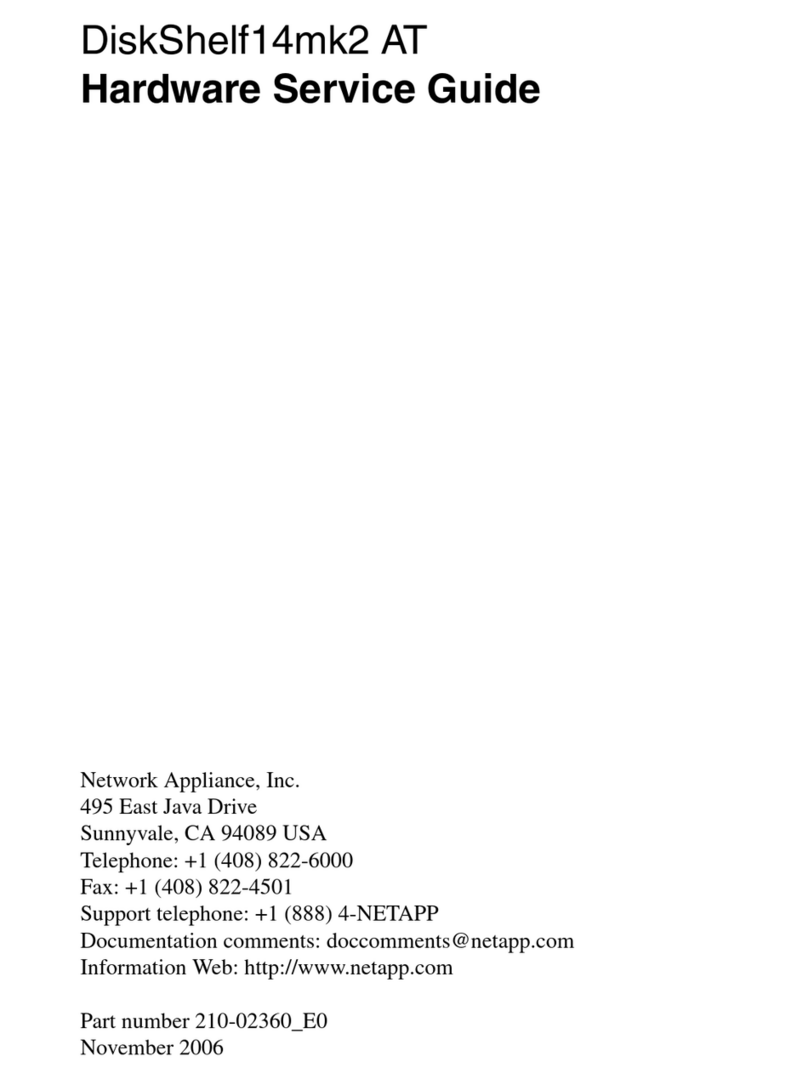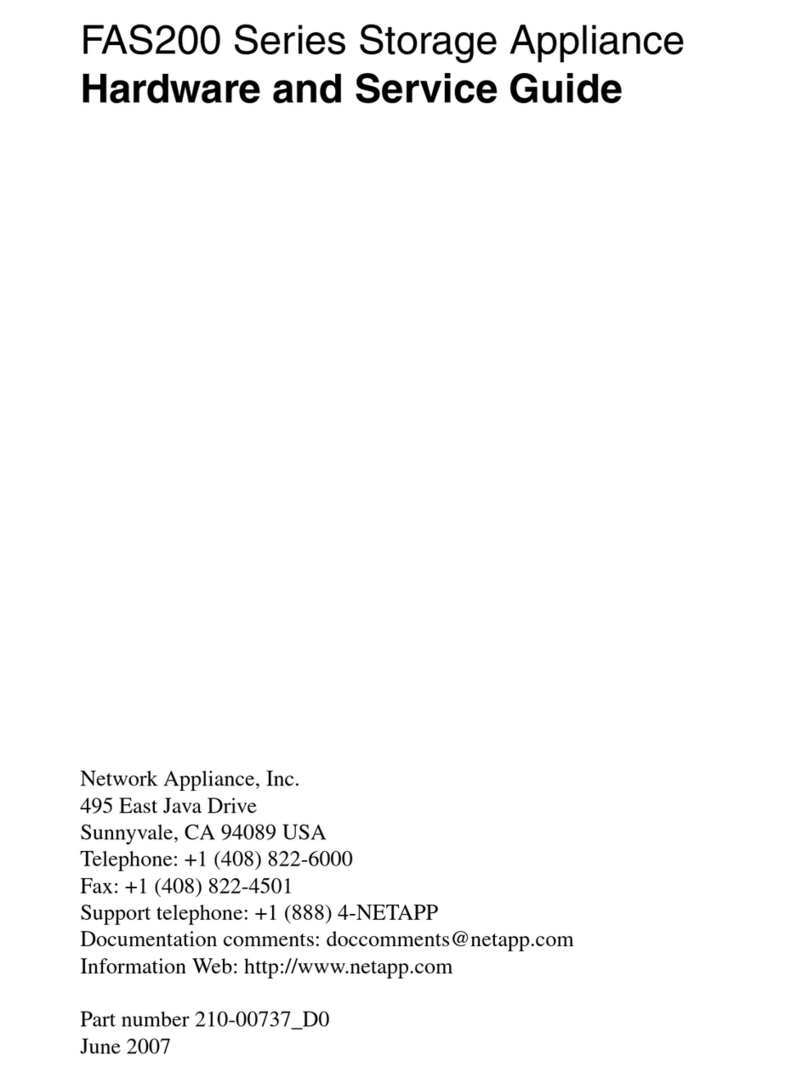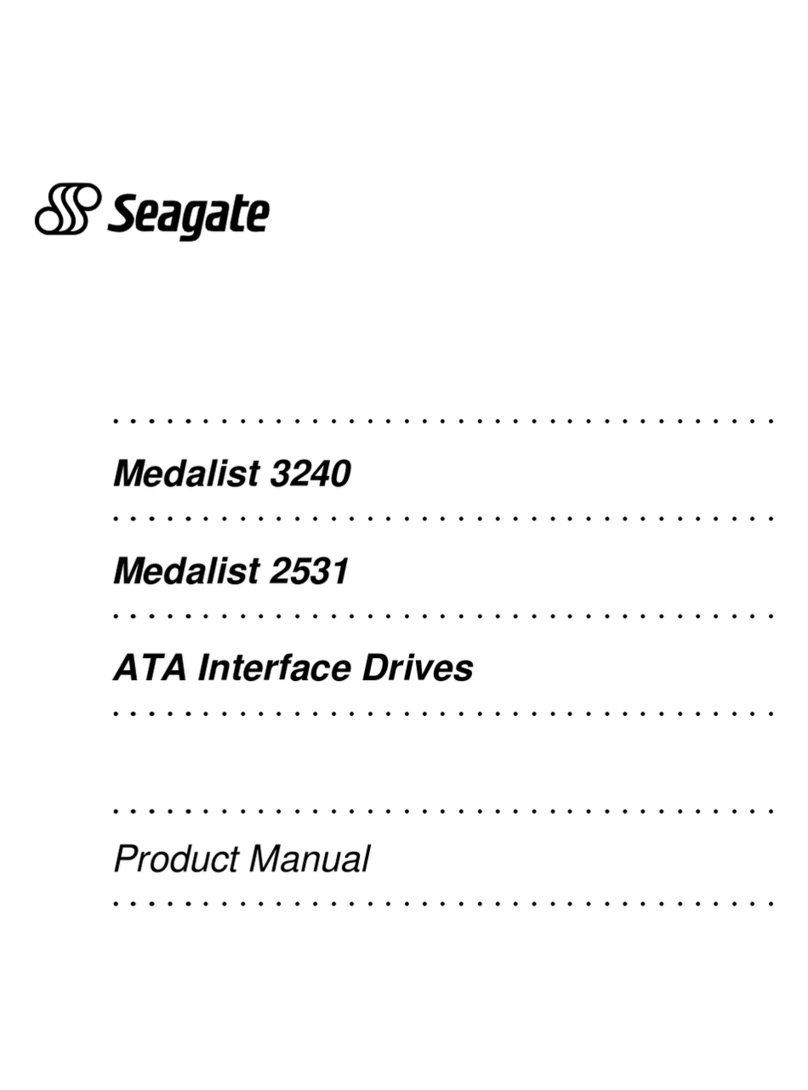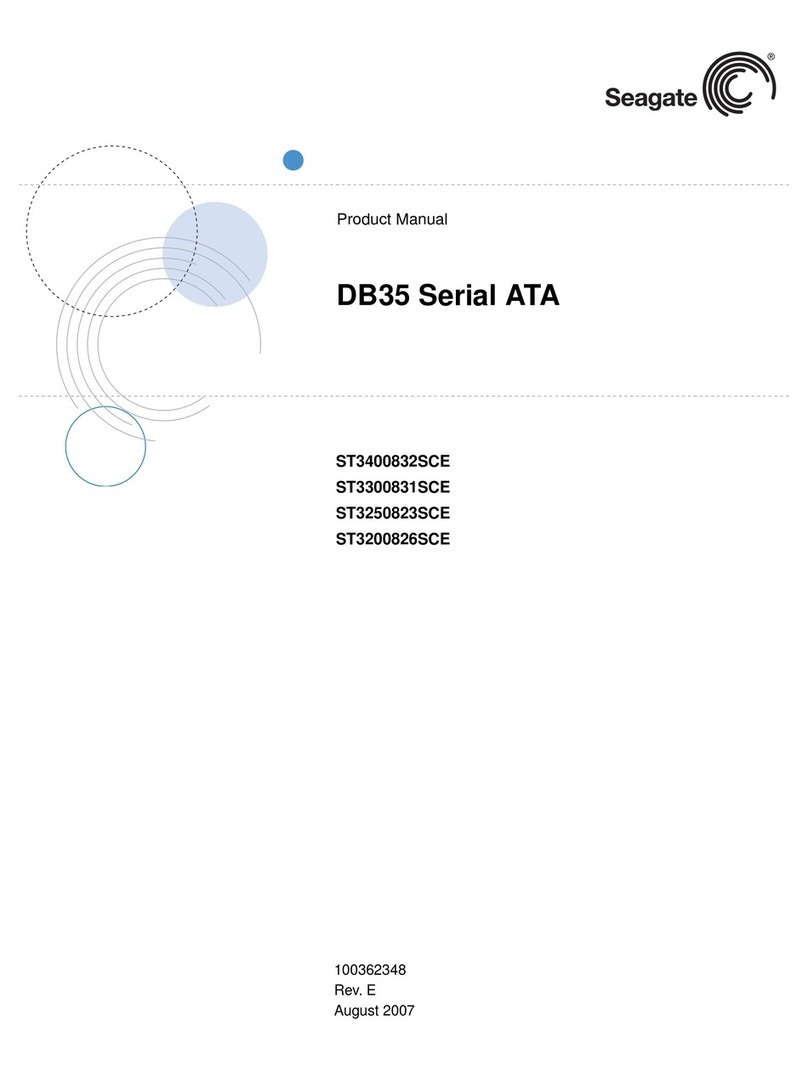Network Appliance DiskShelf14 User manual

DiskShelf14, DiskShelf14mk2 FC, and
DiskShelf14mk4 FC
Hardware and Service Guide
Network Appliance, Inc.
495 East Java Drive
Sunnyvale, CA 94089 USA
Telephone: +1 (408) 822-6000
Fax: +1 (408) 822-4501
Support telephone: +1 (888) 4-NETAPP
Information Web: http://www.netapp.com
Part number 210-01431_B0
May 2007

ii Copyright and trademark information
Copyright and trademark information
Copyright
information
Copyright © 1994–2007 Network Appliance, Inc. All rights reserved. Printed in the U.S.A.
No part of this document covered by copyright may be reproduced in any form or by any means—
graphic, electronic, or mechanical, including photocopying, recording, taping, or storage in an
electronic retrieval system—without prior written permission of the copyright owner.
Network Appliance reserves the right to change any products described herein at any time, and
without notice. Network Appliance assumes no responsibility or liability arising from the use of
products described herein, except as expressly agreed to in writing by Network Appliance. The use or
purchase of this product does not convey a license under any patent rights, trademark rights, or any
other intellectual property rights of Network Appliance.
The product described in this manual may be protected by one or more U.S. patents, foreign patents,
or pending applications.
RESTRICTED RIGHTS LEGEND: Use, duplication, or disclosure by the government is subject to
restrictions as set forth in subparagraph (c)(1)(ii) of the Rights in Technical Data and Computer
Software clause at DFARS 252.277-7103 (October 1988) and FAR 52-227-19 (June 1987).
Trademark
information
NetApp, the Network Appliance logo, the bolt design, NetApp–the Network Appliance Company,
DataFabric, Data ONTAP, FAServer, FilerView, FlexVol, Manage ONTAP, MultiStore, NearStore,
NetCache, SecureShare, SnapDrive, SnapLock, SnapManager, SnapMirror, SnapMover,
SnapRestore, SnapValidator, SnapVault, Spinnaker Networks, SpinCluster, SpinFS, SpinHA,
SpinMove, SpinServer, SyncMirror, Topio, VFM, and WAFL are registered trademarks of Network
Appliance, Inc. in the U.S.A. and/or other countries. Cryptainer, Cryptoshred, Datafort, and Decru are
registered trademarks, and Lifetime Key Management and OpenKey are trademarks, of Decru, a
Network Appliance, Inc. company, in the U.S.A. and/or other countries. gFiler, Network Appliance,
SnapCopy, Snapshot, and The evolution of storage are trademarks of Network Appliance, Inc. in the
U.S.A. and/or other countries and registered trademarks in some other countries. ApplianceWatch,
BareMetal, Camera-to-Viewer, ComplianceClock, ComplianceJournal, ContentDirector,
ContentFabric, EdgeFiler, FlexClone, FlexShare, FPolicy, HyperSAN, InfoFabric, LockVault, NOW,
NOW NetApp on the Web, ONTAPI, RAID-DP, RoboCache, RoboFiler, SecureAdmin, Serving Data
by Design, SharedStorage, Simplicore, Simulate ONTAP, Smart SAN, SnapCache, SnapDirector,
SnapFilter, SnapMigrator, SnapSuite, SohoFiler, SpinMirror, SpinRestore, SpinShot, SpinStor,
StoreVault, vFiler, Virtual File Manager, VPolicy, and Web Filer are trademarks of Network
Appliance, Inc. in the United States and other countries. NetApp Availability Assurance and NetApp
ProTech Expert are service marks of Network Appliance, Inc. in the U.S.A.
Apple is a registered trademark and QuickTime is a trademark of Apple Computer, Inc. in the United
States and/or other countries. Microsoft is a registered trademark and Windows Media is a trademark
of Microsoft Corporation in the United States and/or other countries. RealAudio, RealNetworks,
RealPlayer, RealSystem, RealText, and RealVideo are registered trademarks and RealMedia,
RealProxy, and SureStream are trademarks of RealNetworks, Inc. in the United States and/or other
countries.
All other brands or products are trademarks or registered trademarks of their respective holders and
should be treated as such.
Network Appliance is a licensee of the CompactFlash and CF Logo trademarks.
Network Appliance NetCache is certified RealSystem compatible.

Table of Contents
Table of Contents iii
Safety Information (Sicherheitshinweise) . . . . . . . . . . . . . . . . . . . v
Preface . . . . . . . . . . . . . . . . . . . . . . . . . . . . . . . . . . . . . vii
Chapter 1 Installation Roadmap for the diskshelf . . . . . . . . . . . . . . . . . . . . 1
Differences between the various disk shelf models . . . . . . . . . . . . . . . 2
Before you begin your installation . . . . . . . . . . . . . . . . . . . . . . . . 4
The installation process. . . . . . . . . . . . . . . . . . . . . . . . . . . . . . 9
Chapter 2 Monitoring the Disk Shelf. . . . . . . . . . . . . . . . . . . . . . . . . . . 11
Monitoring the front operation panel . . . . . . . . . . . . . . . . . . . . . . 12
Monitoring the LRC, ESH, ESH2, or ESH4 modules . . . . . . . . . . . . . 16
Monitoring the power supply . . . . . . . . . . . . . . . . . . . . . . . . . . 27
Monitoring the Fibre Channel disk . . . . . . . . . . . . . . . . . . . . . . . 29
Chapter 3 Replacing Disk Shelf Devices . . . . . . . . . . . . . . . . . . . . . . . . . 33
Replacing a disk shelf . . . . . . . . . . . . . . . . . . . . . . . . . . . . . 34
Removing a disk shelf from a single disk shelf configuration . . . . . . 37
Removing a disk shelf from a loop. . . . . . . . . . . . . . . . . . . . 39
Installing a disk shelf in a rack . . . . . . . . . . . . . . . . . . . . . . 41
Replacing a disk in a disk shelf. . . . . . . . . . . . . . . . . . . . . . . . . 44
Replacing a power supply in a disk shelf. . . . . . . . . . . . . . . . . . . . 47
Replacing an LRC/ESH/ESH2/ESH4 module . . . . . . . . . . . . . . . . . 51
Removing a module . . . . . . . . . . . . . . . . . . . . . . . . . . . 52
Installing a module . . . . . . . . . . . . . . . . . . . . . . . . . . . . 54
Hot-swapping a module . . . . . . . . . . . . . . . . . . . . . . . . . 55
Hot-upgrading or hot-downgrading a disk shelf . . . . . . . . . . . . . 59
Appendix A Adding a Disk Shelf to an Existing System . . . . . . . . . . . . . . . . . 63
Adding a disk shelf in an existing mixed-shelf loop . . . . . . . . . . . . . . 64
Hot-adding a DS14/DS14mk2 FC/DS14mk4 FC . . . . . . . . . . . . . . . 68

iv Table of Contents
Hot-adding a disk shelf to an existing loop . . . . . . . . . . . . . . . 70
Hot-adding a disk shelf to an existing adapter in your system. . . . . . 74
Appendix B Recommended Power Line Sizes . . . . . . . . . . . . . . . . . . . . . . . 79
Recommended AC power line sizes . . . . . . . . . . . . . . . . . . . . . . 80
Calculating the length of DC wires . . . . . . . . . . . . . . . . . . . . . . . 81
Appendix C Feature Update Record . . . . . . . . . . . . . . . . . . . . . . . . . . . . 87
Appendix D Communications Regulations. . . . . . . . . . . . . . . . . . . . . . . . . 89
Regulatory notices . . . . . . . . . . . . . . . . . . . . . . . . . . . . . . . 90
Declaration of Conformity . . . . . . . . . . . . . . . . . . . . . . . . . . . 92
Index . . . . . . . . . . . . . . . . . . . . . . . . . . . . . . . . . . . . . . 93

Safety Information (Sicherheitshinweise) v
Safety Information (Sicherheitshinweise)
Safety rules All products are Class 1 laser devices, except the NVRAM5 cluster media
converter, which is Class 1M. You must follow these safety rules when
working with this equipment:
WARNINGWARNING
Failure to follow these directions could result in bodily harm or death.
◆When using an NVRAM5 cluster media converter, the storage system
must be installed in a restricted access location.
◆Switzerland only—for FAS900, GF900, R200, and C6200 systems:
This equipment relies on fuses/circuit breakers in the building installation
for overcurrent protection. Each power supply must receive power from a
separately dedicated outlet with a 10A fuse/circuit breaker.
◆When installing disk shelves and a storage system into a movable cabinet
or rack, install from the bottom up for best stability.
◆DC-based systems must be installed in a restricted access location and the
two input power terminals for the DC power supply must be connected to
separate isolated branch circuits.
◆To reduce the risk of personal injury or equipment damage, allow internal
components time to cool before touching them and ensure that the
equipment is properly supported or braced when installing options.
◆This equipment is designed for connection to a grounded outlet. The
grounding type plug is an important safety feature. To avoid the risk of
electrical shock or damage to the equipment, do not disable this feature.
◆This equipment has one or more replaceable batteries. There is danger of
explosion if the battery is incorrectly replaced. Replace the battery only
with the same or equivalent type recommended by the manufacturer.
Dispose of used batteries according to the manufacturer’s instructions.
For units with multiple
power cords
If your storage system or disk shelf has multiple power cords and you need to
turn the unit off, heed the following warning:
WARNINGWARNING
This unit has more than one power supply cord. To reduce the risk of
electrical shock, disconnect all power supply cords before servicing.

vi Safety Information (Sicherheitshinweise)
Sicherheitsvorgaben Alle Produkte sind Lasergeräte der Klasse 1, mit Ausnahme des NVRAM5
Cluster-Medienkonverters, der in Klasse 1M fällt. Beim Einsatz dieser Geräte
sind die Sicherheitsvorschriften zu beachten:
Vorsicht
Nichtbeachtung dieser Vorschriften kann zu Verletzungen oder Tod führen.
◆Bei der Verwendung eines NVRAM5 Cluster-Medienkonverters muss das
Speichersystem an einem Standort mit beschränktem Zugriff installiert
werden.
◆Nur für die Schweiz - Systeme FAS900, GF900, R200 und C6200:
Diese Geräte erfordern den Festeinbau von Sicherungen zum
Überstromschutz. Jeder Netzanschluss muss mit Strom aus getrennten,
speziell für diesen Zweck vorgesehenen Steckdosen versorgt werden, die
jeweils mit einer 10A-Sicherung geschützt sind.
◆Werden die Plattenregale und das Speichersystem in einen beweglichen
Schrank oder Turm eingebaut, ist wegen der höheren Stabilität der Einbau
von unten nach oben vorzunehmen.
◆Gleichstrom-Systeme müssen an Betriebsstaette mit beschraenktem
Zutritt installiert sein und die beiden Eingangsstromklemmen für das
Gleichstrom-Netzteil müssen an separate und isolierte Abzweigleitungen
angeschlossen sein.
◆Zum Schutz vor Körperverletzung oder Sachschäden am Gerät lassen Sie
die inneren Bauteile stets vor dem Berühren abkühlen. Sorgen Sie dafür,
dass das Gerät richtig abgestützt ist oder fest aufrecht steht, bevor Sie
neues Zubehör einbauen.
◆Dieses Gerät ist für die Einspeisung aus einer geerdeten Netzverbindung
ausgelegt. Der Netzstecker mit Erdungsvorrichtung ist ein wichtiger
Sicherheitsschutz. Zum Schutz vor elektrischem Schlag oder
Sachschäden am Gerät die Erdung nicht abschalten.
◆Das Gerät ist mit einer oder mehreren auswechselbaren Batterien
ausgestattet. Bei unsachgemäßem Auswechseln der Batterie besteht
Explosionsgefahr. Batterien nur mit dem vom Hersteller empfohlenen
Typ oder entsprechenden Typen ersetzen. Gebrauchte Batterien sind
gemäß den Anweisungen des Herstellers zu entsorgen.
Für Geräte mit mehr-
fachen Netzan-
schlussleitungen
Wenn Ihr Speichersystem oder Plattenregal über mehrere Stromkabel verfügt
und Sie die Einheit ausschalten müssen, folgenden Warnhinweis beachten:
ACHTUNG
Gerät besitzt zwei Netzanschlussleitungen. Vor Wartung alle Anschlüsse
vom Netz trennen.

Preface vii
Preface
About this guide This guide describes how to set up, install, connect, and manage the NetApp®
Fibre Channel DiskShelf14 (DS14), DiskShelf14mk2 FC (DS14mk2 FC) and
DiskShelf14mk4 FC (DS14mk4 FC).
Audience This guide is for qualified system administrators and service personnel who are
familiar with Network Appliance™ filers and/or NetCache® appliances.
Terminology This guide uses the following terms:
◆Disk shelf refers to any Fibre Channel disk shelf model.
◆HA configuration refers to a disk shelf configuration that has an ESH
(Embedded Switching Hub), ESH2 or ESH4 module instead of an LRC
(Loop Resiliency Circuit) module.
◆LRC refers to the device with the enclosure services processor that
communicates the environmental data of the disk shelf to the filer and that
keeps the FC-AL loop intact during the addition and removal of disks within
a disk shelf.
◆ESH refers to the device with the enclosure services processor that
communicates the environmental data of the disk shelf to the filer and that
provides high availability should a disk fail.
◆ESH2 refers to a second-generation, dual-loop speed ESH module.
◆ESH4 refers to the third-generation, multiloop speed ESH module.
◆Module refers to the LRC, ESH, ESH2, and ESH4 modules.
◆Device carrier refers to the container that encases a fan/power supply unit or
a disk.
◆Disk applies to any Fibre Channel disk encased in its device carrier.
◆Loop refers to one or more daisy-chained disk shelves connected to a storage
controller.
◆Terminate refers to the process of closing a loop on an LRC or ESH module
by activating a terminate switch on the last disk shelf in the loop. The
terminate switch replaces the Output terminators and the auto-terminate
mechanism in previous versions of Fibre Channel disk shelves.
◆Storage controller refers to those NetApp filers and Fibre Attached Storage
(FAS) appliances that support the disk shelves.

viii Preface
◆NetApp appliance refers to storage controllers and NetCache appliances that
support the disk shelves.
◆Multiloop appliance refers to a storage controller with more than one FC-AL
adapter connected to disk shelves.
Command
conventions
You can enter filer commands on the system console or from any client that can
obtain access to the filer using a Telnet session. In examples that illustrate
commands executed on a UNIX workstation, the command syntax and output
might differ, depending on your version of UNIX.
Formatting
conventions
The following table lists different character formats used in this guide to set off
special information.
Formatting convention Type of information
Italic type ◆Words or characters that require special
attention.
◆Placeholders for information you must
supply. For example, if the guide requires
you to enter the fctest adaptername
command, you enter the characters
“fctest” followed by the actual name of the
adapter.
◆Book titles in cross-references.
Monospaced font ◆Command and daemon names.
◆Information displayed on the system
console or other computer monitors.
◆The contents of files.
Bold monospaced font Words or characters you type. What you type is
always shown in lowercase letters, unless your
program is case-sensitive and uppercase letters
are necessary for it to work properly.

Preface ix
Keyboard
conventions
This guide uses capitalization and some abbreviations to refer to the keys on the
keyboard. The keys on your keyboard might not be labeled exactly as they are in
this guide.
Special messages This guide contains special messages that are described as follows:
Note
A note contains important information that helps you install or operate the
system efficiently.
Caution
A caution contains instructions that you must follow to avoid damage to the
equipment, a system crash, or loss of data.
WARNINGWARNING
A warning contains instructions that you must follow to avoid personal
injury.
What is in this guide... What it means...
hyphen (-) Used to separate individual keys. For example,
Ctrl-D means holding down the Ctrl key while
pressing the D key.
Enter Used to refer to the key that generates a carriage
return, although the key is named Return on some
keyboards.
type Used to mean pressing one or more keys on the
keyboard.
enter Used to mean pressing one or more keys and then
pressing the Enter key.

xPreface

Chapter 1: Installation Roadmap for the diskshelf 1
1
Installation Roadmap for the diskshelf
About this chapter This chapter provides a roadmap for installing the DS14, DS14mk2 FC, and
DS14mk4 FC disk shelf.
Topics in this
chapter
This chapter discusses the following topics:
◆“Differences between the various disk shelf models” on page 2
◆“Before you begin your installation” on page 4
◆“The installation process” on page 9

2 Differences between the various disk shelf models
Differences between the various disk shelf models
Differences
between the disk
shelves
The following table lists the differences between the various disk shelf models.
Note
See the System Configuration Guide at http://now.netapp.com for information
about the storage controller supporting the disk shelf configuration.
Features DS14 DS14mk2 FC DS14mk4 FC
Shelf
chassis
Front: Drive bays are
not keyed.
Back: Power supply
bays are not keyed.
Front: Drive bays are keyed
to prevent the use of
unsupported drives.
Back: Power supply bays
are keyed to prevent the use
of older power supplies that
are incompatible.
Existence of a 1-Gb/2-Gb
loop-speed switch.
◆The 1-Gb loop speed
setting must be used if
the disk shelf is
connected to the
FAS270.
◆The 2-Gb loop speed
setting must be used if
there is any component
on any part of the loop
that is only capable of 2-
Gb operation. Examples
of these components are
this disk shelf model,
SFPs, or HBAs.
Front: Drive bays are keyed to
prevent the use of unsupported
drives.
Back: Power supply bays are
keyed to prevent the use of older
power supplies that are
incompatible.
Existence of a 1-Gb/2-Gb/
4-Gb loop-speed switch.
◆The 1-Gb loop speed setting
must be used if there is any
component on any part of the
loop that is only capable of 1-
Gb operation. Examples of
these components are the
FAS270 or the DS14..
◆The 2-Gb loop speed setting
must be used if there is any
component on any part of the
loop that is only capable of 2-
Gb operation. Examples of
these components are the
DS14mk2FC, SFPs, HBAs, or
drives.

Chapter 1: Installation Roadmap for the diskshelf 3
◆For the 4-Gb loop speed
setting to be used, all
components on any part of the
loop must be of 4-Gb capable.
Examples of these
components are this disk shelf
model, SFPs, HBAs, or
drives.
Drives in
drive
carriers
Drive carriers are
unkeyed and cannot be
used with DS14mk2
FC or DS14mk4 FC.
Drive carriers are keyed and
can be used with all shelf
models.
Drive carriers are keyed and can
be used with all shelf models.
Power
supplies
Power supplies are
unkeyed and cannot be
used with DS14mk2
FC or DS14mk4 FC.
Power supplies are keyed
and can be used with all
shelf models.
Power supplies are keyed and can
be used with all shelf models..
ESH4 Does not support the
use of ESH4.
◆ESH4 functions at 1-Gb
or 2-Gb loop speed,
depending on the
system configuration.
◆Does not have a
terminate switch.
◆ESH4 functions at 1-Gb, 2-
Gb, or 4-Gb loop speed,
depending on the system
configuration.
◆Does not have a terminate
switch.
ESH2 ◆ESH2 functions at
1-Gb loop speed.
◆Does not have a
terminate switch.
◆ESH2 functions at 1-Gb
or 2-Gb loop speed,
depending on the
system configuration.
◆Does not have a
terminate switch.
Does not support the use of ESH2.
ESH ESH functions at 1-Gb
loop speed.
ESH functions at 1-Gb or 2-
Gb loop speed, depending on
the system configuration.
Does not support the use of ESH.
LRC LRC functions at 1-Gb
loop speed.
LRC functions at 1-Gb loop
speed and requires the loop-
speed switch to be set at 1-
Gb.
Does not support the use of LRCs
Features DS14 DS14mk2 FC DS14mk4 FC

4Before you begin your installation
Before you begin your installation
About disk shelf
installation
Before you install one or more disk shelves in a rack, you need to understand the
following information:
◆Disk shelf numbering
◆Loop IDs
◆Supported disk drives
◆Drive bay requirements
Disk shelf
numbering
Each disk shelf in a loop must have a unique ID. A valid shelf ID is from 1
through 7, with disk shelf 1 connected to the storage controller. If you install a
second or third loop of disk shelves, the disk shelf IDs in each loop must start at
1. The ID of a single disk shelf must be 1.
Note
When connecting a DS14 or DS14mk2 FC with LRCs to a preexisting mixed-
shelf loop of FC7, FC8 and/or FC9, the DS14 or DS14mk2 FC disk shelf ID must
be higher than any of the disk shelves already in the loop.
Caution
Disk shelves with LRC modules must not be present in a loop with ESH, ESH2,
or ESH4 modules.
Each disk shelf is shipped with its assigned ID set on its back panel. You must
ensure that the disk shelf has the correct ID number on the label. The ID label is
on the right side of the disk shelf, as shown in the following illustration.
45678910111213 3 2 1 0
0
Drive Bays
Shelf 1
013
Loop ID
29 - 16

Chapter 1: Installation Roadmap for the diskshelf 5
Network Appliance sets the disk shelf IDs at the factory on configured systems,
using an ID switch on the back panel. If you order additional disk shelves, you
must set the disk shelf ID.
Caution
If you change a disk shelf ID, you must power-cycle the disk shelf for the new ID
to take effect. The disk shelf ID display on the front of the disk shelf blinks until
you power-cycle the disk shelf.
Note
If you enter a shelf ID that is not from 1 through 7, the drive addresses default to
those of a shelf with the ID switch set to 7 even though the Shelf ID indicator in
the front operation panel displays a dash (-).
The example in the following illustration shows a DS14mk2 FC with the disk
shelf ID set to 1.
1
1
Shelf ID switch

6Before you begin your installation
Loop IDs In addition to identifying the disk shelf ID and the direction of the drive bays, the
ID label on the right side of the disk shelf includes the loop ID. The loop ID
identifies the disks in the disk shelf. The last sheets of the quick reference cards
that come with your disk shelf shows the seven disk shelf IDs and their
corresponding loop IDs.
For DS14 and DS14mk2 FC:

Chapter 1: Installation Roadmap for the diskshelf 7
For DS14mk4 FC:
Supported disk
drives
The DS14, DS14mk2 FC, and DS14mk4 FC support block checksum disk drives.
See the System Configuration Guide at http://now.netapp.com for more
information on supported drives and platforms.
Drive bay
requirements
For enclosure services monitoring to work, drive bays 0 and 1 must contain a
disk.
This requirement is posted on the label on the left flange of the disk shelf. The 14
drive bays in the disk shelf are numbered 0 through 13 from right to left, as
shown in the following illustration.

8Before you begin your installation
The storage controller uses the enclosure services monitoring method to monitor
environmental conditions of the disk shelf. Enclosure services conditions are
communicated to the storage controller through the LRC/ESH module.
The following table describes the three stages of enclosure services monitoring.
Stage Device What it does...
1Storage
controller
Uses a subset of SCSI-3 commands to monitor the
disk shelf for data related to disk presence,
temperature, power supply units, and fan status.
2Storage
controller
Sends the commands through its Fibre Channel
interface to drive bays 0 and 1 on the disk shelf.
3Drive bays 0
and 1
Communicate the request to the LRC/ESH module
and send the data to the storage controller.
LRC, ESH, or
ESH2, ESH4
module
Collects the requested data and sends it to drive
bays 0 and 1.
45678910111213 3 2 1 0
0
POPULATE
BAYS 0 & 1
FOR
ENCLOSURE
SERVICES
Label

Chapter 1: Installation Roadmap for the diskshelf 9
The installation process
The installation
process
The following table provides a guide to the disk shelf installation process.
Stage Procedure Is the procedure required? For instructions, go to...
1Install the storage
controller in a
freestanding rack.
Only if the disk shelf installation
is part of a new system
installation.
Installation and Setup
Instructions for your storage
controller.
2Install the disk shelves in
the rack.
Yes, if the disk shelf is an addition
to your existing system or if your
new system was not shipped in a
system cabinet.
Installation and Setup
Instructions for your storage
controller.
3Connect the disk shelf to
the storage controller.
Only in the following scenarios:
◆If the disk shelf installation is
part of a new system
installation.
Installation and Setup
Instructions for your storage
controller.
◆If the disk shelf is the first in
an additional loop to your
existing system.
“Hot-adding a disk shelf to
an existing adapter in your
system” on page 75
4Connect the disk shelves. Only in the following scenarios:
◆If the new system installation
has multiple disk shelves.
Installation and Setup
Instructions for your storage
controller.
◆If the disk shelf is an addition
to your existing system.
Appendix A, “Hot-adding a
DS14/DS14mk2
FC/DS14mk4 FC,” on
page 68

10 The installation process
5Ground the Fibre Channel
disk shelves and storage
controller.
Yes. Installation and Setup
Instructions for your storage
controller, “Installing a disk
shelf in a rack” on page 41,
or Appendix A, “Hot-adding
a DS14/DS14mk2
FC/DS14mk4 FC,” on
page 68.
6Connect the disk shelves
to a power source.
Yes. Installation and Setup
Instructions for your storage
controller, “Installing a disk
shelf in a rack” on page 41,
or Appendix A, “Hot-adding
a DS14/DS14mk2
FC/DS14mk4 FC,” on
page 68.
If the system was shipped in a
system cabinet, you must connect
the system cabinet to a power
source.
See the System Cabinet
Guide.
7Configure the system. Yes, if the disk shelf installation is
part of a new system installation.
See the Data ONTAP
Software Setup Guide.
Stage Procedure Is the procedure required? For instructions, go to...
This manual suits for next models
2
Table of contents
Other Network Appliance Storage manuals
Popular Storage manuals by other brands

Western Digital
Western Digital WD1500HLFS - VelociRaptor 150 GB Hard Drive Product specifications

G-Technology
G-Technology G-SAFE installation guide

Oracle
Oracle ZS4-4 Safety and compliance guide
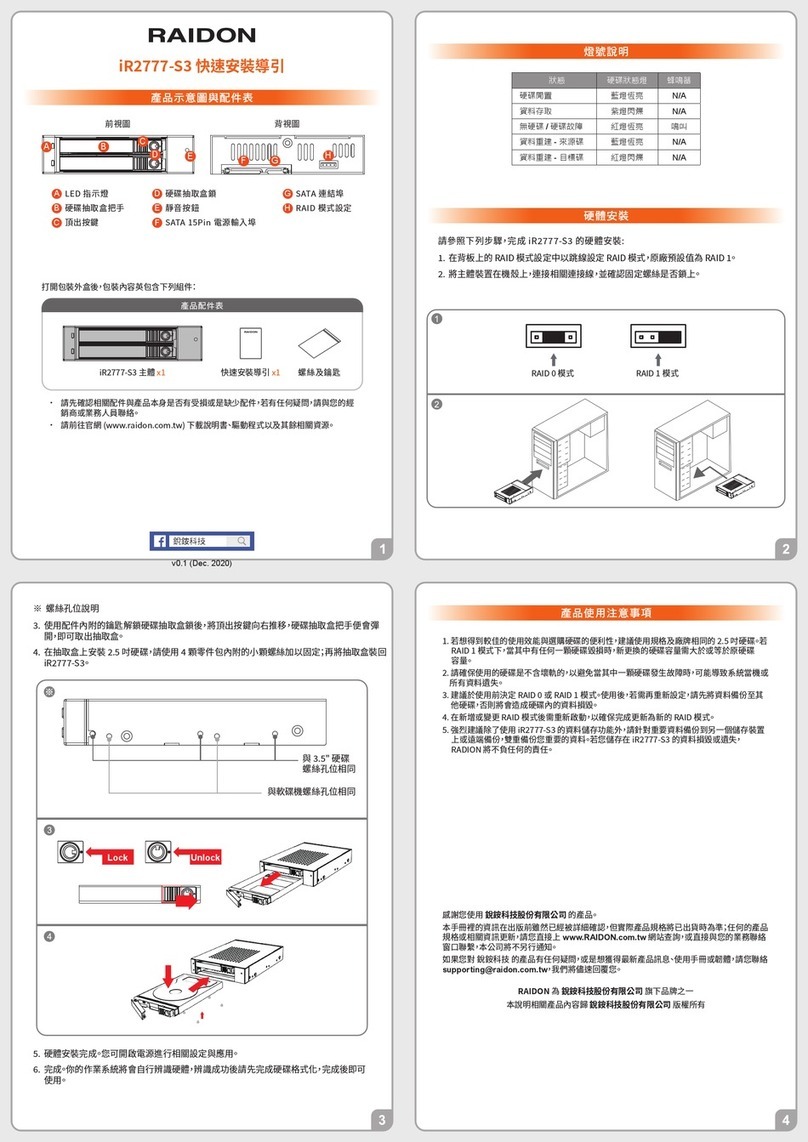
Raidon
Raidon iR2777-S3 Quick installation guide

3Com
3Com NBX V3000 Analog instruction sheet
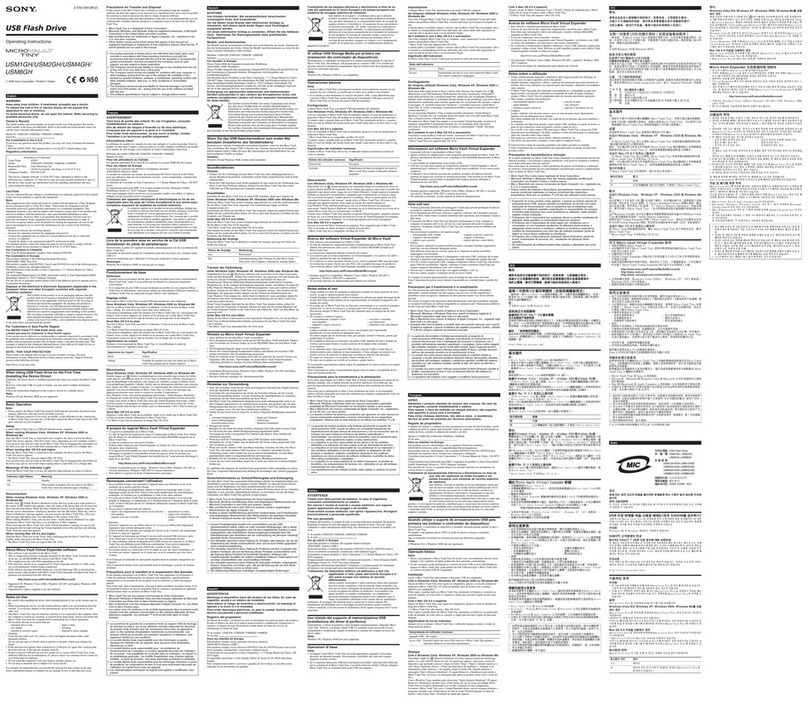
Sony
Sony MicroVault USM1GH operating instructions

ASROCK
ASROCK A780GM-LE installation guide

Atlantic
Atlantic Eco-Blox Assembly manual
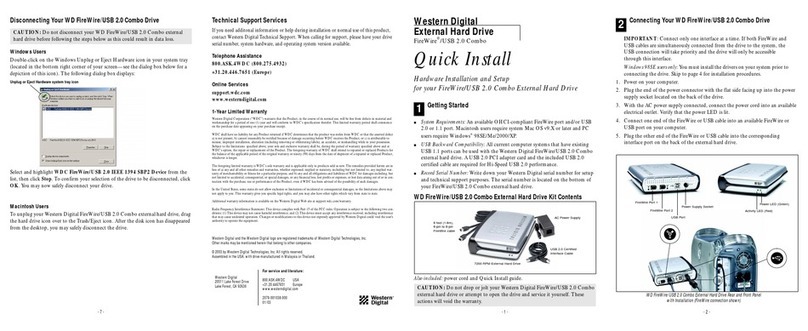
Western Digital
Western Digital WD800B002-RNN - FireWire Hard Drive 80 GB... Quick install guide

G-Technology
G-Technology G-RAID mini 500GB Product guide
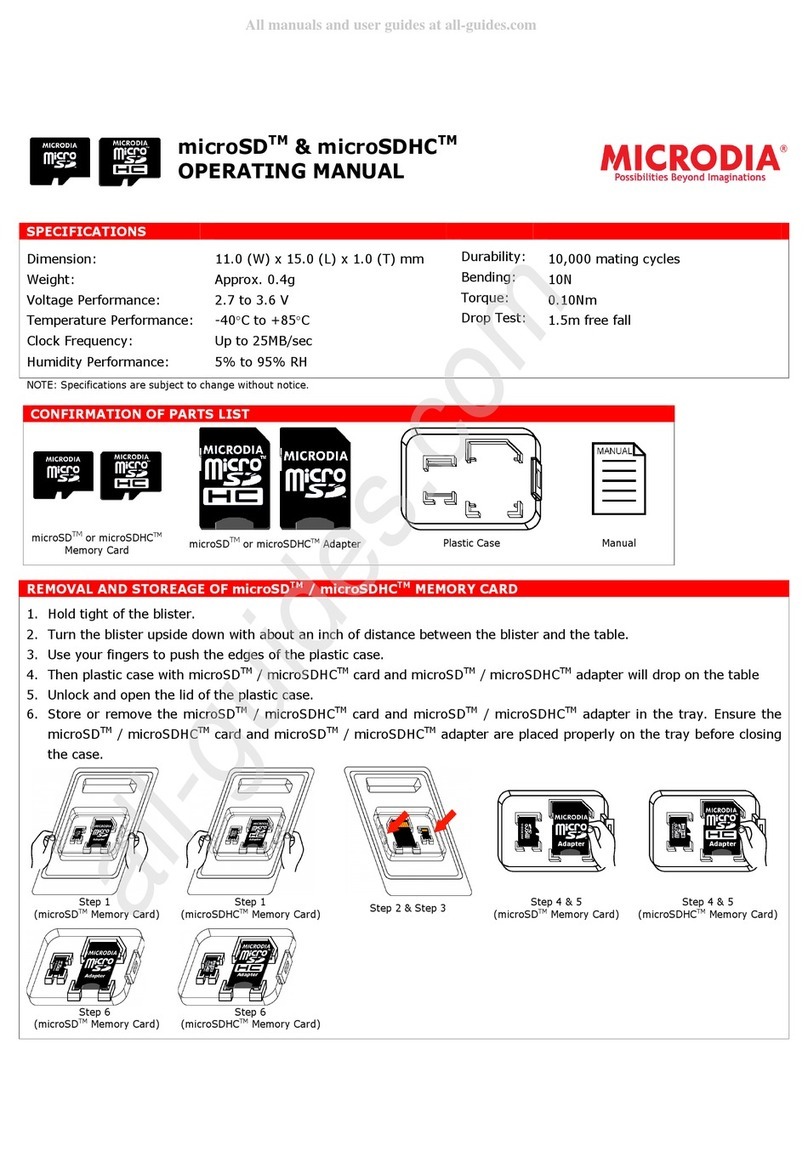
Microdia
Microdia microSD operating manual

Husky
Husky MR482478W5-R manual