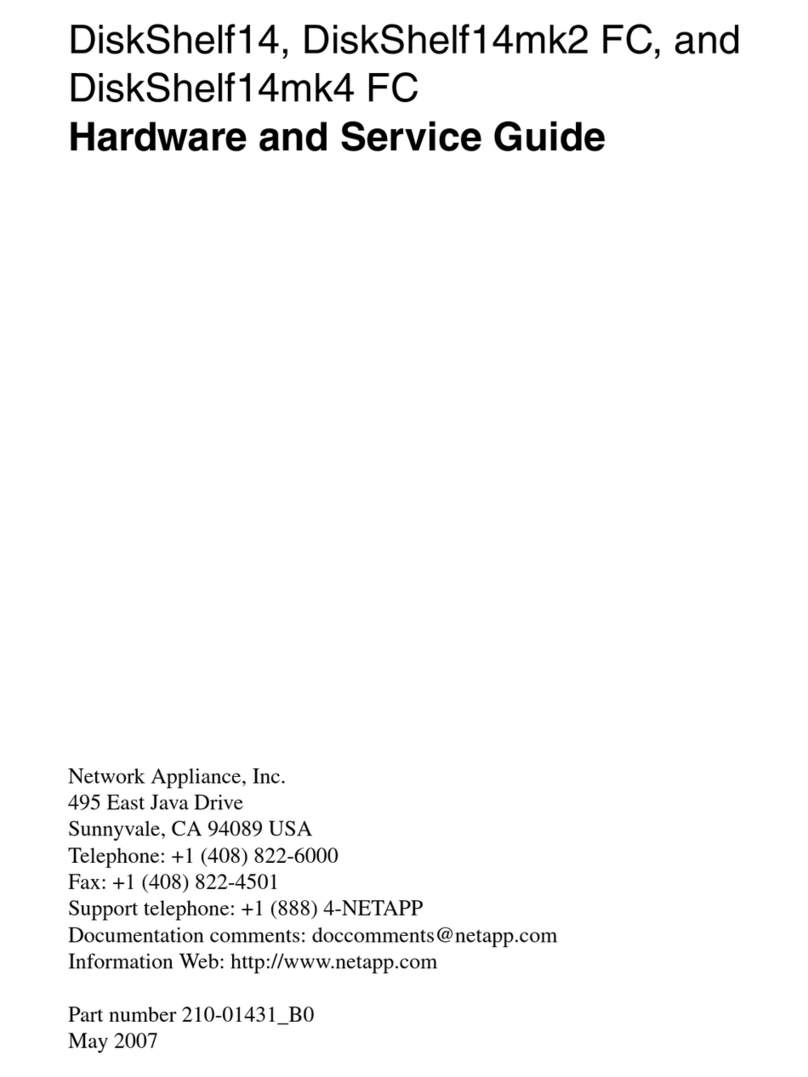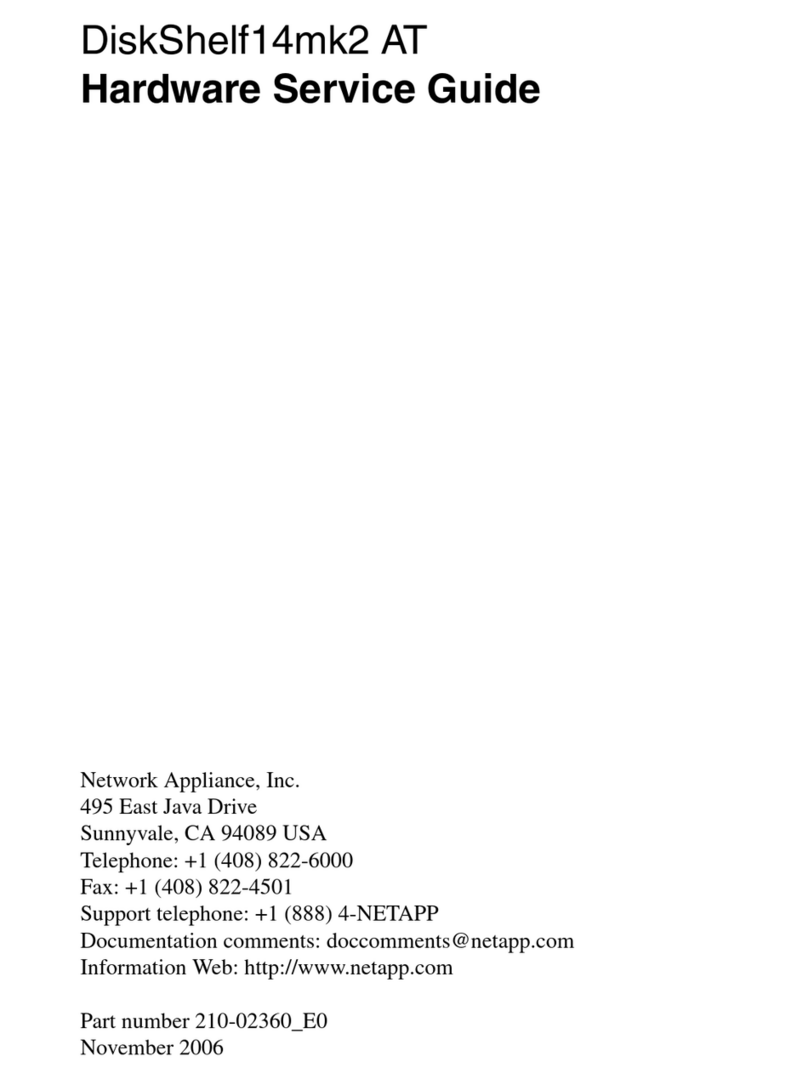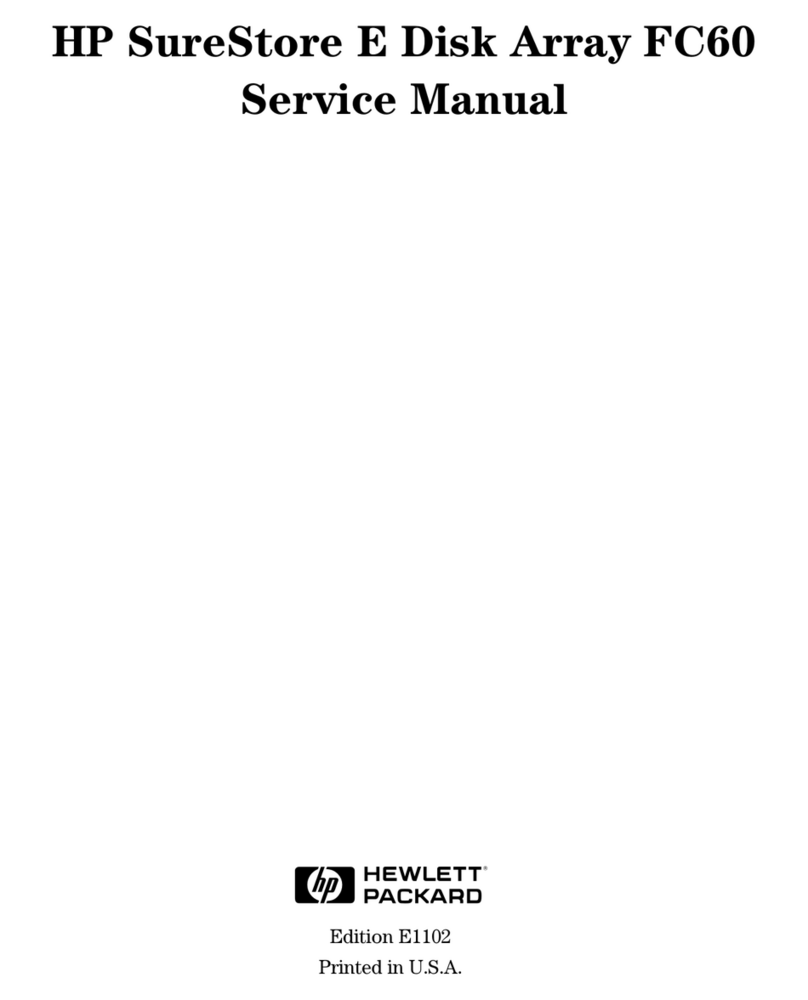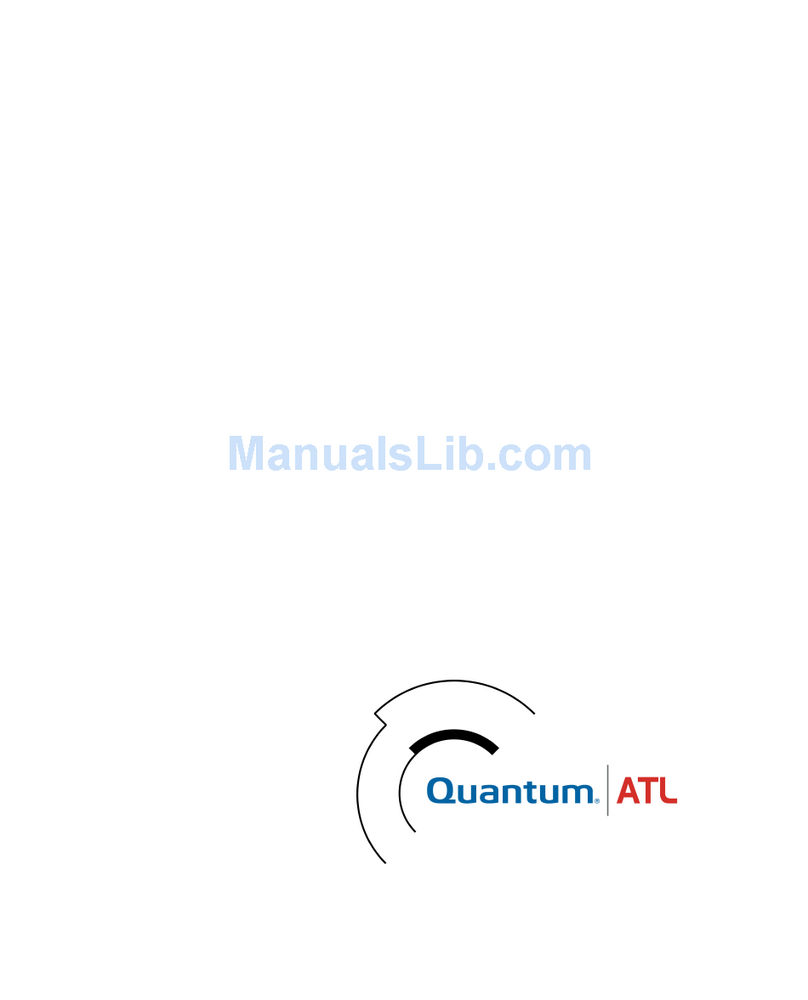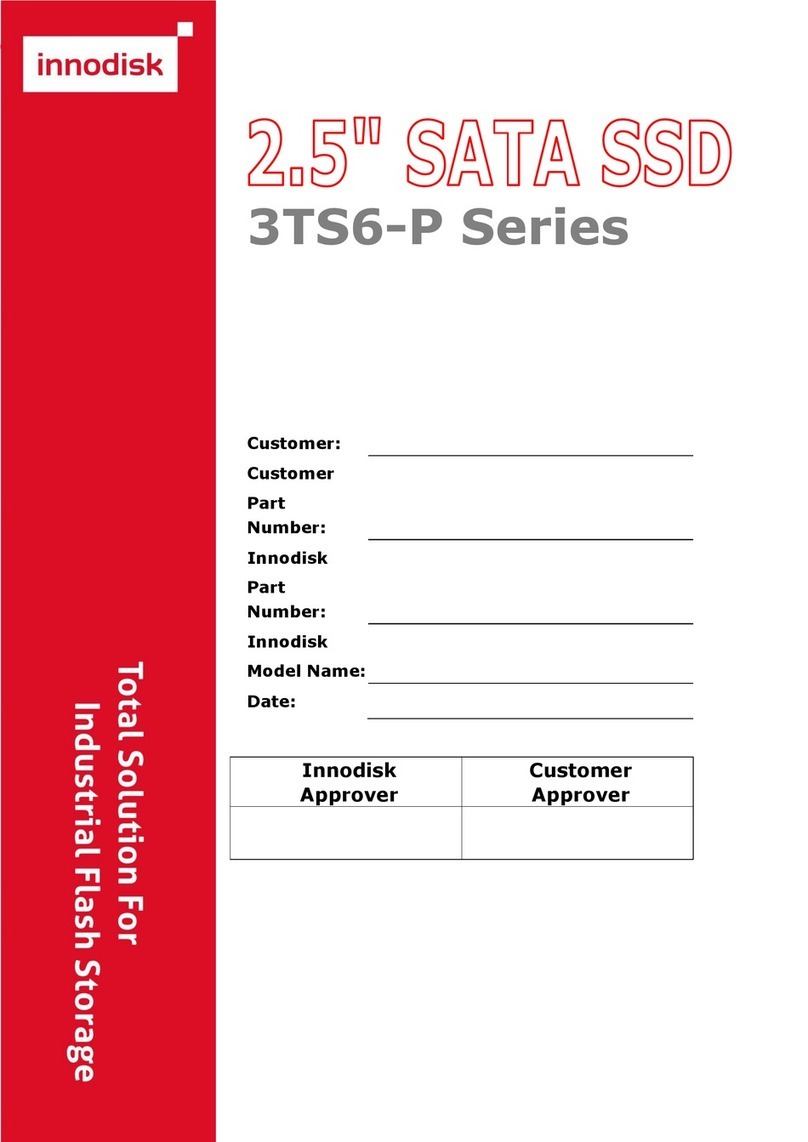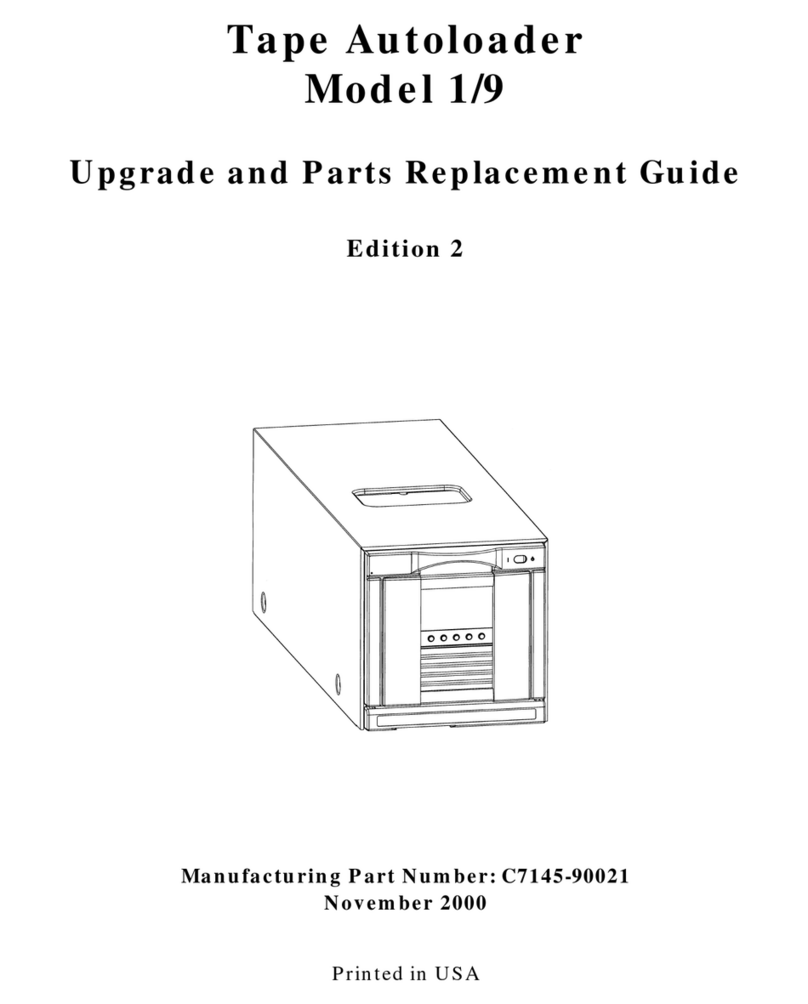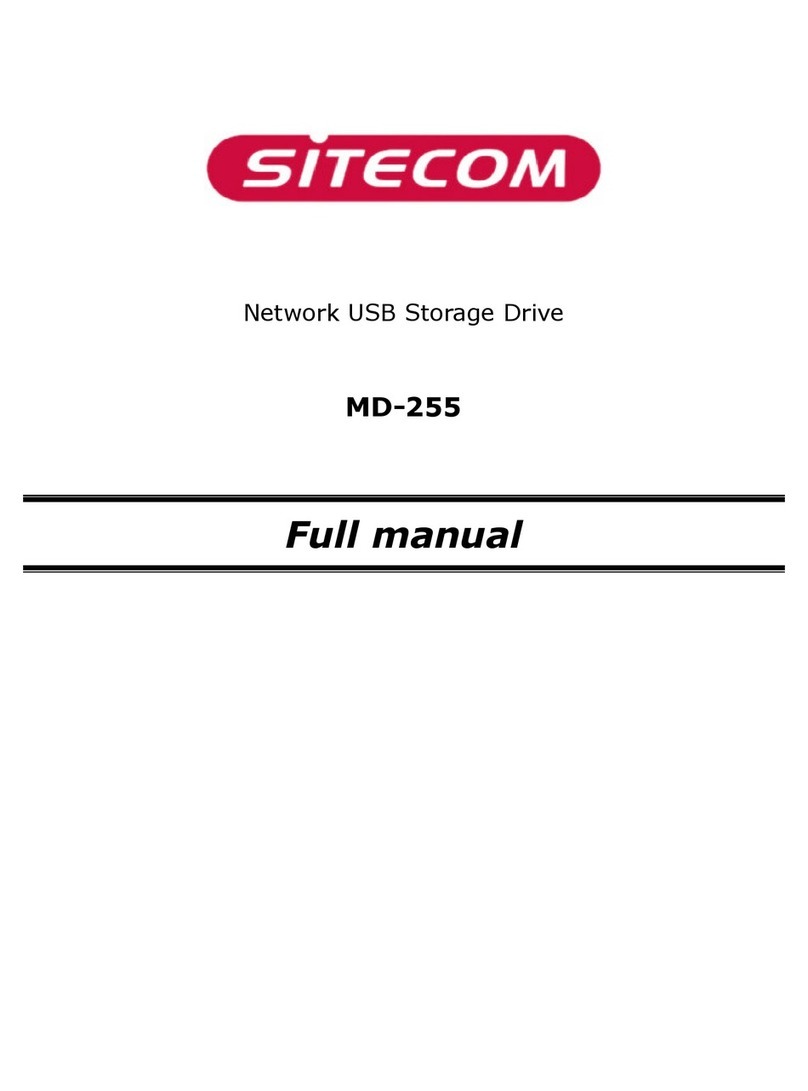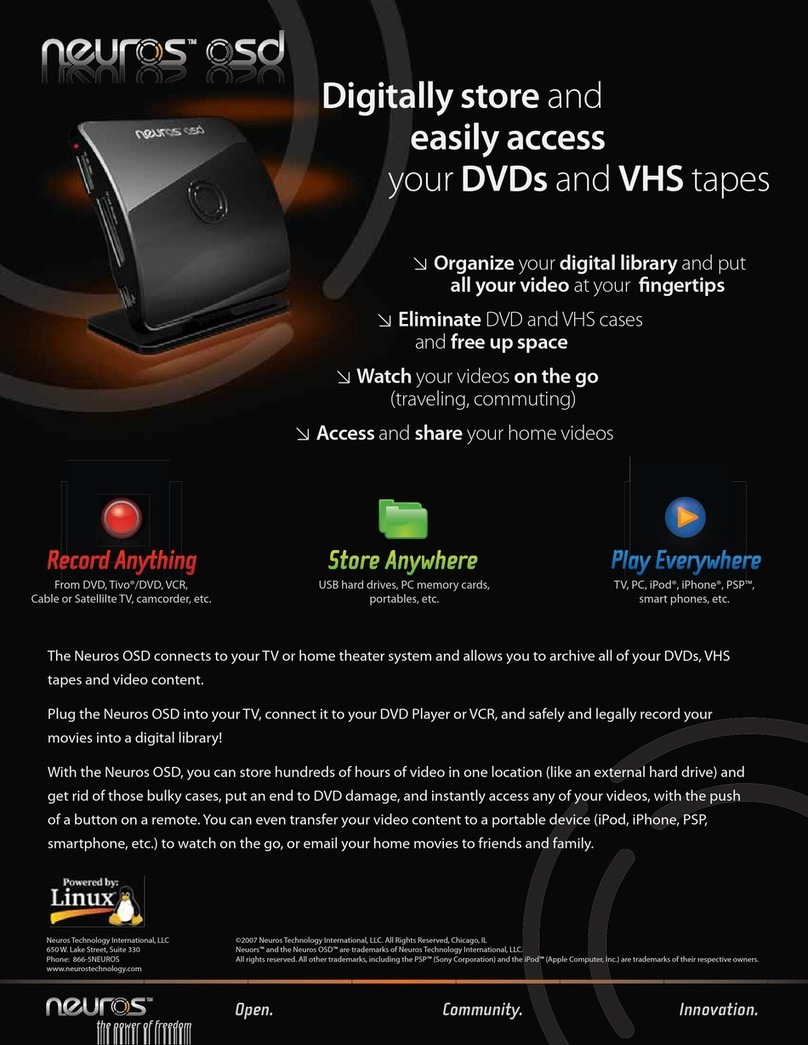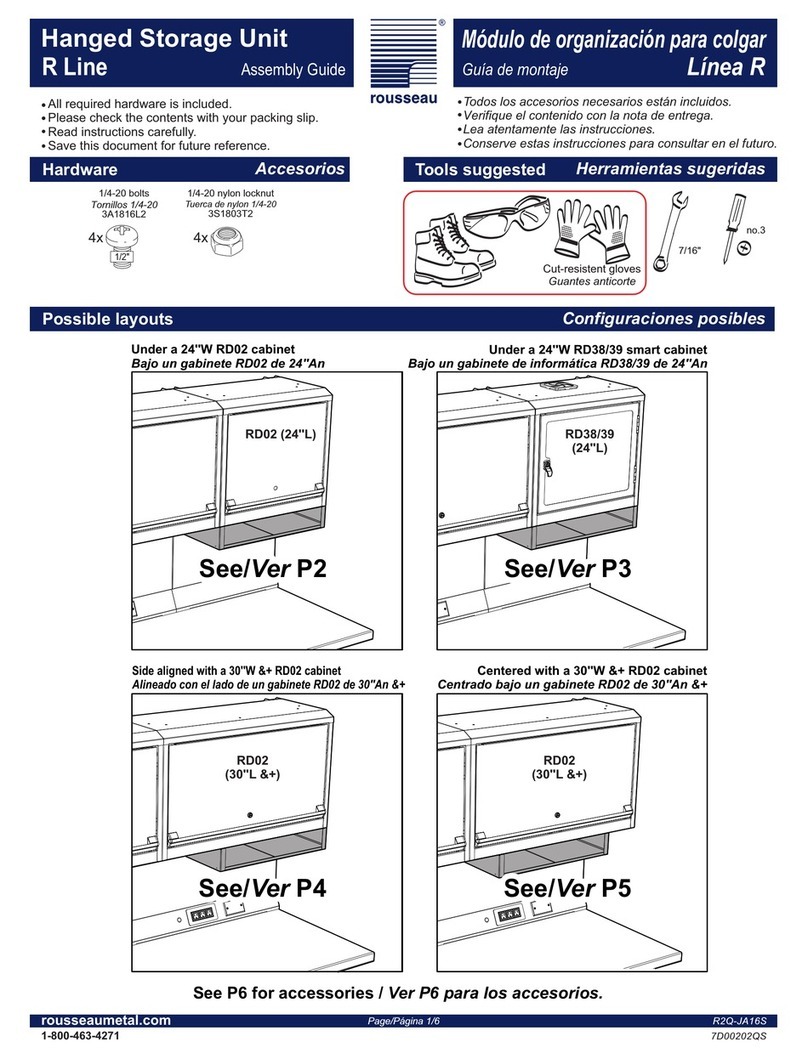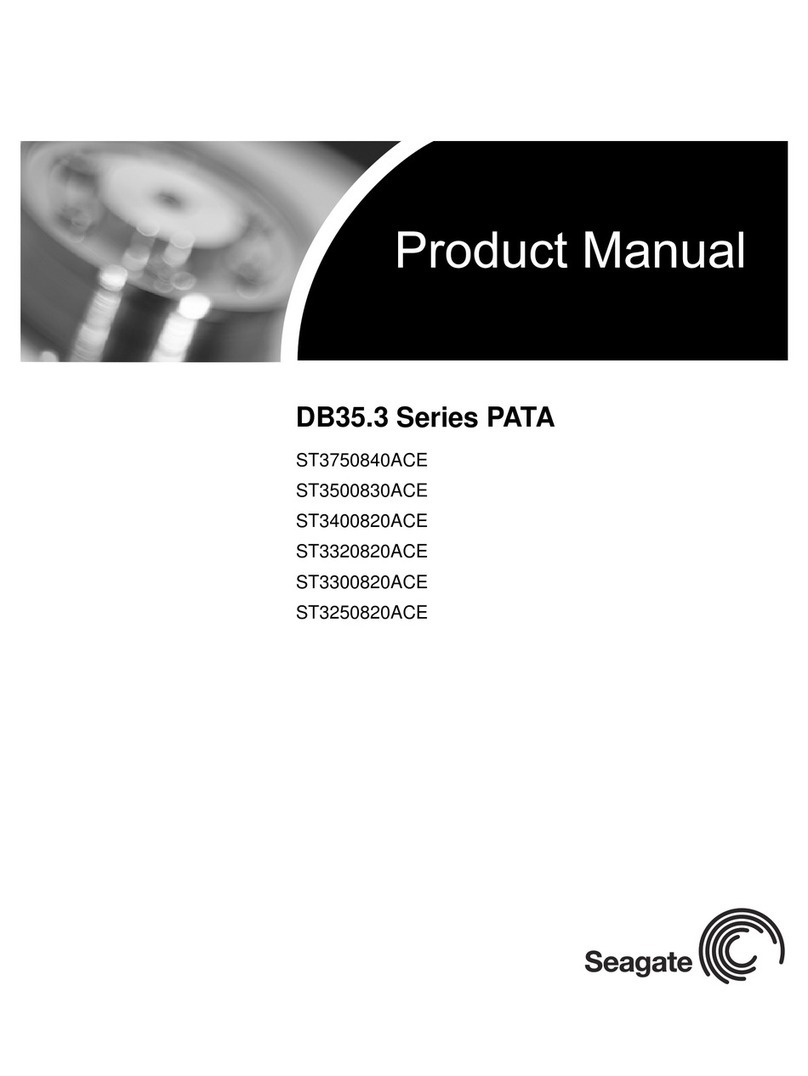Network Appliance FAS200 Series User manual

FAS200 Series Storage Appliance
Hardware and Service Guide
Network Appliance, Inc.
495 East Java Drive
Sunnyvale, CA 94089 USA
Telephone: +1 (408) 822-6000
Fax: +1 (408) 822-4501
Support telephone: +1 (888) 4-NETAPP
Information Web: http://www.netapp.com
Part number 210-00737_D0
June 2007

ii Copyright and trademark information
Copyright and trademark information
Copyright
information
Copyright © 1994–2007 Network Appliance, Inc. All rights reserved. Printed in the U.S.A.
No part of this document covered by copyright may be reproduced in any form or by any means—
graphic, electronic, or mechanical, including photocopying, recording, taping, or storage in an
electronic retrieval system—without prior written permission of the copyright owner.
Network Appliance reserves the right to change any products described herein at any time, and
without notice. Network Appliance assumes no responsibility or liability arising from the use of
products described herein, except as expressly agreed to in writing by Network Appliance. The use or
purchase of this product does not convey a license under any patent rights, trademark rights, or any
other intellectual property rights of Network Appliance.
The product described in this manual may be protected by one or more U.S. patents, foreign patents,
or pending applications.
RESTRICTED RIGHTS LEGEND: Use, duplication, or disclosure by the government is subject to
restrictions as set forth in subparagraph (c)(1)(ii) of the Rights in Technical Data and Computer
Software clause at DFARS 252.277-7103 (October 1988) and FAR 52-227-19 (June 1987).
Trademark
information
NetApp, the Network Appliance logo, the bolt design, NetApp–the Network Appliance Company,
DataFabric, Data ONTAP, FAServer, FilerView, FlexClone, FlexVol, Manage ONTAP, MultiStore,
NearStore, NetCache, SecureShare, SnapDrive, SnapLock, SnapManager, SnapMirror, SnapMover,
SnapRestore, SnapValidator, SnapVault, Spinnaker Networks, SpinCluster, SpinFS, SpinHA,
SpinMove, SpinServer, SyncMirror, Topio, VFM, and WAFL are registered trademarks of Network
Appliance, Inc. in the U.S.A. and/or other countries. Cryptainer, Cryptoshred, Datafort, and Decru are
registered trademarks, and Lifetime Key Management and OpenKey are trademarks, of Decru, a
Network Appliance, Inc. company, in the U.S.A. and/or other countries. gFiler, Network Appliance,
SnapCopy, Snapshot, and The evolution of storage are trademarks of Network Appliance, Inc. in the
U.S.A. and/or other countries and registered trademarks in some other countries. ApplianceWatch,
BareMetal, Camera-to-Viewer, ComplianceClock, ComplianceJournal, ContentDirector,
ContentFabric, EdgeFiler, FlexShare, FPolicy, HyperSAN, InfoFabric, LockVault, NOW, NOW
NetApp on the Web, ONTAPI, RAID-DP, RoboCache, RoboFiler, SecureAdmin, Serving Data by
Design, SharedStorage, Simplicore, Simulate ONTAP, Smart SAN, SnapCache, SnapDirector,
SnapFilter, SnapMigrator, SnapSuite, SohoFiler, SpinMirror, SpinRestore, SpinShot, SpinStor,
StoreVault, vFiler, Virtual File Manager, VPolicy, and Web Filer are trademarks of Network
Appliance, Inc. in the United States and other countries. NetApp Availability Assurance and NetApp
ProTech Expert are service marks of Network Appliance, Inc. in the U.S.A.
IBM, the IBM logo, AIX, and System Storage are trademarks and/or registered trademarks of
International Business Machines Corporation.
Apple is a registered trademark and QuickTime is a trademark of Apple Computer, Inc. in the United
States and/or other countries. Microsoft is a registered trademark and Windows Media is a trademark
of Microsoft Corporation in the United States and/or other countries. RealAudio, RealNetworks,
RealPlayer, RealSystem, RealText, and RealVideo are registered trademarks and RealMedia,
RealProxy, and SureStream are trademarks of RealNetworks, Inc. in the United States and/or other
countries.
All other brands or products are trademarks or registered trademarks of their respective holders and
should be treated as such.

Copyright and trademark information iii
Network Appliance is a licensee of the CompactFlash and CF Logo trademarks.
Network Appliance NetCache is certified RealSystem compatible.

iv Copyright and trademark information

Table of Contents
Table of Contents v
Preface . . . . . . . . . . . . . . . . . . . . . . . . . . . . . . . . . . . . . vii
Safety Information (Sicherheitshinweise) . . . . . . . . . . . . . . . . . . .xi
Chapter 1 Connecting a FAS200 Series Appliance . . . . . . . . . . . . . . . . . . . . 1
Connecting your appliance to a network . . . . . . . . . . . . . . . . . . . . . 2
Connecting a nonclustered system . . . . . . . . . . . . . . . . . . . . . 3
Connecting a clustered system . . . . . . . . . . . . . . . . . . . . . . . 8
Connecting additional disk shelves . . . . . . . . . . . . . . . . . . . . . . . 12
Connecting disk shelves to a FAS270 . . . . . . . . . . . . . . . . . . 13
Connecting disk shelves to a FAS270c . . . . . . . . . . . . . . . . . 19
Connecting your system to a power source. . . . . . . . . . . . . . . . . . . 26
Connecting to third-party devices . . . . . . . . . . . . . . . . . . . . . . . 27
Connecting to a third-party tape backup device . . . . . . . . . . . . . 28
Connecting to a third-party Fibre Channel switch . . . . . . . . . . . . 30
Connecting your appliance to an ASCII terminal console . . . . . . . . . . . 32
Chapter 2 Configuring a FAS270/FAS270c . . . . . . . . . . . . . . . . . . . . . . . 35
Configuring for a cluster . . . . . . . . . . . . . . . . . . . . . . . . . . . . 36
System setup information worksheet. . . . . . . . . . . . . . . . . . . 37
Disk assignments . . . . . . . . . . . . . . . . . . . . . . . . . . . . . 38
Booting your cluster for the first time . . . . . . . . . . . . . . . . . . 41
Setup script questions . . . . . . . . . . . . . . . . . . . . . . . . . . 46
Configuring the Fibre Channel port . . . . . . . . . . . . . . . . . . . . . . 48
Chapter 3 Monitoring Your System . . . . . . . . . . . . . . . . . . . . . . . . . . . 53
Monitoring the front operation panel . . . . . . . . . . . . . . . . . . . . . . 54
Monitoring the power supply . . . . . . . . . . . . . . . . . . . . . . . . . . 57
Monitoring the Fibre Channel disk . . . . . . . . . . . . . . . . . . . . . . . 59
Monitoring the CPU module . . . . . . . . . . . . . . . . . . . . . . . . . . 61

vi Table of Contents
Chapter 4 Replacing FAS200 Series Devices . . . . . . . . . . . . . . . . . . . . . . 65
Replacing a disk . . . . . . . . . . . . . . . . . . . . . . . . . . . . . . . . 66
Replacing the CPU module. . . . . . . . . . . . . . . . . . . . . . . . . . . 68
Removing the CPU module . . . . . . . . . . . . . . . . . . . . . . . 70
Moving the Data ONTAP software . . . . . . . . . . . . . . . . . . . 73
Procedures for installing the CPU module . . . . . . . . . . . . . . . . 75
Replacing the SDRAM DIMM on the CPU module . . . . . . . . . . . . . . 81
Replacing the CompactFlash card on the CPU module . . . . . . . . . . . . 83
Replacing the battery on the CPU module . . . . . . . . . . . . . . . . . . . 86
Replacing a power supply . . . . . . . . . . . . . . . . . . . . . . . . . . . 89
Replacing LRC modules with ESH2 modules in a disk shelf . . . . . . . . . 92
Chapter 5 Error Messages and Troubleshooting . . . . . . . . . . . . . . . . . . . . 95
Startup error messages . . . . . . . . . . . . . . . . . . . . . . . . . . . . . 96
Environmental EMS messages . . . . . . . . . . . . . . . . . . . . . . . . .102
Netboot process for the FAS200 series. . . . . . . . . . . . . . . . . . . . .107
Booting your appliance from a backup firmware image . . . . . . . . . . . .109
Troubleshooting hardware problems . . . . . . . . . . . . . . . . . . . . . .110
Appendix A Recommended Power Line Sizes . . . . . . . . . . . . . . . . . . . . . . .115
Recommended AC power line sizes . . . . . . . . . . . . . . . . . . . . . .116
Appendix B Communications Regulations. . . . . . . . . . . . . . . . . . . . . . . . .117
Regulatory notices . . . . . . . . . . . . . . . . . . . . . . . . . . . . . . .118
Declaration of Conformity . . . . . . . . . . . . . . . . . . . . . . . . . . .120
Appendix C Feature Update Record . . . . . . . . . . . . . . . . . . . . . . . . . . . .121
Index . . . . . . . . . . . . . . . . . . . . . . . . . . . . . . . . . . . . . .123

Preface vii
Preface
About this guide This guide describes how to connect, manage, and troubleshoot a NetApp®
FAS250, FAS270, or FAS270c storage system. For information about installation
and setup, see the Quick Start Instructions that came with your system.
Audience This guide is for qualified system administrators and service personnel who are
familiar with Network Appliance™ storage systems and/or NetCache®
appliances.
Terminology This guide uses the following terms:
◆Appliance refers to those NetApp filers, NetCache appliances, and Fibre-
Attached Storage (FAS) appliances that support the disk shelves.
◆CPU module refers to the storage appliance module that oversees the data
input/output between the disk drives. The CPU modules are at the rear-
center of the appliance.
◆Device carrier refers to the container that encases a fan/power supply unit or
a disk.
◆Disk applies to any Fibre Channel disk encased in its device carrier.
◆Disk shelf refers to any Fibre Channel disk shelf model.
◆DS14mk2 refers to both the DS14mk2 FC and the DS14mk2 AT disk
shelves, unless called out separately.
◆ESH (Embedded Switching Hub) module refers to a device that provides a
means of managing an FC-AL loop in an intelligent manner, such that a
single drive failure does not take down the loop. It also contains the
enclosure services processor, which communicates the environmental data of
the disk shelf. ESH modules are not used with FAS200 series systems. ESH2
or AT-FCX modules are used instead of ESH modules.
◆ESH2 module refers to a second-generation ESH module. These modules
have an auto-terminate sensing function, and therefore do not have terminate
switches.
◆Loop refers to one or more daisy-chained disk shelves connected to a storage
appliance.
◆LRC (Loop Resiliency Circuit) module refers to a device that keeps the FC-
AL loop intact during the addition and removal of disks within a disk shelf.
It also contains the enclosure services processor, which communicates the
environmental data of the disk shelf. The LRC reconditions the signal so that

viii Preface
there is no accumulated error in the data signals. As the signal moves,
waveforms might distort slightly. Over many hops these distortions would
otherwise accumulate, causing high error rates. The LRC prevents this.
◆Multiloop appliance refers to a storage appliance with more than one FC-AL
adapter connected to disk shelves.
◆Node refers to a CPU module when used in a clustered configuration.
◆Storage appliance refers to those NetApp filers, NetCache appliances, and
FAS appliances that support the disk shelves.
◆System and storage system refer to those NetApp filers, NetCache
appliances, and FAS appliances, either by themselves or with additional disk
shelves.
◆Terminate refers to the process of closing a loop on an LRC or ESH module
by activating a termination switch on the last disk shelf in the loop. The
termination switch replaces the Output terminators and the auto-termination
mechanism in previous versions of Fibre Channel disk shelves.
Command
conventions
You can enter commands on the system console or from any client that can obtain
access to the appliance using a Telnet session. In examples that illustrate
commands executed on a UNIX® workstation, the command syntax and output
might differ, depending on your version of UNIX.
Formatting
conventions
The following table lists different character formats used in this guide to set off
special information.
Formatting
convention Type of information
Italic type ◆Words or characters that require special attention.
◆Placeholders for information you must supply. For
example, if the guide requires you to enter the
fctest
adaptername command, you enter the
characters “fctest” followed by the actual name of
the adapter.
◆Book titles in cross-references.
Monospaced
font ◆Command and daemon names.
◆Information displayed on the system console or
other computer monitors.
◆The contents of files.

Preface ix
Keyboard
conventions
This guide uses capitalization and some abbreviations to refer to the keys on the
keyboard. The keys on your keyboard might not be labeled exactly as they are in
this guide.
Special messages This guide contains special messages that are described as follows:
Note
A note contains important information that helps you install or operate the
system efficiently.
Caution
A caution contains instructions that you must follow to avoid damage to the
equipment, a system crash, or loss of data.
WARNINGWARNING
A warning contains instructions that you must follow to avoid personal
injury.
Bold monospaced
font
Words or characters you type. What you type is always
shown in lowercase letters, unless your program is case-
sensitive and uppercase letters are necessary for it to
work properly.
Formatting
convention Type of information
What is in this
guide… What it means…
hyphen (-) Used to separate individual keys. For example, Ctrl-D
means holding down the Ctrl key while pressing the D
key.
Enter Used to refer to the key that generates a carriage return,
although the key is named Return on some keyboards.
type Used to mean pressing one or more keys on the keyboard.
enter Used to mean pressing one or more keys and then pressing
the Enter key.

xPreface

Safety Information (Sicherheitshinweise) xi
Safety Information (Sicherheitshinweise)
Safety rules All products are Class 1 laser devices, except the NVRAM5 cluster media
converter, which is Class 1M. You must follow these safety rules when
working with this equipment:
WARNINGWARNING
Failure to follow these directions could result in bodily harm or death.
◆When using an NVRAM5 cluster media converter, the storage system
must be installed in a restricted access location.
◆Switzerland only—for FAS900, GF900, R200, and C6200 systems:
This equipment relies on fuses/circuit breakers in the building installation
for overcurrent protection. Each power supply must receive power from a
separately dedicated outlet with a 10A fuse/circuit breaker.
◆When installing disk shelves and a storage system into a movable cabinet
or rack, install from the bottom up for best stability.
◆DC-based systems must be installed in a restricted access location and the
two input power terminals for the DC power supply must be connected to
separate isolated branch circuits.
◆To reduce the risk of personal injury or equipment damage, allow internal
components time to cool before touching them and ensure that the
equipment is properly supported or braced when installing options.
◆This equipment is designed for connection to a grounded outlet. The
grounding type plug is an important safety feature. To avoid the risk of
electrical shock or damage to the equipment, do not disable this feature.
◆This equipment has one or more replaceable batteries. There is danger of
explosion if the battery is incorrectly replaced. Replace the battery only
with the same or equivalent type recommended by the manufacturer.
Dispose of used batteries according to the manufacturer’s instructions.
For units with multiple
power cords
If your storage system or disk shelf has multiple power cords and you need to
turn the unit off, heed the following warning:
WARNINGWARNING
This unit has more than one power supply cord. To reduce the risk of
electrical shock, disconnect all power supply cords before servicing.
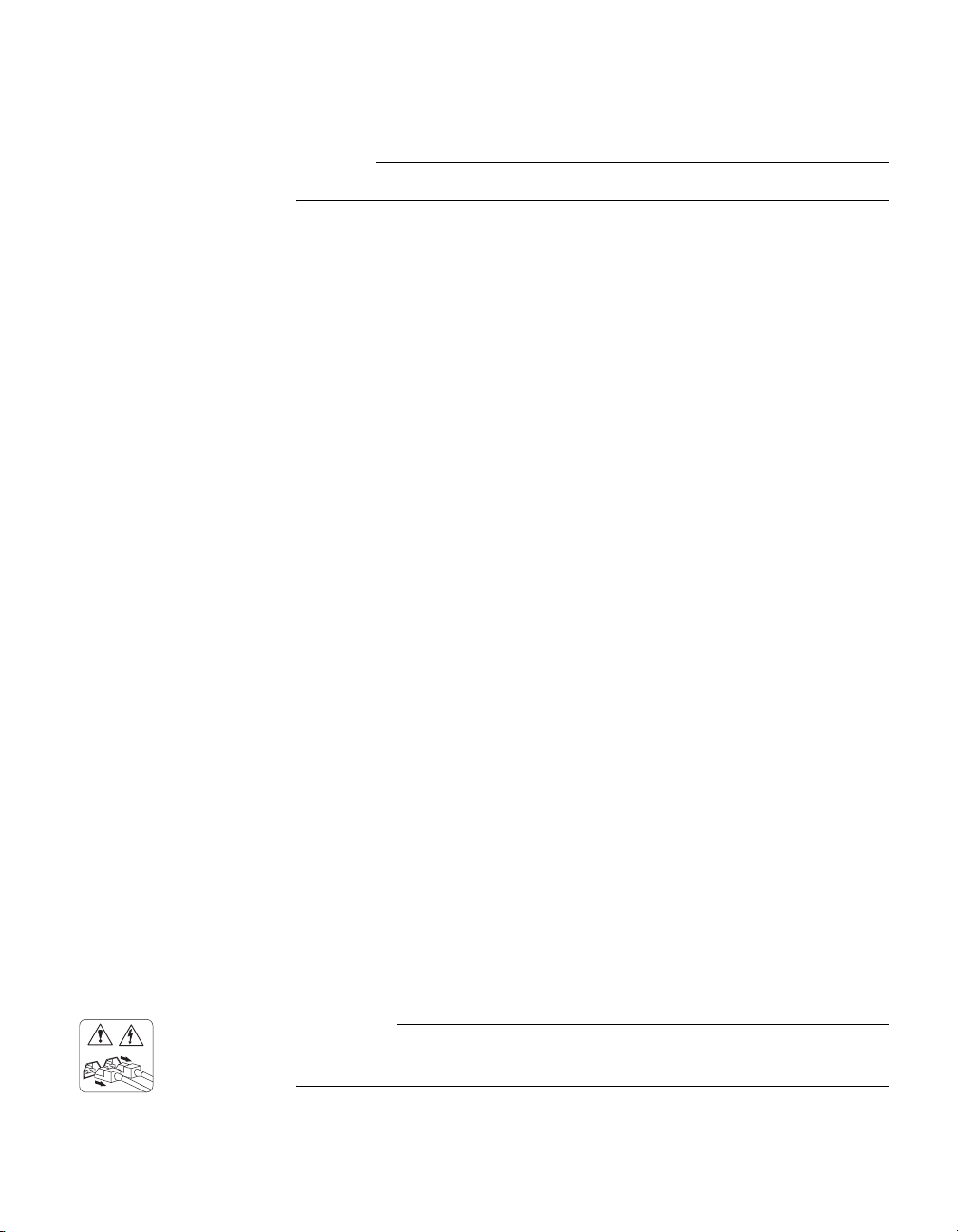
xii Safety Information (Sicherheitshinweise)
Sicherheitsvorgaben Alle Produkte sind Lasergeräte der Klasse 1, mit Ausnahme des NVRAM5
Cluster-Medienkonverters, der in Klasse 1M fällt. Beim Einsatz dieser Geräte
sind die Sicherheitsvorschriften zu beachten:
Vorsicht
Nichtbeachtung dieser Vorschriften kann zu Verletzungen oder Tod führen.
◆Bei der Verwendung eines NVRAM5 Cluster-Medienkonverters muss
das Speichersystem an einem Standort mit beschränktem Zugriff
installiert werden.
◆Nur für die Schweiz - Systeme FAS900, GF900, R200 und C6200:
Diese Geräte erfordern den Festeinbau von Sicherungen zum
Überstromschutz. Jeder Netzanschluss muss mit Strom aus getrennten,
speziell für diesen Zweck vorgesehenen Steckdosen versorgt werden, die
jeweils mit einer 10A-Sicherung geschützt sind.
◆Werden die Plattenregale und das Speichersystem in einen beweglichen
Schrank oder Turm eingebaut, ist wegen der höheren Stabilität der Einbau
von unten nach oben vorzunehmen.
◆Gleichstrom-Systeme müssen an Betriebsstaette mit beschraenktem
Zutritt installiert sein und die beiden Eingangsstromklemmen für das
Gleichstrom-Netzteil müssen an separate und isolierte Abzweigleitungen
angeschlossen sein.
◆Zum Schutz vor Körperverletzung oder Sachschäden am Gerät lassen Sie
die inneren Bauteile stets vor dem Berühren abkühlen. Sorgen Sie dafür,
dass das Gerät richtig abgestützt ist oder fest aufrecht steht, bevor Sie
neues Zubehör einbauen.
◆Dieses Gerät ist für die Einspeisung aus einer geerdeten Netzverbindung
ausgelegt. Der Netzstecker mit Erdungsvorrichtung ist ein wichtiger
Sicherheitsschutz. Zum Schutz vor elektrischem Schlag oder
Sachschäden am Gerät die Erdung nicht abschalten.
◆Das Gerät ist mit einer oder mehreren auswechselbaren Batterien
ausgestattet. Bei unsachgemäßem Auswechseln der Batterie besteht
Explosionsgefahr. Batterien nur mit dem vom Hersteller empfohlenen
Typ oder entsprechenden Typen ersetzen. Gebrauchte Batterien sind
gemäß den Anweisungen des Herstellers zu entsorgen.
Für Geräte mit mehr-
fachen Netzan-
schlussleitungen
Wenn Ihr Speichersystem oder Plattenregal über mehrere Stromkabel verfügt
und Sie die Einheit ausschalten müssen, folgenden Warnhinweis beachten:
ACHTUNG
Gerät besitzt zwei Netzanschlussleitungen. Vor Wartung alle Anschlüsse
vom Netz trennen.

Chapter 1: Connecting a FAS200 Series Appliance 1
1
Connecting a FAS200 Series Appliance
About this chapter This chapter describes how to connect a FAS250, FAS270, and FAS270c.
Topics in this
chapter
This chapter describes the following topics:
◆“Connecting your appliance to a network” on page 2
◆“Connecting additional disk shelves” on page 12
◆“Connecting your system to a power source” on page 26
◆“Connecting to third-party devices” on page 27
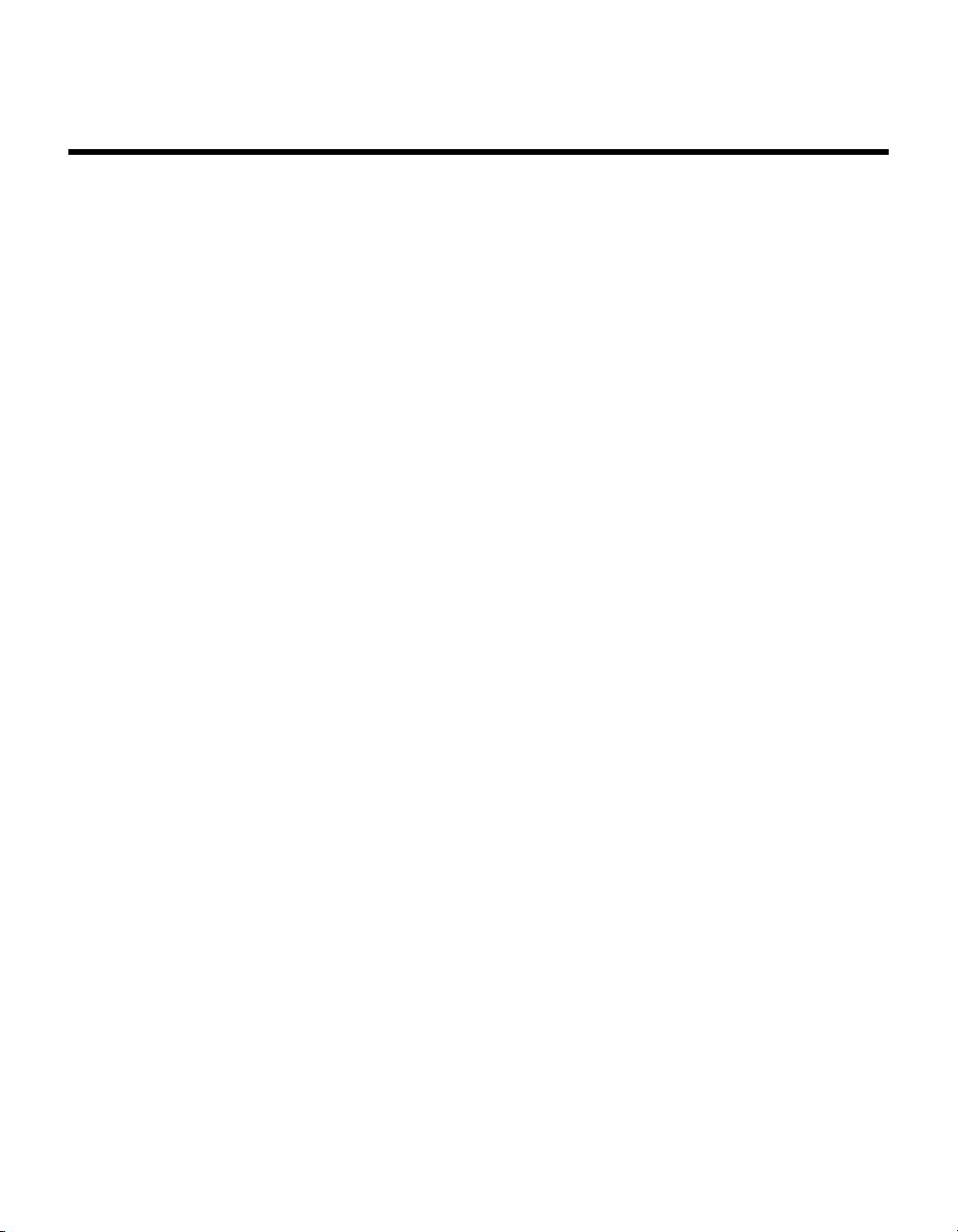
2Connecting your appliance to a network
Connecting your appliance to a network
About this
procedure
You connect your appliance in either a nonclustered configuration (FAS250 or
FAS270), or clustered configuration (FAS270c). This chapter describes the
following topics:
◆“Connecting a nonclustered system” on page 3
◆“Connecting a clustered system” on page 8

Chapter 1: Connecting a FAS200 Series Appliance 3
Connecting your appliance to a network
Connecting a nonclustered system
Connecting a
nonclustered
FAS250 or FAS270
To connect your nonclustered appliance, complete the following steps.
Step Action
1Put on the antistatic wrist strap and grounding leash.
2Make sure that the appliance is turned off.
3Connect your appliance to the network by plugging the network cable
into either the left (Port A) or right (port B) network input connection
in the center of the CPU module at the rear of the appliance. The
illustration in the next step shows the connection to the CPU module.

4Connecting your appliance to a network
4Connect the console cable to the console connection port at the far
right of the CPU module, using the DB-9 to RJ-45 console adapter.
For information about connecting a console cable, see “Connecting
your appliance to an ASCII terminal console” on page 32.
For FAS270—non-RoHS:
For FAS250—non-RoHS:
Note
The Reduction of Hazardous Substances (RoHS) version of the
FAS200 series uses a Small Form Factor Pluggable (SFP) module in
the tape backup port (left-most port). You must plug the SFP module
into this port before to cabling or terminating it.
Step Action
Network
cable
DB-9 to RJ-45
console adapter
Fibre
Channel
terminator
Loopback
terminator Network
cable
DB-9 to RJ-45
console adapter

Chapter 1: Connecting a FAS200 Series Appliance 5
5If… Then…
You are not attaching a third-
party device to the Fibre
Channel port
Plug in the SFP module, if needed,
and then insert the Fibre Channel
terminator, or loopback terminator,
into the Fibre Channel port at the far
left (Port C) of the CPU module.
You are attaching a third-
party device, such as a tape
backup or a Fibre Channel
switch
Plug in the SFP module, if needed,
leave the Fibre Channel port
unterminated, and see “Connecting
to third-party devices” on page 27.
6Make sure that the 1 Gb/2 Gb switch is set to the 1-Gb position.
Step Action
1 Gb/2 Gbswitch

6Connecting your appliance to a network
7If you are... Then...
Connecting your FAS270 to
one or more additional disk
shelves
Set the terminate switch on the CPU
module to Off.
Not connecting your FAS270
to an additional disk shelf
Set the terminate switch to On.
Using a FAS250 system Skip this step and go to Step 8.
Non-RoHS port labeling:
RoHS port labeling:
Step Action
Example: No additional disk shelves
C B
On
Off
Example: No additional disk shelves

Chapter 1: Connecting a FAS200 Series Appliance 7
8Set the shelf ID to “1.” The shelf ID switch on the back of the
appliance differentiates the FAS270 from additional disk shelves
connected to the system. For the FAS270 and FAS250, the default
and recommended setting for the ID switch is “1.”
Attention
Power to the appliance must be off before changing the thumbwheel
switch value. The change takes effect after power is restored to the
appliance. Do not change the thumbwheel switch ID value while the
power is on.
9If you are… Then…
Adding disk shelves to your
FAS270
See “Connecting additional disk
shelves” on page 12.
Not adding disk shelves to
your FAS270, or if your
system is a FAS250
See “Connecting your system to a
power source” on page 26.
Step Action
1
1
Shelf ID switch

8Connecting your appliance to a network
Connecting your appliance to a network
Connecting a clustered system
Connecting a
clustered FAS270c
To connect your clustered FAS270c, complete the following steps.
Step Action
1Put on the antistatic wrist strap and grounding leash.
2Make sure that the appliance is turned off.
3Connect your appliance to the network by plugging the network cable
into either the Port A or port B network input connections at the
center of both CPU modules at the rear of the appliance.
This manual suits for next models
3
Table of contents
Other Network Appliance Storage manuals