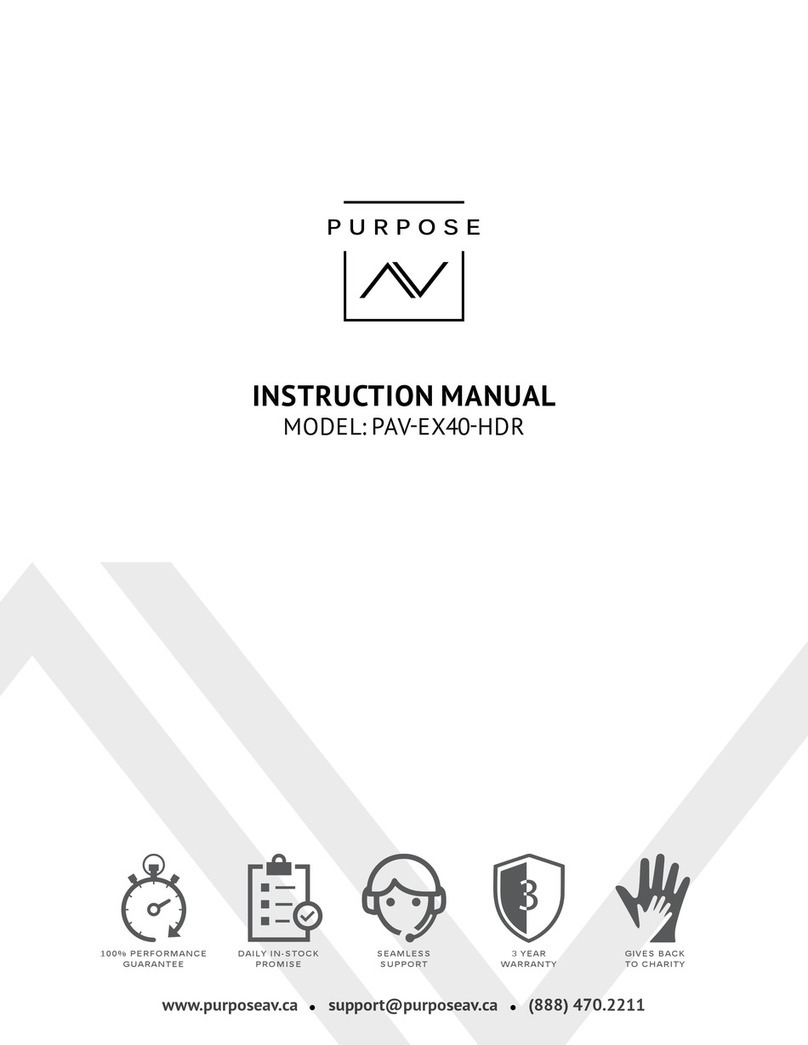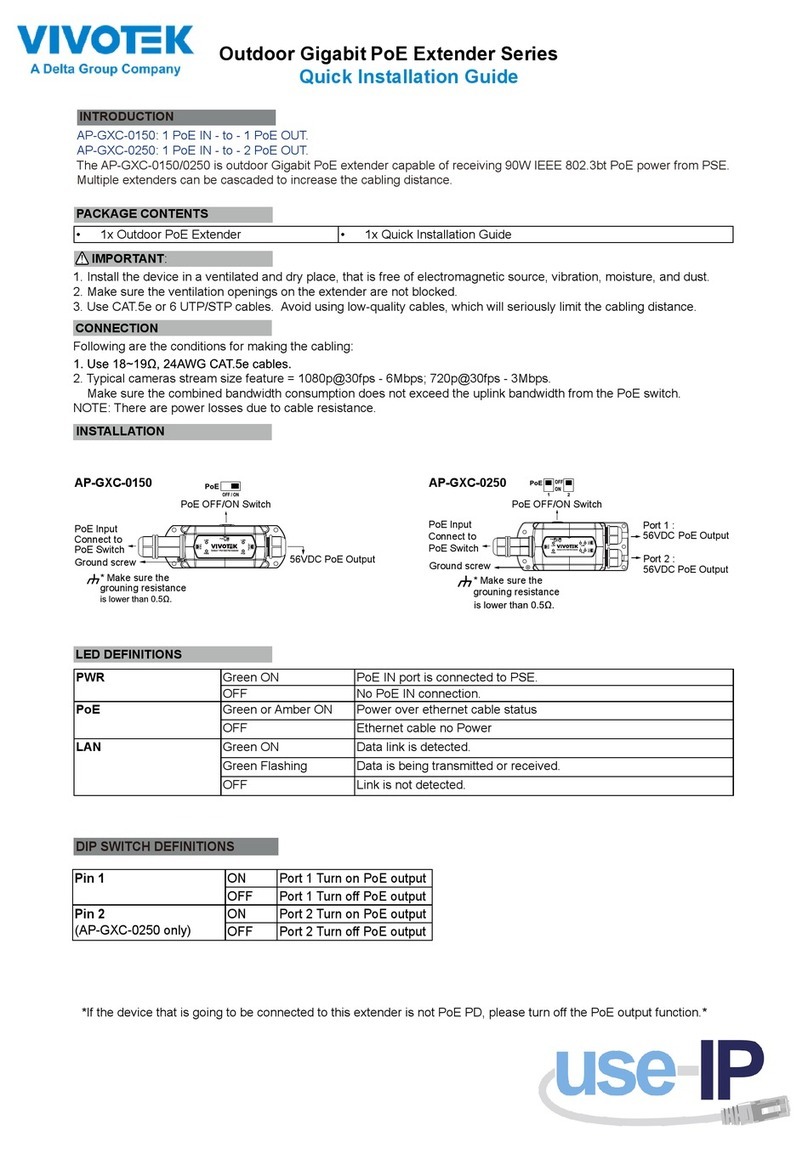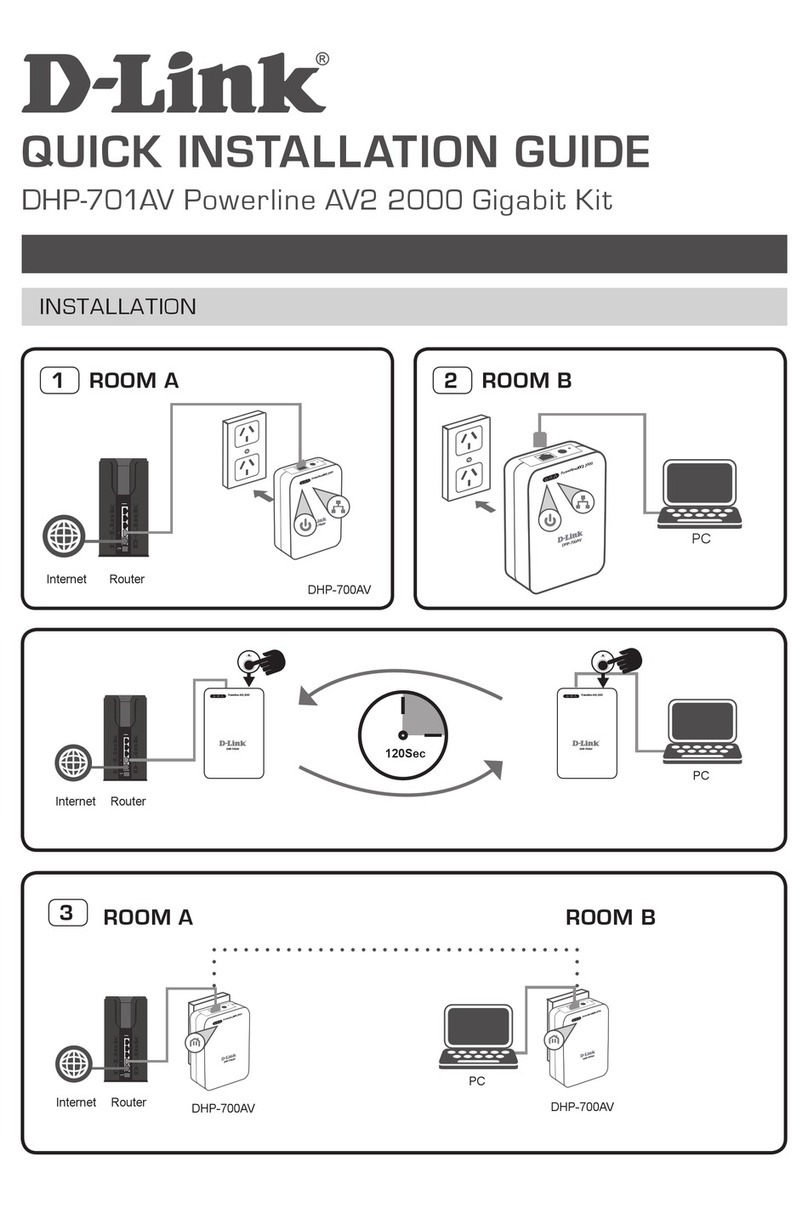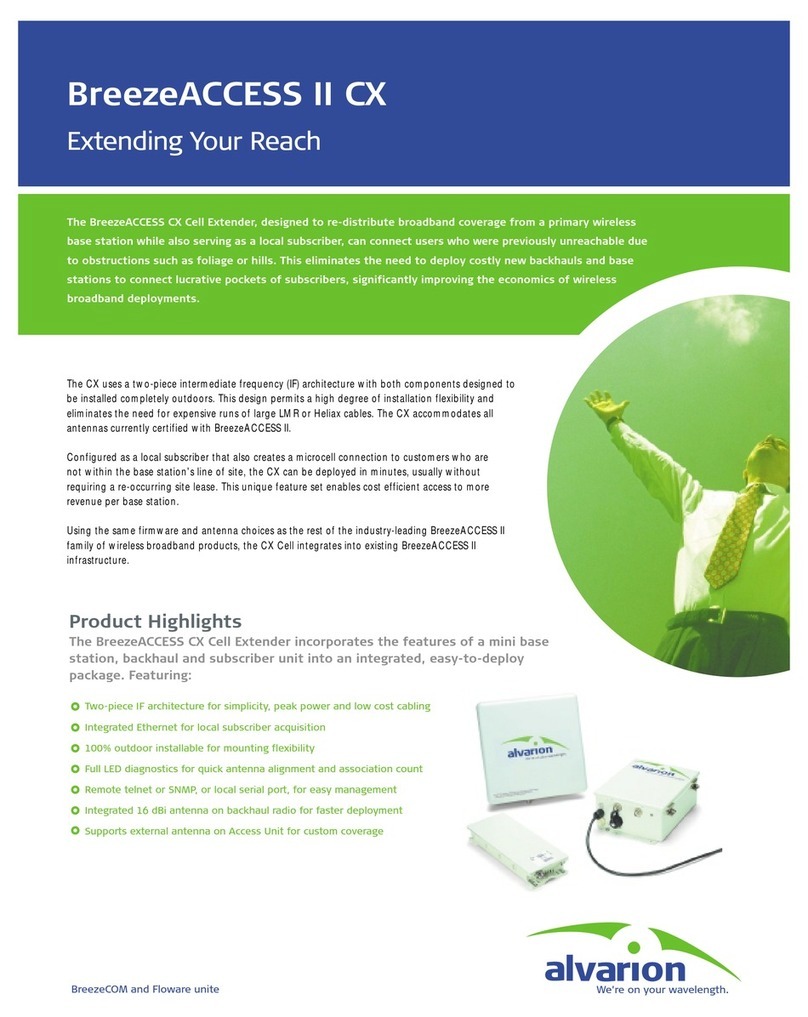Network Technologies Incorporated XTENDEX Series User manual

ST-IPHD-POELC-V4
Low-Cost HDMI Over Gigabit IP Extender
with IR and Power over Ethernet (POE)
Installation and Operation Manual
MAN411 Rev Date 9/24/2021
XTENDEX®Series
ST-IPHD-L-POELC-V4
(
Local Unit
)
ST-IPHD-R-POELC-V4
(Remote Unit)

TRADEMARK
XTENDEX and the NTI logo are registered trademarks of Network Technologies Inc in the U.S. and other countries. All other
brand names and trademarks or registered trademarks are the property of their respective owners.
COPYRIGHT
Copyright © 2021 by Network Technologies Inc. All rights reserved. No part of this publication may be reproduced, stored in a
retrieval system, or transmitted, in any form or by any means, electronic, mechanical, photocopying, recording, or otherwise,
without the prior written consent of Network Technologies Inc, 1275 Danner Drive, Aurora, Ohio 44202.
CHANGES
The material in this guide is for information only and is subject to change without notice. Network Technologies Inc reserves the
right to make changes in the product design without reservation and without notification to its users.

TABLE OF CONTENTS
Introduction......................................................................................................................................................................1
MATERIALS....................................................................................................................................................................2
Connectors and LEDs.....................................................................................................................................................3
Installation .......................................................................................................................................................................4
Point to Point Connection............................................................................................................................................4
Daisy-Chained Switches...........................................................................................................................................5
Point to Many Connection............................................................................................................................................5
Many to Many Connection...........................................................................................................................................6
Many-to-Many Configuration of ST-IPHD-POELC-V4 Extenders ............................................................................7
Technical Specifications................................................................................................................................................11
Troubleshooting.............................................................................................................................................................12
Warranty Information.....................................................................................................................................................12
TABLE OF FIGURES
Figure 1-Point to point connection- directly........................................................................................................................................4
Figure 2-Point to point connection-through switch.............................................................................................................................4
Figure 3-Daisy-Chained Switches......................................................................................................................................................5
Figure 4-Point to many connection ....................................................................................................................................................5
Figure 5-Many to many connection....................................................................................................................................................6

NTI XTENDEX Low-Cost HDMI Over Gigabit IP Extender with IR and POE
1
INTRODUCTION
The XTENDEX®Low-Cost HDMI Over Gigabit IP Extender with IR and POE multicasts digital video and audio signals to one or
more receivers up to 394 feet away over a 1000 Base-T Gigabit Network connected with CAT6/6a/7 cable.
Each Low-Cost HDMI Over Gigabit IP Extender with IR and POE consists of a local unit that connects to an HDMI source, and a
remote unit that connects to an HDMI display. The local and remote units can be connected together for a Point-to-Point
connection via CATx or a Point-to-Many connection via a network switch. Support for multiple transmitters requires a managed
network switch.
Features
Supports HDTV resolutions to 1080p.
oExtend up to 394 feet (120 meters) with CAT6/6a/7 cable.
oExtend up to 328 feet (100 meters) with CAT5e cable.
Cascade network switches to extend the length long distances.
oUp to three switches can be cascaded.
oThe max cable length between the first switch/transmitter and the last switch/receiver is 1,575 feet (480 meters)
for CAT6/6a/7 or 1,312 feet (400 meters) for CAT5e cables.
oThe max cable lengths between switches is switch dependent, but 394 feet (120 meters) is typical with
CAT6/6a/7 cable.
Power over Ethernet (PoE) –power supply not required at the local or remote unit.
Ideal solution for digital signage applications.
Broadcast real-time HDMI video and audio signals to multiple display locations with a managed or unmanaged (also
known as non-managed) network switch.
Transmits an HDMI signal over one CATx cable.
Full Infrared Remote (IR) control of HDMI source from remote HDTV using existing source remote control.
Plug-and-Play installation allows receivers to find the transmitters automatically on the same subnet. (Network
configuration may be required for managed network switch.)
Easily expandable. Add remote units as you add monitors.
Inexpensive CATx cable replaces bulky video cables.
Supports 1000 Base-T Ethernet connection.
Built in default EDID table.
HDMI 1.4 and HDCP 1.4 compliant.
Support for multiple transmitters requires a managed network switch with VLAN support. Standard LAN switches can
only support one transmitter.
oThe managed switch must support port-based IEEE 802.1Q VLAN.
oEach VLAN acts as a separate HDMI Over IP Channel on the network.
Each VLAN channel supports one transmitter.
oNumber of local and remote units that can be used is dependent on the backplane bandwidth of the switch.
For a point-to-many connection, a standalone network with an unmanaged network switch, hub, or router can be used
instead of a managed network switch.
oUp to 253 receivers supported.
oIt is not recommended to use any other network devices on this standalone network as it may cause a
degradation in performance.
Local and remote units must be in the same LAN. The units do not support WAN connections.
NOTE: ST-IPHD-POELC-V4 models are NOT compatible with ST-IPHD-POELC(-CLR) models due to different chipsets
being used.

NTI XTENDEX Low-Cost HDMI Over Gigabit IP Extender with IR and POE
2
MATERIALS
Materials supplied with this kit:
NTI XTENDEX ST-IPHD-POELC-V4 Local and Remote Unit
URL slip with path to this manual
IR-EMITTER with 42.5" (1080mm) cable
IR-RECEIVER with 40" (1015mm) cable
-OR-
NTI XTENDEX ST-IPHD-R-POELC-V4 Remote Unit only
URL slip with path to this manual
IR-RECEIVER with 40" (1015mm) cable
Additional materials may be required but are not supplied:
CAT5e solid/stranded UTP ; 6/6a solid UTP; CAT7 solid STP (CATx) twisted-pair cables for TIA/EIA-568B wiring
terminated with standard RJ45 connectors wired straight thru- pin 1 to pin 1, etc.
HDMI male-male cable to connect a HDMI source or display (Order NTI # HD-xx-MM where xx=3, 6,10,15,25,30 and
50 foot cable).
Use HD-ACT-xx-MM 4K HDMI Active Cables to connect an HDMI source or display up to 100 feet.
(xx- 20,25,30,40,50,60,75 and 100 Feet)
Use DP-HD-xx-MM cables to connect a DisplayPort source up to 15 feet away from the transmitter. (xx= 3,6,10 and 15
Feet)
Use DVI-HD-xx-MM cable to connect a DVI source up to 5 meters. (xx- 1,2,3 and 5 meters)
Optional
PWR-SPLY-IPHDPOELCV4 110-240VAC, 50 or 60Hz-5VDC/3A AC Adapter with Line cord, country-specific
Cables and power supply can be purchased from Network Technologies Inc by calling (800) 742-8324 (800-RGB-TECH) in the
US and Canada or (330) 562-7070 (worldwide).

NTI XTENDEX Low-Cost HDMI Over Gigabit IP Extender with IR and POE
CONNECTORS AND LEDS
# LABEL CONNECTOR/LED DESCRIPTION
1 PWR Blue LED Illuminates to indicate proper power to the unit and normal operation
2 5V DC 2.1x5.5mm Power Jack for connection of power supply
3 Arrows Yellow LED Indicates data transmission- flashes with network connectivity
4 Display Green LED Indicates connection to the network
5 LAN TX/RX RJ45 Female connector For connection of CATx cable between the Local and Remote Unit or
between the Local/Remote unit and a router.
6 HDMI INPUT HDMI Female For connecting the video source
7 IR OUT 3.5mm Jack For connecting the IR Emitter
8 RESET Button Press to refresh connection
9 HDMI OUTPUT HDMI Female For connecting the extended display
10 IR IN 3.5mm Jack For connecting the IR Receiver
3

NTI XTENDEX Low-Cost HDMI Over Gigabit IP Extender with IR and POE
INSTALLATION
Point to Point Connection
The Local and Remote Units can be connected directly to each other with CAT5e cable up to 328 feet (100 meters) long or with
CAT6/6a/7 cable up to 394 feet (120 meters long). When connected in this manner (without a POE-enabled switch between
them), a PWR-SPLY-IPHDPOELCV4 will be required at each end to provide power (sold separately).
If the IR feature will be used, connect the IR Receiver to the Remote Unit, and the IR Emitter to the Local Unit
Connect the video source and display to the Local and Remote Units using HD-xx-MM cables for best performance.
Figure 1-Point to point connection- directly
When connected through a POE-Enabled switch, the collective CATx cable can be twice as long and no power supplies will be
needed.
Figure 2-Point to point connection-through switch
Note: Only use a PWR-SPLY-IPHDPOELCV4 when the extender is NOT connected to a POE-enabled switch.
4

NTI XTENDEX Low-Cost HDMI Over Gigabit IP Extender with IR and POE
Daisy-Chained Switches
For even greater extended distances, daisy-chain multiple POE-enabled switches. Each can have up to 328 feet (100 meters) of
CAT5e cable between them or up to 394 feet (120 meters long) of CAT6/6a/7 cable.
Figure 3-Daisy-Chained Switches
Point to Many Connection
Up to 253 Remote Units can be paired to a Local Unit.
Figure 4-Point to many connection
5

NTI XTENDEX Low-Cost HDMI Over Gigabit IP Extender with IR and POE
Many to Many Connection
When more than one Local Unit needs to be able to installed in a network to communicate with multiple Remote Units, a Managed
Network Switch with POE support will be required. The managed switch must support port-based IEEE 802.1Q VLAN. Each
VLAN acts as a separate HDMI Over IP Channel on the network and each VLAN channel supports one transmitter. .
Figure 5-Many to many connection
6

NTI XTENDEX Low-Cost HDMI Over Gigabit IP Extender with IR and POE
7
Many-to-Many Configuration of ST-IPHD-POELC-V4 Extenders
A Many-to-Many configuration of the ST-IPHD-POELC-V4 extender allows multiple senders and multiple receivers to be
connected to a single managed network switch wherein the switch can provide the routing of signals from senders to receivers.
Through the assignment of VLAN groups, a sender can send video to multiple receivers within the same-named group.
Note: Only one sender can be connected per group.
Be sure to take note of which ports belong to each group assigned. Once the group is created, simply plug the sender and the
receivers for the displays that are intended to receive video from the video source connected to the sender. The following
procedures provide examples of just such a configuration.
Procedure to create a VLAN group for Cisco SG350 Series.
1. Connect an Ethernet cable between the PC and OOB port on the Cisco switch. The OOB port is the rightmost port on
the front panel of the Cisco switch with an “OOB” label. (If your managed Cisco switch does not have an OOB port, just
connect the PC to any Ethernet port on the switch.)
2. Change the PC’s IP to be in the 192.168.1.x subnet.
3. Log into the web interface of the Cisco switch by visiting http://192.168.1.254 (the default IP of the switch).
4. Select “VLAN Management” on the leftmost list of the webpage.
5. In “VLAN Settings”, click “Add..” to create a new VLAN group. (You could repeat this step to create multiple VLAN
Groups.)
a. In the pop-up window, type a number between 2 and 4094 as the “VLAN ID” of the group. You could use any
name you want for the “VLAN Name”.
b. Click “Apply” to finish adding a new VLAN group.
6. Under “VLAN Management”, click “Interface Settings”.
a. If you see that the “Interface VLAN Mode” of the ports that you want to set up for your video extender are
already set to “Access”, you could skip this step and go to step 7.
If you see that they are set to “Trunk”, continue to step 6(b).
b. Choose a port you want to use, then click “Edit” on the bottom of the table.
c. In the pop-up window, change the “Interface VLAN Mode” from “Trunk” to “Access”. Click “Apply”.
d. Repeat step 6(b) and 6(c) to finish setting up all ports that you want to use.
7. Under “VLAN Management”, click “Port VLAN Membership”
a. Select a port you want to use, then click “Join VLAN..” at the bottom of the table.
b. In the pop-up window, assign the “Access VLAN ID” of the desired VLAN group ID number for this port to be
part of. Click “Apply”.
c. Repeat step 7(a)-(b) to set up all ports that will be part of that group.
8. Repeat steps 5-7 for all VLAN groups that you want to create.
Now your VLAN groups should be configured correctly and ready for use.

NTI XTENDEX Low-Cost HDMI Over Gigabit IP Extender with IR and POE
Procedure to configure VLAN groups for a Netgear Managed Network Switch.
1. Connect an Ethernet cable between the PC and any Ethernet port on the Netgear switch. If your Netgear switch has a
management port, use the management port instead.
2. Change the PC’s IP to be in the 192.168.0.x subnet.
3. Log in to the web interface of the Netgear switch. (The switch we used has a default IP of http://192.168.0.239.)
4. Click the “Switching” Tab, and then go to “VLAN”, “Advanced”, and “VLAN Configuration”.
5. Under “VLAN Configuration”, enter a VLAN ID (an integer between 2 and 4087) and a VLAN Name (whatever is preferable) in
the textboxes as shown in the picture above. Click “Add” and then “Apply”. You should see the page like shown in the picture on
the next page. A new VLAN group is added.
8

NTI XTENDEX Low-Cost HDMI Over Gigabit IP Extender with IR and POE
6. Under “Advanced” in the left menu, click “VLAN Membership”. Under “VLAN Membership”, choose the VLAN ID created in
step 5. Under “Unit 1”, click the ports that are in the selected VLAN group twice. Make sure the marking on the port is “U”
(untagged), not “T” (trunk).Click “Apply”. You should see a page similar to the picture shown below.
9

NTI XTENDEX Low-Cost HDMI Over Gigabit IP Extender with IR and POE
7. Under “Advanced”, click “Port PVID Configuration”. Check the ports designated in step 6. In the textboxes at the top of the
table, enter the VLAN group ID to the “PVID” and the “VLAN member” fields. Click “Apply”.
8. Now you should see a page as shown in the picture below, with PVID and VLAN member fields updated for g5, g6 and g7.
9. Repeat steps 5-8 for other VLAN groups that you want to create. Now your VLAN groups should be configured correctly and
ready for use.
10

NTI XTENDEX Low-Cost HDMI Over Gigabit IP Extender with IR and POE
11
TECHNICAL SPECIFICATIONS
Local Unit
Ports 1- HDMI-A Female (Video source)
1- RJ45 Female, 1000Mbps (CATx connection)
1- 3.5mm Female (IR Emitter)
Encoding Delay 80 ms latency
Remote Unit
Ports 1- HDMI-A Female (Display)
1- RJ45 Female, 1000Mbps (CATx connection)
1- 3.5mm Female (IR Receiver)
Audio Supported Embedded Digital Audio through HDMI compatible TVs or audio receivers.
HDCP Supported V1.4
General
Operating Temperature 32 to 140°F (0 to 60°C)
Storage Temperature -4 to 158°F (-20 to 70°C)
Operating and storage
relative humidity 0 to 95% non-condensing RH
Resolutions Supported 480i@60Hz, 480p@60Hz, 576i@50Hz, 576p@50Hz, 720p@50/60Hz, 1080i@50/60Hz,
1080p@50/60Hz
IR Frequency Range 20 to 60 kHz
HDCP Supported V1.4
HDMI Supported V1.4
CATx cable supported CATx solid or stranded straight through cable for TIA/EIA-568B wiring terminated with standard
RJ45 connectors.
394 feet (120 meters) over CAT6/6a/7 cable
328 feet (100 meters) over CAT5e cable.
Cascading supported Up to 3 switches- max cable length between the first switch/transmitter and the last switch/receiver
is 1,575 feet (480 meters) for CAT6/6a/7 or 1,312 feet (400 meters) for CAT5e cables
Multiple Transmitter
supported Requires managed network switch with VLAN support. Managed switch must support port-based
IEEE 802.1Q VLAN.
Local and Remote Units must be on same LAN. WAN not supported.
Ethernet connection 1000 Base-T
EDID Built-in Table
Power Supply Power over Ethernet: With a switch that supports Power over Ethernet (Local: 4.5W, Remote:
3.5W)
OR
PWR-SPLY-IPHDPOELCV4: Output: 5VDC, 3.0A
Size (WxDxH) 4.44x3.71x0.94 In. (113x94x24 mm)
Approvals CE, FCC, RoHS

NTI XTENDEX Low-Cost HDMI Over Gigabit IP Extender with IR and POE
12
TROUBLESHOOTING
Problem: Display indicates "Waiting for connection"
Solution: Verify the extender Local and Remote are both connected to either POE enabled switch or to a connected power
supply, and if power supplies, check that the DC plugs are fully inserted.
Problem: Display indicates" Please check the TX input signal"
Solution: Verify that the video source cable is well connected at each end and that the video source is powered ON.
Solution: Try connecting the video source directly to the display and verify there is a signal from the source and that the source
and display settings are correct.
Problem: Display not stable
Solution: Make sure the cables are properly connected and that the CATx cable is the correct type and within the specified range.
Solution: Press the "reset" button on the Local and/or Remote Unit front panels. Allow units to reset and reconnect.
WARRANTY INFORMATION
The warranty period on this product (parts and labor) is two (2) years from the date of purchase. Please contact Network
Technologies Inc at (800) 742-8324 (800-RGB-TECH) or (330) 562-7070 or visit our website at http://www.networktechinc.com for
information regarding repairs and/or returns. A return authorization number is required for all repairs/returns.
MAN411 Rev. 9/24/21
Other manuals for XTENDEX Series
1
This manual suits for next models
1
Table of contents
Other Network Technologies Incorporated Extender manuals
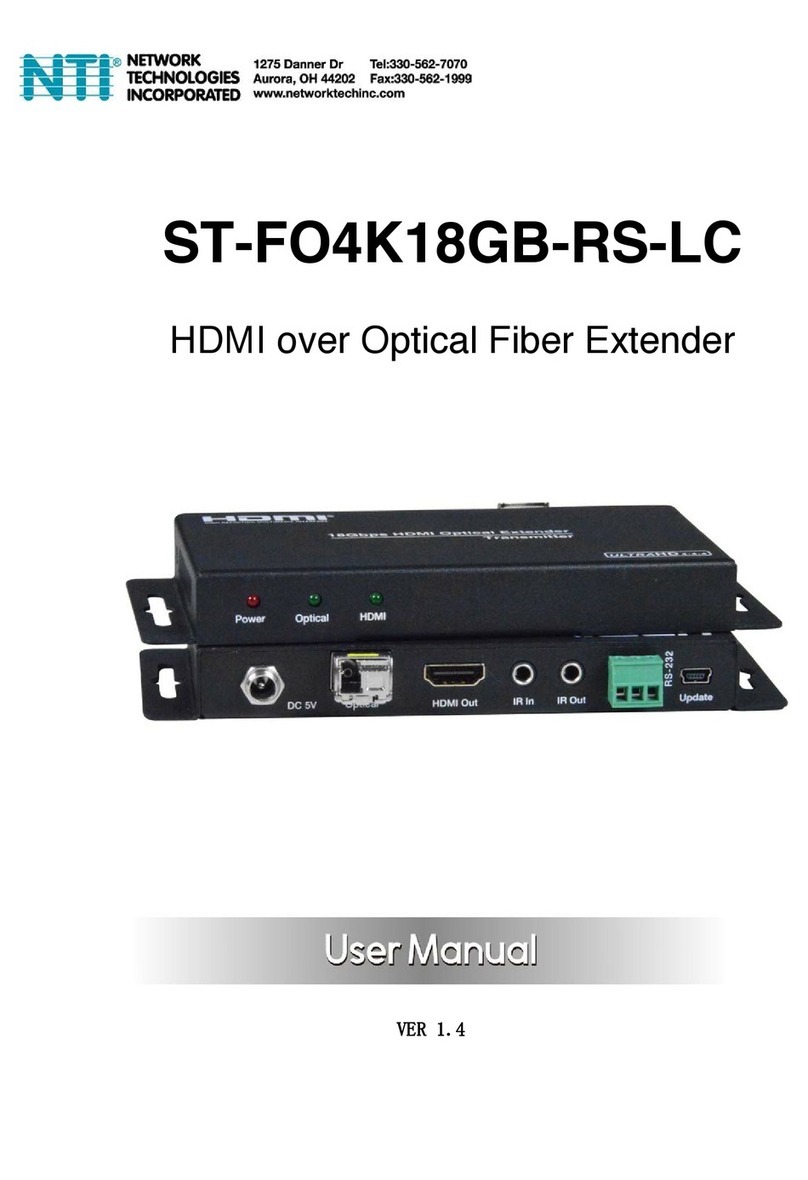
Network Technologies Incorporated
Network Technologies Incorporated ST-FO4K18GB-RS-LC User manual

Network Technologies Incorporated
Network Technologies Incorporated ST-C6FOUSB4K-LC User manual

Network Technologies Incorporated
Network Technologies Incorporated ST-C6USB4K-HDBT User manual
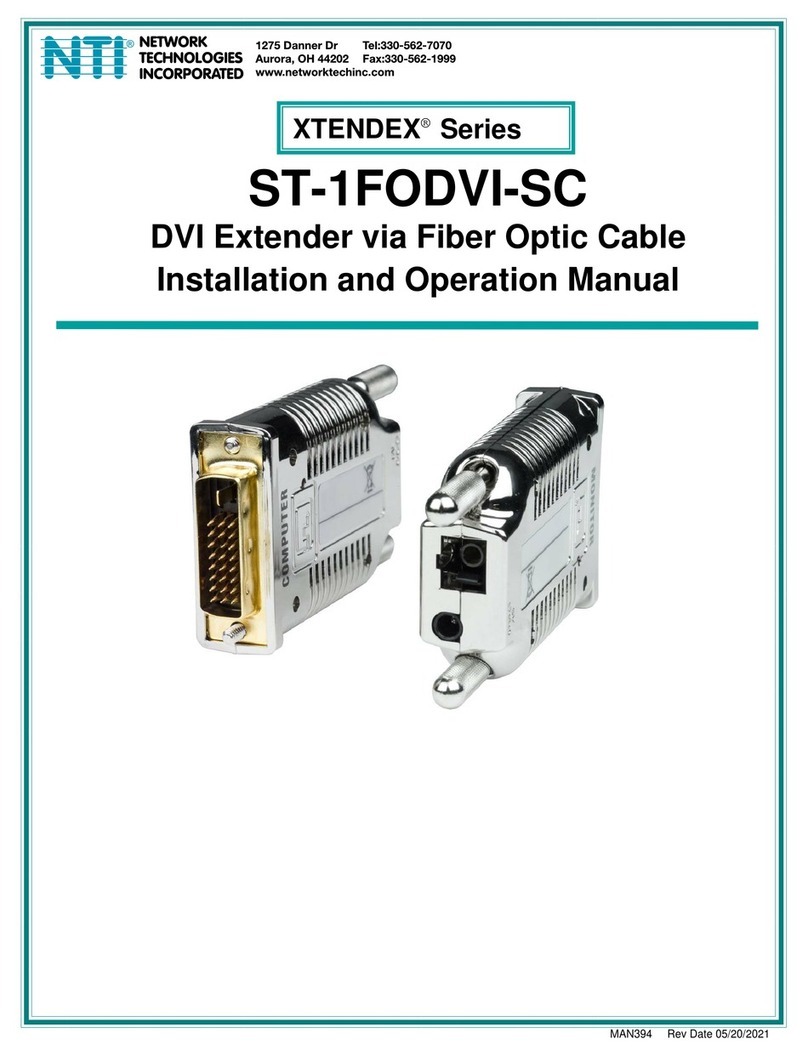
Network Technologies Incorporated
Network Technologies Incorporated XTENDEX Series User manual

Network Technologies Incorporated
Network Technologies Incorporated VOPEX Series User manual
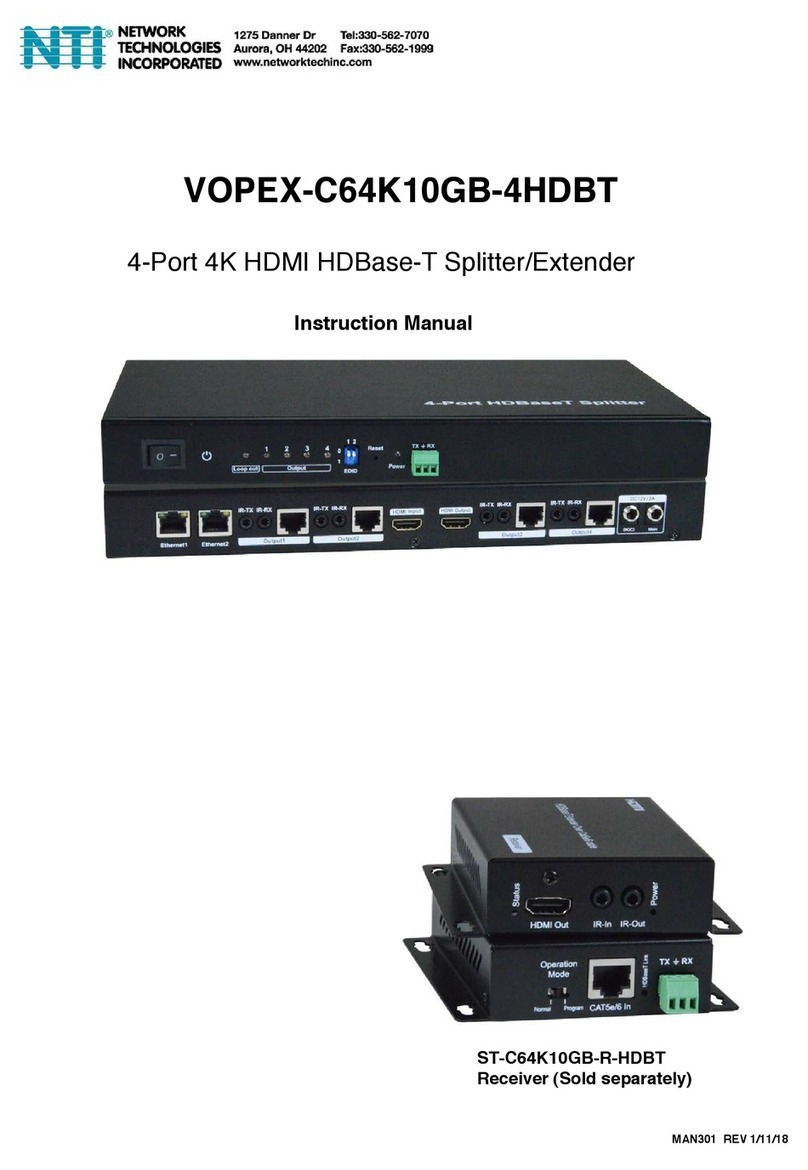
Network Technologies Incorporated
Network Technologies Incorporated VOPEX-C64K10GB-4HDBT User manual