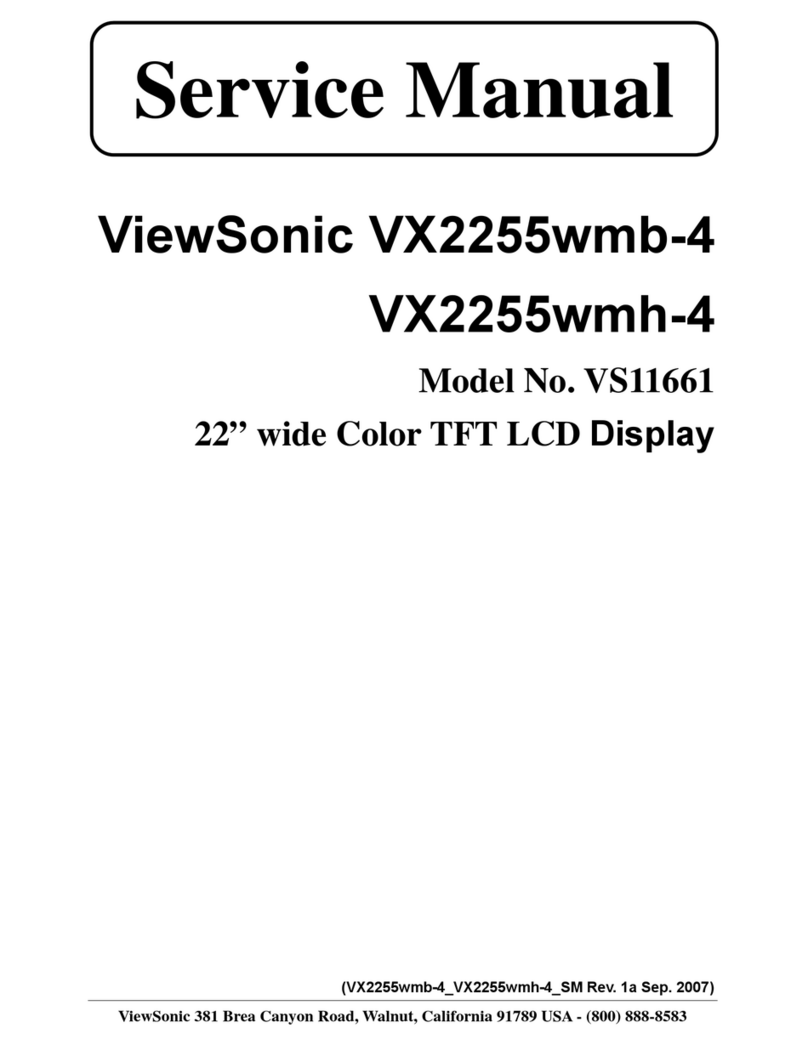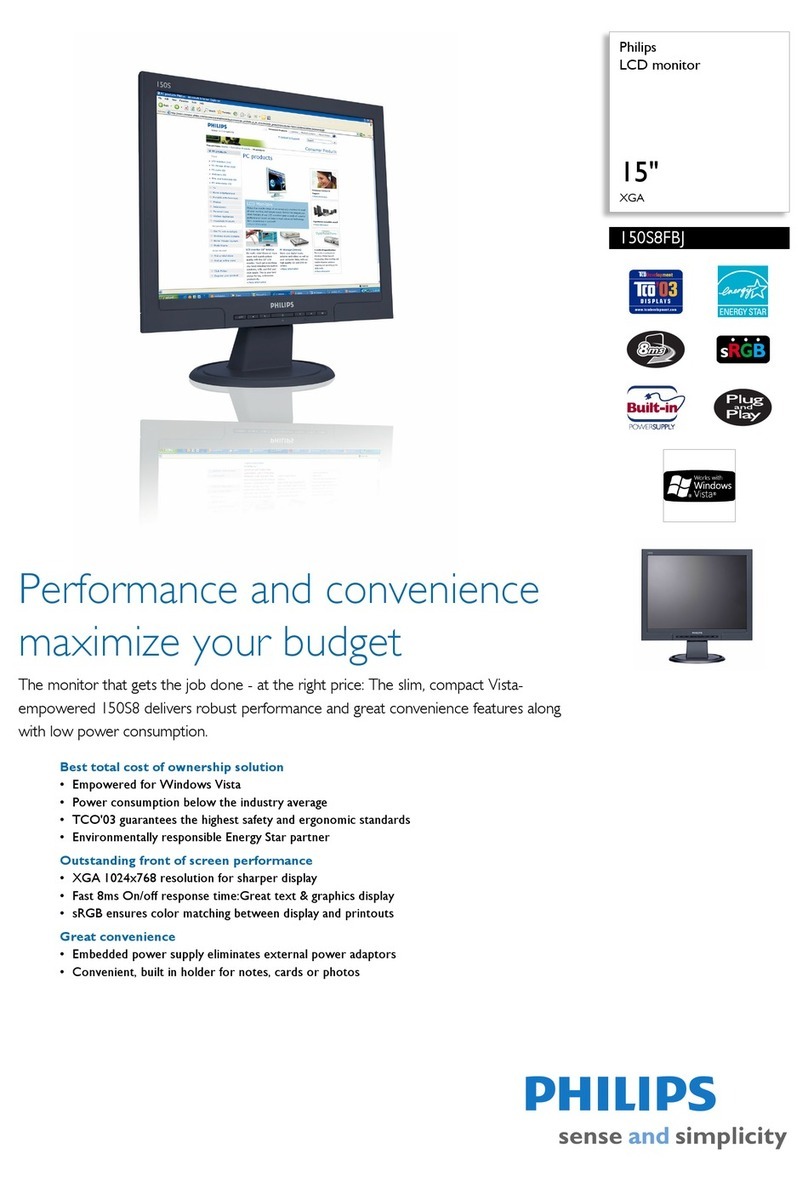Neuropace 5100 User manual

Remote Monitor Model 5100 Quick Reference
© Copyright 2017, NeuroPace, Inc.
All rights reserved.
NeuroPace, Inc.
455 N. Bernardo Ave.
Mountain View, CA 94043
Toll Free in the US: 866-726-3876
www.neuropace.com
DN 1016804 Rev 2
Rev Date: 2017-09
1
Before using the remote monitor, be sure to read the entire NeuroPace® Remote Monitor Manual
for related instructions, warnings and cautions. Images in this document are representative and
may vary in detail from what a particular user experiences.
SET UP THE REMOTE MONITOR
The laptop, power cord and wand come with the remote monitor.
Remote Monitor
Laptop Power Cord
(1 or 2 Pieces) Wand
1
Locate an area:
•Near an electrical outlet that matches the power cord plug that came with your laptop
•Close to your internet connection (network cable outlet or analog phone line jack)
•Away from small children and pets who can damage the wand and laptop
•Away from large electrical appliances
•Away from water, moisture or dampness, and temperatures below 32°F or above 95°F
2
If your power cord comes as two
separate pieces, connect the two
pieces before connecting the laptop
to the outlet.
Plug one end of the Power Cord into
the laptop and the other end into an
electrical outlet.
3 Locate a USB port ( ) on your
laptop. Plug the wand cord into the
USB port.

Remote Monitor Model 5100 Quick Reference
2
CONNECT TO THE INTERNET
You can connect the remote monitor to the internet using either a network cable (Option A, the default)
or a phone line (Option B). NeuroPace recommends using a network cable because it is much faster
than using a phone line. Use an analog phone line in case you do not have internet service.
OPTION A: CONNECT USING A NETWORK CABLE
The network cable (Ethernet cable) comes with the remote monitor.
1
Locate the Ethernet symbol () on
your laptop. On the network cable,
observe that one end has a
cylindrical attachment about an inch
from the connector: connect this end
to the laptop port.
Connect the other end of the cable to
the device that provides internet
access (such as your modem or
router).
OPTION B: CONNECT USING A PHONE LINE
The external modem, phone cord and line splitter come with the remote monitor.
If the remote monitor will be sharing the same wall jack as your regular phone, complete step 1.
Otherwise, skip to step 2.
1
Disconnect your regular phone cord
from the wall jack.
Connect the line splitter to the phone
wall jack.
Then reconnect your regular phone
cord to the splitter.
2
Locate a USB port ( ) on your
laptop. Connect the USB cable from
the modem to the USB port.
Connect one end of the phone cord
(provided) to the modem. Then
connect the other end to the wall jack
(or splitter).
External
modem
Phone cord
Line splitter

Remote Monitor Model 5100 Quick Reference
3
TURN ON THE REMOTE MONITOR
Open the laptop.
Press the power button ( ).
The Main Menu screen appears when you turn on the
laptop.
TEST THE WAND SIGNAL
1
Place the cupped side of the wand over the
Neurostimulator and rest the wand on the
scalp. It should be no more than about 1 inch
away from the center of the Neurostimulator.
For best results, keep the wand directly over
the neurostimulator
2
On the Main Menu screen, click the Test
Wand Signal button. A pop-up window
appears on the screen with 2 vertical blue
bars. The first bar shows the Signal Level.
The second bar shows the Signal Quality.
Move the wand over the neurostimulator until
both bars are at least one half full. Try to find
the spot where signal strength (Level) is as
close to the maximum level as possible.
Click Done. The wand is now properly
positioned for data collection.
COLLECT DATA FROM THE NEUROSTIMULATOR
1 On the Main Menu screen, click the Interrogate button. A pop-up window with “Gathering
information” appears on the screen to let you know that data collection has begun.
2 If you move the wand too far away from the neurostimulator during data collection, the following
message may appear: “Telemetry has been lost. Reposition the wand over the Neurostimulator
and try again.” Move the wand closer to the neurostimulator until “Gathering information”
reappears.
3
A pop-up window appears on the screen to let you know when data collection has been
successful. Click the Return to Main Menu button to go back to the Main Menu screen. Now you
can put the wand down and prepare to send data to the PDMS (Patient Data Management
System) database.

Remote Monitor Model 5100 Quick Reference
4
SEND DATA TO THE PDMS DATABASE
1
On the Main Menu screen, click the Transfer Data button.
2
Next click the Synchronize button. A pop-up window tells you that the remote monitor is
connecting to the PDMS database.
Once connected, a second pop-up window shows you the status of data being sent. The time it
takes for data to be sent depends on your internet connection. Allow up to 5 minutes for data to
be sent when using a network connection. Allow 20 minutes for data to be sent when using a
phone line connection.
3 When the data have been successfully sent, the Synchronization completed successfully pop-up
window appears. Click the OK button.
4
Click the Main Menu button to return to the Main Menu screen.
TURN OFF THE REMOTE MONITOR
1On the Main Menu screen, click the Exit button. Click the Yes button to confirm you want to turn
the remote monitor off.
TROUBLESHOOTING
Use the following to fix some common problems. If these do not fix the problem, refer to the
“Troubleshooting” section in the Remote Monitor Manual.
Problem
What To Do
Laptop does not turn on
when you press the
power button.
Make sure the power cord is securely plugged into the wall outlet and into the
correct outlet on the remote monitor.
If using the laptop battery for power, make sure it is fully charged.
The wand signal strength
is very low, absent or the
signal is erratic.
Make sure the wand is properly connected to the laptop and you have
positioned the cupped side of the wand directly over of the Neurostimulator.
Move the wand closer to the Neurostimulator to see if signal quality
improves.
Try unplugging the laptop from the wall outlet. Make sure the battery is
charged before doing so. Then retest the wand signal.
Try moving the remote monitor to another location and then retest the wand
signal.
You are having trouble
sending data from the
remote monitor to the
PDMS database.
Check the network cable or phone cord connections.
Always allow up to 5 minutes for data to be sent when using a network
connection. Allow 20 minutes for data to be sent when using a phone line
connection.
Try again in an hour and then, if you are still having problems, wait and try
again the next day.
Table of contents
Other Neuropace Monitor manuals