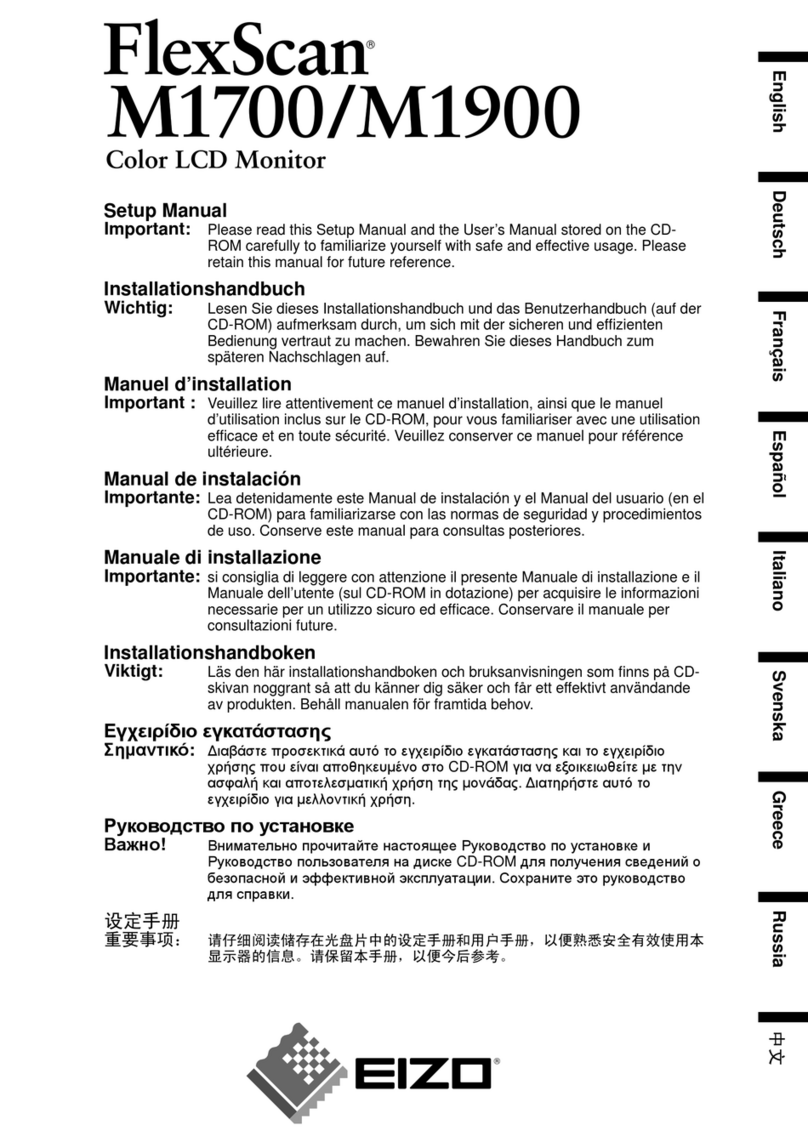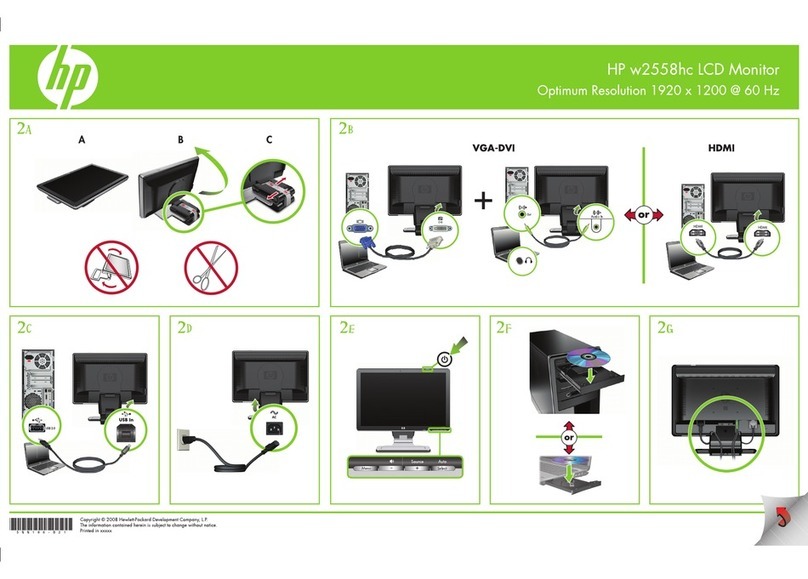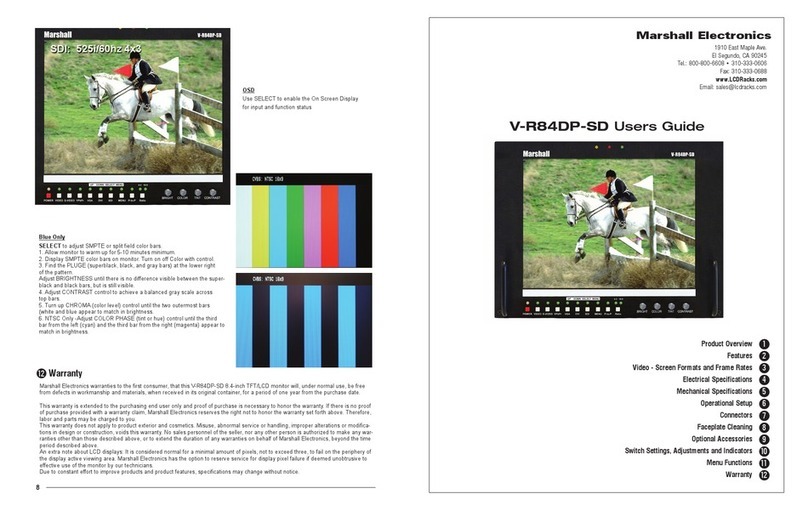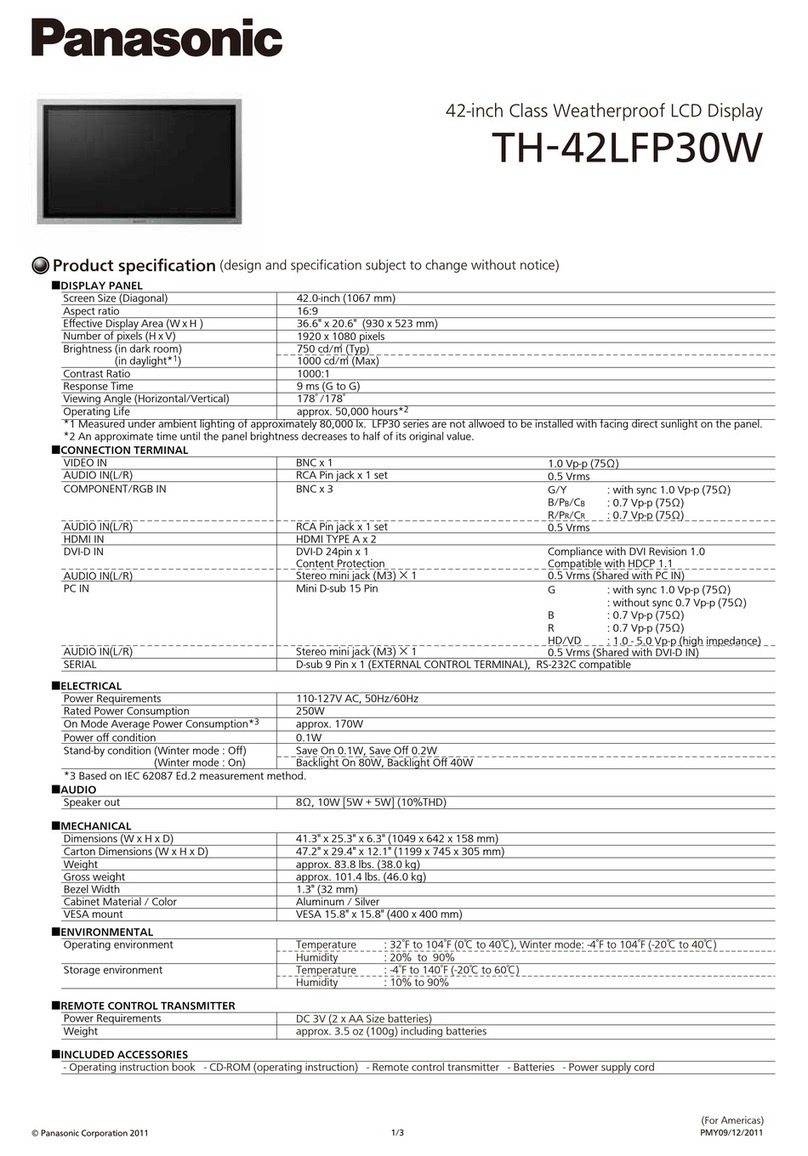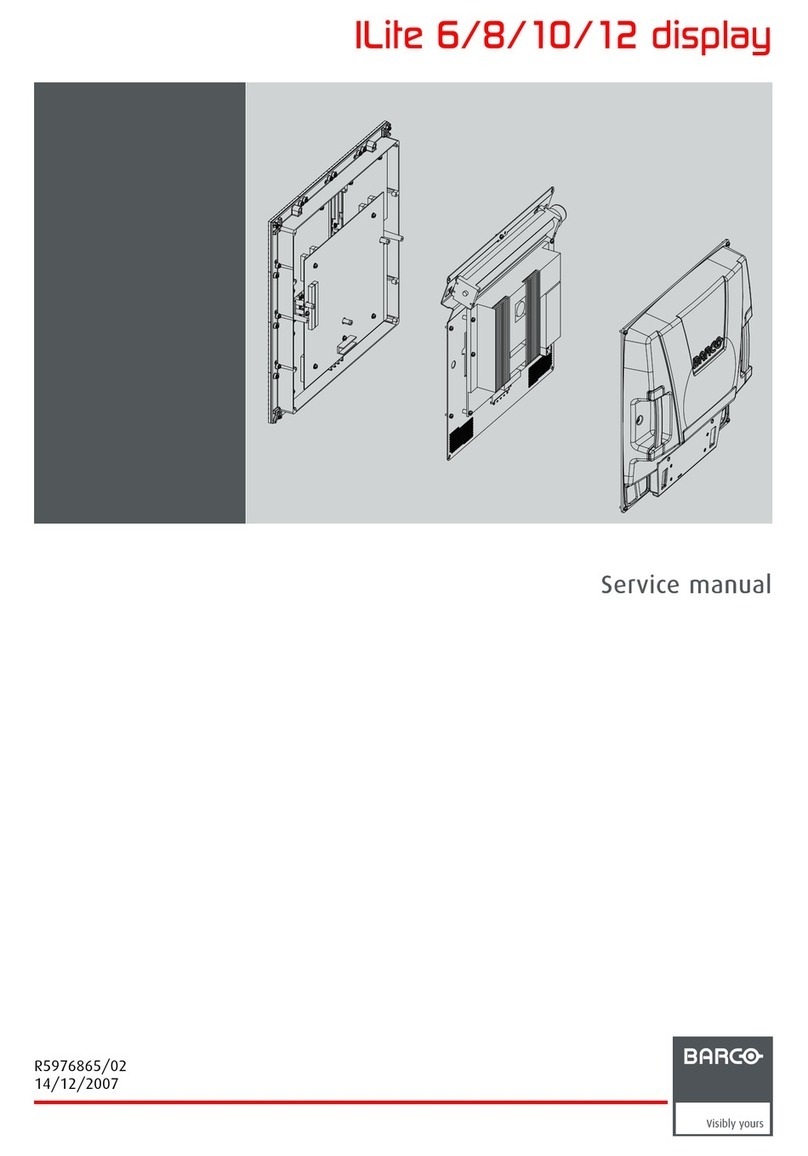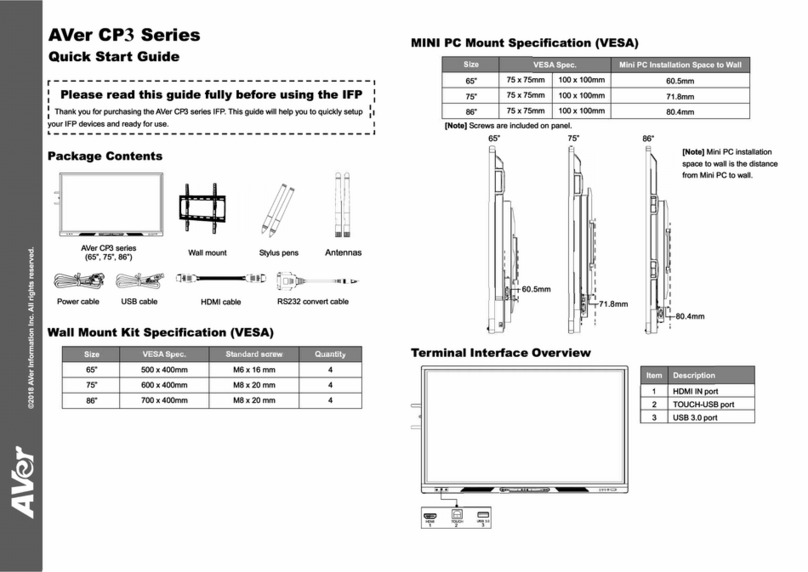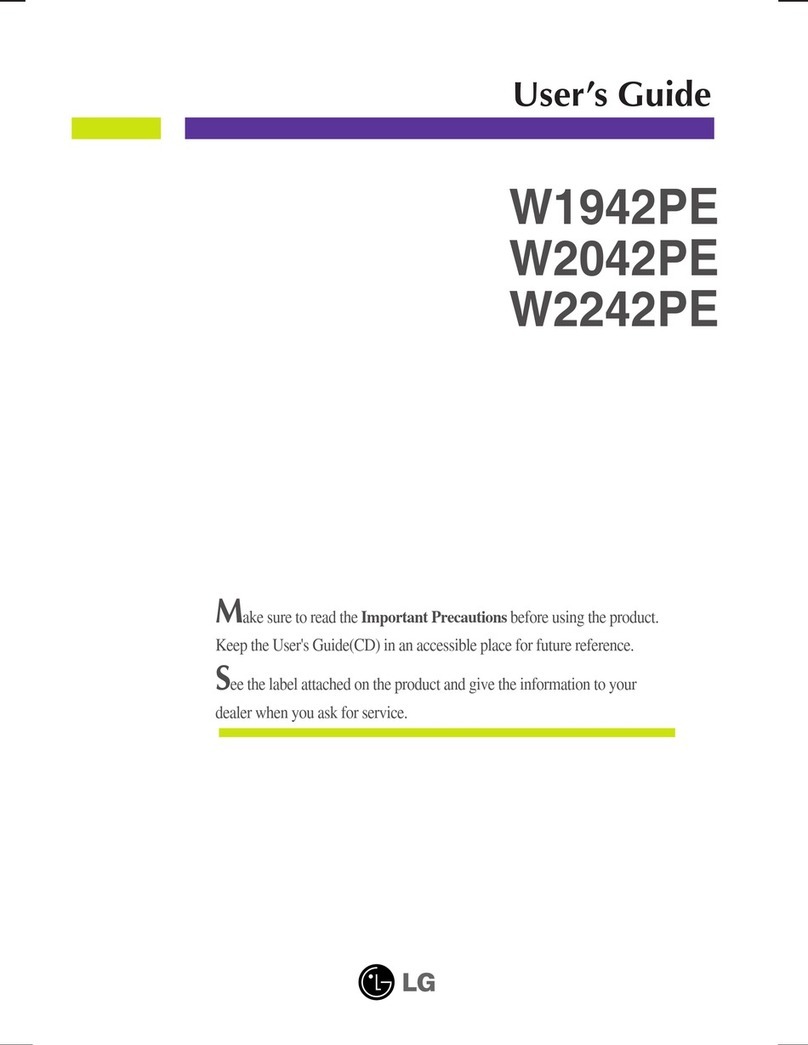Neuropace 5106 User manual

Remote Monitor Model 5106 Quick Reference
© 2023 NeuroPace, Inc. All rights reserved. | DN 1019079Rev. 4 | Rev. Date: 2023-08 | Remote Monitor Model 5106 Quick Reference
SET UP REMOTE MONITOR
1
Quick Reference
Guide
Remote Monitor Model 5106
THE RNS® SYSTEM
NeuroPace® Patient Materials
Before using the remote monitor, be sure to read the entire NeuroPace® Remote Monitor Manual for related instructions, warnings,
and cautions. Images in this document are representative and may vary in detail from what a particular user experiences.
1Locate an area:
• Near an electrical outlet that matches the power cord plug
that came with your remote monitor
• In range of your Wi-Fi network
• Away from small children and pets who can damage the
wand and remote monitor
• Away from large electrical appliances
• Away from water, moisture or dampness, and temperatures
below 32°F or above 95°F
2If your power cord comes as two
separate pieces, connect the two
pieces before connecting the device
to the outlet.
Plug one end of the power cord into
the remote monitor and the other
end into an electrical outlet.
3Locate the USB port on your remote
monitor tablet. Plug the wand cord
into the USB port.
PARTS OF THE NEUROPACE®
REMOTE MONITOR
SET UP THE REMOTE MONITOR
The remote monitor tablet comes
with its power cord (AC adapter)
and a wand.
Remote
Monitor
Tablet
Power Cord
(AC adapter)
(1 or 2 Pieces)
Wand
NeuroPace, Inc.
455 N. Bernardo Ave.
Mountain View, CA 94043
Customer Support
866-726-3876
www.NeuroPace.com

Remote Monitor Model 5106 Quick Reference
1 Touch the Wi-Fi button
at lower left to view and
select available wireless
networks. Select the desired
network and touch Connect.
If the network requires a
password, a dialog pops
up for you to enter the
password—see next step.
Otherwise, it connects right
away.
CONNECT TO WI-FI
To communicate with the NeuroPace database (PDMS), connect the remote monitor to Wi-Fi.
TURN ON THE
REMOTE MONITOR
1b
1a
1c
3
Press the power switch near
the upper corner.
The Home screen appears
when it powers on.
TURN ON REMOTE MONITORCONNECT TO WI-FI
2Touch Done to
return home
2 If necessary, touch
within the password
field and use the
on-screen keyboard
to enter the Wi-Fi
password as required
3 Touch Done to
return home.
2a
Hit Enter key
Type password
2c
2b

Remote Monitor Model 5106 Quick Reference
GET DATA FROM YOUR NEUROSTIMULATOR
GET DATA
3
Hold the wand over the neurostim-
ulator and touch Get Data from
your Neurostimulator. The screen
reports “Communicating with
neurostimulator” and then “Getting
data from the neurostimulator”.
The screen shows signal level and
quality.
If you move the wand too far away
from the neurostimulator during data
collection, the following message may
appear: “Unable to communicate with
the neurostimulator. Reposition the
wand over the neurostimulator.” Move
the wand closer to the neurostimulator
until that message disappears.
The remote monitor screen reports when
data collection has been successful.
You can put down the wand. Then the
remote monitor automatically begins to
upload the data to the NeuroPace PDMS
database, if it is connected to Wi-Fi, and
reports when upload is complete. If the
remote monitor is not connected to Wi-Fi,
the data will be uploaded automatically
the next time it is connected. Nothing will
be lost. Click Continue to return to the
Home screen.
Cupped side of Wand
The Wand placed over
the Neurostimulator
The location of your
neurostimulator may vary.
Get Data
Button

Remote Monitor Model 5106 Quick Reference
4
TROUBLESHOOTING
TROUBLESHOOTING
See below regarding steps to take for the most commonly experienced problems. If these actions
do not fix the problem, refer to the “Troubleshooting” section in the Remote Monitor Manual.
Problem What To Do
Remote monitor does
not turn on when you
press the power switch.
Make sure the power cord is securely plugged into the wall
outlet and into the correct port on the remote monitor.
If using the remote monitor battery for power, make sure it is
fully charged.
The wand signal
strength is very low,
absent, or the signal is
inconsistent.
• Make sure the wand is properly connected to the remote
monitor and that you have positioned the cupped side of
the wand directly over of the neurostimulator.
• Move the wand closer to the neurostimulator to see if signal
quality improves.
• Try unplugging the remote monitor from the wall outlet.
Make sure the battery is charged before doing so.
• Try moving the remote monitor to another location.
Wi-Fi is connected but
the remote monitor is
unable to upload data
to the PDMS.
• This could happen when the Wi-Fi network requires you to enter
information in a web browser to connect to the Internet, as at some
hotels and other businesses. Since the remote monitor does not
provide a web browser, you must select another Wi-Fi network to
upload your data to the PDMS.
REMOTE MONITOR BASICS
All gray bars mean the tablet
is not connected to Wi-Fi,
but Wi-Fi is on. This is how it
looks when you first set up
the tablet, until you connect
to a Wi-Fi network. Touch to
view available Wi-Fi networks
and connect.
Black bars mean Wi-Fi is connected to
a wireless network. The lock symbol
(as shown) means the network requires
a password. The tablet remembers
passwords and connects automatically
to networks you have connected
to before. More black bars indicate
greater Wi-Fi signal strength.
“OFF” with gray bars
means Wi-Fi is o. Wi-Fi is
on by default and should
not be turned o. If it is o,
touch to access the Wi-Fi
On/O button and turn on
Wi-Fi.
WI-FI BUTTON ON THE HOME SCREEN
TURN OFF THE REMOTE MONITOR
When you are finished using
the remote monitor, be sure
to turn it o. This will help
conserve tablet battery
power and electricity when
not in use.
1 On the Home screen, touch the Power
button.
2 Touch the Shutdown button to confirm
you want to turn the remote monitor o.
1
2
Other manuals for 5106
1
Table of contents
Other Neuropace Monitor manuals