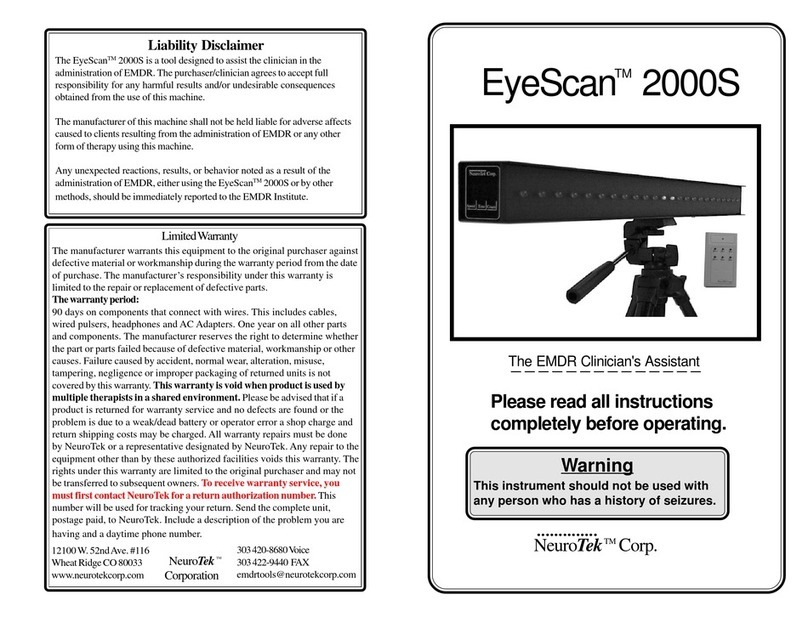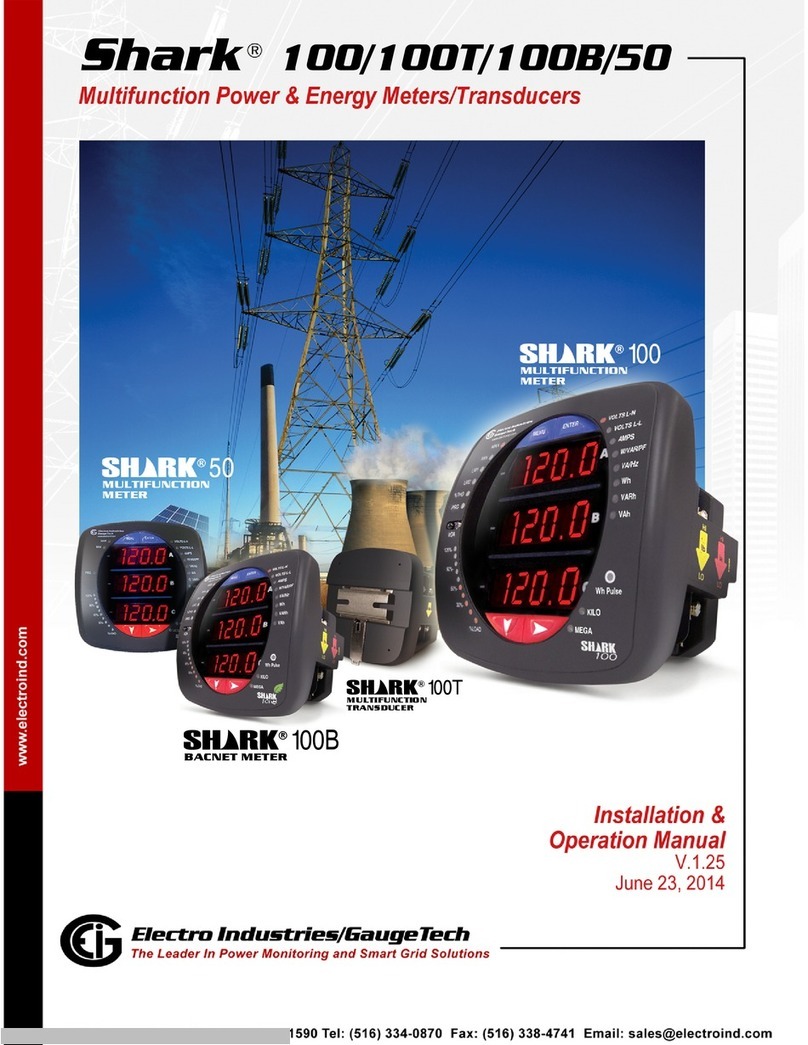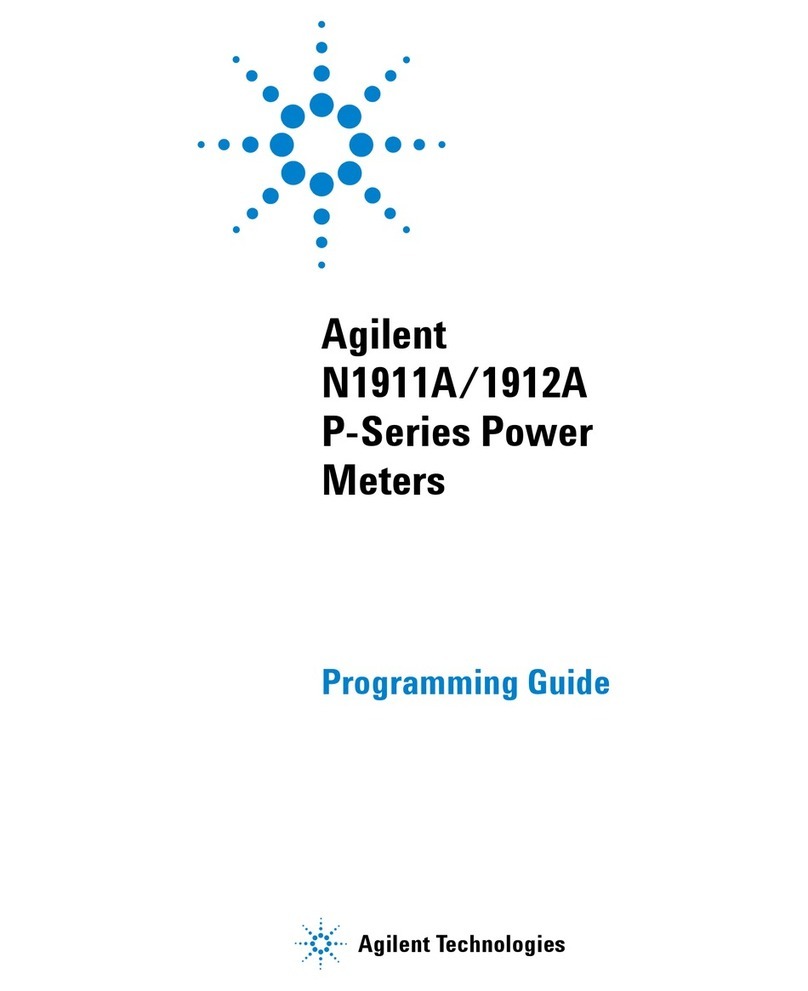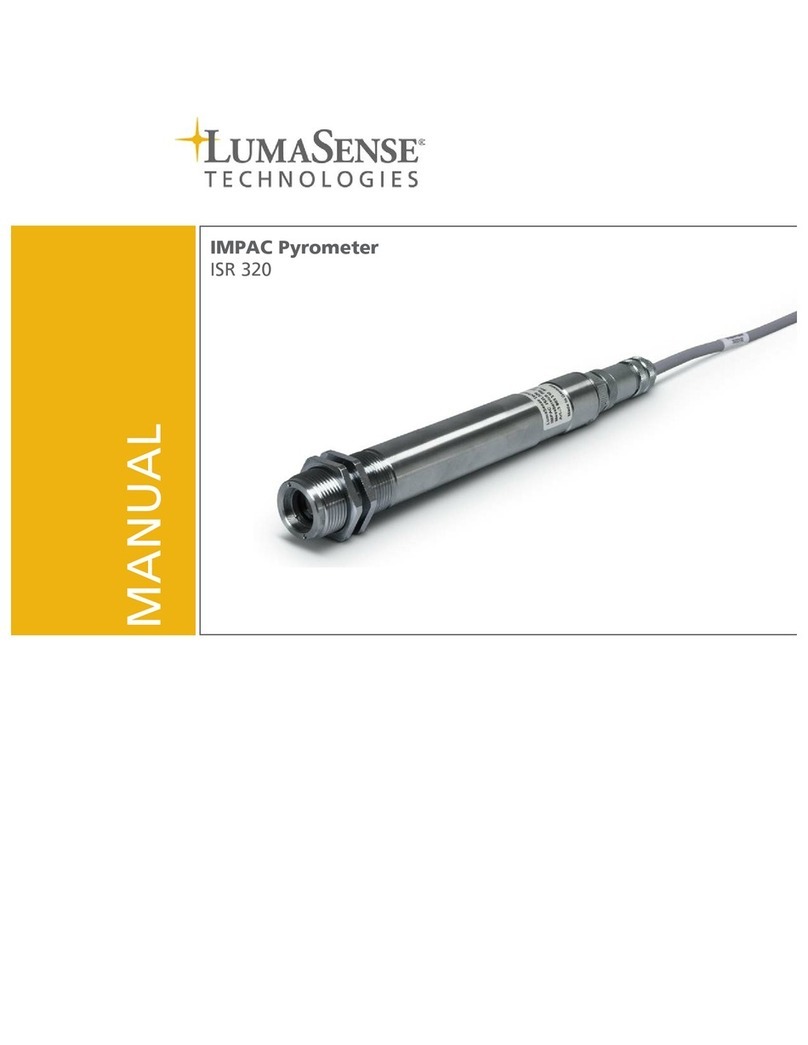NeuroTek Elite Series User manual

©NeuroTek 2020 Version 2.0
NeuroTek Elite Series Blue EyeScan and
Mini EyeScan with Remote
Quickstart Guide
Important: Please read all instructions completely
before operating this device
TECHNOLOGY FOR THE MIND

©NeuroTek 2020 Version 2.0
Liability Disclaimer
This product is a tool designed to assist the clinician in the administration of
(EMDR). The purchaser/clinician agrees to accept full responsibility for any
harmful results and/or undesirable consequences obtained from the use of
this machine.
The manufacturer of this machine shall not be held liable for adverse aects
caused to clients resulting from the administration of EMDR or any other
form of therapy using this machine.
Any unexpected reactions, results, or behavior noted as a result of the
administration of EMDR, either using this product or by other methods,
should be immediately reported to the EMDR Institute.
Limited Warranty
The manufacturer warrants this equipment to the original purchaser against
defective material or workmanship during the warranty period from the date
of purchase. The manufacturer’s responsibility under this warranty is limited to
the repair or replacement of defective parts.
The warranty period:
90 days on componenets that connect with wires. This includes cables, wired
pulsars, headphones and AC Adapters. Batteries are excluded from this
warranty. One year on all other parts and components. Failure caused by
accident, normal wear, alteration, misuse, tampering, negligence or improper
packaging of returned units is not covered by this warranty. Please be advised
that if a product is returned for warranty service and no defects are found or
the problem is due to a weak/dead battery or operator error a shop charge and
return shipping costs may be charged. All warranty repairs must be done by
NeuroTek or a representative designated by NeuroTek. Any repair to the
equipment other than by these authorized facilities voids this warranty. The
rights under this warranty are limited to the original purchaser and may not
be transferred to subsequent owners. To receive warranty service, you must
rst contact NeuroTek for a return authorization number. This number will be
used for tracking your return. Send the complete unit, postage paid, to
NeuroTek. Include a description of the problem you are having and a daytime
phone number.
11435 Challenger Ave
Odessa, FL 33556
www.neurotekcorp.com
Phone: 727-372-0104
WARNING: This instrument should not be used
with any person who has a history of seizures.

©NeuroTek 2020 Version 2.0
Package Contents
Available Accessories
EyeScan or Mini EyeScan Adapter
Tripod Remote Pulsers
Accessory Bag
Headset
LED Pulsers
Product Features
EyeScan - 22 Blue LED lights in two modes:
Mini EyeScan - 12 Blue LED lights in two modes:
Scan Mode – the lights go completely back and forth along the entire lightbar
Ends Mode – the lights alternate illumination at each end of the lightbar only
EyeScan: Easily able to adjust LED brightness, audio volume, pulser intensity,
and overall speed settings from controller (range from 1-10)
Mini EyeScan: Easily able to adjust audio volume, pulser intensity, and overall
speed settings from controller (range from 1-10)
Small screen wired remote control with 6ft cable
One available tone for audio stimulation with headset
Backed by our Limited one-year Warranty!

©NeuroTek 2020 Version 2.0
EyeScan/Mini EyeScan Quickstart Guide
➊Tactile, Remote and Audio Connect (Wired)
Power adapter port
Remote port
Wired headset port Wired pulser port
NOTE: Turn the EyeScan on and o using the remote, do not
use the EyeScan power button.
Power/Enter/Increment
Increment/Navigate
Decrement/Navigate
Navigate
Navigate
Controls: Remote

©NeuroTek 2020 Version 2.0
➋Tactile, Visual, and Audio Connect Remote

©NeuroTek 2020 Version 2.0
➌Creating Proles on the Remote
The remote has a range of settings from 1 – 10 and can save
one prole.
Standard EyeScan Mini EyeScan

©NeuroTek 2020 Version 2.0
Quick Start
oTo begin session, plug in your remote to the EyeScan,
plug in the wall adapter, and hold the middle button
of the remote for approximately 5 seconds to turn the
device on.
oPlug in the pulsers and/or headset into the side of the
EyeScan.
oOn the main screen, you will see the words Resource
(which is slower speeds), and Reprocessing (which is
higher speeds). These are 2 preset proles that you can
use to get started. You do have the ability to change the
settings if needed. Select which option you prefer. Once
selected, the curser will automatically go down to Start
Session. Press the middle button to select Start Session,
and your session will begin. Your pulsers, headset, and
EyeScan will begin to work.
oOnce they are running, if you want to adjust the speed of
your devices, the volume of your headset, the settings on
the EyeScan, or the intensity of your pulsers, you will use
the arrows to select one of the icons in the middle of the
screen. There will be a square box around the icon once
it’s selected. So, the hand is for pulsers, the headset is
for your headset, the eye is for the EyeScan, and the last
icon, a clock, is for speed. Once the box is around the one
you want, press the middle button to select it, and the
options to adjust the speed, volume, mode, or intensity
will appear. Use the arrows to make the adjustments that
you want up or down.
4

©NeuroTek 2020 Version 2.0
5
Edit Proles
To edit the proles, you would want to have all your
accessories (the pulsers, and/or headset) connected
to the EyeScan in order to adjust the settings for all
devices. Once they are connected, you would follow the
following steps:
oFrom the main menu, Select Proles
oYou will then see Resource (which is set at slower
speeds) and Reprocessing (which is set at higher speed).
Select Edit next to the one you want to change, and
then select Start.
oIt will walk you through the settings for each device,
(pulsers, headset, and EyeScan).
oOnce completed, press Save and your changes should
be saved at this point.
o From the main menu, select the prole that you made
changes to, Resource or Reprocessing and then Start,
and you should see the changes in your prole.

©NeuroTek 2020 Version 2.0
➏Start a Session
A session can be started three ways
1) Use the Start Session button in the Main Menu
2) Choose a prole; highlight Select; use Done/Start button
3) Choose any device from the Main Menu and use Start
➐Run a Session
Session Running
Any of the settings can be changed during a session
Highlight the icon of the device you want to change the set-
tings for, it will be highlighted in green, and press the selec-
tion button and navigate to the setting(s) you want to change.
Highlight an icon and
the settings for that
device will show and
can be edited

©NeuroTek 2020 Version 2.0
➑End, Restart, or Pause a Session
A session can be started three ways
1) Use the Start Session button in the Main Menu
2) Choose a prole; highlight Select; use Done/Start button
3) Choose any device from the Main Menu and use Start
Restart will reset the
counter to zero
The session can be Paused and,
when pressed, the button will
read Play which will continue the
current session
Stopping a session suspends
it but gives the user the
choice to continue or end
the session

©NeuroTek 2020 Version 2.0
The reset button is just above
the headset icon and can be
activated using a paper clip. You
will feel the button click. Release
the button and the EyeScan will
restart.
Troubleshooting Guide
If your EyeScan does not respond to inputs and you cannot
end a session or make adjustments, there is a reset feature
that will allow you to reboot the device. Your settings and
proles are not eected.
If your wired remote has a white screen or isn’t responding,
unplug the device from power an unplug the remote. If you
have the Blue Lightbar, ensure the lightbar is also turned o.
Then plug your remote into the lightbar rst. Make sure the
remote is plugged in all the way. For the blue lightbar, you can
then press the middle power button for about 5 seconds until
it turns on. If the lightbar doesn’t turn on, it may need to be
charged. In this case plug in the power adapter and connect
to power. It should turn on automatically once it’s plugged in
and you should see the startup screen. It’s always best to plug
in your remote and use the remote to turn on you lightbar.
For the mini lightbar, after you plug in the remote, plug in the
power adapter and connect to power. Then press the middle
power button on the remote to turn on the lightbar. You
should then see the startup screen.
For further assistance please email us at:
Our normal oce hours are 7:30 a.m. - 4:30 p.m. EST
Monday through Friday.

©NeuroTek 2020 Version 2.0
11435 Challenger Ave
Odessa, FL 33556
727-372-0104
www.neurotekcorp.com
Maintenance
We recommend using screen wipes with no more than 40%
isopropyl alcohol content to avoid damage to the screen.
Pre-saturated wipes, like Allscreen Screen cleaning wipes, are
alcohol and ammonia-free and safe to use on all screens. Do
not use harsh chemicals on the LCD screen on the remote as
it can damage the screen over time. We do recommend using
the premoistened screen wipes occasionally, if you need to
clean the screen, and the cloth isn’t enough.
In order to extend the life of your pulsers it is important to
know that the life of the wires is directly related to how much
exing, pulling and bending your pulser wires receive. Al-
though we work very hard to make the pulsers and wires as
durable as possible, there is no way to predict how long they
will last. Any wire that is handled on a regular basis, will even-
tually wear out. Pulsers are considered consumable items
and having spares on hand is highly recommended.
Other manuals for Elite Series
3
This manual suits for next models
2
Table of contents
Other NeuroTek Measuring Instrument manuals
Popular Measuring Instrument manuals by other brands

Emerson
Emerson Daniel Senior Orifice Fitting Series Owner's and operator's manual

Rotronic
Rotronic AwTherm instruction manual

MPH
MPH Sure Shot user manual
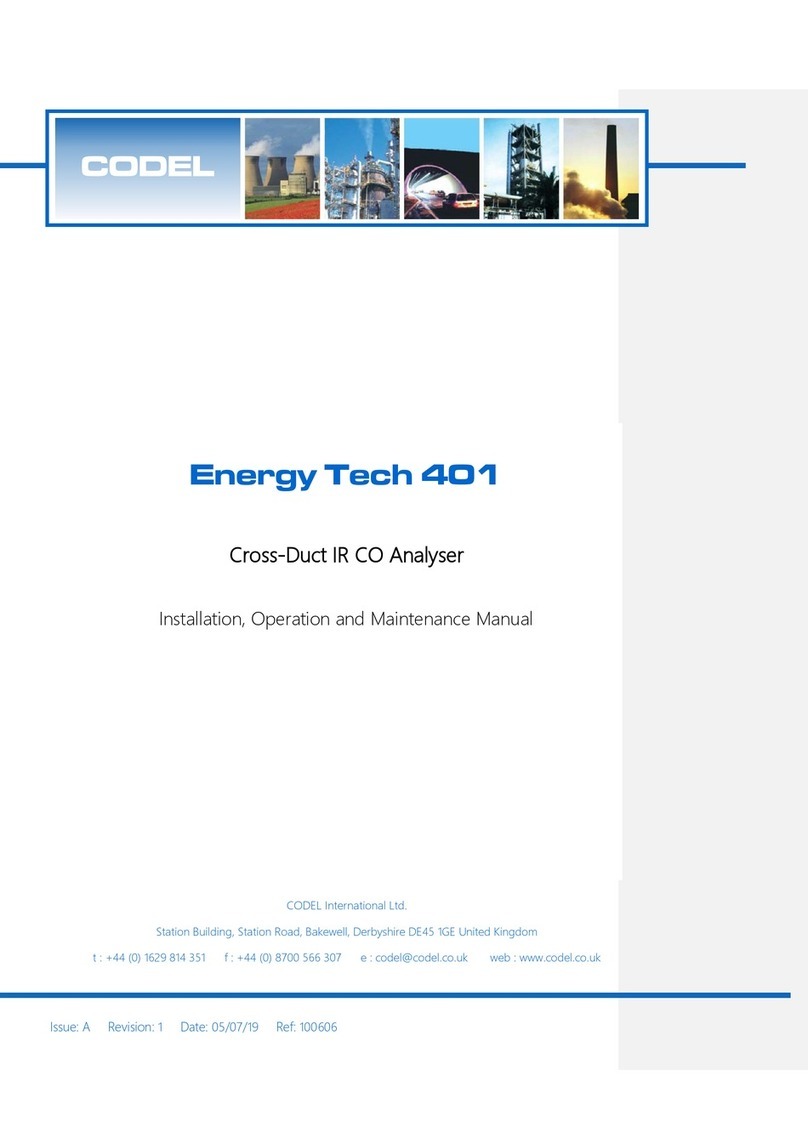
CODEL
CODEL Energy Tech 401 Installation, operation and maintenance manual
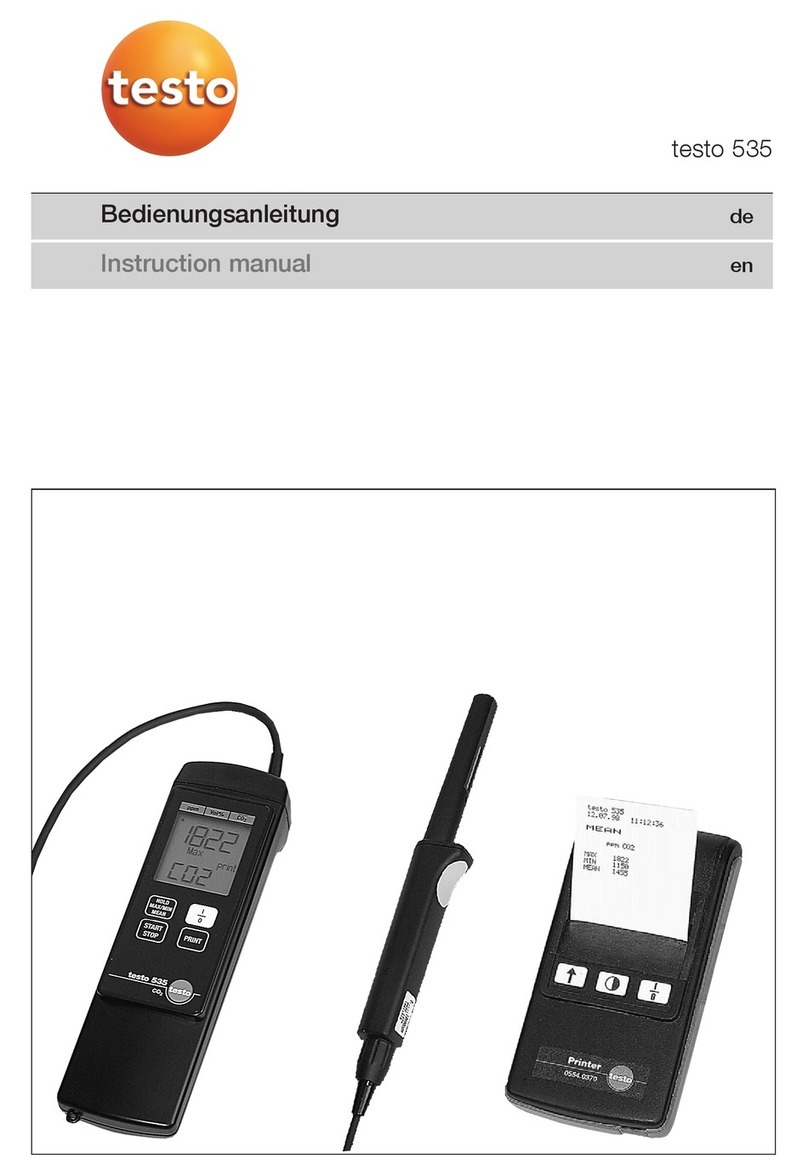
TESTO
TESTO 535 instruction manual
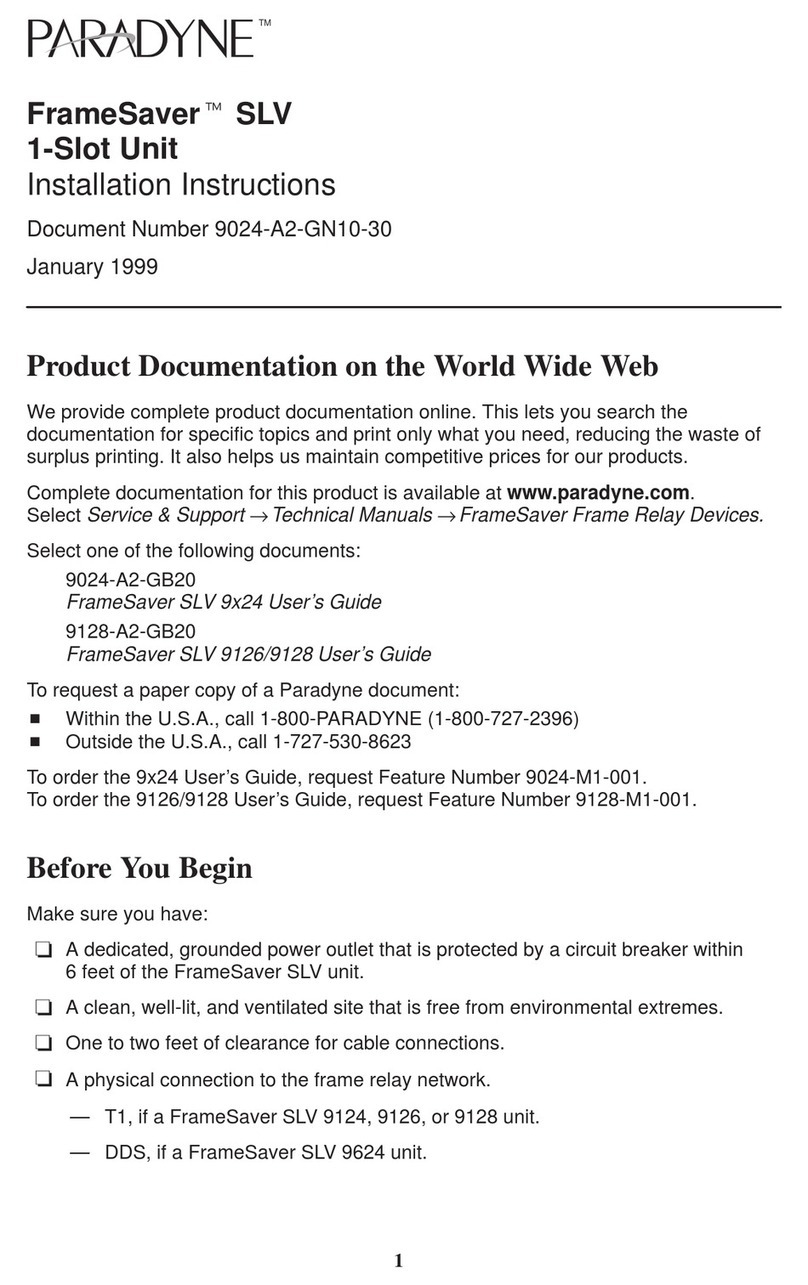
Paradyne
Paradyne FrameSaver SLV Series installation instructions