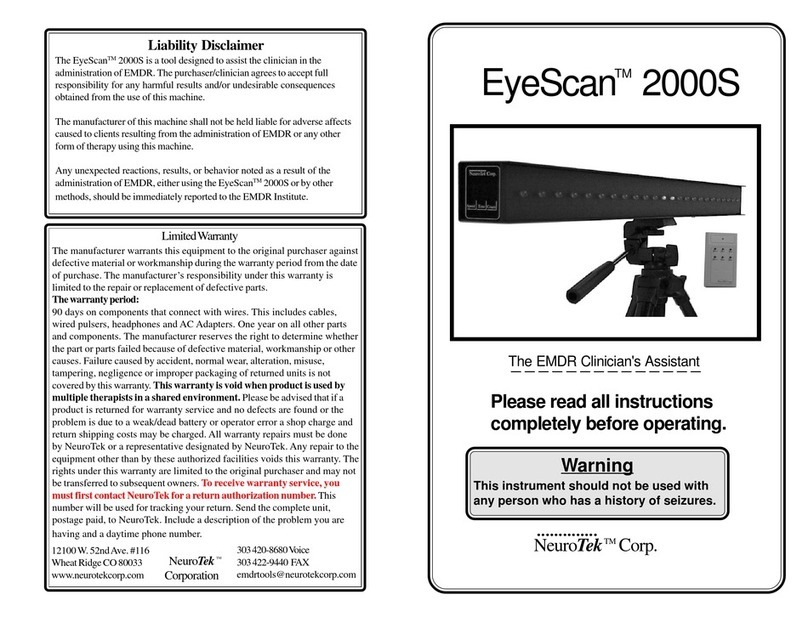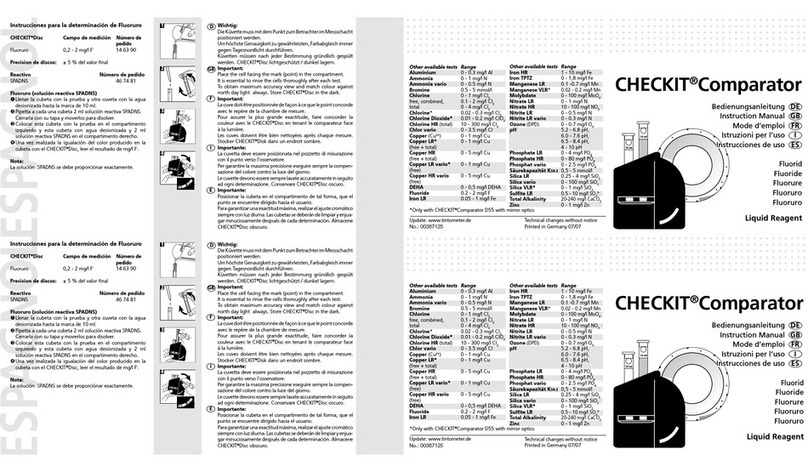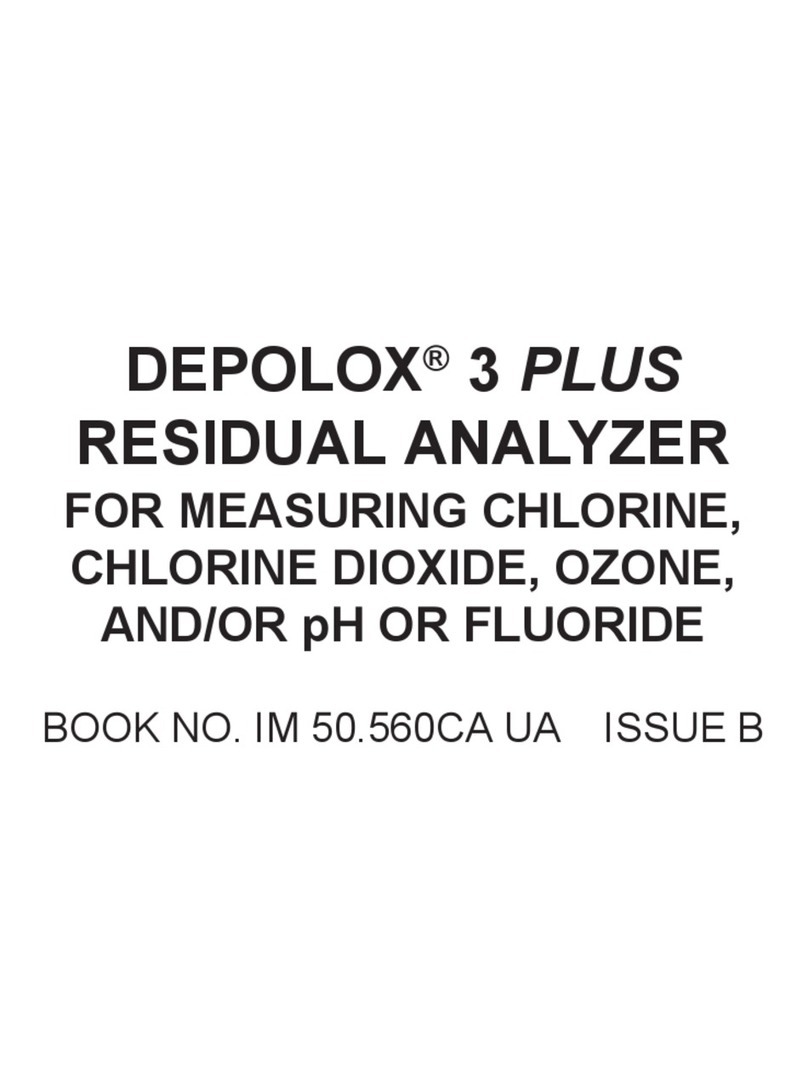NeuroTek Elite Advanced Tac Series User manual

©NeuroTek 2021 Version 2.0
www.neurotekcorp.com
Phone: 727-372-0104
Liability Disclaimer
This product is a tool designed to assist the clinician in the administration of
(EMDR). The purchaser/clinician agrees to accept full responsibility for any
harmful results and/or undesirable consequences obtained from the use of
this machine.
The manufacturer of this machine shall not be held liable for adverse aects
caused to clients resulting from the administration of EMDR or any other
form of therapy using this machine.
Any unexpected reactions, results, or behavior noted as a result of the
administration of EMDR, either using this product or by other methods,
should be immediately reported to the EMDR Institute.
subsequent owners. To receive warranty service, you must rst contact Neu
Limited Warranty
The manufacturer warrants this equipment to the original purchaser against
defective material or workmanship during the warranty period from the date
of purchase. The manufacturer’s responsibility under this warranty is limited
to the repair or replacement of defective parts.
The warranty period:
One (1) year on all parts and components. The manufacturer reserves the
right to determine whether the part or parts failed because of defective
material, workmanship or other causes. Failure caused by accident, normal
wear, alteration, misuse, tampering, negligence or improper packaging of
returned units is not covered by this warranty. Please be advised that if a
product is returned for warranty service and no defects are found or the
problem is due to a weak/dead battery or operator error a shop charge and
return shipping costs may be charged. All warranty repairs must be done by
NeuroTek or a representative designated by NeuroTek. Any repair to the
equipment other than by these authorized facilities voids this warranty. The
rights under this warranty are limited to the original purchaser and may not
be transferred to subsequent owners. To receive warranty service, you must
rst contact NeuroTek for a return authorization number. This number will
be used for tracking your return. Send the complete unit, postage paid, to
NeuroTek. Include a description of the problem you are having and a daytime
phone number.

©NeuroTek 2021 Version 2.0
Package Contents
Available Accessories
Adapter
Tac Pulsers
Headset
LED Pulsers
Product Features
Auditory
Four integrated sounds, tone, click, double click and arcade mode
Dual Modality - Use auditory or tactile stimulation independently or
together for maximum benet
Adjustments for volume, speed (rate) and tactile intensity
Range of 1 – 20
LED Screen provides visual speed and auditory mode information
Connectivity
Headphone and pulser cable 6 feet) or wireless
Prevents clinician fatigue
Lowers distractions for client
Use with visually-impaired clients or clients with a history of seizures
Comes complete with
Headphones, standard tactile pulsers, AC adapter and rechargeable battery
Optional Wired LED Pulsers available
Optional Wireless Headset available
Backed by our Limited one-year Warranty!
Wireless Headset

©NeuroTek 2021 Version 2.0
Advanced Tac Quickstart Guide
Thank you for purchasing the NeuroTek Elite Series Tac. The
Advanced Tas has and adjustment range of 1–10.
Power/Enter/Increment
Increment/Navigate
Decrement/Navigate
Navigate
Navigate
Controls for Advanced Tac
➊Plug in the adapter (Rechargeable)
Plug adapter into the Tac
and then plug unit into
power supply.

©NeuroTek 2021 Version 2.0
➌Tactile and Audio Connect (Wired)
Wired headset port.
Wired pulser port.
➋Turn ON/OFF
ON: Press and hold
power until screen
activates.
OFF: Press and hold
power until screen is
blank.

©NeuroTek 2021 Version 2.0
Quick Start
oTo begin session, hold the middle button for approximately 5
seconds to turn the device on.
oPlug in your pulsers and or headset into the side of the Tac.
If you have an EyeScan or wireless devices see #4 of the
manual on how to pair the EyeScan or wireless headset to
the Tac. For wireless pulsers, see the manual for wireless
pulsers. If you don’t you can continue to the next step.
oOn the main screen, you will see the words Resource (which
is slower speeds), and Reprocessing (which is higher speeds).
These are 2 preset proles that you can use to get started.
You do have the ability to change the settings if needed.
Select which option you prefer. Once selected, the curser
will automatically go down to Start Session. Press the middle
button to select start session, and your session will begin.
Your pulsers, headset, and EyeScan will begin to work.
oOnce they are running, if you want to adjust the speed of
your devices, the volume of your headset, the settings on
the EyeScan, or the intensity of your pulsers, you will use
the arrows to select one of the icons in the middle of the
screen. There will be a square box around the icon once
it’s selected. So, the hand is for pulsers, the headset, is for
your headset, the eye is for the EyeScan, and the last icon, a
clock is for speed. Once the box is around the one you want,
press the middle button to select it, and the options to adjust
the speed, volume, mode, or intensity will appear. Use the
arrows to make the adjustments that you want up or down.
4

©NeuroTek 2021 Version 2.0
Start A Session
A. Turn on Tac by holding the center power button for 5 seconds
B. Do you have an EyeScan? If yes, continue below. If no, see step C.
oEnsure your EyeScan is turned on. On your Tac, Select
Settings, then select Wireless Devices. Your tac will
automatically scan for wireless devices. Once your device
is found, it will show up on your Tac. Select the device by
hitting enter and then a check mark will appear next to
the device. Arrow down and select connect. OK will appear
next to the device.
oSelect Back until you get back to the Main Menu
5

©NeuroTek 2021 Version 2.0
C. Do you have a wireless headset? If yes, continue below, if not
continue to step D.
oEnsure your headset is charged using either the USB
cord that comes with the headset of the AC adapter that
came with the Tac
oPress the play/pause button on headset until the blue/
red light ashes
oOn your Tac, select Settings
oSelect Wireless Headset – it will automatically scan for
the headset
o When the scan is nished, you should see NeuroTek.
Select NeuroTek – you should see a check mark – If you
don’t see NeuroTek - rescan
oThen Select Connect – And you should see OK next to
NeuroTek
oBack out to the main menu and you should see
Headphones in your list of connected devices.
o To turn o your headset, just press the pause play
button until you hear a sound, which will let you know
it’s powered o.
➊On/O, Volume Up, and Volume Down
Volume Up Volume Down
Power On/O
➋
➊On/O, Volume Up, and Volume Down
Power On/O
➋
Bluetooth®ON
light
Charging Port

©NeuroTek 2021 Version 2.0
D. Connect your wired devices to your Tac;
oYou can plug in the headset, the pulsers, or both. The
main menu will show what devices are connected.
C. ConnectyourwireddevicestoyourTac;
Youcanplugintheheadset,thepulsers,orboth.Themainmenu
willshowwhatdevicesareconnected.
D. SelectStartSessionanditwillwalkyouthroughthesettingsforthedevices
thatareconnected.Usethearrowbuttonstoincreaseordecreaseyour
settingsandthenarrowdowntonextandselectittotakeyoutothenext
screen.
E. SelectStartonceyoursettingsareselected.
F. Duringasessionyoucanchangeanyofthesettingsonthedevicesyou
haveconnected.
E. Select Start Session and it will walk you through the settings for
the devices that are connected. Use the arrow buttons to increase
or decrease your settings and then arrow down to next and select
it to take you to the next screen.
F. Select Start once your settings are selected.
G. During a session you can change any of the settings on the
devices you have connected.
o
Highlight the icon of the device that you want to change the
settings for, and press enter (the middle button). The hand
is for pulsers, the headset is for headset, the eye is for the
EyeScan, and the timer icon is for the speed for all devices.
Once selected, it will give you the option to make the changes.
G. Highlighttheiconofthedevicethatyouwanttochangethesettingsfor,
andpressenter(themiddlebutton).Thehandisforpulsers,theheadsetis
forheadset,theeyeisfortheEyeScan,andthetimericonisforthespeed
foralldevices.Onceselected,itwillgiveyoutheoptiontomakethe
changes.
G. Highlighttheiconofthedevicethatyouwanttochangethesettingsfor,
andpressenter(themiddlebutton).Thehandisforpulsers,theheadsetis
forheadset,theeyeisfortheEyeScan,andthetimericonisforthespeed
foralldevices.Onceselected,itwillgiveyoutheoptiontomakethe
changes.

©NeuroTek 2021 Version 2.0
C.Doyouhaveawirelessheadset?Ifyes,continuebelow,ifnotcontinuetostepD.
EnsureyourheadsetischargedusingeithertheUSBcordthatcomeswiththeheadset
oftheACadapterthatcamewiththeTac
Presstheplay/pausebuttononheadsetuntiltheblue/redlightflashes
OnyourTac,selectSettings
SelectWirelessHeadset–itwillautomaticallyscanfortheheadset
Whenthescanisfinished,youshouldseeNeuroTek.SelectNeuroTek–youshouldseea
checkmark–Ifyoudon’tseeNeuroTekrescan
ThenSelectConnect–AndyoushouldseeOKnexttoNeuroTek
BackouttothemainmenuandyoushouldseeHeadphonesinyourlistofconnected
devices.
Toturnoffyourheadset,justpressthepauseplaybuttonuntilyouhearasound,which
willletyouknowit’spoweredoff.
Profiles–Newpicture–replacestheoneprofilepictureforstandardTac.
Tac can save 1 prole which can be edited.
Create Prole on Standard Tac
Create A Prole
A. To save a prole you will need your devices connected to the
Tac (i.e. headset, pulsers and or EyeScan)
B. Select Create Prole from the main menu.
C. It will walk you through the settings for the devices that are
connected.
D. Once complete select save.
E. You will then be at your Proles Screen. To run your saved
prole hit enter to select the prole, then arrow down to Start.
Your session will begin. If you don’t want to run your session,
you can arrow down and select Home, and it will take you back
to the main menu.
6
Tac can save 1 prole which can be edited.
Create Prole on Standard Tac

©NeuroTek 2021 Version 2.0
Edit Proles
To edit the proles, you would want to have all your
accessories (the pulsers, headset, and EyeScan, if applicable)
connected to the Tac in order to adjust the settings for all
devices. Once they are connected, you would follow the
following steps:
o
From the main menu, Select Proles
o
You will then see Resource (which is set at slower
speeds) and Reprocessing (which is set at higher speed).
Select Edit next to the one you want to change, and then
select Start.
o
It will walk you through the settings for each device,
(pulsers, headset, and EyeScan if applicable).
o
Once completed, press Save and your changes should be
saved at this point.
o
From the main menu, select the prole that you made
changes to, Resource or Reprocessing and then Start,
and you should see the changes in your prole.
7

©NeuroTek 2021 Version 2.0
Other Setting for Tac
Select to turn Power Savings Mode ON/OFF
Arrow to the left to adjust the screen’s brightness.
8
Power Savings
Arrowtothelefttoadjustthescreen’sbrightness.
#7

©NeuroTek 2021 Version 2.0
The session can be Paused and,
when pressed, the button will
read Play which will continue the
current session
Stopping a session suspends
it but gives the user the
choice to continue or end
the session
End, Restart, or Pause a Session
9
Restart will restart
the session

©NeuroTek 2021 Version 2.0
The reset button is located
in the same place on the
bottom of all Tacs.
Troubleshooting Guide
can do a reset by inserting a paper clip into the small hole at
the bottom of the Tac. When you feel the button click, release
oIf you’re pressing the buttons and they aren’t responding, please
check to ensure you are doing a quick press and release. If you
press the buttons too long while selecting your option, it won’t
respond.
oTo extend the life of your battery, please turn on the power save
mode under settings. It will dim your screen after 30 seconds of
inactivity. To light the screen back up, simply press a button.

©NeuroTek 2021 Version 2.0
Maintenance
To clean the device, we recommend using a microber cloth to
dust the device. Do not use harsh chemicals on the LCD screen as
it can damage the screen over time. We do recommend using the
premoistened screen wipes occasionally, if you need to clean the
screen, and the cloth isn’t enough. You may use antibacterial wipes
on the pulsers as needed.
In order to extend the life of your pulsers it is important to know
that the life of the wires is directly related to how much flexing,
pulling and bending your pulser wires receive. Although we work
very hard to make the pulsers and wires as durable as possible,
there is no way to predict how long they will last. Any wire that is
handled on a regular basis, especially by people who are stressed,
will eventually wear out. Pulsers are considered consumable items
and having spares on hand is highly recommended.
For further assistance please email us at:
Our normal office hours are 7:30 a.m. - 4:30 p.m. EST
Monday through Friday.

©NeuroTek 2021 Version 2.0
11435 Challenger Ave
Odessa, FL 33556
727-372-0104
www.neurotekcorp.com
FCC Information
This equipment has been tested and found to comply with the limits for a Class B digital device,
pursuant to part 15 of the FCC Rules.
These limits are designed to provide reasonable protection against harmful interference in a residential
installation. This equipment generates,
uses and can radiate radio frequency energy and, if not installed and used in accordance with the
instructions, may cause harmful interference
to radio communications. However, there is no guarantee that interference will not occur in a particular
installation. If this equipment does
cause harmful interference to radio or television reception, which can be determined by turning the
equipment off and on, the user is
encouraged to try to correct the interference by one or more of the following measures:
—Reorient or relocate the receiving antenna.
—Increase the separation between the equipment and receiver.
—Connect the equipment into an outlet on a circuit different from that to which the receiver is
connected.
—Consult the dealer or an experienced radio/TV technician for help.
This device complies with part 15 of the FCC Rules. Operation is subject to the
following two conditions:
(1)This device may not cause harmful interference, and
(2) this device must accept any interference received, including interference that may
cause undesired operation.
changes or modifications not expressly approved by the party responsible for compliance could
void the user's authority to operate the equipment.
This equipment complies with FCC radiation exposure limits set forth for an uncontrolled
environment .The device has been evaluated to meet general RF exposure requirement.
This manual suits for next models
3
Table of contents
Other NeuroTek Measuring Instrument manuals