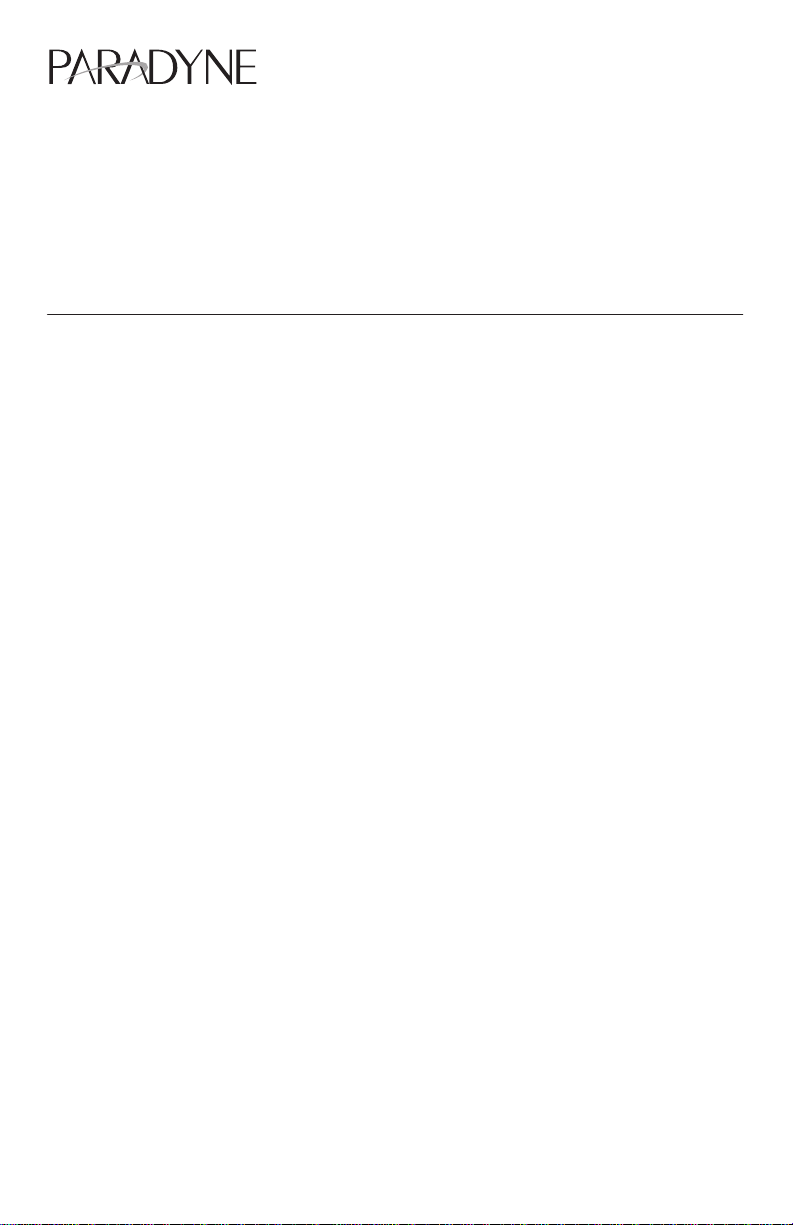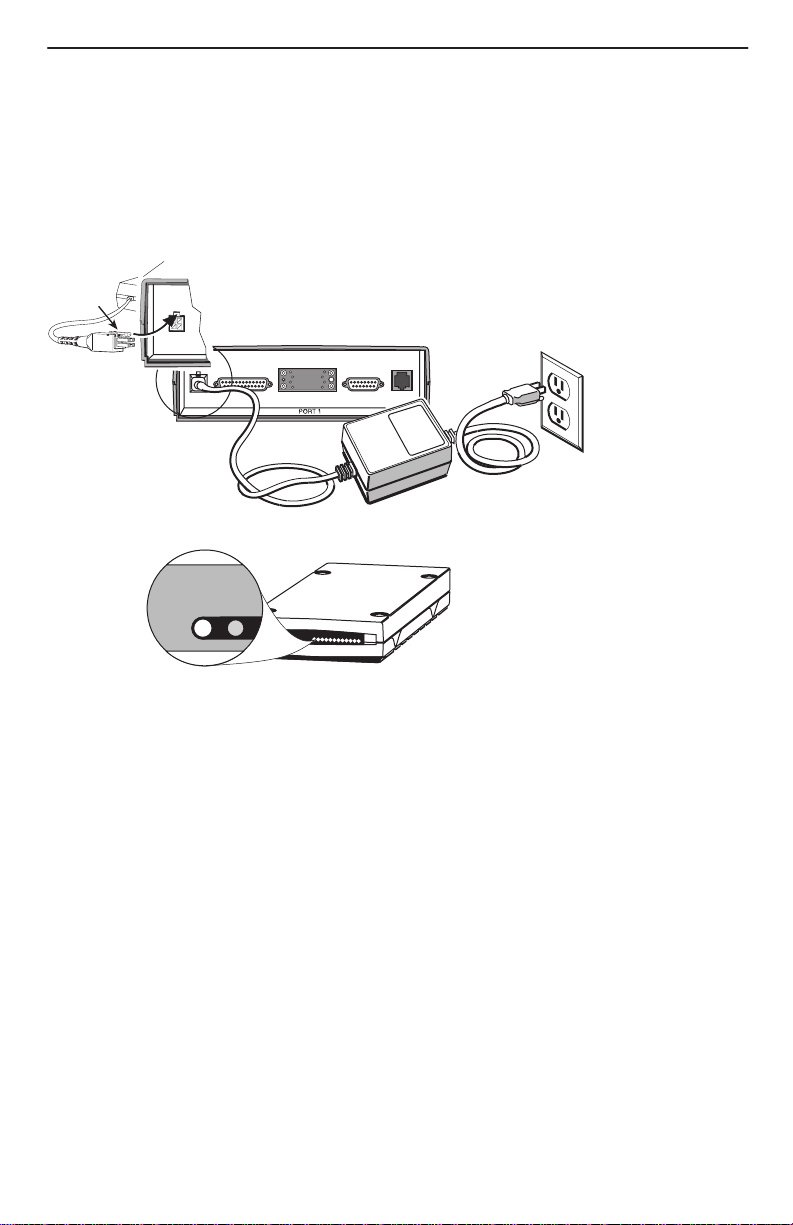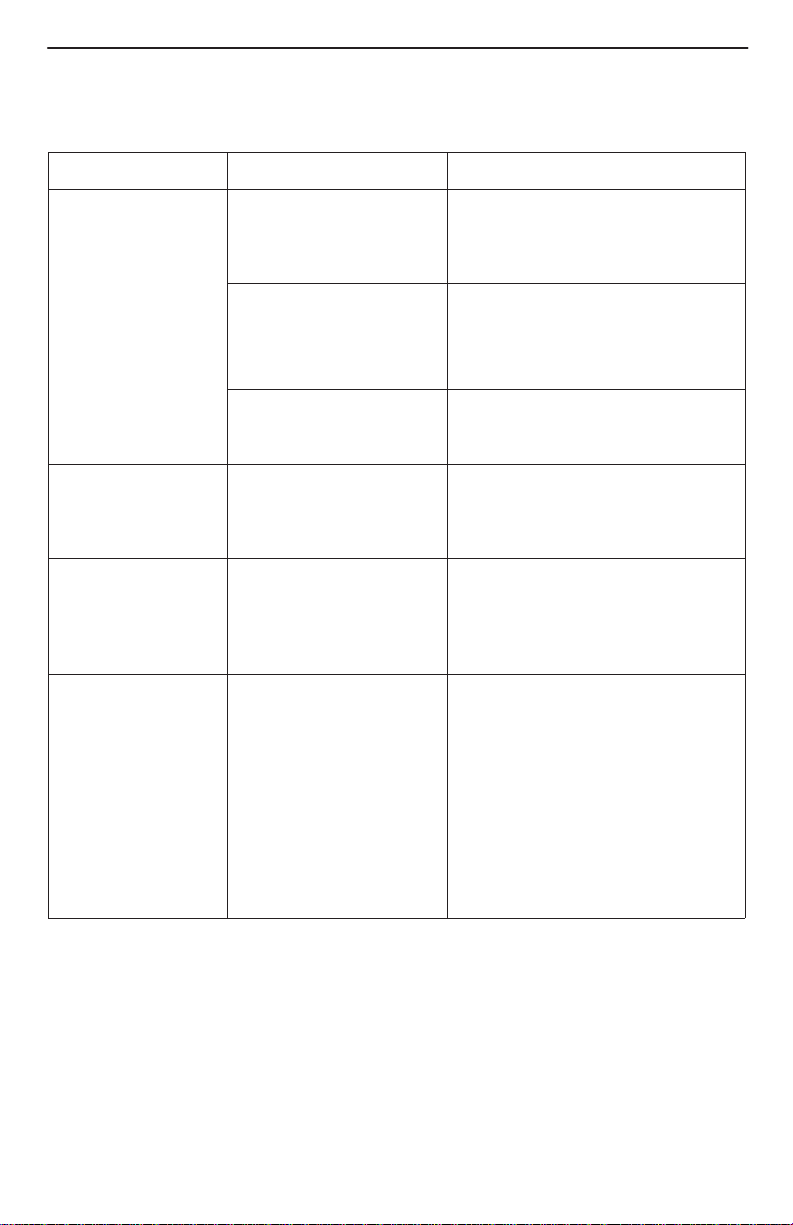10
Setting Up the Network and DSX-1 Interfaces
FrameSaver 9124, 9126, and 9128 units have network and DSX-1 interfaces.
1. Select the network interface’s physical configuration options.
Configuration
→
Network
→
Physical
2. Configure the interface to match the network provider’s settings.
3. Save the configuration and return to the Network menu.
4. Select Frame Relay.
5. Configure the frame relay characteristics to match the network provider’s settings.
6. Save the configuration and return to the Configuration Edit/Display menu.
7. If applicable, select DSX-1.
8. Enable the interface and configure the unit to match the service provider’s settings.
9. Save the configuration and return to the Configuration Edit/Display menu.
Entering Time Slot Assignments
Frame relay time slots are discovered automatically if Time Slot Discovery is enabled
on the Frame Relay Network 1 Assignments screen, which is the default setting).
Configuration
→
Time Slot Assignment
→
Frame Relay Network Assignments
This feature can be disabled, if desired, so that Frame Relay-to-Network Time Slot
Assignments can be manually configured.
Use the following procedure if additional network time slots need to be cross-connected
to the DSX-1 interface. See
Assigning Time Slots
in
Configuration Options
of the User’s
Guide to read more about assigning time slots for a FrameSaver 9124, 9126, or 9128.
1. For the DSX-1 interface, select DSX-1 from the Configuration Edit/Display menu
and enable Interface Status.
2. Return to the Configuration Edit/Display menu.
3. Select Time Slot Assignment, then Frame Relay Network Assignments.
4. For the DSX-1 interface, map the desired time slots to the DSX-1 interface.
– Press the Tab key to move the cursor to the desired network interface time slot.
– Press the spacebar until the appropriate DSX-1 channel is displayed, Frame
Relay (FrameRly1) or Available. Frame Relay is the default.
– Repeat the process until all the desired time slots have been assigned to a
DSX-1 channel.