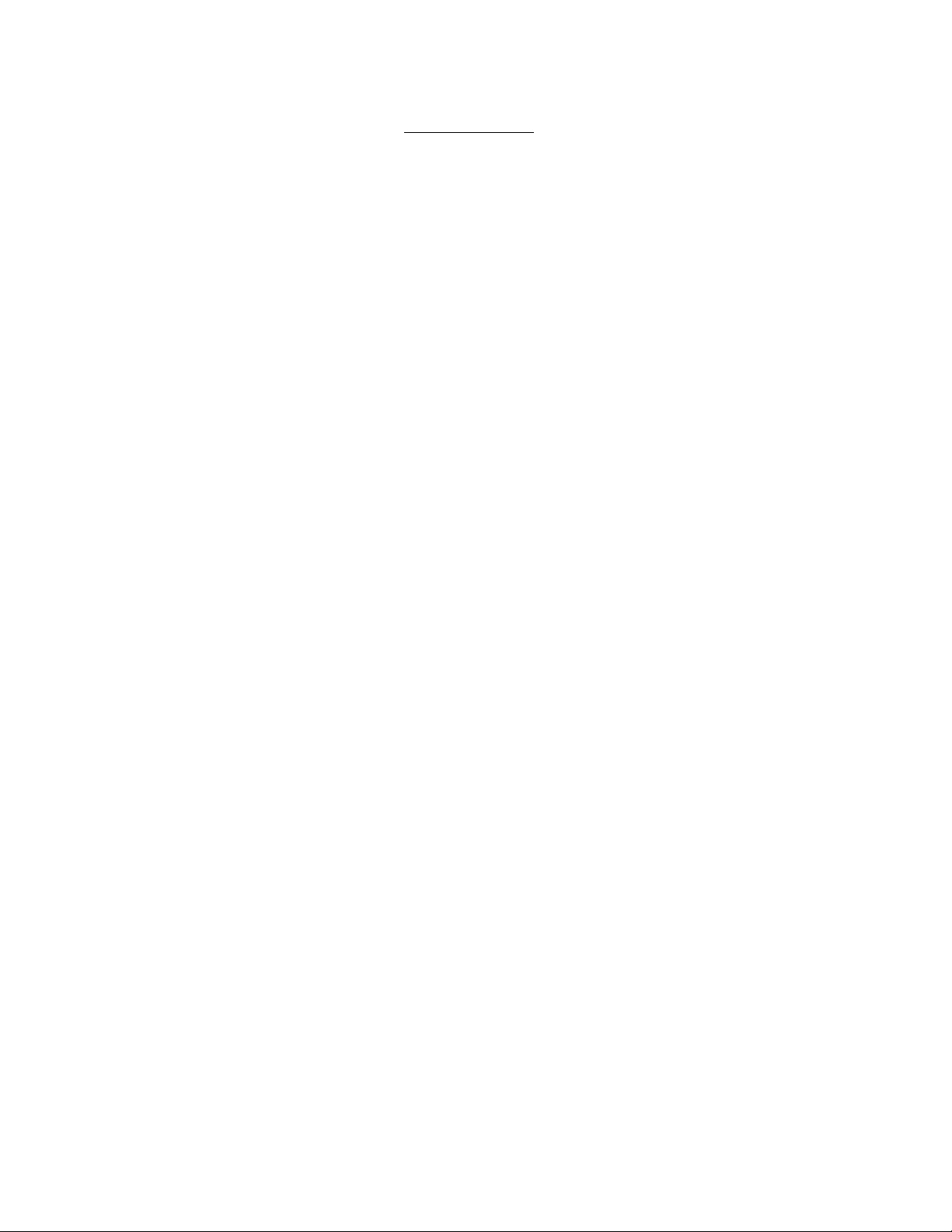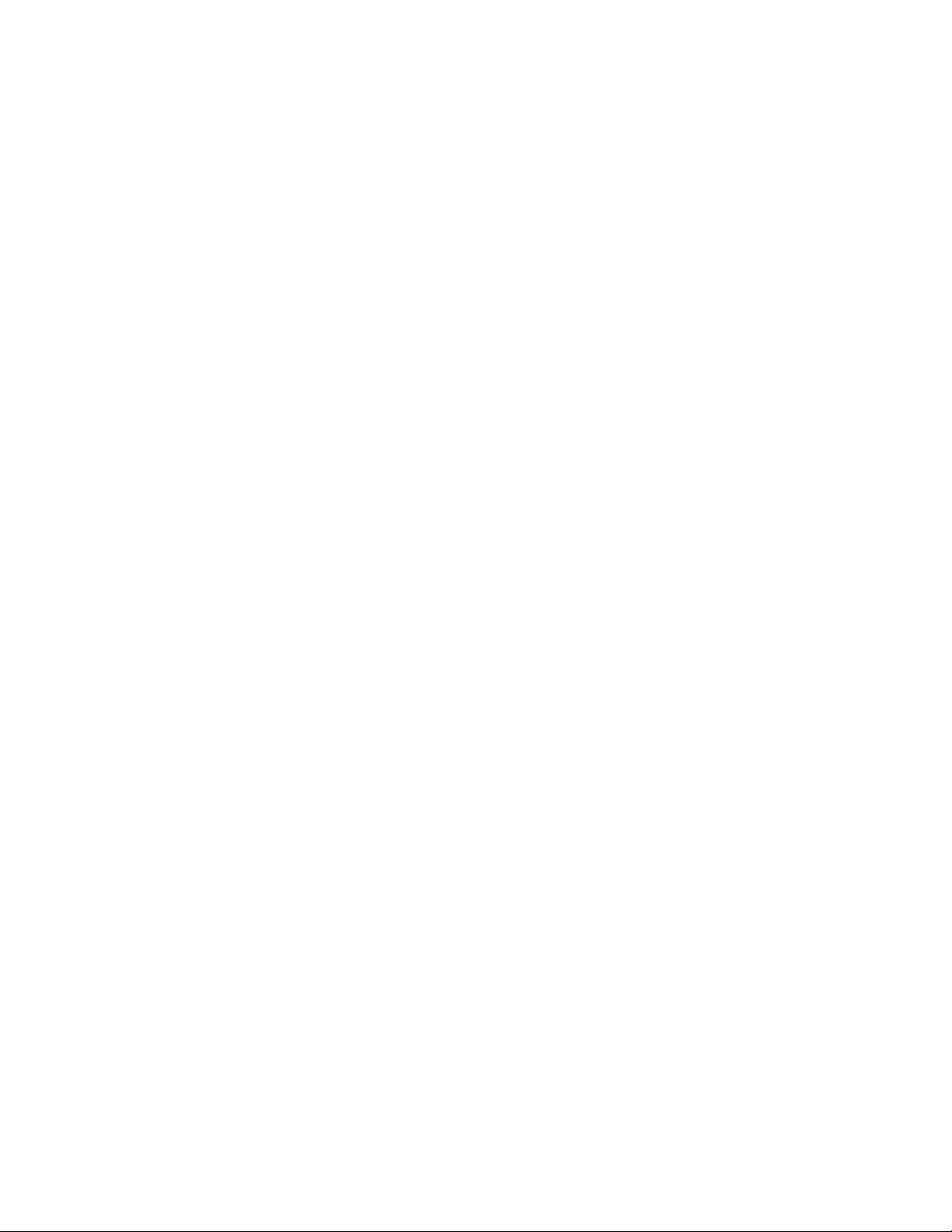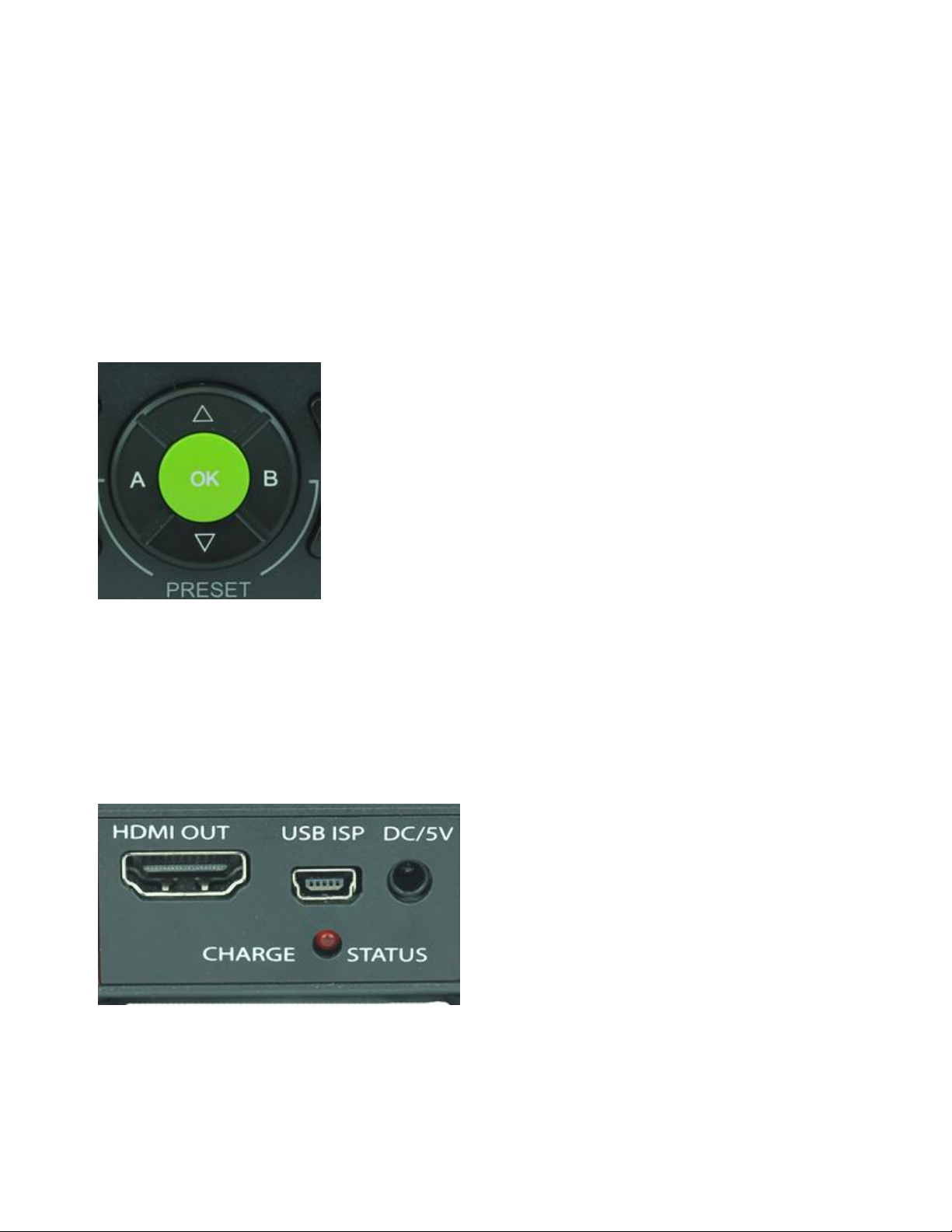Page 6of 29
Call the AVPro Team at –North America 877-886-5112 International +1-605-274-6055
Key Features:
•HDMI 2.0 Support. 600 Mcsc - 2160P @60 4:4:4 Maximum Resolution
•HDCP Pass/Fail - HDCP 2.2, 1.4 or None Indicator Light >Some of the 4K UHDs on the
market today support HDCP 2.2 - The Fox & Hound will tell you what the TV will and won’t
support.
•HDMI Cable Test –Know immediately if your HDMI cable or HDBaseT extender is defective
with complete BER testing from source to sink (results presented as Pass or Fail).
•Status Light > Instant notification if HPD and 5V is active. On the fly indicator for
troubleshooting issues especially when switching, splitting and extending HDMI.
•EDID Read and Save functionality >did you know most 4K TVs still have 2K preferred
timings? Know what your TV is telling you.
•Deep Color Testing > 48 Bit per pixel color depth > Todays TVs are still 24 bits per pixel, but
the new Blu-Ray may be 30, so lots of headroom is available.
•HDR Confidence Testing –tests for the presence of the HDR signal for both HDR-10 and
HLG > gives you the confidence that your distribution system will support High Dynamic
Range, which is becoming more common rapidly.
•Portable - Battery Operated > Rechargeable batteries included make field troubleshooting
much easier.
•Optimized Ergonomics –2.5” LCD display and simple menu system makes Fox & Hound
very user friendly.
•Includes audio confidence test tones > to make sure audio is active on the HDMI line
•Field upgradable via firmware.
What’s in the Box
•2.0x Generator (Source)
•2.0x Analyzer (Sink)
•2 each 5 V DC/AC Power Supply / Charger (110-240 VAC) with set of International plugs
(US, UK, AU, EU).
•Rechargeable Battery Pack (installed)
•Hard Case
•3’ Micro USB to USB cable for firmware Updates
•User Manual (recommend you download latest version from F&H Site)
Please read the entire manual before turning on your new Fox & Hound testing system for helpful
tips on charging and battery life extension.