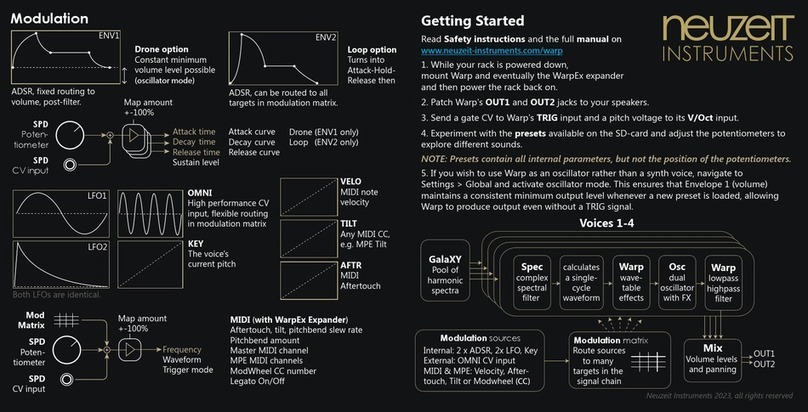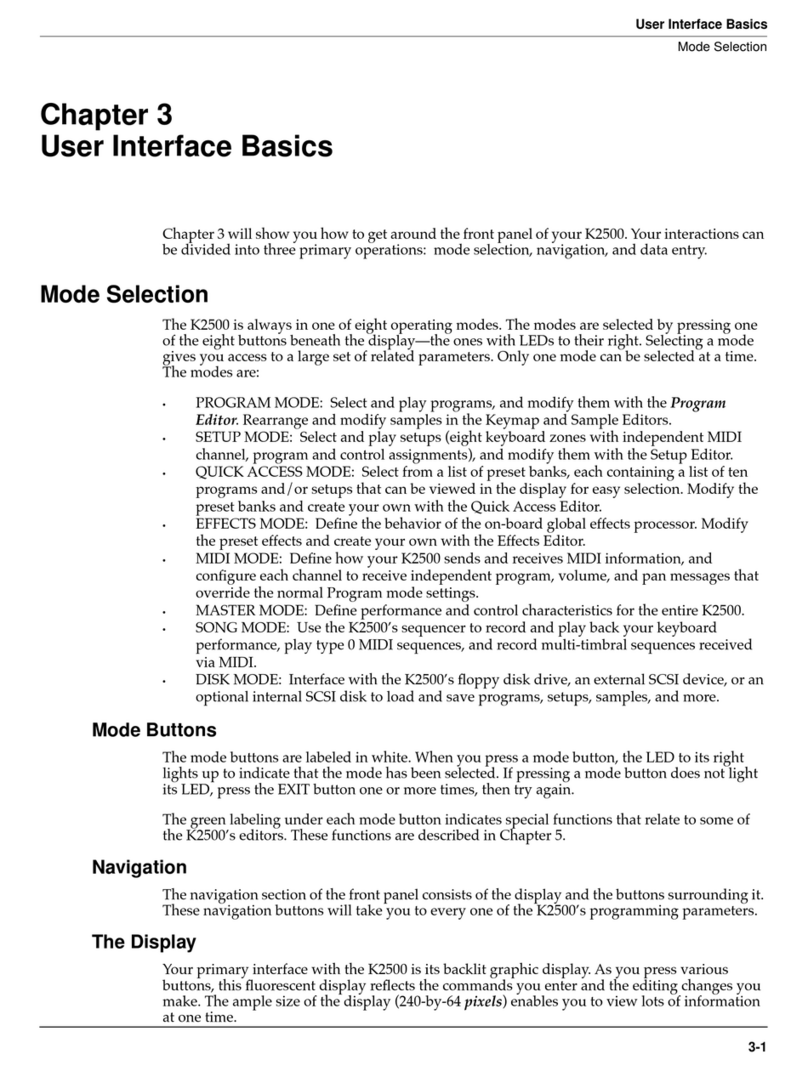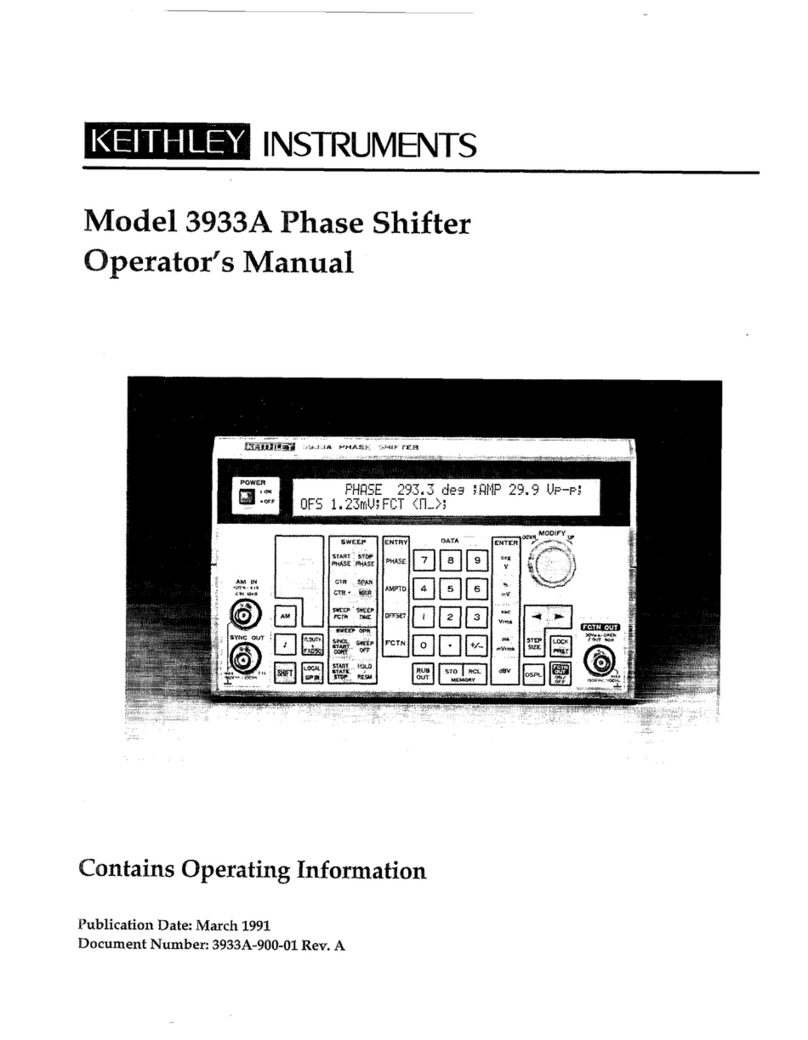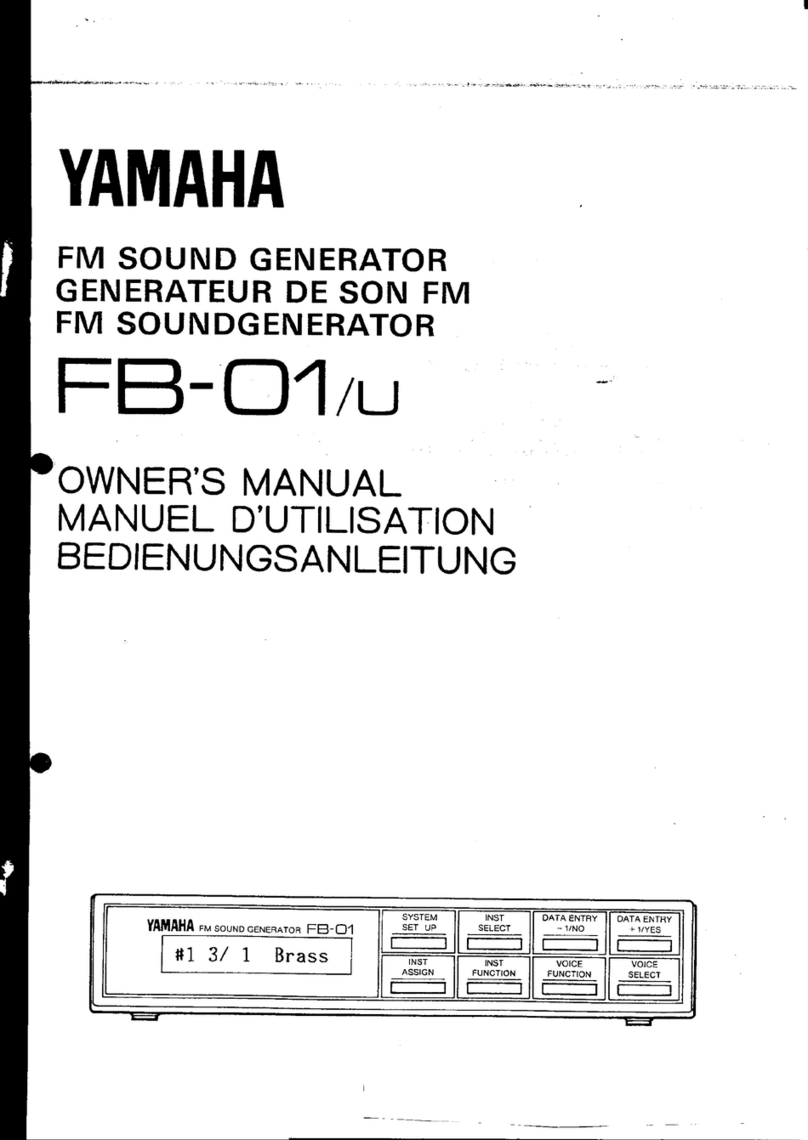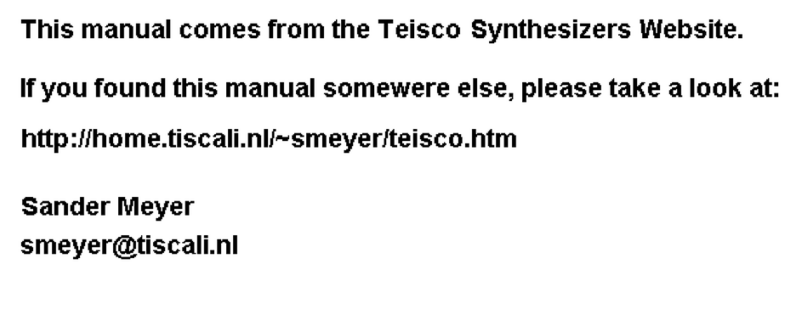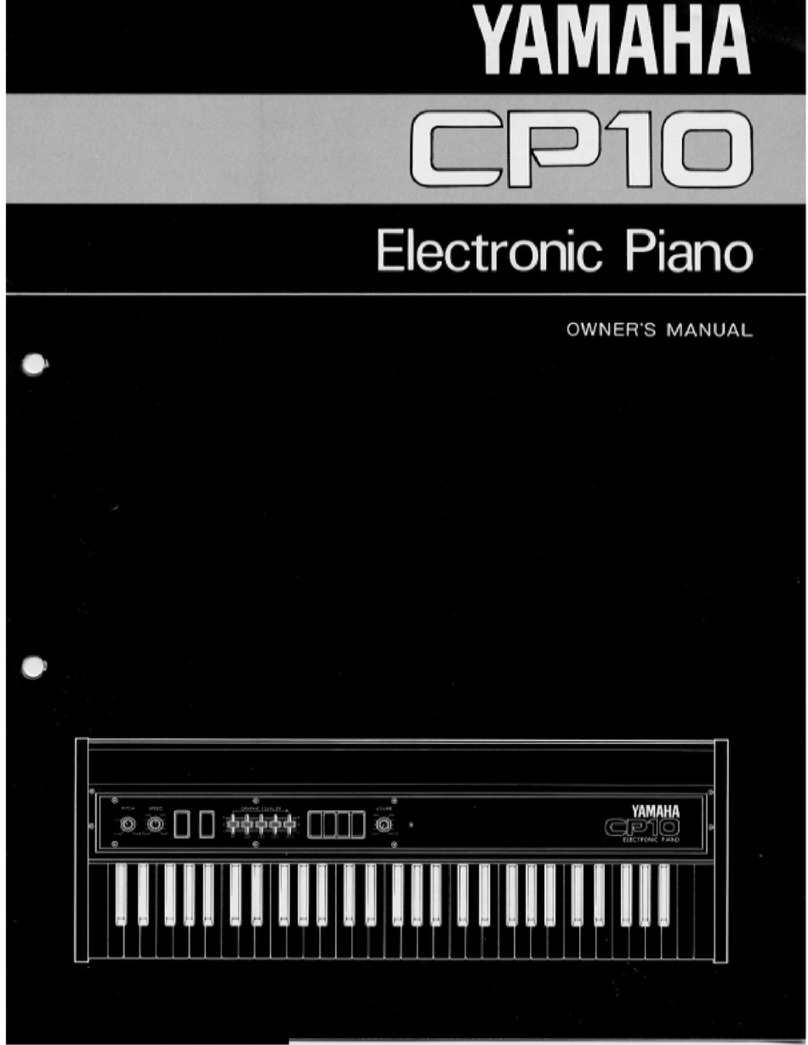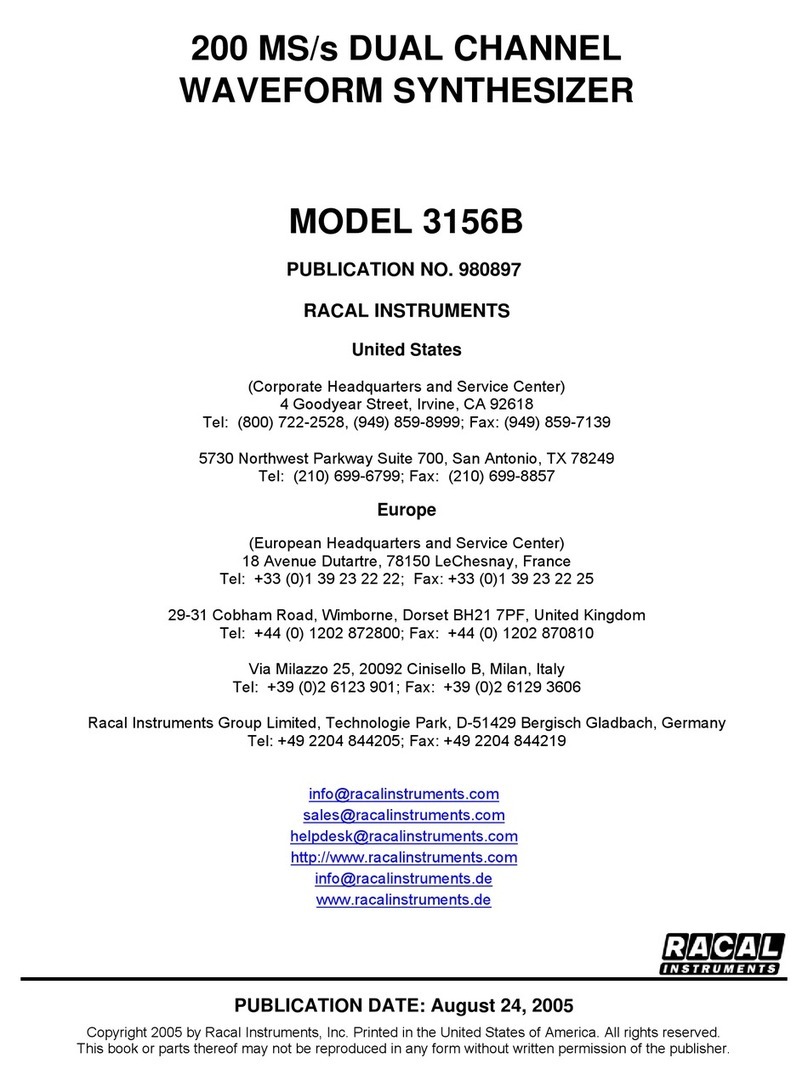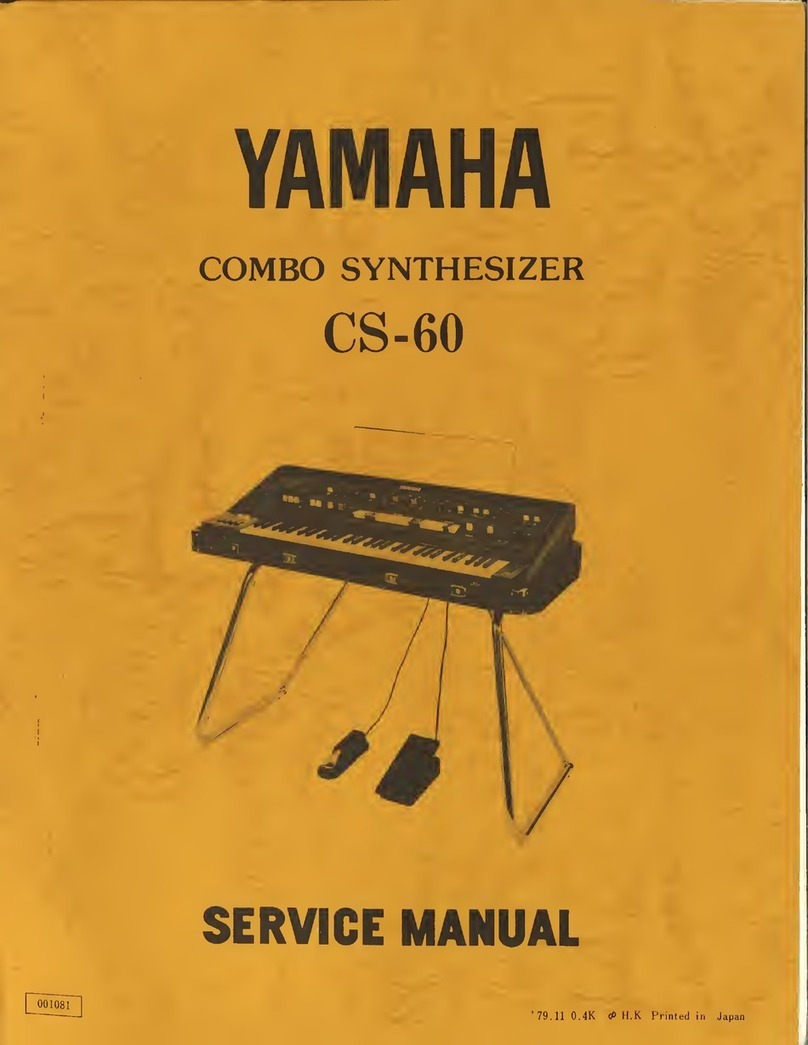neuzeit instruments Warp User manual

<?xml version=“1.0“ encoding=“utf-8“?>
<!-- Generator: Adobe Illustrator 22.0.0, SVG Export Plug-In . SVG Version: 6.00 Build 0) -->
<svg version=“1.1“ xmlns=“http://www.w3.org/2000/svg“ xmlns:xlink=“http://www.w3.org/1999/xlink“ x=“0px“ y=“0px“
viewBox=“0 0 986.9 314.7“ style=“enable-background:new 0 0 986.9 314.7;“ xml:space=“preserve“>
<style type=“text/css“>
.st0{display:none;}
.st1{display:inline;ll:#1D1D1B;}
.st2{display:inline;}
.st3{ll:#FFFFFF;stroke:#1D1D1B;stroke-miterlimit:10;}
.st4{display:inline;ll:#FFFFFF;stroke:#1D1D1B;stroke-width:12;stroke-miterlimit:10;}
.st5{font-family:‘Phosphate-Inline‘;}
.st6{font-size:518.4869px;}
.st7{display:inline;ll:#FFFFFF;}
.st8{display:inline;ll:#FFFFFF;stroke:#1D1D1B;stroke-width:4;stroke-miterlimit:10;}
.st9{font-family:‘CenturyGothic‘;}
.st10{font-size:134.9157px;}
.st11{ll:#FFFFFF;}
.st12{font-size:248.4247px;}
.st13{letter-spacing:4;}
.st14{display:inline;ll:none;stroke:#FFFFFF;stroke-width:7;stroke-miterlimit:10;}
.st15{display:inline;ll:none;stroke:#FFFFFF;stroke-width:17;stroke-miterlimit:10;}
.st16{letter-spacing:-9;}
.st17{letter-spacing:-4;}
.st18{ll:none;stroke:#FFFFFF;stroke-width:7;stroke-miterlimit:10;}
.st19{ll:none;stroke:#FFFFFF;stroke-width:17;stroke-miterlimit:10;}
</style>
<g id=“Layer_1“ class=“st0“>
<rect x=“835.9“ y=“-59.9“ class=“st1“ width=“1005.4“ height=“395.8“/>
<text transform=“matrix(1 0 0 1 1672.2948 247.8025)“ class=“st5“ style=“display:inline;ll:#FFFFFF;stro-
ke:#1D1D1B;stroke-miterlimit:10; font-size:324.0543px;“>T</text>
<text transform=“matrix(1 0 0 1 1581.8007 247.8054)“ class=“st5“ style=“display:inline;ll:#FFFFFF;stro-
ke:#1D1D1B;stroke-miterlimit:10; font-size:324.0543px;“>I</text>
<text transform=“matrix(1 0 0 1 1409.2684 247.8054)“ class=“st5“ style=“display:inline;ll:#FFFFFF;stro-
ke:#1D1D1B;stroke-miterlimit:10; font-size:324.0543px;“>B</text>
<text transform=“matrix(1 0 0 1 1222.2137 247.8054)“ class=“st5“ style=“display:inline;ll:#FFFFFF;stro-
ke:#1D1D1B;stroke-miterlimit:10; font-size:324.0543px;“>R</text>
<text transform=“matrix(1 0 0 1 867.7044 312.1589)“ class=“st4 st5 st6“>O</text>
</g>
<g id=“Layer_2“ class=“st0“>
<rect x=“46.3“ class=“st1“ width=“888.7“ height=“314.7“/>
<path class=“st7“ d=“M79.6,21.4h21v25.4c0,0,22-29.5,52.2-29.5c27.5,0,61.2,10.5,61.2,72c0,58.8,0,85.1,0,85.1h-21
c0,0-0.3-47-0.3-83.1c0-46.1-17.9-53.7-41.6-53.7c-27.8,0-50.5,24.4-50.5,57.9c0,21.7,0,78.9,0,78.9h-
21V21.4z“/>
<path class=“st7“ d=“M290.6,159c-43,0-58.5-35.6-58.5-60.1H370c0-17.7-4.8-33.7-13.3-
46.8c-8.7-0.5-17.4-0.8-26.1-1.1
c8.8,7.8,15.1,18.3,16.9,31H234.1c1.8-11.6,8.2-23.1,18-31.7c-8.8,0-17.7,0.1-26.4,0.1c-9,13-14.5,29.3-14.5,48.5
c0,41.6,29.4,78.9,79.4,78.9c40.5,0,62.6-20.9,74.3-47.1l-17.1-9.2C347.7,121.5,333.6,159,290.6,159z“/>
<path class=“st7“ d=“M290.6,36.1c14.7,0,29.2,5.4,40,14.9c8.7,0.3,17.4,0.6,26.1,1.1c-13.8-21.2-37.6-34.8-67.2-34.8
c-25,0-49.1,12-63.8,33.2c8.8,0,17.6-0.1,26.4-0.1C261.9,41.8,275.1,36.1,290.6,36.1z“/>
<path class=“st7“ d=“M681.2,159c-43,0-58.5-35.6-58.5-60.1h137.9c0-15.4-3.7-29.7-10.3-
41.8c-7.2,0.9-14.4,1.5-21.7,1.9
c4.9,6.5,8.2,14.2,9.5,23H624.7c1.3-8,4.7-16,10-23c-7.9-0.1-15.8-0.1-23.6,0.1c-5.9,11.3-9.3,24.7-9.3,39.7
c0,41.6,29.4,78.9,79.4,78.9c40.5,0,62.6-20.9,74.2-47.1l-17.1-9.2C738.3,121.5,724.1,159,681.2,159z“/>
<path class=“st7“ d=“M634.7,59.1c9.9-13.2,26.2-23,46.5-23c18.4,0,36.6,8.4,47.5,23c7.2-0.4,14.5-1,21.7-1.9
Manual
Document version 1.00 - Firmware version 1.00
www.neuzeit-instruments.com

- 2 -
Content
Module overview 3
Installation and getting sound 4
The WarpEx expander 5
Audio Engine 6
Playing Warp 6
GalaXY 8
Load GalaXY 8
Load GalaXY of preset 9
Save GalaXY 9
Additive (Pick XY) 10
Additive (Snippet) 13
Place Audio File 14
Understand harmonic spectra 16
Export as Wavetable 17
Spec 18
Warp 21
Osc & Mix 25
Osc FX 27
Different voice modes Mono, Poly and MPE 29
Modulation 30
Description of all modulation sources 30
Modulaiton amplitudes 36
Modulation matrix 37
Modulation target capabilities 39
Settings 40
Global 40
LED Brightness 41
Calibration V/Oct and OMNI 41
WarpEx MIDI 42
WarpEx Update 42
Presets 44
Load Preset 44
Save Preset 45
Rename Preset 45
Delete Preset 45
Sound design - general tips and tricks 46
Performing a rmware update 47
Safety Instructions 50

- 3 -
1) PARA
2) BACK
3) Display
4) Encoders
5) SD-Card
6) V/Oct
7) TRIG
8) TUNE
9) SPD
10) AMT
11a) POSX
11b) POSY
12) GalaXY
13) SPEC
Module overview
Encoder to navigate through the menu. Push to enter, turn to switch page.
Button to go back one menu level.
OLED screen to display the menu.
Four encoders to set the values in the menu, according to what the display shows. The
display always tells the parameter name and the value. The LED next to the encoder
gives additional orientation. When the LED is dark, the encoder has no effect.
Stores presets, GalaXYs, audio les for the GalaXY editor, wavetable exports.
CV input for pitch of all voices (± 8 Volts, 24 bits, up to high audio rate 24kHz)
Gate input jack to trigger and retrigger envelopes and LFOs (0-5 Volts)
Encoder to set the global tuning. Push toggles between octave, semitone and ne
steps. Longpress resets tuning. The V1-V4 LEDs show the tuning offset while turning
the encoder. Green LEDs indicate that tuning is back at ± 0.
Potentiometer to set the speed of the internal modulation sources globally, according
to internal mapping.
Potentiometer to set the amount of the internal and external modulation sources glo-
bally, according to internal mapping.
Potentiometers to control the pickup position from where in the GalaXY the voices
derive their harmonic spectra. Navigate in X- or Y-direction.
LED matrix that represents the GalaXY, a collection of harmonic spectra from which the
voices pick their timbres.
Potentiometer to control a spectral shape lter to dynamically change the harmonic
spectrum gained from GalaXY. A wavetable is generated from the new spectrum.
2
8
9
3
11
15
10
14
13
12
4
16
5
11
6
7
17
18
1
19
Eurorack, ±12V, GND
16-pin to 10-pin cable
+12V: 225 mA max
- 12V: 25 mA
+ 5V: 0 mA
24 HP = 121,5 mm
3 HE = 128,5 mm
Connector on the back
to connect the WarpEx
expander
± 8V max, see below
± 10V max
32 Bit internally, 24 Bit
output @ 48kHz.
Technical data:
Power:
Current:
Width:
Height:
WarpEx:
Inputs:
Outputs:
Quality:

- 4 -
14) WARP
15) DETN:
16) V1-V4:
17) OUT1/2:
18) OMNI:
19) Other
CV inputs:
Unpower your rack.
If you have a WarpEx expander, connect it with Warp using the small grey ribbon cable that was
provided with WarpEx.
Connect to the power rail of your rack with the provided 16-10-pin ribbon cable to Warp‘s rear
connector.
Mount Warp (and WarpEx) in the rack with screws.
Turn your rack on.
Connect the output OUT1 and OUT2 of Warp to your speakers.
Use the PARA encoder and the BACK button to navigate.
Turn PARA: Scroll through menu pages
Push PARA: Enter the selected menu
Push BACK: Go back to the previous menu
As a start, scroll down to Presets, push PARA to enter, select Load Preset
and select a preset from the le browser. We highly recommend to start with
one of the Basic Init Presets if you are totally new to the module. Turn the
potentiometers and listen how the sound changes.
If you do not hear any sound:
- Provide a trigger signal to Warp‘s TRIG input
- Turn the potentiometers to their middle position
- Unplug all cables except for TRIG and OUT, long-press the TUNE encoder to reset pitch.
- Go to Settings > Calibration V/Oct and perform a calibration of the V/Oct inputs.
Explore the preset menus and turn the PARA encoder to explore all pages. By turning the four
aluminum encoders next to the display, you can change the values. Some hints:
- Explore the menus from bottom to top, start with Modulation and Voices, as these are easier to
understand.
- Pushing an encoder toggles its parameter between often used values
- Read the manual and watch our videos on YouTube to unlock all knowledge :-)
1.
2.
3.
4.
5.
6.
7.
8.
9.
Potentiometer to manipulate the wavetable generated from the harmonic spectrum.
Warp effects are: Bend, Fold, Drive and Redux. The potentiometer can also control the
cutoff frequencies of each voices‘ lowpass and highpass lters.
Potentiometer to set the detuning and oscillator effects of the voices.
LEDs that show the volume of each voice. Dark means the voice is silent, the brighter
the louder the voice is. When the level starts to get close to analogue distortion at the
output jacks, the color changes from blue to purple.
Audio output, channels 1 (left) and 2 (right). Resolution is 24 bits at 48kHz.
CV input that can be routed to any target in the modulation matrix. 24 bit resolution,
48 kHz. Expects voltages with a maximum amplitude of ± 5V.
One CV input for each potentiometer. Expects ± 5V input level.
Installation and getting sound
Simple menu
navigation with
PARA and BACK
Content:
Warp module, one power cable 16-to-10 pin, four M3x6 screws, Micro-SD-card adaptor, USB-cable for
rmware updates, printed Getting Started guide, stickers.

- 5 -
3
5
4
1 2
TRIG V/OCT
TRIG V/OCT
V/OCTTRIG
TRIG
1
2
3
4 V/OCT
MIDI THRU
RED = MONO
BLU = POLY
PUR = MPE
Connected to Warp via grey bus cable
on the back. Warp fully powers the ex-
pander and handles communication.
4 HP = 20,0 mm
3 HE = 128,5 mm
±8.0 Volts (V/OCT)
0.0 Volts to +5.0 Volts (TRIG and MIDI)
Overvoltage protection on all jacks.
MIDI-Thru, 5V signal
Technical data:
Power:
Width:
Height:
Inputs:
Outputs:
Gate inputs for Voices 1-4
CV input for pitch of voices 1-4 (± 8V, up to low audio rate ~100Hz)
Input Type-A for Midi signals. Use provided MIDI-to-DIN adapters.
Thru-Port Type-A of the incoming Midi signal
Toggles between MIDI voice modes:
- Red = Mono
- Blue = Poly
- Purple = MPE (Poly)
1) TRIG
2) V/Oct
3) MIDI In
4) MIDI Thru
5) Button
WarpEx is fully managed by the Warp master module. Even calibration and rmware updates are ap-
plied through Warp. Without WarpEx, Warp operates in Mono mode.
If you attach a new WarpEx for the rst time, you will need to perform a new calibration as soon
as WarpEx is connected. Simply navigate to Settings > Calibration where the display guides you
through the calibration process.
The MIDI voice mode (Mono, Poly, MPE) is part of a preset, which means that loading a new preset
will also change the MIDI voice mode. If you wish to always load presets with a dedicated MIDI voice
mode setting, you can set the WarpEx default under Settings > Global.
When getting a new WarpEx, check if the WarpEx rmware matches Warp‘s master rmware. There-
fore, navigate to Settings > WarpEx Update where the display tells you if an update is necessary.
Warp‘s rmware always integrates a working rmware of WarpEx. Once you update Warp‘s rmware,
a matching WarpEx rmware is already on board, but a separate WarpEx update via the menu may be
necessary.
The WarpEx expander
WarpEx is an expander module that adds polyphony and MIDI
to Warp.
- 4-Voice polyphony
- MIDI input and MIDI Thru
- MPE compatibility (MIDI polyphonic expression)
- Dedicated trigger and V/Oct inputs for each voice
- Illuminated pushbutton to quickly toggle between the MIDI
voice modes: Mono, Poly and MPE.
Content:
WarpEx module, connector cable to Warp, two MIDI DIN to MIDI-A converters, two M3x6 screws..

- 6 -
GalaXY
Pool of
harmonic
spectra
Mix
Volume levels
and panning
SPEC
Complex
spectral
filter
WARP
Wavetable
effects
Voice
Dual
oscillator
with FX
calculate
wavetable Filter
Lowpass
and
Highpass
Modulation sources
Internal: 2 x ADSR, 2x LFO, Key
External: OMNI CV input
MIDI & MPE: Velocity, Aftertouch, Tilt
Route sources to
many targets in the
signal chain
Matrix
OUT1 OUT2
Signalchain 1-4
SPEC
The main control of Warp‘s
additive synthesis. Can morph
sounds from fat and broad to
thin and glassy.
POSX & POSY
Determines the pickup
position in the GalaXY.
The timbre changes while
moving across.
WARP
Controls cutoff frequencies but
also waveform distortion. From
calm and clean to edgy and
noisy.
AMT
Controls the depth amount of
the modulation sources.
May affect each source with
different strength.
DETN
Detunes the oscillators and
controls oscillator effects.
Changes the sound from
straight to quirky.
SPD
A global control for the speed
of the internal modulation
sources, such as ADSR timing
and LFO frequency.
Playing Warp
Although Warp‘s engine is quite complex, Warp is still a playful synthesizer.
When using Warp in a performance context you can simply stick with the Presets, use the potentio-
meters and patch cables to play. No need to dig into any menu.
Most of the potentiometers not only control one but several parameters under the hood, also known
as macro mapping. The mapping amount is set in the menu, but once set you can practically forget
about it and focus on musical expression. By that, each potentiometer becomes a powerful control.
Audio engine
Warp has a unique audio engine that combines additive and wavetable synthesis in a new way. From
beginning to end, the signal goes through several stations until it nally reaches Warp‘s output jacks.
In the following, each station is described in detail.
There is also a CV input for each potentiometer, to add some modulation on top of the postition of the
knob. The CV signal should be in a range from -5V to +5V. Negative voltages are the same as turning
the pot to the left, positive voltages are like turning the pot to the right.
For the potentiometers, there are no „catch-value“ functions as seen on many other Midi synthe-
sizers. Instead, the position of the potentiometer always is the position the engine actually has, also
known as „What you see is what you get“.

- 7 -
KEEP
CALM
USE
PRESETS
AND
... is a perfectly ne way to use Warp and have fun.
Warp‘s factory and artist presets are expressive enough to be used just like that.
To get started, try out different presets, play with the potentiometers, patch a few cables,
and don‘t worry too much about menu settings.
Warp is a deep module, so take your time until you feel ready
to dive into the exciting possibilities of this synth.
IMPORTANT:
Potentiometer values are not part of a preset, only internal menu values.
For all knobs, the value you see is the value the module has internally.
Because modular.

- 8 -
GalaXY
At the start of the signal chain, there is the GalaXY, which contains 512
harmonic spectra in an XY-grid of size 32 x 16. The GalaXY‘s harmonic
spectra are the source from which all four voices get their initial tim-
bre. Each voice picks its harmonic spectrum from one location on the
GalaXY, shown by the module with a blue LED at the XY-coordinate
of the pickup position. Warp always interpolates between spectra, so
there is no clicking when the position changes.
As the GalaXY contains different harmonic spectra, the voice
changes its sound when moving the pickup position across the
GalaXY. There is no difference in X and Y direction, they are just
two possible dimensions.
The pickup position is determined by the POSX and POSY po-
tentiometers, their corresponding CV inputs and the modulation
matrix.
Warp‘s GalaXY is a collection of 32 by 16 overtone spectra. The picked spectrum is the base for the following signalpath
and determines the timbre of the voice. The POSX and POSY parameters determine the pickup location. Warp applies
interpolation for seamless transition between the overtone spectra.
POSY
POSX
POSX/POSY
CV inputs
POSX/POSY
Poten-
tiometers
Modulation
matrix
Each voice can derive
its timbre from a different
location on the GalaXY.
Pickup position
Load GalaXY
Load a GalaXY from the SD-card‘s folder /GALAXIES.
Use the PARA encoder and the BACK button to
navigate through the browser.
Top left (push)
Playback the selected GalaXY audio le to
preview the expected sound characteristics.
Top left (turn)
Change the playback volume
PARA (turn)
Select folder
or preset
PARA (push)
Enter folder
or load preset
BACK (push)
Return
PARA (turn)
Select option
PARA (push)
Enter

- 9 -
Load GalaXY of preset
Same as Load GalaXY, but from the folder /PRESETS. In this case, all the preset parameters are ignored
and the module stays as it is, only the GalaXY content changes.
Save GalaXY
Enter this menu to save the GalaXY to the SD-card‘s /GALAXIES folder. You can either create a new
GalaXY or overwrite an existing one. The new name can be set on the following page.
Top right (turn)
Change the cursor position
Top right (push)
Add the selected letter
Top left (push)
Delete one letter.
Top left (long press):
Longpress: Delete whole name.
Bottom left/right (turn) and
PARA (turn)
Change the selected letter
Bottom left/right (push)
Add the selected letter at the cur-
sor position
PARA (push)
Save the GalaXY le in the
GALAXIES folder
In the Load GalaXY browser menu, the rst two elements are special:
Init with sines
Initializes each overtone spectrum in the GalaXY with a basic sine wave. This is like a blank canvas and
a good start for glassy sounds with sparse spectra, self-drawn with the editors.
Init with basic shapes
Creates a smooth transition between Sine wave, Sawtooth, Pulse and Triangle-like overtone spectra. A
great start for sound design focussed on time domain operations in Warp section and the Oscillator
effects.
Note:
A GalaXY le is a regular wav le which contains the GalaXY‘s content transformed into wavetables. It
also contains some additional metadata so that Warp recognizes it as a GalaXY le. The lename also
contains the sufx „_glx“ which is simply a hint that this le comes from Warp. More info can be found
at the end of this manual.
You can use the GalaXY le in any software or hardware that can play back wav les. To use the Ga-
laXY in a wavetable synth however, we recommend to use the dedicated Wavetable Export function,
described later in this document.

- 10 -
Additive (Pick XY)
This editor is the most direct way to edit the GalaXY. It allows you to pick
an existing spectrum/waveform, then shape its individual harmonics and
place it again at the same or at a new location on the GalaXY.
1. Pick a GalaXY spectrum as a starting point
First, you need to select a spot in the GalaXY from where you pick up an
overtone spectrum. Use the top left and right encoders to change the
pickup position, also shown by the LEDs.
From now on, you will hear a raw preview of the GalaXY content from
the pickup position. All Spec, Warp and Oscillator FX are temporarily
turned off, so you only hear what the selected harmonic spectrum/wave-
form really sounds like. However, the pitch is still whatever you feed into
V/Oct or the MIDI input of WarpEx.
Once you selected a pickup position, push the PARA encoder to enter
the next editor screen.
The preview shows the wa-
veform that results from the
harmonic spectrum at the
GalaXY‘s pickup position.
Picking an overtone spectrum
is basically the same as pi-
cking a waveform.
2. Position and edit - create a new waveform and place it in the GalaXY
Now, the selected harmonic spectrum can be edited and, if necessary, placed in a different location.
You can change the page of the editor by turning the PARA encoder.
Setting the drop position
On the rst page you can select a position in the GalaXY where you want to place the overtone
spectrum. Normally you will want to change the overtone spectrum on the next pages and give it a
new timbre before placing it again. However, you can also simply change the location and place the
selected overtone spectrum as is. In this case, you have simply copied a spectrum and pasted it in a
different location.
The WdtX and WdtY parameters determine the width in X and Y direction of how far the overtone
spectrum will blend into the existing GalaXY content. Use the unlocked preview mode to travel across
the GalaXY with the XY potentiometers and make sure you get a nice transition.
Green LEDs: Location of the
new overtone spectrum
Move with encoders:
position by PosX/Y,
width by WdtX/Y.
Unlocked: Move with POSX/Y pots
Locked: Same position as
PosX/Y encoders
Blue LEDs: Pickup position for preview
PosY
PosX
WdtY
WdtX

- 11 -
There is a lock symbol on the top right. Push the top right encoder to toggle between locked and
unlocked preview mode.
Locked: What you hear is the preview of the picked overtone spectrum.
Unlocked: What you hear is the GalaXY at the blue LED-dot. Change the position with the
POSX and POSY potentiometers. In unlocked mode, you can manually travel across the Gala-
XY with the potentiometers. This feature enables you to make sure you get a nice transition
from the existing GalaXY content to the new content you are editing.
Painting harmonics
Turn the PARA encoder to the right to get to the painting view. Here, you can freely draw up to 128
harmonics into the overtone spectrum and thereby create a unique waveform. You can draw single
harmonics or a whole set of harmonics at once. Several selectors allow to pick specic harmonics out
of the selected range to quickly obtain sonically relevant results. Turning the PARA encoder lets you
switch between the selectors.
Top right (push)
Toggle Locked and Unlocked
preview position
(see description above)
Top left (turn)
The X-coordinate where the
new overtone spectrum is to
be placed.
Top right (turn)
The Y-coordinate where the
new overtone spectrum is to
be placed.
Bottom left (push)
Toggle between WdtX and Mix.
Bottom left (turn)
WdtX: Width in X direction how
far the new spectrum reaches into
the already existing GalaXY.
Mix: The volume mix of the Gala-
XY‘s existing content and the new
overtone spectrum.
The preview of the resulting
one-cycle waveform.
PARA (push)
Bake the edited spectrum into
the GalaXY and exit.
PARA (turn right):
Go to the painting view
Top right (push)
Toggle Locked and Unlocked
preview position
(see description above)
Top left (turn)
Weighting that is applied to
the harmonics in the selected
range
Top right (turn)
Enhance or lower the selected
harmonics
Bottom left (turn)
Sets the n-th overtone from
where the edit range starts
Preview of the resulting
one-cycle waveform
PARA (push)
Bake the edited spectrum into
the GalaXY and exit.
PARA (turn)
Switch the overtone selec-
tor (see next page)
The harmonic spectrum that
leads to the waveform Bottom right (turn)
Set the width of the edit
range.
Bottom right (turn)
WdtY: Width in Y direction how
far the new spectrum reaches into
the already existing GalaXY

- 12 -
Selectors
Turn the PARA encoder to choose one of the following overtone selectors. When turning the top right
encoder (Adjust parameter) only the harmonics that t the selector are altered.
All
This selector simply allows all harmonics in the range.
Non-Zero
Picks all harmonics that are not zero. Use this to enhance the volume of the already present harmonics.
Opposed to the ALL selector, when a harmonic is already zero, this selector will not alter it. This keeps
the sound shape of the already present harmonics.
Octaves
Picks the rst harmonic and all its higher octave harmonics.
For example, when the rst harmonic is F3, this selector will also pick F6, F12, F24, F48 and so on.
Odd
Picks all harmonics with odd numbers and zero, such as F1, F3, F5, F7, and so on.
When all odd harmonics are set to 100% and all even ones are set to zero, it results in a square wave.
Even
Picks all harmonics with even numbers, such as F2, F4, F6, F8, and so on.
When all even harmonics are set to 100% and all odd ones are set to zero, it results in a sawtooth
waveform with two cycles (one octave higher than F1).
2x, 3x, 5x, 7x
With the range starting at F1, this selector picks F1 and the upper harmonics like noted below. If the
range starts at a higher harmonic, the same selection is met but shifted by the lower end of the range.
2x: F1, F2, F4, F8, F16, and so on
3x: F1, F3, F6, F12, F24, and so on
5x: F1, F5, F10, F20, F40, and so on
7x: F1, F7, F14, F28, F56, and so on
Primes
With the range starting at F1, this selector picks all overtones which are prime numbers. These are F1,
F2, F3, F5, F7, F11, F13, and so on. If the range starts at a higher harmonic, the same selection is met
but shifted by the lower end of the range.
Prime number harmonics sound atonic.
Weighting
Turn the upper left encoder to select a weighting function. When lowering the harmonic‘s volumes,
higher harmonics are affected differently than lower harmonics in the selected range. However, when
enhancing the volumes, all harmonics are treated equally. That way it is easy to create rising or falling
shapes in the harmonic spectra.

- 13 -
Additive (Snippet)
This editor is similar to the Pick XY editor, but instead of picking an exis-
ting spectrum from the GalaXY we start with grabbing a small snippet of
an audio le. Warp interpretes the snipped as a one-cycle waveform and
calculates its overtone spectrum as the basis to start the editor.
When you have a sample of a note of an instrument with a rather simple
waveform, such as a piano, you can try to capture the instrument‘s timbre
by selecting one cycle of the instrument‘s waveform. The actual sound
color of an instrument involves far more than just a single cycle, but it
is a nice starting point and a fun way to get complex harmonic spectra
quickly. Also try the /Experimental subfolders‘ content on the SD card.
1. Select a le
First, select a le from the SD-card‘s /AUDIO folder shown in the browser window. Use the top left en-
coder to listen to the audio le rst, similar to Load GalaXY. Once you selected a le, push the PARA
encoder to enter the editor.
2. Cut out the snippet
What you hear now is a raw preview of the snippet you selected, used as a wavetable oscillator
without any impact of the Spec and Warp sections or Oscillator effects. Also, Trigger inputs and mo-
dulation are turned off. However, the pitch is still whatever you feed into V/Oct or the MIDI input of
WarpEx.
Use the start position and the length parameter to change the snippet. Focus on how round or edgy
the selected waveform looks. Try to nd a snippet that sounds interesting as an addition to your exis-
ting GalaXY. Use the lock symbol and the POSX/Y potentiometers to hear if it ts into the GalaXY you
already have. Enabling Snap mode and then changing start and length will make the snippet snap to
zero-crossings. This results in less high frequency content.
Top right (push)
Toggle Locked and Unlocked
preview position
(see description before)
Top right (turn)
Enable Snap: Now, when chan-
ging start or length, it snaps to
the next zero-crossing.
Bottom left (turn)
The position from where
the snippet starts
The selected audio
snippet waveform
PARA (push)
Pick and proceed to the
painting view
The waveform of the audio le
in full length
Markers of the selected
snippet
Bottom right (turn)
Set the length of the snippet in
samples. Many of Warp‘s on-
board audio les are wavetable
les where 1024 samples cor-
respond to one cycle. But also
different lenghts can sound
interesting, trust your ears.
Bottom left (push)
Toggle between ne and coarse
The display shows the actual waveform of the le, but the output waveform might look different on
an oscilloscope, as Warp needs to process the snippet in order to use it as a potential source for the
GalaXY. Anyways, the sound is very close to what the raw samples waveform would actually sound like.
3. Edit the harmonic spectrum
Once you selected the desired snippet, push the PARA encoder in order to proceed with further
editing. From here, it is the same just like the Pick XY editor.

- 14 -
Place Audio File
This function lets you place 32 overtone spectra on the GalaXY at once. An audiole is the source from
which the 32 spectra are derived. It is a nice way to quickly ll the GalaXY with new content.
1. Select a le
First, select a le from the SD-card‘s /AUDIO folder shown in the browser
window. You can use the top left encoder to listen to the audio le rst,
similar to Load GalaXY.
Once you selected a le, push the PARA encoder to enter the editor. The
editor screen lets you select and preview the audio content that will be
split into 32 equally spaced frames from which the overtone spectra are
derived.
It is recommended to use wavetable audio les, commonly used in wavetable synths, where eve-
ry 128, 256, ... , 4096 samples correspond to one wavetable. These kind of les give the smoothest
transitions from frame to frame. Warp ships with plenty of such les on its SD-card, but own les can
also be uploaded. Supported formats: wav, 16 or 24 Bit, sample rate 44,1 to 96 kHz, mono or stereo.
2. Select the source audio
From now on, what you hear is a raw preview of the GalaXY without any impact of the Spec and
Warp sections or Oscillator effects. Also, Trigger inputs and modulation are turned off. However, the
pitch is still whatever you feed into V/Oct or the MIDI input of WarpEx.
In the new window, there is also a lock symbol on the top right. Push the top right encoder to toggle
between locked and unlocked preview mode.
Locked: What you hear is the preview of the selected frame (1-32). Change the preview frame
by turning the top right encoder.
Unlocked: What you hear is the GalaXY at the pickup-position (where the blue LED-dot is).
Change the position with the POSX and POSY potentiometers. In unlocked mode, you can
manually travel across the GalaXY with the potentiometers. This feature enables you to make
sure you get a nice transition from the existing GalaXY content to the new content which we
are about to place.
The waveform of the full audio le.
The rectangle shows the section that
is split into 32 frames.
Top right (push)
Toggle Locked and Unlocked
(see description above)
Top right (turn)
The frame number shown in
the preview window.
Top left (turn)
The length of each frame in audio samples.
If it is a wavetable le, you get good results using the length
of the wavetable which is 1024 for
Warp‘s factory les.
Top left (push)
Toggle between Fine and coarse.
Coarse changes in powers of two.
Bottom left (turn)
Start of the section that is split
into the 32 frames.
Bottom left/right (push)
Toggle ne and coarse.
The preview window, shows
the audio content of the se-
lected frame.
Bottom right (turn)
The distance between each
frame in samples, which also
determines the overall length
of the section that is imported.
PARA (turn)
Switch the selected page

- 15 -
3. Place the new overtone spectra on in the GalaXY
In order to go to the next page, turn the PARA encoder to the right.
The new audio spectra are always placed as one row and go all the way from the GalaXY‘s left to its
right end. However, you can change where the new audio spectra are placed on the Y-axis, using the
PosY parameter. 0% means, the new content is placed at the bottom of the GalaXY, 100% means it
is placed at the top.
The WdtY parameter sets how far the new overtone spectra fade into the existing GalaXY content.
When set to the minimum value, the green line becomes thinner and you get a very abrupt transition
when moving in the Y-direction. When you increase the value, the line becomes wider and it results in
a smooth transition.
With the Mix parameter, you can set how much the new overtone spectra replace the GalaXY‘s
existing content. 100% Mix means, that at the green line‘s position, the new overtone spectra fully
replace the existing GalaXY content. 50% means that the new overtone spectra are mixed 50:50 with
the existing content.
When done, push the PARA encoder to place the new overtone spectra on the GalaXY.
Green LEDs: Location of the
new overtone spectra
Move with PosY,
bottom right encoder.
PosY
Unlocked: Move with POSX/Y pots
Locked: Move with Frame 1-32,
top right encoder.
Blue LEDs: Pickup position for preview
Actually, GalaXY has
32 x 16 overtone spectra.
For simplicity, only 8x4 are
drawn on the left.
Bottom right (turn)
The Y-Position where the new
overtone spectra are placed on
the GalaXY.
0% = bottom of the GalaXY
100% = top of the GalaXY
Top left (turn)
When placing the audiole over-
tone spectra: The volume mix of
the GalaXY‘s existing content and
the new overtone spectra.
Bottom left (turn)
Impact width, how far the new
overtone spectra blend into the
neighboring overtone spectra in
Y-direction.
50% = half the GalaXY‘s height.
PARA (push)
Bake the new overtone spectra into the existing GalaXY.
Top right:
Preview and toggle lock, same
function as before.

- 16 -
F1 F2 F3 F4 . . . F128
0 200 400 600 800 1000
-2
-1
0
1
2
F1 F2 F3 F4 . . . F128
0 200 400 600 800 1000
-2
-1
0
1
2
F1 F2 F3 F4 . . . F128
0 200 400 600 800 1000
-2
-1
0
1
2
F1 F2 F3 F4 . . . F128
F1 F2 F3 F4 . . . F128
0 200 400 600 800 1000
-2
-1
0
1
2
F1 F2 F3 F4 . . . F128
0 200 400 600 800 1000
-2
-1
0
1
2
F1 F2 F3 F4 . . . F128
Understanding harmonic spectra
Harmonic spectra are transformed into one-cycle waveforms later in Warp‘s signal chain. It is useful to
have a basic understanding of how a harmonic spectrum translates from frequency domain (harmonic
spectrum) into time domain (wavetable).
Each of the GalaXY‘s spectra contains 128 spectral lines. Each line translates into a sine wave in the
waveform. If a spectrum contains several lines, the waveform is the sum of the sine waves. The length
of a line determines the amplitude of the corresponding sine wave.
By using 128 lines in the spectrum, Warp adds up 128 sine waves which can result in a quite complex
waveform.
Each line‘s sine wave has a different fre-
quency. The very rst line, labelled F1,
corresponds to a one cycle sine wave in
the wavetable.
The second line corresponds to a sine-
wave with twice the frequency of F1,
which means two cycles of a sine wave
in the wavetable.
If both, the rst and second line are
present, the sine waves of F1 and F2 are
summed up, which results in the wave-
table on the right.
The gure on the right shows how the
rst four lines add up to a wavetable
that starts to look like a sawtooth. F3‘s
frequency is 3 times F1 and F4 is 4 times
F1.
Actually, when we add all 128 sine wa-
ves together, what we get is a quite
good approximation of a sawtooth. This
is due to the nature of F2,3,4... being
multiples of the base frequency F1.
When we only use the odd numbered
harmonics F1, F3, F5, etc we end up with
a square wave.
If we use different line lengths, we also
change the amplitudes of the sine wa-
ves. Their sum results in a more complex
waveform.

- 17 -
Export as Wavetable
This feature enables you to export Warp‘s GalaXY as a wavetable le, compatible with virtually any
other wavetable synthesizer. The diverse export settings cater to the needs of most wavetable syn-
thesizers.
The export function effectively transforms Warp‘s GalaXY editors into a potent wavetable generation
tool. In practical terms, a wavetable le contains a sequence of single-cycle waveforms, written one
after another in an audio le. Common wavetable lengths include 256, 512, 1024, 2048, 4096, or other
powers of two. To ensure seamless transitions, each waveform within a wavetable should commence
and conclude with an amplitude of 0. Notably, Warp‘s audio engine is meticulously designed to con-
sistently meet this prerequisite, ensuring the creation of click-free wavetables.
While conventional wavetable synthesizers typically choose oscillator waveforms from a linear series
of waveforms, Warp stands apart by navigating the GalaXY in two dimensions. To derive a one-dimen-
sional wavetable le from the GalaXY‘s two-dimensional space, a specic path must be designated for
Warp‘s export function to follow.
During the export, Warp imitates using the POSX and POSY potentiometers to move along the de-
signated path across the GalaXY. As it advances, Warp captures the specied number of harmonic
spectra. It then calculates their corresponding waveforms, and writes them into the export le.
Top right (turn)
Set a virtual path that the ex-
port function follows across
the GalaXY. Along the path, the
waveforms are collected.
Bottom left (turn)
The number of samples per
waveform. Check the require-
ment of your target synth
Top left (turn)
Set the export audio format:
.wav le, mono
16 or 24 bit
44.1 kHz, 48 kHz,
88.2 kHz, 96 kHz
PARA (push)
Generate the wavetable le and
store it in the /EXPORTS folder
on the SD-card
Bottom right (turn)
Set the number of waveforms
to be written one after anot-
her in the waveteble le.

- 18 -
Spec
After Warp‘s audio engine retreives a harmonic spectrum from the GalaXY, a dynamically changeable
complex lter shape is applied. This processing stage is called the Spec section. The spectral lter sig-
nicantly enhances variability of the timbre prior to Warp‘s calculation of the oscillators‘ wavetables.
This is a basic illustration of how the lter impacts the harmonic spectrum:
Key parameters include the lter‘s shape and depth. The display consistently presents the dynamic
real-time state of the lter shape, adjusting accordingly with modulation.
The lter shapes only subtract harmonics, which can reduce volume. Use the Gain parameter to coun-
ter potential-related volume loss due to ltering.
The SPEC potentiometer can impact three parameters at once. On the rst page of the Spec section,
you can determine how much the SPEC potentiometer‘s position adds on top of the lter depth. Be
aware, that the depth parameter can also be altered via CV input and internal modulation.
Top right (turn)
Adjust the amplitude gain in
relation to the lter depth. This
helps counter volume loss cau-
sed by increasing lter depth.
Caution: High values can lead to
loud output.
Bottom left (turn)
Adjusts the lter depth.
Overtones are muted entirely
where the lter curve falls below
the bottom line.
Top left (turn)
Change the selected
lter shape.
PARA (turn right)
Go to the next page
X-axis: Frequency
Y-axis: Filter amplitude
The incoming overtone
spectrum from GalaXY
The complex lter shape
cuts some of the overtones
The resulting harmonic
spectrum
Bottom right (turn)
Determines the contribution
of the SPEC potentiometer to
the lter depth.
The overtone spectrum shows
the amplitude of the base
frequency F1 + 127 overtones.
Parameters
- Filter shape type
- Filter spectrum depth
- Filter spectrum zoom
- Filter as generator amount
- Depth to gain
compensation
F1 F2 F3 F4 . . . F128
Shape the overtone spectrum
with a variable filter response. The
filter can only lower the amplitude.
Warp's GalaXY comprises a 32 by 16 grid of overtone spectra. Each voice begins by selecting one spectrum, which
forms the base for the subsequent signal path and defines the voice's timbre. Using the POSX and POSY parameters,
the pickup location is determined. Interpolation is applied for seamless transitions between overtone spectra.
The resulting overtone
spectrum.
The overtone spectrum is
translated into a one-cycle
waveform, using an inverse FFT.
The Warp section simultaneously
applies up to four effects on the
wavetable.
Bend
Stretches the waveform at one end
while compressing the other. This is
the wavetable equivalent to PWM.
Low- & highpass filter
with resonance, 12 or 24 dB/Oct
Osc Mix
- Balance between
Osc 1 and 2
Osc FX
- Linear detune
- Frequency modulation
- Amplitude modulation
- Phase modulation
- Filtered noise
Osc1
Osc2
POSY
POSX
Spec
GalaXY Warp
Drive
Analogue distortion emulation with
soft clipping.
Redux
Introduces steps in the Y-axis,
sounds like digital bitreduction.
Fold
Above and below an adjustable
amplitude threshold the waveform
is folded back.
10.0 Hz 22 kHz
Osc & Mix
Each of the 4 voices is equipped with a
pair of wavetable oscillators. These oscil-
lators, while sharing the same waveform,
can be individually adjusted for pitch and
volume. Additionally, they can interact
with one another through a range of
oscillator effects.
SPEC
CV input
SPEC
Poten-
tiometer
Modulation
matrix Map amount
0-100%
Parameters
- Bend FX
- Fold FX
- Drive FX
- Redux FX
- Filter cutoff lowpass
- Filter cutoff highpass
- Filter resonance
- Filter slope
WARP
CV input
WARP
Poten-
tiometer
Modulation
matrix
Map amount
0-100%
Parameters
- Voice pitch
- Osc1/2 mix
- Osc2 pitch
- Osc2 FX parameter
- Osc FX type
- Voice pan L/R
- Voice level & mute
- GalaXY offset X/Y
- MIDI pitchbend
- Phase auto-reset
- Glide
- Quantization
DETN
CV input
DETN
Poten-
tiometer
Modulation
matrix Map amount
0-100%
Output mix and panning
Voice 1
Voice 2
Voice 3
Voice 4
Out L
Out R
POSX/POSY
CV inputs
POSX/POSY
Poten-
tiometers
Modulation
matrix
Each voice can extract its
timbre from a different loca-
tion within the GalaXY, deter-
mined by potentiometers, CV
input and internal modulati-
on matrix. Pickup position
The overtone spectrum shows
the amplitude of the base
frequency F1 + 127 overtones.
Parameters
- Filter shape type
- Filter spectrum depth
- Filter spectrum zoom
- Filter as generator amount
- Depth to gain
compensation
F1 F2 F3 F4 . . . F128
Shape the overtone spectrum
with a variable filter response. The
filter can only lower the amplitude.
Warp's GalaXY comprises a 32 by 16 grid of overtone spectra. Each voice begins by selecting one spectrum, which
forms the base for the subsequent signal path and defines the voice's timbre. Using the POSX and POSY parameters,
the pickup location is determined. Interpolation is applied for seamless transitions between overtone spectra.
The resulting overtone
spectrum.
The overtone spectrum is
translated into a one-cycle
waveform, using an inverse FFT.
The Warp section simultaneously
applies up to four effects on the
wavetable.
Bend
Stretches the waveform at one end
while compressing the other. This is
the wavetable equivalent to PWM.
Low- & highpass filter
with resonance, 12 or 24 dB/Oct
Osc Mix
- Balance between
Osc 1 and 2
Osc FX
- Linear detune
- Frequency modulation
- Amplitude modulation
- Phase modulation
- Filtered noise
Osc1
Osc2
POSY
POSX
Spec
GalaXY Warp
Drive
Analogue distortion emulation with
soft clipping.
Redux
Introduces steps in the Y-axis,
sounds like digital bitreduction.
Fold
Above and below an adjustable
amplitude threshold the waveform
is folded back.
10.0 Hz 22 kHz
Osc & Mix
Each of the 4 voices is equipped with a
pair of wavetable oscillators. These oscil-
lators, while sharing the same waveform,
can be individually adjusted for pitch and
volume. Additionally, they can interact
with one another through a range of
oscillator effects.
SPEC
CV input
SPEC
Poten-
tiometer
Modulation
matrix Map amount
0-100%
Parameters
- Bend FX
- Fold FX
- Drive FX
- Redux FX
- Filter cutoff lowpass
- Filter cutoff highpass
- Filter resonance
- Filter slope
WARP
CV input
WARP
Poten-
tiometer
Modulation
matrix
Map amount
0-100%
Parameters
- Voice pitch
- Osc1/2 mix
- Osc2 pitch
- Osc2 FX parameter
- Osc FX type
- Voice pan L/R
- Voice level & mute
- GalaXY offset X/Y
- MIDI pitchbend
- Phase auto-reset
- Glide
- Quantization
DETN
CV input
DETN
Poten-
tiometer
Modulation
matrix Map amount
0-100%
Output mix and panning
Voice 1
Voice 2
Voice 3
Voice 4
Out L
Out R
POSX/POSY
CV inputs
POSX/POSY
Poten-
tiometers
Modulation
matrix
Each voice can extract its
timbre from a different loca-
tion within the GalaXY, deter-
mined by potentiometers, CV
input and internal modulati-
on matrix. Pickup position
All encoders (push)
Toggles between typical
parameter values.

- 19 -
Top right (turn)
Determines the contribution of
the SPEC potentiometer to the
Generate parameter
Bottom left (turn)
Only a selection of the lter
shape is used. The selection
width is shown by the bar
length below the lter shape.
Top left (turn)
When this parameter is set to
100%, the Spec stage functi-
ons as a generator rather than
a lter, producing overtones
that match the lter shape.
Any value between 0% and
100% blends between acting
as a lter and acting as a ge-
nerator.
PARA (turn left)
Go to the previous page
Bottom right (turn)
Determines the contribution
of the SPEC potentiometer to
the lter zoom.
All encoders (push)
Toggles between typical
parameter values.
Rotate the PARA encoder to the right to access the second page of the Spec section.
The Generate parameter converts the lter into an overtone generator. This can be useful when the
GalaXY‘s content is sparsely populated with harmonics. In such cases, where the number of lterable
harmonics is limited, the Spec lter‘s audio impact remains small. However, by turning the lter into
a harmonics generator, the Spec section introduces harmonics aligned with the curve‘s shape instead
of cutting off harmonics. This substantially enhances sound variety and potential of the Spec section.
If the Zoom parameter at the bottom of the page is set to a value smaller than 100%, only the rst
section of the lter shape is used. The bar below the lter shape shows the area that is applied across
the ingoing 128 harmonics spectrum.
The impact of the SPEC potentiometer to the Zoom value can also be set.
Zoom parameter:
Only this portion of the lter
curve is used and applied on
the overtones F1 to F128.
Generate parameter:
The higher the value, the
more white lling is drawn
below the lter curve.
F1 F2 F3 ... ... F128

- 20 -
Listening tutorial - Understanding the Spec Section
The following is a quick tutorial to learn and understand each parameter of the Spec section.
Remember that in the signal path following the Spec section, the sound is also affected by the Warp
section and the Oscillator effects. The inuence of the Spec section on the output signal can therefore
be more or less audible, depending on how much the subsequent stages further change the sound.
Specic sound design tactics can be found in the corresponding chapter later in this manual.
To learn about the Spec section, follow these steps:
1. Load the preset „Basic Init“ > „01 OscFx Detune“.
2. Remove all patch cables except OUT 1/2
3. enter the Modulation menu, turn the PARA encoder one step to the right and turn the Drone para-
meter of the volume envelope to 100%, so that you get a constant output.
4. Long-Press the TUNE encoder to reset the pitch setting and select Mono Mode on the WarpEx.
5. Turn the AMT potentiometer all the way to the left to completely disable internal modulation.
6. Turn the WARP potentiometer to the center position to open the lters. The Warp effects are di-
sabled in this preset anyway.
7. Turn the DETN potentiometer to the left to disable the Oscillator FX
8. Move the XY pickup position of the GalaXY to the lower right corner by turning POSX to the right
and POSY to the left. In the bottom right corner of the GalaXY, all the harmonics of the spectrum
are set to 100%, so we get a lot of harmonics to lter in the Spec section.
9. Enter the Spec menu and observe how moving the SPEC potentiometer affects the lter curve and
the resulting sound.
10. Try how different settings of the Depth parameter and the SPECgDepth mapping affect the
lter‘s impact when turning the SPEC potentiometer.
11. You may realize a volume drop the more lter depth you have. Compensate that drop by turn-
ing the DepthgGain mapping higher. Be careful: Too high values may result in distortion and high
output voltages (up to ±10V).
12. Go to the second page and try different positive and negative values of the SPECgZoom map-
ping. Listen how turning the SPEC potentiometer changes the sound now.
13. Also experiment with different lter shapes. Finally, go back to the „Comb Octaves“ shape from
the beginning.
14. Now, turn both the POSX and POSY to the left, so the GalaXY‘s XY position is in the bottom left
corner. Here, only the very rst harmonic is present, resulting in a pure sine wave.
15. You will notice that turning the SPEC potentiometer now has no effect on the timbre. Since the-
re is only one harmonic, there is no other input for the lter to affect. This means that for a GalaXY
that contains spectra with only a few harmonics, the complex lter is not of much use.
16. However, we can turn Warp‘s lter into a harmonics generator with the Generate parameter on
the second page. The Generate parameter articially feeds harmonics to the lter‘s input, no mat-
ter what spectrum is picked up from the GalaXY. To clearly hear the Generate parameter‘s effect,
you should rst set Depth to 0% and the SPECgDepth mapping to 100%.
17. Now, turn the SPEC potentiometer to the left so that the lter has no depth and turn up the
Generate parameter. Listen how the module adds 128 harmonics and increases their volume.
18. Slowly turn the SPEC potentiometer to the right, listen how the lter depth increases and the-
reby cuts away harmonics. The important thing is, that now the harmonics do not come from the
GalaXY, but are sent to the lter‘s input by the Generate parameter.
19. Experiment with different lter shapes, GalaXY positiona and all the parameters.
20. The important lesson here is: Try to nd a Spec lter that matches your GalaXY content. If your
GalaXY has sparse spectra, you can use the lter as a harmonics generator to add more variance.
Other manuals for Warp
1
Table of contents
Other neuzeit instruments Synthesizer manuals