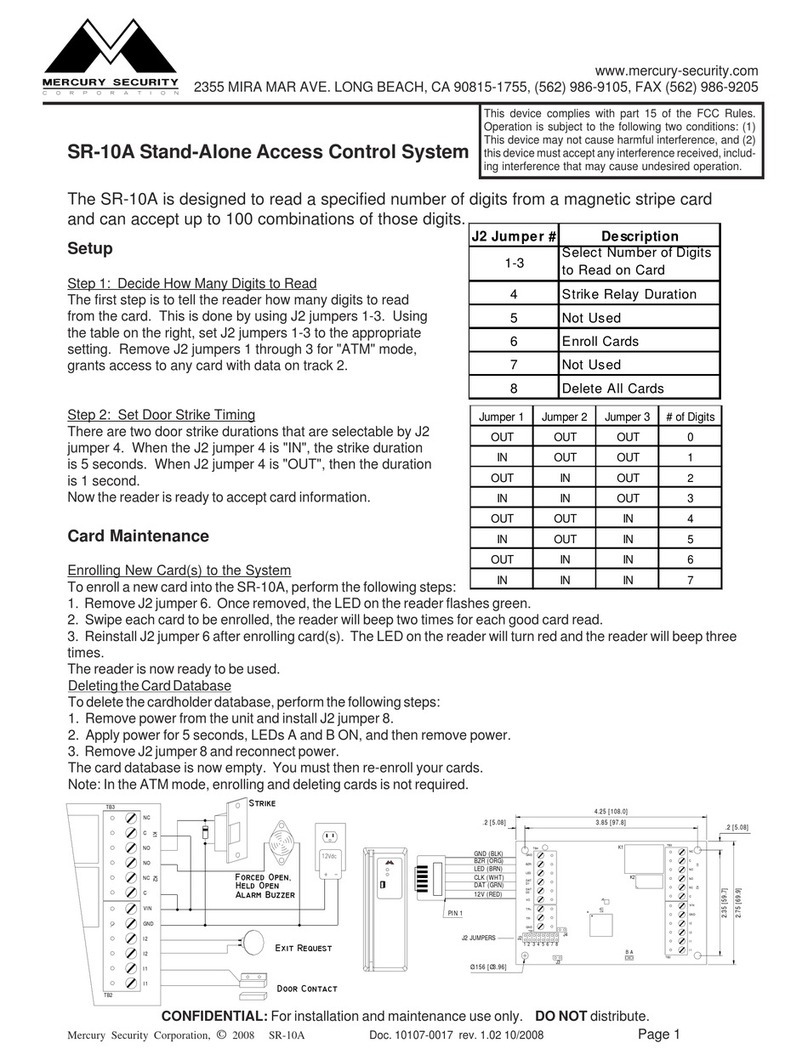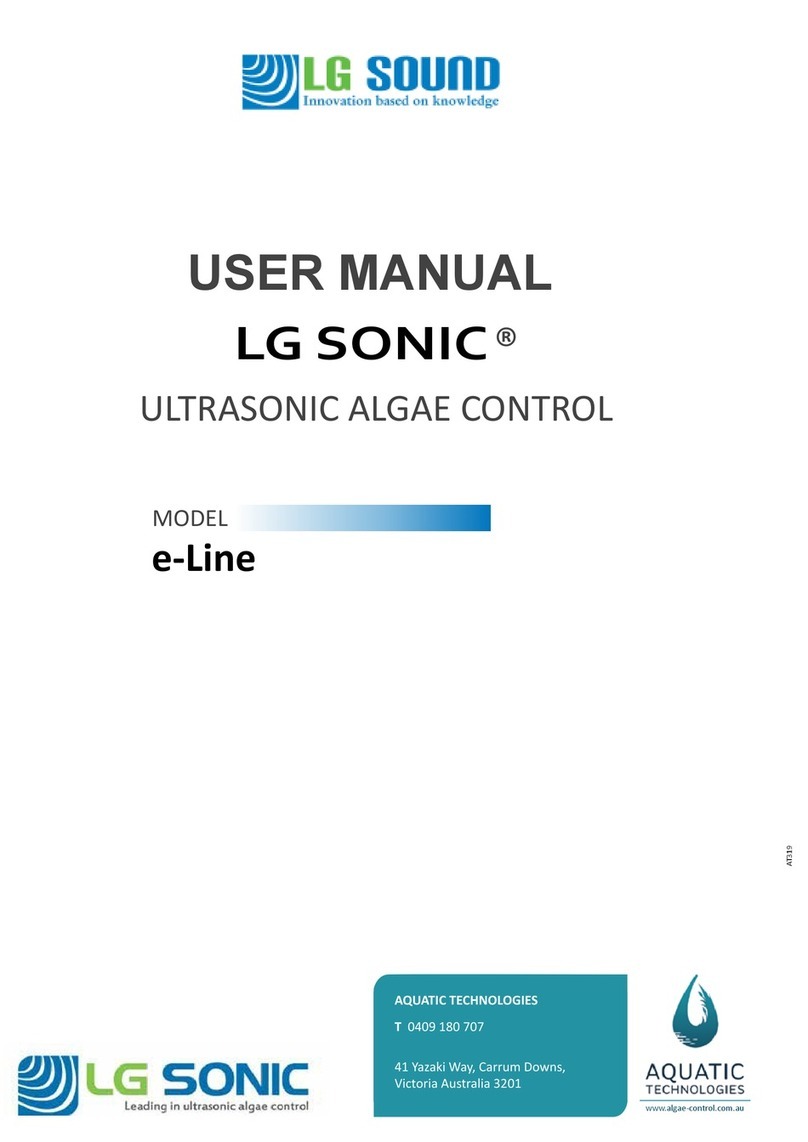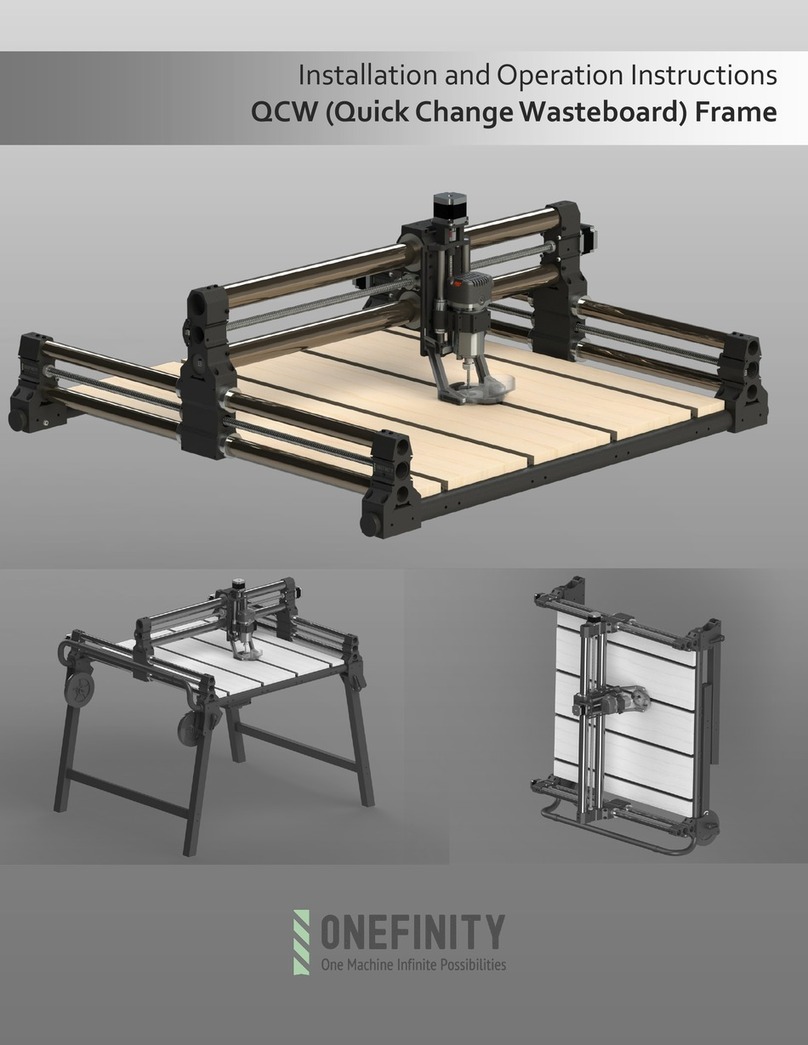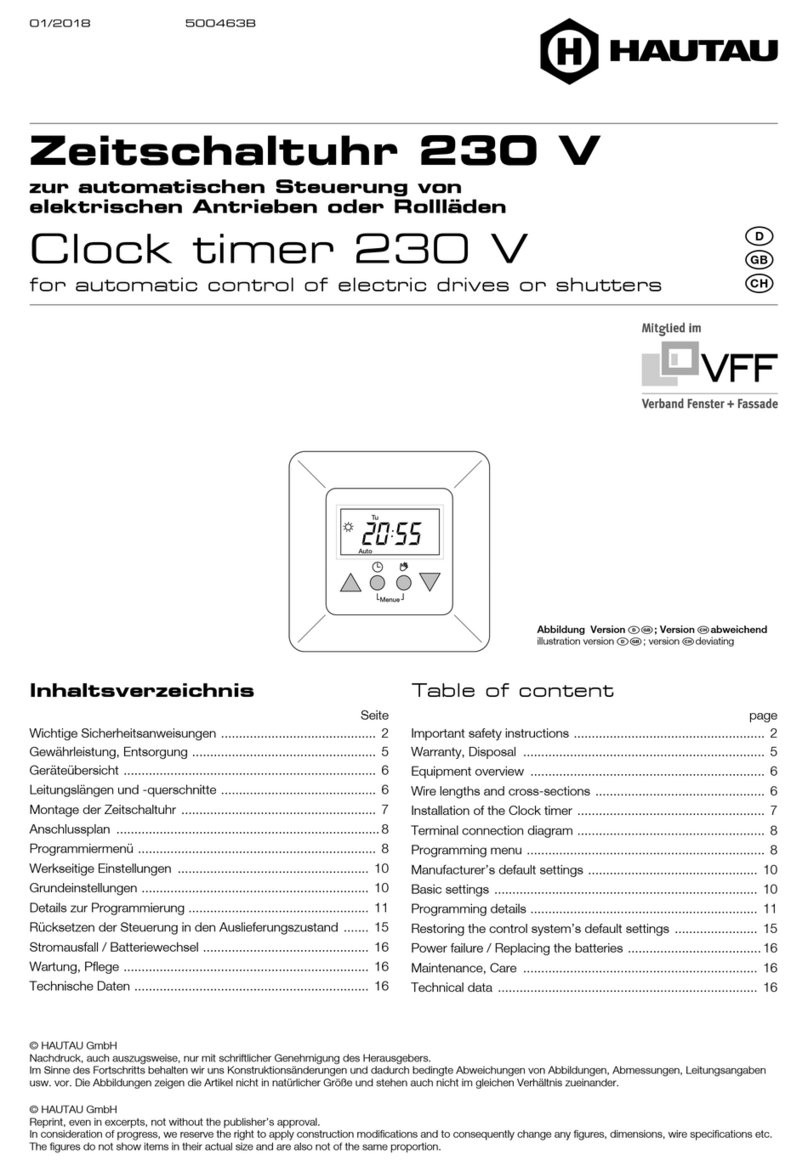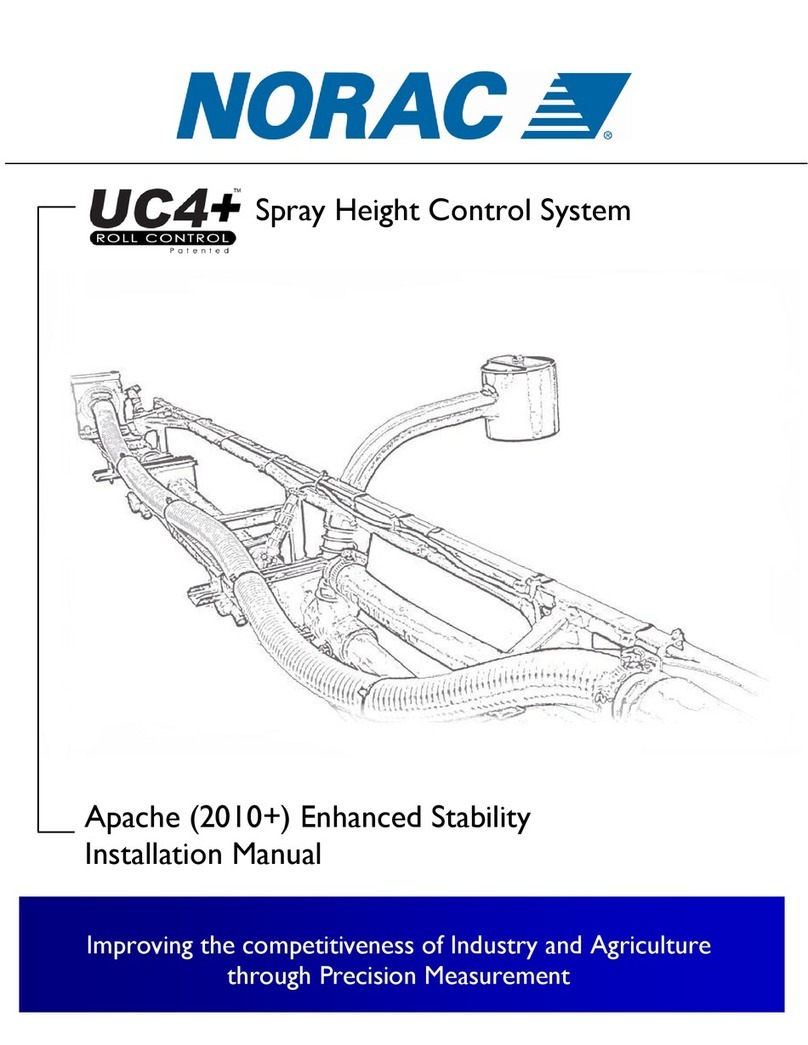Nevco MPCX PCD-A Specifications

Rev: 4/11/2011 135-0207
Scoreboard Operator’s Instructions
MPCX Pitch Count Control
Since 1934
Retain this manual in your permanent files

These Instructions are for the Following Models:
LED models:
PCD-A
PCD-08
PCD-10
PCD-16
PCD-18
Thank You
Thank You for choosing NEVCO. We appreciate your business.
The following instructions will help you become familiar with the operation and features of the scoreboard
system.
Please take a few minutes to study this manual, and to practice with the control.
If you ever have any questions or comments, please call or email us.
NEVCO GUARANTEE
To view or receive the most recent copy of the Guarantee, please visit our website, www.nevco.com
or call 1-618-664-0360
NEVCO, Inc.
301 East Harris Avenue
Greenville, IL 62246-2151 USA
USA TOLL-FREE 800-851-4040
CANADA TOLL-FREE 800-461-8550
International Telephone: +1-618-664-0360
Website: www.nevco.com

MPCX Receiver
MPCX CONTROL (rear view)
Belt Clip
Battery Compartment
Cover (2 x AA)
MPCX PITCH COUNT CONTROL (front view)
Selects HOME or GUESTS
Add to or Subtract from the selected
feature
LCD Display (16 characters x 2 lines)
Power ON / OFF Switch
OPTIONS key
Allows you to:
Clear Home and Guest Pitch Count
Set Brightness of Scoreboard
Check Battery Level
Check Signal Strength
Set the Security Level
Re-link Control
BNC Connector
(Signal out to scoreboard)
LED Status Indicator
(On steady = Power)
(Blinking = Signal I/O)
Power Input
(9 V DC)
Not Used

TABLE OF CONTENTS
QUICK START GUIDE ................................................................................................................ 1
TO START A NEW GAME............................................................................................................... 1
TO ADD TO THE PITCH COUNT ..................................................................................................... 2
TO CLEAR THE PITCH COUNT WHEN A NEW PITCHER ENTERS THE GAME .................................. 2
KEYBOARD FUNCTIONS .......................................................................................................... 3
GREETING SCREEN .................................................................................................................... 3
MAIN SCREEN ............................................................................................................................. 4
OPTIONS MENU ......................................................................................................................... 5
Standard Options .................................................................................................................... 5
Advanced Options................................................................................................................... 6
Procedure to mate a control and receiver(s) .......................................................................... 7
Setting Scoreboard Model ...................................................................................................... 8
TROUBLESHOOTING CHART ................................................................................................ 9

1
QUICK START GUIDE
Note: It is assumed here that the control has been linked to the desired receiver(s). This function is explained in
the setup guide that comes with a new control. (See page 7 for detailed instructions). It is assumed that the
receiver is powered ON. It is assumed that the MPCX Pitch Count control is being used with a MPCX Baseball
control.
To Start a New Game
It is assumed that all appropriate (Baseball) controls are ON and the main screen is displaying. Before the Pitch
Count control being used in conjunction with them is powered on. Use the appropriate manuals for each
control.
Press
The control will display a greeting while it establishes
communications with its receiver(s). (Up to 30 seconds).
Next the display will show the pitch count for both pitchers
in the game.
Note: The cursor indicates the active function.
Note: If the receiver has been powered OFF; either using
the ON/OFF button or the battery becomes discharged, then
the scoreboard data will have been cleared.
Press
The control will display
Press the key to clear the Home team’s pitch count.
Press
The control will display
Press the key to clear the Guest team’s pitch count.
You are now ready for the game to begin.
ON/OFF
MPCX Pitch Count
»»»
MPCX Pitch Count
Home:15 Guest:21
Strikes:0
OPTIONS
Clear (Home)
Clear (Guest)
HOME
MPCX Pitch Count
Home: 0 Guest:21
Strikes:0
Clear (Home)
Clear (Guest)
GUESTS
MPCX Pitch Count
Home: 0 Guest: 0
Strikes:0
OPTIONS

2
To add To The Pitch Count
Press or
to select the team as necessary.
Then press to update the count.
To Clear the Pitch Count When a New Pitcher Enters The Game
Press
The control will display
or
Press the keys to clear the team’s pitch count.
Please consult the following sections of this manual for more details, functions, and features
GUESTS
HOME
+
MPCX Pitch Count
Home:12 Guest:14
Strikes:0
OPTIONS
Clear (Home)
Clear (Guest)
GUESTS
HOME
MPCX Pitch Count
Home:24 Guest: 0
Strikes:0
MPCX Pitch Count
Home:12 Guest:15
Strikes:0

3
KEYBOARD FUNCTIONS
GREETING screen
When you are done using the control turn it OFF to conserve
batteries.
Note: Always power ON the receiver(s) (scoreboard(s)) first, and wait a few seconds for the
receiver(s) to initialize (red LED illuminates) before powering ON the control. If the control is
already ON, turn it OFF, wait a few seconds, and then turn it back ON.
Note: If the scoreboard fails to respond to the control, power the control OFF, wait a few
seconds, and then try again. Please allow time for each control to complete its powering ON
process (main screen appears) before turning ON another control.
ON/OFF
ON/OFF
GREETING
When the control is Powered ON, the greeting showing the
type of control and the sport is displayed. This greeting
continues to be displayed while the control establishes
communications with its receiver(s). (May take up to 30
seconds)
Accessed
by
pressing
MPCX Pitch Count
»»»

4
MAIN screen
Use the “Home” or “Guests” keys to select the team whose
data you want to change.
Use the “+” or “-” keys to change the data
for the selected feature.
Note: If, when the main screen appears, the scoreboard remains dark and
will not respond to the control, then the receiver was not found. Power the
control OFF, make sure all associated receivers are powered ON, and try
the control again. Please allow time for each control to complete its
powering ON process (main screen appears) before turning ON another
control.
MPCX Pitch Count
Home:18
Guest:21
Strikes:0
MPCX Pitch Count
Home:18 Guest:21
Strikes:0
HOME
GUESTS
+
-
Accessed
by
pressing
MAIN
The main screen shows the number of pitches thrown by both
pitchers that are currently in the game. The cursor indicates the
currently selected team. Use the HOME or GUESTS keys to
select the team, then, use the “+” or “-” keys to change its value
and send it to the scoreboard. You should keep this screen
displayed during the game.
MPCX Pitch Count
Home: 0 Guest: 0
Strikes:
0
MPCX Pitch Count
Home:18 Guest:22
Strikes:0
MPCX Pitch Count
Home: 0 Guest: 0
Strikes:0
HOME
GUESTS
or

5
OPTIONS Menu
Several option settings are available to properly set up and fine tune the scoreboard system to
your needs. These settings are saved in the control. They are remembered even if the control is
turned OFF or the batteries removed. When a control turns ON the scoreboard, these settings are
sent to the scoreboard and are used to define how it operates. This allows each user to have their
own control with its unique option choices, thus eliminating the need to set up the options every
time the scoreboard is used. For example, Brightness (Baseball – day time) (Soccer – night time).
The Pitch Count display is designed to be used with a MPCX compatible Baseball board. Using
two controls connected to both the pitch count display and the Baseball boardMPCX is designed
to use with a MPCX baseball It is also likely to use more than one MPCX control with this pitch
count display; typically Baseball. There is also the possibility to use another pitch count control.
For example each opposing coach controlling their team’s pitch count.
Standard Options
The options key can be used to access the following features. Each press of the options
key moves you to the next option screen.
Note: In this illustration the cursor indicates the default factory settings.
Note: You can return to the main screen at any time by pressing HOME or GUESTS.
Allows you to clear (set to zero) the Home or Guest
Pitch Count.
Allows you to select the Brightness Level of the
scoreboard. (Bright or Dim)
Reports the condition of the batteries in the control.
Allows you to check signal strength.
Used as an indication of reliability of communications.
Affected by distance, battery condition, obstructions and signal
interference.
Battery Level
L »»»»»»» H
Signal Strength Signal Strength
L »»»»»»»»»» H
Set Brightness
(+)Bright (-)Dim
Signal Strength
Press (+)
OPTIONS
Clear (Home)
Clear (Guest)

6
Advanced Options
This menu option allows you to access settings that affect how the
control operates. Generally, these settings need not be changed and
should only be changed by an experienced operator or under direction
from the Nevco Service Department.
Press the following key sequence to gain access to the following additional menu items
The Security setting is used to allow multiple controls to simultaneously
operate using the same MPCX receiver.
With the Security Level set to (+)On, only one MPCX can be operating
the scoreboard(s) connected to the MPCX receiver at a time. The first
MPCX connected to the receiver will be the only one able to connect to
that receiver until turned OFF. Should the batteries go dead or the 1
st
control leave the area – Power must be cycled to the scoreboard and
MPCX receiver to allow another control to operate the scoreboard.
If the Security Level is set to (-)Off, multiple controls can be used to
operate the same scoreboard(s) connected to the receiver. This is the
expected operational state of the MPCX Pitch Count. This allows one
person to operate the standard baseball functionality of the scoreboard
while someone else operates the pitch count display with a Pitch Count
control. Allow each control to establish communications with its
receiver(s) (Main screen disappears) before powering ON the next
control.
Note: When using a pitch count display with a baseball scoreboard the
baseball control must be turned on first. The clear function on the
baseball control will clear both displays.
Note: Set the Security Level of ALL controls used in a multi-control
system to (-)Low.
Note: All controls need to be configured for the appropriate scoreboard
model group and linked to the same receiver(s).
Note: The control display will only update when keys are pressed.
Note: Make sure all controls of a multi-control scoreboard system are
powered OFF before starting the system. Power ON the system
receivers, then, power ON the control that will determine the scoreboard
attributes (Brightness Level etc.). Next; power ON the remaining
controls. Please allow time for each control to complete its powering
ON process (main screen appears) before turning ON another control.
Security
(+)On (
-
)Off
Enter Code to
Change Settings
HOME
Guests
+
-

7
ON/
OFF
This menu option reports the number of receivers the control is
currently linked to (0/0), and the number of receivers on its
“Link To” list (0/0). The option also allows you to link a control
to a scoreboard (receiver) or group of scoreboards (receivers).
This link procedure is required only at the time of installation,
when additional controls are added to an existing system, a
change to the system configuration is needed, or a control or
receiver has been repaired or replaced.
An MPCX control can operate up to eight scoreboards
(receivers) in a dual type configuration. (All scoreboards must
be in the same model series).
Procedure to mate a control and receiver(s)
Step 1. Insert the batteries included with the MPCX control or turn the control ON by pressing
Step 2. Power up one to eight receivers using the 9V wall plug-in power supply provided with
the receiver. Because all receivers powered up and within range of this control will be
linked to this control with this procedure, power down all receivers not to be mated with
new control.
Step 3. Press the button until the display reads
Step 4. Enter the “Code” with the buttons in the sequence
Step 5. Continue pressing the button until the display reads
Step 6. Press the button. The control will link to all receivers in range.
Step 7. This process could take as long as 3 minutes. The control will automatically reset when
linking is complete and each scoreboard connected to a “linked” receiver will light.
Repeat steps 3 – 5 in the “Re-Mating” procedure below to ensure the correct number of
receivers are linked indicated by 0/0 on the “Link Control screen”. The 0/0 on this screen
indicates how many receivers are found / how many receivers are linked.
If more receivers than intended are linked to the control, then power down any MPCX
receivers in the area that are within 2000’ and repeat the process. If you cannot find these
receivers, or they are located on an adjacent property, you may have to perform this
process in another location.
This process creates a list of receivers in the control. The control can only communicate
with receivers on this list. The list remains intact even if the batteries are removed from
the control. During normal operation (with any or all receivers ON), when you turn the
control on, it searches for receivers on its list and the scoreboard(s) will light.
Note: During normal operation, the receiver should always be powered ON before the control.
In a multi-control system, the controls must be powered ON and allowed to find the receiver one
at a time. Wait about 30 seconds between powering-up controls.
Link Control 0/0
Press (+)
Enter Code to
Change Settings
Link Control 0/0
Press (+)
Options
HOME
Guests
+
-
Options
+

8
Setting Scoreboard Model
Note: The Pitch Count Control is compatible to the pitch count display in all three modes.
These modes are to be compatible with a baseball scoreboard being used in conjunction with the
Pitch Count display.
The next press of the options key will display one of the following screens. It indicates which of
the scoreboard types the control is currently configured to operate. Use the “+” key to toggle thru
the types of scoreboards. To exit the options routine press HOME, GUEST, or OPTIONS. The
last scoreboard type displayed will become the new control configuration.
For models 1500, 1510, 1530, 1535, 1550, 1000, 1010,
1030, 1035
For models 1503, 1506, 1508, 1003, 1006
(scoreboard displays the runs by inning)
For models 1515, 1520, 1525, 1015, 1020, 1025, 9505,
9515
(scoreboard has a timer)
Scoreboard Model
Standard (+)
Scoreboard Model
Score by Inn (+)
Scoreboard Model
With Timer (+)
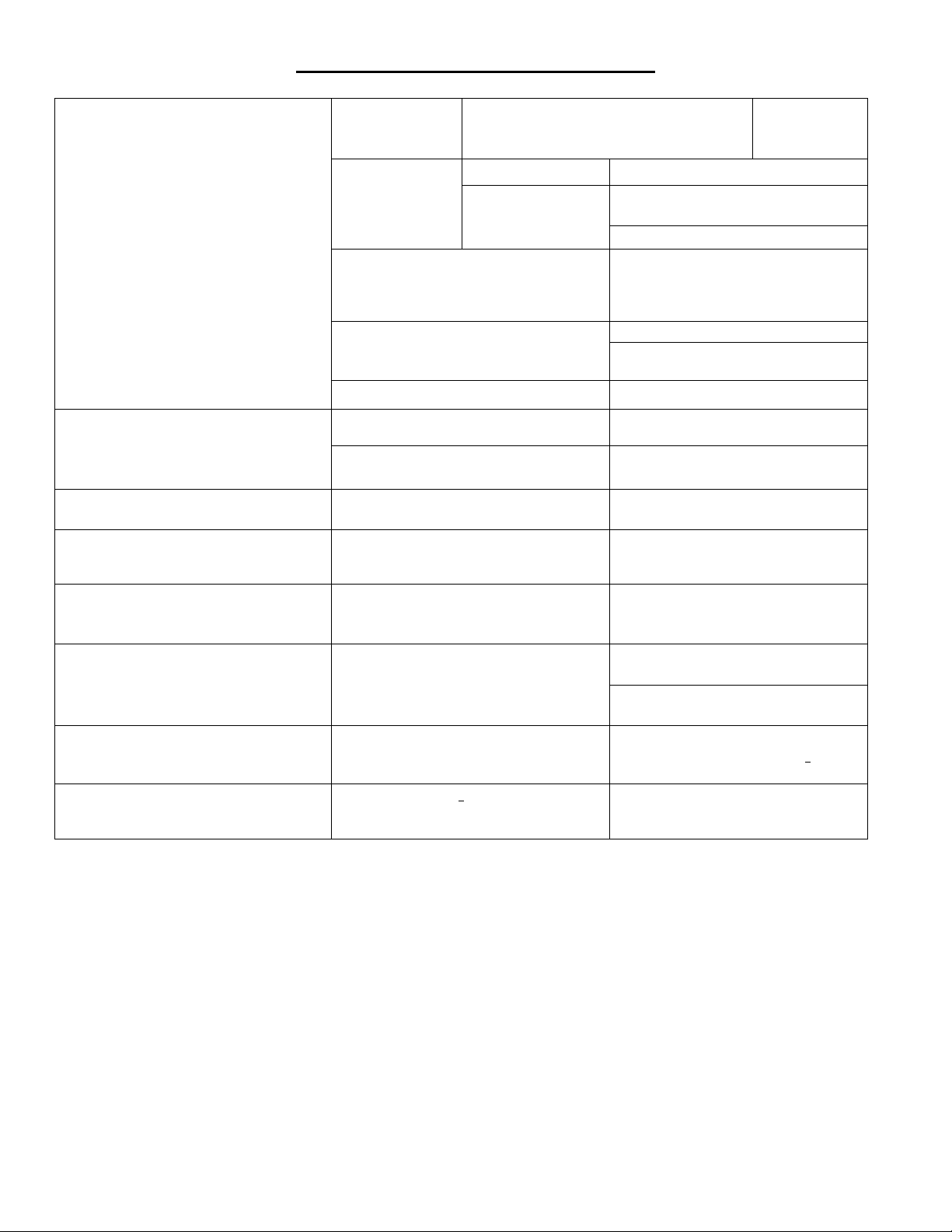
9
TROUBLESHOOTING CHART
Problem Cause Solution
Receiver not
working
Check LED status indicator on receiver (on
solid = power, blinking when key is pressed
on control = has signal I/O)
Restore power
to receiver
Scoreboard will not turn ON when
Control is turned ON
Battery level low Replace batteries
Make sure the control is in clear line
of sight of the scoreboard
Control continues to search after an
unusually long time
Control signal
weak Check
signal strength
(See options
menu)
Control is in a poor
location Move closer to scoreboard
Control is linked to extra unwanted
receivers or wanted receivers are not
powered ON
Use Options Menu to check the
number of receivers the control is
linked to and the number of receivers
on its list.
Data will not change on control
Find and use the correct control.
Control is not linked to this scoreboard Link the control to this scoreboard or
group (see Options Menu)
Control display shows incorrect
information Didn't sync up Power control OFF, then ON
No power to scoreboard Check all switches, breakers, and
fuses
Control is ON but scoreboard is OFF
(data is changing on control) Bad connection between receiver and
scoreboard module Check all cables and connections
Scoreboard is ON but does not respond
to control
Control and receiver are not
communicating
Turn control OFF, Then ON to
establish communications
I cannot control the scoreboard (1
st
control has left area and scoreboard was
left ON)
Scoreboard was left in high security
mode Cycle Power to receiver
Scoreboard connected to MPCX is
displaying data in the wrong places,
incorrect data, or horn constantly sounds.
Control is not configured for correct
scoreboard model series
Reconfigure the control (see options
menu)
Batteries were removed while scoreboard
is ON Install batteries in MPCX Control
Scoreboard is ON – Control is OFF Batteries were completely discharged
while scoreboard is on Cycle power at scoreboard
Only one control of a multi-control
scoreboard system will operate the
scoreboard
One or more of the controls has its
Security set to ON
Set the security of ALL controls used
in a multi-control system to "(-)OFF"
(See Options Menu)
Scoreboard is being controlled by more
than one control
Security is set to "(-)OFF" Note: the
scoreboard(s) assume the security level of
the control that turns it ON
Set Security to “(+) ON”. (See
Options Menu)
If the problem persists please contact the Nevco Service Department.
800-851-4040

10
WARNING: To satisfy FCC RF exposure requirements for mobile transmitting devices, a separation distance of 20 cm or
more should be maintained between the antenna of this device and persons during device operation. To ensure
compliance, operations at closer than this distance is not recommended. The antenna used for this transmitter must not be
co-located in conjunction with any other antenna or transmitter.
Features
Specifications
MPCX Control: Size:
oSmall and light weight (fits in or clips to pocket)
Approximately 3¼” x 5½” x
7
/
8
”
oTactile confirmation of key pressed
Weight:
oHigh visibility transflective display
5½ oz. (including batteries)
oConvenient wireless operation
Keypad:
oBuilt in wireless signal strength meter
12 keys
oPower conservation circuitry
Display:
oBuilt in battery meter
32 character LCD
oLong battery life
Power requirements:
oUses inexpensive, readily available AA batteries
Two AA cells (included)
oSealed keyboard
Operating distance:
oNo slip grip
1000 feet (Clear line of sight)
oErgonomic single hand operation
Receiver Output:
oInternal antenna
One BNC connector (2 loads with up to 1000
ft. coax each)
oMate multiple controls to same scoreboard
system
Operating temperature:
oOperate dual scoreboards
0°F to 150°F
oRetrofits to existing wired installations
Certifications:
FCC part 15 Class B
CE
RoHS
N
OTE
: This equipment has been tested and found to comply with the limits for a Class B digital device, pursuant to part 15 of the FCC Rules. These limits
are designed to provide reasonable protection against harmful interference in a residential installation. This equipment generates, uses and can radiate
radio frequency energy and, if not installed and used in accordance with the instructions, may cause harmful interference to radio communications.
However, there is no guarantee that interference will not occur in a particular installation. If this equipment does cause harmful interference to radio or
television reception, which can be determined by turning the equipment off and on, the user is encouraged to try to correct the interference by one or
more of the following measures:
—Reorient or relocate the receiving antenna.
—Increase the separation between the equipment and receiver.
—Connect the equipment into an outlet on a circuit different from that to which the receiver is connected.
—Consult the dealer or an experienced radio/ TV technician for help.
The user is cautioned that changes and modifications made to the equipment without the approval of Nevco could void the user’s authority to operate this
equipment.
This class B digital apparatus meets all requirements of the Canadian Interference- Causing Equipment Regulations.
Cet appareil numerique de la classe B repecte toutes les exigences du Reglement sure le materiel brouller du Canada.
This manual suits for next models
4
Table of contents
Other Nevco Control System manuals
Popular Control System manuals by other brands
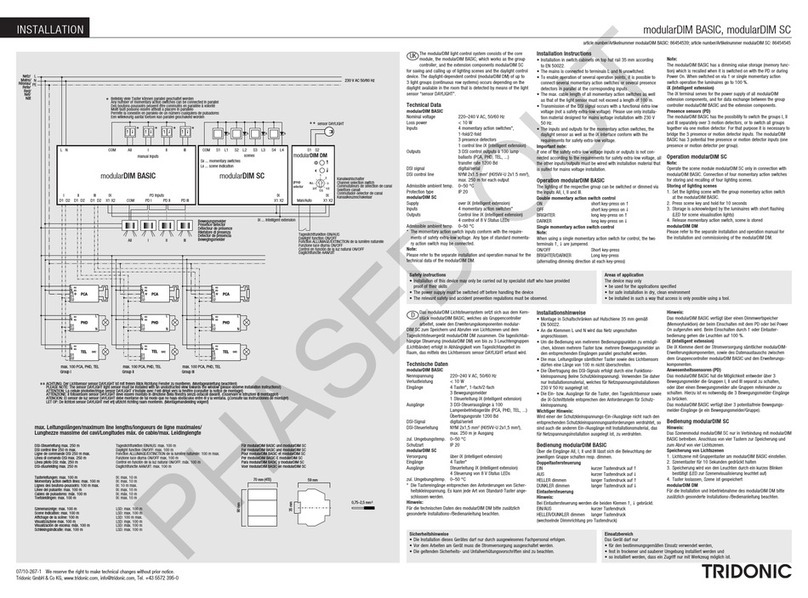
Tridonic
Tridonic modularDIM BASIC installation instructions
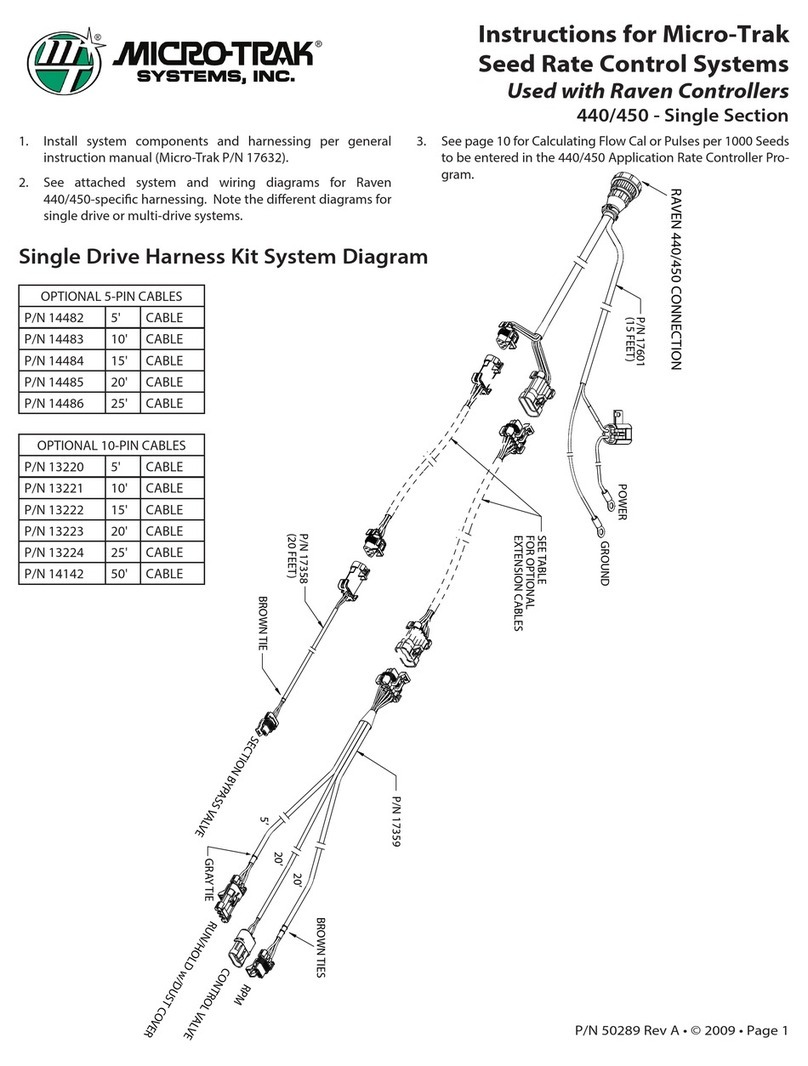
micro-trak
micro-trak 17632 instructions
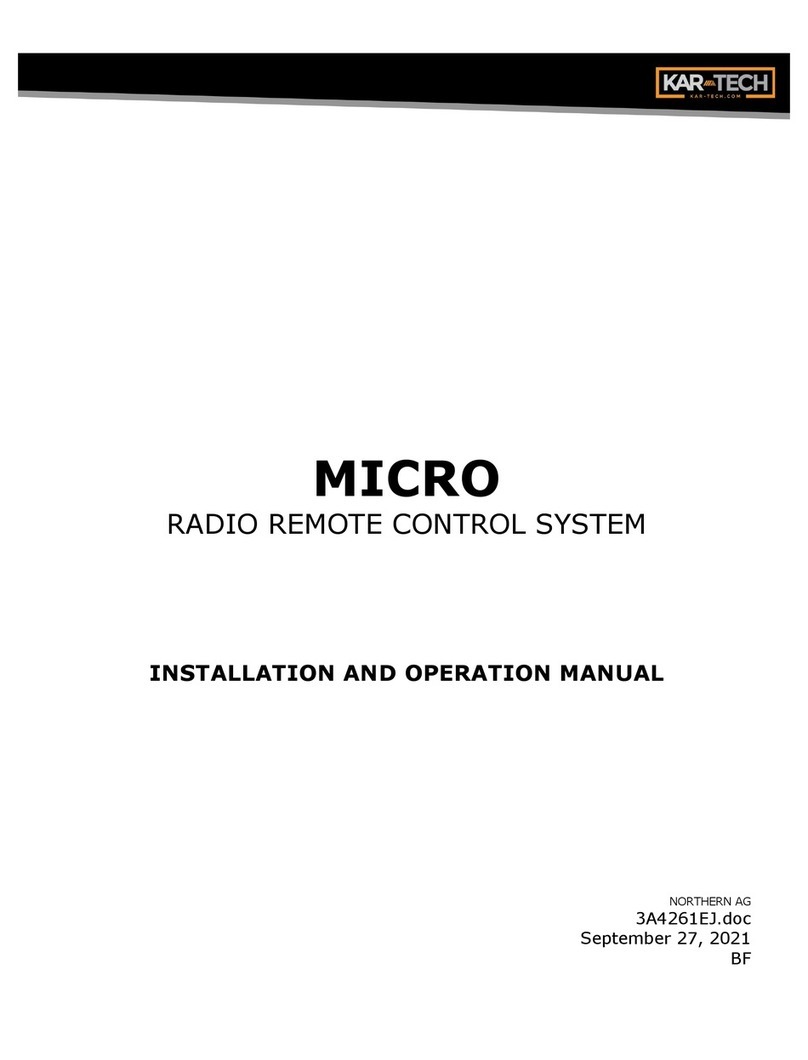
KAR-TECH
KAR-TECH MICRO Installation and operation manual

Tekmar
Tekmar tekmarNet2 314 Installation & operation manual
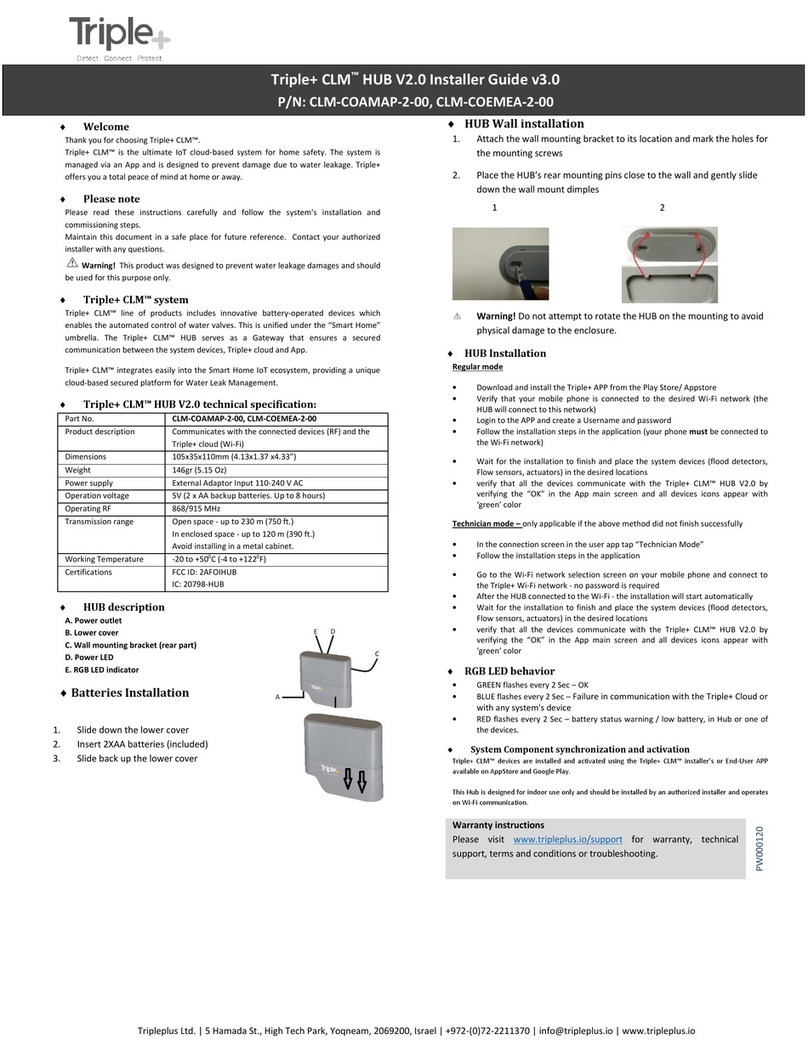
Triple Plus
Triple Plus CLM HUB V2.0 Installer's guide
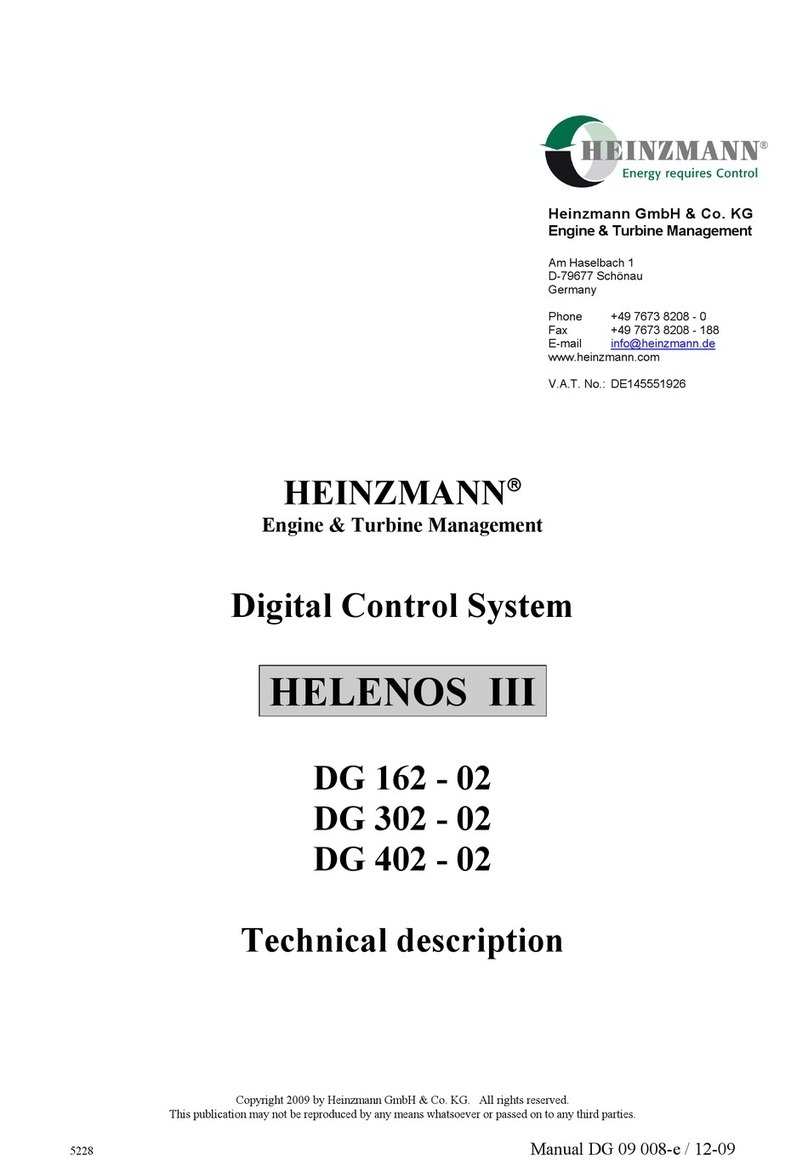
Heinzmann
Heinzmann HELENOS III Technical description