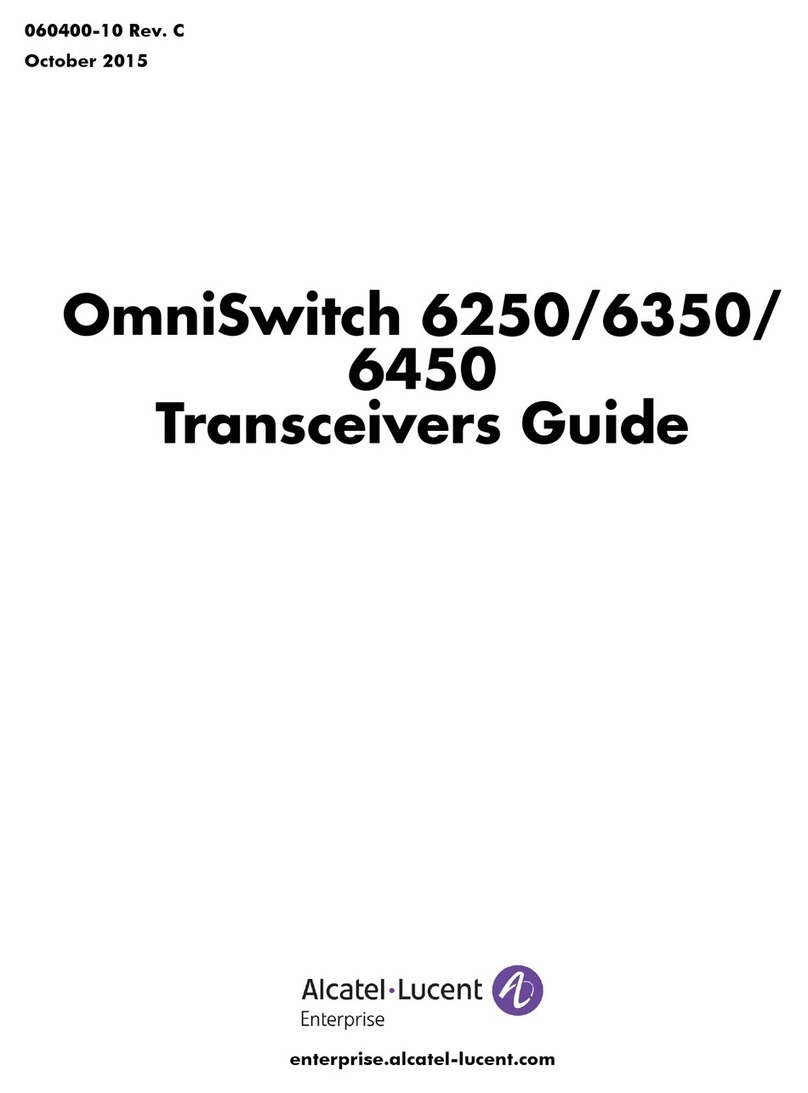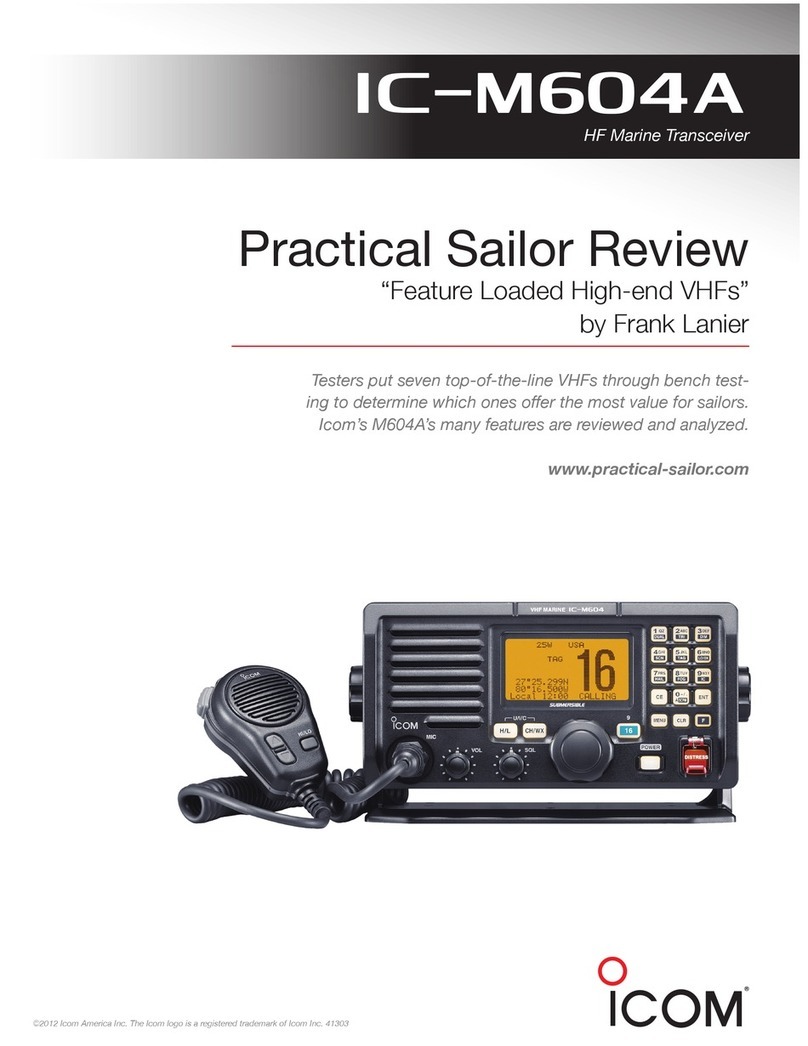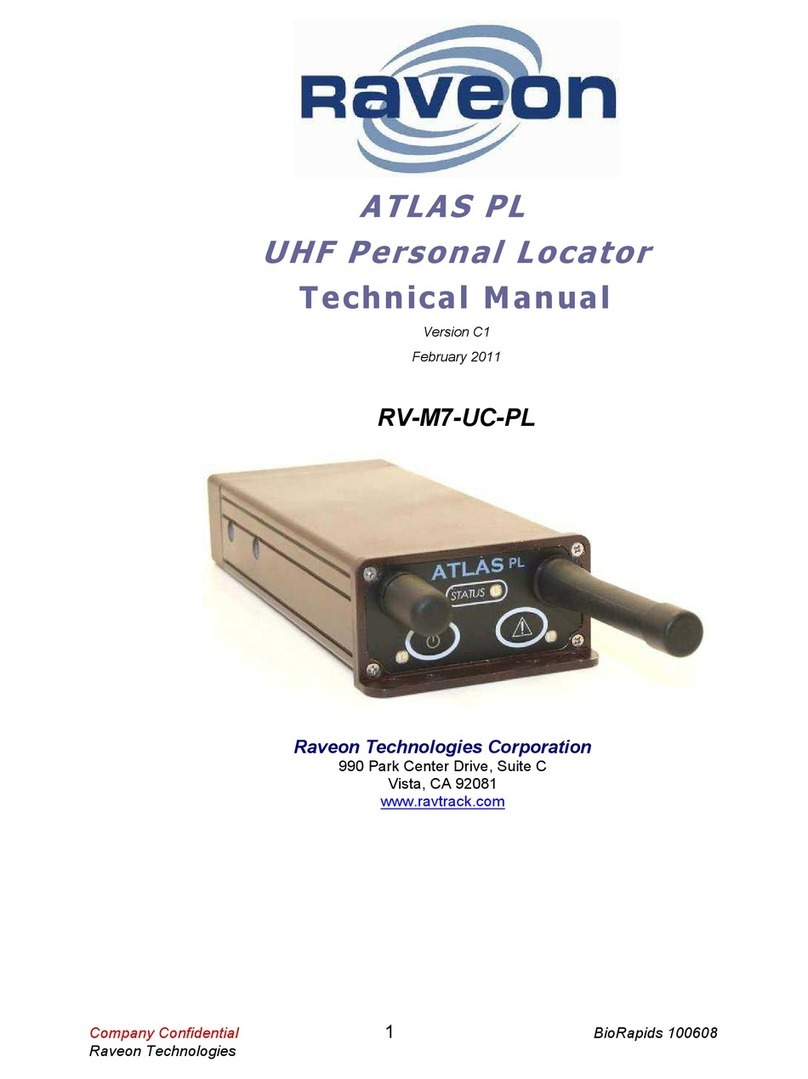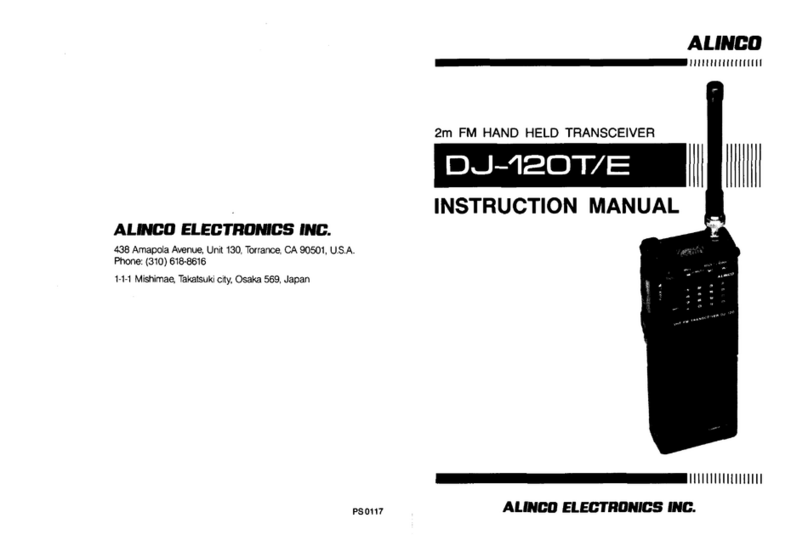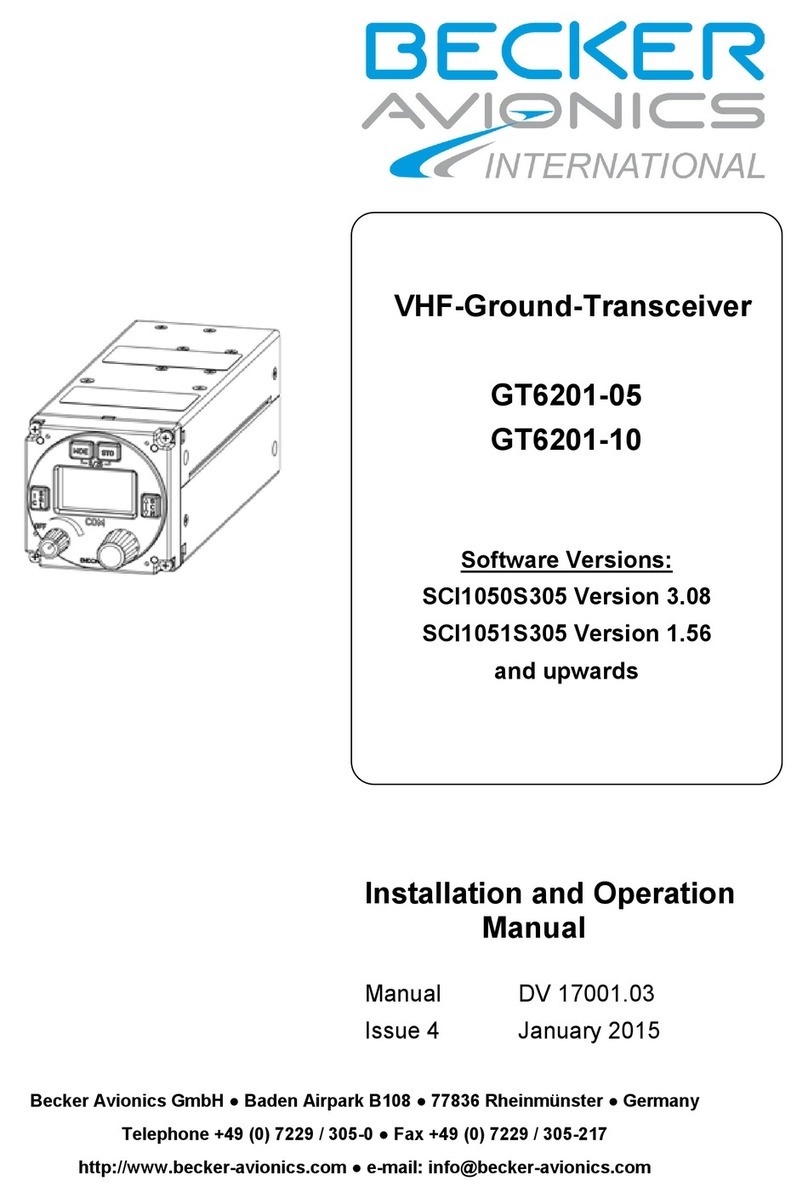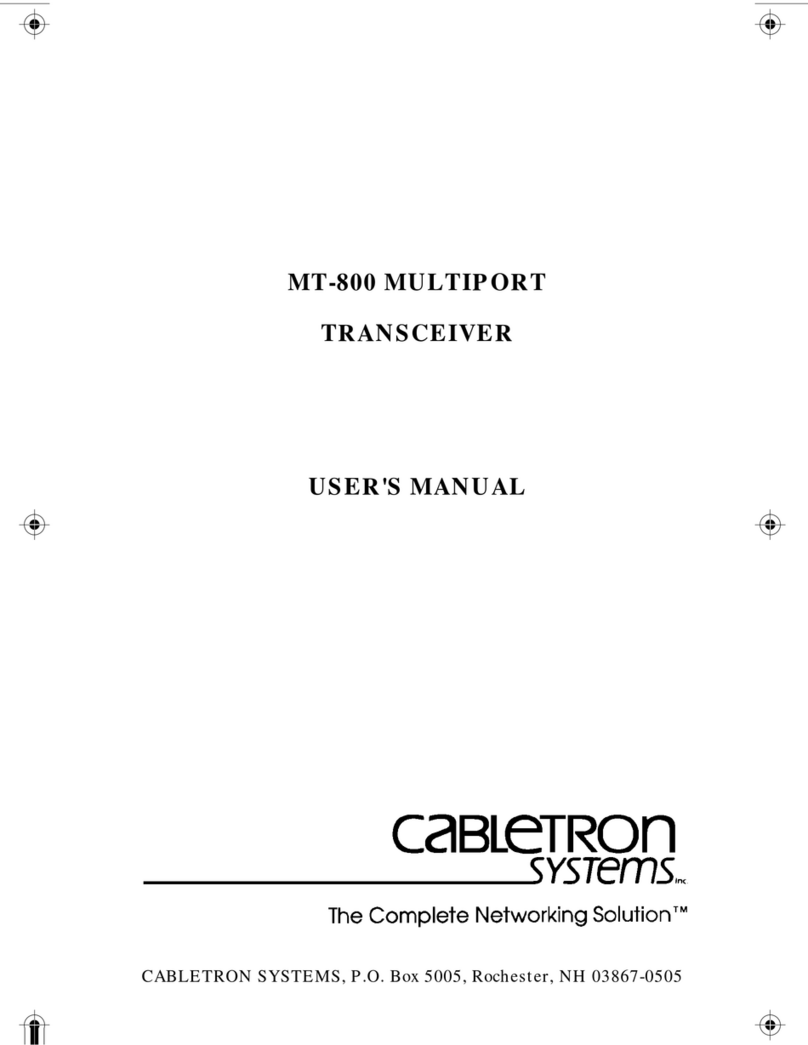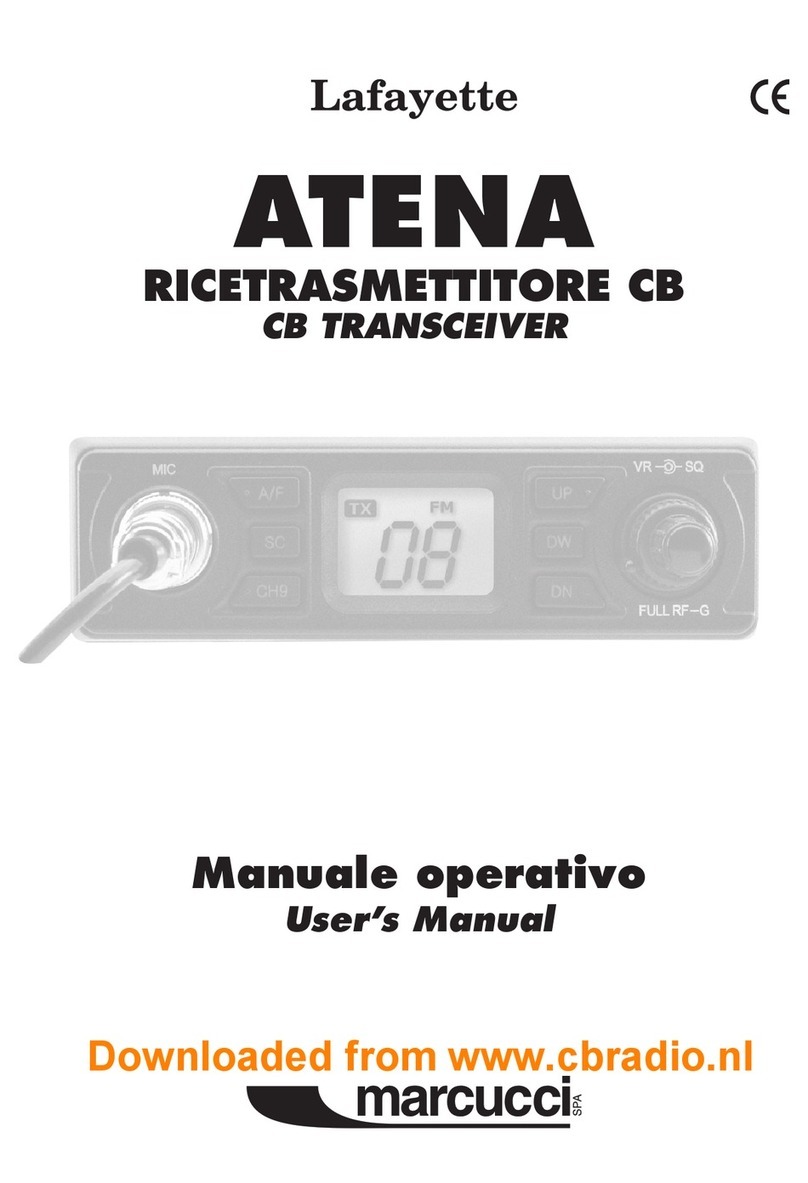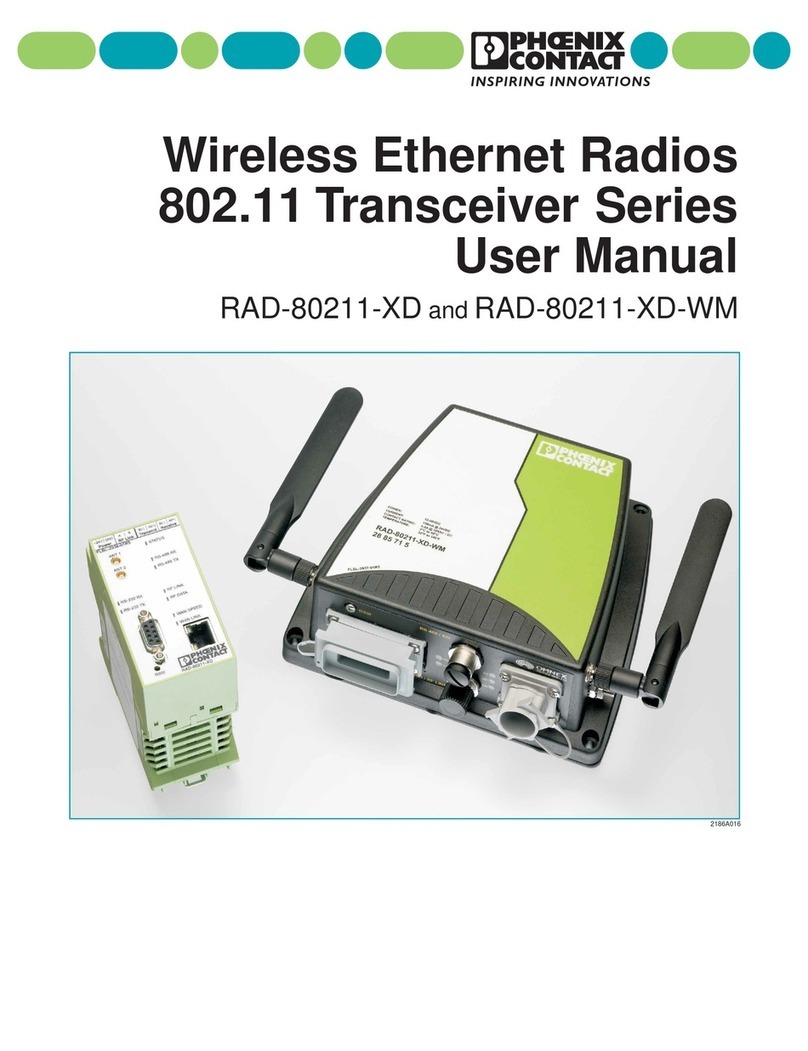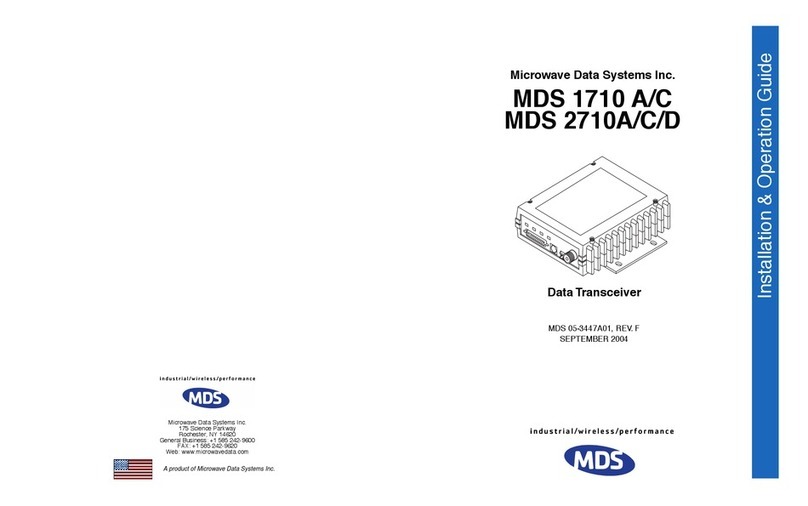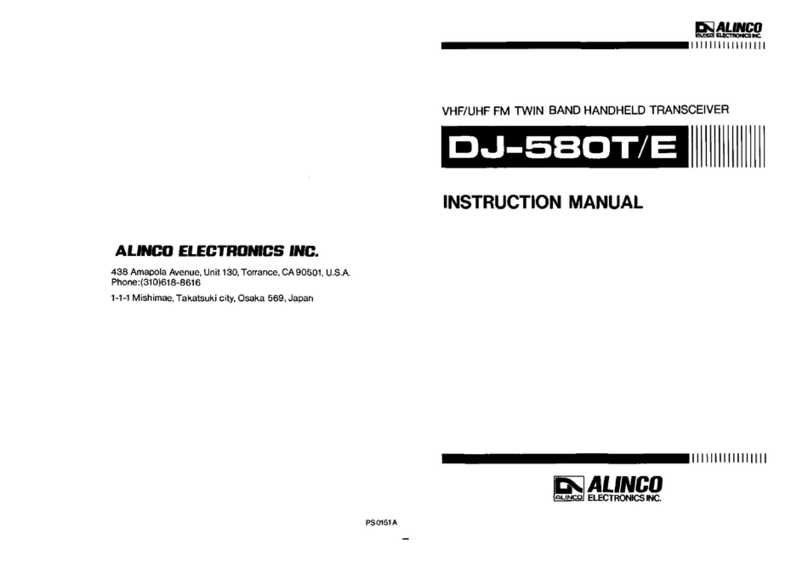New Century Communication TK-750A User manual
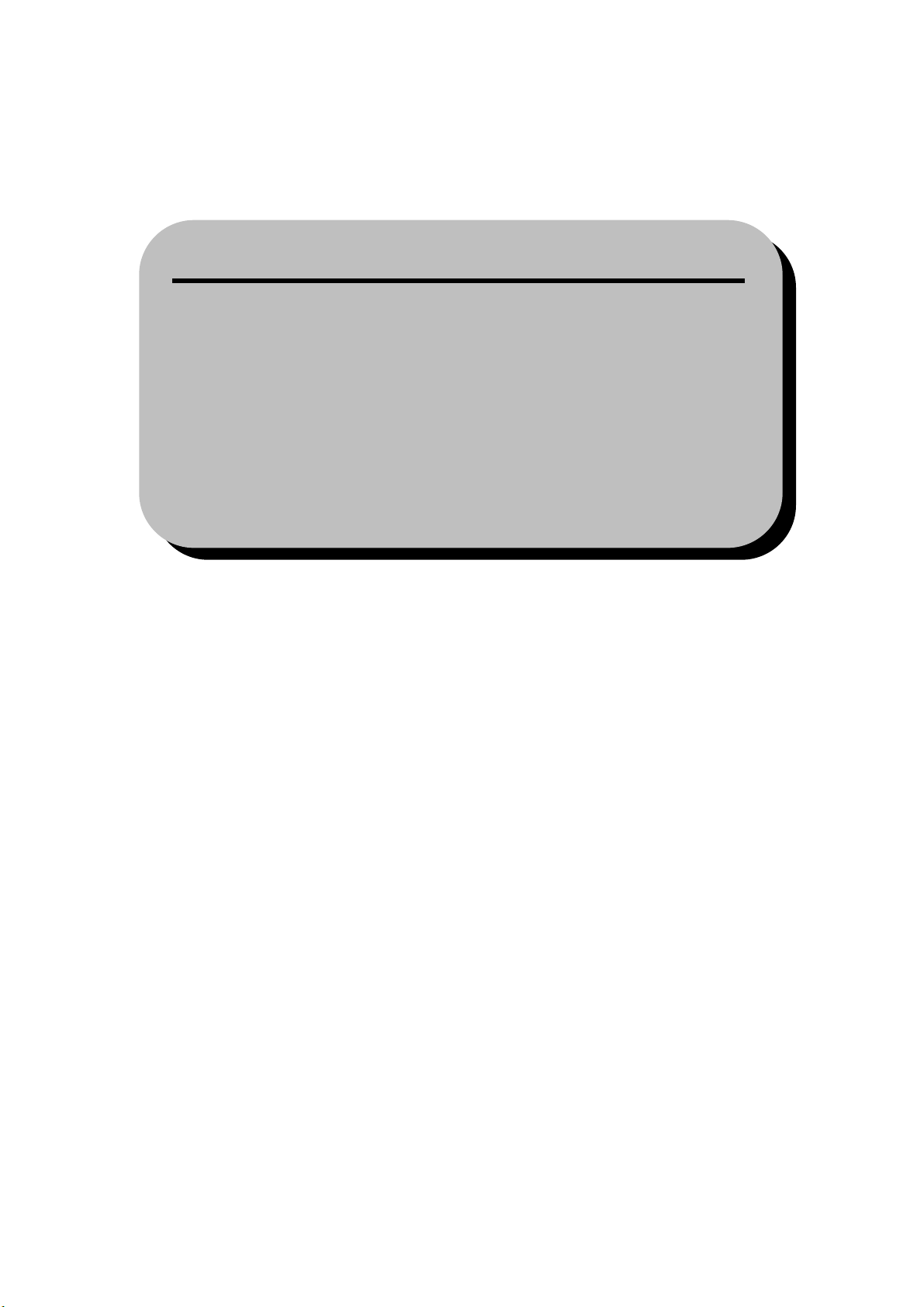
NEW CENTURY COMMUNICATION
TO USER
Thank you for purchasing NEW CENTURY serial transceiver. We appreciate your trust
in our products and believe that this easy to operate and state of the art 2-way transceiver
would well serve your diverse communication needs.
MODEL COVER BY THIS MANUAL:
TK-750AVHF FM TRANSCEIVER
TK-760A UHF FM TRANSCEIVER

CONTENTS
SAFETY INFO
UNPACKING AND CHECKING EQUIPMENT
SUPPLIED ACCESSORIES
BATTERIES
PREPARATION
INSTALLING/REMOVING THE BATTERY PACK
INSTALLING THE ANTENNA
INSTALLING THE BELT CLIP
GETTINGACQUAINTED
BASIC OPERATIONS
AUXILIARY FUNCTIONS
MONITOR/SQUELCH OFF
CALLALARM TONE
SELECTIVE CALL
VOX TRANSMIT

SAFETY INFO
NOTICES TO THE USER
Government law prohibits the operation of unlicensed radio transmitters within the
territories under government control.
Illegal operation is punishable by fine or imprisonment or both.
Refer service to qualified technicians only.
SAFETY:
It is important that the operator is aware of and understands hazards common to the
operation of any transceiver.
NEW CENTURY does not guarantee the safety and operation of the transceiver
when using accessories and /or attachments not sold by NEW CENTURY.
WARNING
EXPLOSIVE ATMOSPHERES(GASES,DUST,FUMES,etc.)
Turn off your transceiver while taking on fuel,or while parked in gasoline service
stations.
PRECAUTIONS
Observe the following precautions to prevent fire,personal injury and transceiver damage.
Do not modify or attempt to adjust this transceiver for any reason.
Do not expose the transceiver to long periods of direct sunlight,nor place it close to
heating appliances.
Do not place the transceiver in excessively dusty,humid,and/or wet areas,nor on
unstable surfaces.
If an abnormal odor or smoke is detected coming from the transceiver,switch OFF
the power immediately and remove the optional battery pack from the
transceiver.Contact your NEW CENTURY dealer.

UNPACKING AND CHECKING
EQUIPMENT
Carefully unpack the transceiver.We recommend that you identify the items listed in the
following table before discarding the packing material.If any items are missing or have
been damaged during shipment,file a claim with the carrier immediately.
SUPPLIED ACCESSORIES
Item Quantity
Antenna 1
Charger(with adaptor)1
Li-ion Battery Pack(or Ni-MH Battery Pack)1
Belt clip 1
User’s manual 1

BATTERIES
CHARGING WARNINGS:
Initially charging the battery pack after purchase or extended storage(greater than 2
months)will not bring the battery pack to its normal operating capacity. After repeating
the charge/discharge cycle two or three times, the operating capacity will increase to
normal. Please replace or charge the battery pack while while low power alarm.
AVAILABLE BATTERIES
Please use NEW CENTURY special battery to charge transceiver, it may happen explode
and damaged body if using other brand batteries.
Notice:
1. Do not short the battery terminals or dispose of the battery by fire. Never attempt to
remove the casing from the battery pack.
2. The ambient temperature should be between 5 and 40℃while charging is in progress.
Charging outside this range may not fully charge the battery.
3. Always switch OFF the transceiver equipped with a battery pack before charging.
Using the transceiver while charging its battery pack will interfere with correct
charging.
4. Do not plug/unplug the AC adaptor and battery during charging, to avoid interference
charging program.
5. The battery pack life is over when its operating time decrease even though it is fully
and correctly charged. Replace the battery pack.
6. Do not recharge the battery pack if it is already fully charged. Doing so may cause
the life of the battery pack to shorten or the battery pack may be damaged.
7. Do not charge transceiver while the battery or units were wet. Ought to dry it with
cloth before charging, avoide to damage the unit.
Notice: All batteries can cause property damage and/or bodily injury such as burns if a
conductive material such as jewelry, keys, or beaded chains touch exposed terminals.
The conductive material may complete an electrical circuit (short circuit) and become
quite hot. Exercise care in handling any charged battery, particularly when placing it inside
a pocket, purse, or other container with metal objects.
CHARGE OPERATION
If installing battery, the transceiver lights red and three beeps sound each 30 seconds, it
means low power, please start to charge the transceiver.
Please use NEW CENTURY special charger for battery charging, the charger LED display
charger cause.
LED appears status Battery Type
Lights red charging Ni-MH/Li-ion battery
Lights green Fully charging Li-ion battery
TO CHARGE BATTERY PACK, PERFORM THE FOLLOWING STEPS:
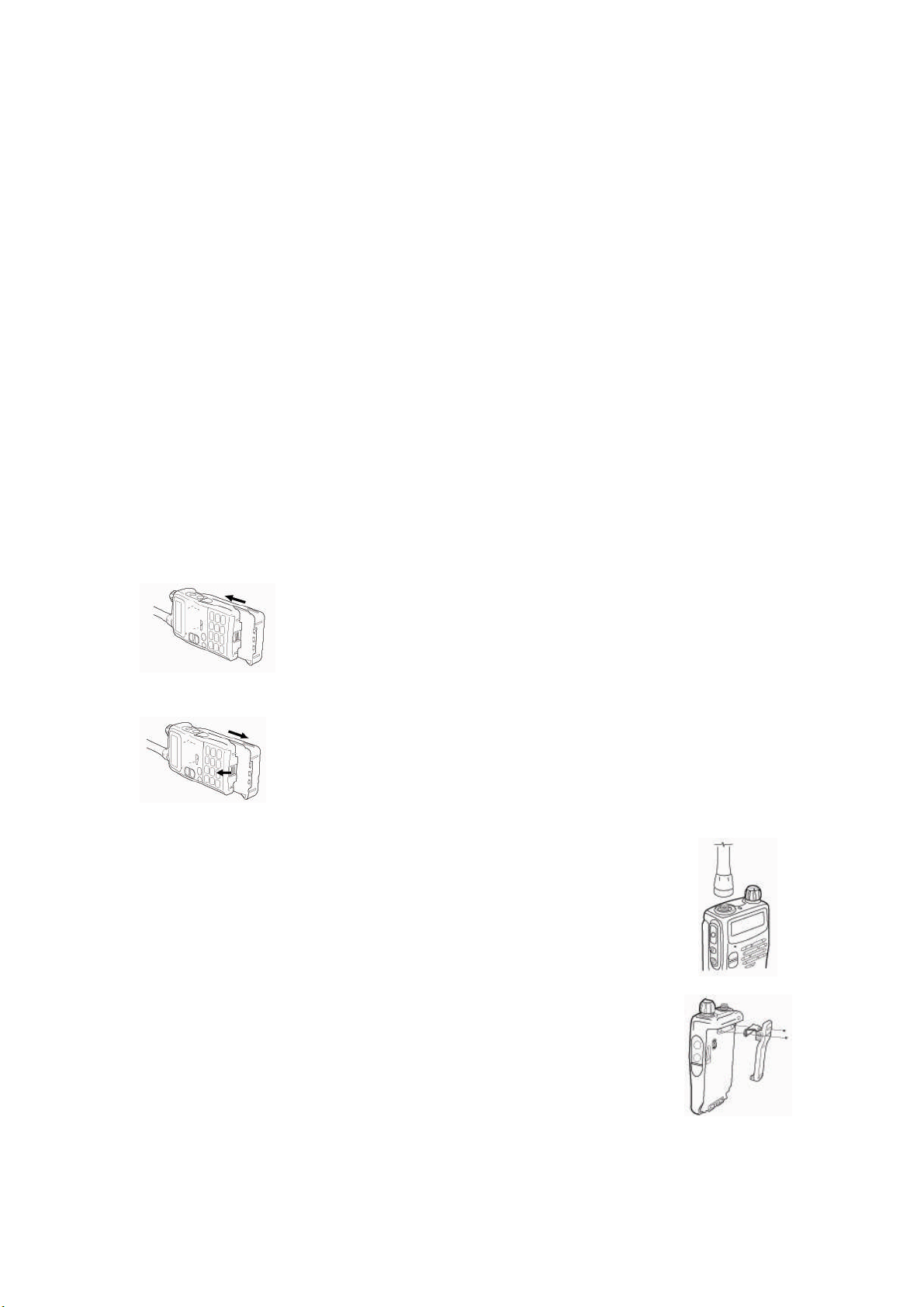
1. Plug theAC adaptor cable into the adaptor jack located on the rear of the charger.
2. Slide the battery pack or transceiver with a battery pack into the charger.
3. Plug theAC adaptor intoAC outlet.
4. Make sure the battery pack contacts are in contact with the charging terminals, the
charger LED lights red and charging begins.
5. The supplied charger LED lights green(Li-ion battery), complete charged. Remove
it or the transceiver equipped with it from the charger.
Notice:
1. The charger LED brights before unplug battery pack, it is normal.
2. When replace a battery pack to charge, please charging after LED is steady.
3. The charger lights red while charging after plug the battery, brights mesns
damage battery or the degree is too high or low.
PREPARATION
INSTALLING/REMOVING THE BATTERY PACK
The battery pack is not charged at the factory;charge it before use.
1. Match the two bulges of the battery pack with the corresponding
guides on the back of the transceiver, then press the battery
pack and transceiver firmly together until the release latch on the
base of the transceiver locks.
2. While pressing the release latch,pull the battery pack away from
the transceiver.
INSTALLING THE ANTENNA
Screw the antenna into the connector on the top of the transceiver by
holding the antenna at its base and turning it clockwise until secure。
Note:The antenna is neither a handle,a key ring retainer,nor a
speaker/microphone attachment point. Using the antenna in these ways
may damage the antenna and degrade your transceiver’s performance.
INSTALLING THE BELT CLIP
If necessary,attach the belt clip using the two supplied screws。
Caution:
Do not use glue which is designed to prevent screw loosening when
installing the belt clip,as it may cause damage to the transceiver。Acrylic ester,which is
contained in these glues,may crack the transceiver’s back panel.

Your first QSO
FIRST QSO
Are you ready to give your transceiver a quick try? Reading this chapter should get your
voice on the air right away. The instructions below are intended only for a quick guide. If
you encounter problems or there is something you would like to know more, read the
detailed explanations given later in this manual.
1. Turn on the transceiver, example shown below
A high pitched double beep sounds and a Power-ON message appears
momentarily. The various indicators and the current operating frequency appear
on the LCD.
The transceiver stores the current parameters when it is turned OFF and
automatically recalls these parameters the next time you turn the transceiver ON.
2. Turn the PWR/VOL control clockwise.
3. Press【▲/▼】keys to select a reception frequency.
You may further turn the PWR/VOL control to adjust the volume level of the
signal.
4. To transmit, hold the transceiver approximately 5 cm (2 inches) from your mouth.
5. Press and hold [PTT], then speak in your normal tone of voice.
6. Release [PTT] to receive.
7. Repeat steps 4,5and 6to continue communication.

GETTING ACQUAINTED
KEYS AND CONTROLS
Antenna
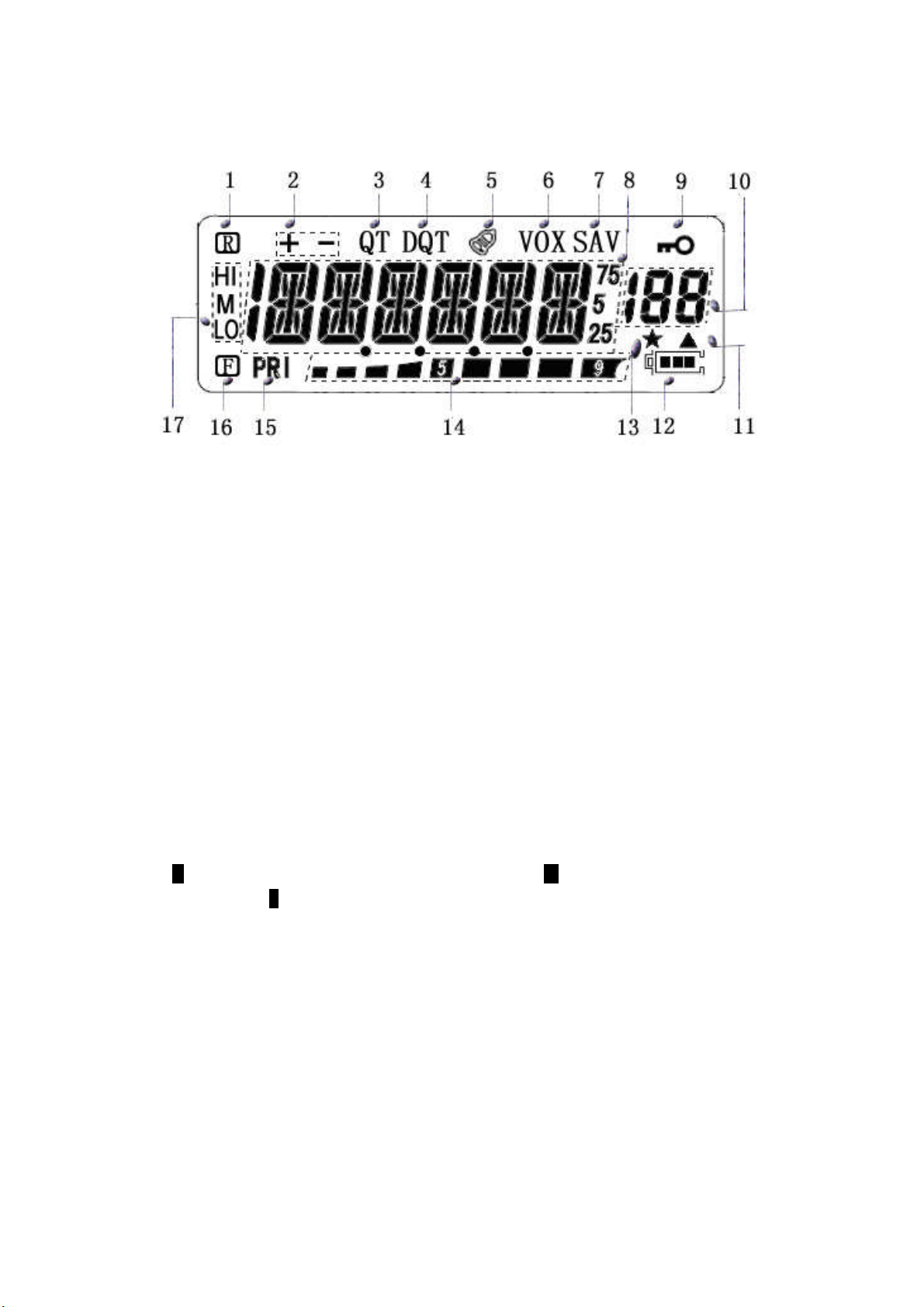
Display
1. Appears when the Reverse function is activated
2. Appears when the repeater shift function is activated
3. Appears when the CTCSS function is activated
4. Appears when the DCS function is activated
5. Appears when the call alarm tone is activated
6. Appears when the VOX function is ON
7. Appears when set the unit in saving mode
8. Displays the frequencies, Menu settings and other information.
9. Appears when the Lock function is ON
10. Displays the Menu No., memory channel number, and status
11. Appears when the displayed memory channel has data
12. Displays the battery power remaining
13. Appears when the memory channel lockout function is ON
14. S-meter (RX) and TX Power Output indicator when the transceiver transmits
15. Appears when a Priority Scan function is activated
16. Appears when setting shortcut function
17. Happears when high power transmission is selected, Mappears when medium power is
selected, and Lappears when low power is selected
BASIC OPERATION
Switching the Power ON/OFF
Switch ON the unit by turning the POWER SWITCH/VOLUME CONTROLknob clockwise.
A high-pitched double beep sounds, full display and a POWER-ON message appear
briefly followed by the frequency and others indicators.
To switch the unit OFF by turning the POWER SWITCH/VOLUME CONTROL knob
anticlockwise.
The unit stores the current frequency and parameters when it is turned OFF and recalls

their parameters the next time you turn the unit ON.
Adjusting the Volume
Turn the POWER SWITCH/VOLUME CONTROL knob clockwise to increase the
audio output level and anticlockwise to decrease the output lever.
If you are not receiving a signal, press and hold 【MON】key to unmute the speaker,
then adjust the POWER SWITCH/VOLUME CONTROL to a comfortable audio output
level.
Adjusting the Squelch
The purpose of squelch is to mute the speaker when no signals are present. With the
squelch level correctly set, you will hear sound only while actually receiving signals. The
higher the selected squelch level, the stronger the signals must be to receive.
The appropriate squelch level depends on the ambient RF noise conditions.
1. Press 【MENU】key, and then press【MENU】.
The current squelch level appears.
2. Press【▲/▼】key to adjust the level.
Select the level at which the background noise is just eliminated when no signal
is present.
The higher the level, the stronger the signals must be to receive.
9 different levels can be set(0: minimum, 9: Maximum, Default value: 5).
3. Press【MENU】key to store the new setting and continue to set other functions. Or
press【F】key to store the new setting and exit Menu mode.
Transmitting
1. To transmit, hold the transceiver approximately 5 cm (2 inches) from your mouth,
then press and hold 【PTT】and speak into the microphone in your normal tone of
voice.
The LED lights red and the bar-graph meter appear.
2. When you finish speaking, release【PTT】.
Note: If TOT function is activated, continuously transmit for longer than the time specified,
the internal timeout timer generates a warning beep and the transceiver stops transmitting.
In this case, release【PTT】and let the transceiver cool down for a while, then press【PTT】
again to resume transmission.
Selecting an Output Power
Selecting a lower transmission power is the best way to reduce battery consumption, if
communication is still reliable. You can configure different power levels for transmission.

1. Press【MENU】key.
2. Press【▲/▼】key to select Menu No. 10(POW).
3. Press【MENU】key.
Appears on the display
4. Press【▲/▼】key to select a desired transmission power and cycle between “H ”(high),
“M”(medium), and “L ”(low).
5. Press【MENU】key to store the new setting and continue to set other function. Or
press【F】key to store the new setting and exit Menu mode
Selecting a Frequency
VFO Mode
This is the basic mode for changing the operating frequency. Press【▲】 to increase the
frequency and press【▼】 to decrease the frequency.
MHz Mode
If the desired operating frequency is far away from the current frequency, it is quicker to
use the MHz Tuning Mode to adjust the MHz digit:
1. Press 【F】
The MHz digit blinks.
2. Press【▲/▼】key to select the desired MHz value.
3. After selecting the desired MHz value, press【F】to exit the mode and return to
normal VFO Mode.
4. Continue adjusting the frequency as necessary, using the【▲/▼】key .
Direct Frequency Entry
In addition to pressing【▲/▼】key, there is another way to select the frequency. When the
desired frequency is far away from the current frequency, you can directly enter a
frequency using the numeric keypad.
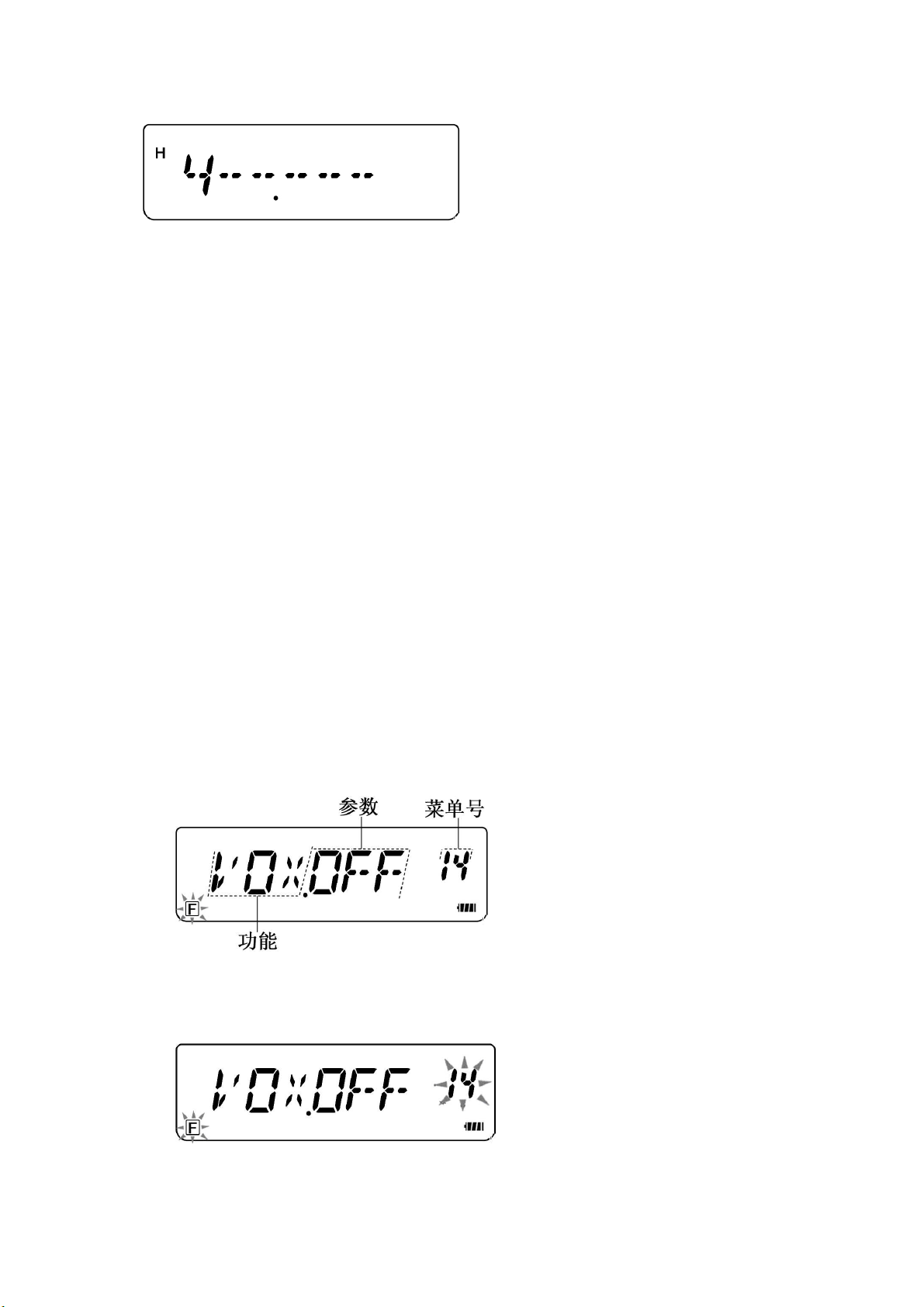
1. Press the numeric keys (【0】to 【9】) to enter your desired frequency.
2. Press【VFO】key to delete if you enter wrong number.
Note:
If the entered frequency does not match the current frequency step size, the
frequency is automatically rounded down to the next available frequency.
When the desired frequency cannot be entered exactly, confirm the frequency step
size.
If you press【▲/▼】key while entering the frequency, the transceiver clears the entry
and changes to the next available frequency.
MENU SETUP
WHAT IS A MENU?
Many functions on this transceiver are selected or configured via a software-controlled
Menu rather than through the physical controls of the transceiver. Once you become
familiar with the Menu system, you will appreciate its versatility. You can customize the
various timings, settings, and programming functions on this transceiver to meet your
needs without using many controls and switches.
MENU ACCESS
1. Press【MENU】.
A brief explanation of the Menu, and the setting and Menu No. appear on the display.
2. Press【▲/▼】key to select your desired Menu.
As you change the Menu No., a brief explanation of each Menu appears along with its
current parameter.
3. Press【MENU】to configure the parameter of the currently selected Menu No.

4. Press【▲/▼】key to select your desired parameter.
5. Press【MENU】to store the new setting. press【▲/▼】key to continue to select other
Menu, or press【F】key to store the new setting and exit Menu mode.
MENU FUNCTION LIST
On the display Menu No. Function Selection Default Description
SQL 1 Squelch Setting 00 to 09 05 5 level
STP 2 Frequency step 5,6.25,10,12.5,25KHz 25KHz 25KHz
CT.DCS 3 CTCSS/DCS selection OFF/CTCSS/DCS OFF OFF
RC 4 RX CTCSS setting 67.0-254.1Hz OFF OFF
TC 5 TX CTCSS setting 67.0-254.1Hz OFF OFF
CT 6 RX/TX CTCSS setting 67.0-254.1Hz OFF OFF
Rd 7 RX DCS setting 023N-754N
023I-754I
OFF OFF
Td 8 TX DCS setting 023N-754N
023I-754I
OFF OFF
dC 9 RX/TX DCS setting 023N-754N
023I-754I
OFF OFF
POW 10 TX power selection H, M, L H High power
OFFSET 11 Offset frequency 0.00-50MHz 10.000MHz 10MHz
SFT 12 Offset direction OFF/-/+ OFF OFF
TOT 13 Time-out timer OFF/1/3/10 minutes 1 1 minute
VOX 14 VOX function OFF/1-16 OFF OFF
BP 15 Beep ON/OFF ON ON
LEd 16 Lamp setting ON/OFF/AUT AUT Auto
SCAN 17 Scan resume method TO/SO/SE TO Time
CK 18 Call tone selection OFF/1-8 /1750MHz 1 1
SAV 19 Save power selection OFF/0.2/0.4/0.6/0.8/1.0 0.4 0.4 second
KY 20 Keypad lock selection MANU/AUTO MANU Manual
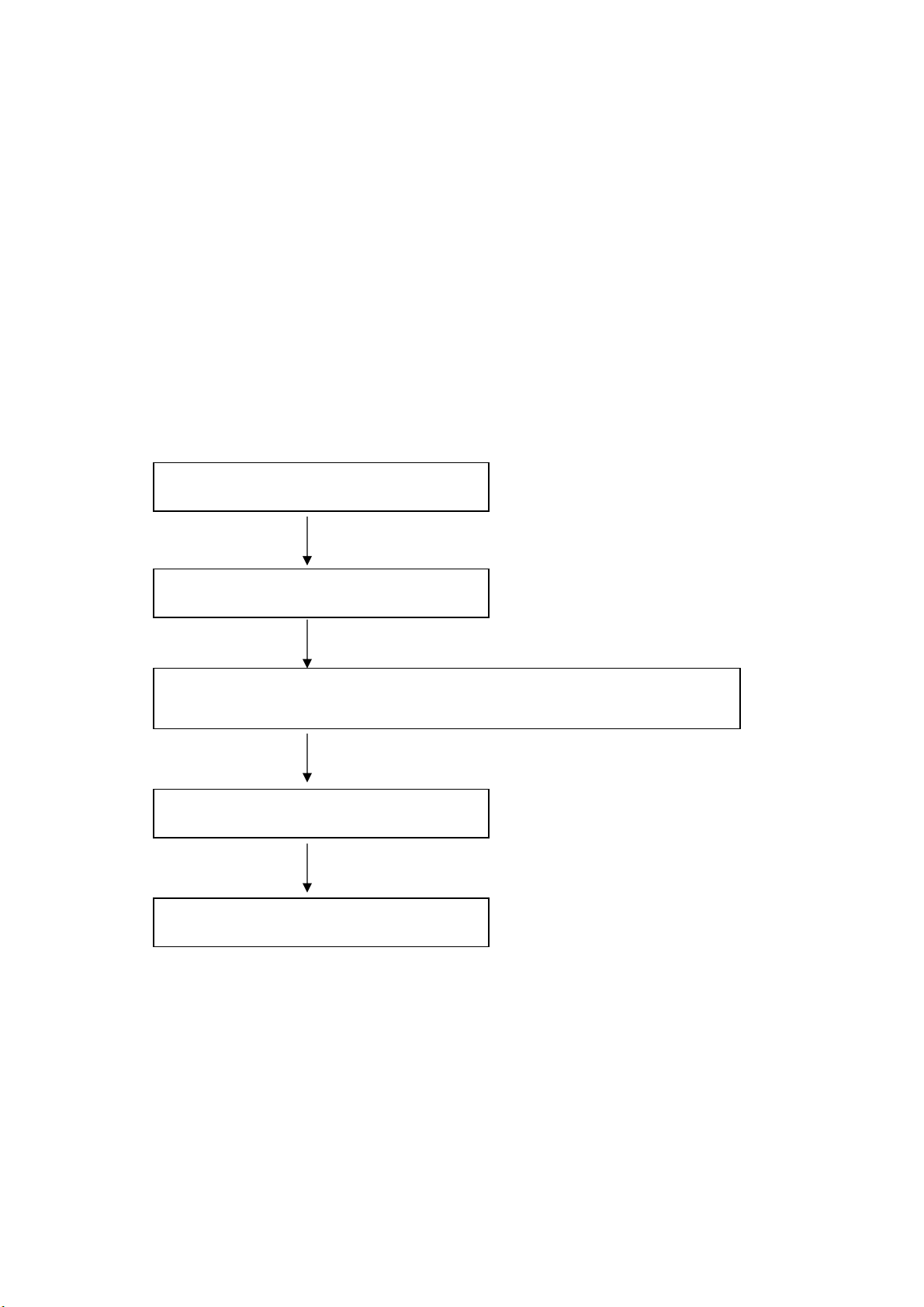
OPERATING THROUGH REPEATERS
Repeaters, which are often installed and maintained by radio clubs, are usually located on
mountain tops or other elevated locations. They generally operate at higher ERP
(Effective Radiated Power) than a typical station. This combination of elevation and high
ERP allows communications over much greater distances than communicating without
using repeaters.
Most repeaters use a receive and transmit frequency pair with a standard or non-standard
offset (odd-split). In addition, some repeaters must receive a tone from the transceiver to
be accessed. For details, consult your local repeater reference.
OFFSET PROGRAMMING FLOW
If you store all the above data in a memory channel, you will not need to reprogram the
parameters every time. Refer to “MEMORY CHANNELS”.
Programming an Offset
You must first select an amateur radio repeater downlink frequency as described in
“Selecting an Offset Frequency”.
Selecting an Offset Direction
Select whether the transmission frequency will be higher (+) or lower (–) than the
Select a receive frequency.
Select an offset direction.
Select an offset frequency (only when programming odd-split repeater
frequencies).
Activate the Tone function (if necessary).
Select a tone frequency (if necessary).
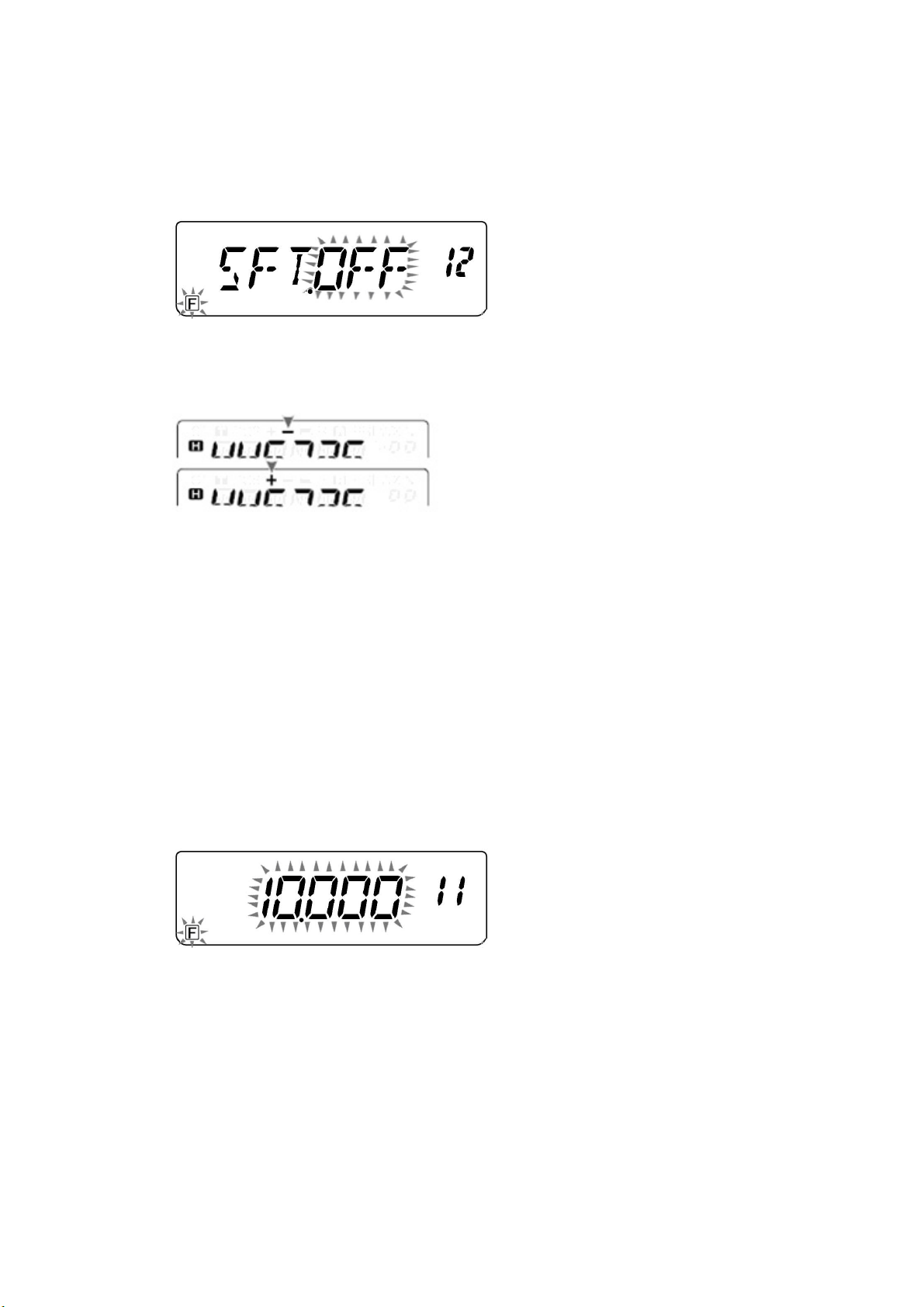
reception frequency.
1. Press 【MENU】.
2. Press【▲/▼】key to select Menu No. 12(SFT).
3. Press 【MENU】.
4. Press【▲/▼】key to select “+”or “–”.
5. Press【MENU】to store the new setting. press【▲/▼】key to continue to select other
Menu, or press【F】key to store the new setting and exit Menu mode .
“+”or “–”appears above the frequency, indicating which offset direction is
selected.
If the offset transmission frequency falls outside the allowable range, transmission is
inhibited. In this case, adjust the reception frequency so that the transmission frequency is
within the band limits.
Selecting an Offset Frequency
To access a repeater which requires an odd-split frequency pair, change the offset
frequency to avoid effecting normal communication.
1. Press [MENU].
2. Press【▲/▼】key to select Menu No. 11 (OFFSET).
3. Press [MENU].
Appear the currently offset frequency on the display
4. Press【▲/▼】key to select the appropriate offset frequency or enter the desired offset
frequency numeral.
The selectable range is from 0.000 MHz to 50.0000MHz.
5. Press【MENU】to store the new setting. press【▲/▼】key to continue to select other
Menu, or press【F】key to store the new setting and exit Menu mode.
Activating the Tone Function
1. Press [MENU].
2. Press【▲/▼】key to select Menu No. 3 (CT.DCS).
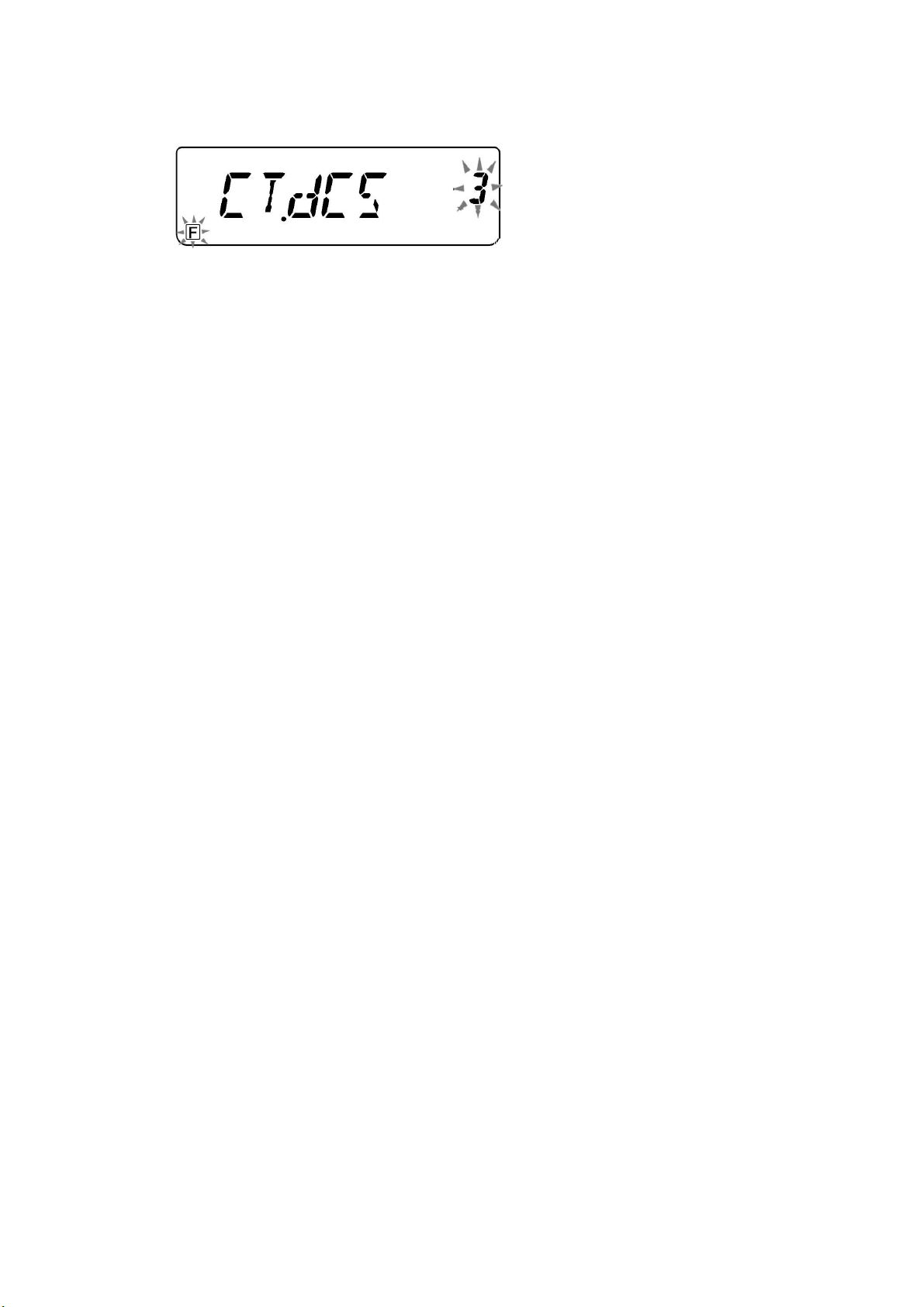
Appear on the display
3. Press [MENU].
4. Press【▲/▼】key to select “DCS”.
5. Press【MENU】to store the new setting. press【▲/▼】key to continue to select other
Menu, or press【F】key to store the new setting and exit Menu mode
“DQT”appears when the DCS function is ON.
Note: You cannot use the Tone and CTCSS/ DCS functions at the same time. Switching
the CTCSS function ON after activating the DCS deactivates the DCS function.
Reverse Function
The Reverse function exchanges a separate reception and transmission frequency. So,
while using a repeater, you can manually check the strength of a signal that you receive
directly from the other station. If the station’s signal is strong, both stations should move to
a simplex frequency and free up the repeater.
To swap the transmission and reception frequencies:
Press【F】,【MENU】to switch the Reverse function ON(or OFF).
“R”appears when the function is ON.
Note: You can turn the Reverse function ON when you are operating in Simplex Mode.
However, it does not change the Transmission/Reception frequency.
MEMORY CHANNELS
In memory channels, you can store frequencies and related data that you frequently use
so that you do not need to reprogram that data every time. You can quickly recall a
programmed channel through simple operation. A total of 199 memory channels are
available for storing frequencies, modes and other operating conditions.
SIMPLEX & REPEATER OR ODD-SPLIT MEMORY CHANNEL?
You can use each memory channel as a simplex & repeater channel or an odd-split
channel. Store only one frequency to use as a simplex & repeater channel or two separate
frequencies to use as an odd-split channel. Select either application for each channel
depending on the operations you have in mind.
Simplex & repeater channels allow:
Simplex frequency operation
Repeater operation with a standard offset (if an offset direction is stored)
Odd-split channels allow:
Repeater operation with a non-standard offset
Note: Not only you can store data in memory channels, but you can also overwrite
existing data with new data.

The operating of Memory channel
Please confirm the desired store functions prior to store operating.
1. Power output selection(H, M, L)
2. RX/TX CTCSS selection
3. RX CTCSS selection
4. TX CTCSS selection
5. RX/TX DCS selection
6. RX DCS selection
7. TX DCS selection
8. Offset frequency
9. Offset direction(+,-)
Storing operation
1. Press【▲/▼】key to select desired frequency.
You can enter a desired frequency by numeric keypad directly.
2. press【F】key and then press【MR】key.
A memory channel number appears and blinks.
3. Press【▲/▼】key to select a desired channel number.
4. Press【MR】key to store.
Recall a memory channel
1. Press 【MR】to enter Memory Recall Mode.
The memory channel last used is recalled.
2. Press【▲/▼】key to select your desired memory channel.
You cannot recall an empty memory channel.
To restore VFO Mode, press【VFO】.
Using a Numeric Keypad to recall a memory channel
You can also recall a memory channel by entering a desired memory channel number
with the keypad.
Press 【MR】to enter Memory Recall Mode.
And then enter the channel number using 3 digits.
For example, to recall channel 90, press【0】,【9】,【0】.
Note:

You cannot recall an empty memory channel. An error beep sounds.
When you recall an odd-split memory channel, “+”and “–”appear on the display. Press
【F】,【MENU】(Reverse function) to display the transmission frequency.
After recalling a memory channel, you may modify data such as power output. However,
these settings are cleared once you select another channel or the VFO Mode. To
permanently store the data, overwrite the channel contents.
Channel lock-out
In order to avoid deleting channel data, please activate the channel lock-out as you stored
data in memory channel.
1. Press【MR】key to recall a memory channel.
2. Press【▲/▼】key to select a desired channel to lock-out.
3. Press【F】key, and then press【0】key.
Appears “★”under channel number on the display.
4. Press【F】and 【0】to un-lock channel(“★”un-appears on the display).
Clearing a Memory Channel
To clear the data from an individual memory channel:
1. Recall the memory channel you want to clear the data.
2. And then turn OFF power
3. Press【MR】key to turn ON power
A confirmation message appears.
4. Press【MR】to clear the channel data.
The contents of the memory channel are cleared.
Note:
While the transceiver is in Channel Display Mode or Lock function is activated, you cannot
clear the channel data. To clear the channel data, must be free from channel lock-out.
Channel Display
While in this mode, the transceiver displays only memory channel numbers (or Memory
names if they have been stored), instead of frequencies.
1. Press【PTT】+【MENU】.
The transceiver displays the memory channel number in place of the operating
frequencies.
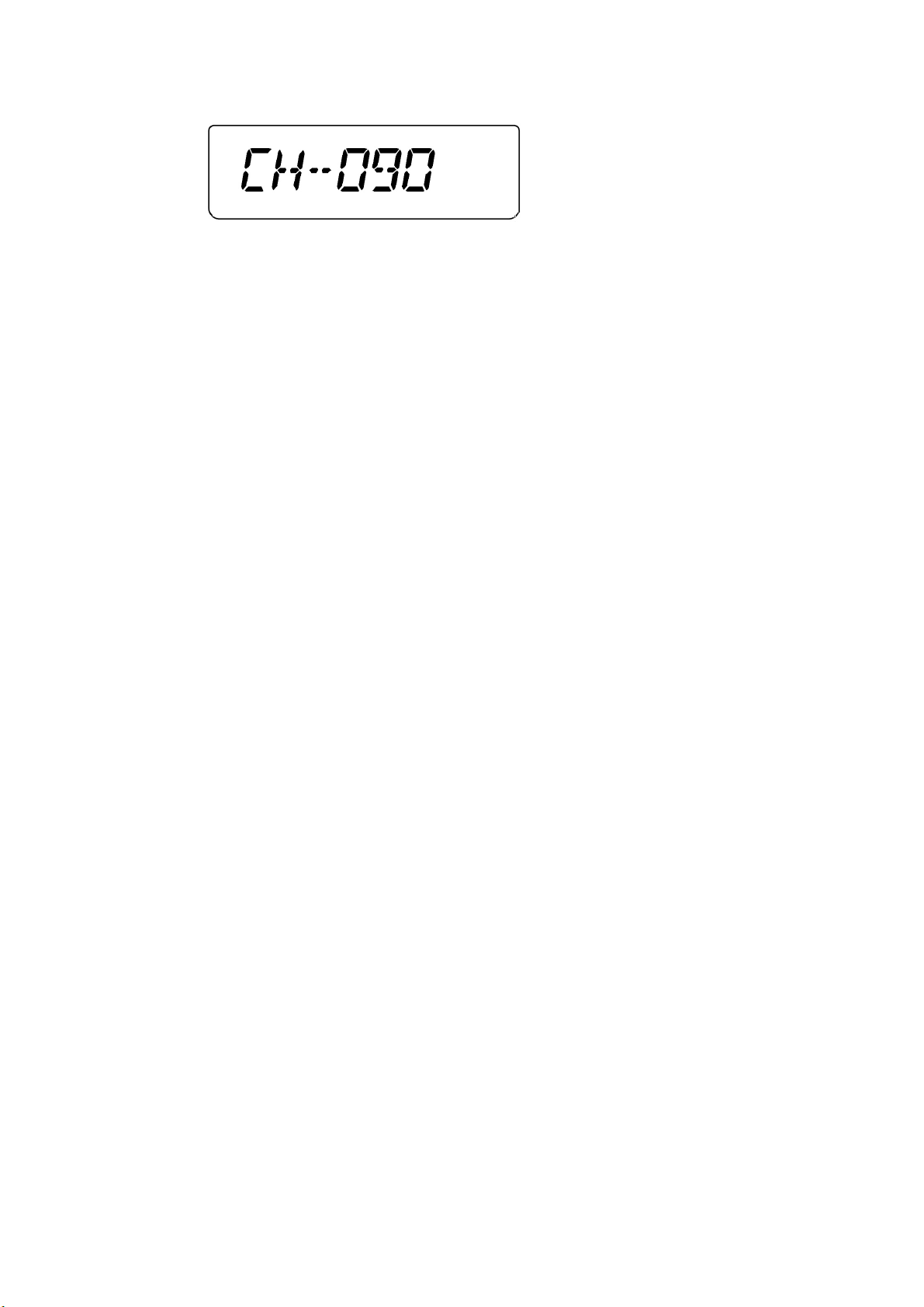
2. Press【▲/▼】key to select your desired memory channel number.
While in Channel Display Mode, only the following functions can be operated.
1. Squelch setting
2. Power output
3. TOT function
4. VOX function
5. BP
6. LAMP
7. Scan function
8. CK(Call tone)
9. SAV(save power)
10. Keypad lock-out(manual/auto)
Resuming the Operating of Channel Display Mode.
Press【PTT】+【MENU】and Turn the power ON.
SCAN
Scan Resume Method
The transceiver stops scanning at the frequency (or memory channel) where a signal is
detected. It then continues or stops scanning according to which Resume Mode you have
selected.
Time-Operated Mode (default)
The transceiver remains on a busy frequency (or memory channel) for approximately
5 seconds, and then continues to scan even if the signal is still present.
Carrier-Operated Mode
The transceiver remains on a busy frequency (or memory channel) until the signal
drops out. There is a 5-second delay between signal dropout and scan resumption.
Seek Mode
The transceiver moves to a frequency or memory channel where a signal is present
and stops.
To change the scans resume method:
1. Press【MENU】.
2. Press【▲/▼】key to select Menu No. 17 (SCAN).
3. Press【MENU】.
4. Press【▲/▼】key to select “TO”(Time-Operated), “CO”(Carrier-Operated), or “SE”
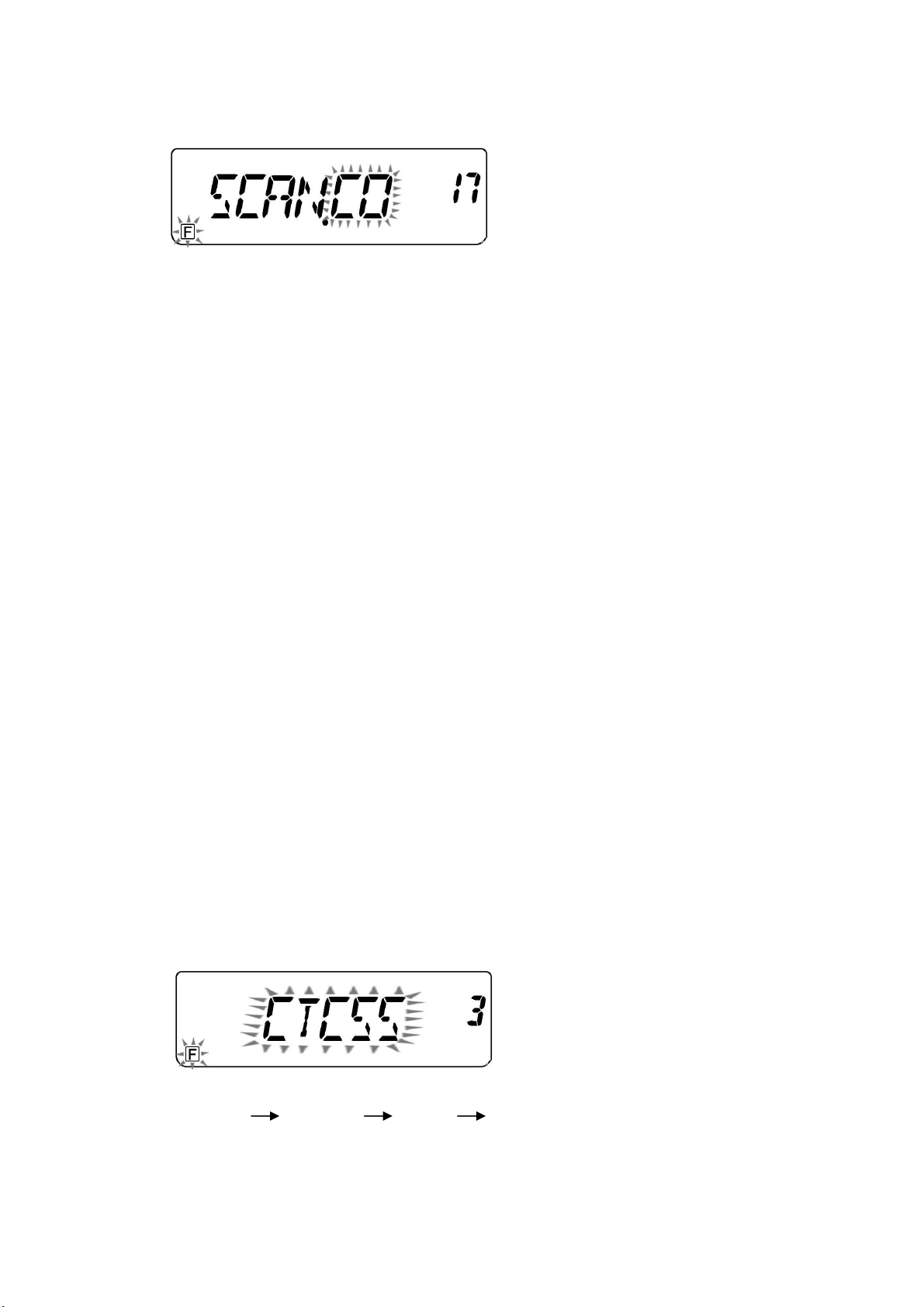
(Seek) Mode.
5. Press【MENU】key to store new setting and continue to set other function, or press
【F】key to store new setting and exit Menu mode.
Activate Scanning
Activate scanning function under frequency and channel mode.
1. Press【F】key and then press【3】key to start scanning.
2. Press any key to cannel except【MONI】and【LAMP】key.
SELECTIVE CALL
CTCSS and DCS
You may sometimes want to hear calls from only specific persons or groups. In this case,
use the Selective Call. This transceiver is equipped with CTCSS (Continuous Tone Coded
Squelch System) and DCS (Digital Coded Squelch). These Selective Calls allow you to
ignore (not hear) unwanted calls from other persons who are using the same frequency.
The transceiver unmutes only when it receives a signal having the same CTCSS tone or
DCS code.
Note: CTCSS and DCS do not cause your conversation to be private or scrambled. It only
relieves you from listening to unwanted conversations.
CTCSS
A CTCSS tone is a sub-audible tone and is selectable from among the 50 tone
frequencies listed in the table.
Using CTCSS
1. Press【MENU】and then press【▲/▼】key to select Menu No. 3 (CT.DCS).
2. Press【MENU】and then press【▲/▼】key to select “CTCSS”.
As you press【▲/▼】key, the selection cycles as follows:
“OFF” “CTCSS” “DCS” “OFF”.
3. Press【MENU】key to store new setting and continue set other function. Or press【F】
key to store new setting and exit Menu mode.
This manual suits for next models
1
Table of contents