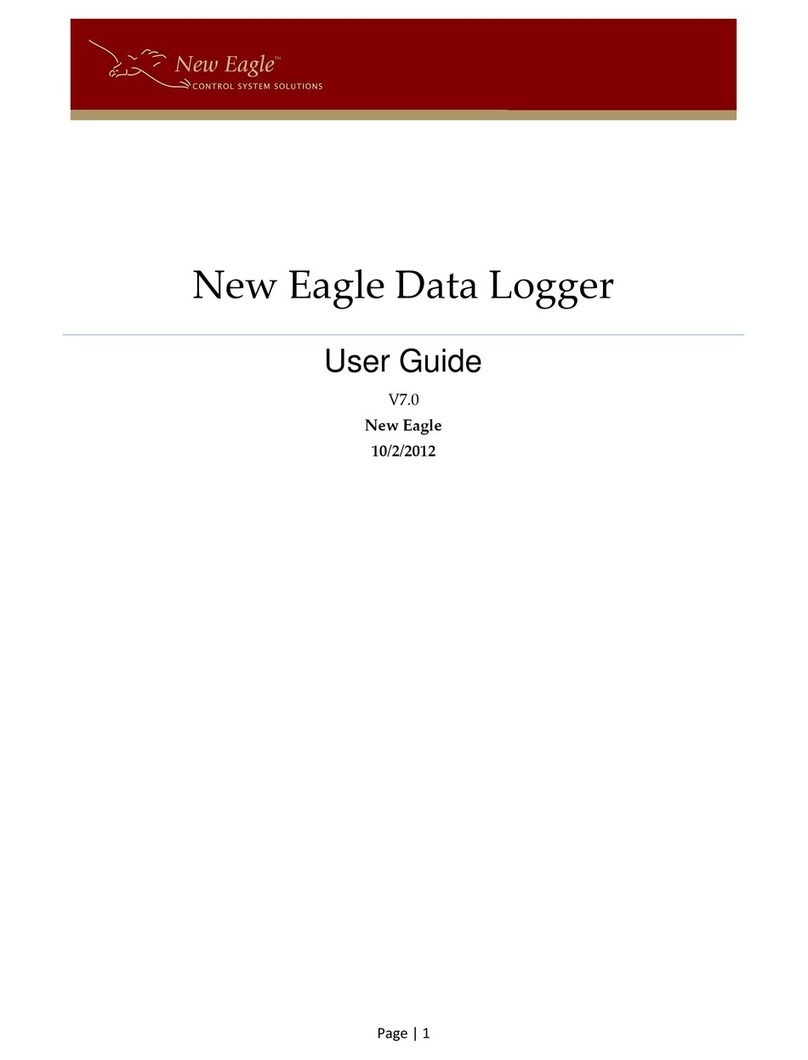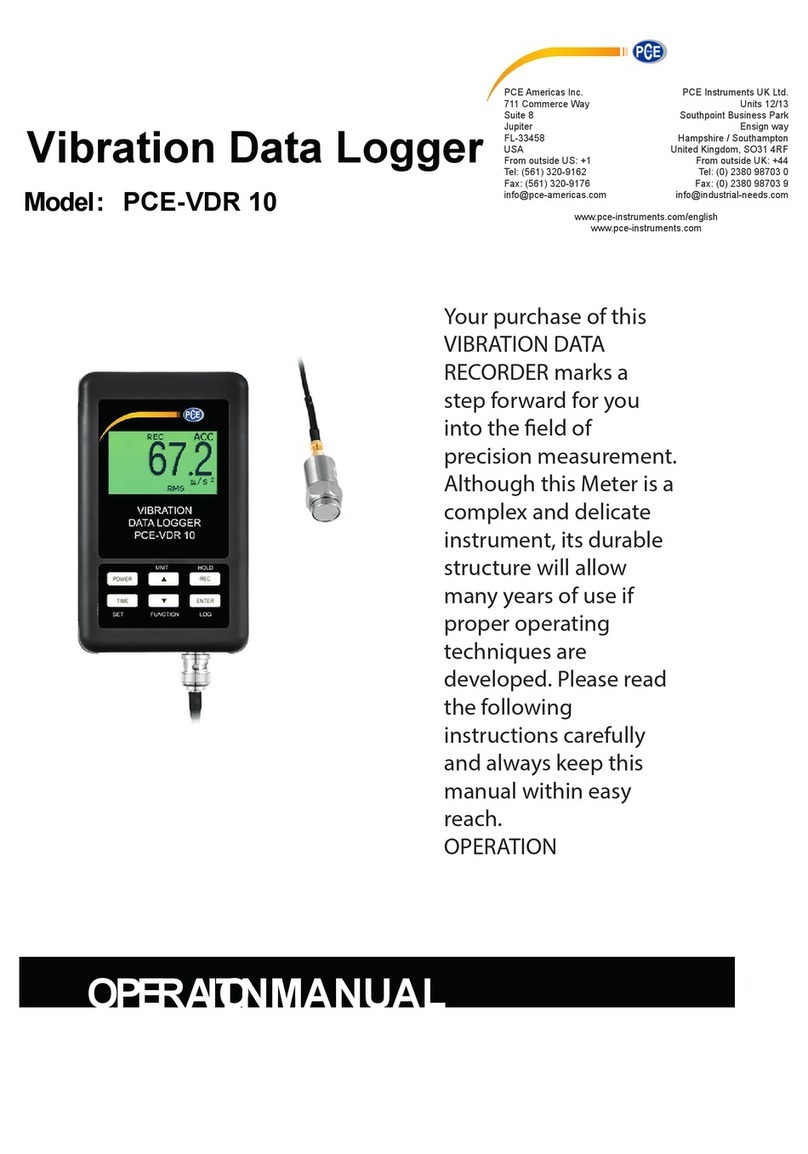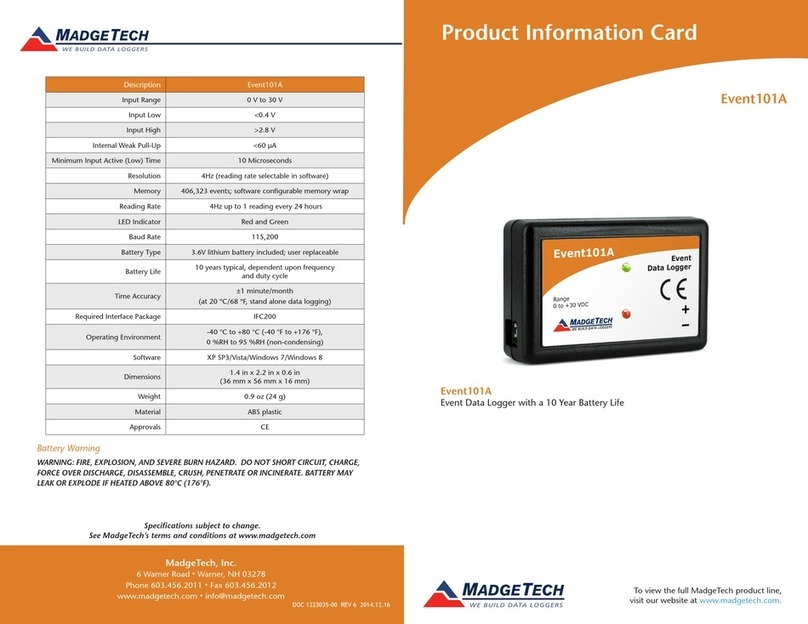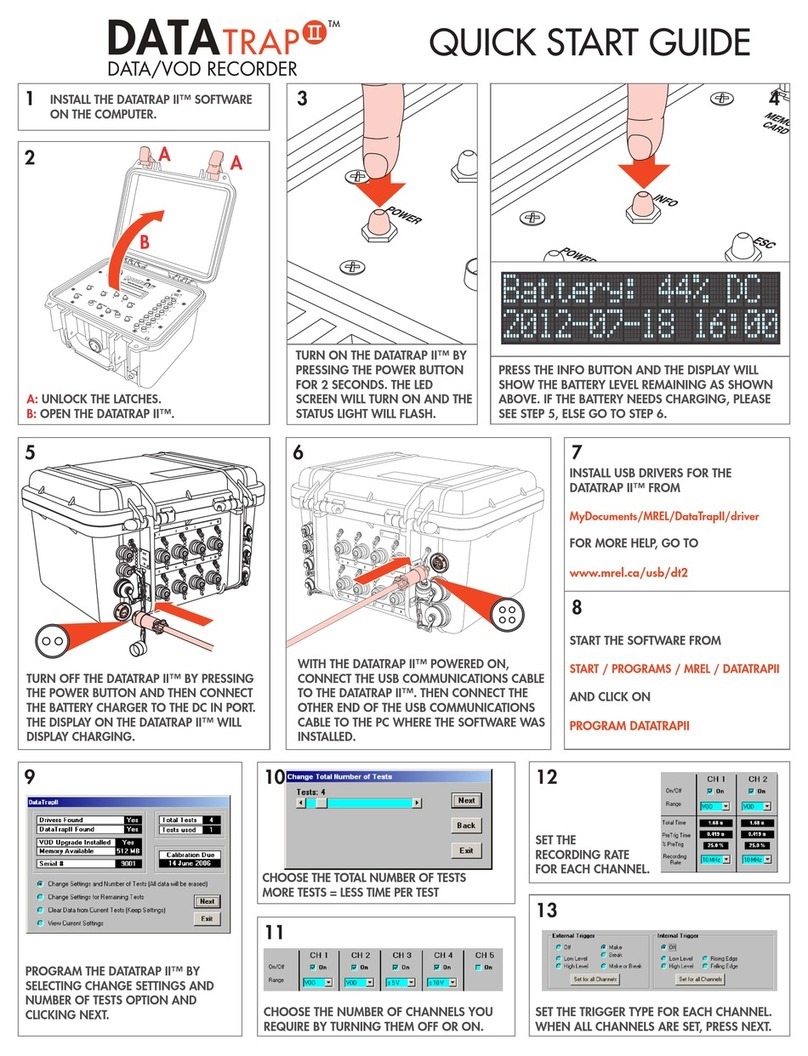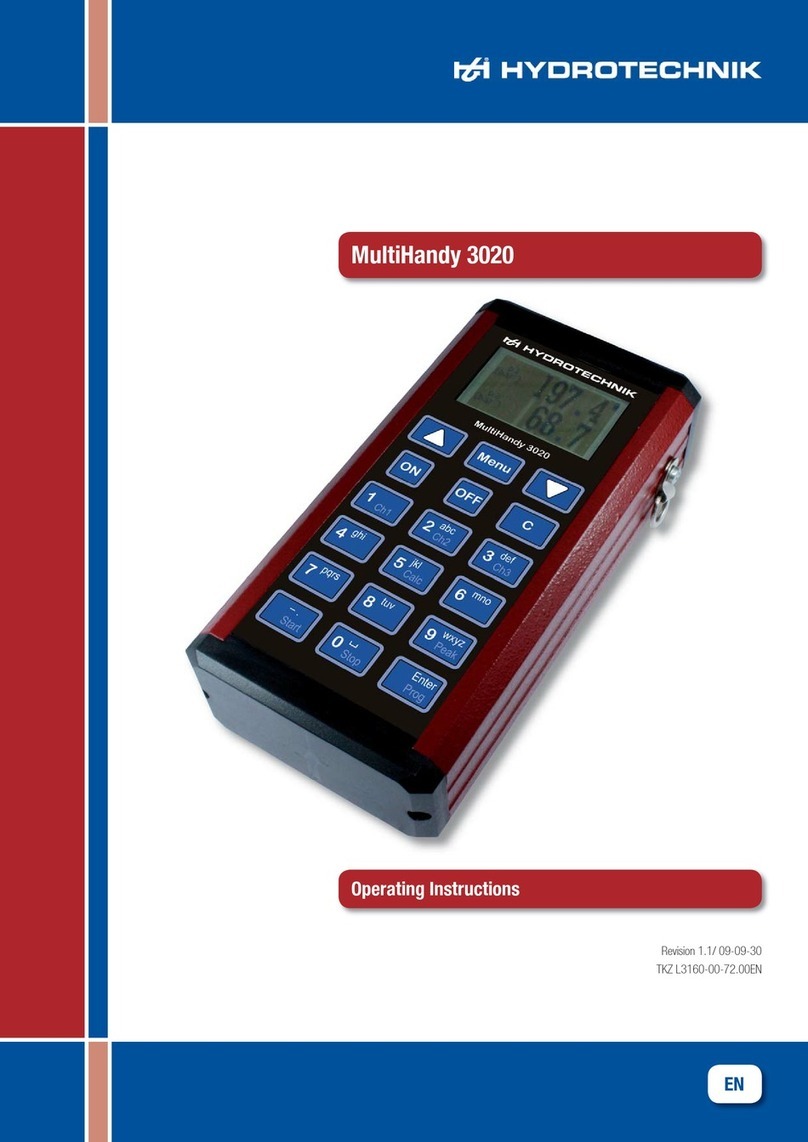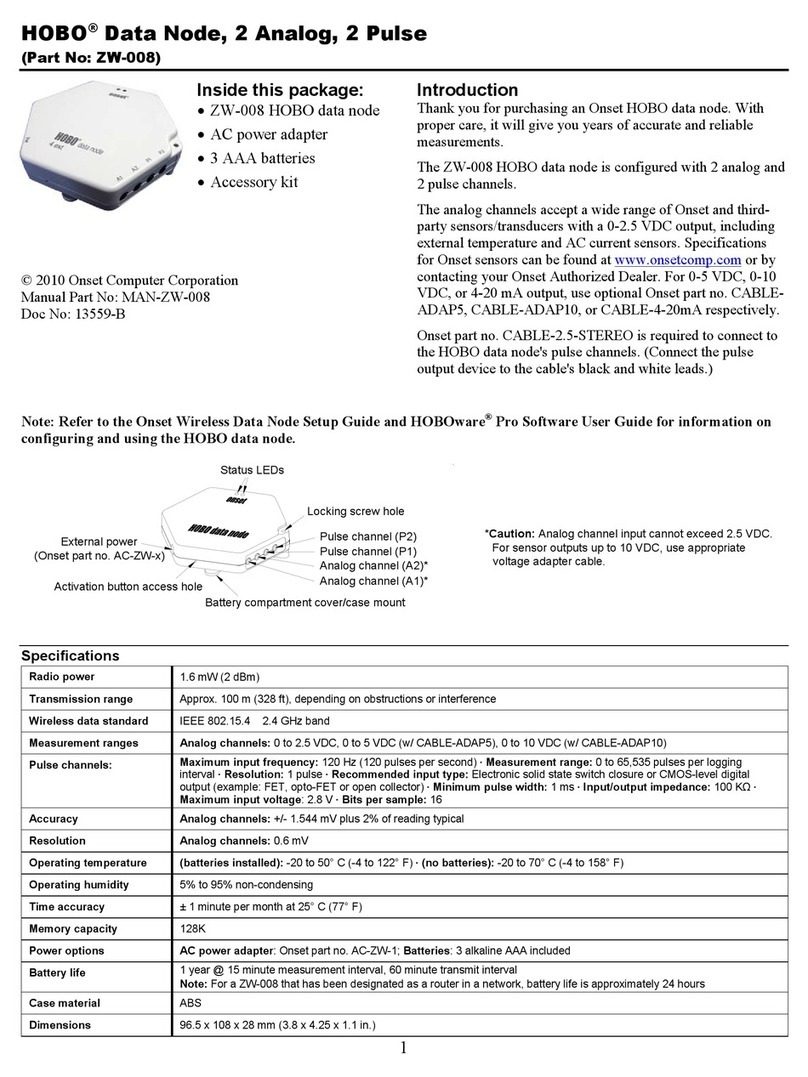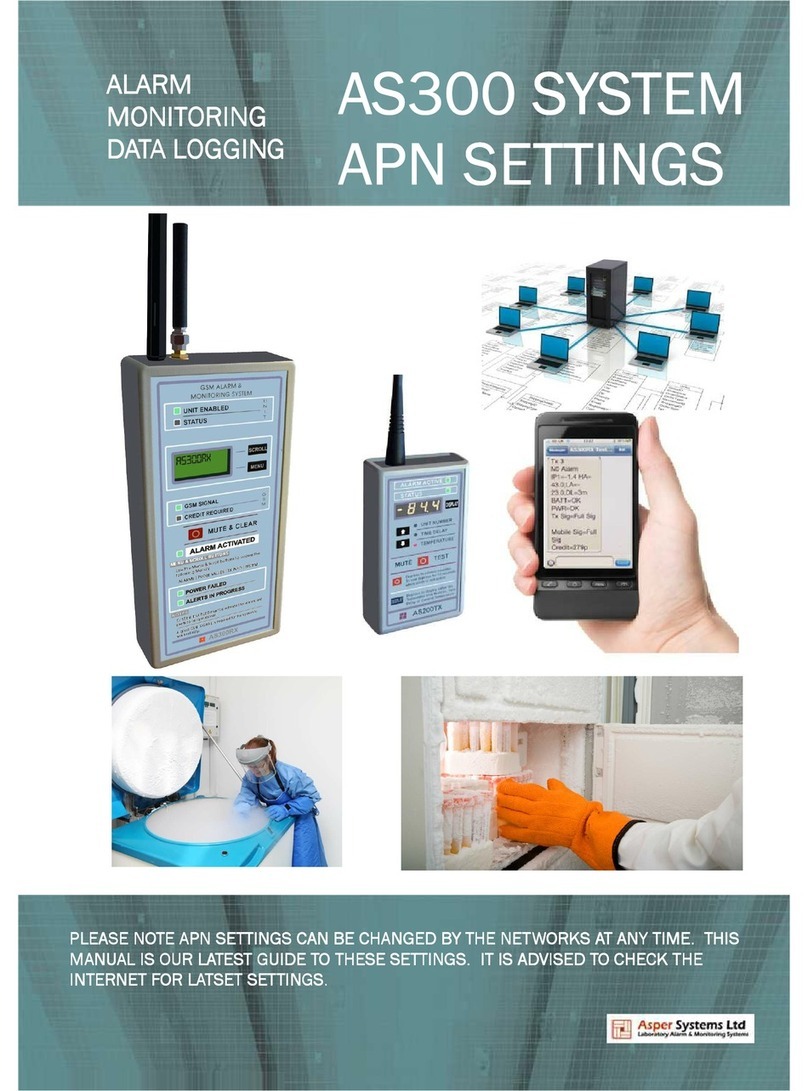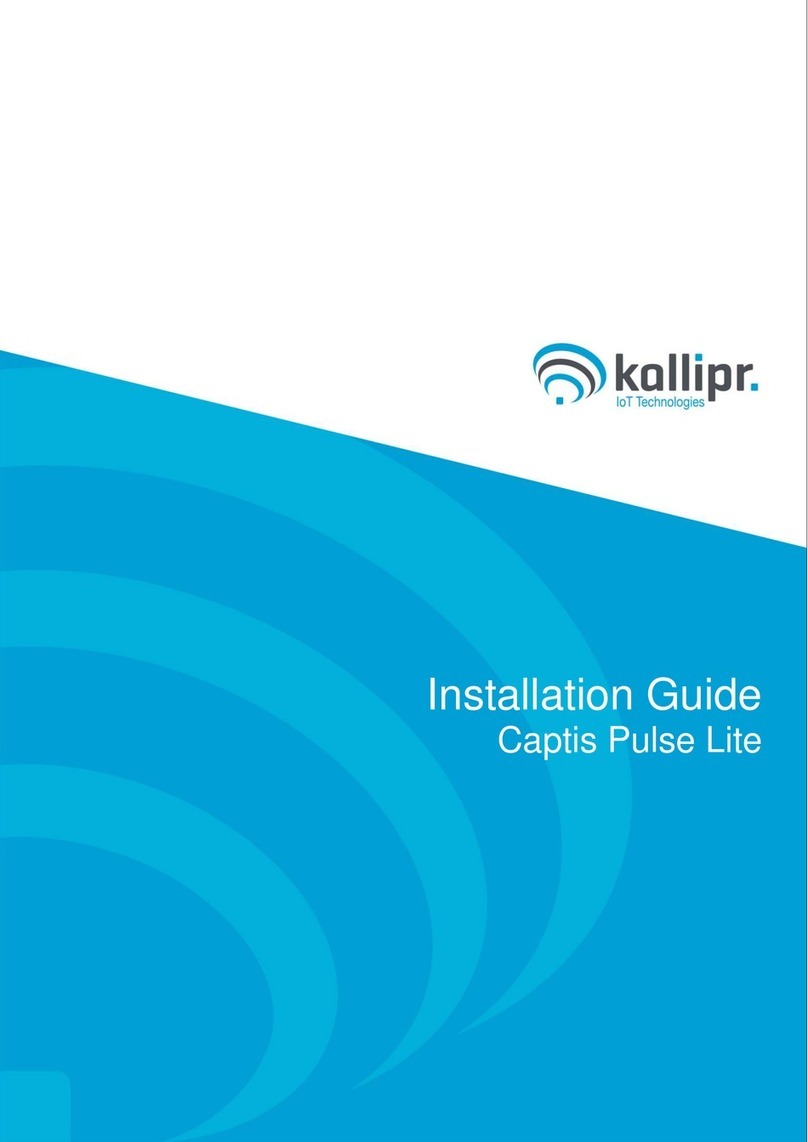New Eagle VeeCAN320 User manual

© New Eagle www.neweagle.net PH: 734.929.4557
C ON T R OL S Y ST E M S OL U TI ON S
New Eagle VeeCAN320 Data Logger
User Manual
Last Updated: 9/14/2016

© New Eagle www.neweagle.net PH: 734.929.4557
2
Contents
1. Overview.............................................................................................................................................................3
2. Kit Contents ........................................................................................................................................................3
3. Setup...................................................................................................................................................................4
3.1 Connector Pins –Primary Connector .........................................................................................................5
3.2 Harness .......................................................................................................................................................5
4. Data Logging .......................................................................................................................................................6
4.1 Log Files ......................................................................................................................................................7
4.2 File Layout...................................................................................................................................................7

© New Eagle www.neweagle.net PH: 734.929.4557
3
1. Overview
Congratulations on your purchase of the New Eagle VeeCAN320 Data Logger. The logger was designed to be the
most capable and lowest cost CAN data logger solution available. The logger is capable of logging at rates as low
as 1ms, supports both 11bit and 29bit messages, and can be configured to meet the needs of your environment.
Continue reading to learn about all of its capabilities.
2. Kit Contents
The kit includes:
1. The New Eagle Data Logger (Display with software programmed)
2. The New Eagle Data Logger harness (Sold separately)

© New Eagle www.neweagle.net PH: 734.929.4557
4
3. Setup
The logger is ready to use out of the box and is configured for two CAN bus, baud rate of 250K on CAN1, baud
rate of 500K on CAN2. To start logging follow these simple steps:
1. Connect the logger*¹ with the harness (sold separately).
2. The other side of the harness is flying leads, the user needs to make a connector based on the pin
definition below.
3. Apply power to the CAN bus and the logger
4. The logger will display data logging screen.
5. After plugging in the USB Drive*², CAN logging is started automatically.
The user can also plug in the USB stick first, then when the logger is powered on, the logging
session will be started automatically.
6. Press the ‘Stop Logging’ button to stop the logging session, and prepare the USB stick for
removal. It is important to stop the logging using this button, otherwise a key cycle will be
required to initiate another logging session.
*¹The logger has two connectors, primary connector and secondary connector, primary connector is for data
logging, secondary connector is for extended functionalities, includes analog inputs, digital inputs, serial
transmit, etc. Please refer to the New Eagle VeeCAN320 Data Logger Datasheet for more information.
*²The user needs to copy “USB log offload.autorun” file to the USB stick before
logging. Please download it from New Eagle Wiki on the ‘NE VeeCAN320 Data
Logger’ page.
http://www.neweagle.net/support/wiki/index.php?title=NE_VeeCAN320_Data_Logger

© New Eagle www.neweagle.net PH: 734.929.4557
5
3.1 Connector Pins –Primary Connector
Pin Purpose
1 GND GROUND
2 PWR POWER (10-30V DC).
SUPPLY SHOULD BE PROTECTED BY 500 mA –RATED CIRCUIT
BREAKER/FUSE
3 Not Used
4 Not Used
5 CAN2 (-) ISOLATED CAN SUPPLY (-)
6 CAN2 (+) ISOLATED CAN SUPPLY (+)
7 CAN2H ISOLATED CAN DATA H
8 CAN2L ISOLATED CAN DATA L
9 Not Used
10 Not Used
11 CAN1L PRIMARY CAN DATA L
12 CAN1H PRIMARY CAN DATA H
The CAN2 (isolated) power supply must be wired separately in order to utilize CAN2.
3.2 Harness
A harness (only for CAN1 channel so far) is available, which is designed to mate the logger with a CAN bus
environment.
Pin Wire Color Purpose
1 Black GND
2 Red PWR
5 Brown CAN2(-) not included in the harness so far
6 Grey CAN2(+) not included in the harness so far
7 Blue CAN2H
8 White CAN2L
11 Orange CAN1L
12 Green CAN1H

© New Eagle www.neweagle.net PH: 734.929.4557
6
4. Data Logging
The logger utilizes a USB drive and data logging is limited only by the size of the USB. The logger is
configured to log all data both on CAN1 and CAN2 bus.
1. After the logger is powered up, the data logging screen is shown on the display (Figure 1).
2. Press and hold Button 5 to access the configuration menu (Figure 2).
3. Plug in the USB drive, after a few seconds, the logging is started, the screen will display ‘USB Stick
Inserted’and ‘Logging Active’. If the screen is still showing ‘USB Not Inserted’ after the USB drive is
plugged in for more than 10 seconds, then plug in the USB drive again, and wait around
6 seconds until ‘USB Inserted’ is shown on the screen.
4. Press the center ‘Eject’button to stop the logging session. The user can unplug the USB stick when
the screen displays ‘Logging INACTIVE’ and ‘USB Stick Ejected’. After unplugging the USB, the screen
will return to the initial data logging screen (Figure 1).NOTE: THE LOGGER CAN NO LONGER ENSURE
PROPER FILE CLOSURES AND SOME DATA LOSS MAY OCCUR IF THE USER UNPLUGS THE USB DRIVE
BEFORE STOPPING THE LOGGING SESSION.
5. To start a new logging session, repeat step 3 and step 4.

© New Eagle www.neweagle.net PH: 734.929.4557
7
4.1 Log Files
The system names log files using the logging number. The logger will continue to run until there isn’t any space
available for creating new files. The result is that all data is maintained until removed from the USB drive. This
is an ideal mechanism for an engineering environment. If the user needs to log a large set of data, we would
recommend you to use a large volume USB stick (up to 64 GB USB stick has been tested).
4.2 File Layout
The data is saved as text files, this allows the users to import data into Excel or MATLAB and using a custom
script to convert the data. New Eagle’s Raptor-CAN offers a shortcut to this process by allowing the user to
easily convert the raw CAN into engineering units. See the Raptor-CAN section below.
Msg type
Msg Id
Size
Data (Byte0 to Byte7)
Time(us)
0x0CF00400, 1, 8, 0x00,0x00,0x00,0xCC,0x10,0x00,0x00,0x00, 302568000
0x0CF00400, 1, 8, 0x00,0x00,0x00,0x33,0x10,0x00,0x00,0x00, 302591000
0x0CF00400, 1, 8, 0x00,0x00,0x00,0x9C,0x0F,0x00,0x00,0x00, 302616000
0x0CF00400, 1, 8, 0x00,0x00,0x00,0x07,0x0F,0x00,0x00,0x00, 302641000
0x0CF00400, 1, 8, 0x00,0x00,0x00,0x75,0x0E,0x00,0x00,0x00, 302666000
0x0CF00400, 1, 8, 0x00,0x00,0x00,0xE5,0x0D,0x00,0x00,0x00, 302691000
0x0CF00400, 1, 8, 0x00,0x00,0x00,0x58,0x0D,0x00,0x00,0x00, 302716000
0x0CF00400, 1, 8, 0x00,0x00,0x00,0xCE,0x0C,0x00,0x00,0x00, 302741000
Where:
MsgId : The message id
Msg type: 0 if it is a standard message; 1 if it is an extended message
Size: The number of bytes of data received in the message
Byte[0..7]: The data received in the message
Time: The time that the message is received, Timer starts (0.000000) since the logger is powered on.

© New Eagle www.neweagle.net PH: 734.929.4557
8
5. Raptor-CAN
Raptor-CAN is New Eagle’s simple tool used for communicating with and monitoring CAN systems using a
compatible CAN adaptor. Using Raptor-CAN with the VeeCAN Data logger gives the user the benefit of
converting the raw CAN data into engineering units. Please see our product wiki for more information.
Table of contents
Other New Eagle Data Logger manuals