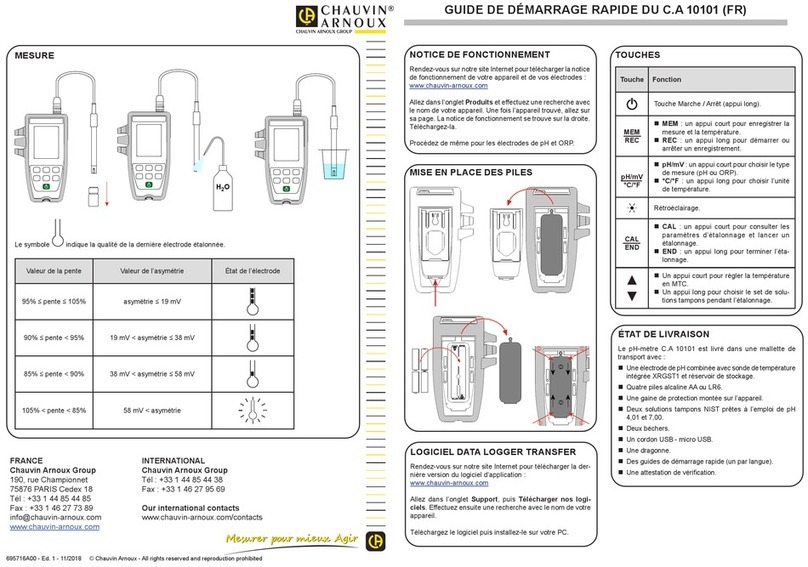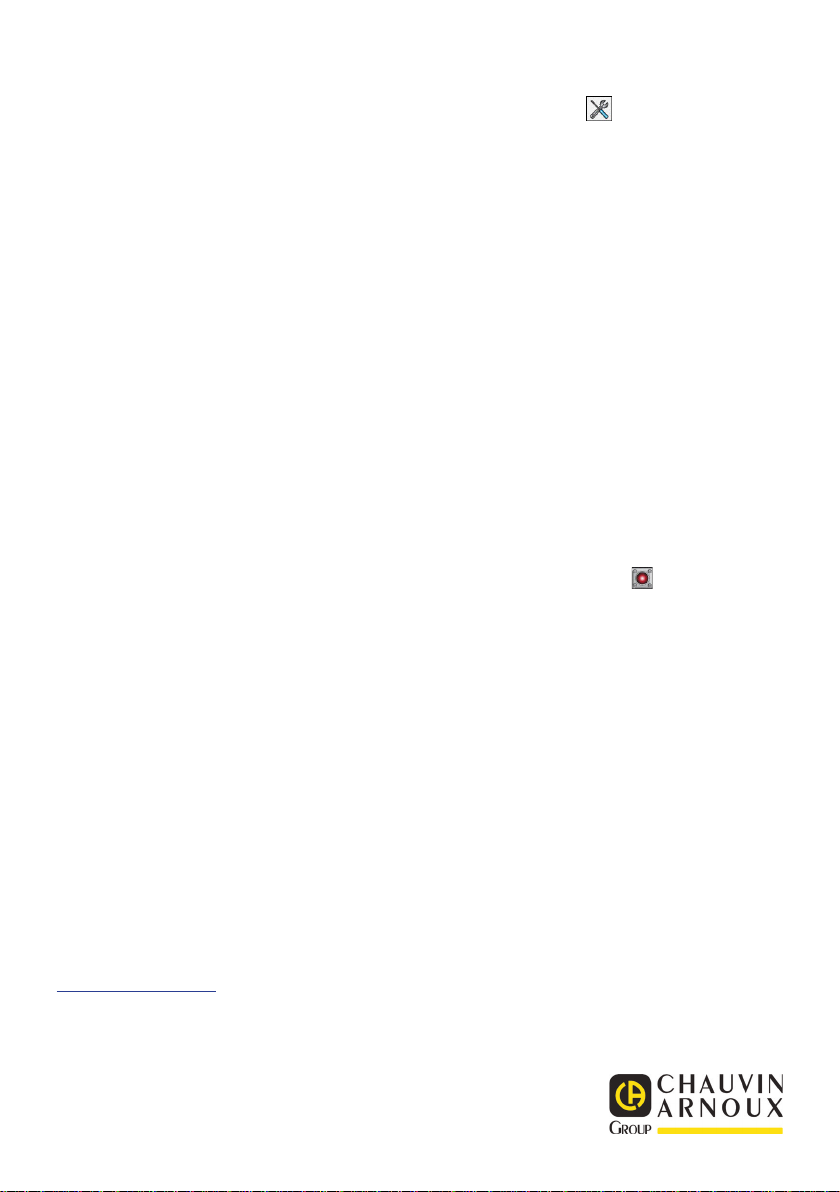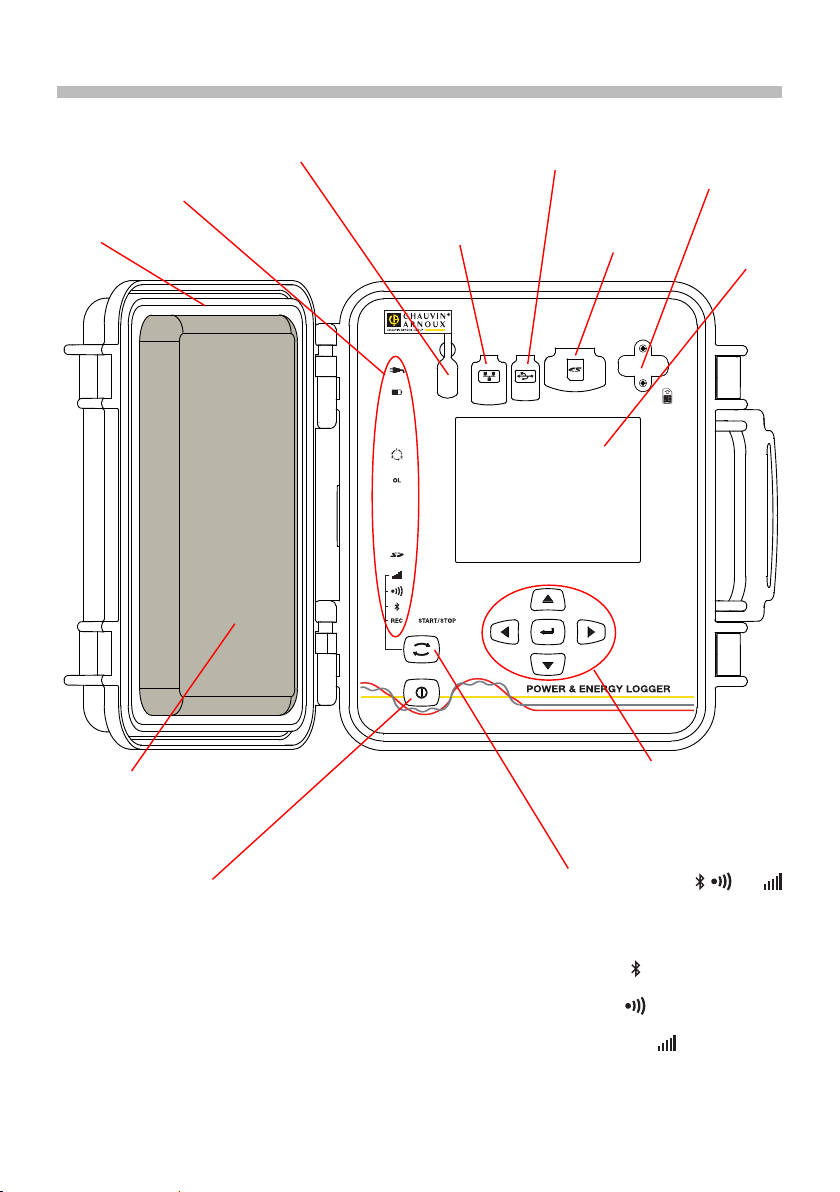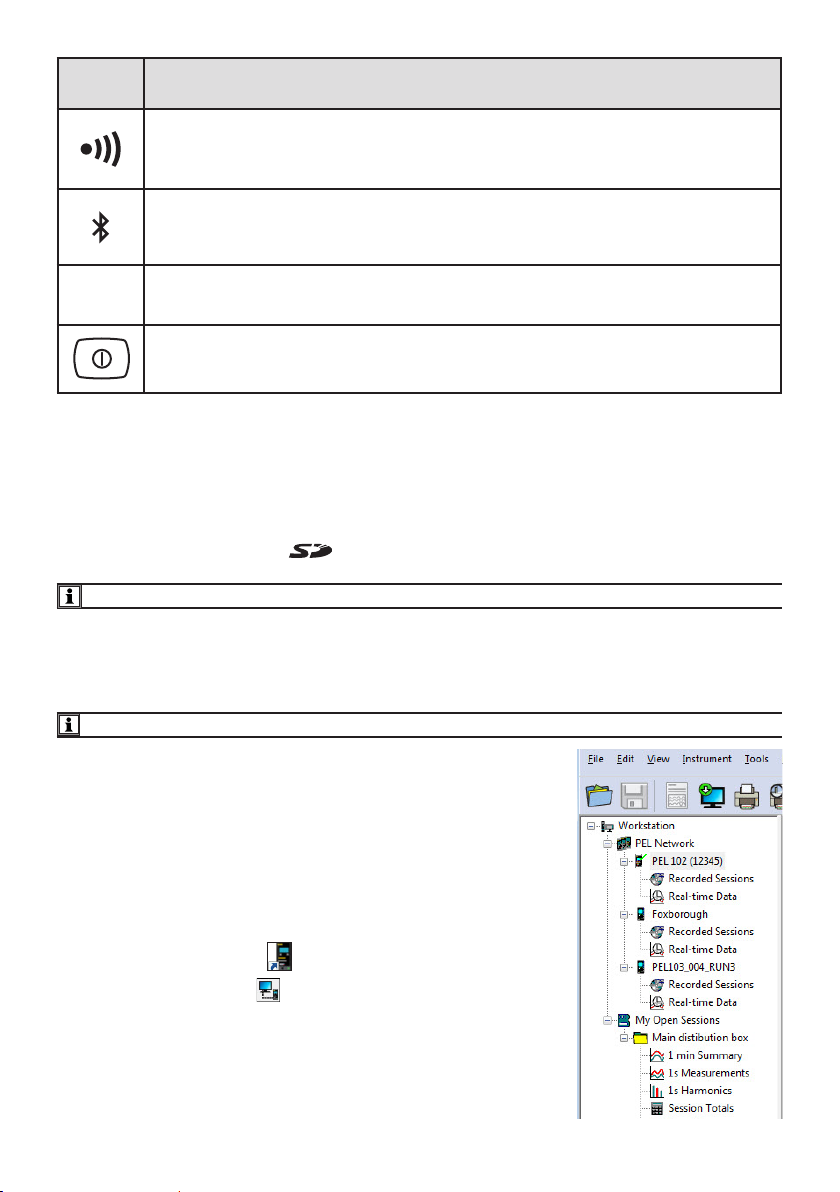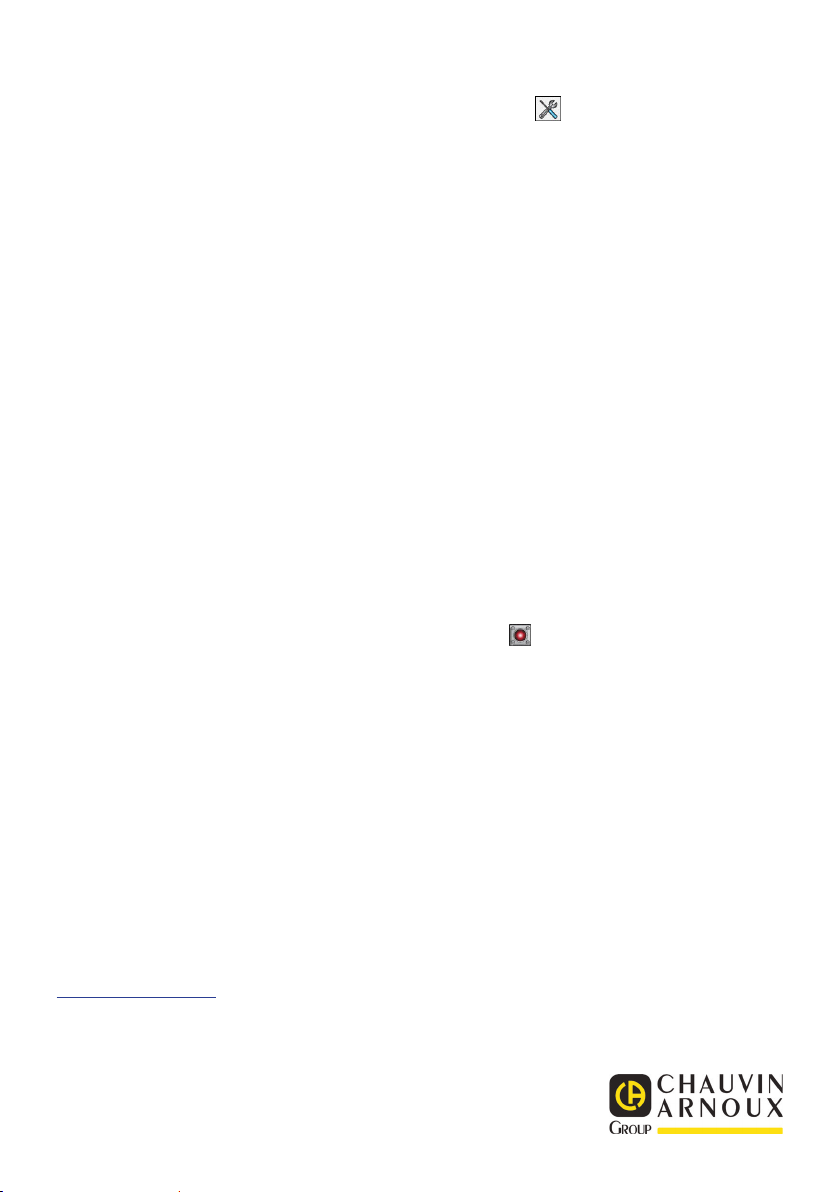12-2019
695834A01 - Ed. 1
CONFIGURATION DE L’APPAREIL
Pour congurer votre PEL, sélectionnez l’appareil dans le répertoire Réseau PEL.
Ouvrez la boîte de dialogue Configurer l’appareil en cliquant sur l’icône Configurer dans la barre d’outils, dans
le menu Appareil ou dans la zone État.
Cette boîte de dialogue comporte plusieurs onglets :
Général : comporte des champs permettant d’attribuer un nom à l’appareil, des options d’arrêt automatique, de
réglage de l’acheur LCD, du fonctionnement des boutons, du réglage de l’horloge et du formatage de la carte SD.
Communication : options relatives à la liaison Bluetooth, au Wi-Fi , au réseau Ethernet et à la 3G-UMTS/GPRS.
Mesure : choix du système de distribution, du rapport des tensions et choix de la fréquence.
Capteur de courant : détection des capteurs de courant et choix du courant nominal primaire.
Enregistrement : choix des paramètres d’enregistrement.
Compteurs : réinitialisation des compteurs et options de réinitialisation des compteurs d’énergie partielle.
Alarmes : programmation des alarmes.
Valeurs nominales : dénir les valeurs nominales.
L452 : connecter les Data Logger à l'appareil.
Rapport : congurer les rapports et les envoyer par mail.
Cliquez sur OK pour transférer la nouvelle conguration sur l’appareil.
LANCEMENT D’UN ENREGISTREMENT (MARCHE / ARRÊT)
Pour lancer un enregistrement, procédez de l’une des manières suivantes :
Dans PEL Transfer : Sélectionnez l’option appropriée dans l’onglet Enregistrement de la boîte de dialogue
Conguration. L’appareil peut être conguré pour déclencher un enregistrement soit à une date et une heure future,
soit immédiatement après la n de la conguration sur l’appareil.
Sur l’appareil : Appuyez sur le bouton Sélection et maintenez-le appuyé jusqu’à ce que le voyant REC s’allume,
puis relâchez-le. L’appareil démarre l’enregistrement selon les réglages de la conguration précédente.
Pour arrêter un enregistrement, procédez de l’une des manières suivantes :
Dans PEL Transfer : Dans le menu, sélectionnez Appareil > Arrêter l’enregistrement .
Sur l’appareil : Appuyez sur le bouton Sélection et maintenez-le enfoncé jusqu’à ce que le voyant REC s’allume,
puis relâchez-le.
AFFICHAGE DE L’ENREGISTREMENT
Les données enregistrées peuvent être transférées de deux manières sur le PC pour y être achées et pour générer
des rapports :
La carte SD peut être retirée de l’appareil et branchée sur le PC via le lecteur de carte SD fourni. Lancez PEL
Transfer, sélectionnez la commande Ouvrir dans le menu Fichier, pointez le chier ICP portant le numéro de
session souhaité sur la carte SD et sélectionnez Ouvrir.
Connexion directe entre le PC et le PEL (USB, Ethernet, Wi-Fi ou Bluetooth). Lancez PEL Transfer, ouvrez une
connexion vers l’appareil, sélectionnez-le (veillez à ce qu’il soit connecté) dans l’arborescence, puis sélectionnez
Sessions enregistrées. Double-cliquez sur la session d’enregistrement souhaitée. Une fois le téléchargement
terminé, sélectionnez le test téléchargé et cliquez sur le bouton Ouvrir dans la boîte de dialogue Téléchargement.
Dans les deux cas, la session s’ajoute à Mes sessions ouvertes dans l’arborescence. Les données peuvent alors
être achées.
NOTICE DE FONCTIONNEMENT
Rendez-vous sur notre site Internet pour télécharger la notice de fonctionnement de votre appareil :
www.chauvin-arnoux.com
Eectuez une recherche avec le nom de votre appareil. Une fois l’appareil trouvé, allez sur sa page. La notice de
fonctionnement se trouve sur la droite. Téléchargez-la.