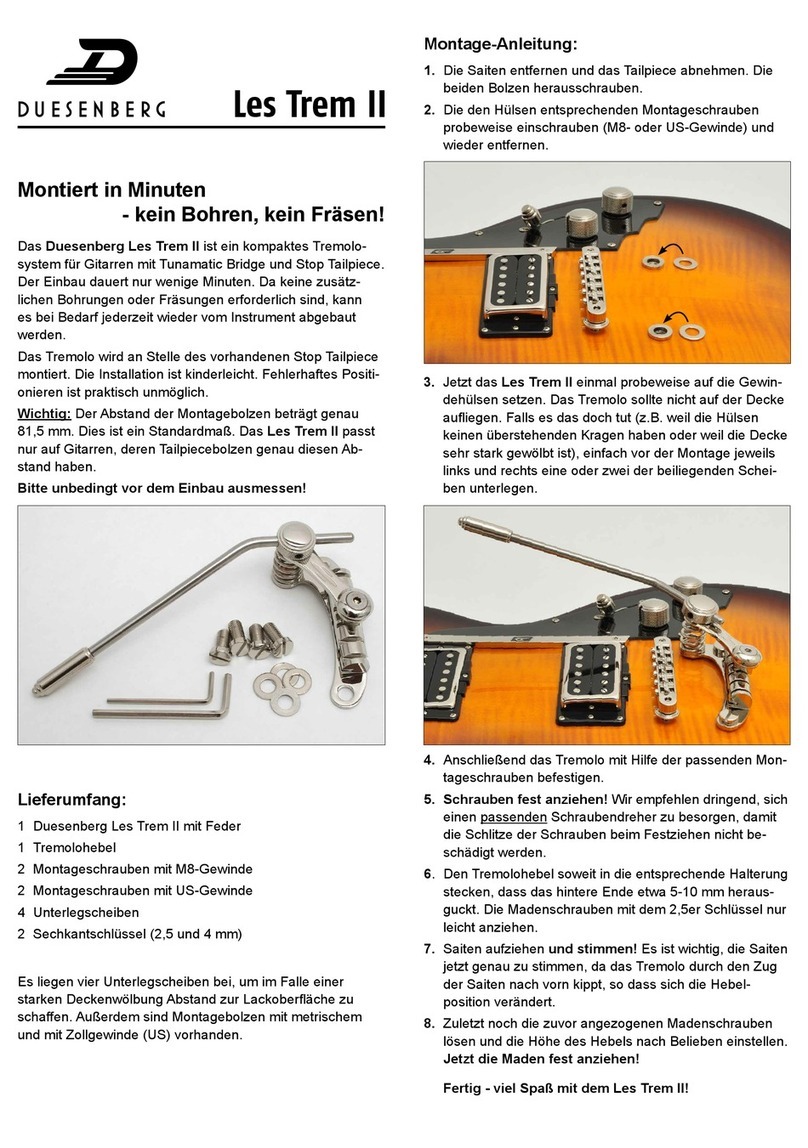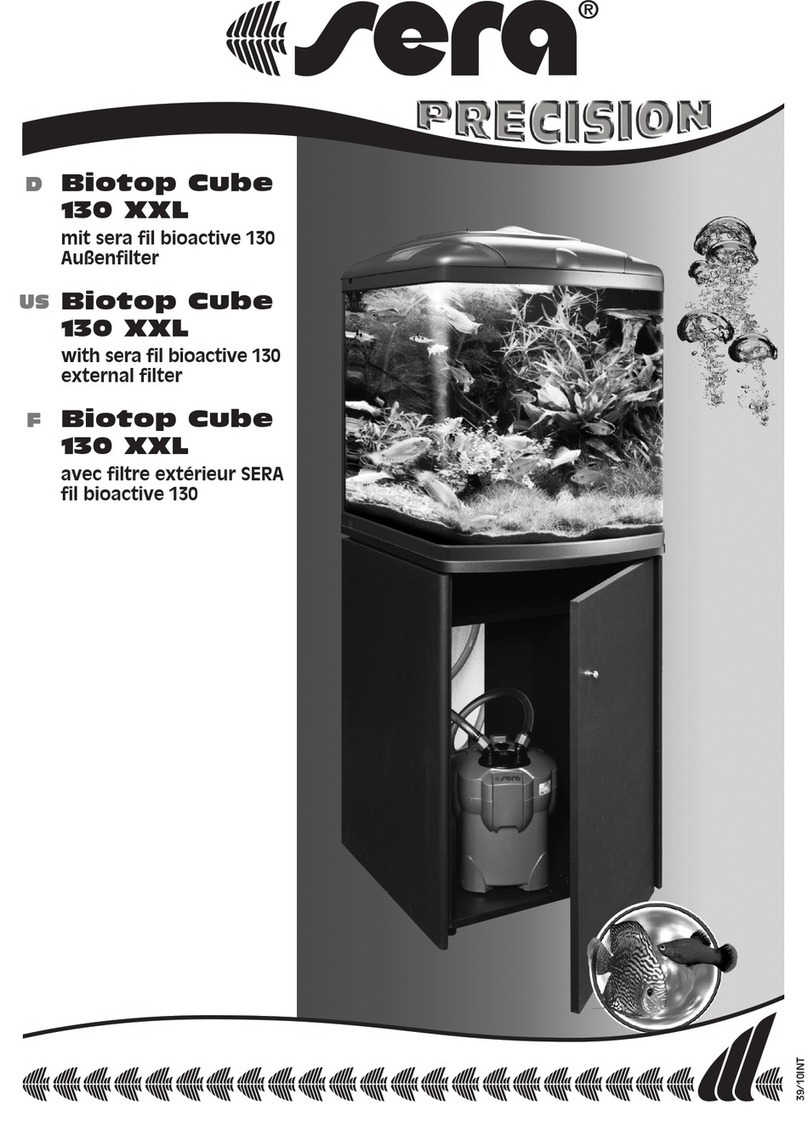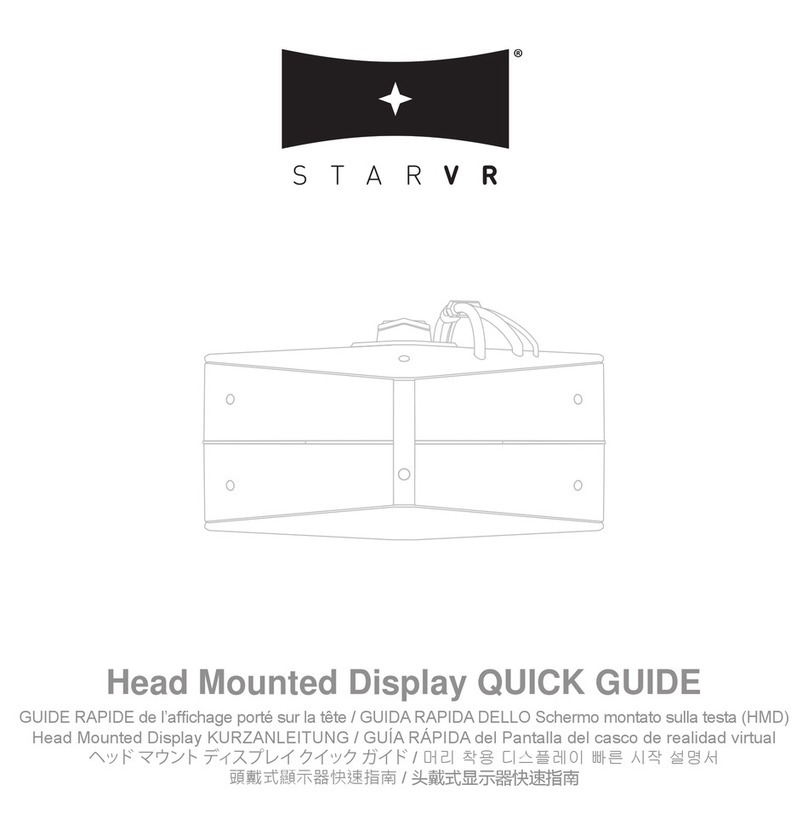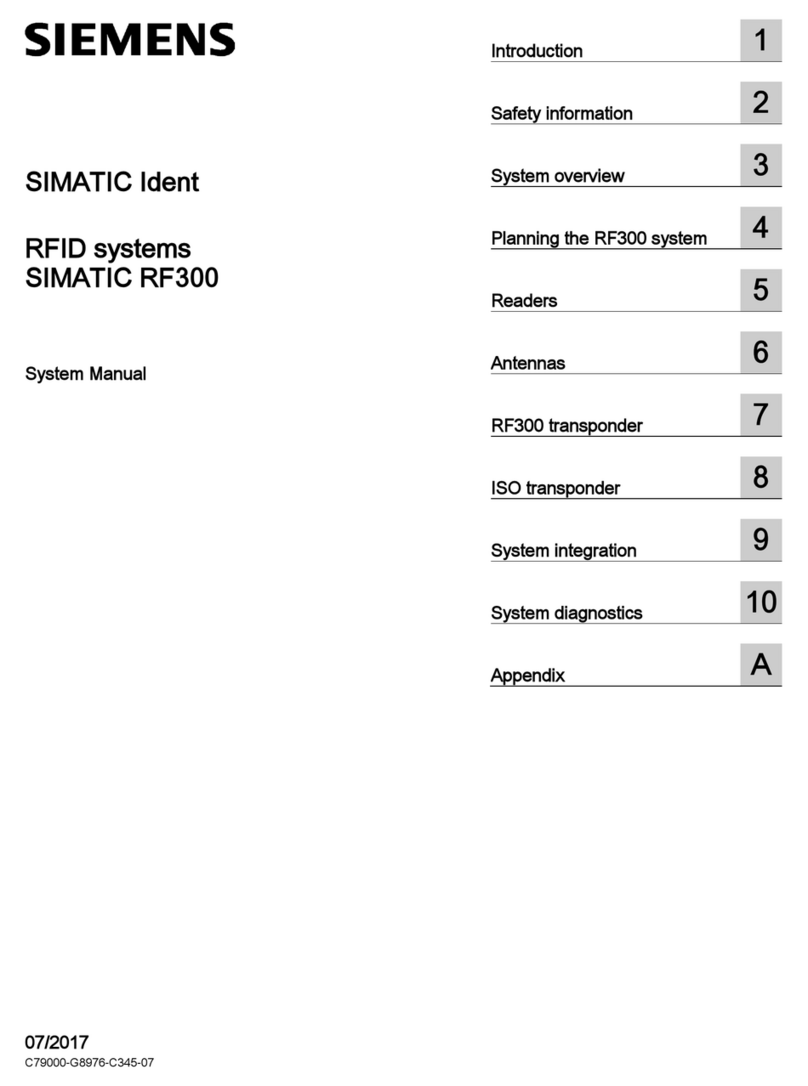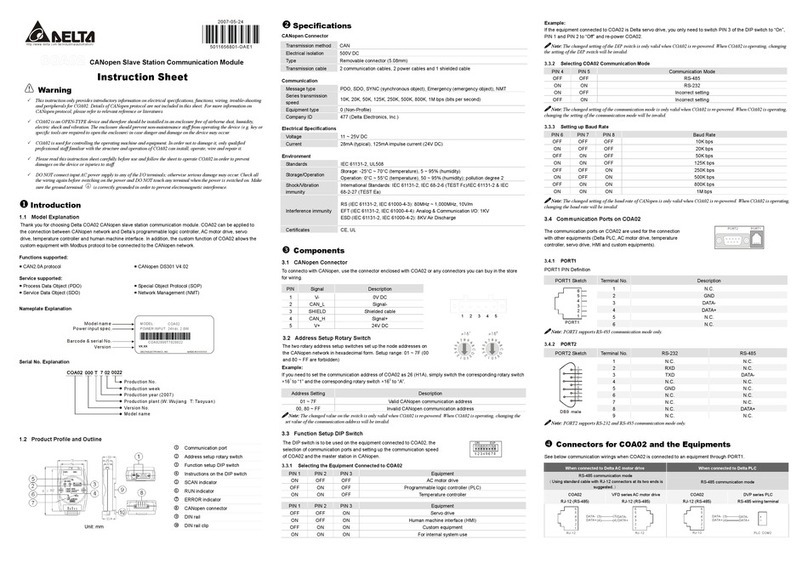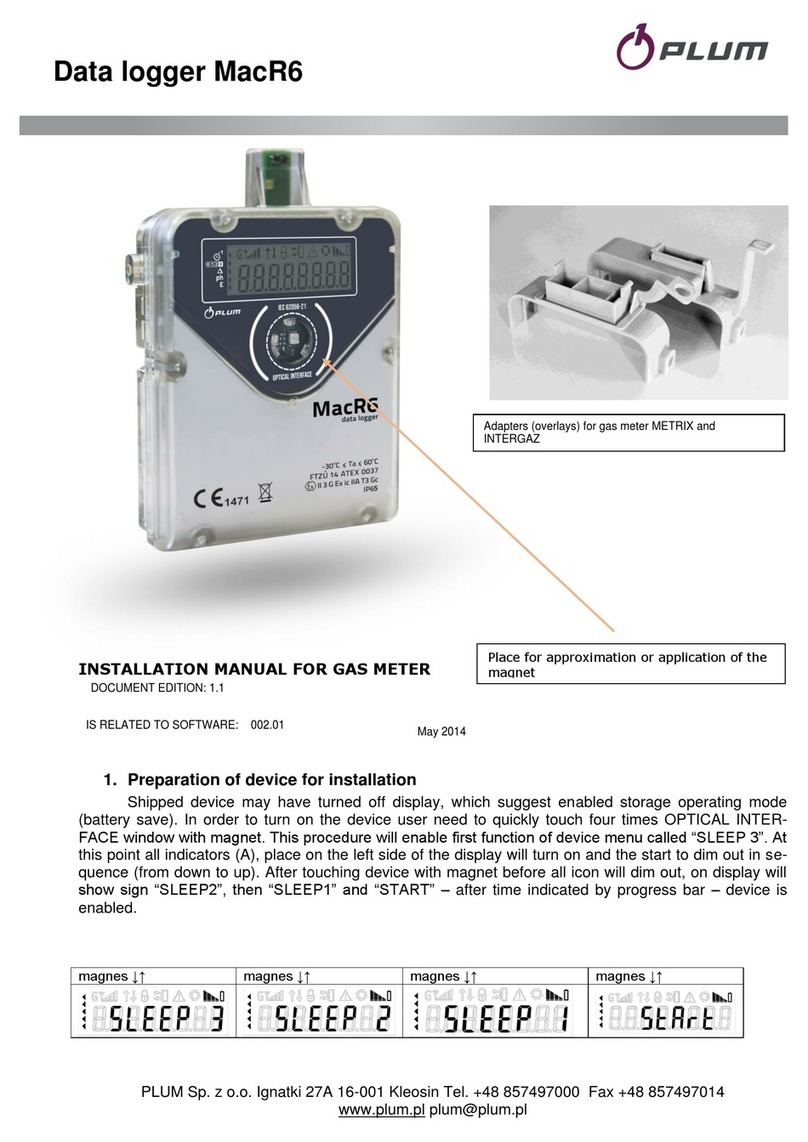New Eagle VeeCAN320 User manual

Page | 1
New Eagle VeeCAN320 Data Logger
User Guide
V1.0
New Eagle
11/20/2013

Page | 2
Table of Contents
Overview ....................................................................................................................................................... 3
Kit Contents............................................................................................................................................... 3
Setup ............................................................................................................................................................. 4
Connector Pins –Primary Connector........................................................................................................ 5
Harness ..................................................................................................................................................... 5
Data Logging.................................................................................................................................................. 6
Log Files..................................................................................................................................................... 7
File Layout................................................................................................................................................. 7
New Eagle CDL Translation Software........................................................................................................ 8

Page | 3
Overview
Congratulations on your purchase of the New Eagle VeeCAN320 Data Logger. The logger was designed
to be the most capable and lowest cost CAN data logger solution available. The logger is capable of
logging at rates as low as 1ms, supports both 11bit and 29bit messages, and can be configured to meet
the needs of your environment. Continue reading to learn about all of its capabilities.
Kit Contents
The kit includes:
1. The New Eagle Data Logger (Display with software programmed)
New Eagle Data Logger –Front Side
New Eagle Data Logger –Connector Side
2. The New Eagle Data Logger harness (Sold separately)

Page | 4
Setup
The logger is ready to use out of the box and is configured for two CAN bus, baud rate of 250K on CAN1,
baud rate of 500K on CAN2. To start logging follow these simple steps:
1. Connect the logger*¹with the harness (sold separately).
2. The other side of the harness is flying leads, the user needs to make a connector based on the
pin definition below.
3. Apply power to the CAN bus and the logger
4. The logger will display data logging screen.
5. After plugging in the USB Drive*², CAN logging is started automatically.
The user can also plug in the USB stick first, then when the logger is powered on, the logging
session will be started automatically.
6. Press the ‘Stop Logging’ button to stop the logging session, and prepare the USB stick for
removal. It is important to stop the logging using this button, otherwise a key cycle will be
required to initiate another logging session.
*¹The logger has two connectors, primary connector and secondary connector, primary connector is for
data logging, secondary connector is for extended functionalities, includes analog inputs, digital inputs,
serial transmit, etc. Please refer to the New Eagle VeeCAN320 Data Logger Datasheet for more
information.
*²The user needs to copy “USB log offload.autorun” file to the USB stick before
logging. Please download it from New Eagle Wiki.
http://www.neweagle.net/support/wiki/index.php?title=NE_VeeCAN320_Data_Logger

Page | 5
Connector Pins –Primary Connector
Pin
Purpose
1
GND
GROUND
2
PWR
POWER (10-30V DC).
SUPPLY SHOULD BE PROTECTED BY 500 mA –RATED CIRCUIT
BREAKER/FUSE
3
Not Used
4
Not Used
5
CAN2 (-)
ISOLATED CAN SUPPLY (-)
6
CAN2 (+)
ISOLATED CAN SUPPLY (+)
7
CAN2H
ISOLATED CAN DATA H
8
CAN2L
ISOLATED CAN DATA L
9
Not Used
10
Not Used
11
CAN1L
PRIMARY CAN DATA L
12
CAN1H
PRIMARY CAN DATA H
The CAN2 (isolated) power supply must be wired separately in order to utilize CAN2.
Harness
A harness is available is designed to mate the logger with a CAN bus environment.
Pin
Wire Color
Purpose
1
Black
GND
2
Red
PWR
5
Brown
CAN2(-)
6
Grey
CAN2(+)
7
Blue
CAN2H
8
White
CAN2L
11
Orange
CAN1L
12
Green
CAN1H

Page | 6
Data Logging
The logger utilizes a USB drive and data logging is limited only by the size of the USB. The logger is
configured to log all data both on CAN1 and CAN2 bus.
1. After the logger is powered up, the data logging screen is shown on the display (Figure 1).
2. Plug in the USB drive, after a few seconds, the logging is started, the screen will display ‘USB
Inserted’ and ‘Logging Active’ in green (Figure 2). If the screen is still showing ‘USB Not Inserted’
in red after the USB drive is plugged in for more than 10 seconds, then plug in the USB drive
again, and wait around 6 seconds until ‘USB Inserted’ is shown on the screen.
3. Press the ‘Stop Logging’ button to stop the logging session, when the display shows ‘Logging Not
Active’ and ‘Eject Ready’ (Figure 3). The user can unplug the USB stick. After unplugging the USB,
the screen will return to the initial data logging screen (Figure 4).
NOTE: THE LOGGER CAN NO LONGER ENSURE PROPER FILE CLOSURES AND SOME DATA LOSS
MAY OCCUR IF THE USER UNPLUGS THE USB DRIVE BEFORE STOPPING THE LOGGING SESSION.
4. To start a new logging session, repeat step 2 and step 3.
Figure1: Data logging Screen
Figure2: USB is inserted and logging is active

Page | 7
Figure3: Stop logging and USB eject is ready
Figure4: Unplug USB
Log Files
The system names log files using the logging number. The logger will continue to run until there isn’t any
space available for creating new files. The result is that all data is maintained until removed from the
USB drive. This is an ideal mechanism for an engineering environment. If the user needs to log a large
set of data, we would recommend you to use a large volume USB stick (a 16 GB USB Stick is
recommended).
File Layout
The data is saved as text files, this allows the users to import data into Excel or Matlab. New Eagle also
offers translator software that translates the MEL raw CAN format on USB drive into engineering values
using a DBC file.
Msg type
Msg Id
Size
Data (Byte0 to Byte7)
Time(us)
0x0CF00400, 1, 8, 0x00,0x00,0x00,0xCC,0x10,0x00,0x00,0x00, 302568000
0x0CF00400, 1, 8, 0x00,0x00,0x00,0x33,0x10,0x00,0x00,0x00, 302591000
0x0CF00400, 1, 8, 0x00,0x00,0x00,0x9C,0x0F,0x00,0x00,0x00, 302616000
0x0CF00400, 1, 8, 0x00,0x00,0x00,0x07,0x0F,0x00,0x00,0x00, 302641000
0x0CF00400, 1, 8, 0x00,0x00,0x00,0x75,0x0E,0x00,0x00,0x00, 302666000
0x0CF00400, 1, 8, 0x00,0x00,0x00,0xE5,0x0D,0x00,0x00,0x00, 302691000
0x0CF00400, 1, 8, 0x00,0x00,0x00,0x58,0x0D,0x00,0x00,0x00, 302716000
0x0CF00400, 1, 8, 0x00,0x00,0x00,0xCE,0x0C,0x00,0x00,0x00, 302741000

Page | 8
Where:
MsgId : The message id
Msg type: 0 if it is a standard message; 1 if it is an extended message
Size: The number of bytes of data received in the message
Byte[0..7]: The data received in the message
Time: The time that the message is received, Timer starts (0.000000) since the logger is powered on.
New Eagle CDL Translation Software
New Eagle offers translator software that translates the MEL raw CAN format on USB drive into
engineering values using a DBC file.
Product Part Number: NETM-CDL-SW-001, please visit our wiki for more information.
http://www.neweagle.net/support/wiki/index.php?title=Data_Loggers
Table of contents