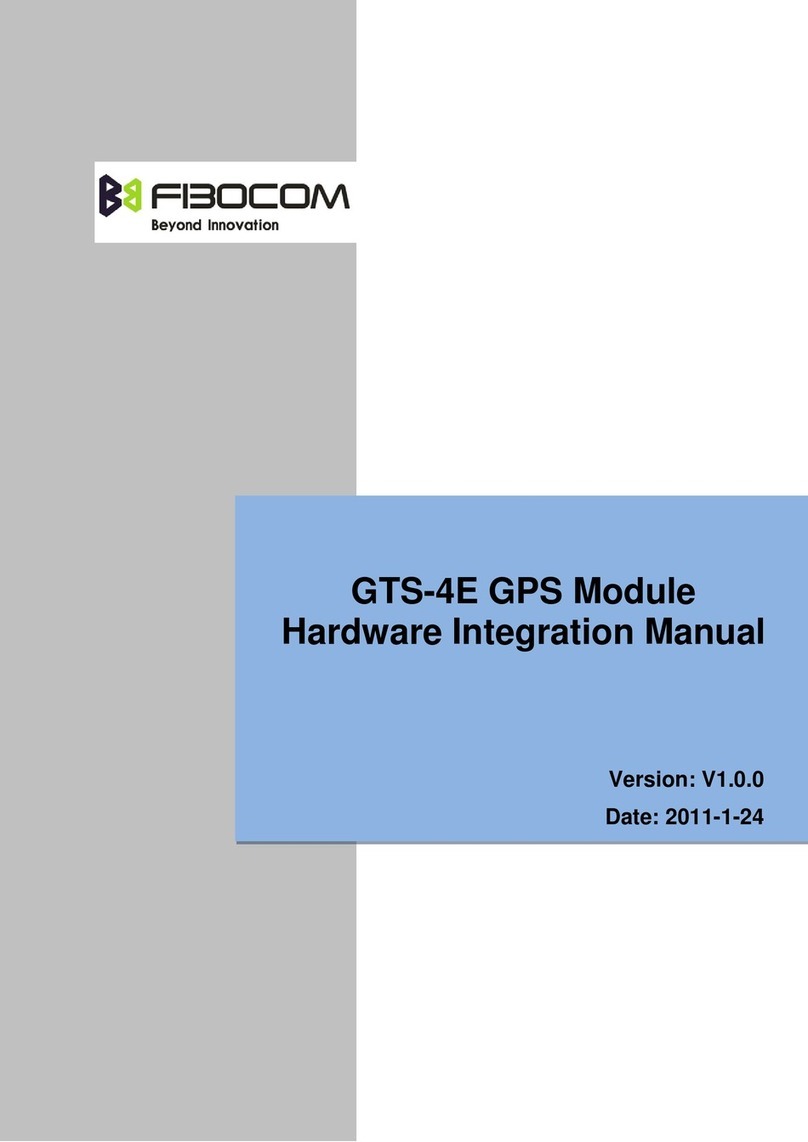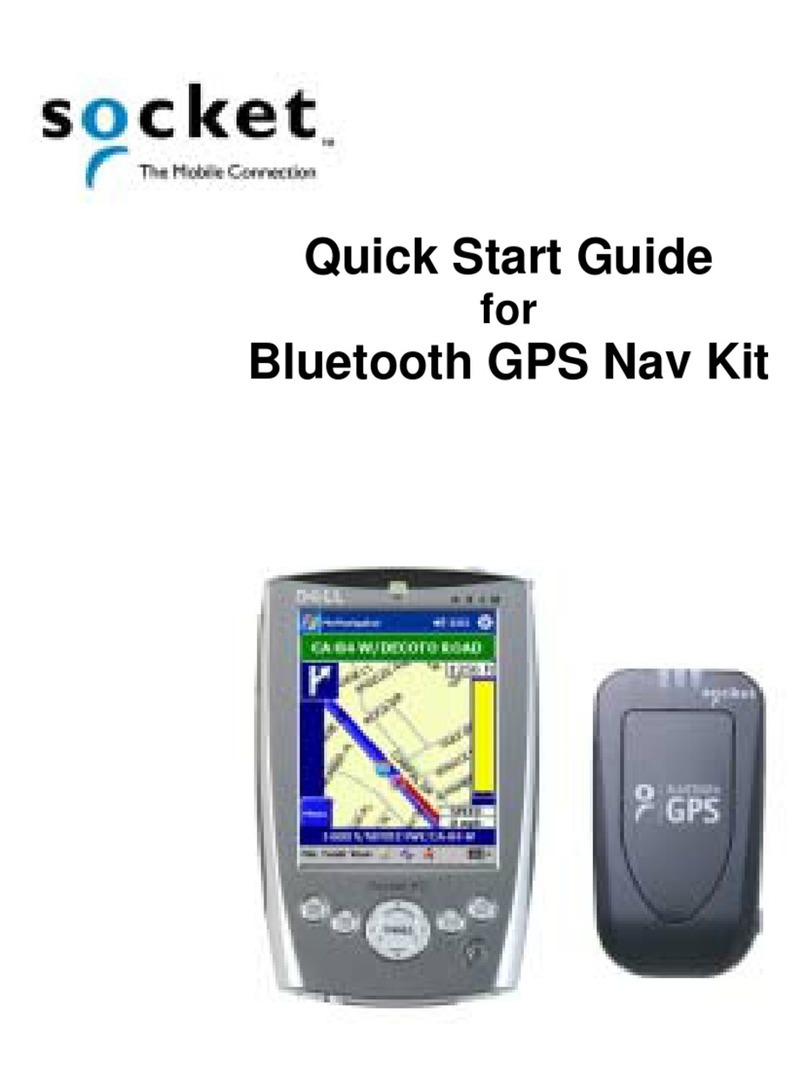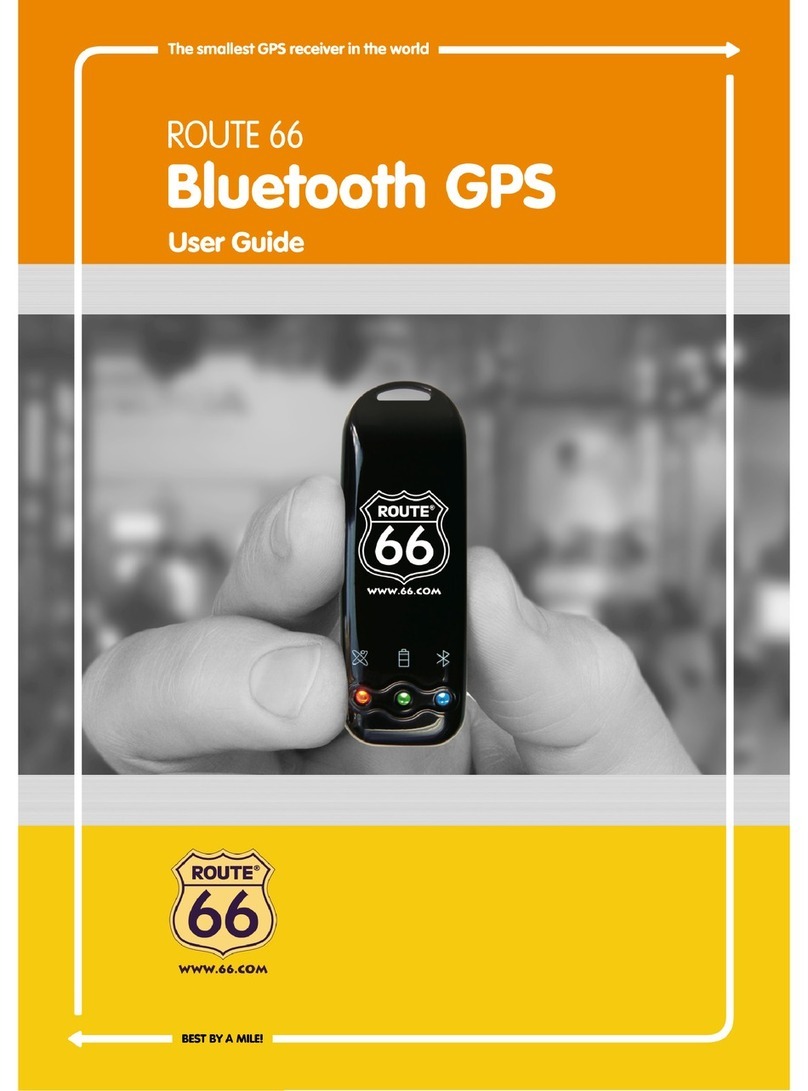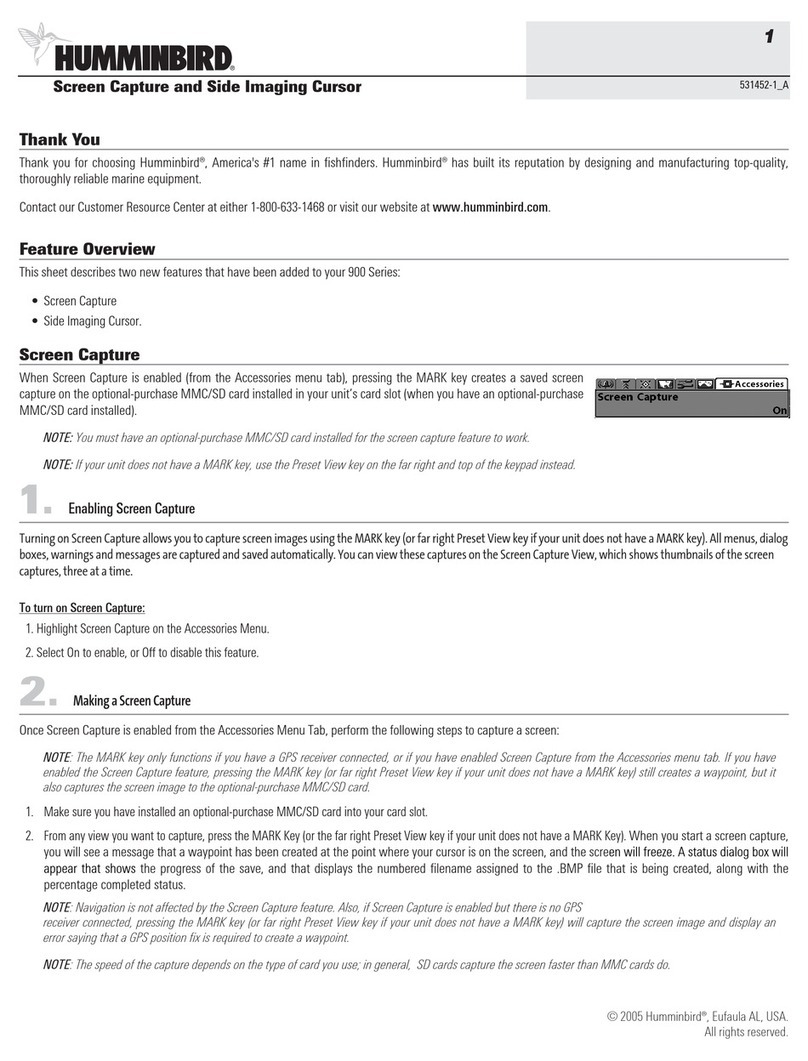NEW SUNRISE NGR-3000 User manual

NGR-3000 OM E. 20170815-02
NGR-3000
GPS NAVIGATOR
(TSO)
USER’S MANUAL
NEW SUNRISE

NGR-3000 USER’S MANUAL
NOTICE TO USERS
-Thanks for your purchasing this product NGR-3000 GPS NAVIGATOR.
-The copyright of this manual is owned by the manufacturer, NEW SUNRISE CO., LTD
(NSR). Prior written permission is required for copying or reproducing the manual or
part of the manual.
-Software version in your product may be some different from that described as in this
manual. Such difference will not affect the performance of the product. NSR reserves
the right of continuous improvement on products both in software and in hardware
without any prior notice.
-NSR will assume no responsibility for the damage caused by improper use or
modification of the product or claims of loss of profit by a third party.
-Please read this manual carefully to ensure proper use before installation and use of the
product.
-Please keep the manual for your future reference.

NGR-3000 USER’S MANUAL
Modify Record
No.
Modify by
Date
Paragraph
Version
Reason
1
Q/A
2017/06/14
01
First edition
2
Q/A
2017/08/15
02
Add navigation function

NGR-3000 USER’S MANUAL
SAFETY INSTRUCTIONS FOR THE OPERATOR
Warning
Keep away from heat source or direct sunshine.
Prohibition
Don’t open the equipment. Only qualified personnel should
work inside the equipment. Don’t disassemble or try to
modify the equipment.
Dangerous
Turn off the power immediately when smoke or fire is emitted.
SAFETY INSTRUCTIONS FOR THE INSTALLER
Warning
Connect the earthing cord to ship’s body.
Observe the compass safe distance to prevent deviation of
an onboard magnetic compass.
Prohibited
Don’t open the equipment unless you have fully understood
the structure and circuits of the equipment. Only qualified
personnel should work inside the equipment. Don’t
disassemble or try to modify the equipment.
Dangerous
Turn off the power at power distribution board before
installation.

NGR-3000 USER’S MANUAL
NGR-3000 OM E. 20170815-02
TABLE OF CONTENTS
1. PRODUCT FEATURES ...................................................................................................... 1
2. OPERATIONAL OVERVIEW.............................................................................................. 2
2.1 CONTROL DESCRIPTION .............................................................................................................. 2
2.2 TURN ON AND OFF THE POWER.................................................................................................. 4
2.3 ADJUST DIMMER AND CONTRAST .............................................................................................. 4
2.4 DISPLAY MODES............................................................................................................................... 5
2.4.1 Plotter display................................................................................................................5
2.4.2 Highway display............................................................................................................6
2.4.3 Nav data display...........................................................................................................7
2.4.4 Compass display ..........................................................................................................8
2.5 BASIC MENU OPERATION................................................................................................................... 8
2.6 HOW TO ENTER CHARACTER DATA........................................................................................................ 9
3. PLOTTER DISPLAY OVERVIEW .................................................................................... 10
3.1 ENLARG/SHRINK THE DISPLAY RANGE ............................................................................................... 10
3.2 STOP THE NAVIGATION BY THE CURRENT ROUTE ....................................................................................... 10
3.3 ADD A NEW WAYPOINT TO THE ROUTE.................................................................................................. 11
4. WAYPOINT AND ROUTE................................................................................................. 11
4.1 REGISTERING WAYPOINTS ................................................................................................................ 12
4.1.1 Insert a NEW waypoint..............................................................................................13
4.1.2 EDIT a waypoint .........................................................................................................13
4.1.3 DELETE a waypoint...................................................................................................14
4.2 ROUTE PLANNING .......................................................................................................................... 14
4.2.1 Edit a route..................................................................................................................15
4.2.2 Navigation by the Route Forward ...........................................................................16
4.2.3 Navigation by the Route Reverse...........................................................................17
4.2.4 Stop navigation...........................................................................................................18
4.2.5 Create a new route ....................................................................................................18
4.2.6 Delete a route .............................................................................................................18
5. NAVIGATION SETTING .................................................................................................. 19
5.1 SETUP XTE (CROSS TRACK ERROR)ALARM........................................................................................ 19
5.2 SET UP SPEED ALARM..................................................................................................................... 20
5.3 SET UP ARRIVAL ALARM AND ANCHOR WATCH ALARM ...................................................................... 21
5.4 SET UP THE TRACK RECORD.............................................................................................................. 22
6. MAINTENANCE & DIAGNOSTICS.................................................................................. 24

NGR-3000 USER’S MANUAL
NGR-3000 OM E. 20170815-02
6.1 MAINTENANCE.............................................................................................................................. 24
6.2 ERROR ALARMS DISPLAYED .............................................................................................................. 24
6.3 DIAGNOSTIC TEST .......................................................................................................................... 24
6.3.1 Software version ......................................................................................................25
6.3.2 GNSS monitoring .....................................................................................................26
6.3.3 Key test......................................................................................................................26
6.3.4 LCD test ....................................................................................................................26
6.3.5 Erase navigation data..............................................................................................26
6.3.6 Factory default..........................................................................................................26
7. MENU OPERATION .......................................................................................................... 28
7.1 BASIC MENU OPERATION ......................................................................................................... 28
7.2 GNSS SETTING........................................................................................................................... 28
7.2.1 GEODETIC DATUM ..................................................................................................28
7.2.2 RAIM ............................................................................................................................29
7.2.3 ACCURACY LEVEL ..................................................................................................29
7.2.4 RTCM...........................................................................................................................30
7.3 SYSTEM SETTING....................................................................................................................... 30
7.3.1 KEY BUZZER .............................................................................................................30
7.3.2 LCD/KEY DIMMER ....................................................................................................30
7.4 ALARM SETTING........................................................................................................................ 30
7.4.1 ALARM LIST ...............................................................................................................30
7.4.2 ALARM PERIOD ........................................................................................................30
7.4.3 ALARM HISTORY......................................................................................................30
8. INSTALLATION................................................................................................................. 31
8.1 INSTALLATION OF MAIN UNIT................................................................................................... 31
8.2 INSTALLATION OF ANTENNA UNIT............................................................................................ 31
8.3 CABLING................................................................................................................................... 32
8.3.1 POWER CONNECTION ..........................................................................................32
8.3.2 GPS DATA OUTPUT................................................................................................32
8.3.3 GROUNDING ............................................................................................................32
8.4 INITIAL SETTINGS ...................................................................................................................... 32
8.4.1 SENTENCE SETTING .............................................................................................32
8.1.2 BAUD RATE SETTING...........................................................................................35
APPEDIX I MENU TREE..................................................................................................... 36
APPEDIX II TECHNICAL SPECIFICATIONS.................................................................... 37
APPEDIX III SENTENCE DISCRIPTION........................................................................... 38
APPEDIX IV INSTALLATION DRAWINGS....................................................................... 54

NGR-3000 USER’S MANUAL
NGR-3000 OM E. 20170815-02
1
1. PRODUCT FEATURES
The NGR-3000 is a GPS NAVIGATOR and consists of a display unit and an antenna unit.
The high sensitive GPS NAVIGATOR tracks up to 50 satellites simultaneously. It ensures optimum
accuracy in determination of vessel position, course and speed.
The main features of the NGR-3000 are:
• Comprehensive navigation data displays.
• Alarms: Lost of Position.
• Lost of differential signal, HDOP Exceeded.
• Menu-driven operation.
• 7 inch, color LCD, touch screen operation
• 2 GPS data outputs, 1 INS output, 1 INS input.
• A DGPS beacon receiver (external) may be connected to the NGR-3000 to add DGPS function.
The product meets the requirements of relative IMO and IEC regulation & standards, including
IMO MSC112 (73), IEC61108-1, etc.
EQUIPMENT LIST:
Scope of Supply
No.
Name
Quantity
Description
1
NGR-3000 Main Unit
1
2
GPS Antenna
1
Cable length 10m or 20m
3
Installation Materials
3.1
Mount Pole
1
3.2
Steel Tie
2
3.3
Accessories
1
4
Options
4.1
DGPS Beacon
4.2
Flush Mount Brackets

NGR-3000 USER’S MANUAL
NGR-3000 OM E. 20170815-02
2
2. OPERATIONAL OVERVIEW
2.1 CONTROL DESCRIPTION
The GPS NAVIGATOR can by operated by key & knob on panel or touch-screen.
When operating with knob, turn the knob to select an item on screen and press the knob to confirm
the selection.
Panel Button
Description
Turn to select an item.
Press down to confirm the selection or input.
PWR
Power ON/OFF.
To power OFF, press and hold this key more than 3
seconds.
DIM
Brightness key for LCD brightness control.
Touch-screen Button
Description
MENU
Enter the Menu, and use as delete button in input
option.
DATA
Change among four screens:
- Plotter display;
- Highway display;
- Compass display;
- Nav data display.
ACK ALL
Acknowledge Alarm.

NGR-3000 USER’S MANUAL
NGR-3000 OM E. 20170815-02
3
Panel Button
Description
Change display mode.
The touch screen shows position in latitude and longitude, course, speed, date and time.
The NGR-3000 takes about 60 seconds to find position when turned on for the very first time.
Thereafter, it takes about 15 seconds to find position each time the power is turned on.
After fixed, the accurate position (in latitude and longitude) appears on the display.
No
Item
Symbol
Remark
①
Fix Mode
GPS/DGPS
②
Position in Lan & Lon
③
Course over Ground
COG
④
Alarm Column
Warning in orange and alarm
in red color
⑤
Time
UTC
UTC time
LMT
Local time
⑥
Final Fixing Time
LAST FIX
⑦
Quantity of Satellites Being Tracked
SATELLITE
⑧
Horizontal Dilution Of Precision
HDOP
⑨
Receiver Autonomous Integrity Monitoring
RAIM
Safe/unsafe/caution
⑩
Accuracy Level
10-100m
⑪
Speed over Ground
SOG
⑨
①
②
③
④
⑩
○
11
○
6
○
7
○
5
⑧

NGR-3000 USER’S MANUAL
NGR-3000 OM E. 20170815-02
4
Indication
Meaning
GP-2D/ GP-3D
GPS fix
GP-D2D/GP-D3D
DGPS fix
BD-2D/BD-3D
BD fix
BD-D2D/BD-D3D
DBD fix
GN-2D/GN-3D
GN fix
GN-D2D/GN-D3D
DGN fix
2.2 TURN ON AND OFF THE POWER
Turn on the power
Press the PWR button to turn on the power.
Usually it will take about one minute to find its position when turned on for the very first time.
The equipment shows receiver status at the bottom of the screen.
Turn off the power
Press and hold down the PWR button for 3s until the screen goes blank.
2.3 ADJUST DIMMER AND CONTRAST
There are two ways to adjust the brightness and contrast of the LCD.
-Adjust the brightness in the [SYSTEM SETTING].
-Press the DIM button to adjust the brightness.
Note:
When the power is turned off, the last status of brightness is stored. Therefore when the power
is turned on, the screen will display with the last brightness before powered off.

NGR-3000 USER’S MANUAL
NGR-3000 OM E. 20170815-02
5
2.4 Display Modes
There are four display modes: Plotter Display, Highway Display, Compass Display, and Nav Data
Display. Press the [DISP] key to select a display mode. Each time the mode is clicked, the
display mode changes in the sequence shown below.
2.4.1 Plotter display
The plotter display traces own ship’s track, and shows position, course, speed, and horizontal
display range setting.
Position
Course over ground
Bearing from own ship
to destination waypoint

NGR-3000 USER’S MANUAL
NGR-3000 OM E. 20170815-02
6
2.4.2 Highway display
The highway display provides a 3-D view of own ship’s progress toward destination. Nav data is
also shown.
Cursor position
Range
Own ship mark
Speed
Cursor mark
Own ship mark
Bearing from own ship
to destination waypoint
Course over ground

NGR-3000 USER’S MANUAL
NGR-3000 OM E. 20170815-02
7
2.4.3 Nav data display
The Nav data display shows position in latitude and longitude, course, speed, date and time.
The NGR-3000 takes about 120 seconds to find position when turned on for the very first time.
Thereafter it takes about 15 seconds to find position each time the power is turned on.
After fixed, the accurate position (in latitude and longitude) appears on the display. If
position could not be found, “NO FIX!” appears between latitude and longitude lines.
Note:
④When PDOP value exceeds 6 in the 3D mode, the position fixing method is automatically
changed to 2D.
NO
Item
remark
①
Position in Lan & Lon
②
Number of satellites tracked
③
Time
④
2D/3D
D2D/D3D when DGPS
⑤
Alarm Information
Four status: SPEED, XTE
ANCHOR and ARRIVE
①
③
④
⑤
②

NGR-3000 USER’S MANUAL
NGR-3000 OM E. 20170815-02
8
2.4.4 Compass display
The compass display provides course with ship’s speed, and position.
2.5 Basic Menu Operation
Most operations of your unit are done through the menu. Below is to introduce how to select a
menu and change menu settings. If you get lost in operation, press the [PWR] key to return to
the MAIN menu. Please refer to complete MENU TREE in the Appendix.
1) Click the [MENU] to display the menu.
2) Turn the knob and press the knob to confirm the selection or click directly to select an item
on screen.
Course over ground
Date and time
2D/3D
Own ship position
Bearing from own ship
to destination waypoint
Alarm information

NGR-3000 USER’S MANUAL
NGR-3000 OM E. 20170815-02
9
2.6 How to enter character data
In some instances it is necessary to enter character data. The example below shows how to
enter a waypoint by soft keyboard on screen.
Operate the menus until the above screen is got. (Please refer to WAYPOINT/ROUTE)
1) When the first line is selected, click EDIT to locate the first character to edit.
2) Click RENAME to rename the route desired.
3) Click the character among A-Z desired. Turn the knob to select an item on screen and
press the knob to confirm the selection.
4) Click the [√] to finish.

NGR-3000 USER’S MANUAL
NGR-3000 OM E. 20170815-02
10
3. PLOTTER DISPLAY OVERVIEW
3.1 Enlarg/Shrink the Display Range
You may increase or decrease the display range on the plotter display. The horizontal range in
the plotter display is available among 0.02, 0.05, 0.1, 0.2, 0.5, 1, 2, 5, 10, 20, 40, 80, 160 and
320 nautical miles.
1) Click the [OPERATE] key. The pop-up menu appears.
2) Click “ZOOM IN” or “ZOOM OUT” to select range desired.
3) Click on any blank space to finish.
3.2 Stop the navigation by the current route

NGR-3000 USER’S MANUAL
NGR-3000 OM E. 20170815-02
11
Click “STOP” to stop the navigation by the current route.
The route is cleared on the plotter display.
3.3 Add a new waypoint to the route
Click “ADD” to add the current position as new waypoint to the route.
The screen will change to WAYPOINT LIST display.
4. WAYPOINT AND ROUTE
Often a trip from one place to another involves several course changes, requiring a series of
waypoints which you navigate to, one after another. The sequence of waypoints leading to the
ultimate destination is called a route. The NGR-3000 can automatically advance to the next
waypoint on a route, so you do not have to change the destination waypoint repeatedly. The
NGR-3000 can store 30 routes and each route may include up to 30 waypoints.
There are two ways to enter Waypoint and Route.
(1) Click NAVIGATION in SETTINGS to open the menu.

NGR-3000 USER’S MANUAL
NGR-3000 OM E. 20170815-02
12
(2) Click PLOTTER in MENU, then click WAYPOINT/ROUTE in OPERATE to open the
menu.
4.1 Registering waypoints
Click NAVIGATION in SETTINGS to open the list.

NGR-3000 USER’S MANUAL
NGR-3000 OM E. 20170815-02
13
1) Turn the knob to select the waypoint desired.
2) Select “ADD”,”DELETE” or “EDIT” desired.
4.1.1 Insert a NEW waypoint
Create a new waypoint with the position as own ship’s current position. The new waypoint
will be inserted after the waypoint which is selected by the current cursor.
4.1.2 EDIT a waypoint
Edit the selected waypoint.

NGR-3000 USER’S MANUAL
NGR-3000 OM E. 20170815-02
14
1) Click “EDIT” to edit the contents of the waypoint.
2) Click “LAT”or “LON”to locate the first character to edit, turn the knob to select the
character to be edited.
3) Turn the knob to change the characters among 0-9 until the desired character is got. Turn
the knob to move the cursor to the next digit to edit.
4) Turn the knob to select “latitude”, “longitude”.
5) Click the [√] key to finish the waypoint.
4.1.3 DELETE a waypoint
Delete the selected waypoint.
4.2 Route Planning
Table of contents