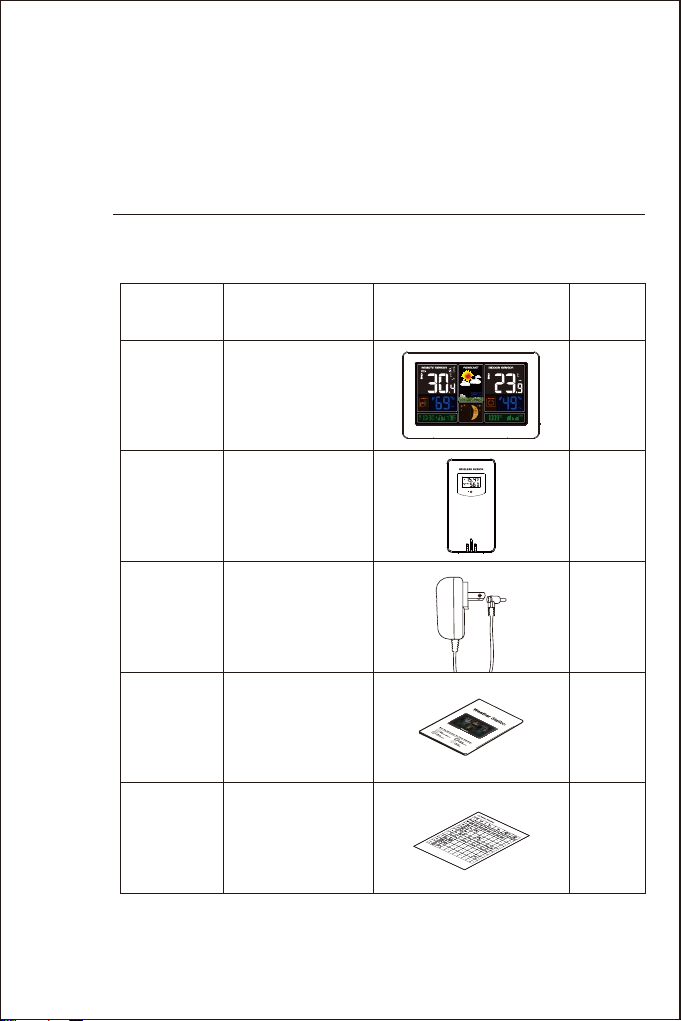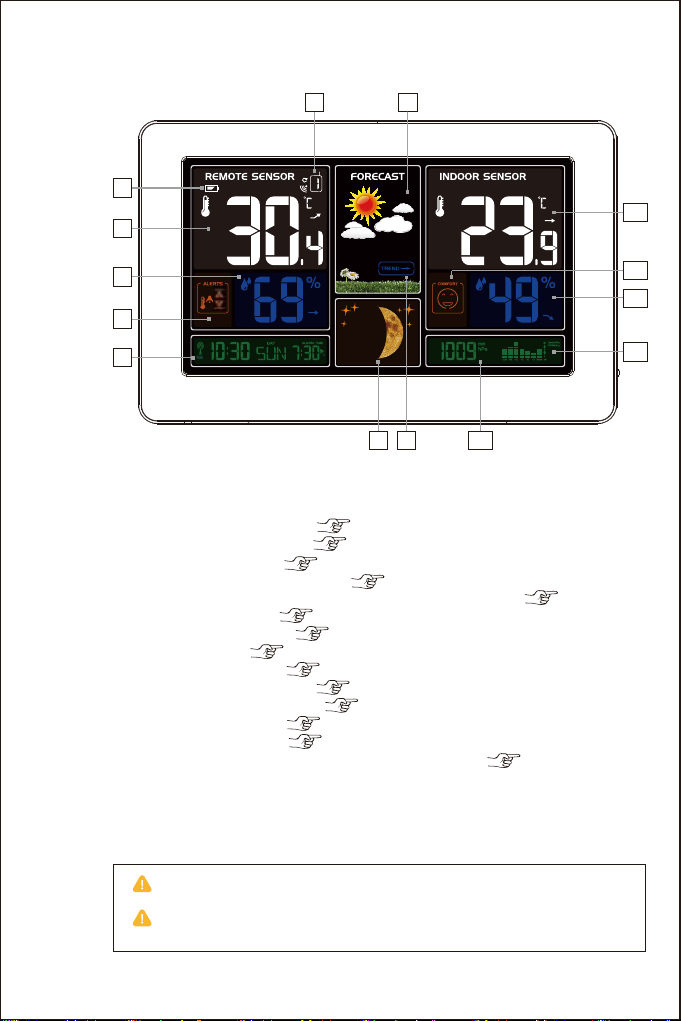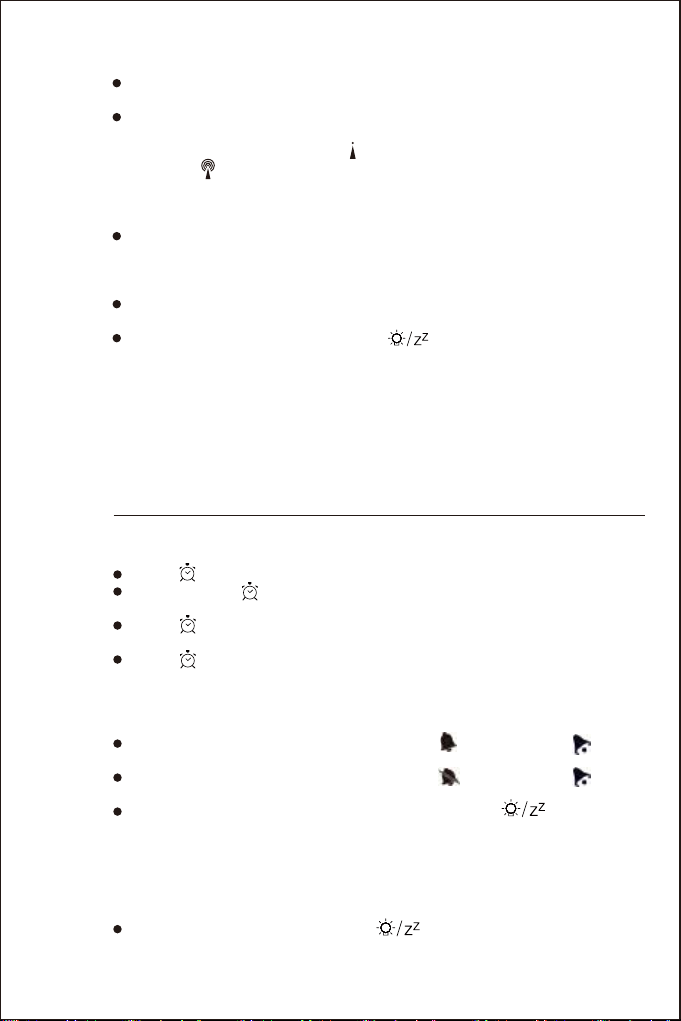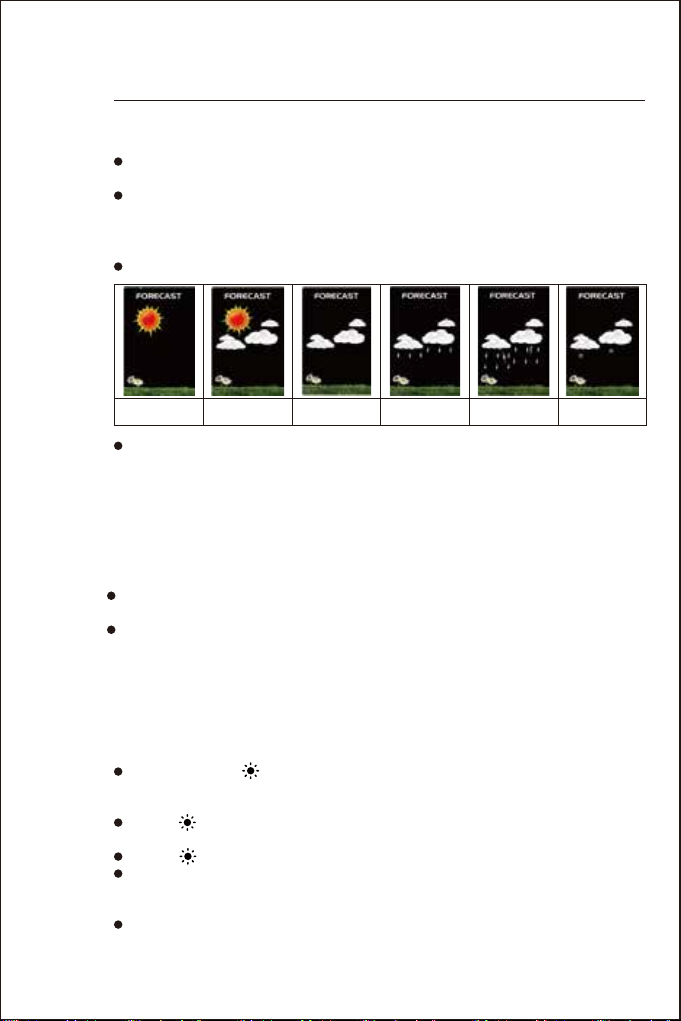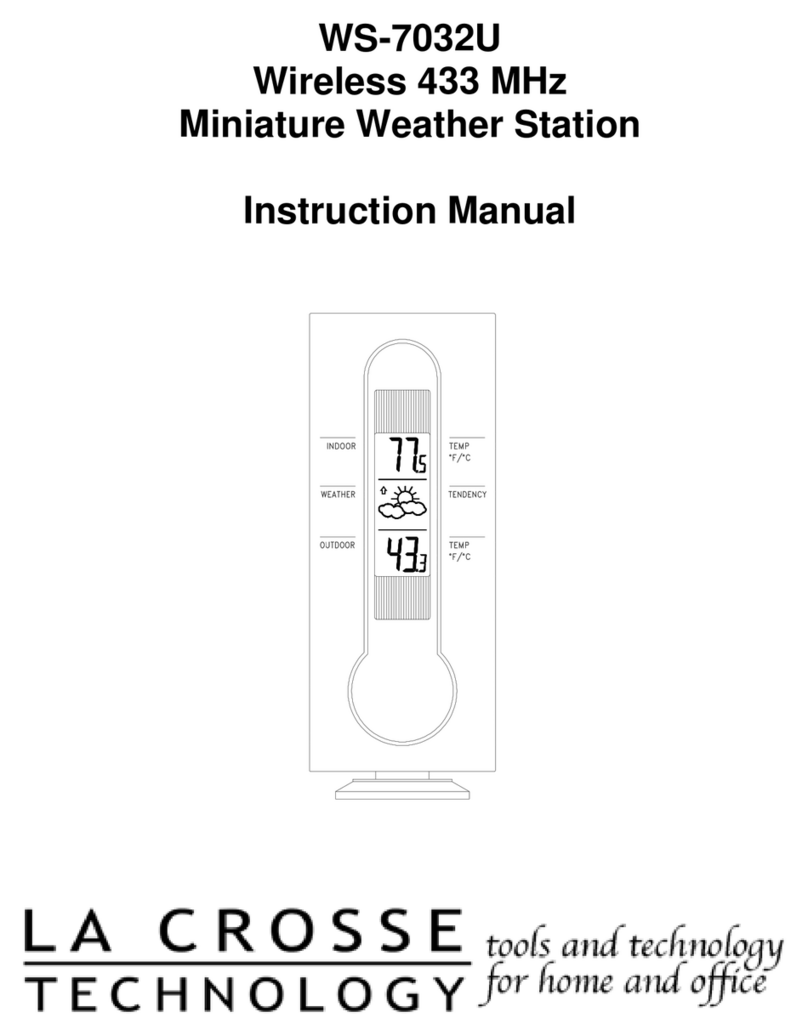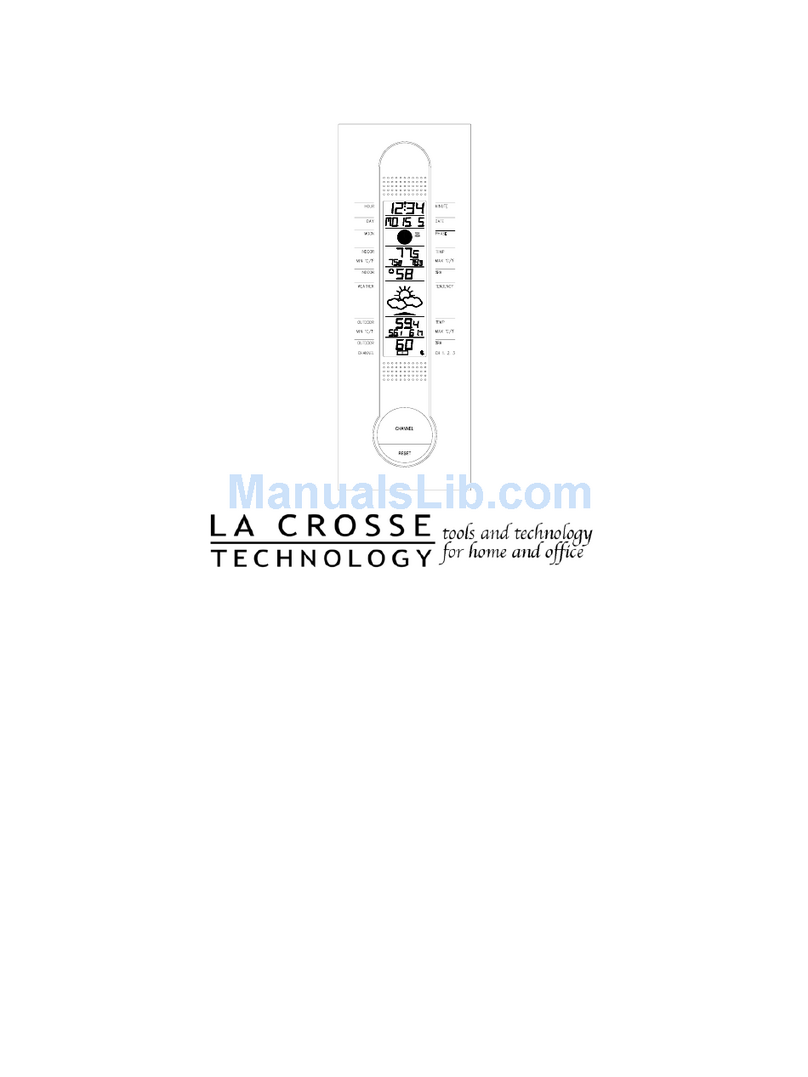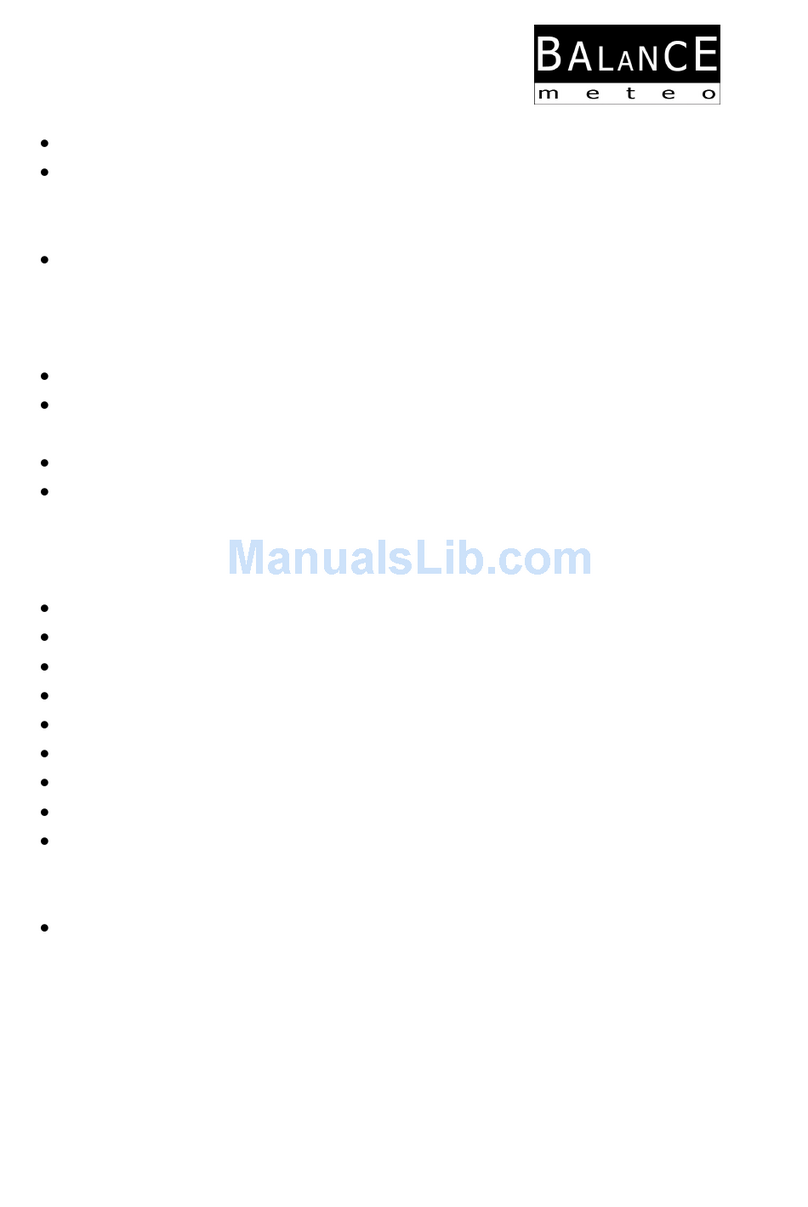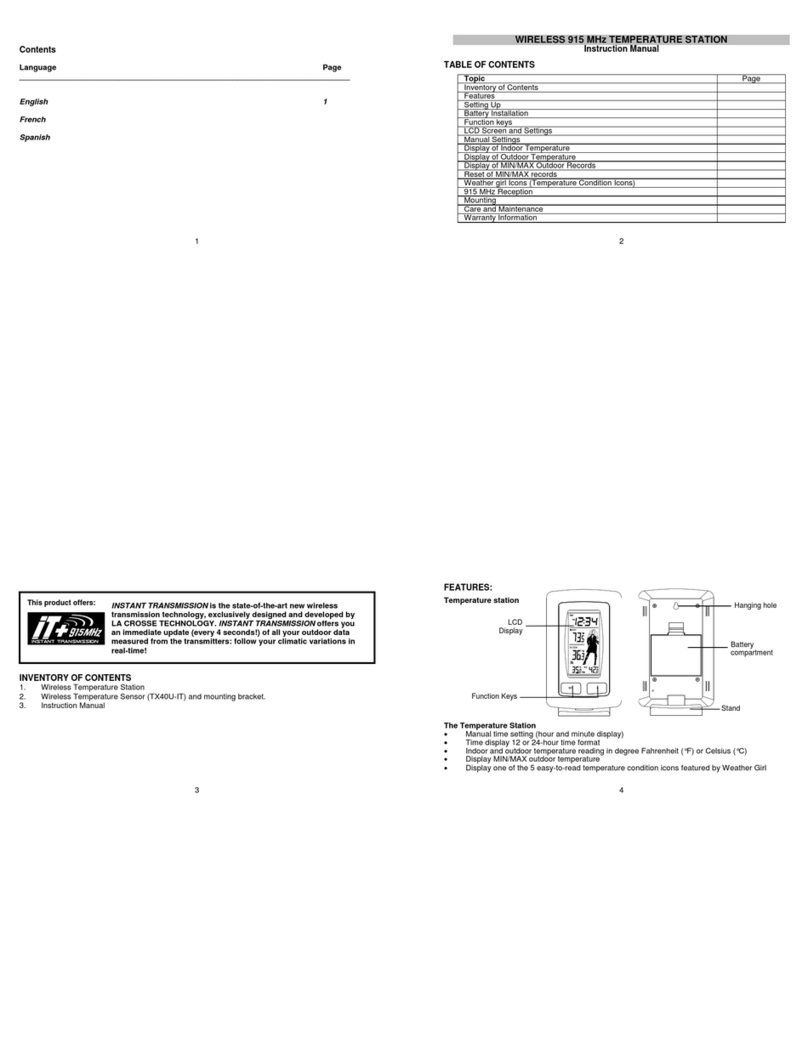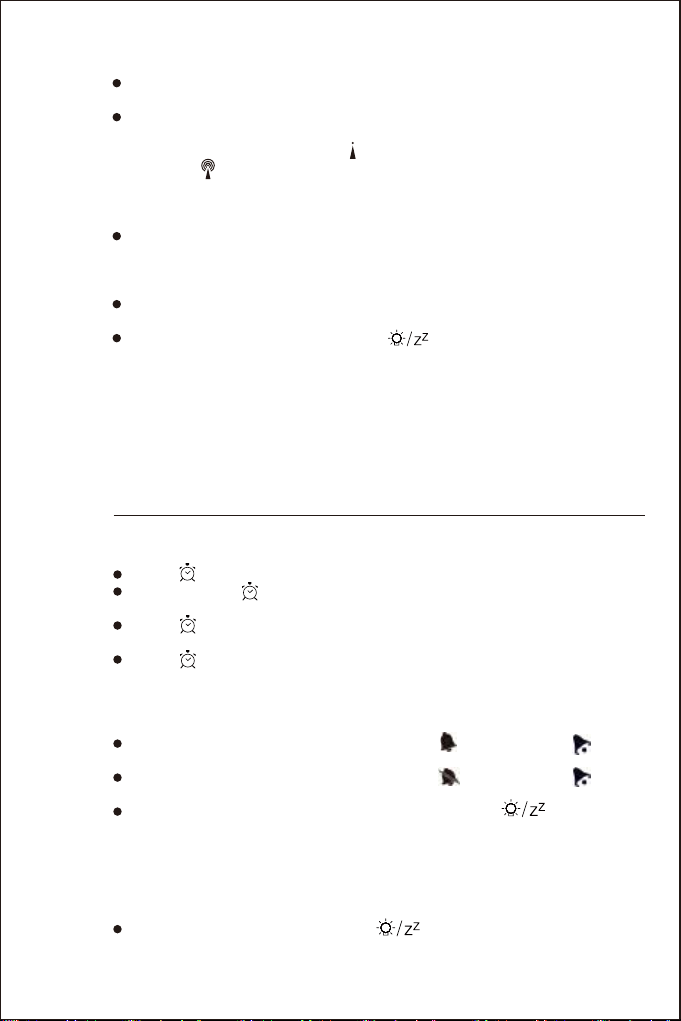
9
5.2 Switching ON/OFF the Alarm Signal
·When the alarm shift switch is pushed in the “ ” position, the “ ” icon
will appear next to the date, the alarm function is ON.
·When the alarm shift switch is pushed in the “ ” position, the “ ” icon
will disappear, the alarm function is OFF.
· When the alarm goes off, press any button except the “ ” button to
stop the alarm signal. It is not necessary to reactivate the alarm,the alarm
clock will ring again at this time next day.
5.3 Snooze Function
· When the alarm goes off, press the “ ” button, the alarm clock enters
SNOOZE mode, the alarm will go off again in 5 minutes.
5.1 Setting the Daily Alarm
· Press “ ” button to switch the display calendar or alarm.
·Press and hold “ ” button for 2 seconds, the Alarm Time hour display
begins to flash, press “▲” and “▼” buttons to set the required hour.
· Press “ ” button to confirm your setting, the Minute display begins to flash,
press “▲” and “▼” buttons to set the required minute.
· Press “ ” button to confirm your setting and return to normal mode.
05 DAILY ALARM AND SNOOZE
FUNCTION SETTING
· Before searching Radio signal (WWVB signal), choose a right Time Zone
according to your location.
·After the main unit is connected to the remote sensor,the main unit will start
to search WWVB signal and the radio mast icon starts to flash. If the signal is
weak, the icon will be showed as “ ” , if the signal is strong, the icon will be
showed as “ " . This process lasts up to 7 minutes. If the signal is not
received successfully, the system will automatically attempt another synchroni-
zation at the next full one hour. If the reception is successful, this step will not
be performed.
·At every 1:00/2:00/3:00 am, the clock will carry out the synchronization
procedure with the WWVB signal to correct any deviations to the exact time
automatically. If fail, the system will automatically attempt another synchroni-
zation at the next full one hour.
·To start searching WWVB signal manually, choose a time zone and return to
normal mode first, then press and hold “▲" button more than 3 seconds.
·During WWVB signal searching , only “ ” and “▲” button work, other
buttons do not work and backlight will turn dark. If you want to carry out other
operations, press “▲” button to exit this process.
4.2 Automatic Time Setting