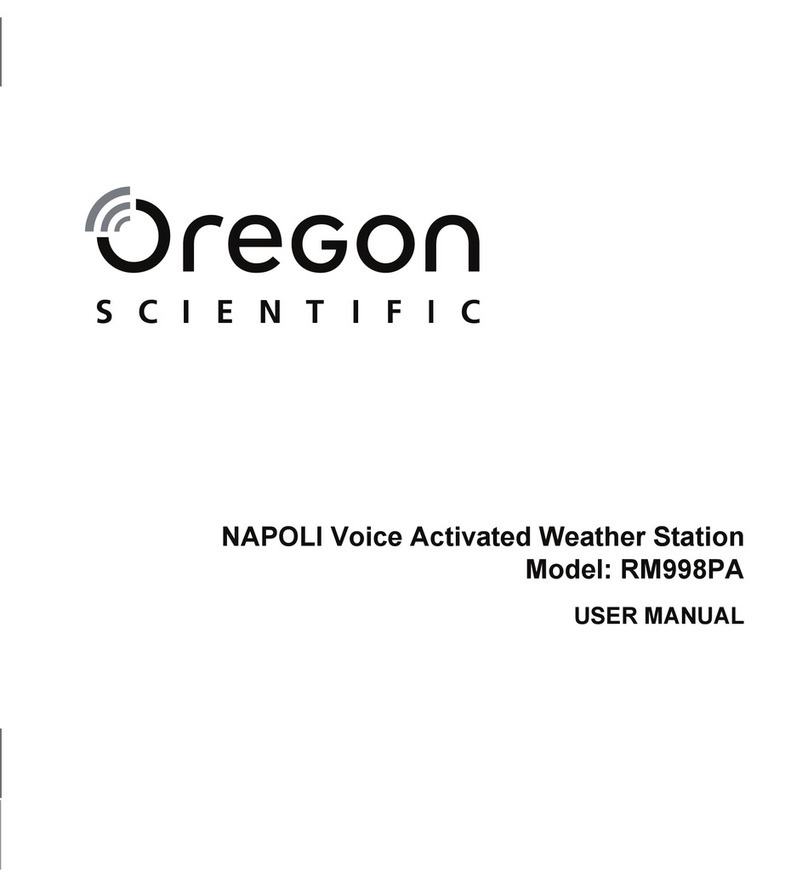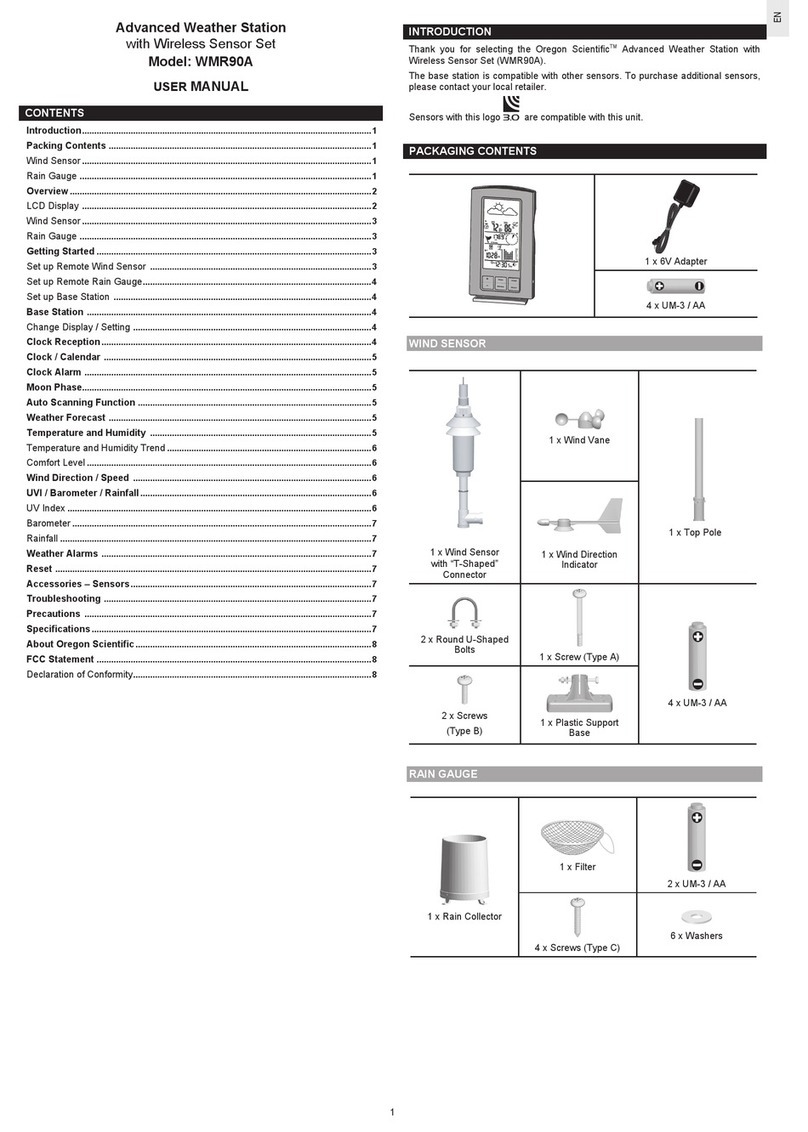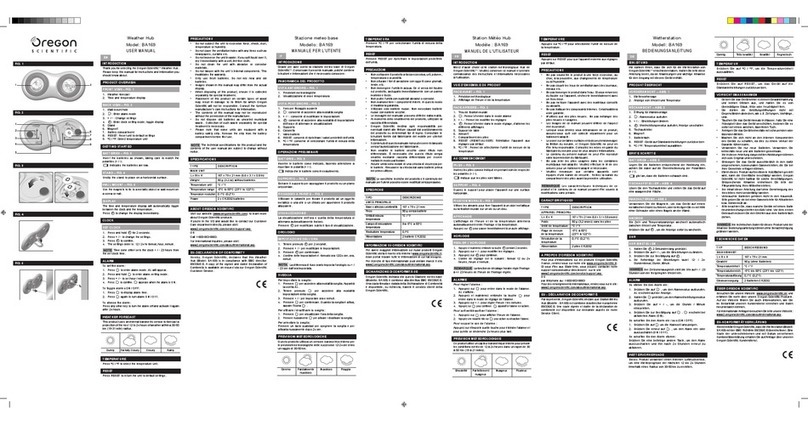Oregon Scientific WMS801 User manual
Other Oregon Scientific Weather Station manuals

Oregon Scientific
Oregon Scientific BAR800 User manual
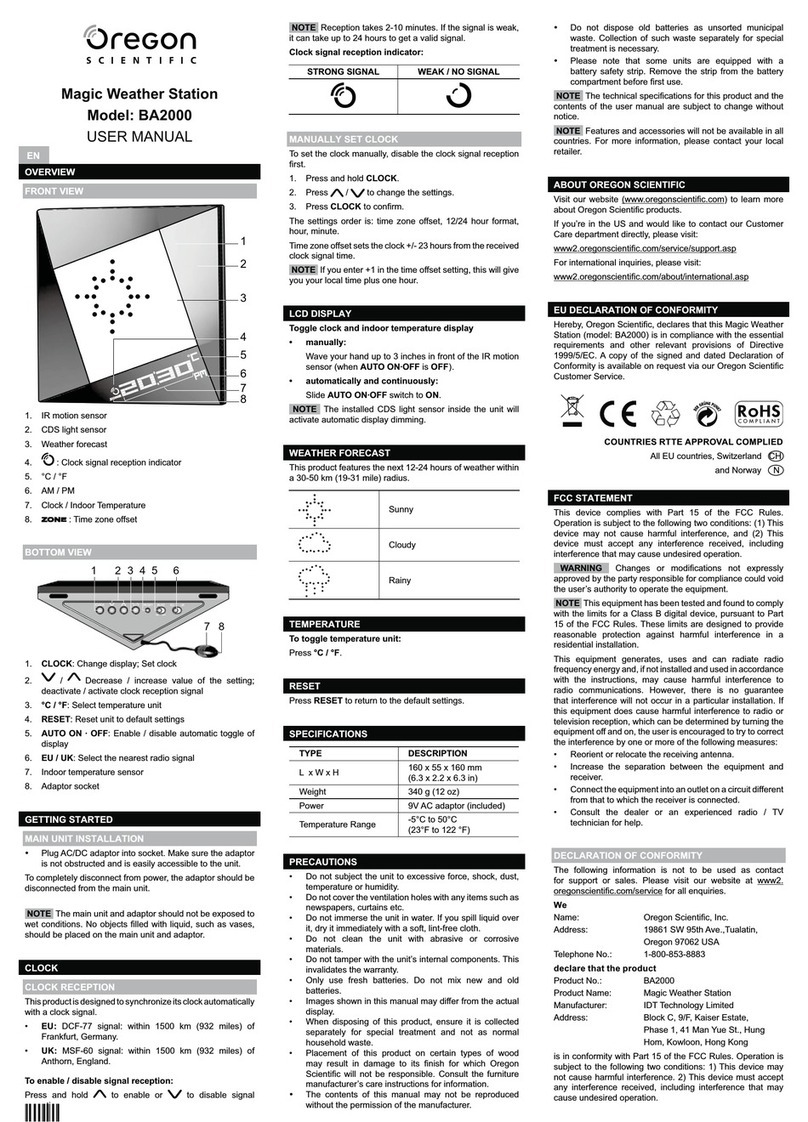
Oregon Scientific
Oregon Scientific Magic BA2000 User manual

Oregon Scientific
Oregon Scientific WMR500 User manual

Oregon Scientific
Oregon Scientific BAR321HGN User manual

Oregon Scientific
Oregon Scientific BAR988HG User manual
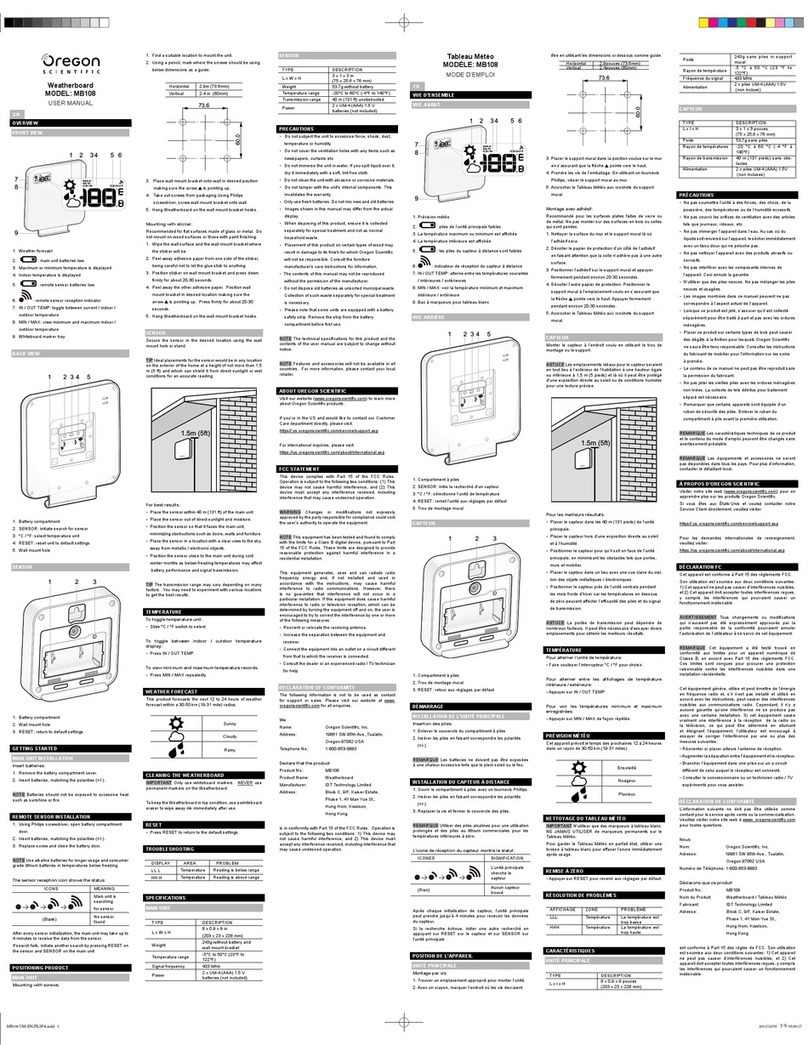
Oregon Scientific
Oregon Scientific MB108 User manual

Oregon Scientific
Oregon Scientific BAR626 User manual
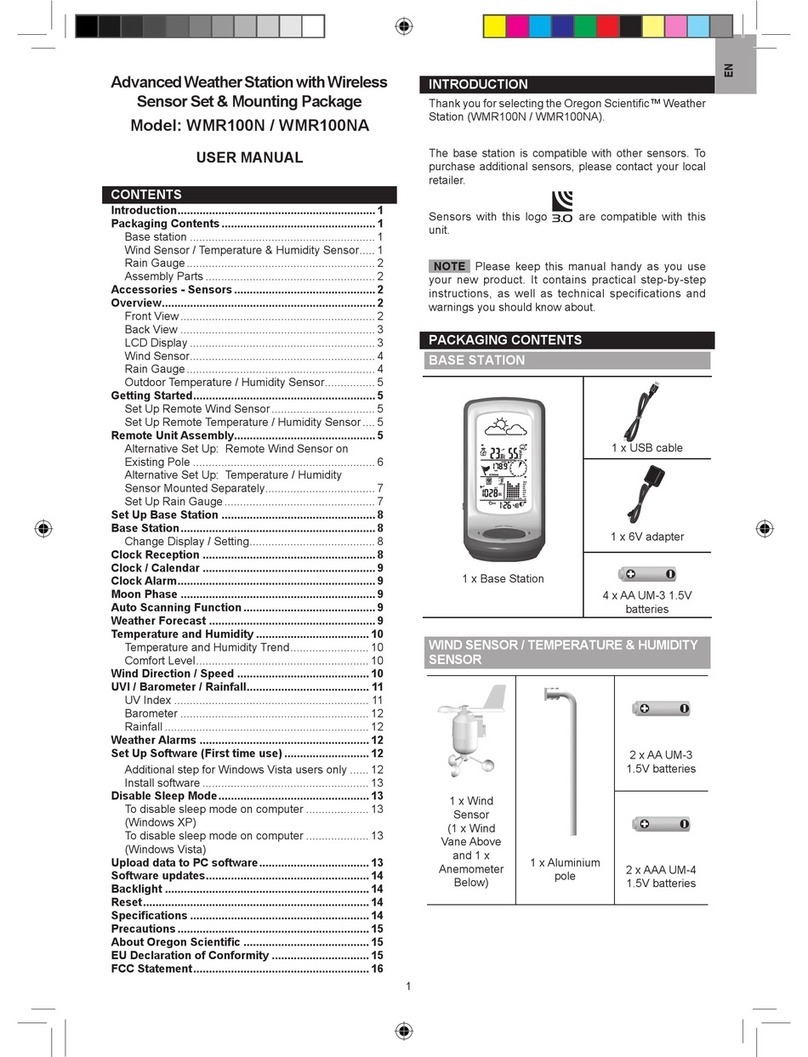
Oregon Scientific
Oregon Scientific WMR100NA User manual

Oregon Scientific
Oregon Scientific BAR338P User manual
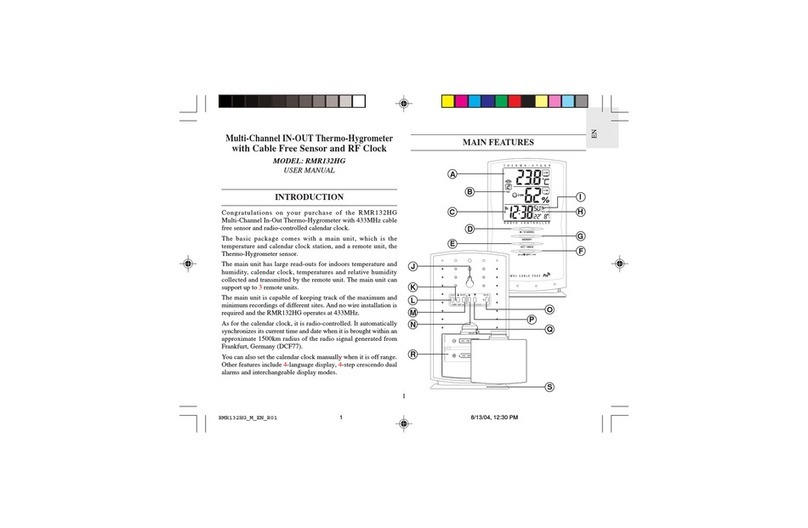
Oregon Scientific
Oregon Scientific RMR132HG User manual
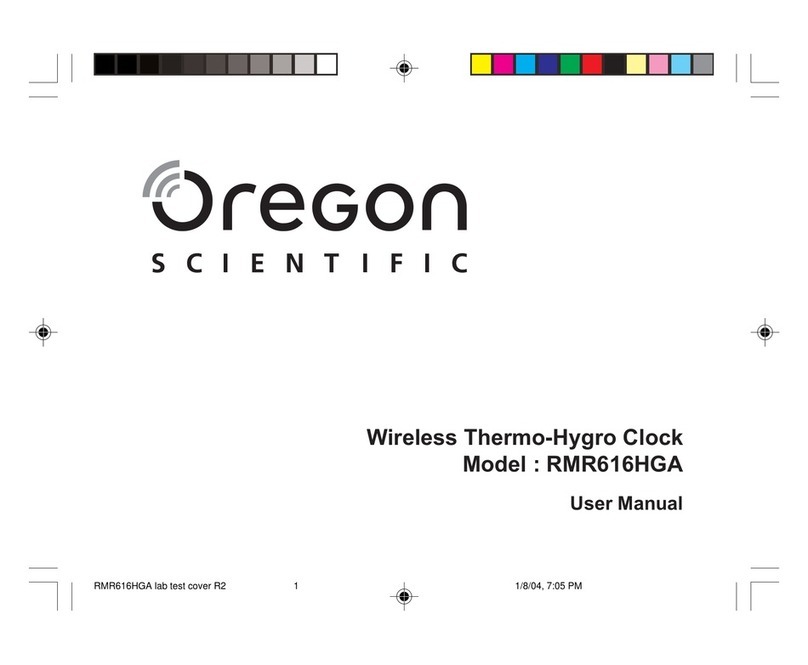
Oregon Scientific
Oregon Scientific RMR616HGA User manual

Oregon Scientific
Oregon Scientific BAR200 User manual

Oregon Scientific
Oregon Scientific BAR806HG User manual

Oregon Scientific
Oregon Scientific Philippe Starck PS-M02 User manual

Oregon Scientific
Oregon Scientific BAR208S User manual
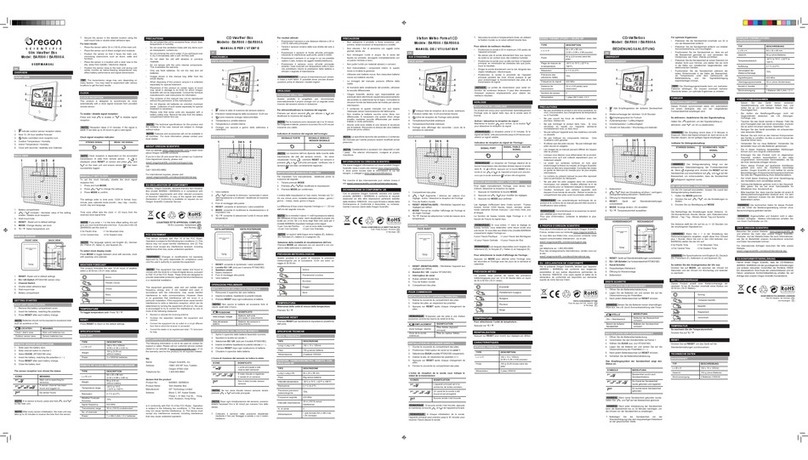
Oregon Scientific
Oregon Scientific BAR800 User manual

Oregon Scientific
Oregon Scientific BAR688HG User manual
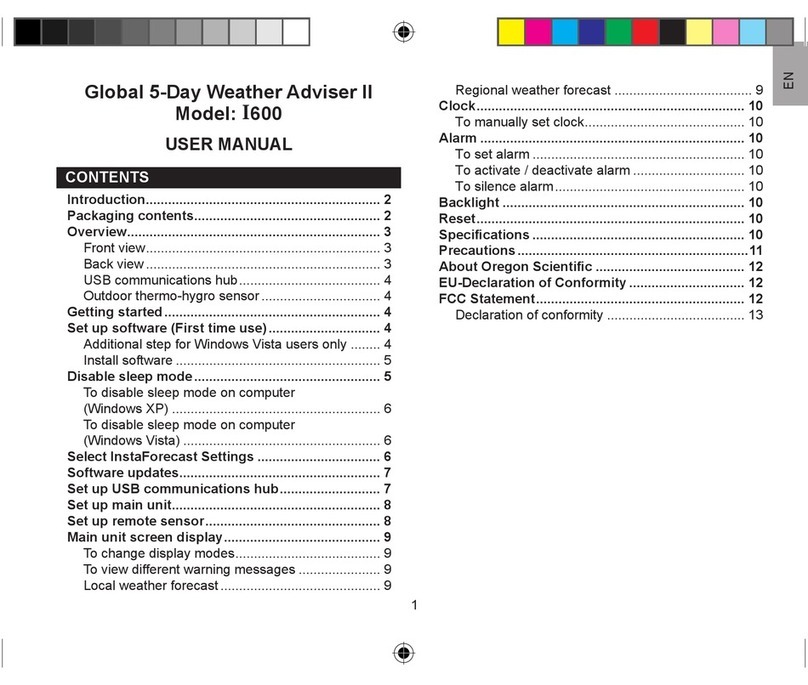
Oregon Scientific
Oregon Scientific I600 User manual

Oregon Scientific
Oregon Scientific WMR112 User manual

Oregon Scientific
Oregon Scientific BAR208HG User manual
Popular Weather Station manuals by other brands

National Geographic
National Geographic VA Colour RC instruction manual

Levenhuk
Levenhuk Discovery Report WA40 quick start guide

Instant Transmission
Instant Transmission MA 10410 instruction manual

Lutron Electronics
Lutron Electronics PHB-318 Operation manual

WAREMA
WAREMA EWFS Weather station eco Operating and installation instructions

TFA
TFA 30.3013.IT instruction manual