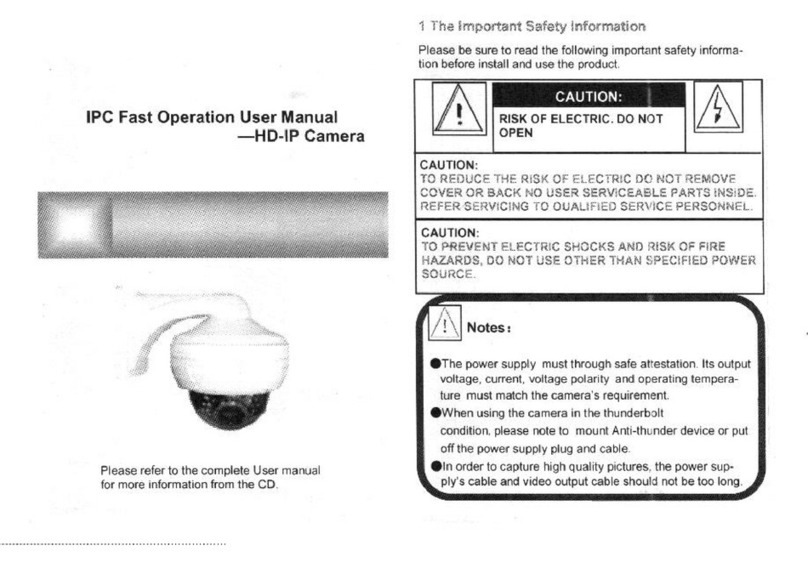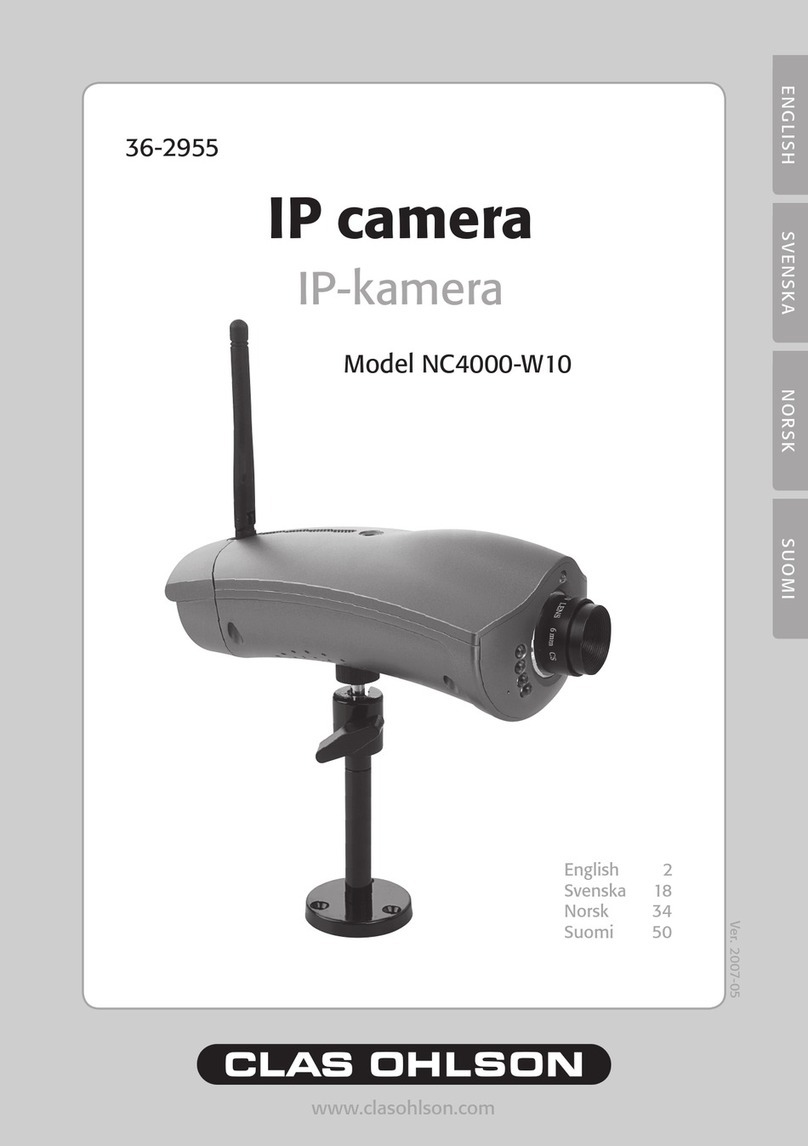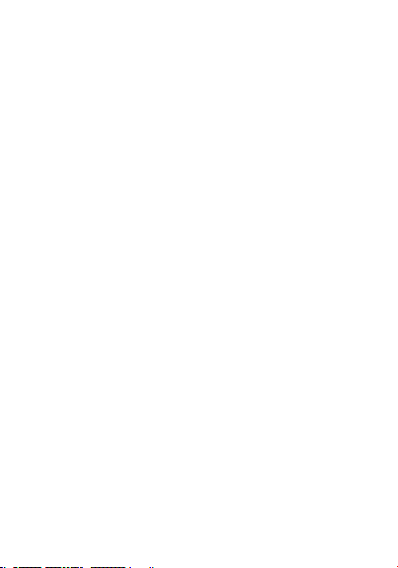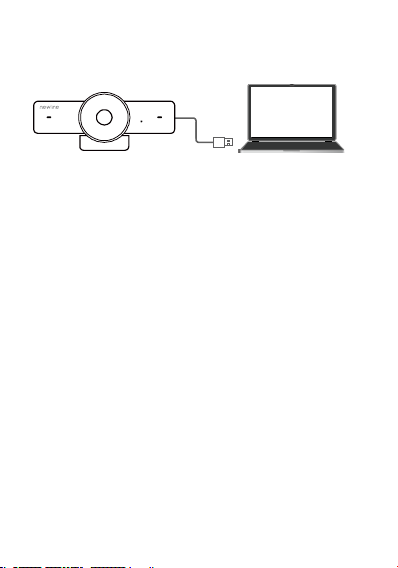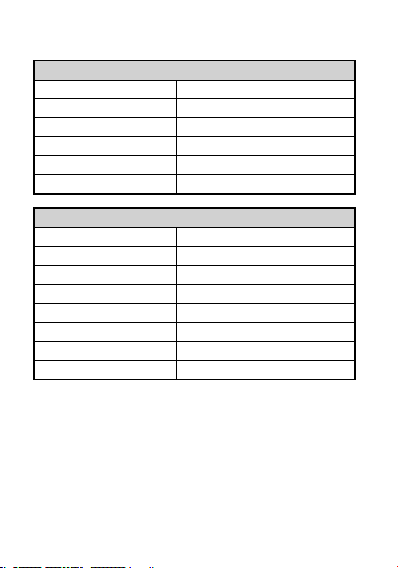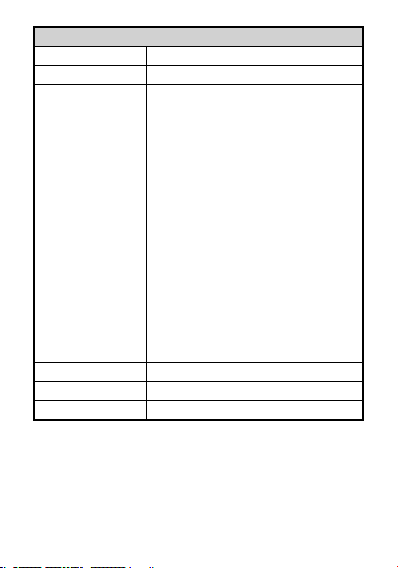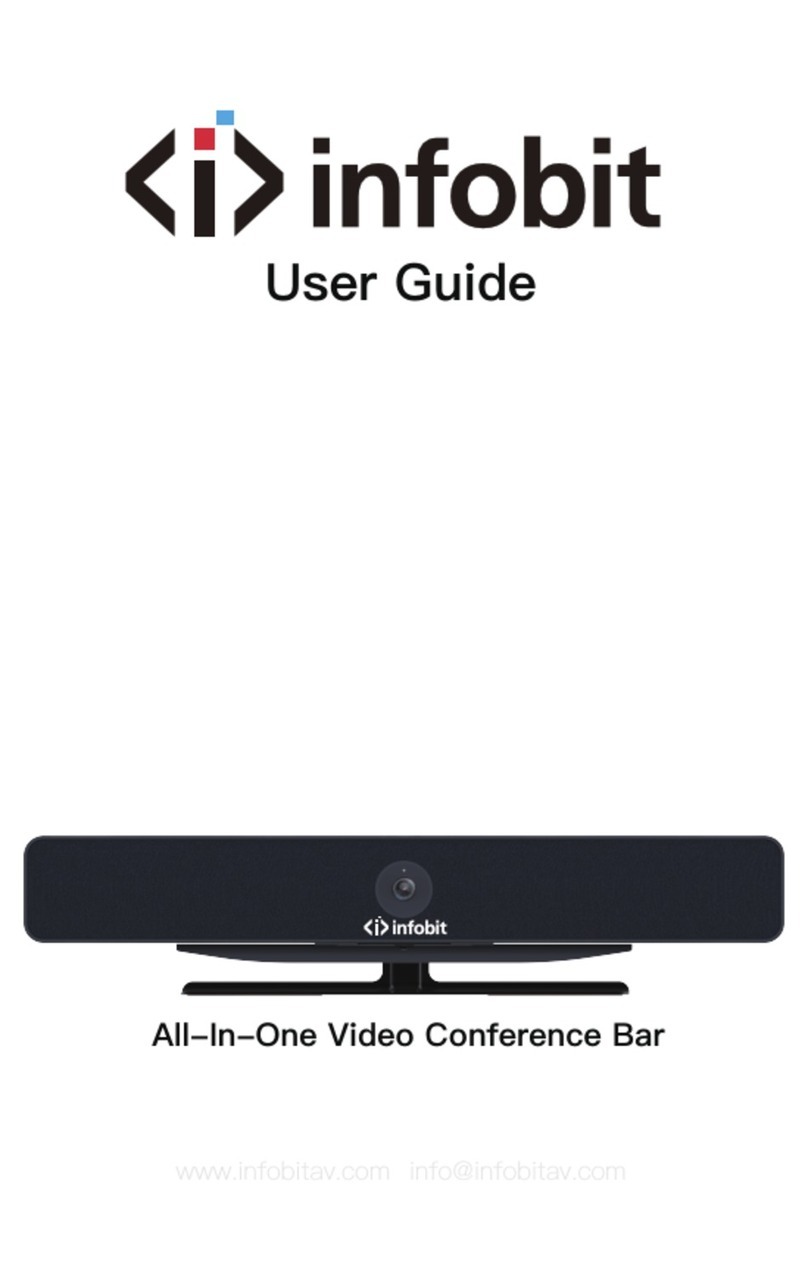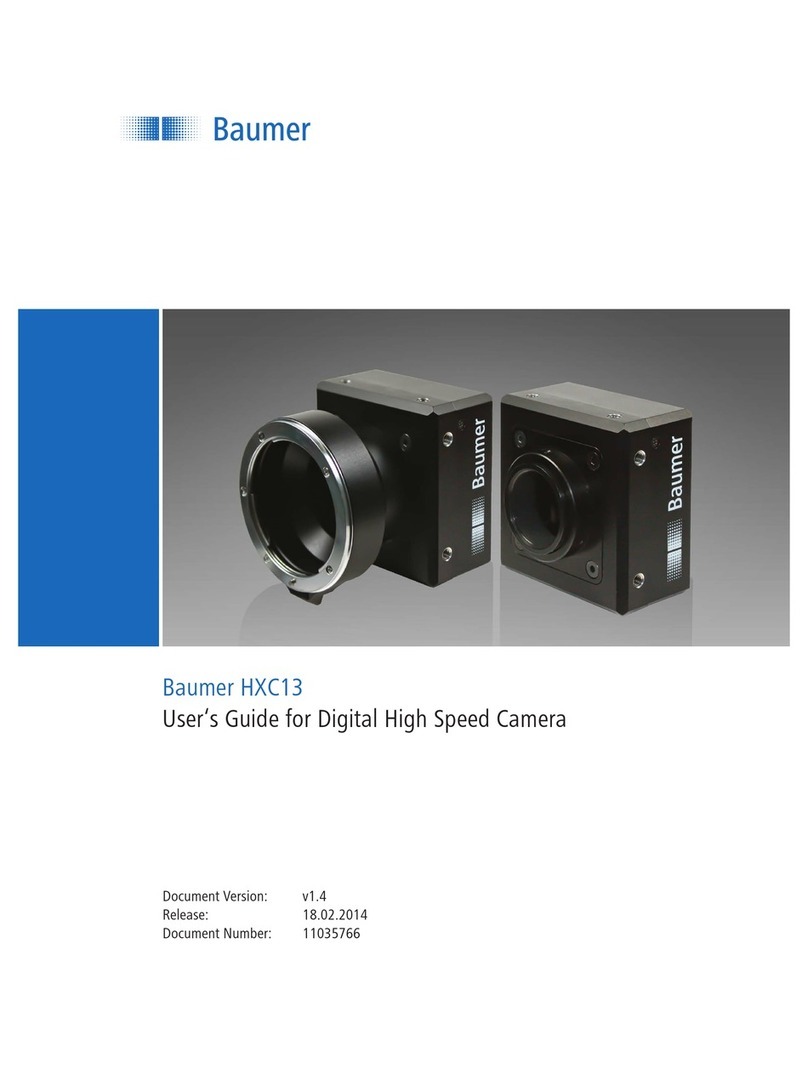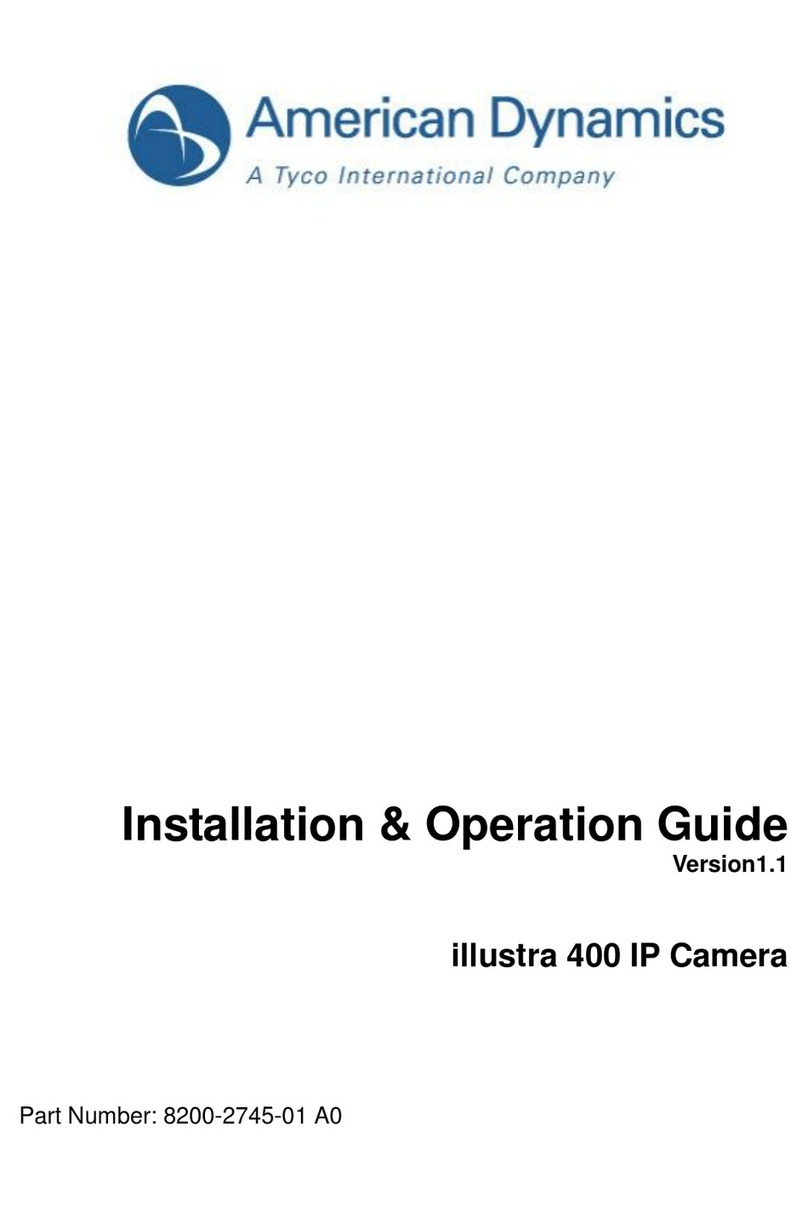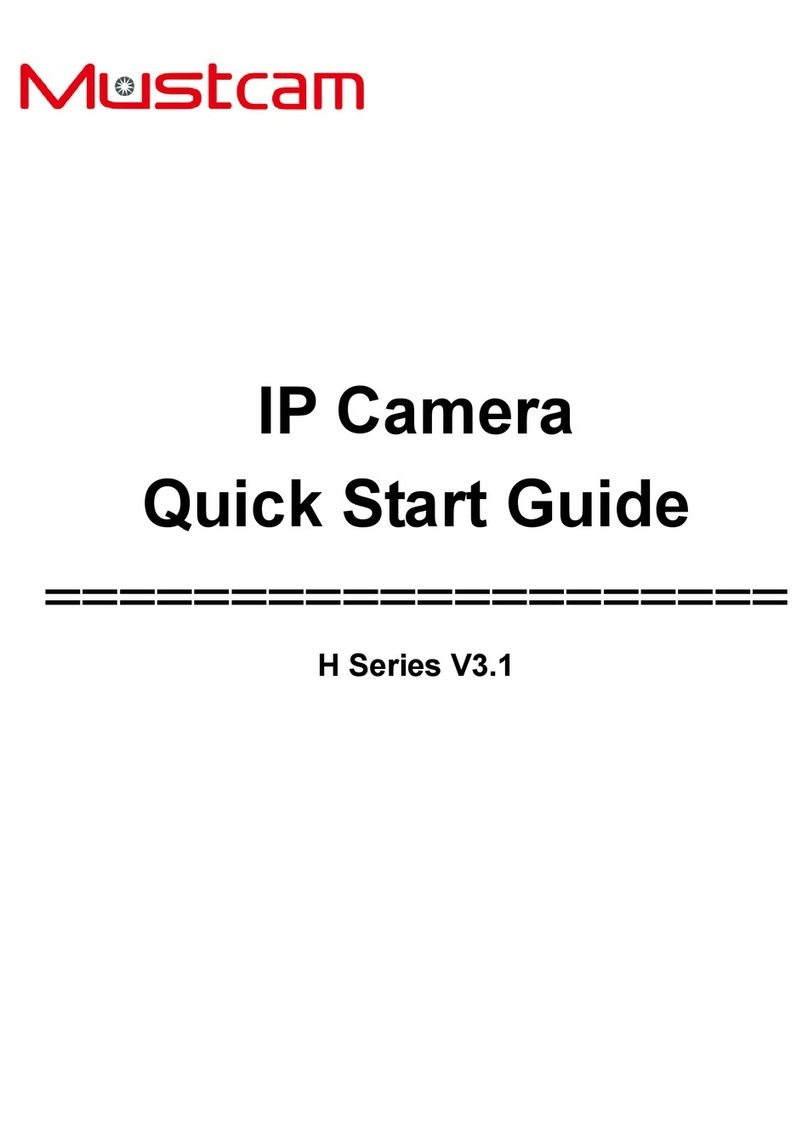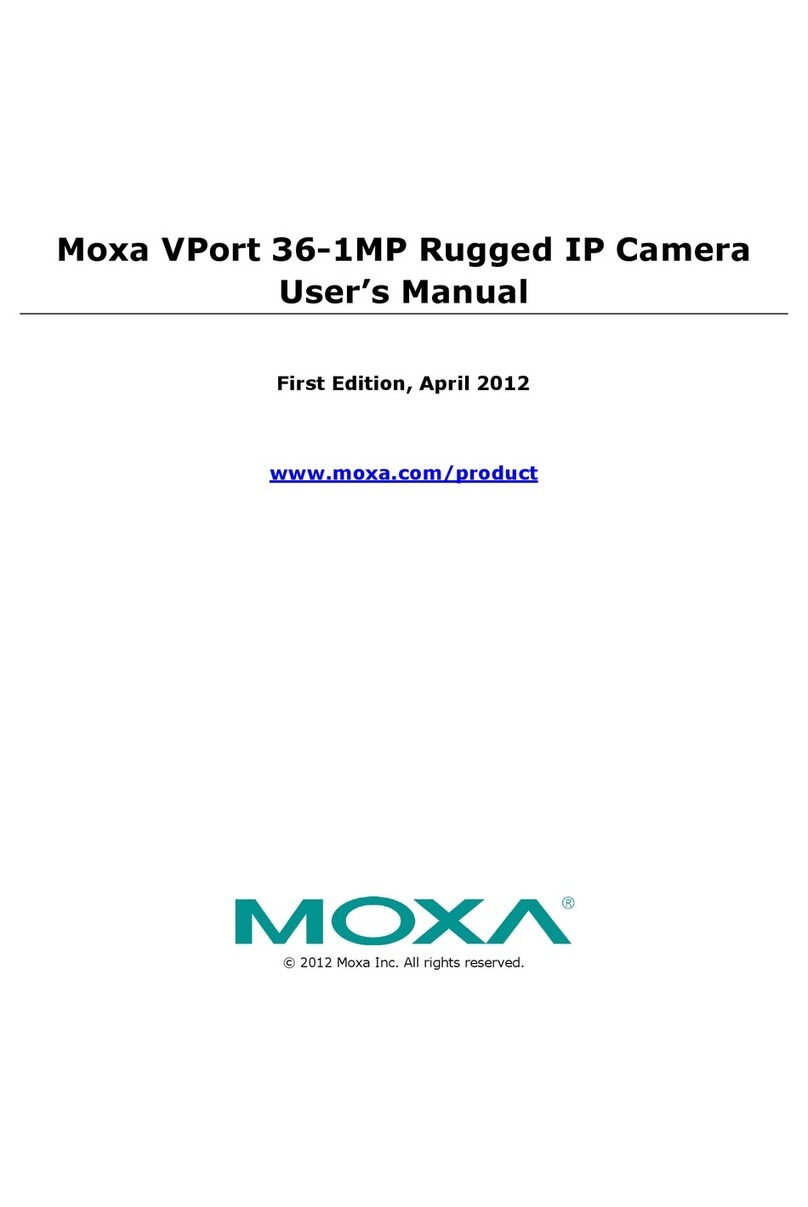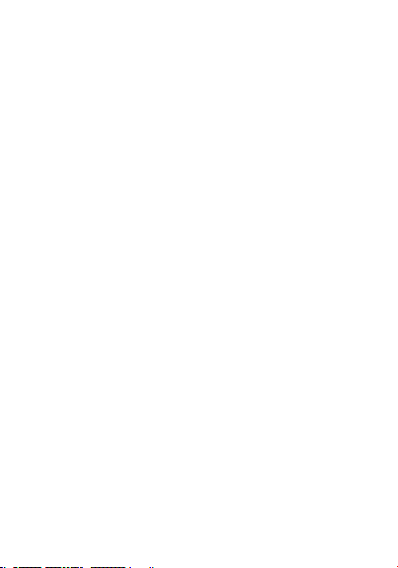
Introduction
Thank you for purchasing our product. Please carefully read this manual
for proper installation and optimal performance experience. This
product is a 1080p USB webcam. It supports automatic color correction
and white balance. Its built-in automatic noise-cancelling microphone
can pick up sounds from multiple angles within a distance of 3 meters,
with excellent audio quality. It is compatible with most major operating
systems such as Windows®7 and above, Mac OS® 10.10 and above, etc.
It works with widely used conferencing platforms (such as Zoom, Meet,
Teams, etc.) and streaming platforms, enabling video conferencing and
live streaming.
Features
Supports MJPG, YUY2 and H.264 video compression formats,
compatible with most application platforms
Supports video specifications up to 1080p @ 30 Hz, excellent noise
reduction algorithm and automatic white balance for high-quality
streaming
85° field of view HD lens for an excellent imaging experience
Fixed focal length lens with depth of field ranging from 0.3 meters to
5 meters, which can continuously output stable and high-quality
images
Built-in automatic noise reduction microphone, which can pick up
sound from multiple angles within a distance of 3 meters, with
excellent audio quality
Supports conferencing platforms such as Zoom, Meet, Teams, etc.
Compatible with Windows7® and above, Mac OS ®10.10 and above,
etc.
Equipped with physical privacy protection cover
Equipped with a multi-functional bracket, suitable for laptops and
monitors; equipped with M12 standard tripod threaded hole
USB-A (or prepacked USB-A to USB-C adapter) connector, driver-free
plug and play
Packing List
USB camera (with lens cap) x 1
USB-A to USB-C adapter x 1
Instruction manual x 1