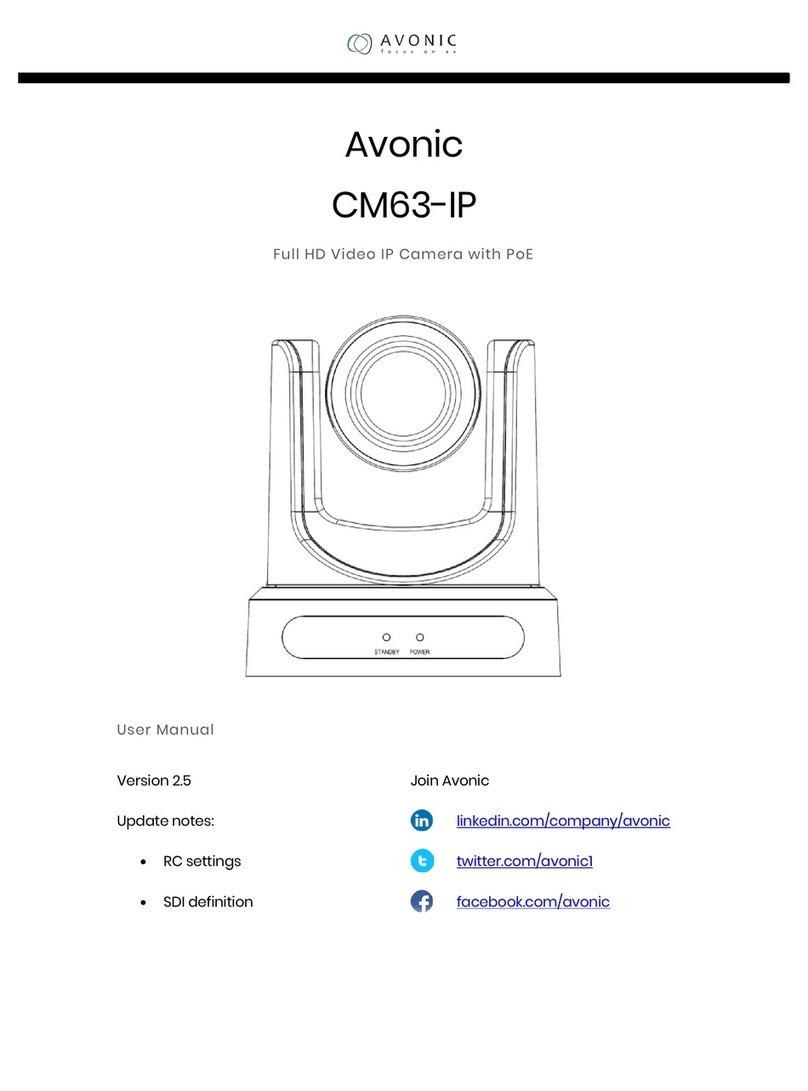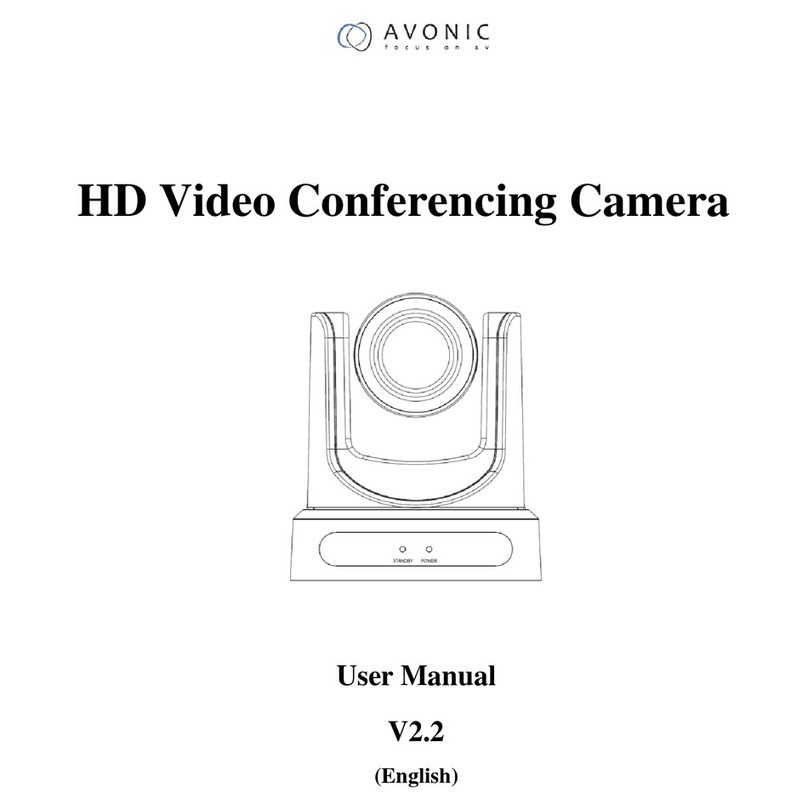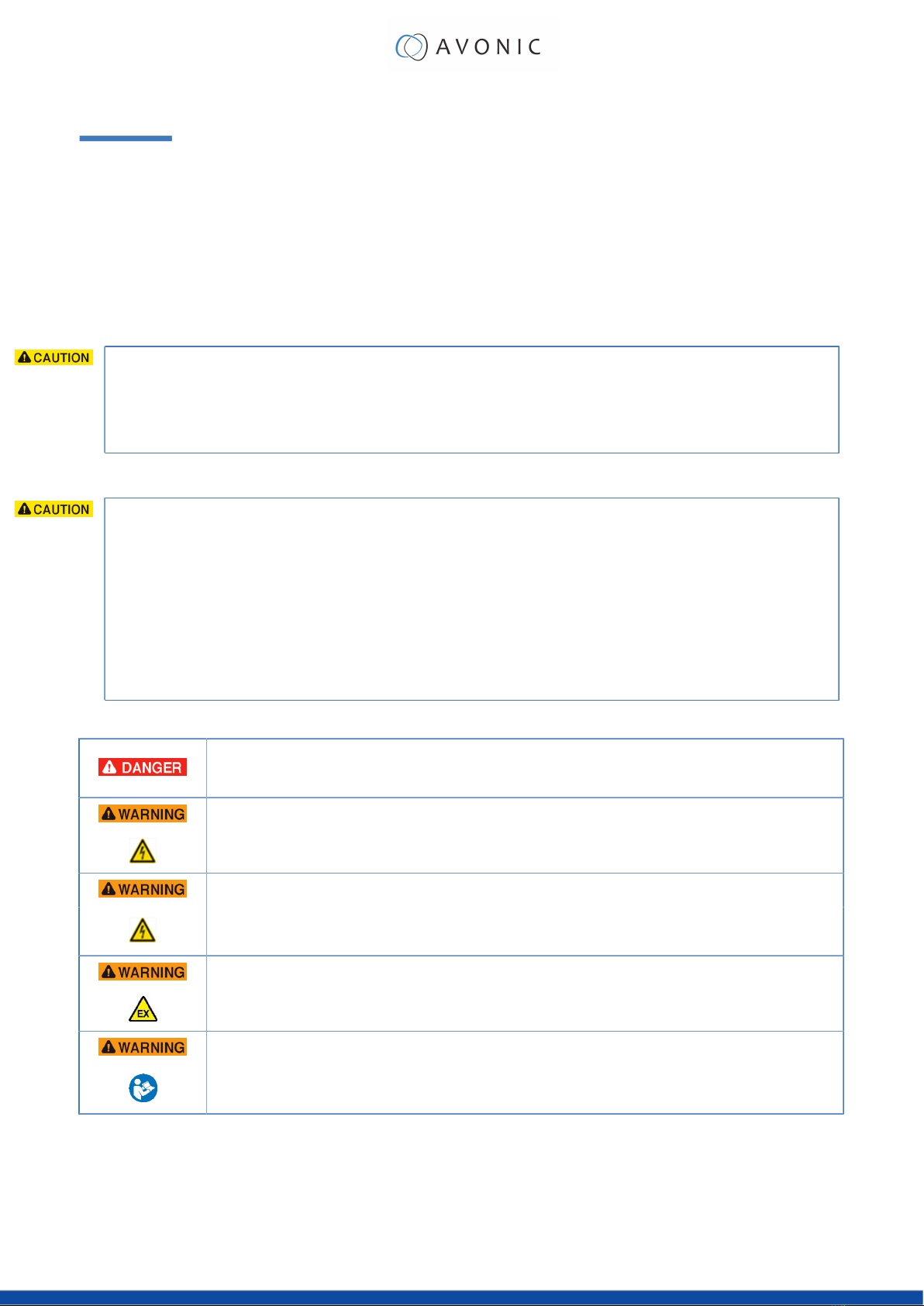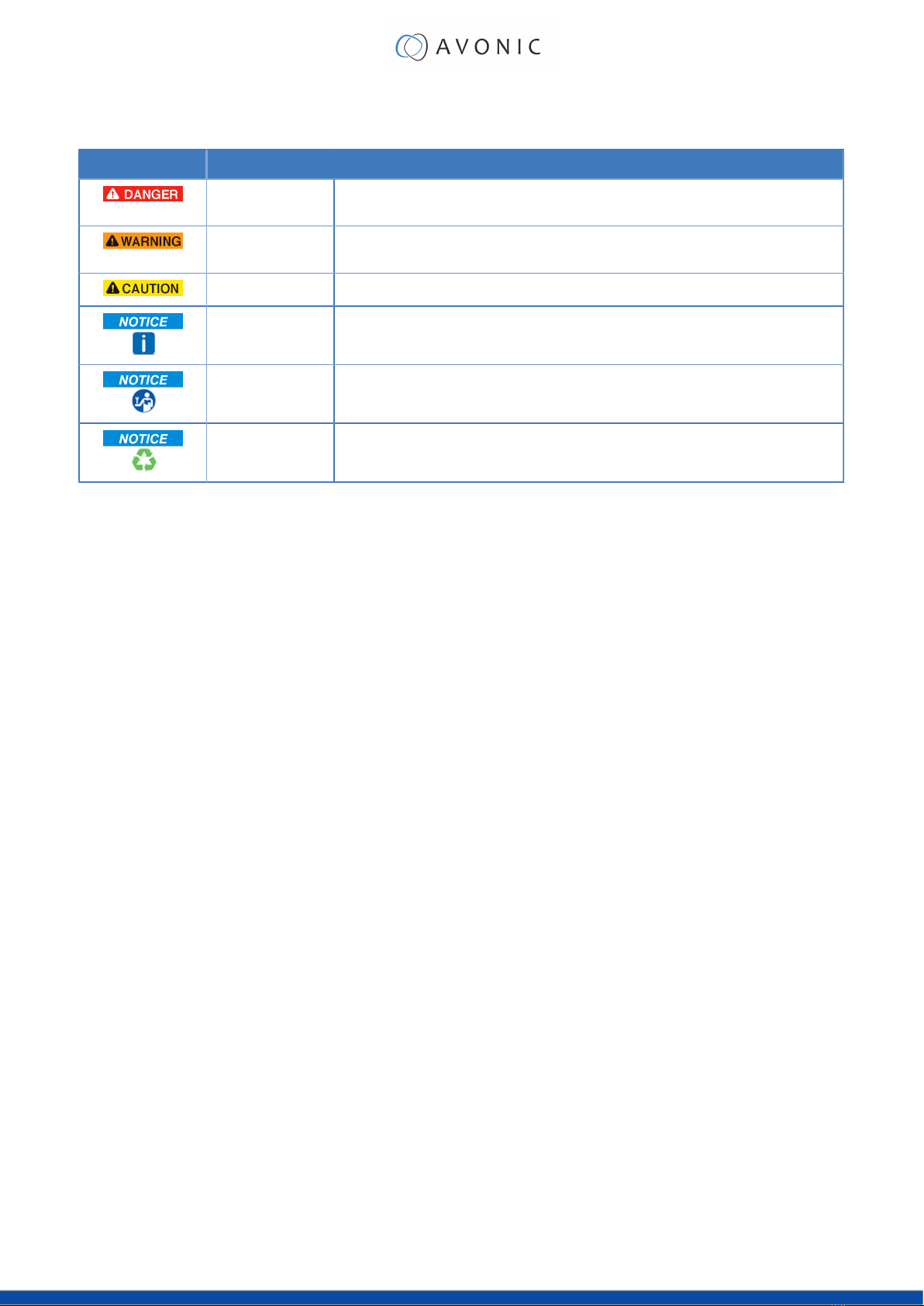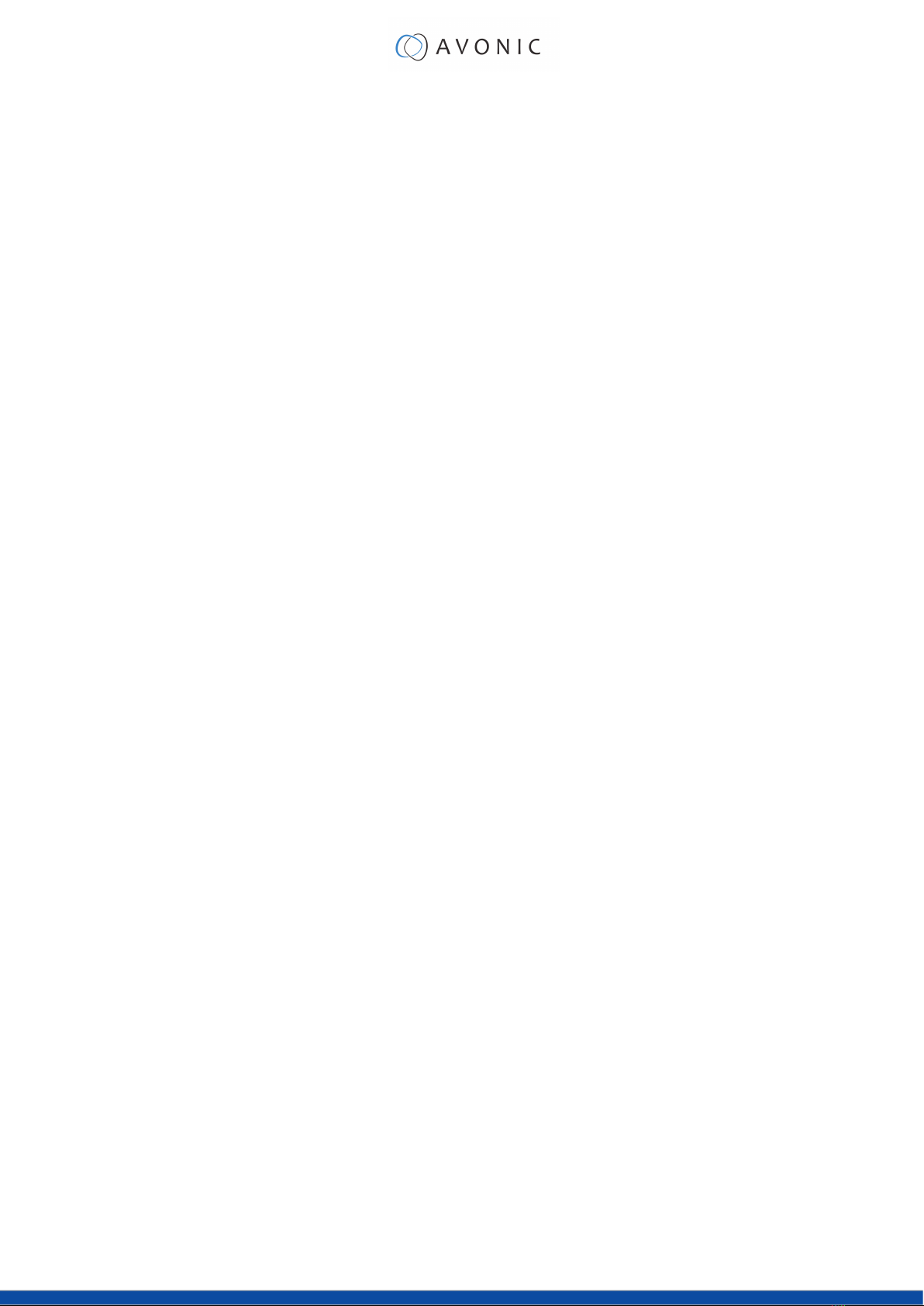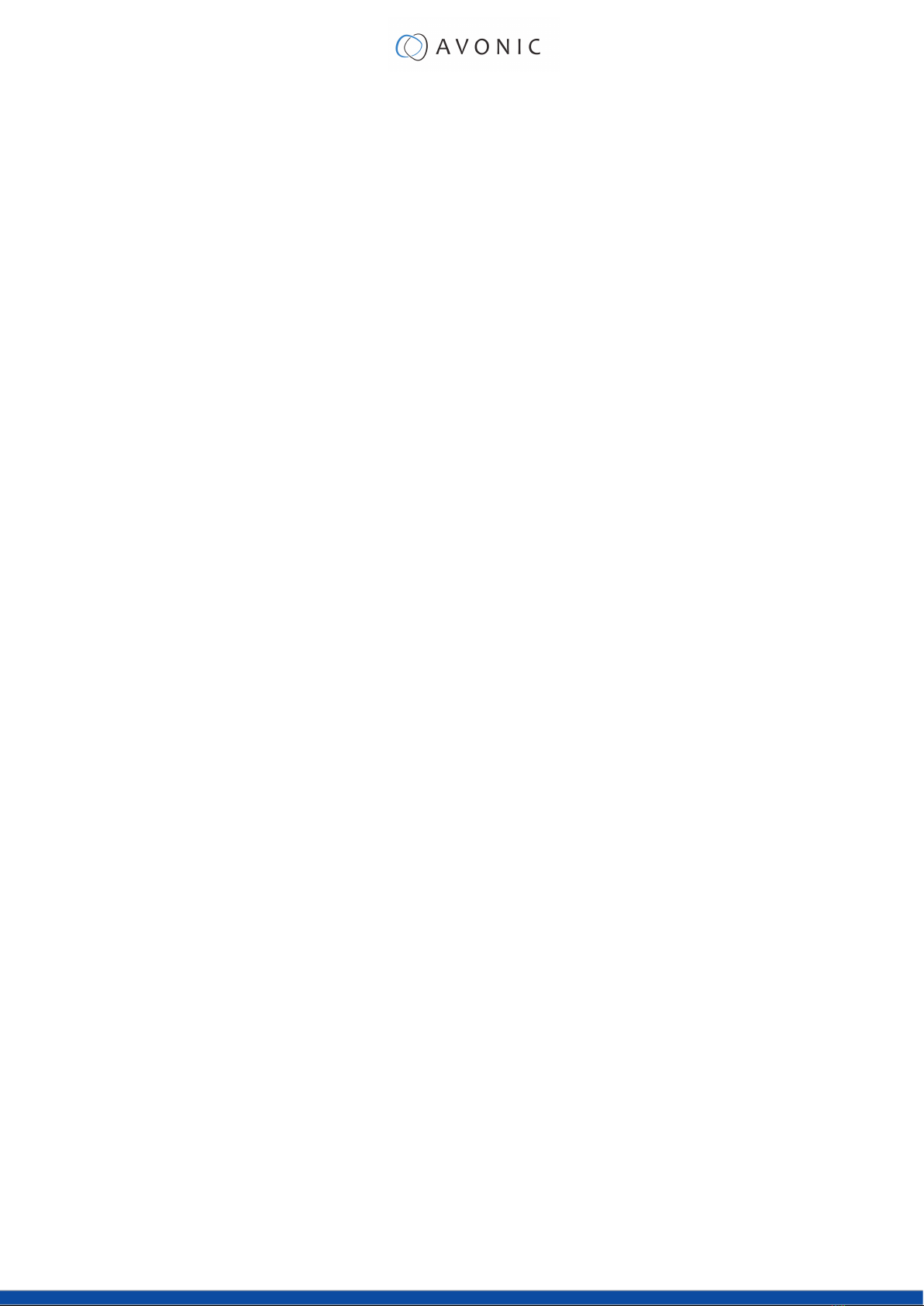n. Blank Buttons............................................................................................................... 22
Other Key Combinations......................................................................................................... 23
Using the System Select........................................................................................................... 23
OSD Menu................................................................................................................................. 24
1. MENU............................................................................................................................25
2. SETUP............................................................................................................................ 25
3. CAMERA...................................................................................................................... 25
3.1 EXPOSURE...................................................................................................................26
3.2 COLOR....................................................................................................................... 28
3.3 IMAGE........................................................................................................................ 29
3.4 FOCUS........................................................................................................................ 29
3.5 NOISE REDUCTION.....................................................................................................30
3.6 STYLE........................................................................................................................... 31
4. PTZ.................................................................................................................................31
5. NETWORK SETTINGS..................................................................................................... 32
6. VERSION....................................................................................................................... 32
7. RESTORE DEFAULT........................................................................................................32
WebGUI......................................................................................................................................33
Login................................................................................................................................. 33
NETWORK......................................................................................................................... 33
SYSTEM.............................................................................................................................. 34
MAINTENANCE.....................................................................................................................................37
Camera Maintenance............................................................................................................. 37
Usage Precautions.................................................................................................................... 37
TRANSPORT AND STORAGE................................................................................................................38
DISPOSAL AND RECYCLING............................................................................................................... 39
TROUBLESHOOTING............................................................................................................................. 40
General...................................................................................................................................... 40
Power Issues...............................................................................................................................40
Image.........................................................................................................................................40
No image.........................................................................................................................40
Abnormal image.............................................................................................................40
Dithering or flickering image..........................................................................................40
Color issues...................................................................................................................... 40
Autofocus Issues.............................................................................................................. 40
Control....................................................................................................................................... 41
No self-test (PTZ cameras only) and no power LED.....................................................41
Remote Controller does not work.................................................................................41
WebGUI......................................................................................................................................41
Cannot enter WebGUI................................................................................................... 41
Firmware update failed..................................................................................................41
APPENDIX A - VISCA SETTINGS AND COMMAND LIST......................................................................42
VISCA over Serial Connection.................................................................................................42
VISCA over IP............................................................................................................................ 42
VISCA over IP using the full Sony VISCA protocol........................................................44
Camera Return Commands.......................................................................................... 45
Camera Control Commands........................................................................................ 46
Inquiry Commands......................................................................................................... 51
Appendix A1 - Pelco-D Protocol and command List......................................................................54
Appendix A2 - Pelco-P Protocol and command List...................................................................... 55
APPENDIX B - DIMENSIONS.................................................................................................................56
APPENDIX C - HTTP API.......................................................................................................................57
How to use HTTP API.................................................................................................................57
Curl................................................................................................................................... 58
vii