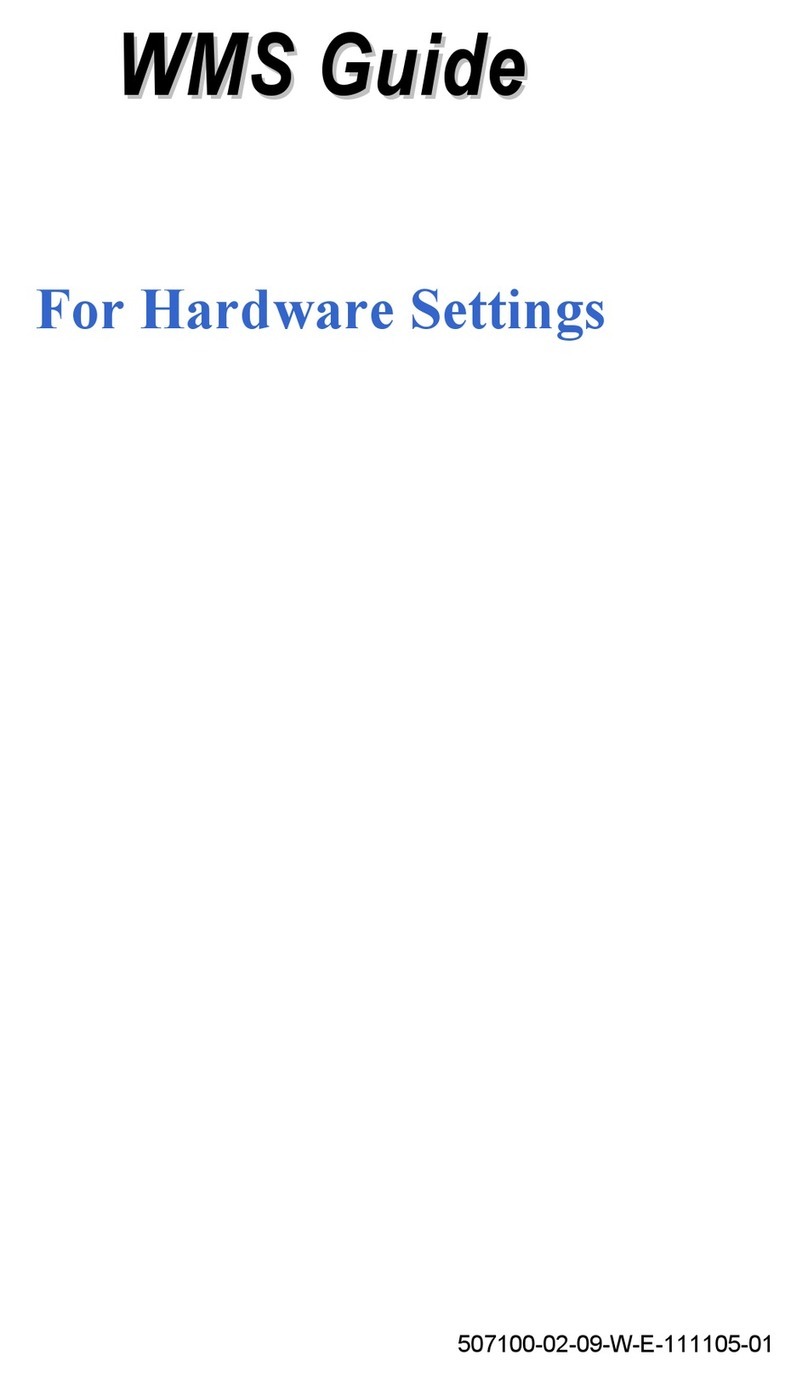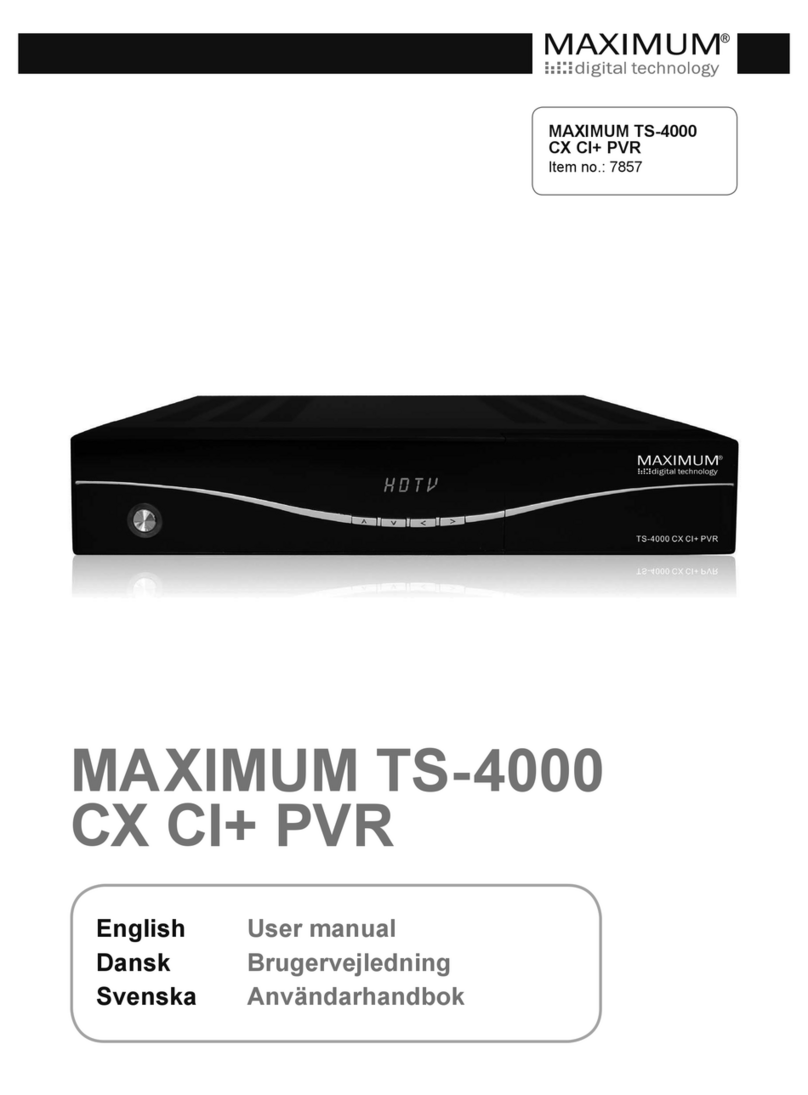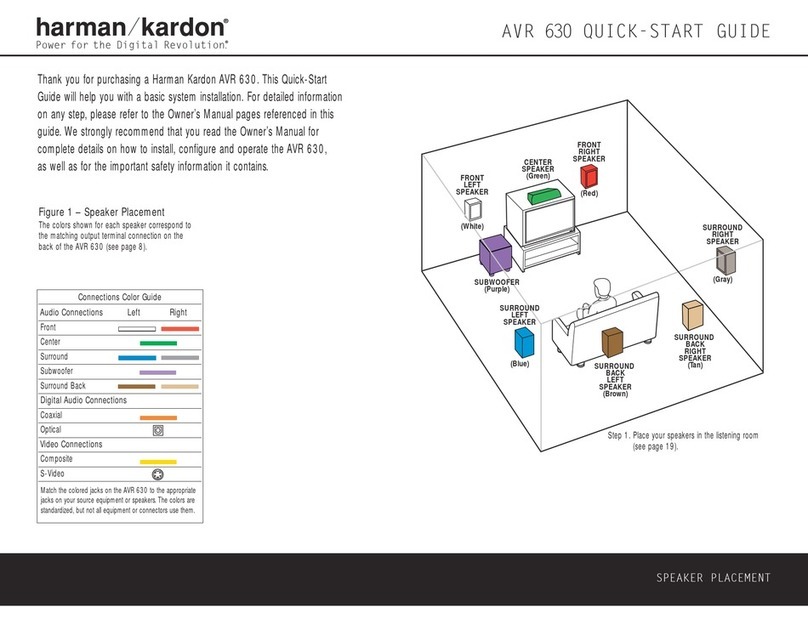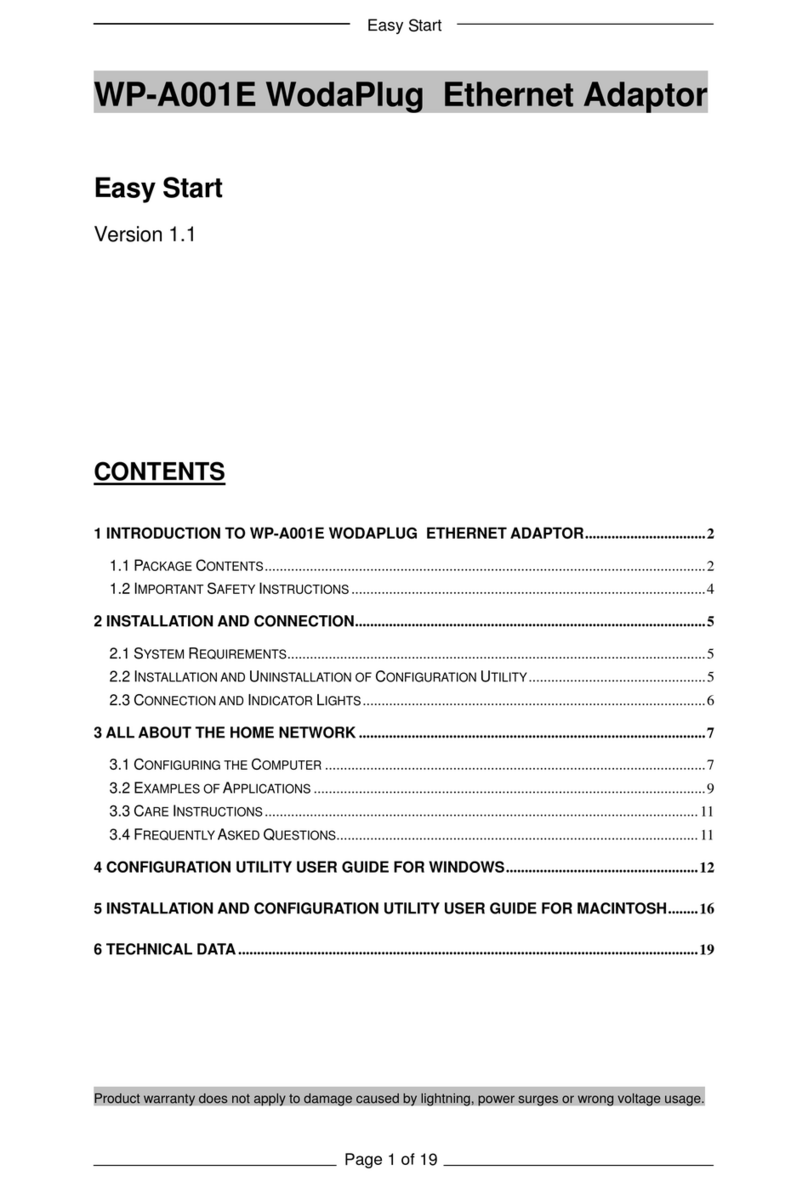NewSoft Technology WMS-100 User manual

User's Guide
509100-02-01-W-E-111105-03

Copyright
© 2005, NewSoft Technology Corp. All Rights Reserved. No portion of
this document may be copied or reproduced in any manner without prior
written permission from NewSoft Technology Corp. (NewSoft)
NewSoft has no warranties to this documentation and disclaims any
implied warranty of merchantability or fitness for a particular purpose. All
information contained herein is subject to change without notice.
All sample images and electronic files included in the documentation and
distribution materials are copyrighted by their respective photographers
and are not to be copied or reproduced in any manner.
Trademarks
Windows 2000, Windows XP, and Microsoft are registered trademarks of
Microsoft Corporation.
All other trademarks are the properties of their respective owners.
www.newsoftinc.com
www.newsoft.com.tw
www.newsoft.co.jp
www.newsoft.eu.com
www.newsoft.com.cn
ii

Contents
Chapter 1 Introduction .....................................................................1
System Requirements .............................................................1
Hardware Box Requirements ..................................................2
Features....................................................................................3
Installation................................................................................3
Chapter 2 Setting Up the System....................................................4
Chapter 3 Using Presto! WMS.......................................................10
Appendix Channel Specifications.................................................12
iii

Chapter 1 Introduction
A perfect presentation can be ruined if it can't be seen by all participants,
or if setup delays cause the audience to lose interest. Presto! WMS
(Wireless Multimedia Presentation System), included with your wireless
multimedia card will keep things moving. You need a projector or monitor
for the adapter, and a computer to act as Sender. The Sender can be
easily changed without reconnecting any wires. It's all very easy to set up
and the hard choices like channel and serial number selection are made
automatically.
If you buy more than two devices, the one-to-many
transmission mode will not be supported for Ethernet
connections.
• System Requirements
• Hardware Box Requirements
• Features
• Installation
System Requirements
Presto! WMS requires hardware in the form of a wireless card. Here is a
list of the system requirements that must be met before installing the
programs.
• Intel Pentium III processor, 800 MHz or faster.
• Windows 2000 or XP with DirectX 8.1 or later.
1

Chapter1 Introduction
• A minimum of 256 MB RAM and 200 MB free hard disk space.
• A display card supporting 16-bit high color or true color with 800 x
600 or above resolution. (1024 x 768 is recommended.)
• At least 200 MB hard disk space for running the program. At least
500 MB of available working space.
• A Windows-compatible sound card and speakers.
• CD-ROM or DVD-Rom drive.
• Wireless card.
• For transmitting desktop images, the following resolutions are
supported: 800 x 600, and 1024 x 768.
Hardware Box Requirements
The WMS-R hardware box supports the NewSoft Wireless Multimedia
System Protocol.
• Power: 5 V, 1 A for Asia and the U.S.A (5V, 1.7 A for Europe).
• LAN supported: Ethernet, WLAN 802.11 a/b/g.
• Processor: TF-530 or TF-522.
• Flash ROM: 1 MB.
• SDRAM: 128 KB.
• Graphics Processor: ASIC or FPGA.
• DRAM: 2 x 32 MB.
• Output: D-Sub 15 pins.
2

Chapter1 Introduction
• Graphics resolution: 800 x 600 and 1024 x 768, for ASIC design,
1280 x 1240 will also be supported.
• Color Quality: 16-bit (Normal), 24-bit (Better), 32-bit (Best)
Features
• Mouse movement on the Sender computer can be seen on the
projected screen.
• Low transmission error rate.
• Automatic channel selection and serial number assignment.
• Automatic scanning for Senders and Adapters, and a list to select
from.
• WEP (Wired Equivalent Privacy) protection for added security.
Installation
Before you begin, make sure the hardware is correctly set up. The
installation will be done in two parts: one for the Presto! WMS program
and one for the hardware driver. Follow the steps below.
1. Insert the disc into the disc drive. The installation program will
automatically open and guide you through the process.
2. After installing the software, the system will detect the related
hardware and install the driver.
Presto! WMS is now ready to use.
3

Chapter 2 Setting Up the System
Here is how to prepare the program for a presentation.
1. Start Presto! WMS. Presto! WMS will automatically display any
network devices. Select one from the list.
2. Click OK to start scanning for channels, and then scanning for the
adapters.
4

Chapter2 Setting Up the System
This scanning process only happens when (1) opening
Presto! WMS the first time (2) the adapter has been
modified.
Presto! WMS will recognize the previously connected
device when opening and skip the device scanning. If
the previously connected device has been removed, a
message will open and device scanning will be done
again.
For WLAN cards that have yet to pass the Windows
certification, the scanning process won’t find the
adapter. This message will appear to help you find a
solution: “WMS is unable to connect to the WMS
receiver with the Windows Standard Utility. To begin
using the software, please use your Windows WLAN
card utility to manually locate a wireless connection to
the WMS receiver”. After you click OK, the main control
panel will open. If you used the WLAN Card utility to
manually locate a wireless connection to the WMS
receiver, you can start to play. Otherwise an adapter
won't be found.”
For Ethernet, the scanning process won't start and the
main control panel will open.
3. The scanned adapters will be shown on the Adapter List. Click one
to select it.
5

Chapter2 Setting Up the System
You can select more than one adapter. If Multiple Adapters is
selected, there will be a check box for each device on the Adapter
List. The selected adapters will receive the same source from Presto!
WMS .
4. Click the button on the control panel to open the Settings dialog
box.
6

Chapter2 Setting Up the System
5. Click the Adapter tab and make the following settings.
Serial Number: Shows the available adapters.
Multiple Adapters: Enable this option to select more than one
adapter for transmission. There won't be a check box in front of the
listed adapters if this option is not enabled.
Search: Click this button and the program will scan again for
available adapters.
7

Chapter2 Setting Up the System
If the network device is Ethernet or the WLAN card has
not passed the Windows NDIS certification, the
functions on the Adapter tab will be disabled.
6. Click the Quality tab to set up the screen capture quality supported
by Presto! WMS.
Color Quality: Click to choose Best, Better, or Normal. The better
the quality is, the more likely the stream transmission will be slowed.
Monitor Resolution: Click to choose the screen capture resolution.
The default Color Quality is Normal, and the default Monitor
Resolution is 1024 x 768.
8

Chapter2 Setting Up the System
7. Click the WEP tab to use Wired Equivalent Privacy and add
protection to your data. Click Enable WEP Keyto activate the
encryption function. You can specify any of the four keys to protect
your data transmission.
After you have finished, click OK.
If you type the encryption keys and then change to the
Adapter tab without clicking OK first, the protected devices
won’t be found when searching for adapters.
If the network device is Ethernet or a WLAN card that hasn't
passed the Windows NDIS certification, the functions on the
WEP tab will be disabled.
9

Chapter 3 Using Presto! WMS
After you have set up and opened all the programs, you are ready to
experience the wonder of wireless multimedia communications.
You can project the desktop of the Sender. The audience can watch the
mouse move across the screen and view any images you open on the
desktop. This is a perfect way to get your point across to your audience.
Slide show or PowerPoint presentations come off really well.
Here are the Sender controls and an explanation of the available buttons.
• Click the play button to broadcast the desktop image.
• Click the pause button to suspend the broadcast.
This button may not be available in all versions of the
program because it works only when the data is a video file.
• Click the stop button to quit transmitting data (but the
connection will not be broken).
• Click the setup button to open the Settings dialog box.
• Click the Live Update button to connect to the NewSoft
website.
10

Chapter2 Setting Up the System
The operation status can be seen in four different modes.
Data is being transmitted between
computers.
Data is being transmitted between
computers using the WEP key settings.
A connection is being provided by the
Access Point.
A connection is being provided by the
Access Point using the WEP key settings.
The connection status icons and the connected device name
will only appear when using a WLAN card that has passed
the Windows NDIS certification. If not, or the connection
device is Ethernet, the status bar will be blank.
11

Appendix Channel Specifications
This program is based upon the IEEE 802.11 standards. For 802.11a, it
uses the 5 GHz band, and for 802.11 b and g, it is the 2.4 GHz band. Here
is the channel list.
Channel No. Frequency USA-Canada ETSI Japan
1 2412MHz X X X
2 2417MHz X X X
3 2422MHz X X X
4 2427MHz X X X
5 2432MHz X X X
6 2437MHz X X X
7 2442MHz X X X
8 2447MHz X X X
9 2452MHz X X X
10 2457MHz X X X
11 2462MHz X X X
12 2467MHz X X
13 2472MHz X X
14 2484MHz X
12

Appendix Channel Specifications
For 802.11a, there are 3 segments of channel allocation. The list is
shown below:
Channel No. Frequency USA-Canada ETSI Japan
34 5170MHz X
36 5180MHz X X X
38 5190MHz X
40 5200MHz X X X
42 5210MHz X
44 5220MHz X X X
46 5230MHz X
48 5240MHz X X X
52 5260MHz X X X
56 5280MHz X X X
60 5300MHz X X X
64 5320MHz X X X
100 5500MHz X
104 5520MHz X
108 5540MHz X
112 5560MHz X
116 5580MHz X
13

Appendix Channel Specifications
120 5600MHz X
124 5620MHz X
128 5640MHz X
132 5660MHz X
136 5680MHz X
140 5700MHz X
149 5745MHz X
153 5765MHz X
157 5785MHx X
161 5805MHz X
14
Other manuals for WMS-100
1
This manual suits for next models
3
Table of contents
Other NewSoft Technology Receiver manuals