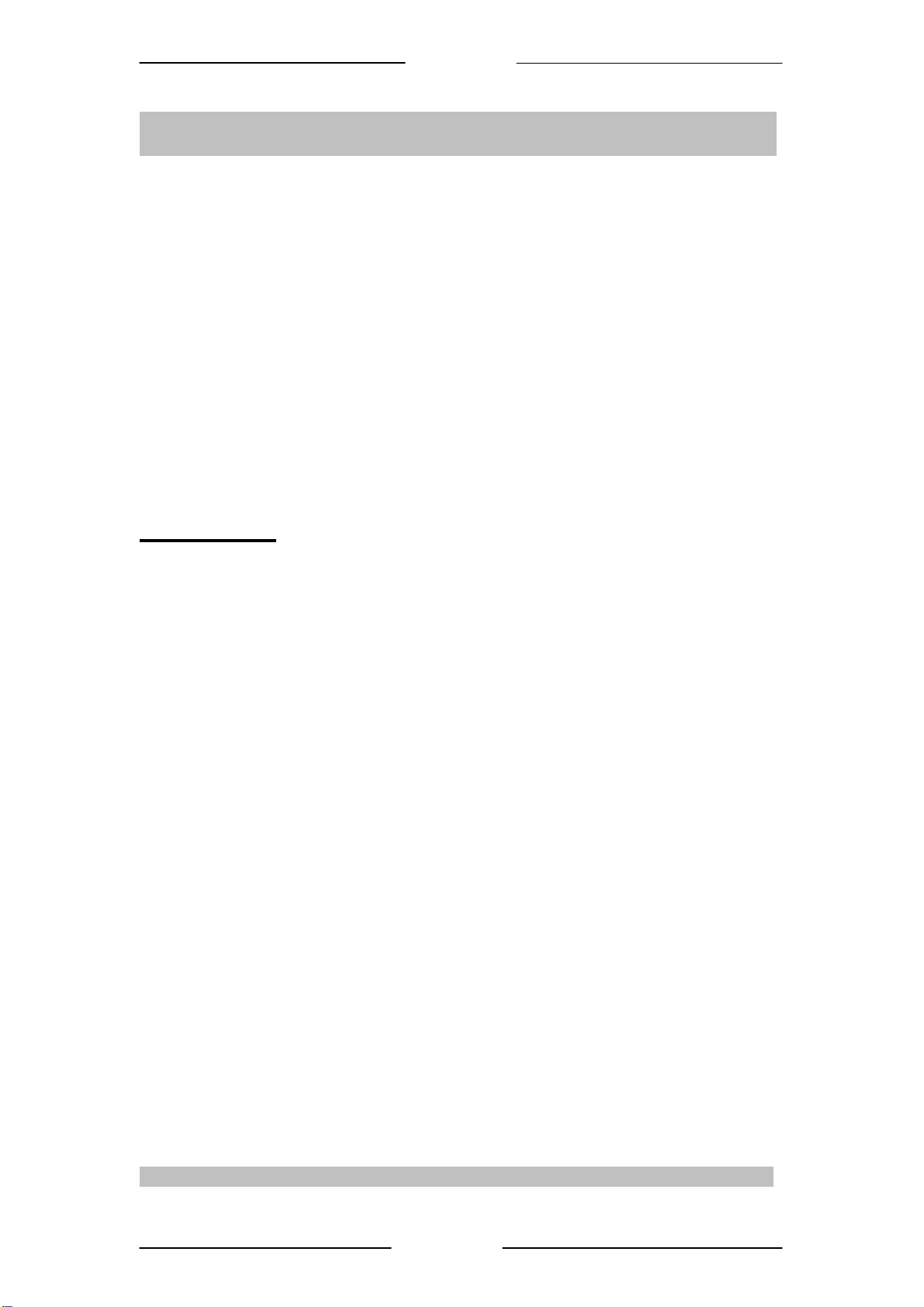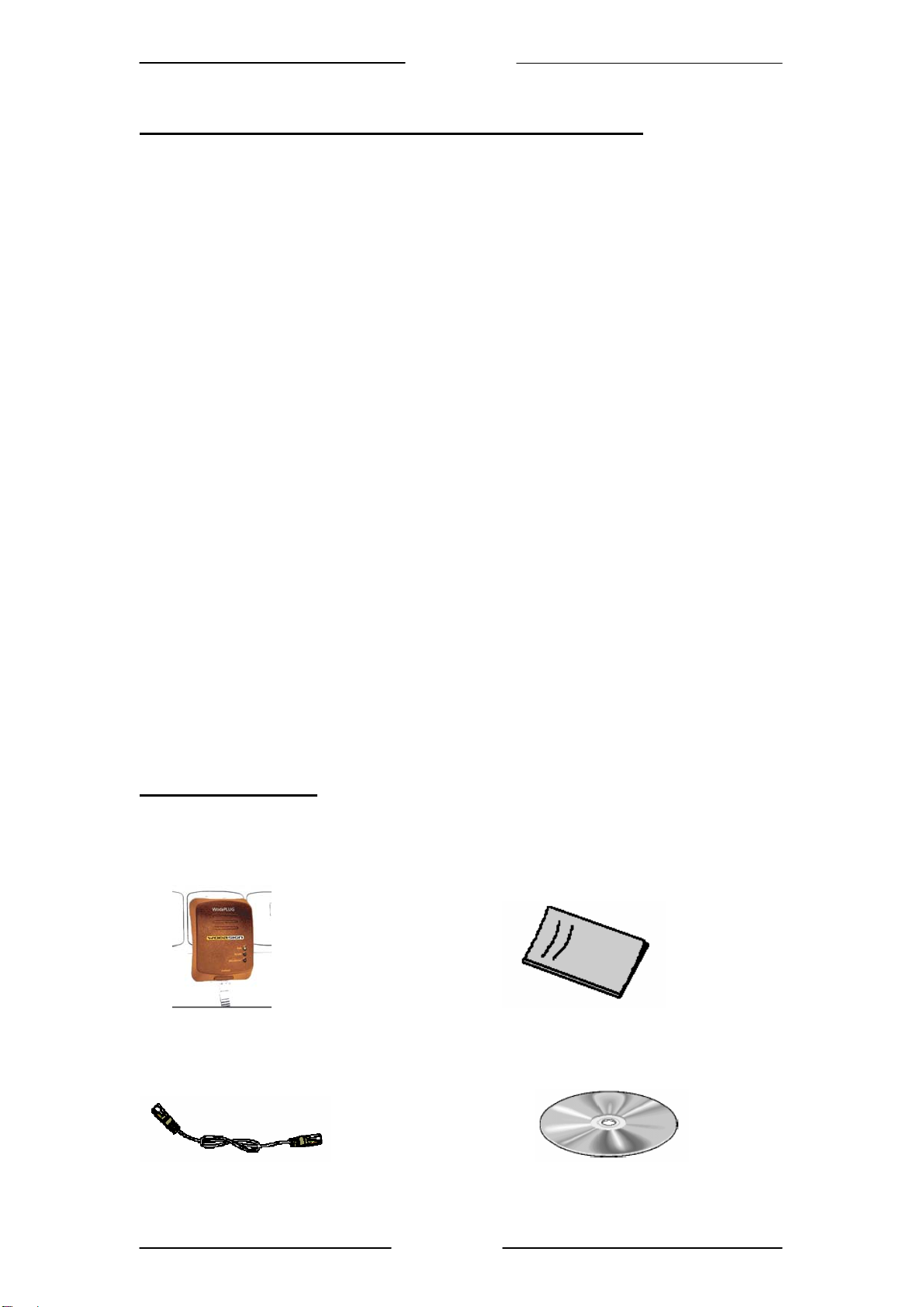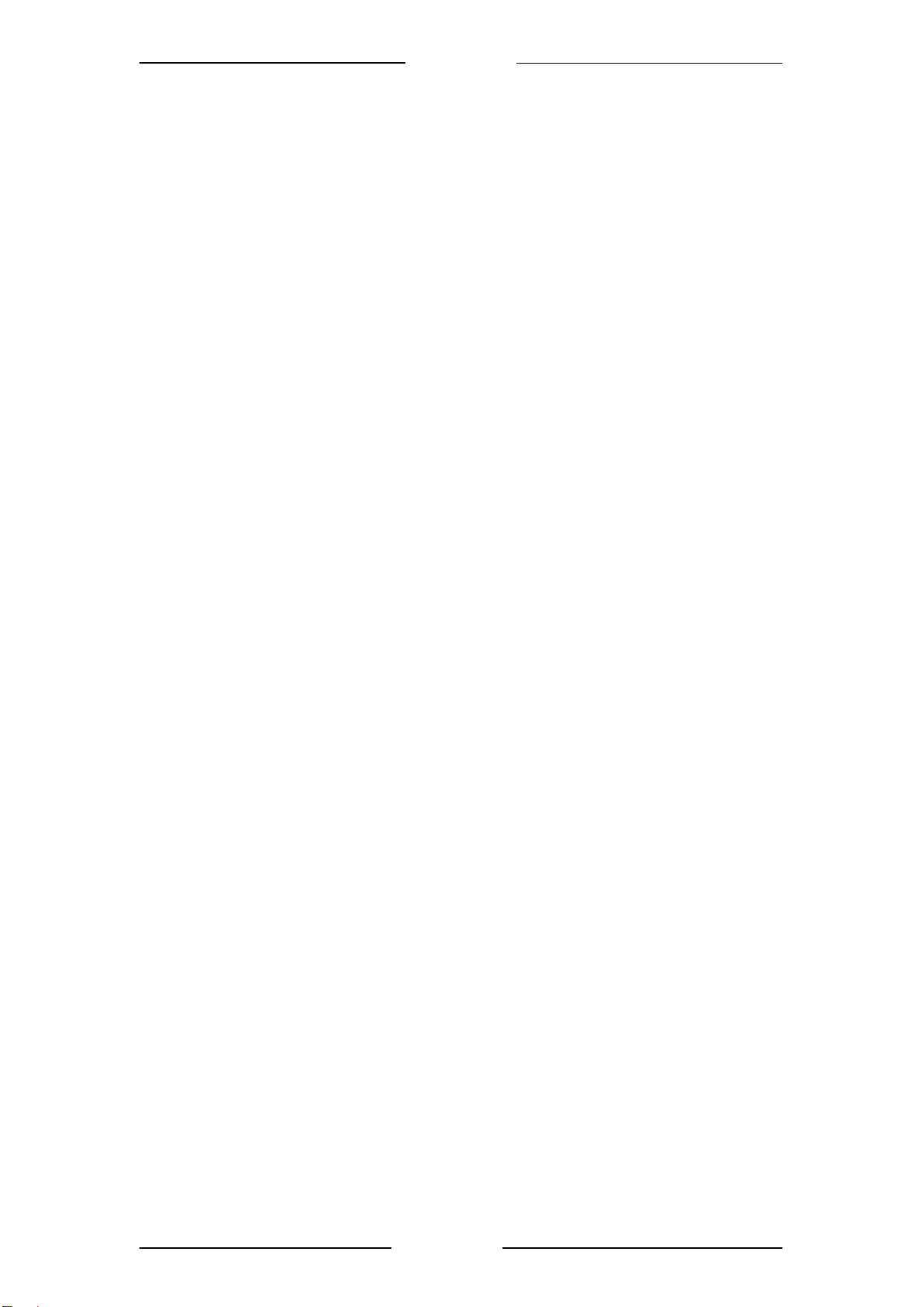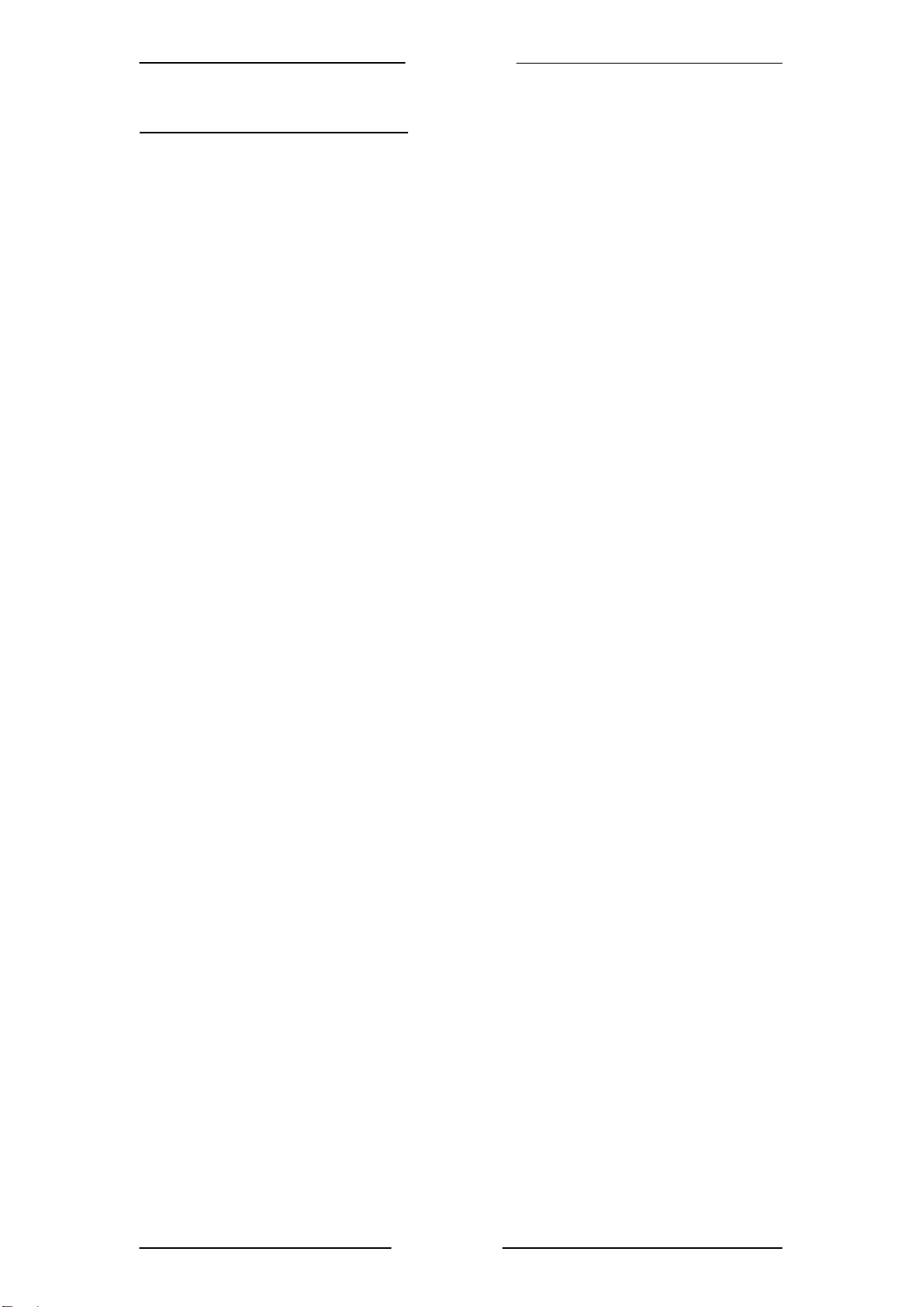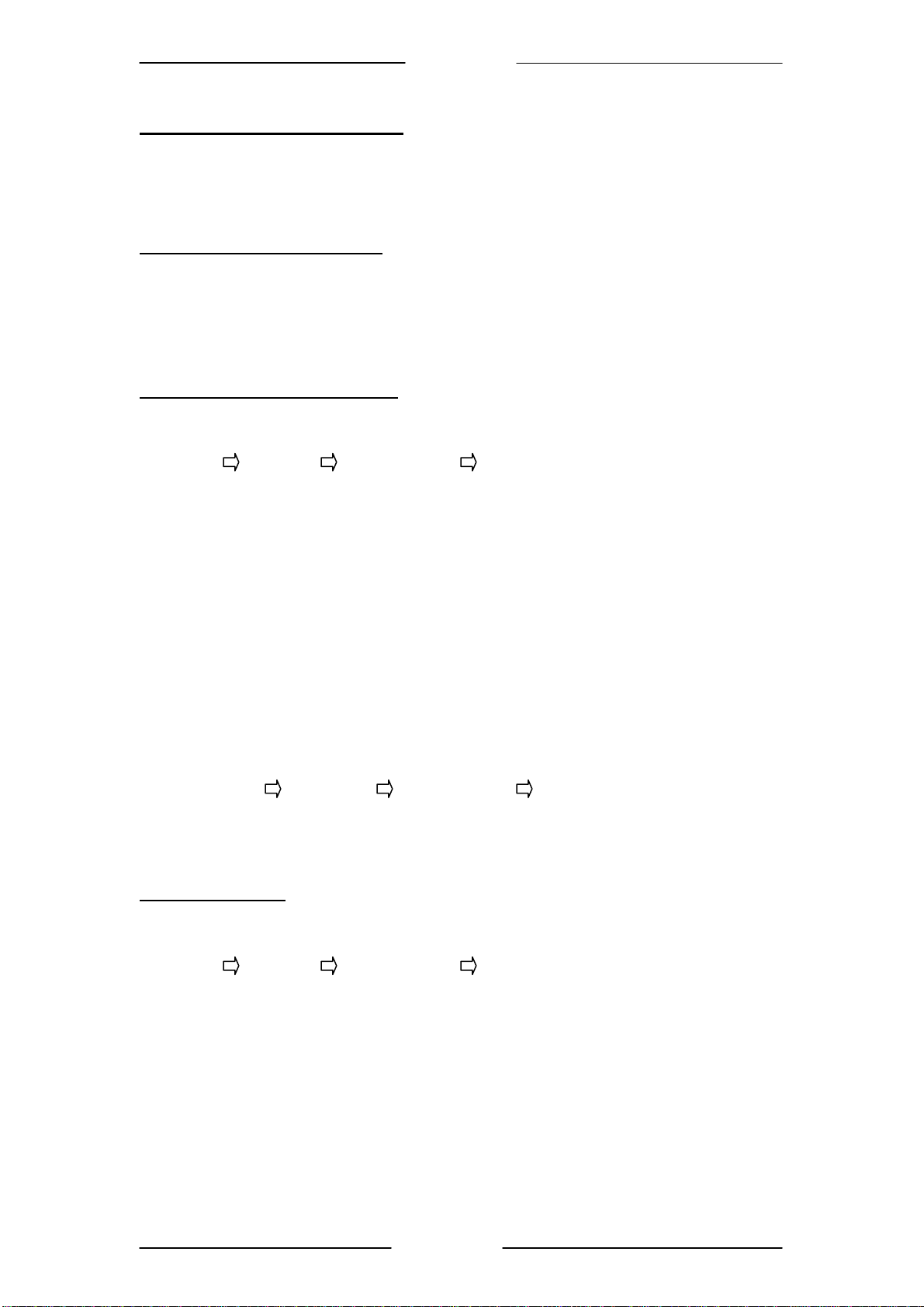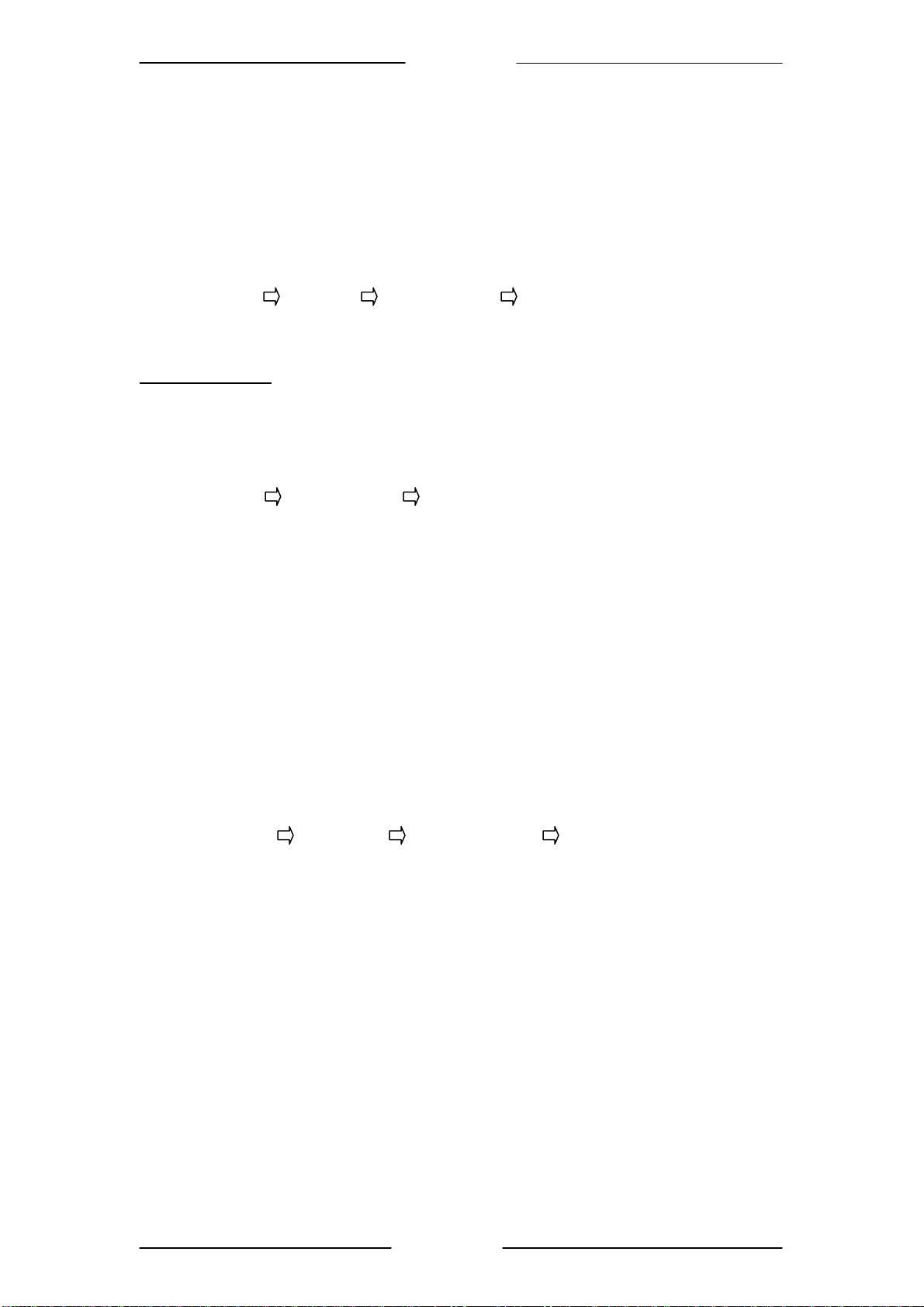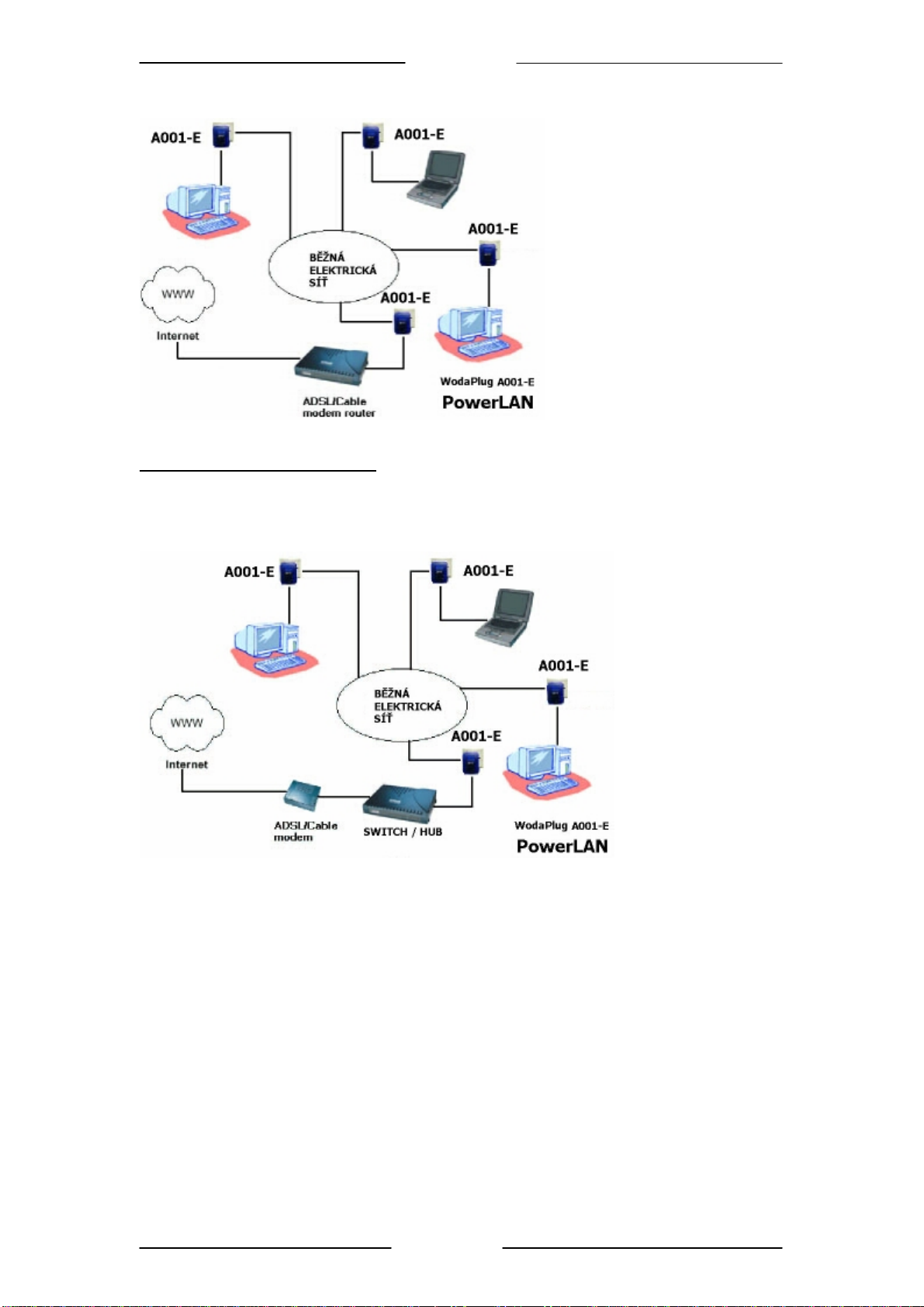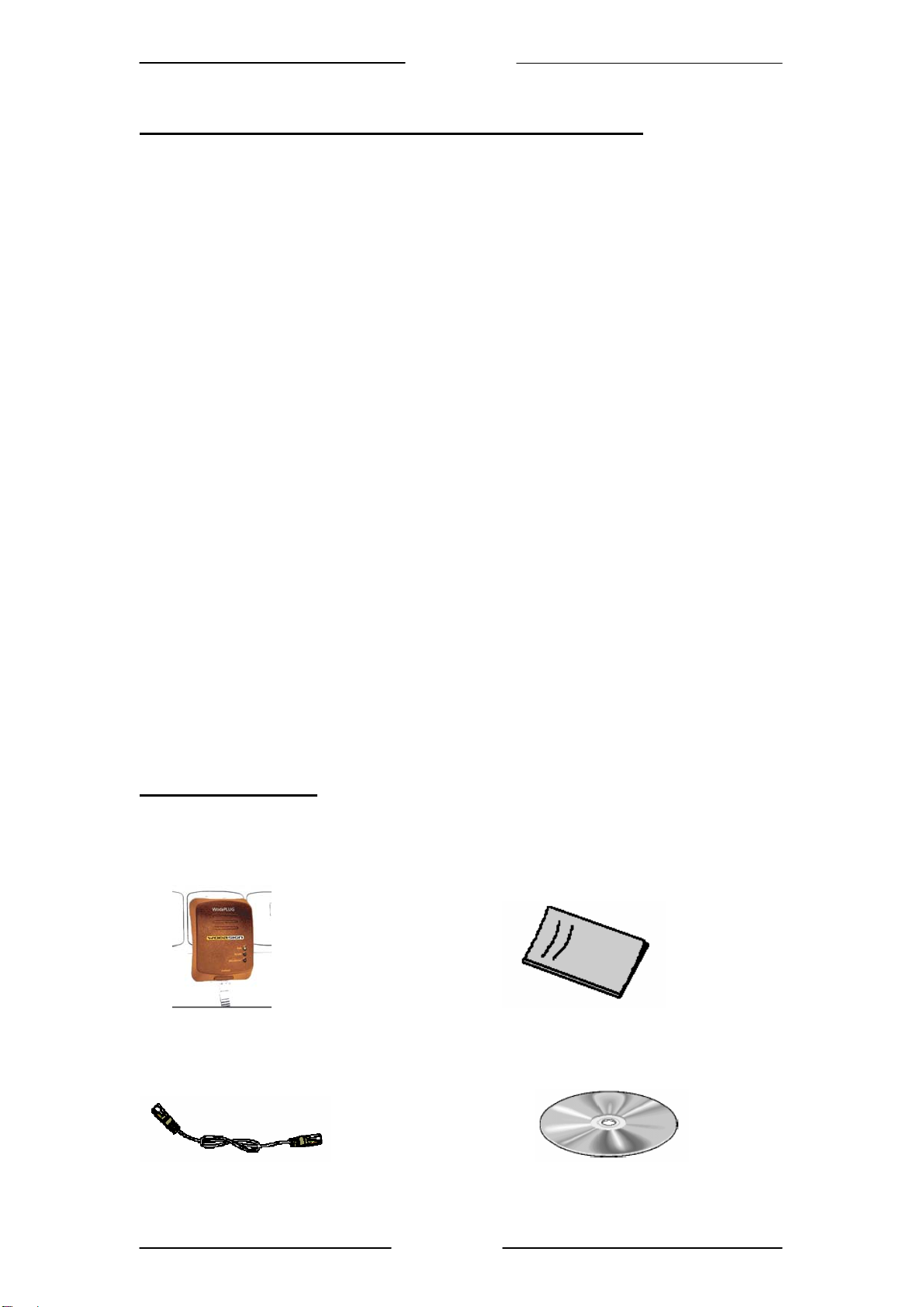
Easy Start
1 Introduction to WP-A001E WodaPlug Ethernet Adaptor
One of the major drawbacks in setting up home network is the absence of required wiring
inside the house to interconnect networked computers. In recent years several technologies
have attempted to address the issue. The most prominent technology so far is the family of
WIFI (802.11 X) products. Recently, however, another technology called HomePlug has come
forth. It uses electrical grids, already available inside walls to transmit data from computer to
computer. HomePlug technology modulates computer data in a way to enable them use
power grid as a medium of transmission from point to point. Using this technology, two
computers have a virtual Ethernet connection without the need to be physically connected to
each other.
The WP-A001E WodaPlug Ethernet Adaptor has 3 indicator lights (LEDs) and an Ethernet
port. The LEDs depict the connection status, as well as other information, enabling detailed
diagnosis of system malfunction. The Ethernet port is to connect to a device in the home
network. The WP-A001E WodaPlug Ethernet Adaptor has a standard power plug for
connection to a power outlet. There are three main kinds of power plugs:
•A001E (UK) – 3 pins UK plug with integrated 230V AC power supply.
•A001E (EUR) – 2 pins Euro plug with integrated 230V AC power supply.
•A001E (US) – 2 pins US plug with integrated 120V AC power supply.
Computer networking in the office or at home has the following advantages:
1. Share centrally stored data
2. Share one printer
3. Multi-access to one Internet connection
4. Multi-user games over the network.
1.1 Package Contents
Make sure that you have the following items. If any of the items is damaged or missing, please
contact your dealer immediately.
WP-A001E WodaPlug Ethernet Adaptor Easy Start (Qty:1)
(QTY:1 for Single Pack ; QTY:2 for Twin Pack)
CAT-5 UTP Straight Ethernet Network cable (RJ-45) Configuration Utility Installation CD
Page 2 of 19