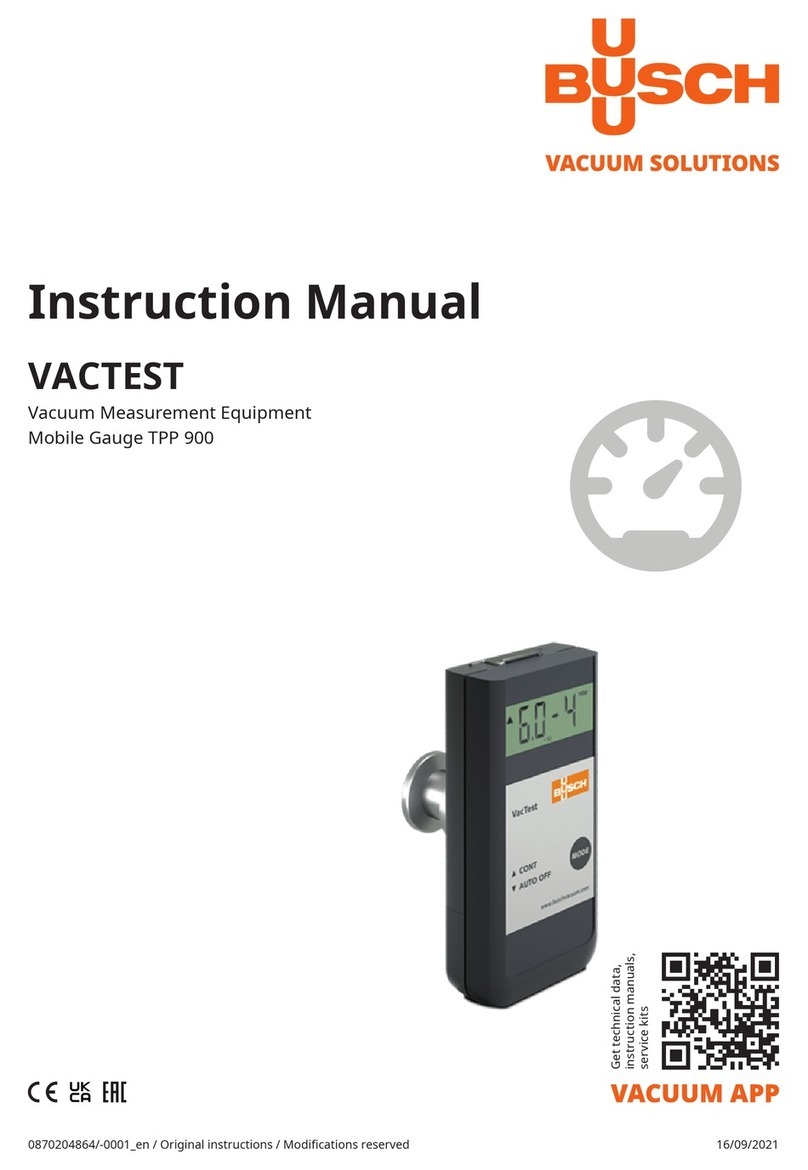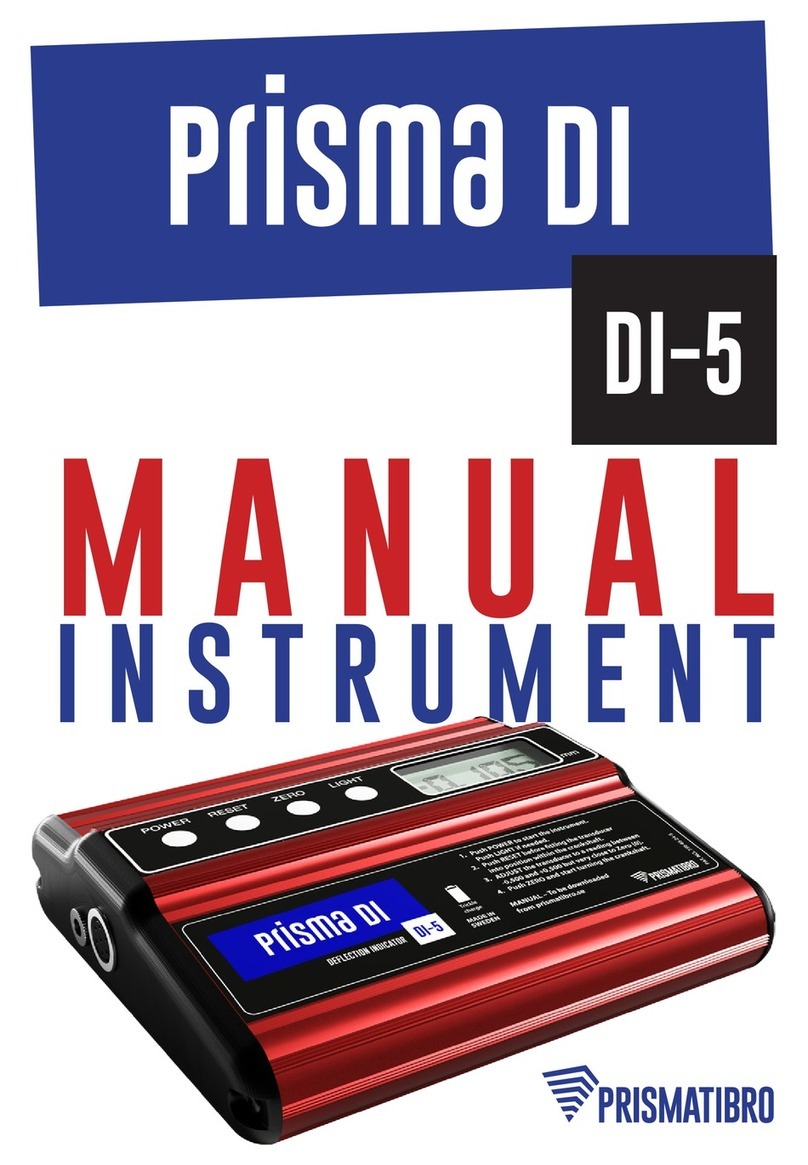NewTek DIGI-VIEW GOLD User manual

Hardware Manual
NewTek


DIGI-VIEW GOLD
Hardware Manual
By
Steven Peterson,
Robert Blackwell,
and
RAD Moose
Digi-View hardware by Tim Jenis n
Digi-View G ld manual and s ftware c pyright © 1987,1988,
1989,1990 by NewTek, Inc.
Digi-View, Digi-View 4.0, Digi-Paint, Digi-View Gold, Digi-Paint 3, Video Toaster, Digi-F/X, Transfer 24, lcatraz Research Laboratory, Desktop Broadcasting.
Toaster3D, Digi-Droid, ToasterPaint, Cool Friends Club Kit, Digi-Car, Nuclear Waste Disposal Systems, ToasterNct, Cool Friends of NewTek Club, CFONC, NewTek
Times, NewTek Demo Reel, LBJ Noise Reduction, Billy F. Reynolds, Bill Harkinson, Bill Nissley, “Happy Thursday, Ken!", NewTek Demo Reel 3, Dynamic HiRes,
Dynamic H M, Digi-Port, Dyna-Show, ccu-Droid, and more are trademarks of NewTek, Inc.
miga, Workbench and Kickstart are trademarks of Commodore- miga, Inc. Rexx is a trademark of William Hawes. Nuke The Love Boat is a trademark of
Computerware Inc. People Meter is a trademark of minetics. Crunch Tators is a trademark of Frito Lay, Inc. Diet Slice is a trademark of PepsiCo, Inc. Radio Shack
is a trademark of Radio Shack, division of Tandy Corp.
R D Moose, MooseWorld, MooseTrax and “'o.o'” are trademarks licensed to NewTek, Inc.

Table f C ntents
Intr ducti n.............................................................................................. l
H w T Use This Manual
.........................................................................
2
Getting Started
Equipment Included.......................................................................................................................2
Rec mmended Equipment.............................................................................................................3
Hardware Installati n.................................................................................................................... 3
Camera Set-U p.........................................................................................................................4
M nit r Set-Up.........................................................................................................................7
Digi-Dr id Set-Up....................................................................................................................8
S ftware Installati n.......................................................................................................................8
Tut rial.......................................................................................................8
Using Digi-View G ld
Tips....................................................................................................................................................11
Special Effects................................................................................................................................12
Applicati ns.....................................................................................................................................12
Tr ublesh ting Q&A............................................................................................................13
Appendix
A: Opti nal Equipment................................................................................................................ 13
B: Cust mer Service .................................................................................................................14

Intr ducti n
What is Digi- View Gold? Digi- View Gold is a combination of hardware and software that enables you
to transfer very high quality color or monochrome images from a video camera to your miga computer. You
can use Digi-View Gold to manipulate such images in a variety of ways. Once you have the image the way you
like, it can be stored on disk, transferred to other programs, or even sent around the world to another miga
using a modem.
Color images are captured using a color separation process which produces near photographic quality
images on your miga screen. color filter wheel (included with Digi-View Gold) is mounted in front of the
video camera lens. Three pictures are taken, one through each of the red, green, and blue filters, during which
time the subject must be stationary. The Digi-View 4.0 software then combines the separate color images into
a lifelike, full color display in any of the miga’s screen resolution modes.
Digi-View Gold is a powerful, easy to use system for bringing video images into your miga for a
variety of applications. Digi-View Gold’s image capture and processing capabilities make it an essential part
of a complete miga graphics system. This manual will tell you how to set up your Digi-View Gold system,
take you through some tutorials, and give you thorough information about the tools included in Digi-View Gold.
We hope you’ll get a lot of use from your Digi-View Gold. Please write to us at NewTek and tell us what
you’re doing with Digi-View Gold; we’d like to hear from you — feedback from our users helps us create better
products.
1

H w T Use This Manual
If you are totally unfamiliar with the miga, we recommend that you read the miga User’s Manual
before using Digi-View Gold. If you’re familiar with the miga, you should find Digi-View Gold quite easy
to use. Generally, this manual assumes some familiarity with computers and the miga in particular.
If you’re like most users, you want to get started right away. Read through the Getting Started section
to find out how to install the Digi-View Gold hardware. Once you’ve done that, familiarize yourself with the
Digi-View 4.0 software by reading the software manual. The Digitizing Tips in the Using Digi-View Gold
section of the hardware manual is to help you get better quality images. Most of the controls in Digi-View Gold
have obvious functions, so some experimentation will show you how they work.
If you want to approach Digi-View Gold more systematically, the manual is arranged so that you can
work through it for a complete course in Digi-View Gold. The tutorial will guide you through the digitizing
process, showing you the powerful features available in Digi-View Gold so you can achieve the best possible
results.
Getting Started
Equipment Included
Your Digi-View Gold system consists of the following items:
Digi-View Gold hardware (the small black unit)
Color filter wheel (divided into clear, red, green, and blue quarters)
Color filter mounting bracket
Digi-View 4.0 software on one (1) 3.5" disk
Digi-View 4.0 software manual
Digi-View Gold hardware manual
Warranty card
2

Other equipment that y u’ll need:
miga computer with at least 512K of memory and 1 disk drive
Video camera (black & white recommended, but a color camera or camcorder may be used)
Fluorescent Lighting (you may use incandescent lighting with a color camera, but fluorescent is better)
Coaxial video cable (for connecting Digi- View Gold to the video camera; the cable must have an RC
jack for connecting to Digi-View Gold)
Standard F/F RS-232 gender changer (for miga 1000 only)
Rec mmended Equipment
The following equipment is not necessary to use Digi-View Gold but would make digitizing easier,
faster, or better.
Digi-Droid (motorized filter wheel for Digi-View Gold)
Copy stand for your video camera (NewTek sells the CS-1L; see appendix )
Base-Band Distribution mp (so you can have Digi-View Gold and the monitor plugged into the
camera at the same time)
NewTek offers a high-quality video camera, a copy stand, and the Digi-Droid automated filter wheel for
sale; see ppendix for details. Each of these items are discussed in greater detail in the following sections
on hardware installation.
Hardware Installati n
When you have all of the equipment ready, make sure that the power is off to your miga and to your video
camera and then plug the Digi-View Gold unit into the parallel port. If you have a printer hooked up to your
miga, it’s probably plugged into this port, so you will either need to unplug it or use an RS-232 serial
switchbox to hook both up at the same time. (NOTE:You must use a Female/Female RS-232 gender changer
between the parallel port and Digi-View Gold if you have an miga 1000.) fter Digi-View Gold is properly
installed on the parallel port, plug one end of a coaxial video cable into the “Video In” jack on the Digi-View
Gold unit, and plug the other end of the cable into the “output” jack on the video camera (you may need an
adapter if the camera has a BNC jack instead of an RC jack). The Digi-View Gold unit uses a standard RC
jack, as do most consumer cameras. ppropriate cables and adapters may be found at an electronics supply
store, such as Radio Shack. Make sure you use video cable, not audio cable. lthough the RC jacks are the
same on both cables, the video cable is made with 75-ohm coaxial cable, which is necessary for good video
resolution.
ttach the color filter wheel to the video camera using the mounting bracket supplied. Most cameras have
screw holes in the casing for a tripod mount, which you can use for the mounting bracket. Depending on the
camera you’re using, you may have to be more innovative in how you attach the mounting bracket — perhaps
using tape or velcro. In any case, make sure that the color filter wheel is mounted such that the red, green, and
blue filters can be positioned fully in front of the camera lens. Use the hole in the bracket that puts the filter
as close as possible to the camera lens without actually touching the lens. Make sure the filter is clean by wiping
it with a soft cotton cloth.
3

Camera Set-up
Set up the video camera so that it’s pointing at the object you want to digitize and that the object is well-lit.
N te n Lighting
You must use fluorescent lighting with Digi-View Gold if you use a black and white camera.
Fluorescent lighting will give you even, glare-free illumination and does not produce any infrared light
which will affect color accuracy. There are several kinds of fluorescent lighting that attach directly to
the light sockets of the CS-1L copy stand (see photo), or any other incandescent light socket. good
bet is a General Electric FC8T9-CW or equivalent. This is an 8 inch diameter circular, cool white
fluorescent bulb and should be readily available at local hardware stores.
4

tripod or a copy stand is very useful for this, though the innovative user can find ways to prop up the
camera without one. fter you’ve tried propping up the camera a few times, you’ll see why a tripod or a copy
stand is much handier. (NewTek sells a copy stand for use with Digi-View; see ppendix .) In any case, make
sure your video camera is securely placed where it won’t be subject to vibration during the digitizing process,
and there is plenty of light on the subject. The filter wheel should be positioned securely in front of the camera
lens, so that it can be rotated without moving the camera! (See photo for an illustration of a camera set-up using
a Panasonic WV-1410 camera and NewTek’s CS-1L copy stand.)
Before you digitize, you must focus the video camera on a subject. This subject can be a photograph, a
painting, or an object. It’s possible, though time consuming, to adjust the position and focus of the camera by
repeatedly digitizing and viewing the image using the Digi-View Gold software. more efficient approach is
to watch the live video from the camera while adjusting it.
5

On the miga 1084 monitor, plug the video cable into the jack marked CVBS/L on the back of the monitor.
Make sure the button next to that jack (marked CVBS/LC ) is pushed in. Then open the front panel on the
monitor and push in the button marked “CVBS/RGB”. You should see the video signal from the camera on your
monitor (make sure the camera is turned on). To switch back to Digi-View Gold unplug the video cable from
the back of the monitor and plug it into the Digi-View Gold unit, then push the switch on the front panel of the
monitor (putting the switch into “RGB” mode). This should restore the Digi-View Gold picture to the monitor.
If you are digitizing similar subjects, you may not need to readjust the camera between digitizing.
6

Note: Do not use a Y-adapter to simultaneously connect the camera to Digi-View Gold and the miga
monitor. The Y-adapter loads down the video signal and contrast suffers, making it more difficult to get
a good image. Use instead the recommended Base Band Distribution mp described in ppendix .
Some cameras (such as the Panasonic WV-1410) have a small screwdriver adjustment on the rear panel
marked “mech focus”. Turning this screw slides the image tube inside the camera nearer to or farther from the
lens. This gives you the capability to focus much closer than using the lens ring alone. For example, let’s say
you want to digitize a wallet-size photograph. While watching the live monitor, move the camera toward the
photo until it is large enough to fill the screen. It should look very fuzzy at this point. Now use a small
screwdriver to adjust the mechanical focus until the image is sharp. If you’re using a camcorder, there may be
a macro lens feature which will let you focus on a very close subject.
You should always use your lens cap or a piece of black paper on top of the filter wheel when the camera
is not in use, or you may damage the tube. Permanent images may become engraved on it in this fashion.
If you have a color camera and a video processor, use the video processor to turn off the color information
from the camera for better digitizing results.
M nit r Set-up
It’s important to set up your monitor correctly; this ensures that your digitized images look right on other
monitors. Turn up the Brightness control until you see a “black” area on the screen as a bright gray (any video
image will do for this adjustment, as long as there’s black in the picture). Then turn down the Brightness control
until the “grayness” just disappears. Your monitor is now set properly. The contrast control should be adjusted
according to room lighting for the best picture.
7

Digi-Dr id Set-up
If you have a Digi-Droid motorized filter wheel, follow the directions included with Digi-Droid to set up
your system. Use the Digi-Droid filter wheel instead of the filter wheel provided with Digi-View Gold. The
Digi-Droid plugs into the second mouse port on your miga, and Digi-View’s software recognizes the presence
of Digi-Droid. When your Digi-Droid is plugged in and you start up the Digi-View Gold software, Digi-View Gold
will use the Digi-Droid to automatically turn the filter wheel when you digitize, making the digitizing process
fast, easy, and automatic. More information on Digi-Droid is in the Reference section under the Digitize and
Controls menus.
S ftware Installati n
Please read the software manual for installation and description information.
Tut rial
Experience is an important factor in getting high quality digitized images. In other words, the best way to
learn Digi-View 4.0 is by doing, so this tutorial will take you through digitizing and adjusting a picture. First,
we ’ 11 go through the digitizing process, then we ’ 11 explore each of the various controls available in Digi-V iew 4.0,
starting with the Camera controls, then the Color controls and finally the Palette controls. Finally, we’ll review
Digi-View Gold’s input and output capabilities. For purposes of this Tutorial, we’ll assume you have a basic
miga system, a Panasonic WV-1410 camera, and our CS-1 copy stand (other configurations should be similar
enough for the purposes of this Tutorial). If you have any trouble at any part during this Tutorial, you may want
to refer to section on troubleshooting at the end of this manual.
Digitizing
First, let’s look at the Test Image #1 on your Digi-View Gold disk. This will be the object of your tutorial
— to get an image as close as possible to this sample. Make sure your hardware and software are installed as
described in the Getting Started section. Start your miga and your Digi-View 4.0 software as described in the
Software Installation procedure of the software manual. When you get to the opening Digi-View 4.0 screen,
use the default settings and click in the “Ok” box, and Digi-View Gold will come up on your screen in a few
seconds. If your video camera is not turned on and the cable plugged into your Digi-View Gold unit, you’ll see
a requester that says “No Video Signal Present”. Click “Cancel” and you’ll see a blank screen; if you press the
right mouse button, the Digi-View Gold menus should appear at the top of the screen. If you do get this
requester, make sure your Digi-View Gold is properly plugged in, the camera is plugged into the Digi-View Gold
and turned on, and the lens cap is off.
Pull down Load from the Project menu . The Load Requester will appear, showing all of the files on the
Digi-View Gold disk, The bar to the right of the file names may be moved by clicking on it and dragging it to
reveal more names. Click on the file named “Test Image #1 ”. The file name will appear in the file window. Click
on Load and the file will appear on the screen in a few moments. This is the “target” for our Tutorial; by the
time we’re finished, you’ll have an image that looks just like that on the screen.
Take the Digi-View Gold box and place it sideways in front of your video camera. (We’ll use this box as
our test subject as we go through the various controls that Digi-View Gold offers.) Plug the video cable from
the camera into your monitor (or whatever set-up you’re using to view the picture) so that you can see the live
8

video output from the camera. (See the directions under Monitor Set-up for viewing the image on your miga
monitor.) If you’re using our CS-1 copy stand and Panasonic WV1410 camera, adjust the copy stand so that
the camera is about 18" from the Digi-View Gold box. Orient the box so that the title on the front of the box
is on the left-hand side of your monitor, the box just barely fills the entire picture top and bottom, and you can
see the NewTek logo on the right-hand edge of your screen (this means that the top of the box is missing on
the left-hand side of the screen). We’ve filled the entire screen with the box so that we don’t get any of the
background in the picture.
Now adjust the camera focus so that the letters are clear and sharp. If you are using the Panasonic WV1410
camera, you may need to adjust the Mech Focus screw on the back of the camera to bring the image into focus.
Once the focus is correct, it’s time to check the lighting. Is the picture very dark or have dim areas? re there
any bright spots? If so, you need to adjust the lighting. Move your lights back and forth and tilt them at different
angles, observing the effects on the picture. You’ll see the bright and dark spots move as you adjust the lights.
djust the lights so that there are no bright “washed out” spots in the picture, and the dark areas are eliminated
(or kept to the very corners of the image). See the section on Using Digi-View Gold for more information about
lighting.
You should now have the Digi-View Gold box properly framed, focussed, and lit. If you’re satisfied that
is the case, take the video cable that comes from the camera and unplug it from your monitor and into the
Digi-View Gold unit. Switch the monitor back to your computer’s output (the Digi-View Gold screen), where
you should see your mouse pointer. Now let’s digitize the image. Position the red filter in front of the camera
lens (make sure that only red is in front of the lens). Now pull down Red from the Digitize menu and watch
as the red component of the picture is digitized. Be careful not to move the Digi-View Gold box or the camera
during this process. You’ll notice that the mouse pointer becomes a “W IT’ sign while digitizing is going on.
When the pointer reappears, you’re ready to digitize the green component of the picture. Move the green filter
in front of the camera lens and select Green from the Digitize menu. When that’s finished, put the blue filter
in front of the lens and select Blue from the Digitize menu. Finally, when the blue component is digitized, select
Display from the Controls menu, and the full 4096 color picture will be displayed on the screen. (NOTE: if you
have a Digi-Droid installed, instead of the above procedure simply pull down uto from the Digitize menu,
and the picture will be automatically digitized and displayed.)
The image you have at this point may need some adjustment. If you’re using a color camera, the image
may look somewhat jaggy. See the Camera djustments section below for better results.
Camera Adjustments
Go to the Controls menu and pull down Camera. The Camera controls will appear. These settings affect
the position and size of the video image received from the camera, as well as the time it takes to scan an image.
If you’re using a color camera, select the slow scan and redigitize the image. You’ll see a marked improvement
in the image quality. If you have some wavy lines in the image, use the Tracking and/or Width control to
eliminate them. Digitize Red (no need to digitize all colors just to adjust the Tracking control), repeating until
you have moved the wavy lines off of the image.
The width control will stretch out or compress the image; moving the control to the right stretches the
image, moving it to the left compresses it. The Position control moves the image area on the screen. Experiment
with these controls to center the image of the Digi-View Gold box on the screen.
9

Using the C l r C ntr ls
These controls are the heart of Digi-View Gold, giving you the power to manipulate the image in a variety
of ways. First of all, we’ll use the controls to get a sharp image with colors true to the original; then we’ll try
some of the special effects possible.
Pull down Color from the Control menu and the color controls will appear. You’ll notice that along the top
are 7 buttons: Line rt, B/W (black & white), 32 (for any number of colors from 2 to 32; see the Palette
Controls), Hbrite (for 64 color display), 4096 (standard number of colors in H M mode), and 4096+
(NewTek’s Enhanced H M mode) and Dynamic (Improved HiRes and H M modes). See the software manual
for further explanation of these modes. The 4096+ button is highlighted as the default setting. Click on 4096,
then click Display. The cursor will say “W IT’, and then you’ll notice a line running down the screen. Watch
particularly the left hand edge where the letters are; you can see them becoming fuzzier as the line passes down
the screen. Now call up the Color controls again. When adjusting these controls, it’s a good idea to do all of
your adjustments while in “4096” mode, since Digi-View Gold reprocesses the information faster this way.
When you’ve got the colors where you want them, switch to “4096+” and re-display for the best results.
For this tutorial, the most important controls are the eight sliders that take up most of the color controls:
Brightness, Contrast, Saturation, Red, Green, Blue, Sharpness and Noise Reduction. The red, green and blue
sliders will adjust the hue of the image. Try each one of these sliders individually to see their effect, by setting
the slider to plus or minus 10 and then clicking Display. You’ll note that while most of those adjustments make
the colors of the image move further away from the colors of the Digi-View Gold box, there is one that gets
you closer. Set that slider and than adjust the other two color sliders, one at a time, to see if you get any closer
to the Digi-View Gold box colors. This trial-and-error process will get you the most exact color, and you’ll also
begin to develop your eye for colors and what adjustments give you the desired results.
If the colors don’t look bright enough, try boosting the saturation control, which will give you more intense
shades of the colors onscreen. The sharpness control, when raised slightly, will make the letters on the image
appear more crisp. If, on the other hand, you want a smoother appearance to the image, you would lower the
sharpness control.
Using the Palette C ntr ls
The Palette controls allow you to match the colors used in an image to a pre-existing picture. When you’re
working with other miga programs that use 32 or fewer colors, you may want digitize a series of pictures in
the same palette. Or perhaps you want to use fewer colors in a picture than 32, to allow for some “extra” colors
for titles. Or you may want to take up much less space on disk by saving an image in only 16 colors instead of
4096. The palette controls allow all of these options.
For the purposes of this tutorial, we’ll remap the image we’ve digitized into 16 colors. Leave the settings
in the color controls where they were at the end of the last tutorial. Click on “32” in the Mode section of the
color controls, then click on “Palette” at the bottom of the color controls. This takes you to the Palette controls
(you can also bring up the Palette controls using the Controls menu). You’ll see a slider at the lower left of your
screen that says “32 colors”; as you move it, notice that the number of colors changes to the right, and above
a marker moves on the palette. Move the slider to “16”. The default setting is “Make New Palette”, so
Digi-View Gold will construct the best palette it can to represent the image in only 16 colors. If you choose
10

“Freeze Palette”, Digi-View Gold will use the palette shown to create the image. Click on “display”, and in a
moment you’ll see the image displayed in 16 colors. You’ll notice that Digi-View Gold uses a technique called
“dithering” (mixing pixels of different colors) to produce the impression of more than 16 colors.
Input and Output
Now that you have a final image, it’s time to save the image on a disk so that you can use it again. Go to
the Project menu and pull down Save. requester will appear. Clicking on “Devices” will list all the disk drives
and other devices such as “DFO:” or “R M:” regardless of the name of the disk in them. Click on the drive
you wish to save the file on. Type the name you want to use for the file and then click OK. The picture will be
saved under the name you’ve given. Later on, you can recall that image in another program such as Digi-Paint
3. See the software manual for more information about saving different file types.
Using Digi-View G ld
Tips On Digitizing
Lighting: The best lighting set-up for digitizing with Digi-View Gold is fluorescent lights on the CS-1L
copy stand. There are several varieties of fluorescent lights that will plug directly into the light sockets on the
CS-1L, and should be available at your local hardware store. When digitizing 3-D objects, you will sometimes
need more light. If you use too much however, you may get distorted colors or see blue or yellow patches in
the image. If you don’t use enough light your image may turn out grainy. lways position your lighting to
reduce the effects of glare on your image.
M ti n: It is very important that both the camera and the object remain motionless during the digitizing
process. Wavy lines or an out of focus look are a sure sign that something has moved. Make sure that the camera
is fastened securely to its tripod or copy stand and be careful not to bump the camera when turning the filter
wheel. The use of Digi-Droid greatly reduces the chances of motion affecting your image. NOTE: you can
check to see if your digitizing set-up is moving during the digitizing process by half-way filling a glass with
water and setting it where your subject usually rests. Watch carefully for any ripples caused by people walking
by, etc.
Grain: Some cameras produce grainier pictures than others. Lowering the Sharpness control will reduce
the grain. This is also useful in the 4096 color mode to reduce the “confetti”. When using the 32 color mode,
however, it’s usually a good idea to R ISE the Sharpness control. Try setting it at about 36. This increases the
dithering and smooths out the bands of color that sometimes appear in images with 32 or fewer colors. Low
light conditions can also give your image a grainy look. In this case use the Slow Scan mode for better results.
Fewer than 32 c l rs: If you are digitizing a picture into 32 colors or less, try to have a background behind
the subject that has as few colors as possible. This ensures that Digi-View Gold will use the best colors for the
subject of the picture, and not “use up” too many colors in the duplication of a background. For instance, unless
you really want a picture frame as part of your digitized picture, take the snapshot out of the frame before
digitizing or adjust the camera so the frame is not in the image.
11

Rand m Sync: Some inexpensive black & white security cameras may produce what is called “random
sync” or “random interlace”. You can’t really tell by looking at a live monitor whether you’re getting 2:1
interlace or random sync. Unfortunately, Digi-View Gold and random sync just don’t get along. Digi-View
Gold will go ahead and digitize random sync video, but the result will exhibit a wavy or jagged quality
throughout the entire picture, most apparent in horizontal lines or edges.
If you’re in doubt about your camera’s sync, plug it in and digitize a picture. If you get “the jaggies”, it’s
probably random sync. Don’t give up hope, though. Some cameras, such as the Panasonic WV-1410 have a
switch inside to change from random sync to 2:1 interlace.
problem related to the random sync jaggies can occur when a camera does have 2:1 interlace but does
not meet the RS-170 standards. Using such a camera, you may get a narrow vertical stripe of jaggies in an
otherwise normal picture. Use the Tracking control to correct this (as described in the software manual).
Special Effects
You can get some very interesting effects with Digi-View Gold by disregarding the advice about how to
get the best picture. Play with the Color Control settings. Moving some of the sliders to maximum creates
strange special effects. For instance, moving the Contrast slider to the top in black & white mode gives you
either pure black or pure white, with no gray. In 32 color mode, you’ll get only 8 colors.
Experiment with other variations. Try using the wrong color filters, or filters of other colors than provided.
Change the subject instead of the filter between shots. Move the camera or the subject during the scan. Instant
modern art!
One interesting special effect was discovered by an enterprising user. 3-D pictures can be made by using
the Red and Blue digitizing functions at slightly different camera angles. The resulting image is then viewed
through standard 3-D glasses or by looking through the red and blue sections of the color filter. If you want to
try 3-D pictures, here’s the procedure:
im the camera at some three dimensional object. Remove the filter wheel or select the clear filter. Use
Blue Digitize, move the camera three or four inches to the right (keeping it squarely aimed at the object), and
select Red Digitize. Use the Color Control to raise the Red and Blue sliders to maximum. You may also have
to lower the Brightness slightly. Select 4096 display. View the resulting image with the blue filter over your
left eye and the red filter over your right eye.
Applicati ns
Digi-View Gold is the perfect way to create “rough sketches” of artwork. If you’re having trouble getting
a starting point for a work of art, digitize an object and import it into your paint program. If you’re making a
piece of commercial art for a client, you may find it useful to digitize a package or a group of objects for an
ad layout. Then with an appropriate paint program such as Digi-Paint 3 (the 4096 color paint program from
NewTek), you can add titles or other embellishments.
Thank you for purchasing Digi-View! The miga offers the potential for a new world of applications for
digitized pictures. We know you’ll find many new uses for Digi-View Gold and we hope you’ll take the time
to write to us and let us know how you’re using our products. Enjoy!
12

Tr ublesh ting Questi ns and Answers
I am using the Panasonic WV-1410 camera, but I still seem to get the random s nc jaggies. The WV-1410
has a random sync / 2:1 interlace switch which the factory presets to random sync. To make your WV-1410
2:1 interlace, simply remove the bottom cover (fastened with one screw at the front of the camera and one at
the back) and flip the dip switch located on the left circuit board close to the video output jack from LL to INT.
NOTE: LW YS UNPLUG YOUR C MER BEFORE OPENING IT !
I see a herringbone-t pe interference pattern in m digitized images. What causes this? The cause of this
is usually a ground-loop. ground-loop can occur when more than one of the components in your computer
system are plugged into your house current with a grounded (three prong) plug. The computer is the only
component that should be grounded, all other components, especially the camera, should be un-grounded by
using a 3 to 2 prong adaptor on their power cords.
M Digi-View Gold images become stretched as the are digitized from left to right across the screen. For
example, a circular object ends up looking like an egg on its side. What's wrong? This is usually a sign of
problems in your parallel port. Specifically, the problem is in the 8520 CI chip that controls the port. This chip
is socketed for easy removal and can be replaced by any authorized miga dealer for about $20.00. NOTE:
Your printer may function normally with a defective 8520, but a complex peripheral like Digi-View Gold will
alert you to any problems right away.
Appendix A: Opti nal Equipment
NewTek sells several products that make digitizing with Digi-View easier and more professional. For more
information about these products and NewTek Demo Reels, NewTek Times and “The Cool Friends of NewTek
Club” write to us at: 115 W. Crane Street; Topeka, KS; 66603 or for orders only call (800) 843-8934,9-6 central
time Monday thru Friday.
Panas nic WV-1410 Camera: This camera features very high resolution (more than 550 lines), a durable
vidicon tube which resists burn-in, and a mechanical focus adjustment for a full range of macro focusing.
Convenient mounting holes for the filter wheel bracket and our CS-1L copy stand make this camera the most
complete solution for digitizing needs. Lens and all necessary cables included. $279.95
CS-1L C py Stand: The best way to mount your camera for digitizing flat subjects (like photographs). Our
CS-1L copy stand gives you 2 fully adjustable lights holders and vertical mount with adjustable brackets for
your camera. Set-up is easy and adjustments are a snap. $74.95
Digi-Dr id: utomate your Digi-View system with Digi-Droid. This special computer controlled motor
and filter wheel combination automatically drives your filter wheel while you capture the red, green and blue
images. $79.95
13

Digi-Paint 3: The best-selling miga paint program. Digi-Paint 3 takes full advantage of the miga’s
H M (Hold- nd-Modify) mode giving you more advanced features than any other, including: nti-aliased
texture mapping, variable transparency, anti-aliased fonts, Rexx support and Super Bitmaps with uto-
Scrolling. MIG WORLD says,”Competitors may want to head back to the drawing board, because
Digi-Paint 3 is hard to beat!”. $99.95
One way to monitor the live video from your camera for easy focusing is with the Radio Shack (#15-1103)
1X 3 Baseband Distribution mp and the miga monitor. Plug the video camera into the video input jack on
the amp and plug the monitor and the Digi-View into one video output jack each. Then simply switch the
monitor between composite (to view the live video) and RGB (to see the digitized image).
Appendix B: Cust mer Service
You’ve just become one of the most important people in the world, a NewTek customer. Our technical
support staff is on hand to answer your questions and assist you in any way possible. You may write or call
us on our toll free help line. When you write please include your daytime phone number and the best hours
to reach you. If appropriate please send an image on disk or a printout to illustrate your problem. When calling
it’s helpful if you’re at your miga with Digi-View running. Our technician will try to duplicate the problem
and give you an answer on the spot.
We’d like to hear from you even if you don’t have any questions. Send us examples of your work and let
us know how you’re using Digi-View. We have dozens of Digi-View success stories posted in our office
building. We look forward to hearing from you.
NewTek Digi-View Tech Support
215 E. Eighth Street
Topeka KS 66603
(800) 736-7617 Monday-Friday 8 a.m. - 7 p.m. Central Time
NOTE: This equipment has been tested and f und t c mply with the limits f r a Class B digital device, pursuant, t Part 15
f the FCC Rules. These limits are designed t pr vide reas nable pr tecti n against harmful interference in a residential
installati n. This equipment generates, uses and can radiate radi frequency energy and, if n t installed and used in acc rd
ance with the instructi ns, may cause harmful interference t radi c mmunicati ns. H wever, there is n guarantee that
interference will n t ccur in a particular installati n. If this equipment d es cause harmful interference t radi r televisi n
recepti n, which can be determined by turning the equipment ff and n, the user is enc uraged t try t c rrect the
interference by ne r m re f the f ll wing measures:
- Re rient r rel cate the receiving antenna.
- Increase the separati n between the equipment and receiver.
- C nnect the equipment int an utlet n a circuit different fr m that t which the receiver is c nnected.
- C nsult the dealer r an experienced radi , TV technician f r help.
CAUTION: CHANGES OR MODIFICATIONS NOT EXPRESSLY APPROVED BY THE PARTY RESPONSIBLE
FOR COMPLIANCE COULD VOID THE USER’S AUTHORITY TO OPERATE THE EQUIPMENT.
14


Popular Measuring Instrument manuals by other brands

BIRD
BIRD Termaline 8920 Series Operation manual

LOVATO ELECTRIC
LOVATO ELECTRIC DMG600 installation manual
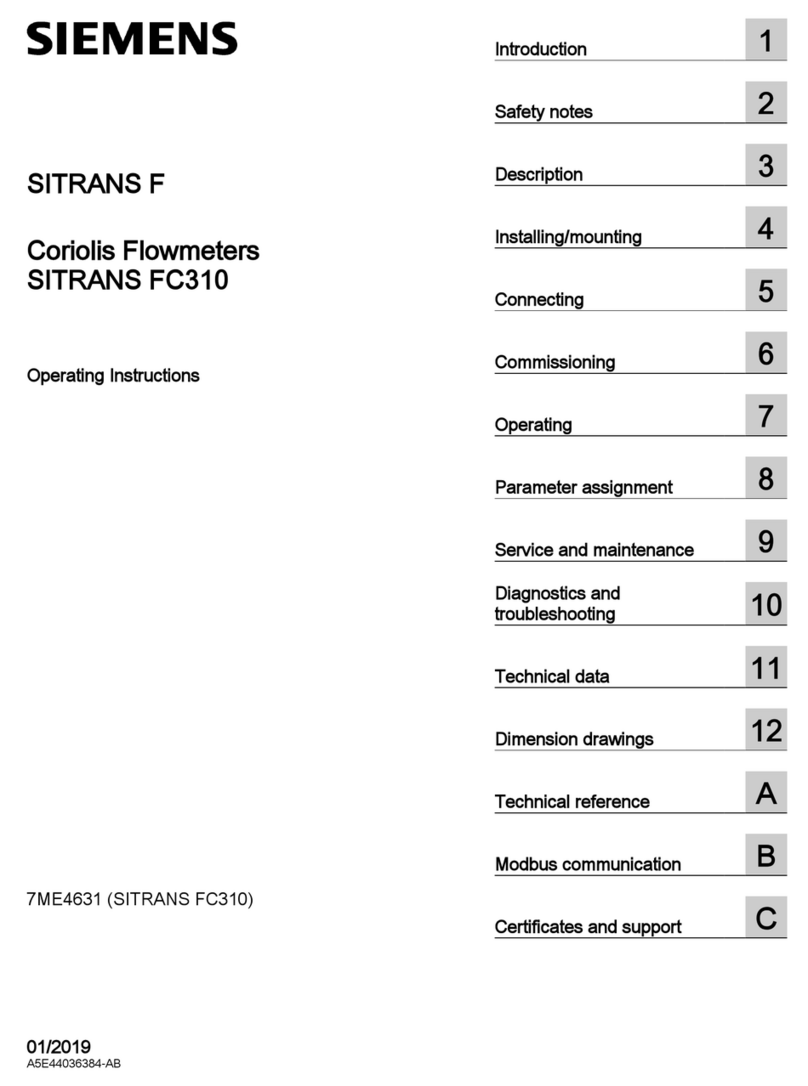
Siemens
Siemens Sitrans F Series operating instructions
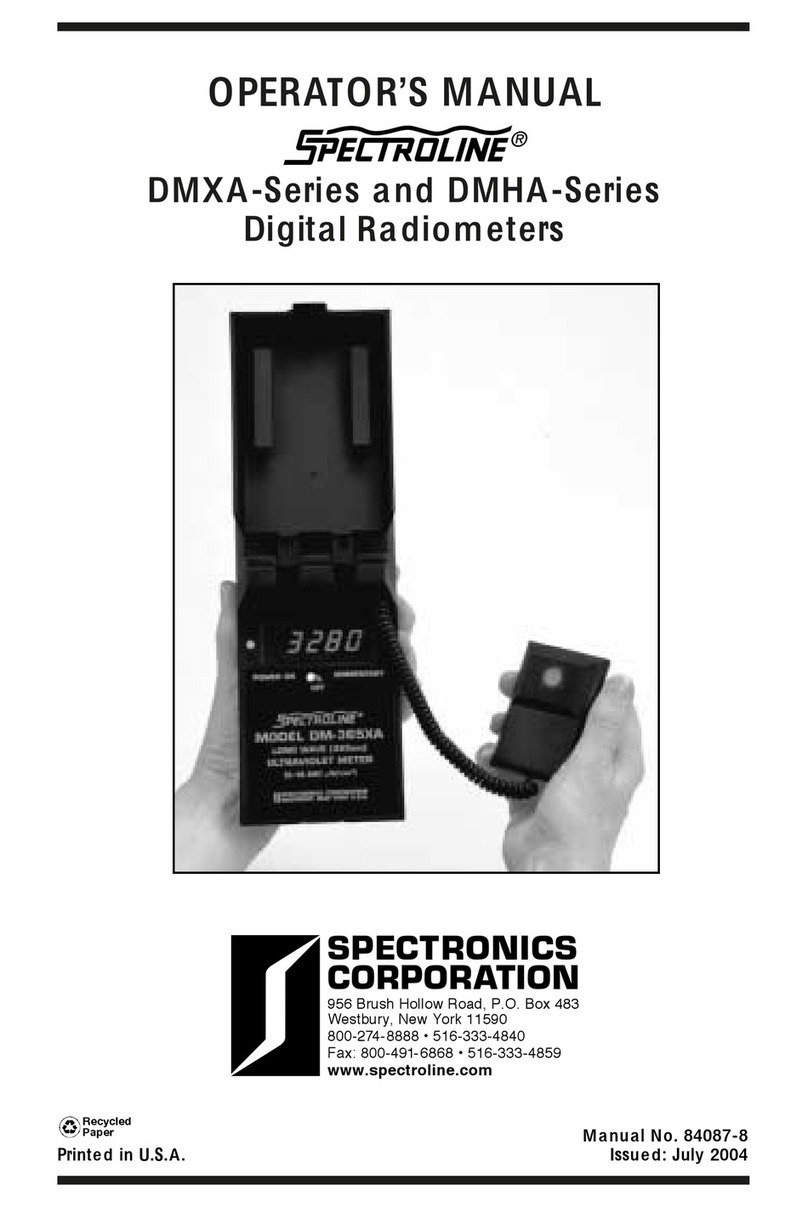
Spectronics
Spectronics Spectroline DMXA Series Operator's manual

PeakTech
PeakTech 5310 A Operation manual

Bosch
Bosch Denoxtronic Set PC-LD Original instructions