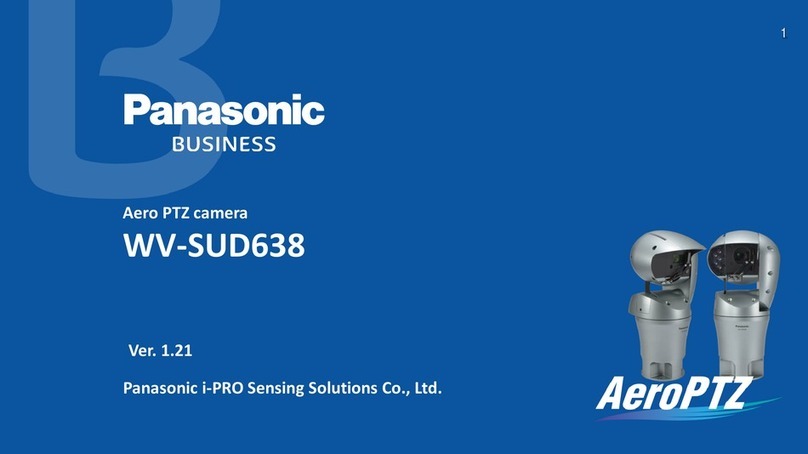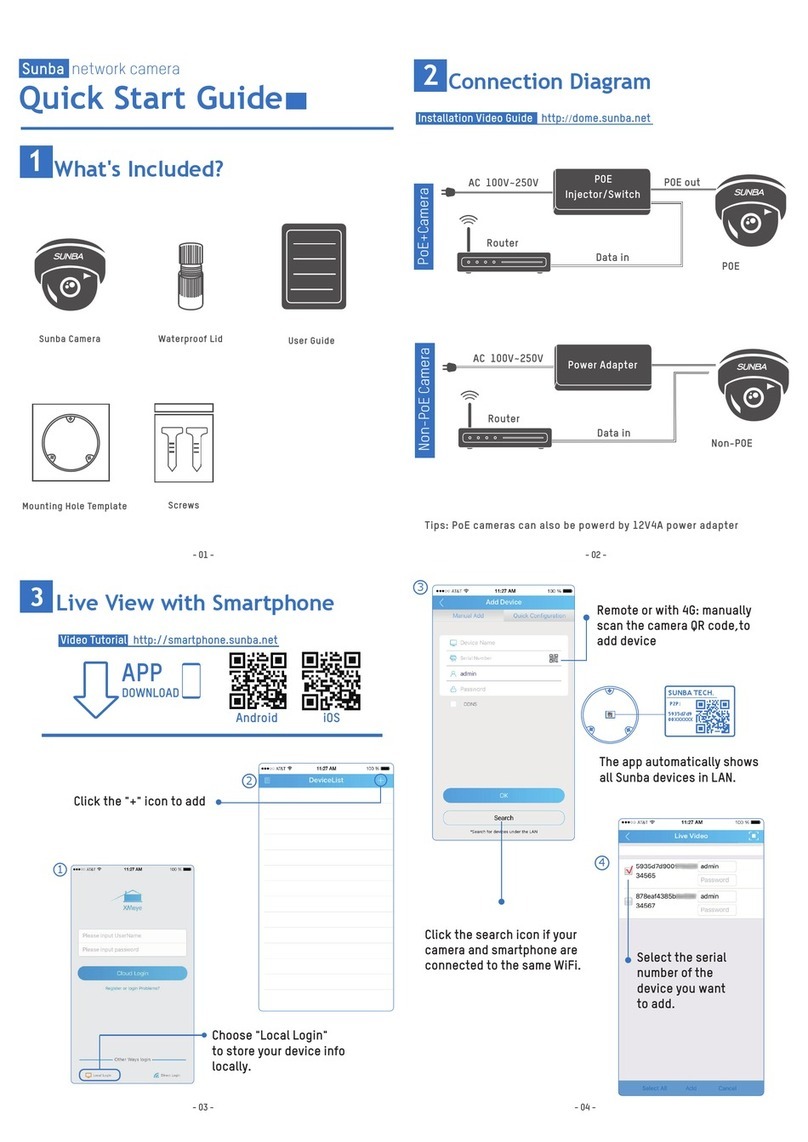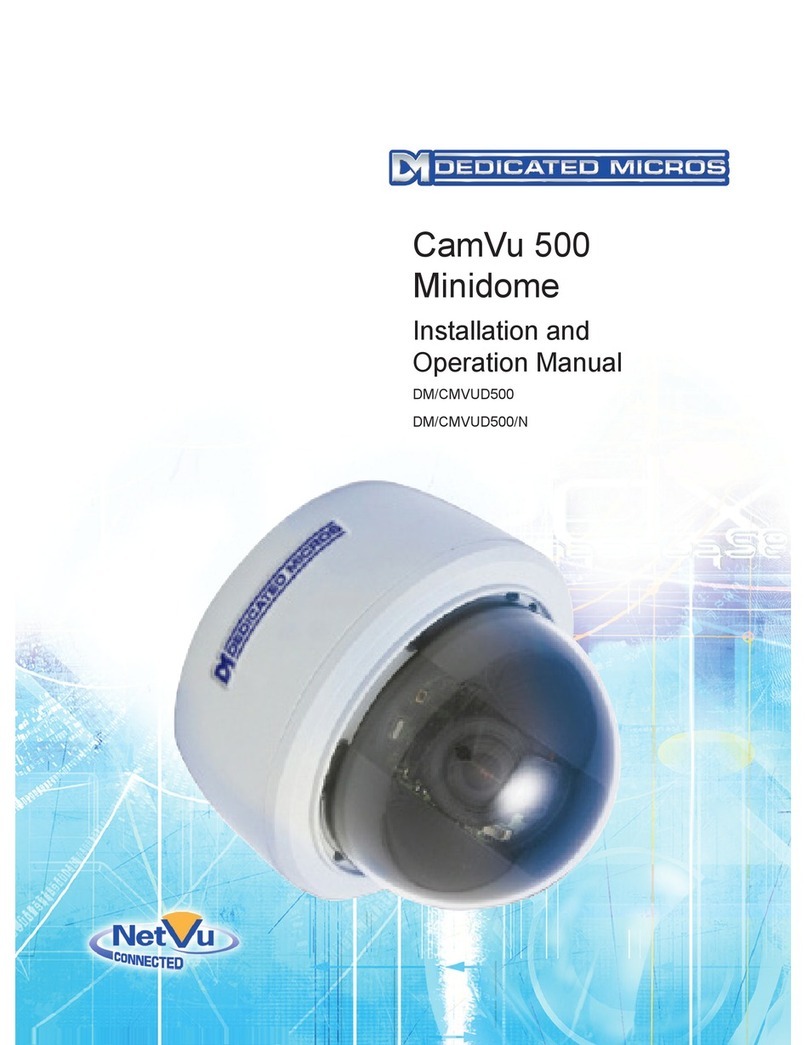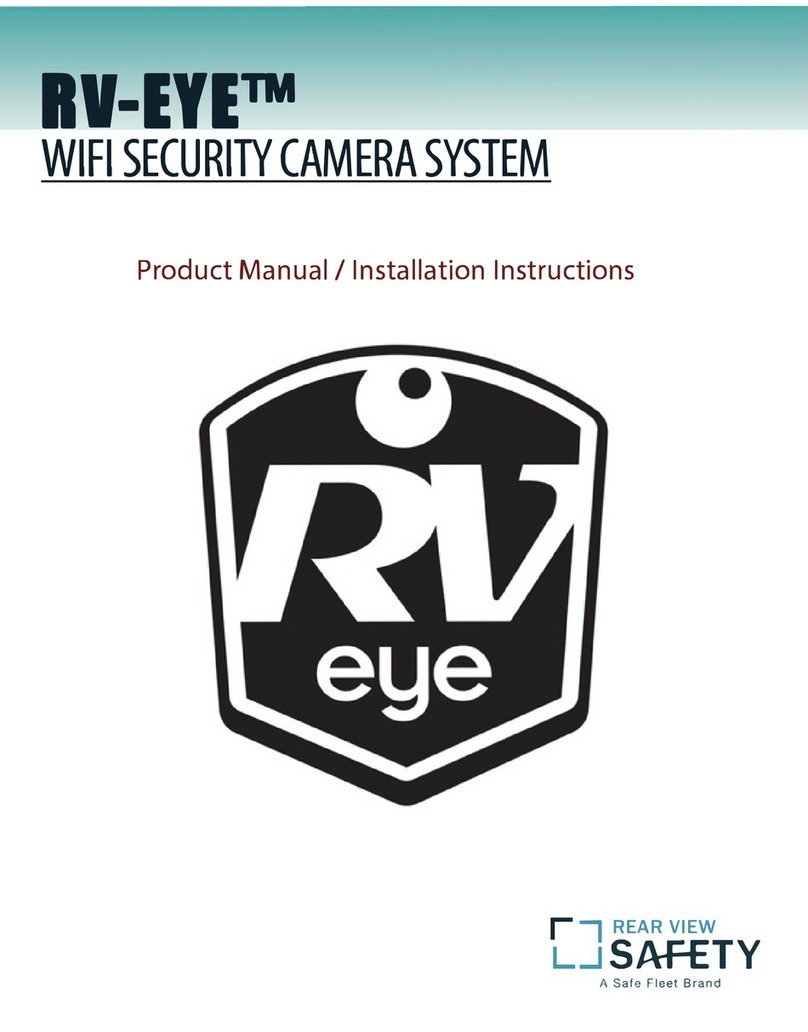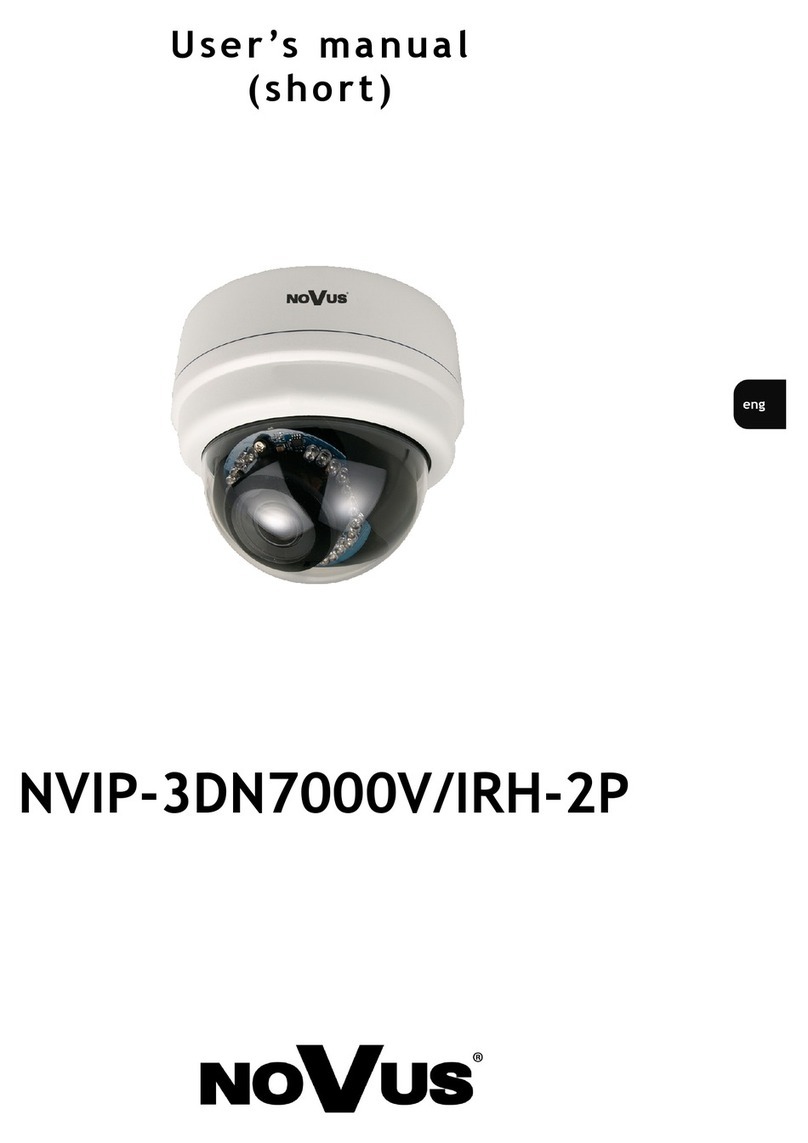NewTek NDIHX-PTZ2 User manual
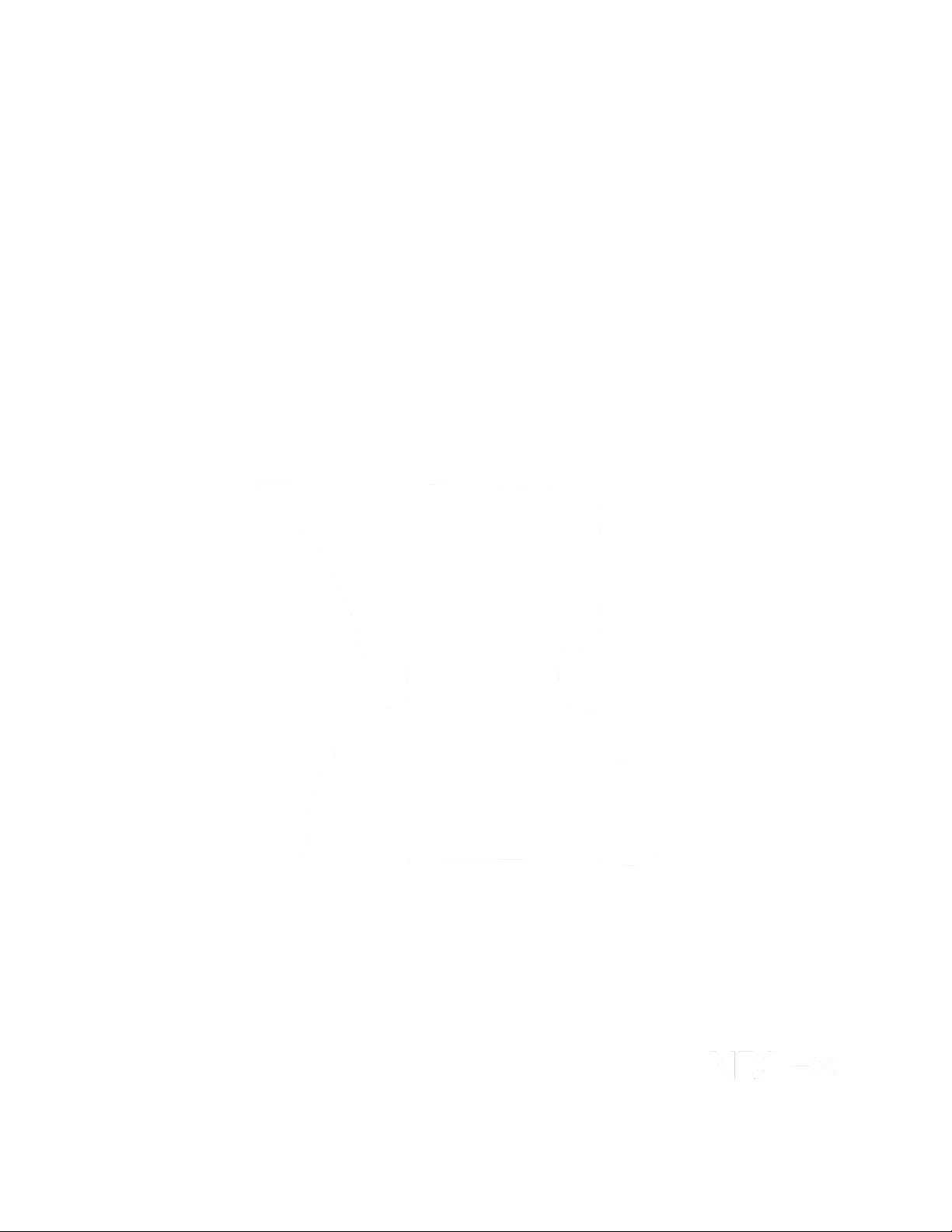
Page | i
t
NewTek NDIHX-PTZ2
IP Video Camera
Operating Instructions

November 28, 2020
Trademarks: NDI, TriCaster, 3Play, TalkShow, Video Toaster, LightWave 3D, and Broadcast Minds are registered
trademarks of NewTek, Inc. MediaDS, Connect Spark, LightWave, and ProTek are trademarks and/or service
marks of NewTek, Inc. All other products or brand names mentioned are trademarks or registered trademarks of
their respective holders.
.
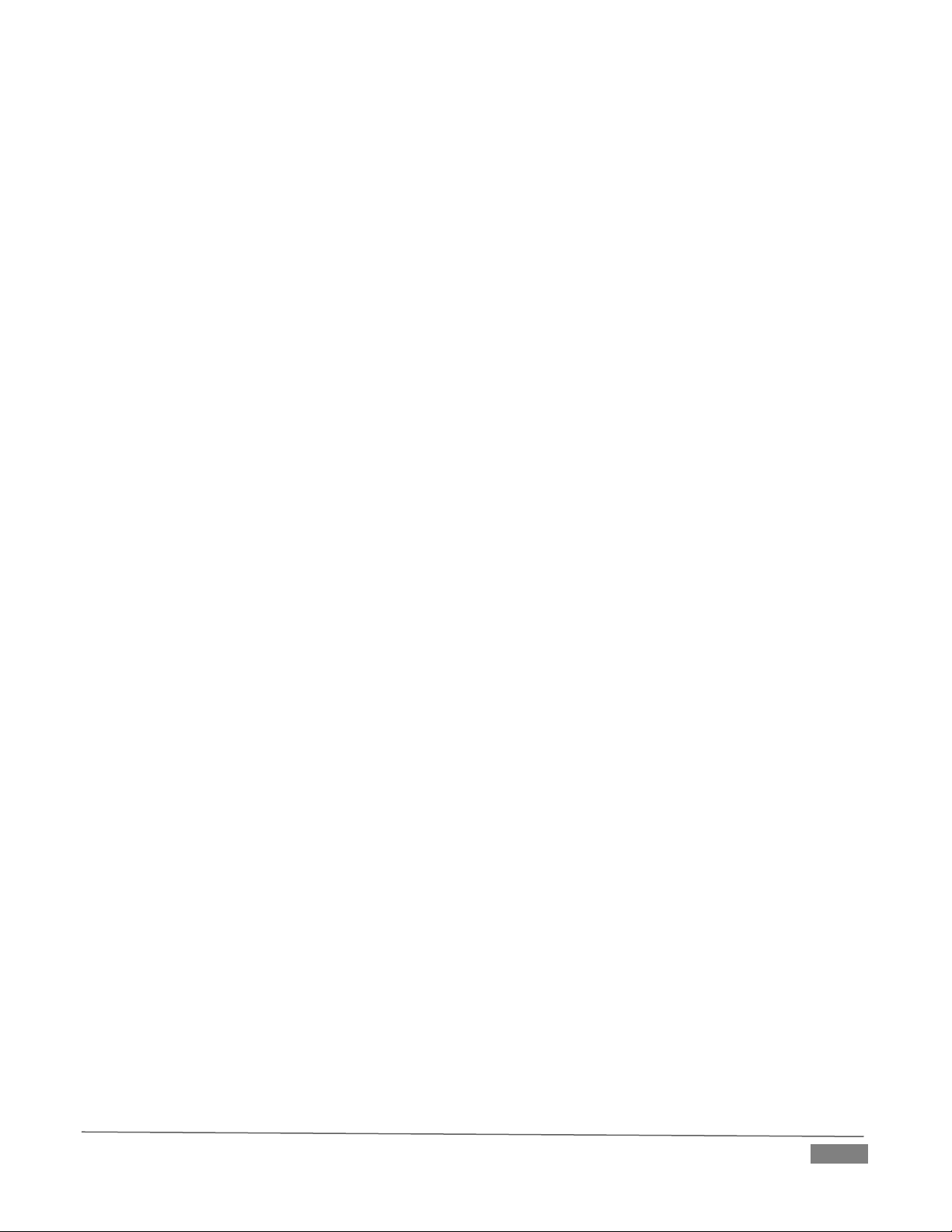
Page | 3
Table of Contents
SECTION 1 INTRODUCTION AND SETUP..........................................................................................................1
1.1 Overview................................................................................................................................................................................1
1.2 Getting Ready ........................................................................................................................................................................1
1.3 Making Connections ..............................................................................................................................................................2
1.4 Web Configuration.................................................................................................................................................................2
1.4.1 Studio Monitor ...............................................................................................................................................................3
1.4.2 Logging In .......................................................................................................................................................................5
1.5 Video Source..........................................................................................................................................................................6
1.5.1 Video Bandwidth............................................................................................................................................................6
1.5.2 Pan, Tilt and Zoom..........................................................................................................................................................7
SECTION 2 AUDIO VIDEO SETTINGS.................................................................................................................7
2.1 Administration .......................................................................................................................................................................8
2.1.1 Multicast.........................................................................................................................................................................9
2.1.2 Network Settings..........................................................................................................................................................10
2.2 Tally......................................................................................................................................................................................10
2.3 Lens Hood Installation .........................................................................................................................................................10
2.3.1 Install in 5 Simple Steps................................................................................................................................................11
SECTION 3 REMOTE CONTROL & OSD ...........................................................................................................13
3.1 Remote Control....................................................................................................................................................................13
3.2 OSD Menu............................................................................................................................................................................14
SECTION 4 MOUNTING NDIHX-PTZ2..............................................................................................................21
4.1 Preparation..........................................................................................................................................................................21
4.1.1 Other Precautions ........................................................................................................................................................21
4.2 Ceiling Mounting..................................................................................................................................................................23
4.3 Removal ...............................................................................................................................................................................24
SECTION 5 ABOUT NDI®..................................................................................................................................25
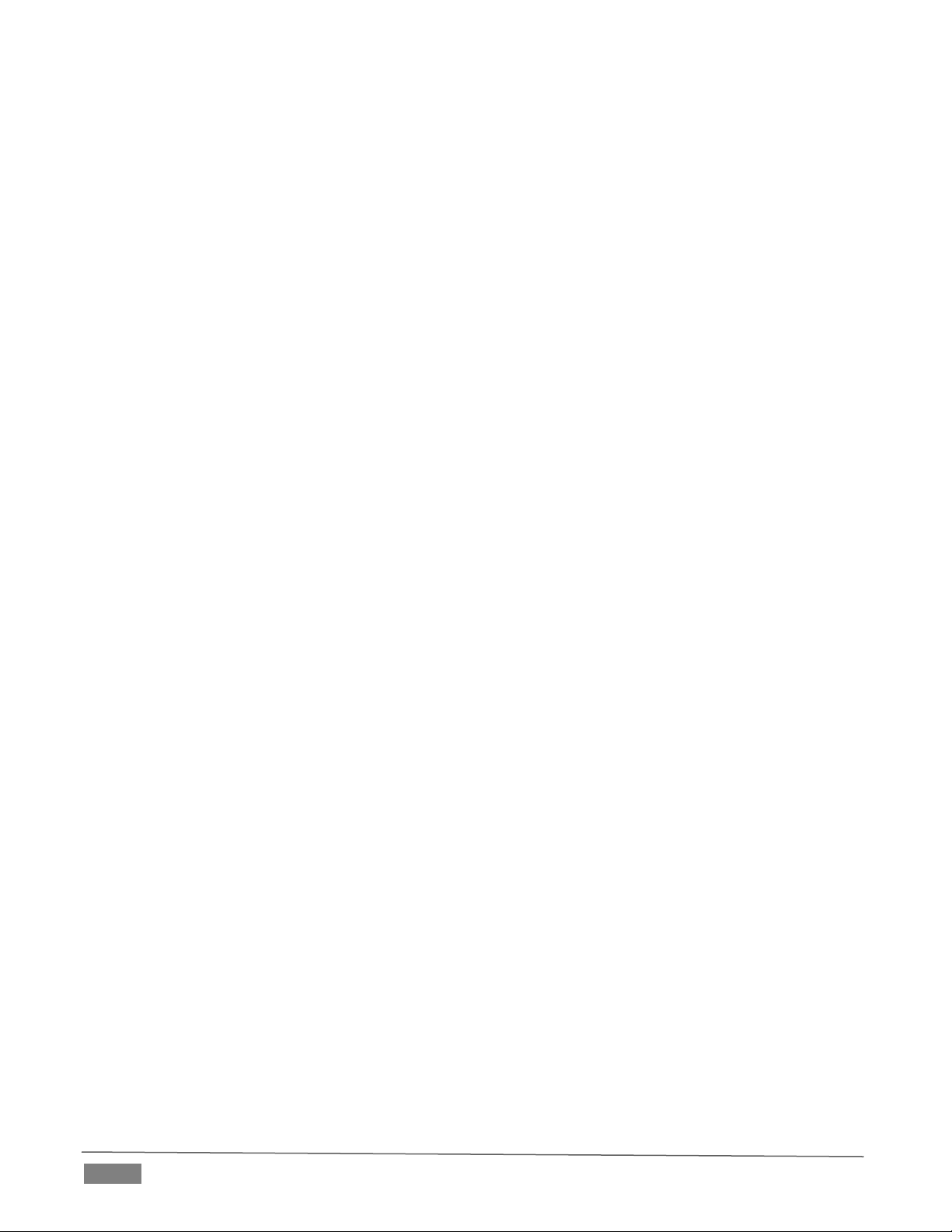
Page | 4
5.1 A ‘Video Internet’.................................................................................................................................................................25
5.2 NDI Benefits .........................................................................................................................................................................26
5.3 NDI Webcam Input...............................................................................................................................................................26
SECTION 6 END USER LICENSE AGREEMENT.................................................................................................29
CREDITS............................................................................................................................................................39

Page | 1
Section 1 INTRODUCTION AND SETUP
This section explains how to connect and configure your NewTek NDI|HX-PTZ2 camera. It
also explains how to update the device, and where you can find additional NDI®software to
extend your workflow. After completing this short section, you’ll be all set to begin using
your new camera.
1.1 OVERVIEW
Thank you for purchasing this NewTek product. NewTek is proud
of its record of innovation and commitment to excellence in
design, manufacture, and superb product support.
NewTek NDIHX-PTZ2 is the best way to acquire live video for
input into modern production workflows.
Working with the latest version of
NDI®, this pan-tilt-zoom (PTZ) camera transmits full HD video formats up
to 1080p 60 directly to NDI-compatible receiving devices across the
network. It is uniquely suited for IP-based live production and
streaming, and other single, and multi-camera applications to include
sports and event coverage, video conferencing, lecture capture,
distance learning, media communications, and surveillance.
Your NewTek NDI|HX-PTZ2 camera delivers amazing functionality
in a compact package. Prosumers and video professionals alike will
appreciate the convenience and flexibility it provides in
connection with video production and capture.
Unlike typical cameras, PTZ2 leverages the ground-breaking
benefits of the NDI-based IP workflow supported by leading
video software and hardware developers around the globe. This
manual will assist you to install and configure your new product.
1.2 GETTING READY
Your PTZ2 device uses the NDI|HX protocol for audio/video transmission, and more.
To download the NDI|HX driver, and receive the latest version of NDI 4.5.3, (at no cost) head over to
ndi.tv/tools/ and install the NewTek NDI Tools Pack for Windows or Mac.
The NDI Tools Pack will provide a very useful array of additional NDI apps, including the NDI Studio Monitor
application, which will not only display the output of your camera, but provide easy access to its settings,
also includes built-in PTZ controls.
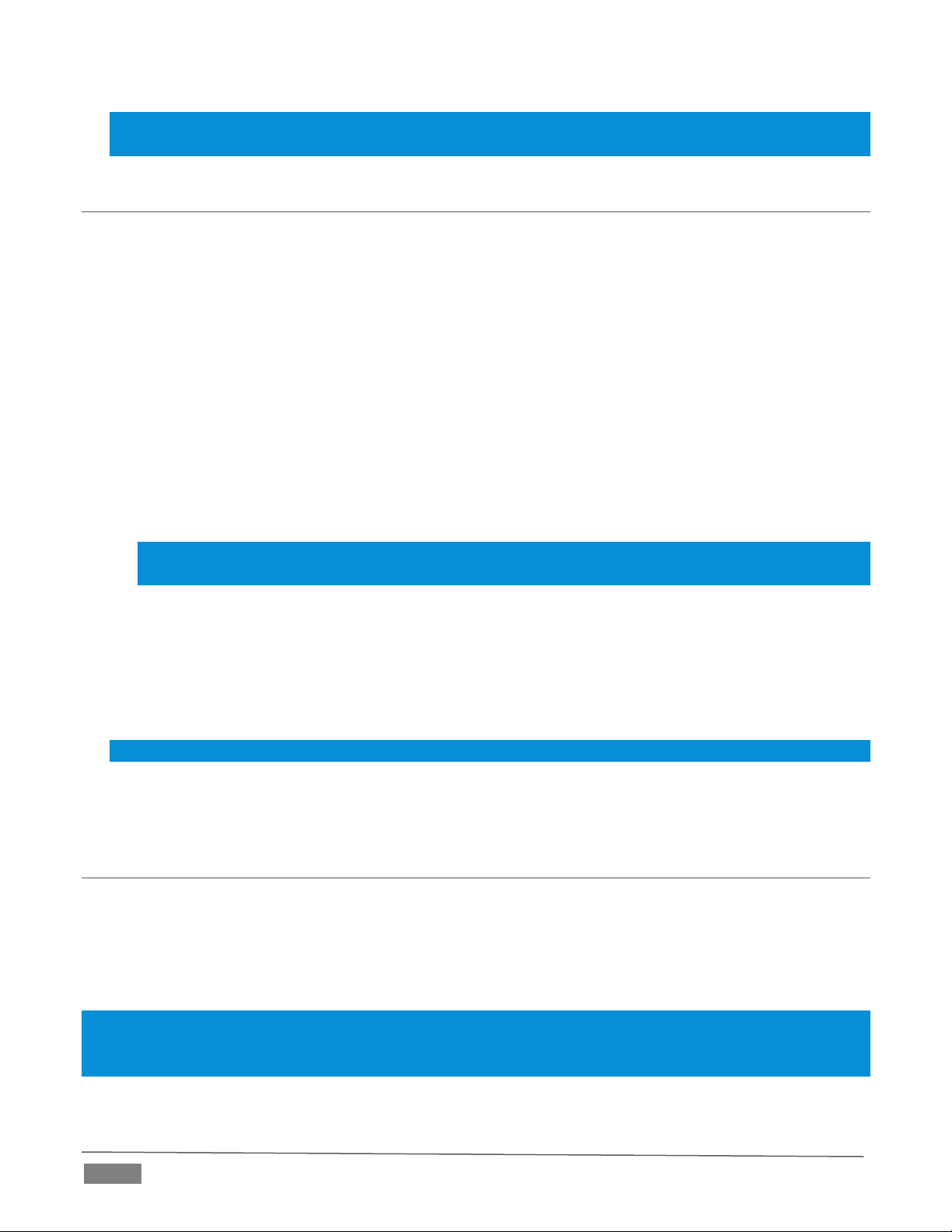
Page | 2
NOTE: The End User License Agreement under which you use the NDI|HX driver specifies that “you may use up
to five (5), and no more than five, copies on separate machines at one time.”
1.3 MAKING CONNECTIONS
FIGURE 1
1. Connect the power supply line cord to an A/C power outlet, and insert the round power plug into the
DC IN 12V socket located at left on the a/v connection panel (Figure 1). Push the power plug into the
socket until it is firmly seated.
Hint: Your NDIHX-PTZ2 supports the Power over Ethernet standard (IEEE802.3at). This allows you to skip
the step above if your network supplies DC power by this means.
2. Connect one end of a network cable to PTZ2’s RJ-45 Ethernet port, marked NDI|HX. Connect the other
end of the cable to your network switch or router, or a computer's Ethernet port.
At this point, two lights on the front of PTZ2’s base illuminate as the camera performs a self-test. If this does
not happen, check your connections and retry. After a few moments, the standby light will go out, leaving
only the power light on.
Hint: These front panel lights do dual duty, serving as Tally lights as discussed later.
Your NewTek NDIHX-PTZ2 is already sending NDI audio and video to your local network. We’ll talk about
how to access it soon, but first let’s discuss how to manage configuration settings and options.
1.4 WEB CONFIGURATION
NewTek NDIHX-PTZ2 is very easy to configure. In many installations, all you need to do is supply power,
connect a video source and your network, and you‘re ready to go.
Sometimes, though, you will want to access its settings, perhaps to configure login credentials, adjust color
balance, and so on.
Note: As web browsers vary widely, you may occasionally find it necessary to delete cached files (sometimes
referred to as the browser’s “history”) before the display refreshes to properly show some recent change. This can
happen, for example, after a firmware update.
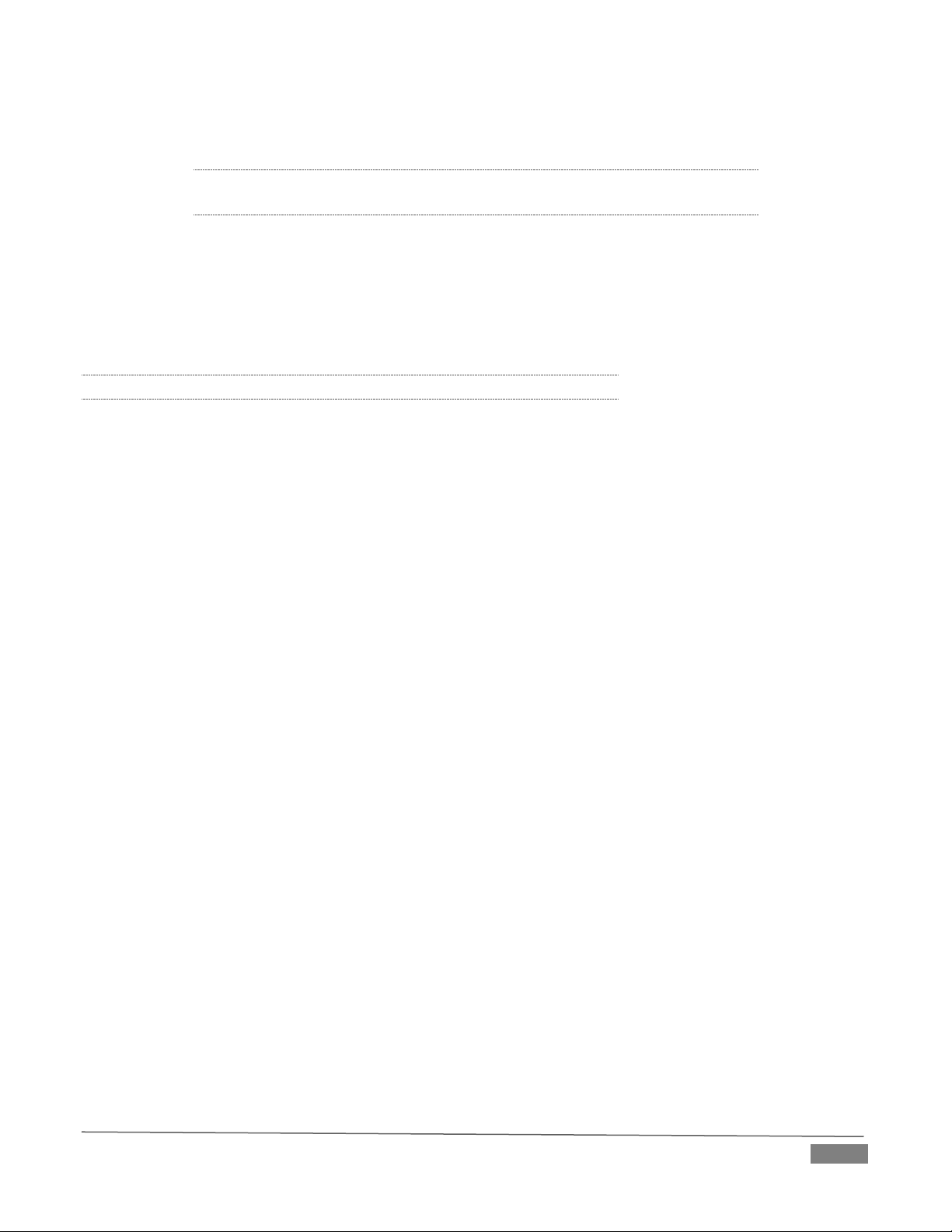
Page | 3
These settings are made available by means of a configuration webpage, which you can access from any
suitable device (i.e., one with a web browser) on the same network.
KEEP READING TO LEARN HOW TO ACCESS YOUR CAMERA’S WEBPAGE.
Some devices provide direct, easy access to PTZ2’s configuration
webpage.
For example, when you select its NDI output as the source for a NewTek
TriCaster®input, a convenient “Configure” button is shown. Simply click
it to open PTZ2’s web control page.
1.4.1 STUDIO MONITOR
For other platforms, you can use the Studio Monitor application you
installed along with the NDI|HX driver back in Section 1.2.
• Windows platform users can launch Studio Monitor from the Start
menu or App list (Figure 2), where it will appear in the NewTek
NDIHX Driver folder.
• OS X users will also find a new Studio Monitor application
available to them after installing the NDI|HX driver for their platform.
FIGURE 2
FIGURE 4
FIGURE 3
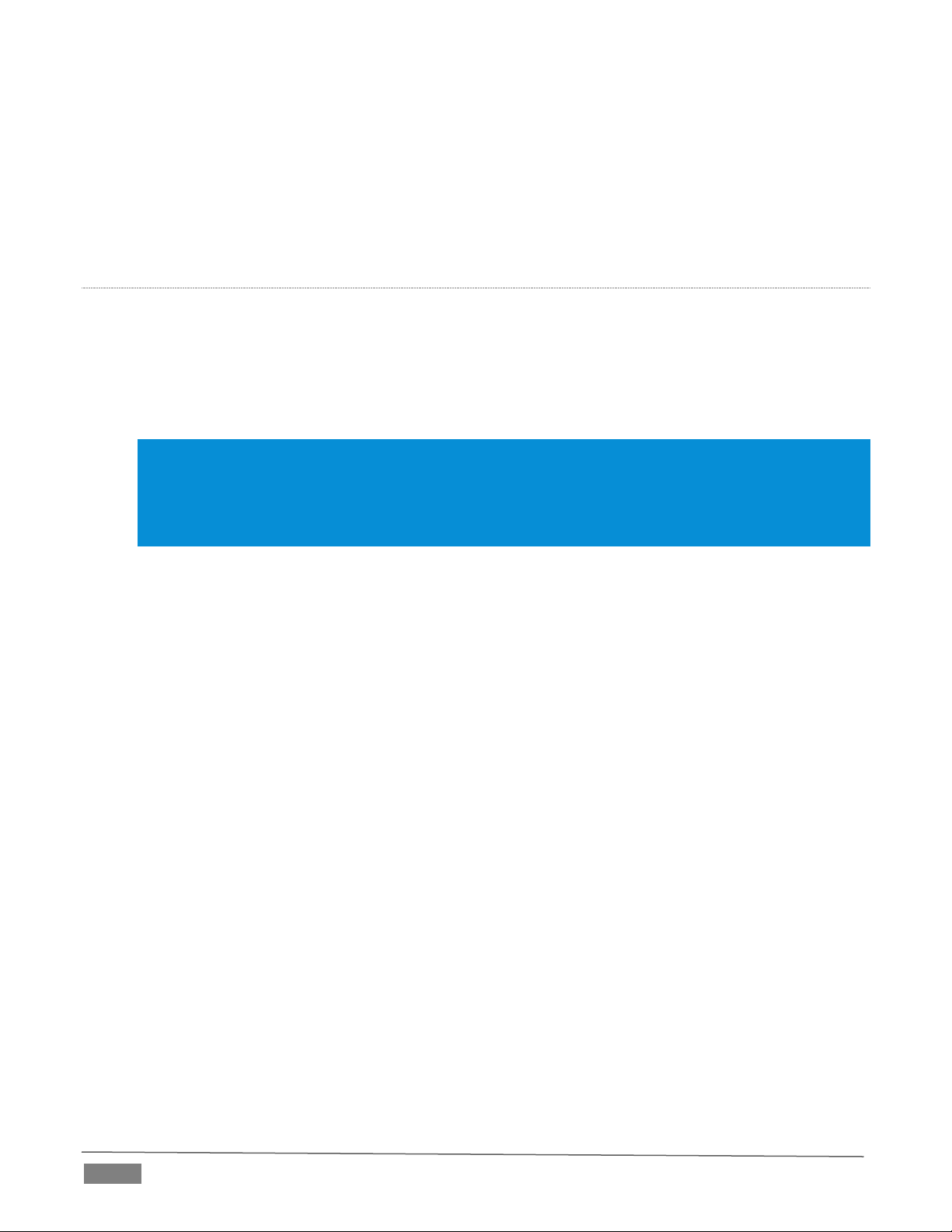
Page | 4
Among its capabilities, Studio Monitor (see Figure 3, which shows the Windows version of the application)
detect and display any NDI or NDI|HX sources available on your network.
In the lower bottom left of the Studio Monitor’s screen, you will find a QR Code. This gives you an option for
mobile management as seen in Figure 4.
LOCATING YOUR CAMERA ON THE NETWORK –WINDOWS®
1. Having launched Studio Monitor, click the small menu gadget (‘hamburger’) at upper left to open the
application menu. Among other things, this menu displays all NDI sources detected on your network.
2. Shortly, you should see a new main entry named NDI-PTZ2 listed in the menu. Rolling the mouse
pointer over this label shows the individual names for the NDI output channels of any NDI-PTZ2
cameras detected on the network.
Hint: Detection of newly-connected NDI sources can take a few moments; in network settings with a great
number of NDI sources available, a complete refresh of the source list can take a minute or even more.
When the sub-menu lists multiple NDI channels with the same name, the device IP address is shown to
further identify them. (NDI users seldom need to bother with mundane matters such as IP addresses.
☺
)
Select the newly listed channel for the camera you wish to configure. In a few moments, its NDI video
output will appear in the Studio Monitor window.
FIGURE 5
3. For NDI sources (like PTZ2) that supply a configuration web page, Studio Monitor displays a small
configuration (gear) icon at lower right when you roll the mouse pointer over it window –Figure 5.
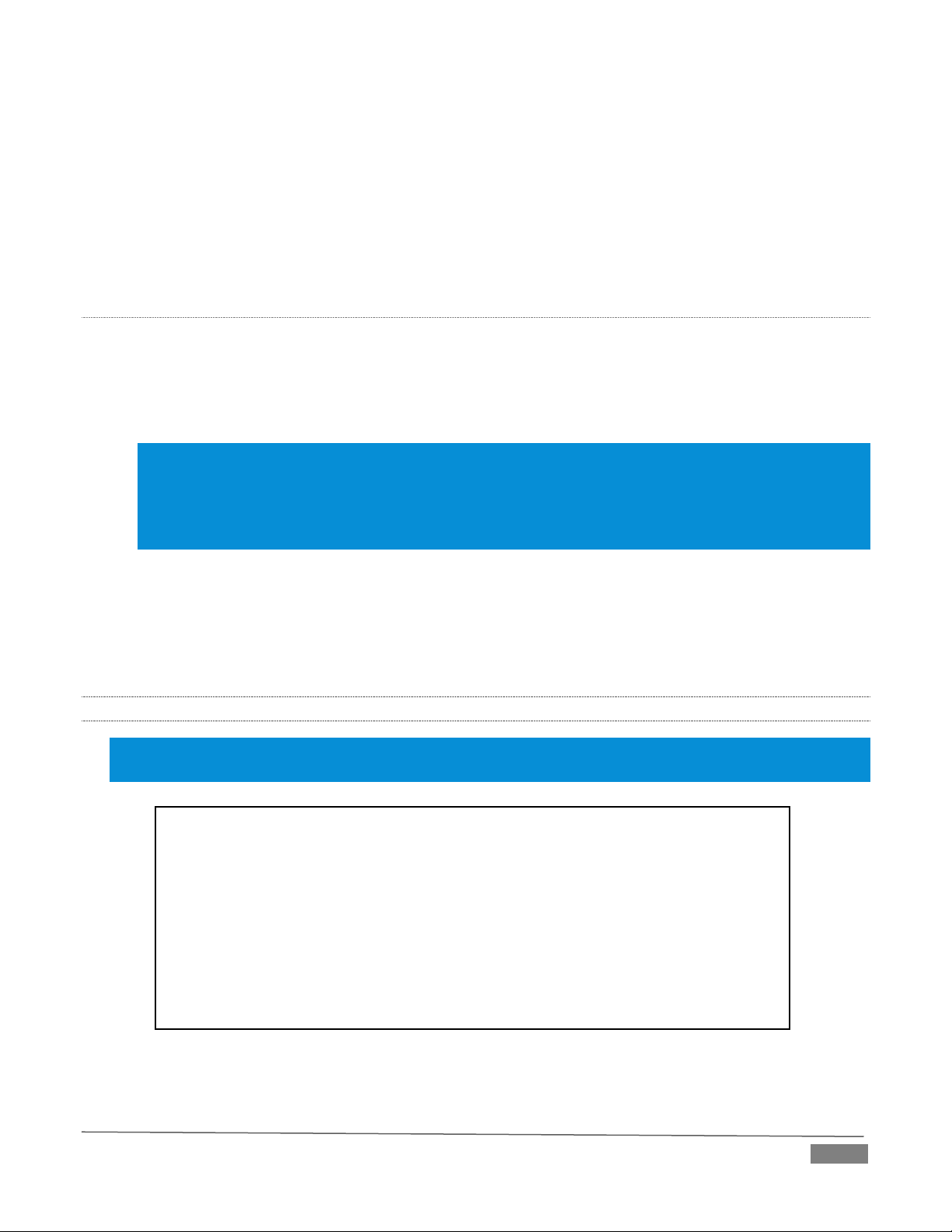
Page | 5
FIGURE 6
4. Click the gear to open PTZ2’s web page, popping up a request for you to enter login credentials.
LOCATING YOUR CAMERA ON THE NETWORK –OS X™
The process is very similar for OS X users.
1. Having launched the Studio Monitor application, use the File menu to locate a new main entry named
NDIHX-PTZ2. Rolling the mouse pointer over this label shows the individual names for the NDI
output channels of any PTZ2 cameras detected on the network.
Hint: Detection of newly-connected NDI sources can take a few moments; in network settings with a great
number of NDI sources available, a complete refresh of the source list can take a minute or even more.
When the sub-menu lists multiple NDI channels with the same name, the device IP addresses are shown to
further identify them. (NDI users seldom need to bother with mundane matters such as IP addresses.
☺
)
Select the newly listed channel for the camera you wish to configure. In a few moments, its video
output will appear in the Studio Monitor window.
2. The Studio Monitor application’s Settings menu shows an option near the bottom that lets you open
the Device Webpage in your system web browser. Select this item, and continue as follows.
1.4.2 LOGGING IN
Note: If you were unable to detect your camera using the methods described above, refer to the sub-heading
Network Settings in Section 2.1.2 for details of an alternative way to locate it on the network.
1. Enter the User Name “admin” and the default Password - also “admin”.
FIGURE 7
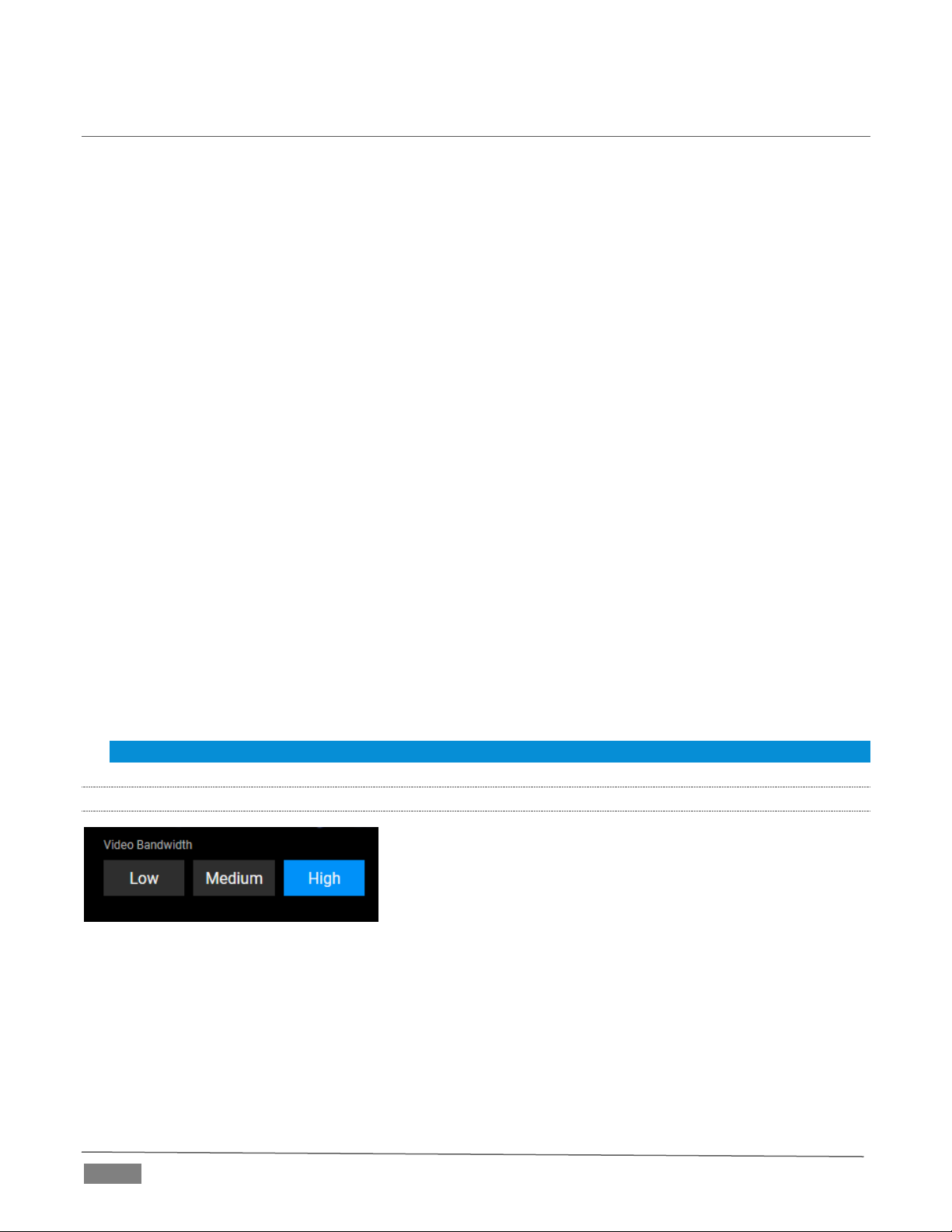
Page | 6
1.5 VIDEO SOURCE
After logging in, your camera’s options and controls are shown in your web browser (Figure 8).
FIGURE 8
The first tab shown on this web page is labeled Video Source. At the time of writing, a placeholder image
substitutes for the ‘monitor’ on the web page. Below this, you will see:
• Video Bandwidth buttons
• Live Pan, Tilt, and Zoom controls
• Preset buttons
Hint: Studio Monitor provides an excellent alternative to almost all of the settings on this first tab.
1.5.1 VIDEO BANDWIDTH
FIGURE 9
Video Bandwidth controls (Figure 9) allow you to select between the default High bandwidth output, or
Medium and Low reduced bandwidth options which, dependent on your network throughput capabilities
and other traffic, or size of the image required to display on the receiver, may work better for you.
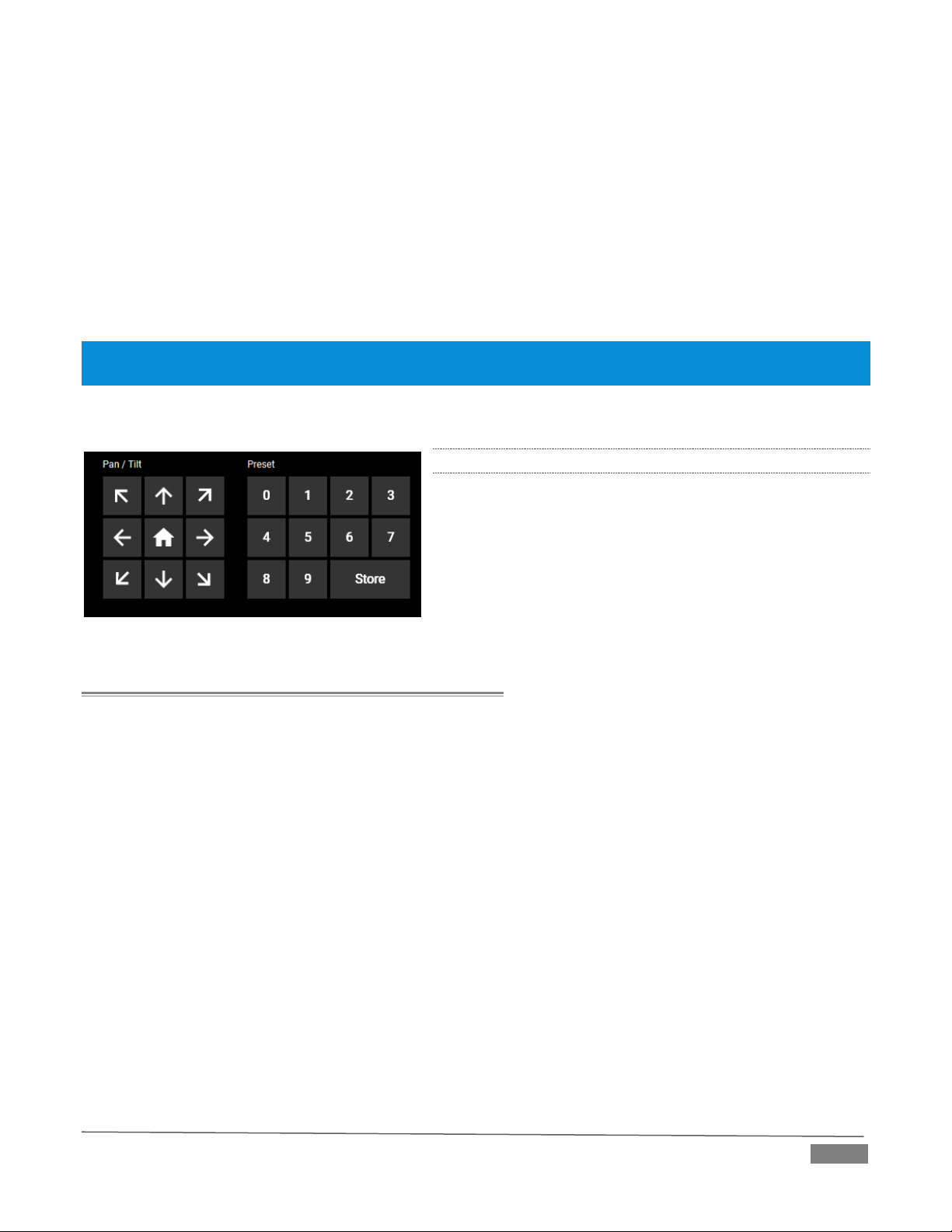
Page | 7
FIGURE 10
The highest Video Bandwidth setting outputs the same video format as you have selected using the Output
DIP switches, located near the 3G-SDI connector on the camera’s connector panel.
NOTE: The various DIP switch configurations for different output formats are depicted on a sticker on the underside
of PTZ2’s pedestal base. Typically, you might choose something like 1080p/59.94, or 1080p/50.
From left to right, the other Bandwidth options correspond to SD and 720P output formats.
1.5.2 PAN, TILT AND ZOOM
The Pan, Tilt controls and Zoom slider work much as you
would expect. Likewise the neighboring preset buttons are
easy to use.
Simply click Store followed by a numbered Preset button to
store the current PTZ2 position; click the numbered Preset
button along to send the camera to the stored position.
Section 2 AUDIO VIDEO SETTINGS
Click the second web page tab to reveal
more advanced Audio/Video Settings (Figure 11).
Expanding the Video Settings control group
shows additional nested tabs with various
Exposure, Picture, White Balance, and Focus options.
A little lower on the page, you can expand
the Audio Settings control group (Figure 12).
FIGURE 11
FIGURE 12
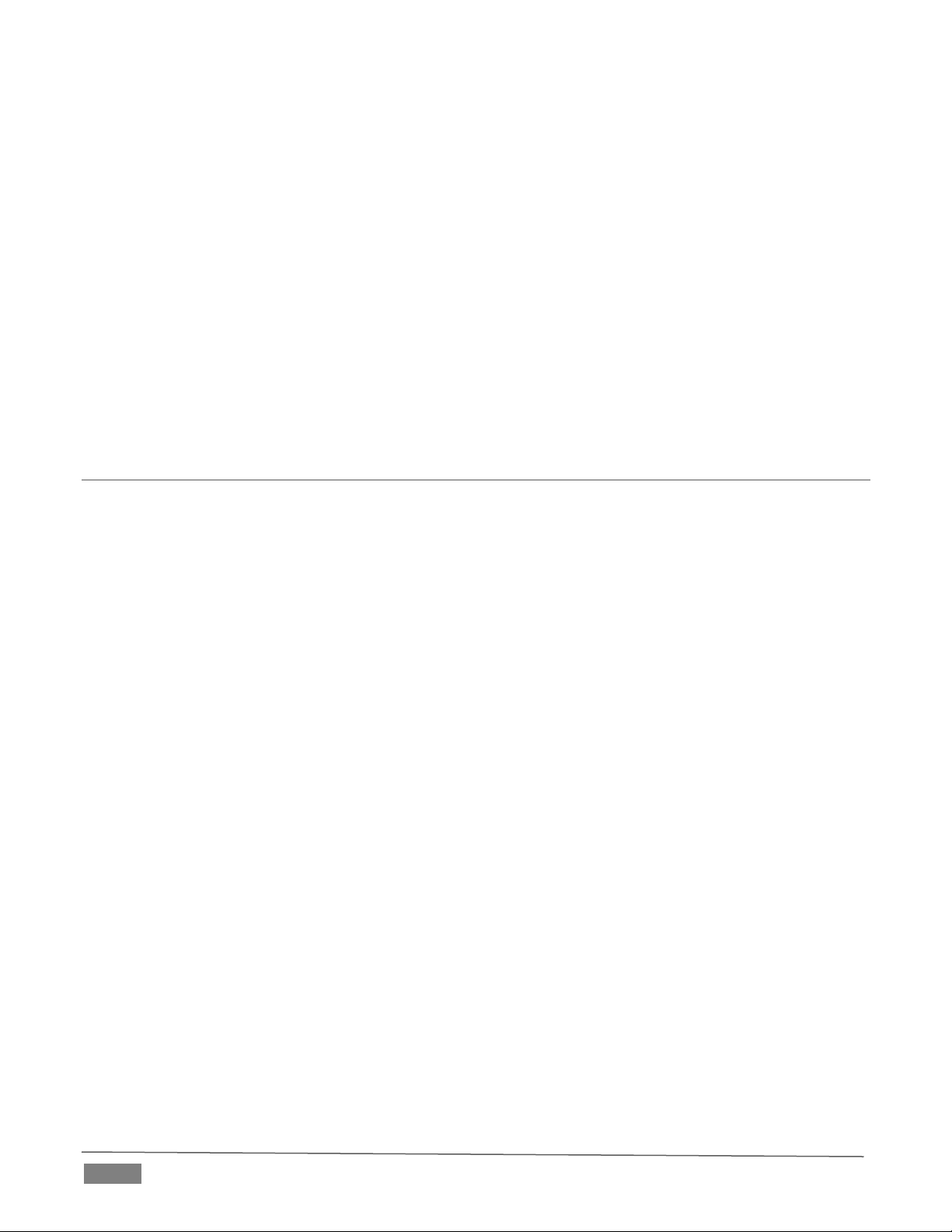
Page | 8
FIGURE 13
This group includes Audio Input level buttons labeled Line and Mic, along with the Volume slider. The switch
at left allows you to completely disable audio output.
2.1 ADMINISTRATION
FIGURE 14
The third tab on the configuration web page is labeled Administration. Here you will find information and
settings related to your camera, and its network connection.
FIGURE 15
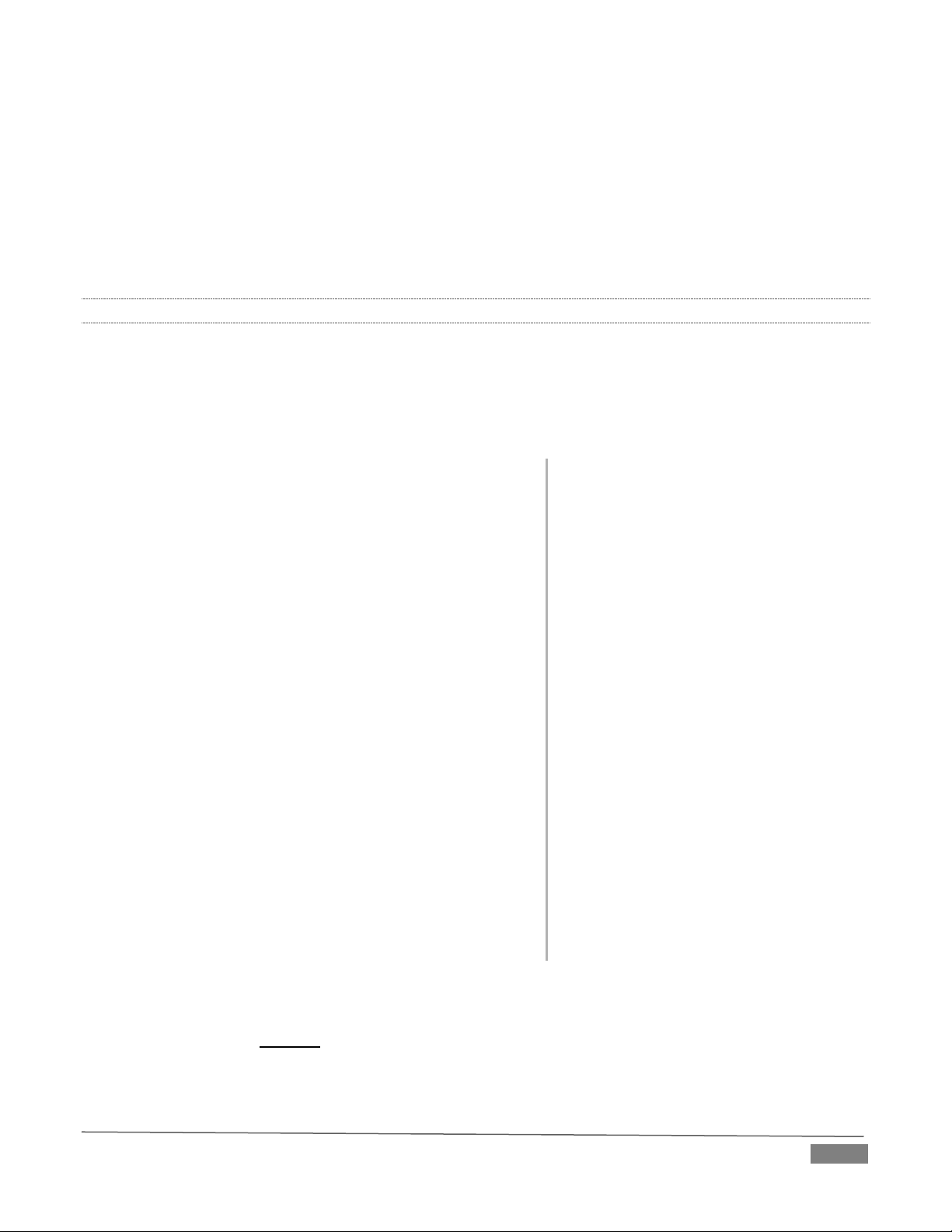
Page | 9
The uppermost section of this tab displays the Device Name and NDI Channel Name fields, which determine
how your camera is identified on your NDI network. These names are editable, allowing you a convenient
way to make identify the output of specific cameras to other NDI-enabled devices and systems connected
downstream.
You will also see the Hardware and Firmware versions for your camera displayed in this area, along with its
unique serial number. Buttons just below allow you to update the installed firmware, modify the default
network password, or to power the device down (‘sleep’).
2.1.1 MULTICAST
FIGURE 16
Click Multicast to transmit video using multicast, rather
than the default unicast method. A suitable Multicast
address is generated, but you can edit the result manually if
you need to. To update the address to another random
value, click Apply. Please take time to consider the following
information before enabling this feature.
MULTICAST OR UNICAST?
Multicast can seem like a bandwidth-saving miracle. Unlike
NDI’s default mode (unicast), multicast does not require a
unique stream from the source to each receiver. When using
unicast, each connection to the sender reduces the
bandwidth available by a similar amount.
By contrast, multicast connections do not add significantly
to the bandwidth required as connections multiply. You
could be forgiven for wondering why anyone would ever
turn this option off - yet, it is off by default. Why?
This is because multicast requires more careful network
configuration. While you might not notice any issues in a
simple network setting; a poorly configured environment
can have serious impact on more complex networks.
• Specifically, it is essential that IGMP snooping be
enabled for each switch on the network. This lets the device listen to traffic between other hosts,
switches and routers, and identify receiving ports using various IP multicast streams.
• In addition, we strongly recommend that all network switches be of the ‘managed’ type (see the
sidebar “Managed vs. Un-managed”).
Managed vs. Unmanaged
An un-managed (a.k.a., ‘dumb’) network
switch will cause a multicast stream to
revert to unicast. This can have serious
ramifications.
For example, even though a device
broadcasts a multicast stream, the un-
managed switch will pass unicast
packets to downstream switches and
clients. This can flood parts of the
network with unnecessary traffic. It can
even slow down the rest of the network,
as upstream devices are forced to wait
for responses from the over-saturated
devices.
The net result of such a poor setup can
be likened to a self-inflicted denial of
service attack.

Page | 10
2.1.2 NETWORK SETTINGS
FIGURE 17
Controls in the Network Settings section will be familiar to anyone who has connected a computer or mobile
device to a network, and thus require little explanation.
Typically, your network will be configured to automatically supply IP addresses to devices you connect to it
by means of a DHCP server. Your camera’s IP Address resolution method is set to Dynamic by default, totake
advantage of this scheme. To assign a static IP address to your PTZ2, changethe IP Address setting to Manual.
NOTE: Should the default IP Address mode (Dynamic) fail to provide a usable IP address within a minute or
two of powering up –as when an active DHCP server is not found on the network –PTZ2 will automatically
switch to Manual mode and attempt to connect using a static IP address. The default IP address is
192.168.100.168.
2.2 TALLY
Your camera unit provides ‘tally’ notification from NDI devices supporting it. Specifically, the Power and
Standby lights and located on the front of the pedestal base light up in red or green to tell you when video
output from the device is visible on the Program output or Preview, as listed in the following table.
POWER
STANDBY
Indicates (tally state)
Green
Off
On preview
Red
Red
On program
Green
Red
On program and preview
Off
Off
Not on output
2.3 LENS HOOD INSTALLATION
There are rare occasions when a light source near the camera enters at such an angle it causes lens glare. If
this happens, we have provided an accessory hood that can be installed to remove the glare.
Included in the installation kit: Hood sheet with double-sided tape edge (Figure 19) and Fixing tape.
FIGURE 19
FIGURE 18

Page | 11
2.3.1 INSTALL IN 5 SIMPLE STEPS
Step 1
Take the hood sheet and remove the
double-sided tape from one end using the tab.
Step 2
Bend the hood, bringing together the ends and
inserting the smaller end into the slot to the left
of the adhesive area. Once inserted, press firmly
to ensure the adhesive sticks.
Step 3
To attach the hood, align the notch in the hood
to where the upper and lower lens cover meet.
Push the hood onto the camera as shown.
Step 4
Align the bottom edge of the hood to the front of the lens and then move to the top position. Here,
align the bottom edge of the hood to the front of the lens and confirm the alignment by looking at the
camera from the side.
FIGURE 20
FIGURE 21
FIGURE 22
FIGURE 23

Page | 13
Section 3 REMOTE CONTROL & OSD
Some of the more exotic settings and options available on your NDIHX-PTZ2 are supported
by means of the onscreen display, and accessed via the included remote control. This section
first describes the features of the latter, then provides a full list of options and settings in the
‘OSD’.
3.1 REMOTE CONTROL
The following table identifies the various controls and buttons on your NDIHX-PTZ2 remote control.
Item
Description
,,,
Pan or tilt the camera
Back Light
Enable/Disable backlight compensation
Camera select
Control 1 ~ 3 of VC-A50P
Auto
Auto focus
Focus: Manual,
Far, Near
Turn on manual focus to adjust the focal length
using the Far and Near buttons
Freeze
Freeze the screen
Home-Enter
Go back to the main page / Execute
Info
Status information
L/R
Direction Set
L/R Direction / Normal
Menu
Display OSD menu
Mirror
Rotate the image (OFF / Mirror / Flip / Rotate)
Pan/Tilt
Reset
Clear the Pan / Tilt setting
Picture
Image effect: OFF / NEG / Black & White
Power
Power Switch
Preset
Select a Preset (0 ~ 9) to store the current
position data
Reset
Select a Preset (0 ~ 9) to clear
Zoom-Fast
Adjust image size
Zoom-Slow
Fine-tune image size

Page | 14
3.2 OSD MENU
Press the Menu button on the remote control to display the OSD (On Screen Display) and settings menu over
your live video on PTZ2’s hardware video output (SDI or HDMI).
Hint: The bold underlined values in the following table are the defaults.
The following tables detail the options available to you in the OSD settings menu.
Level 1
Level 2
Level 3
Description
Exposure
Mode
1. Full Auto
2. Shutter Pri
3. Iris Pri
4. Manual
5. White Board
6. Smooth Auto
Exposure mode
Exposure Comp.
On / Off
AE Level
Exposure Comp.
Level
-6 ~ 0 ~ 5
Available when Exposure Comp.
is enabled.
Shutter Pri
60/30 mode
50/25 mode
1/10000
1/10000
1/5000
1/5000
1/3000
1/3000
1/2500
1/2500
1/2000
1/1750
1/1500
1/1250
1/1000
1/1000
1/725
1/600
1/500
1/425
1/350
1/300
1/250
1/215
1/180
1/150
1/120
1/120
1/100
1/100
1/90
1/75
1/60
1/50
1/30
1/25
1/15
1/12
1/8
1/6
1/4
1/3
1/2
1/2
1/1
1/1
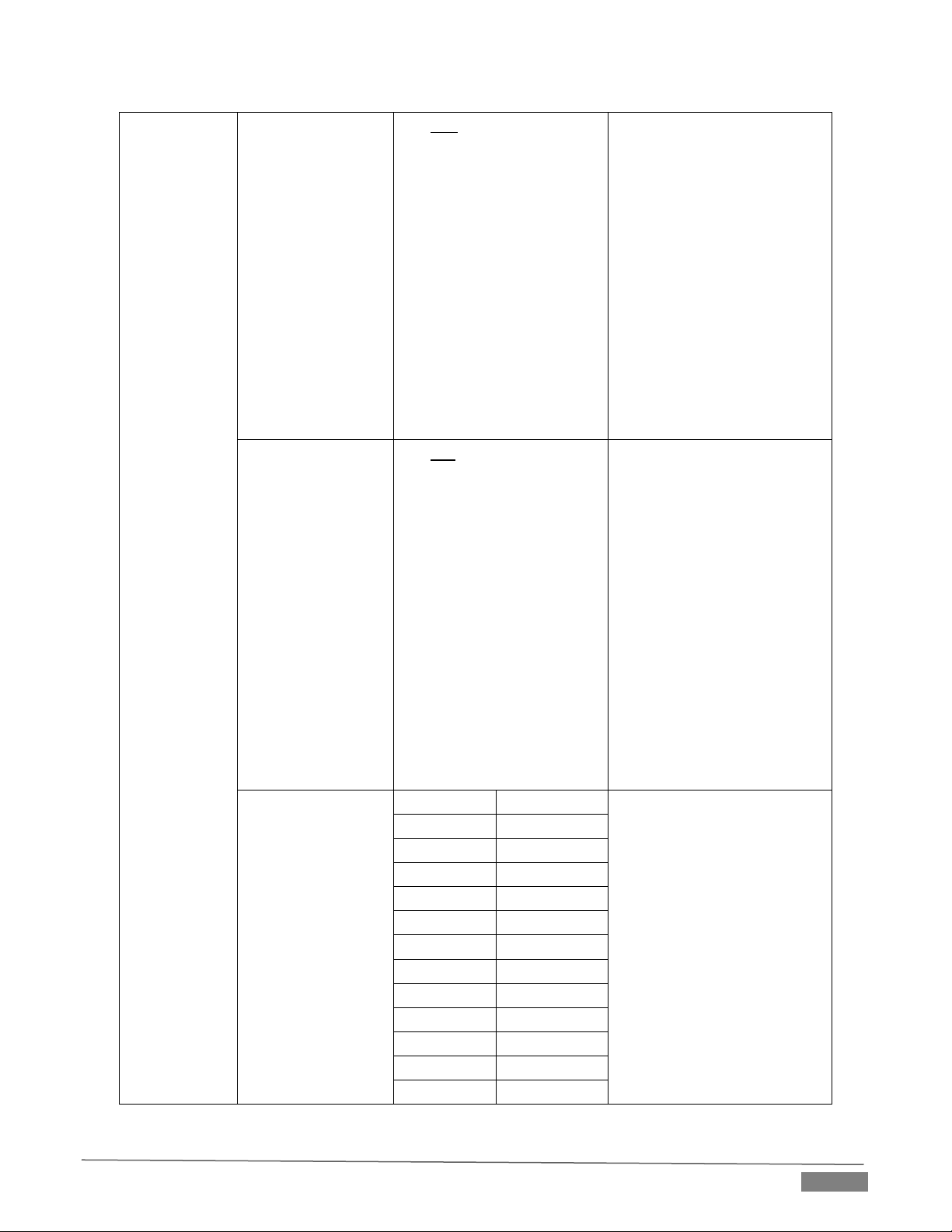
Page | 15
Iris Pri
1. F1.6
2. F2
3. F2.2
4. F2.7
5. F3.2
6. F3.8
7. F4.5
8. F5.4
9. F6.3
10. F7.8
11. F9
12. F11
13. F13
14. F16
15. F18
Iris setting
Manual Gain
1. 0dB
2. 2 dB
3. 4 dB
4. 6 dB
5. 8 dB
6. 10 dB
7. 12 dB
8. 14 dB
9. 16 dB
10. 18 dB
11. 20 dB
12. 22dB
13. 24dB
14. 26 dB
15. 28 dB
16. 30 dB
Manually set the gain
Manual Speed
60/30 mode
50/25 mode
Manually set the shutter
1/10000
1/10000
1/5000
1/5000
1/3000
1/3000
1/2500
1/2500
1/2000
1/1750
1/1500
1/1250
1/1000
1/1000
1/725
1/600
1/500
1/425
1/350
1/300
1/250
1/215
1/180
1/150
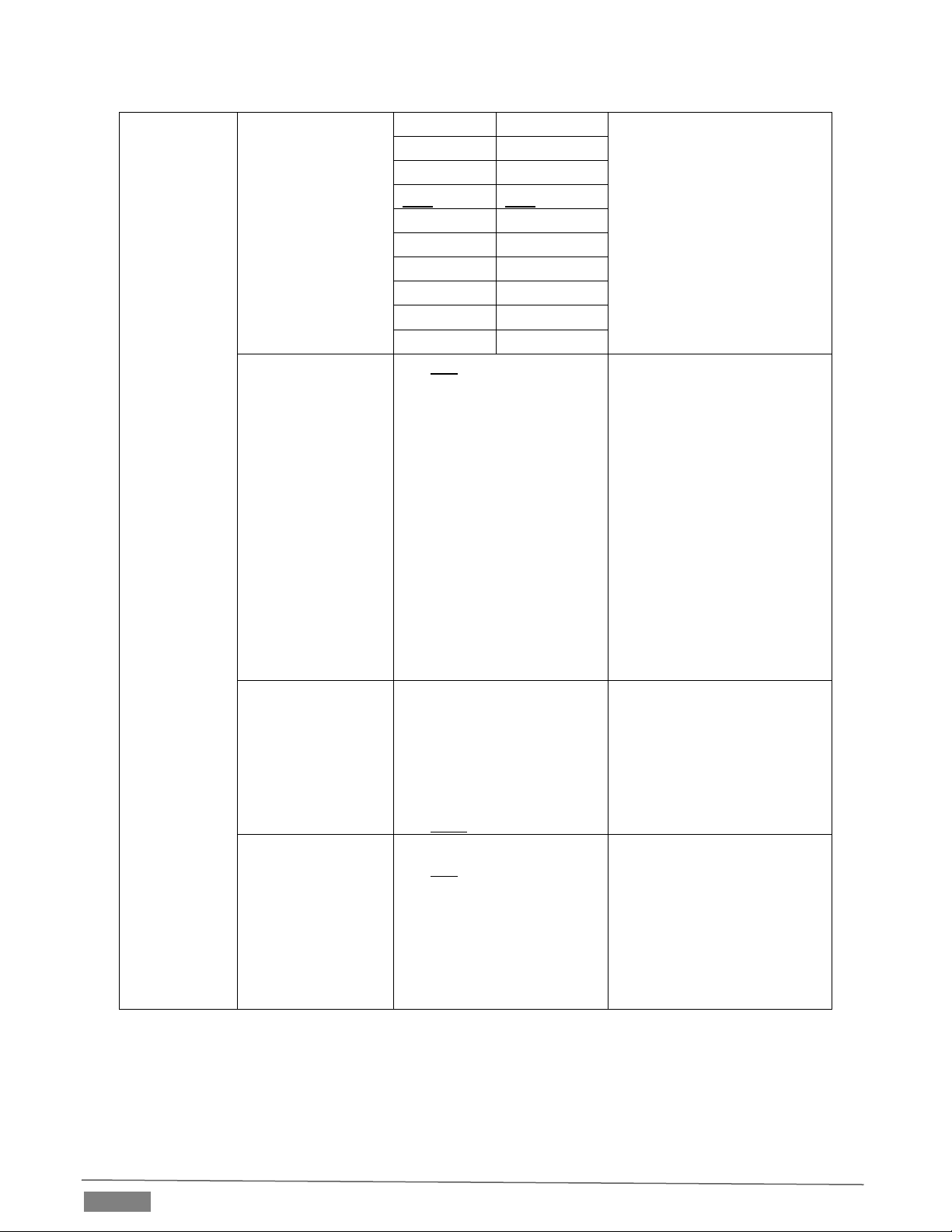
Page | 16
1/120
1/120
1/100
1/100
1/90
1/75
1/60
1/50
1/30
1/25
1/15
1/12
1/8
1/6
1/4
1/3
1/2
1/2
1/1
1/1
Manual Iris
1. F1.6
2. F2
3. F2.2
4. F2.7
5. F3.2
6. F3.8
7. F4.5
8. F5.4
9. F6.3
10. F7.8
11. F9
12. F11
13. F13
14. F16
15. F18
Manually set the iris
Gain Limit
1. 8 dB
2. 10 dB
3. 12 dB
4. 14 dB
5. 16 dB
6. 18 dB
7. 20 dB
Maximum limit of electronic gain
Iris Limit
1. F1.6
2. F2.2
3. F3.2
4. F4.5
5. F6.3
6. F9
7. F13
8. F18
Maximum limit value of iris
Table of contents
Other NewTek Security Camera manuals