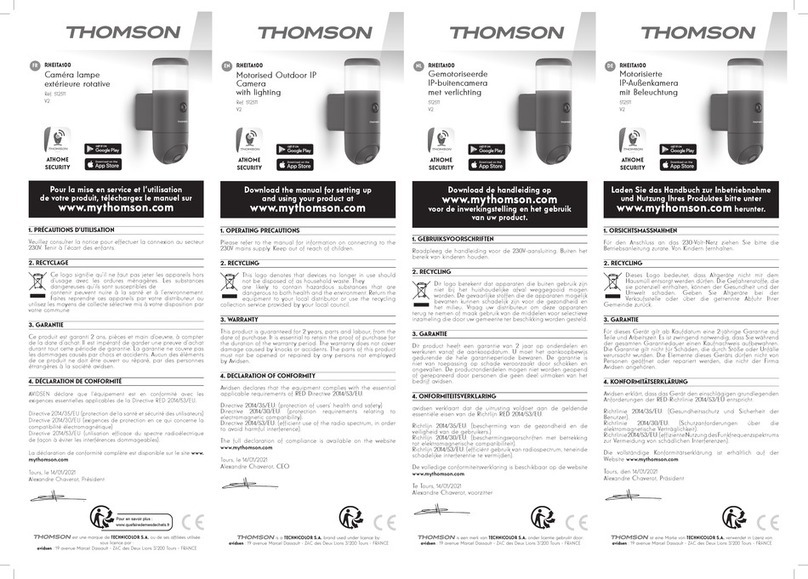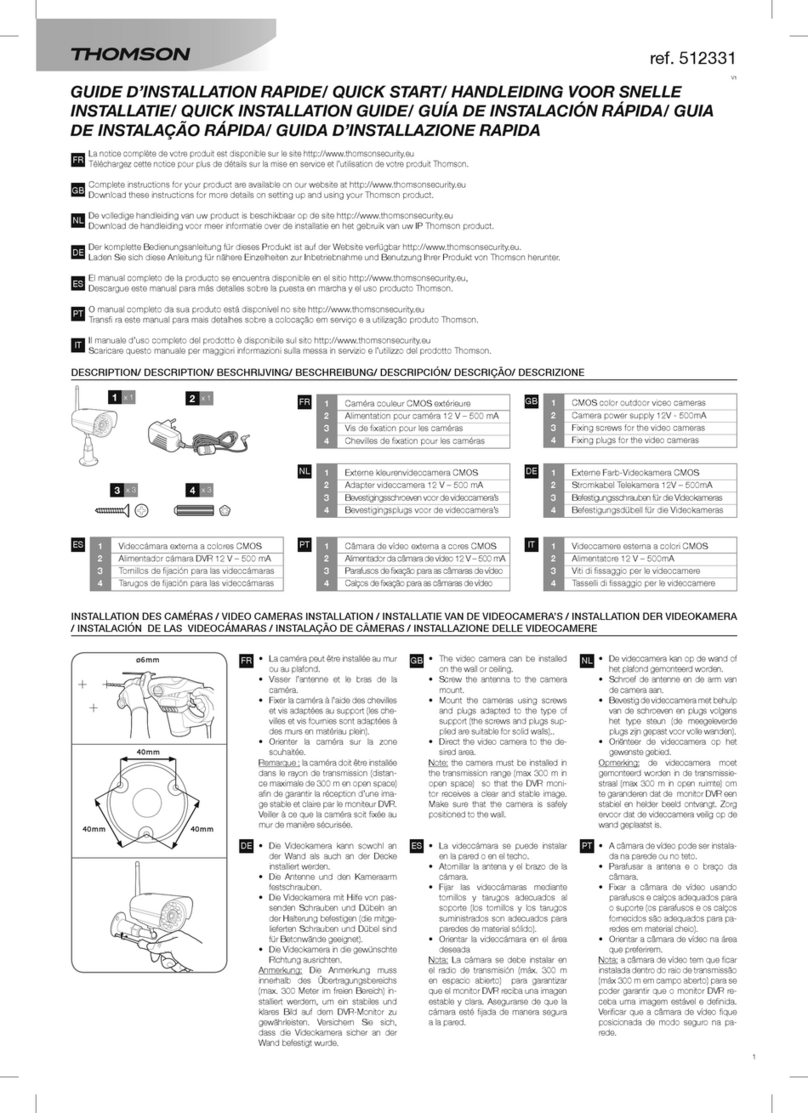HD 960P WIFI PTZ DOME IP CAMERA
EN 10
d - CONFigurATiON
Note:itdoesnotmatterwhotheemailproviderofthe
addresseeoraddresseesisasitistheemailprovider
ofthesenderwhichdictateswhatneedstobeentered.
However,youmust ensureyoucheckthatthealerts
arenottreatedasspambyanyoftheaddressees.
• Whenyouhavenishedconguringyourcamera,
itwillbeabletosendemails.Youmustnowtell
it when to send them by clicking on 'Alarme
[Alarm]', 'Détection de mouvement [Motion
detection]':
Thiscompletes the conguration. Fromnowon,any
motion detected by the camera in the zones and at
thetimesyouhavespeciedwilltriggeranemailalert.
5Connection required:indicateswhether
connectioniscompulsory(authentication)
tosendanemail.Inourexampleusinggmail:
Yes(inotherwords:youcannotsendan
emailviagmailifyouarenotloggedintoyour
account).
6 SMTP user name:Nameyouneedtoenter
toconnecttothemailboxwhichwillsend
thealerts.Inourexampleusinggmail,this
isthesenderaddress:sender-address@
gmail.com
7 SMTP password:Thepasswordusedto
example
8 E mail sender:Re-entertheaddressused
tosendthealerts:sender-address@gmail.
com.Clickon'Test'tocheckthatyour
settingsarecorrectandthatthecamerais
abletoconnecttotheemailaccountyou
enteredforsendingthealerts.
9First addressee, etc.:Usethisspaceto
entertheaddressoraddresseswhichwill
receivethealerts.Inour
10 IMPORTANT:Whenyouhavenished
conguringthedevice,donotforgettoclick
on'Sauver[Save]'atthetopofthescreen
toconrmtheentriesyouhavemade.
1Tickthe'Activer[Enable]'boxtoenable
motiondetection
2 Sensitivity:Atthe'haute[high]'setting,
eventhesmallestmovementsonthe
screenwillsetoffanalertAtthe'basse[low]'
setting,onlylargesubjectswillsetoffanalert
(forexample:ahumanbeing,butnotadead
leafinthecamera'seldofvision).Adjustto
suitthecamera'seldofvisionandthedesired
objective.
3 Pause trigger:pausebetweenalertsif
motionisdetectedoveranextendedperiod
4 Tick'envoyer e-mail[sendemail]'onalert
5 Detection zone:whenyouclickthisbutton,
agridissuperimposedonthecameraimage.
Ifmotionisdetectedinaredbox,analertis
triggered.Ifmotionisdetectedinaclearbox,
noalertistriggered.Clickontheboxesto
changetheirstatusfromenabled(red)
todisabled(clear),e.g.toavoidmonitoringa
windowpaneandsettingoffanunnecessary
alertbecauseofsomethinggoingonoutside.
6 Thisgridshowswhichhalf-hourlyperiods
intheweekmotiondetectionshouldbe
enabled.Clickononeoftheboxestoenable
detectionduringthecorrespondinghalf-hour
period.Youcanalsoclickontheadayofthe
weekoratimetoenableanentirerowor
column.Toenable24/7/365,clickon
'Tous[All]'.Redboxesindicatethat
detectionisenabled.
7 IMPORTANT:Whenyouhavenished
conguringthedevice,donotforgettoclick
on'Enregister[Save]'atthetopofthe
screentoconrmtheentriesyouhavemade.
1 2 3 4 5 6 7