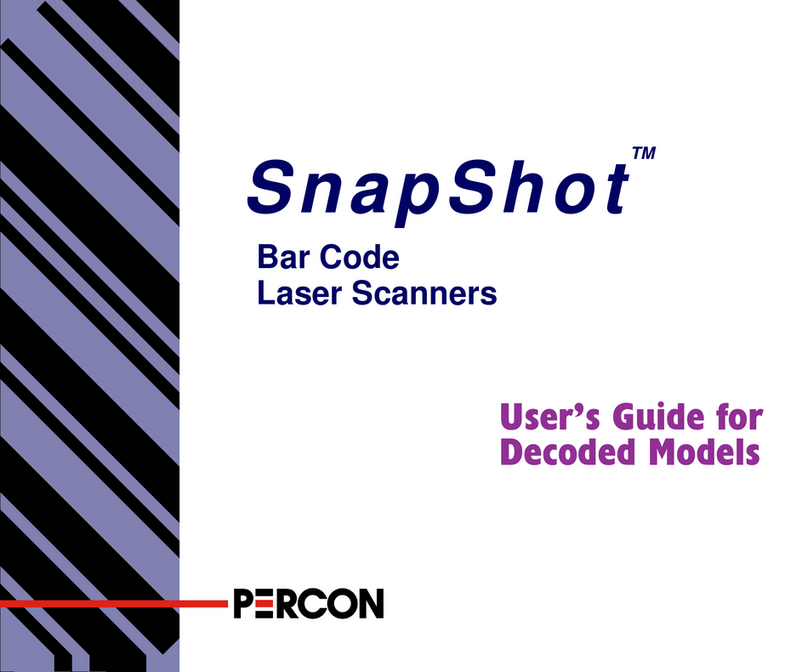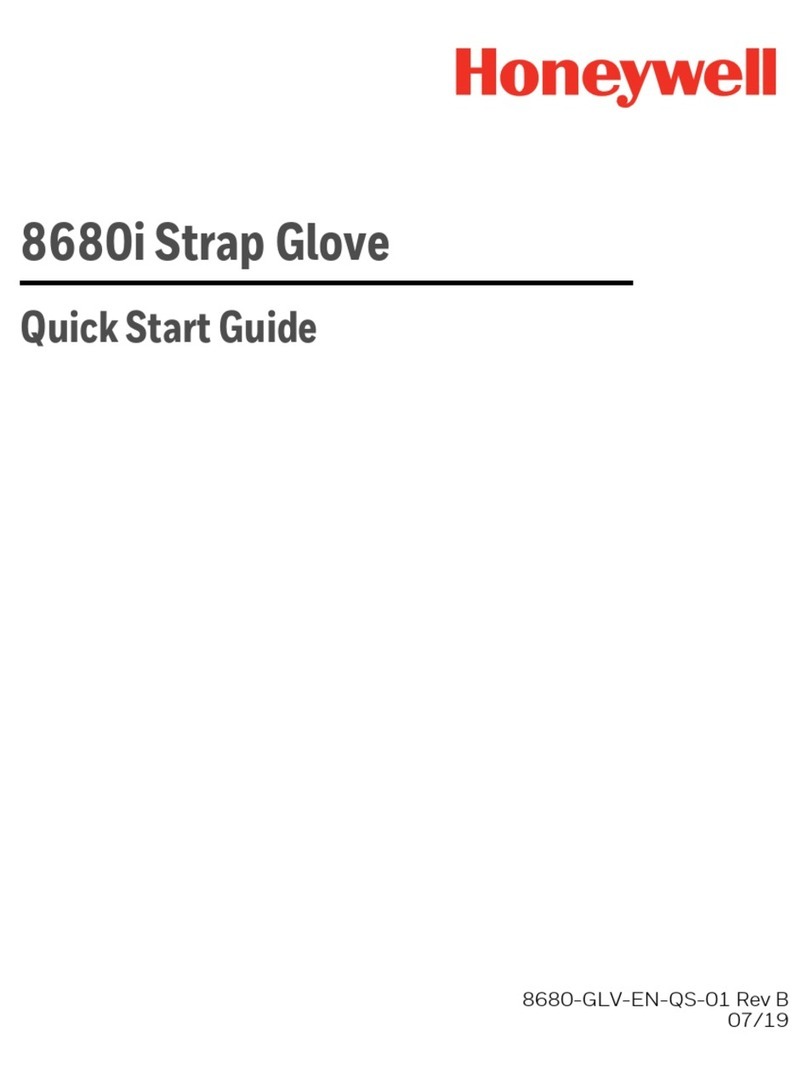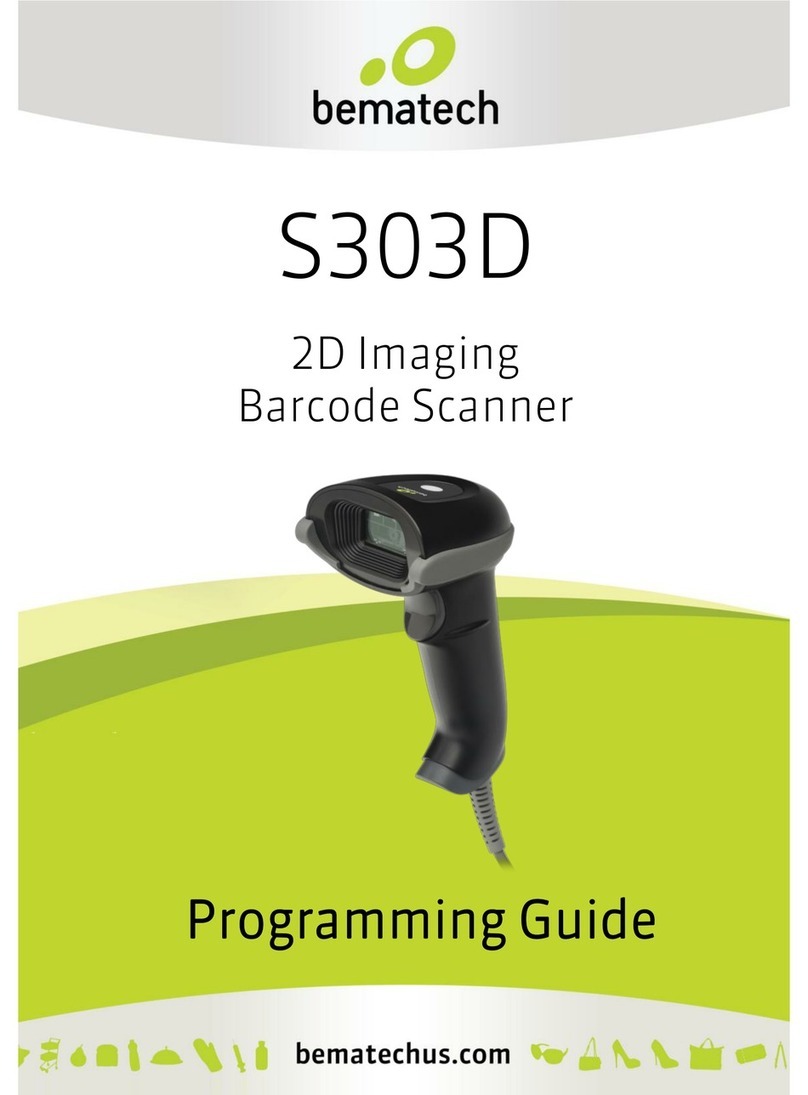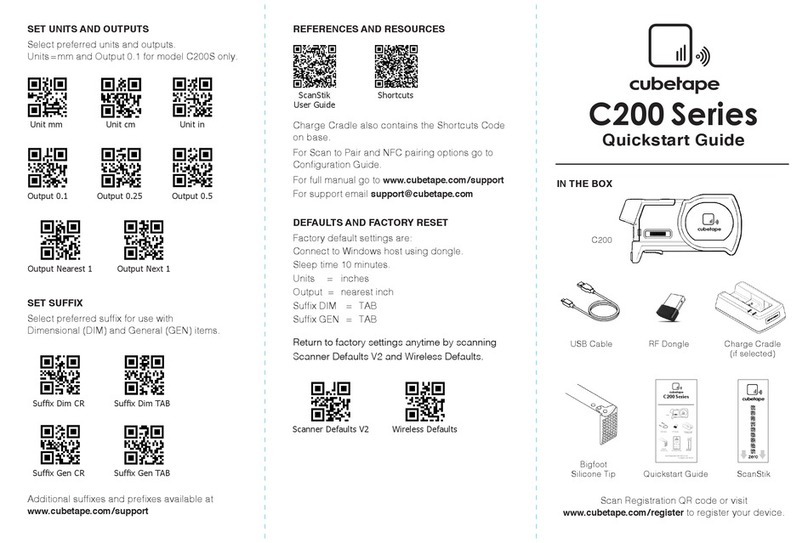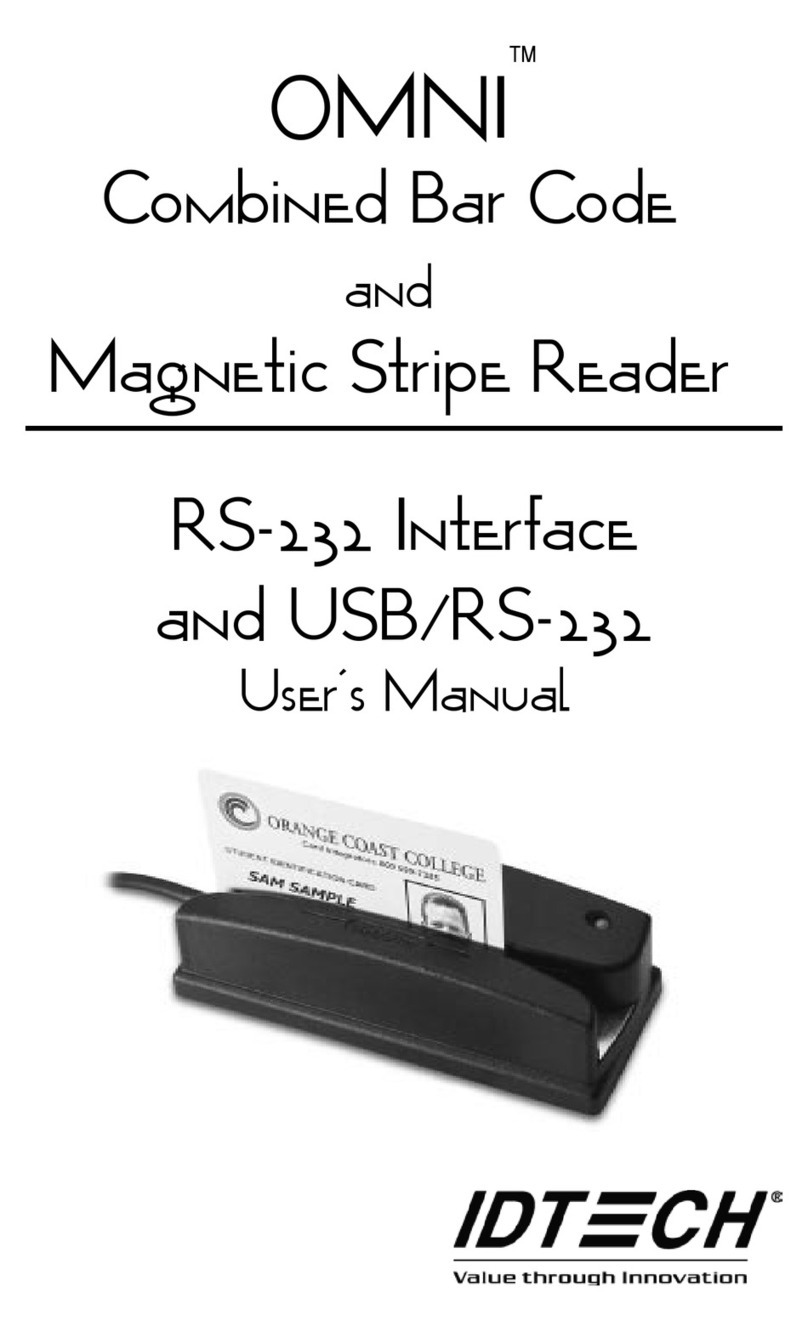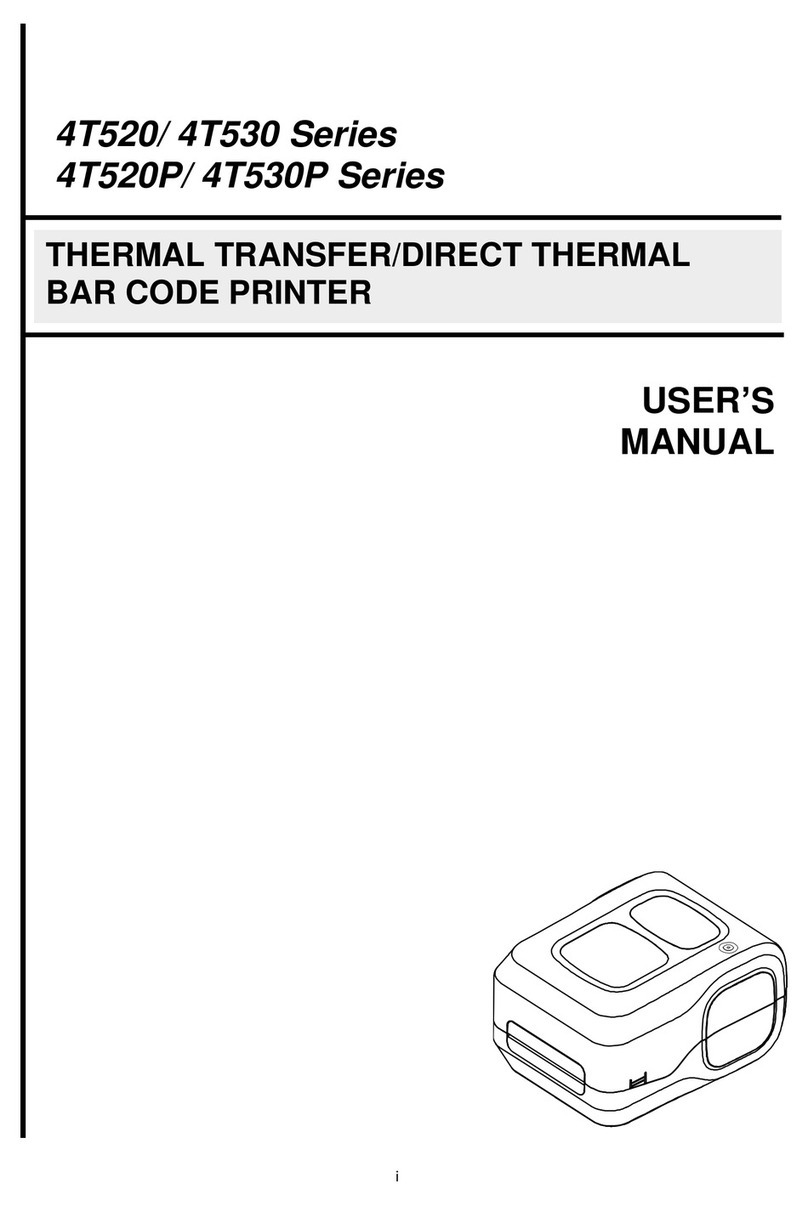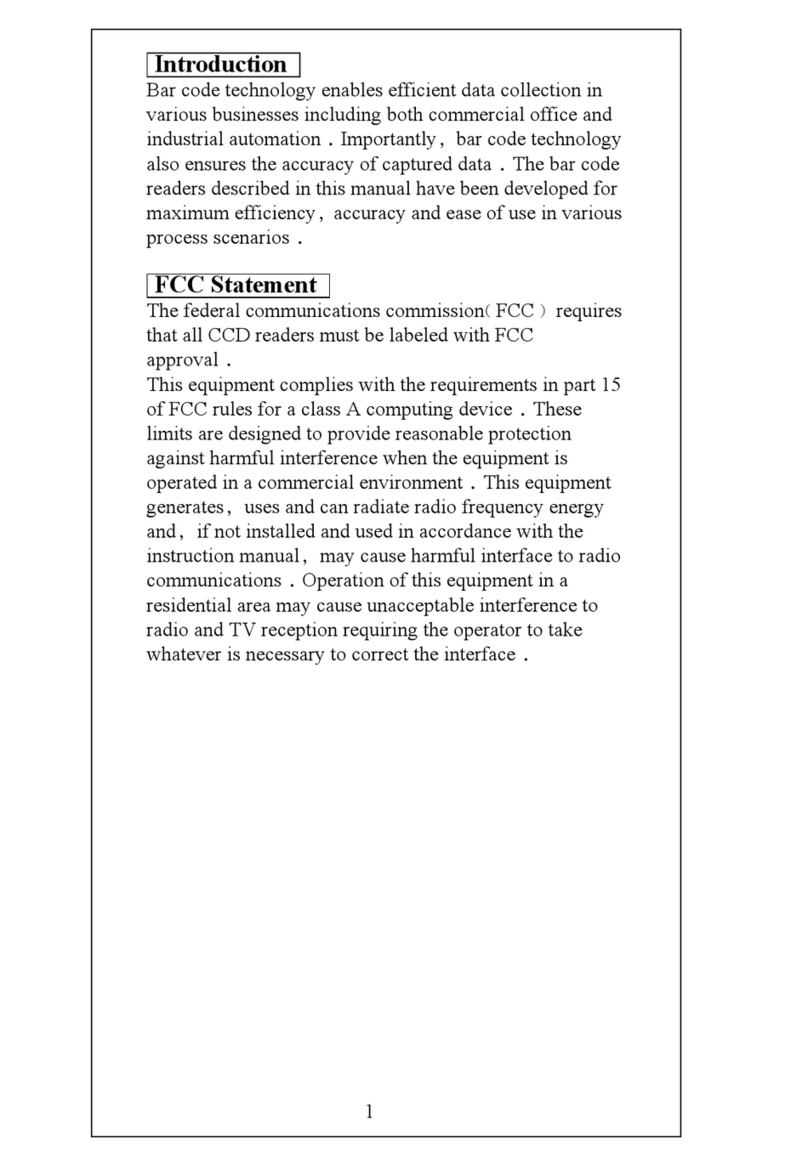Nexas NL100 User manual

NexLink NL100 OBD/EOBD Code Reader
NEXAS
User Manual
www.nexastech.com
V1.1

NexLink NL100 User Manual
i
Disclaimer
All information, illustrations, and specifications contained in this manual are
based on the latest information available at the time of publication. The right is
reserved to make change at any time without notice.
Safety Precautions and Warnings
To prevent personal injury or damage to vehicles and/or the NL100, please
read this user’s manual first carefully and observe the following safety
precautions at a minimum whenever working on a vehicle:
Always perform automotive testing in a safe environment.
Do not attempt to operate or observe the tool while driving a vehicle.
Operating or observing the tool will cause driver distraction and could
cause a fatal accident.
Wear safety eye protection that meets ANSI standards.
Keep clothing, hair, hands, tools, test equipment, etc. away from all moving
or hot engine parts.
Operate the vehicle in a well-ventilated work area: Exhaust gases are
poisonous.
Put blocks in front of the drive wheels and never leave the vehicle
unattended while running tests.
Use extreme caution when working around the ignition coil, distributor cap,
ignition wires and spark plugs. These components create hazardous
voltages when the engine is running.
Put the transmission in P (for A/T) or N (for M/T) and make sure the parking
brake is engaged.
Keep a fire extinguisher suitable for gasoline/chemical/ electrical fires
nearby.
Don’t connect or disconnect any test equipment while the ignition is on or
the engine is running.
Keep the NL100 dry, clean, free from oil/water or grease. Use a mild
detergent on a clean cloth to clean the outside of the NL100, when
necessary.

NexLink NL100 User Manual
v
TABLE of CONTENTS
1. INTRODUCTION ................................................................................... 1
2. GENERAL INFORMATION ................................................................... 1
2.1 ON-BOARD DIAGNOSTICS (OBD) II...................................................... 1
2.2DIAGNOSTIC TROUBLE CODES (DTCS)................................................. 2
2.3 LOCATION OF THE DATA LINK CONNECTOR (DLC)................................. 3
2.4OBD II MONITOR READINESS STATUS .................................................. 3
2.5OBD II DEFINITIONS ........................................................................... 4
2.6OBD II MODES OF OPERATION ............................................................ 5
3. PRODUCT DESCRIPTIONS ................................................................. 8
3.1 OUTLINE............................................................................................ 8
3.2 SPECIFICATIONS ................................................................................. 9
3.3ACCESSORIES .................................................................................... 9
3.4POWER SUPPLY .................................................................................. 9
3.5BATTERY MONITOR........................................................................... 10
4. CONNECTIONS & GENERAL OPERATIONS.....................................11
4.1CONNECTIONS...................................................................................11
4.2READY TEST .................................................................................... 12
4.3DTC LOOKUP .................................................................................. 12
4.4REVIEW DATA................................................................................... 13
4.5SETUP ............................................................................................. 13
5. DIAGNOSE.......................................................................................... 14
5.1 READ CODES ................................................................................... 15
5.2 ERASE CODES.................................................................................. 16
5.3 I/M READINESS ................................................................................ 16
5.4 DATA STREAM .................................................................................. 16
5.5 VIEW FREEZE FRAME........................................................................ 17
5.6 O2 SENSOR TEST............................................................................. 17
5.7 ON-BOARD MONITOR TEST................................................................ 17
5.8 EVAP SYSTEM .................................................................................. 17
5.9 VEHICLE INFOMATION........................................................................ 17
6. FAQ ..................................................................................................... 18

NexLink NL100 User Manual
1
1. INTRODUCTION
The NL100 is specially developed for heavy duty vehicles, which supports all 10
modes of OBDII test (EVAP, O2 Sensor, I/M Readiness, MIL Status, VIN Info,
and On-board monitors testing etc.) for a complete diagnosis and enables users
to read DTCs, clear DTCs and view the datastream with a live color graphing. It
covers a wide range of vehicles since it offers multiple data bus protocols, such
as J1587 and J1939. It can be connected to PC through the USB cable for
upgrade to keep updated with the latest software version.
Notice: NL100 may automatically reset while being disturbed by strong static
electricity. THIS IS A NORMAL REACTION.
2. General Information
2.1 On-Board Diagnostics (OBD) II
The first generation of On-Board Diagnostics (called OBD I) was developed by
the California Air Resources Board (ARB) and implemented in 1988 to monitor
some of the emission control components on vehicles. As technology evolved
and the desire to improve the On-Board Diagnostic system increased, a new
generation of On-Board Diagnostic system was developed. This second
generation of On-Board Diagnostic regulations is called “OBD II”.
The OBD II system is designed to monitor emission control systems and key
engine components by performing either continuous or periodic tests of specific
components and vehicle conditions. When a problem is detected, the OBD II
system turns on a warning lamp (MIL) on the vehicle instrument panel to alert
the driver typically by the phrase of “Check Engine” or “Service Engine Soon”.
The system will also store important information about the detected malfunction
so that a technician can accurately find and fix the problem. Here below follow
three pieces of such valuable information:
1) Whether the Malfunction Indicator Light (MIL) is commanded ‘on’ or ‘off’;
2) Which, if any, Diagnostic Trouble Codes (DTCs) are stored;
3) Readiness Monitor status.

NexLink NL100 User Manual
2
2.2 Diagnostic Trouble Codes (DTCs)
Diagnostic Trouble Codes (DTC) are codes that are stored by the on-board
computer diagnostic system in response to a problem found in the vehicle.
These codes identify a particular problem area and are intended to provide you
with a guide as to where a fault might be occurring within a vehicle. OBD II
Diagnostic Trouble Codes consist of a five-digit alphanumeric code. The first
character, a letter, identifies which control system sets the code. The second
character, a number, 0-3; other three characters, a hex character, 0-9 or A-F
provide additional information on where the DTC originated and the operating
conditions that caused it to set. Here below is an example to illustrate the
structure of the digits:

NexLink NL100 User Manual
3
2.3 Location of the Data Link Connector (DLC)
The DLC (Data Link Connector) is the standardized 16-cavity connector where
diagnostic scan tools interface with the vehicle's on-board computer. The DLC
is usually located 12 inches from the center of the instrument panel (dash),
under or around the driver side for most vehicles. If Data Link Connector is not
located under dashboard, a label should be there telling location. For some
Asian and European vehicles, the DLC is located behind the ashtray and the
ashtray must be removed to access the connector. If the DLC cannot be
found, refer to the vehicle service manual for the location.
2.4 OBD II Monitor Readiness Status
OBD II systems must indicate whether or not the vehicle PCM monitor
system has completed testing on each component.Components that have
been tested will be reported as Ready, or Complete, meaning they have been
tested by the OBD II system.The purpose of recording readiness status is to
allow inspectors to determine if the vehicle OBD II system has tested all the
components and/or systems.The power-train control module (PCM) sets a
monitor to Ready or Complete after an appropriate drive cycle has been
performed. The 5 drive cycle that enables a monitor and sets readiness codes
to Ready varies for each individual monitor. Once a monitor is set as Ready or
Complete, it will remain in this state. A number of factors,including erasing of
diagnostic trouble codes (DTCs) with a scan tool or a disconnected battery, can

NexLink NL100 User Manual
4
result in Readiness Monitors being set to Not Ready.Since the three continuous
monitors are constantly evaluating, they will be reported as Ready all of the
time. If testing of a particular supported non-continuous monitor has not been
completed, the monitor status will be reported as Not Complete or Not Ready.
In order for the OBD monitor system to become ready, the vehicle should be
driven under a variety of normal operating conditions. These conditions may
include a mix of highway driving and stop and go, city type driving, and at least
one overnight-off period. For specific information on getting your vehicle OBD
monitor system ready, please consult your vehicle user manual.
2.5 OBD II Definitions
Powertrain Control Module (PCM) -- OBD II terminology for the on-board
computer that controls engine and drive train.
Malfunction Indicator Light (MIL) -- Malfunction Indicator Light (Service
Engine Soon, Check Engine) is a term used for the light on the instrument panel.
It is to alert the driver and/or the repair technician that there is a problem with
one or more of vehicle’s systems and may cause emissions to exceed federal
standards. If the MIL illuminates with a steady light, it indicates that a problem
has been detected and the vehicle should be serviced as soon as possible.
Under certain conditions, the dashboard light will blink or flash. This indicates a
severe problem and flashing is intended to discourage vehicle operation. The
vehicle onboard diagnostic system cannot turn the MIL off until the necessary
repairs are completed or the condition no longer exists.
DTC -- Diagnostic Trouble Codes (DTC) that identifies which section of the
emission control system has malfunctioned.
Enabling Criteria -- Also termed Enabling Conditions. They are the
vehicle-specific events or conditions that must occur within the engine before
the various monitors will set, or run. Some monitors require the vehicle to follow
a prescribed “drive cycle” routine as part of the enabling criteria. Drive cycles
vary among vehicles and for each monitor in any particular vehicle. Please refer
to the vehicle’s factory service manual for specific enabling procedures.
OBD II Drive Cycle -- A specific mode of vehicle operation that provides
conditions required to set all the readiness monitors applicable to the vehicle to

NexLink NL100 User Manual
5
the “ready” condition. The purpose of completing an OBD II drive cycle is to
force the vehicle to run its onboard diagnostics. Some form of a drive cycle
needs to be performed after DTCs have been erased from the PCM’s memory
or after the battery has been disconnected. Running through a vehicle’s
complete drive cycle will “set” the readiness monitors so that future faults can
be detected. Drive cycles vary depending on the vehicle and the monitor that
needs to be reset. For vehicle specific drive cycle, consult the service manual.
Freeze Frame Data -- When an emissions related fault occurs, the OBD II
system not only sets a code but also records a snapshot of the vehicle
operating parameters to help in identifying the problem. This set of values is
referred to as Freeze Frame Data and may include important engine
parameters such as engine RPM, vehicle speed, air flow, engine load, fuel
pressure, fuel trim value, engine coolant temperature, ignition timing advance,
or closed loop status.
Fuel Trim (FT) - Feedback adjustments to the base fuel schedule. Short-term
fuel trim refers to dynamic or instantaneous adjustments. Long-term fuel trim
refers to much more gradual adjustments to the fuel calibration schedule than
short-term trim adjustments. These long-term adjustments compensate for
vehicle differences and gradual changes that occur over time.
2.6 OBD II Modes of Operation
Here is a basic introduction to the OBD II communication protocol. Mode byte:
The first byte in the stream is the mode number. There are 10 modes for
diagnostic requests. The first byte in the response data bytes is this same
number plus 64. For example, a mode 1 request would have the first data byte
= 1, and the response would have the first data byte = 65. Here is a brief
description of the modes:
Mode $01–Identifies the Powertrain information and shows current data
available to the scan tool. This data includes: DTC set, status of on-board
tests, and vehicle data such as engine RPM, temperatures, ignition advance,
speed, air flow rates, and closed loop status for fuel system.
Mode $02–Displays Freeze Frame data. Same data as in mode 1,but it was
captured and stored when a malfunction occurred and a DTC was set. Some of
the PIDs for mode one are not implemented in this mode.

NexLink NL100 User Manual
6
Mode $03–Displays the type of powertrain or emission related DTCs
stored by a 5 digit code identifying the faults. There may be more than one
response message if there are more trouble codes than will fit in the data bytes
of the response message, or if there are more than one ECU computer
responding.
Mode $04–Used to clear DTCs and Freeze Frame data. This clears all
diagnostic trouble codes that may be set including freeze frame data and
readiness monitors.
Mode $05–Displays oxygen sensor test results. This mode displays the
oxygen sensor monitor screen and the test results gathered about the oxygen
sensor.
There are ten numbers available for diagnostics:
1.$01 Rich-to-Lean O2 sensor threshold voltage.
2.$02 Lean-to-Rich O2 sensor threshold voltage.
3.$03 Low sensor voltage threshold for switch time measurement.
4.$04 High sensor voltage threshold for switch time measurement.
5.$05 Rich-to-Lean switch time in ms.
6.$06 Lean-to-Rich switch time in ms.
7.$07 Minimum voltage for test.
8.$08 Maximum voltage for test.
9.$09 Time between voltage transitions in ms.
Mode $06–Non-continuously Monitored Systems test results. There are
typically a minimum value, a maximum value, and a current value for each
non-continuous monitor. This data is optional, and it is defined by a given
vehicle maker if it’s used.
Mode $07–A request for DTCs (pending) from Continuously Monitored
Systems after a single driving cycle has been performed to determine if
repair has fixed a problem. This is used by service technicians to verify
repair was performed properly and after clearing diagnostic trouble codes.

NexLink NL100 User Manual
7
Mode $08–This special Control Mode requests control of the on-board
system, test, or component bi-directionally (where applicable). This mode
is manufacturer specific.
Mode $09–Reports vehicle information. This information includes vehicle
VIN number and calibration information stored in the vehicle ECUs.
Mode $0A–Requests Emission-Related Diagnostic Trouble Codes with
Permanent Status. This mode is required for all emissions-related DTCs. The
presence of permanent DTCs at an inspection without the MIL illuminated is an
indication that a proper repair was not verified by the on-board monitoring
system.

NexLink NL100 User Manual
8
3. Product Descriptions
3.1 Outline
Figure 3-1
No.
Name
Descriptions
①
LCD display
128*64, backlit, Indicates test results
②
OBD Cable
.Connects the NL100 to the vehicle’s Data
Link Connector (DLC)

NexLink NL100 User Manual
9
③/⑥
/ button
Move cursor up or down for selection
④
ENTER button
Confirm a selection or action
/⑨
ESC button
Cancel a selection or action or return to
menu
3.2 Specifications
Screen:128*64 Backlit, LCD display
Input voltage range: 8~18V
Operating current: <100mA@12V (Typical)
Power consumption: < 1.2W (Typical)
Operating temperature: 32°F~122°F / 0°C~50°C
Storage tempetature: -4°F~158°F / -20°C ~70°C @ RH60%
3.3 Accessories
User’s Manual -- Instructions on tool operations
USB cable -- Connect to a computer for upgrading online
Main Unit
3.4 Power supply
The power of the NL100 is provided via the vehicle’s Data Link Connector
(DLC). Follow the steps below to power it up:
1. Find DLC on the vehicle:
The DLC is the connector where diagnostic code readers interface with the
vehicle’s on-board computer and usually located in the driver’s cab.
A plastic DLC cover may be found for some vehicles and you need to
remove it before plugging the OBD II cable. If it cannot be found, refer to the
vehicle’s service manual for the location.
2. Plug OBD II cable to the vehicle’s DLC.

NexLink NL100 User Manual
10
3.5 Battery Health Check
The power of the NL100 supply by the vehicle’s battery, If using the tool too
long time, the energy of battery will reduce and the voltage is down. The NL100
give 6 levels warning :
A, <10.8V(before Starting): Too Low; Change your battery, otherwise,
might not be able to start;
B, 10.8V-11.8V(before starting): Slightly low; Difficult to start, please turn
off other electronics and start vehicle to charge;
C, 11.8V-12.8V(before starting): Normal;
D, 12.8V-13.2V(after starting): Too Low; Might not be able to charge the
battery, please check other electrical load;
E, 13.2V-14.8V(after starting): Normal;
F, >14.8V: Too High; Might damage the battery, please check the engine
stabilizer;

NexLink NL100 User Manual
11
4. Connections & General Operations
4.1 Connections
1. Turn the ignition off.
2. Locate the heavy duty vehicle’s DLC.
3. Select the desired diagnostic adaptor according to your vehicle’s DLC.
4. Plug one end of 6pin or 9pin DLC diagnostic adaptor into the included OBD II
16 pin connector, and connect the other end to the heavy duty truck’s DLC.
5. Turn the ignition on. Engine can be off or running.
6. After finishing, the system will enter the main menu interface, as shown in
Figure 4-1.
Figure 4-1
Function Items
Descriptions
Diagnostic
Diagnose your car.
I/M Readiness
Read Readiness status
Battery Health
Check battery power value
DTC Lookup
The description of trouble code
Setting
Setup the language, display contrast, etc
Tool Information
Indicate the hardware and software version .
CAUTION: Don’t connect or disconnect any test equipment with ignition on or
engine running.

NexLink NL100 User Manual
12
4.2 Ready Test
The Ready Test can be used as a convenient readiness test tool by automotive
technicians to determine if the tested vehicle is ready for an emission test. By
visual and audible indication,you will learn a vehicle’s monitors readiness.
Repairs to the emissions-control systems of a 1996 or newer vehicle cause
the vehicle’s computer (ECU) memory to be cleared. The vehicle must go
through a drive cycle to allow the ECU to perform a series of tests to ensure
that the repair was successful, and before a state mandated emissions test can
be conducted. But how will you know when it is ready? With this scan tool, you
don’t have to drive around endlessly and continuously coming back to the repair
shop for retest if all required tests by the ECU are completed. And you could
also do a quick check of the vehicle to determine if it is ready to receive an
emission test without the hassle of connecting your vehicle to the analyzer or
having to use a complicated scan tool.In the following cases, this function is
especially useful.
You bought a used car and the check engine light had been cleared to mask
potential problems.
You disconnected the battery for tune-ups and other engine repairs, dead
battery replacement, car radio installation and car alarm installation.
You used a scan tool to clear the DTCs.
Your car has been sent to repair.
4.3 DTC Lookup
The DTC Lookup function is used to search for definitions of DTCs stored in
the DTC library and for code breaker information.
1. From Main Screen (Figure 4.1), use the [ ] / [ ] scroll button and [ ] /
[ ] scroll button to select DTC Lookup and press the [ENTER] button.
2. From DTC Lookup screen,use the [ ] / [ ] button to move to the desired
character,use the [ ] / [ ] button to change selected digit/character and
press the [ENTER] button to confirm.
3. View the DTC definition on screen. When DTC definition covers more than
one screen,use the LEFT/RIGHT button or UP/DOWN button to view additional

NexLink NL100 User Manual
13
information on previous/next screens.
4.4 Review Data
The Review Data function allows viewing of data from last test recorded by the
scan tool,including the codes,live data,I/M etc.
4.5 Setup
Select [Tool Setup] in the main menu and press [OK], the system will enter the
system setup screen:
1) Beeper: Turn ON/OFF the Beeper. Once Beeper is set to ON, the voice will
come when starting and press the key.
2) Language: Configure the system language to your preference.
3) Unit system setting: Set the measurement unit system.

NexLink NL100 User Manual
14
5. Diagnose
When more than one vehicle control module is detected by the scan tool, you
will be prompted to select the module where the data may be retrieved. The
most often to be selected are the Power train Control Module [PCM] and
Transmission Control Module [TCM].
CAUTION: Don’t connect or disconnect any test equipment with ignition
on or engine running.
1) Turn the ignition off.
2) Locate the vehicle’s 16-pin Data Link Connector (DLC).
3) Plug the scan tool cable connector into the vehicle’s DLC.
4) Turn the ignition on. Engine can be off or running.
5) Turn on the scan tool. Use the UP/DOWN scroll button to select
OBDII/EOBD from the Main Screen (Figure 4.1).
6) Press the OK button to wait for the Menu to appear. A sequence
of messages displaying the OBDII protocols will be observed on the display
until the vehicle protocol is detected.
If the scan tool fails to communicate with the vehicle’s ECU (Engine
Control Unit) more than three times, a “LINKING ERROR!”message
shows up on the display.
Verify that the ignition is ON;
Check if the scan tool’s OBD II connector is securely connected to the
vehicle’s DLC;
Verify that the vehicle is OBD II compliant;
Turn the ignition off and wait for about 10 seconds. Turn the ignition
back to on and repeat the procedure from step 5.
If the “LINKING ERROR”message does not go away, then there
might be problems for the scan tool to communicate with the vehicle.
Contact your local distributor or the manufacturer’s customer service
department for assistance.

NexLink NL100 User Manual
15
7) View a summary of system status (MIL status, DTC counts, Monitor status)
on screen. Press [OK] ,a screen similar to Figure 5-9 will appear:
Figure 5-9
5.1 Read Codes
This option is used to read the current, pending or permanent trouble codes.
If the trouble code is found, the system will display the detailed description of
the trouble code:
Figure 5-10 Figure 5-11
In Figure 5-10, 3/12 indicates there are total 12 codes and P0102 is the third
code to display.
If the DTC is defined by the manufacturer, a screen similar to Figure 5-11 will
appear. In this case, press [OK] to select the manufacturer from the list and the

NexLink NL100 User Manual
16
screen will show the detailed content of the trouble code.
Some DTC have the tips guide, it is the next page of Figure 5-11.It shows
the structures of sensor , the cause and Results of Fault and give you the
parameters and inspection method.
5.2 Erase Codes
It is used to clear all existing trouble codes.
Notes:
Before performing this function, make sure to retrieve and record the trouble
codes.
After clearing, you should retrieve trouble codes once more or turn ignition
on and retrieve codes again. If there are still some trouble codes in the
system, please troubleshoot the code using a factory diagnosis guide, then
clear the code and recheck.
5.3 I/M Readiness
I/M refers to Inspection and Maintenance that is legislated by the Government
to meet federal clean-air standards. I/M Readiness indicates whether or not the
various emissions-related systems on the vehicle are operating properly and
are ready for Inspection and Maintenance testing.
The purpose of the I/M Readiness Monitor Status is to indicate which of the
vehicle’s Monitors have run and completed their diagnosis and testing, and
which ones have not yet run and completed testing and diagnosis of their
designated sections of the vehicle’s emissions system.
The I/M Readiness Monitor Status function also can be used (after repair of a
fault has been performed) to confirm that the repair has been performed
correctly, and/or to check for Monitor Run Status.
Note: N/A means not available on this vehicle; INC means incomplete or not
ready and OK means Completed or Monitor Ok.
5.4 Data Stream
This item enables you to view all data stream items and the live waveform of all
selected items.Some data stream have the help information ,press the [?] .

NexLink NL100 User Manual
17
5.5 View Freeze Frame
When an emission-related fault occurs, certain vehicle conditions are recorded
by the on-board computer. This information is referred to as freeze frame data.
Freeze Data is a snapshot of the operating conditions at the time of an
emission-related fault.
Note: If DTCs were erased, Freeze Data may not be stored in vehicle memory
depending on vehicle.
5.6 O2 Sensor Test
The results of O2 sensor test are not live values but instead the results of the
ECU’s last O2 sensor test. For live O2 sensor readings, refer to any of the live
sensor screens such as Graph Screen.
Not all test values are applicable to all vehicles. Therefore, the list generated
will vary depending on vehicle. In addition, not all vehicles support the Oxygen
Sensors screen.
5.7 On-board Monitor Test
This function can be utilized to read the results of on-board diagnostic
monitoring tests for specific components/systems.
5.8 Evap System
The EVAP test function lets you initiate a leak test for the vehicle’s EVAP
system. NL100 does not perform the leak test, but signals to vehicle’s on-board
computer to initiate the test. Before using the system test function, refer to the
vehicle’s service repair manual to determine the procedures necessary to stop
the test.
5.9 Vehicle Infomation
This option allows you to view the relevant information of the vehicle, including
VIN (Vehicle identification Number), CID (Calibration ID) and CVN (Calibration
verification number).
Table of contents