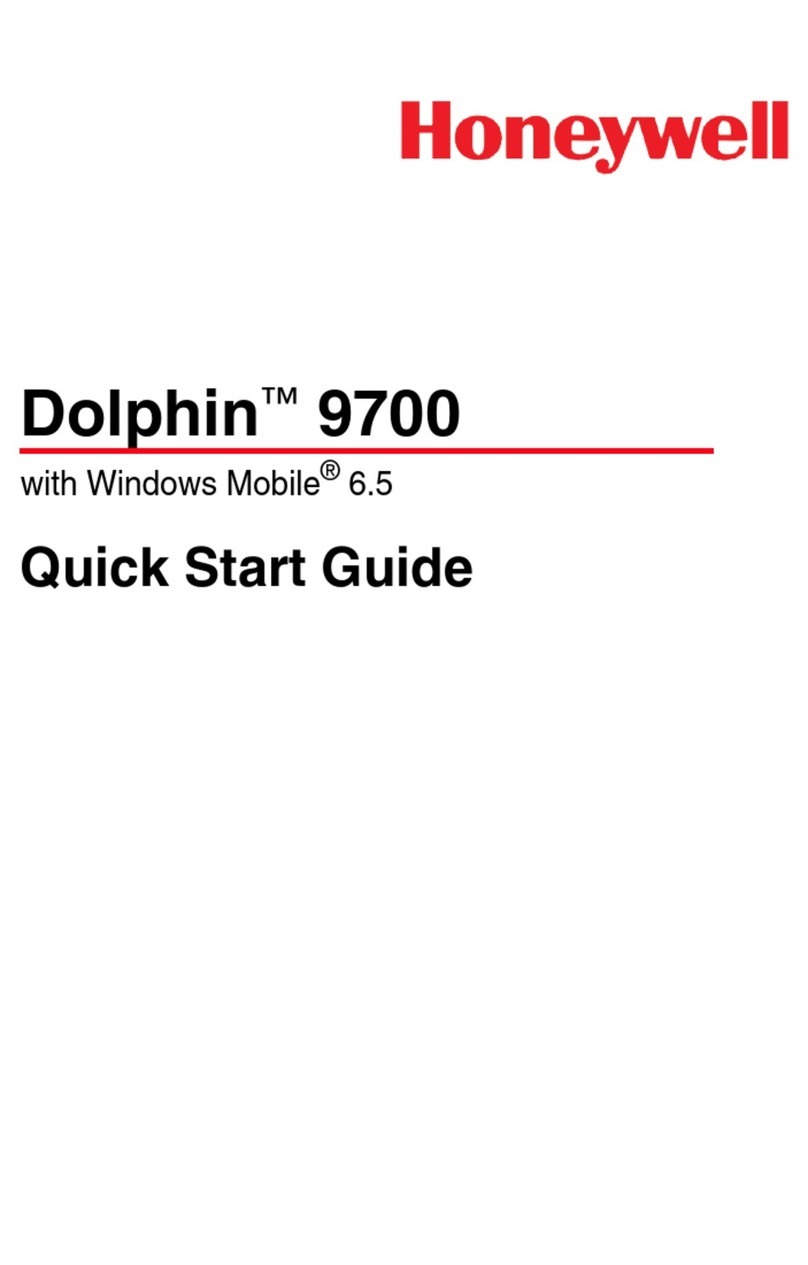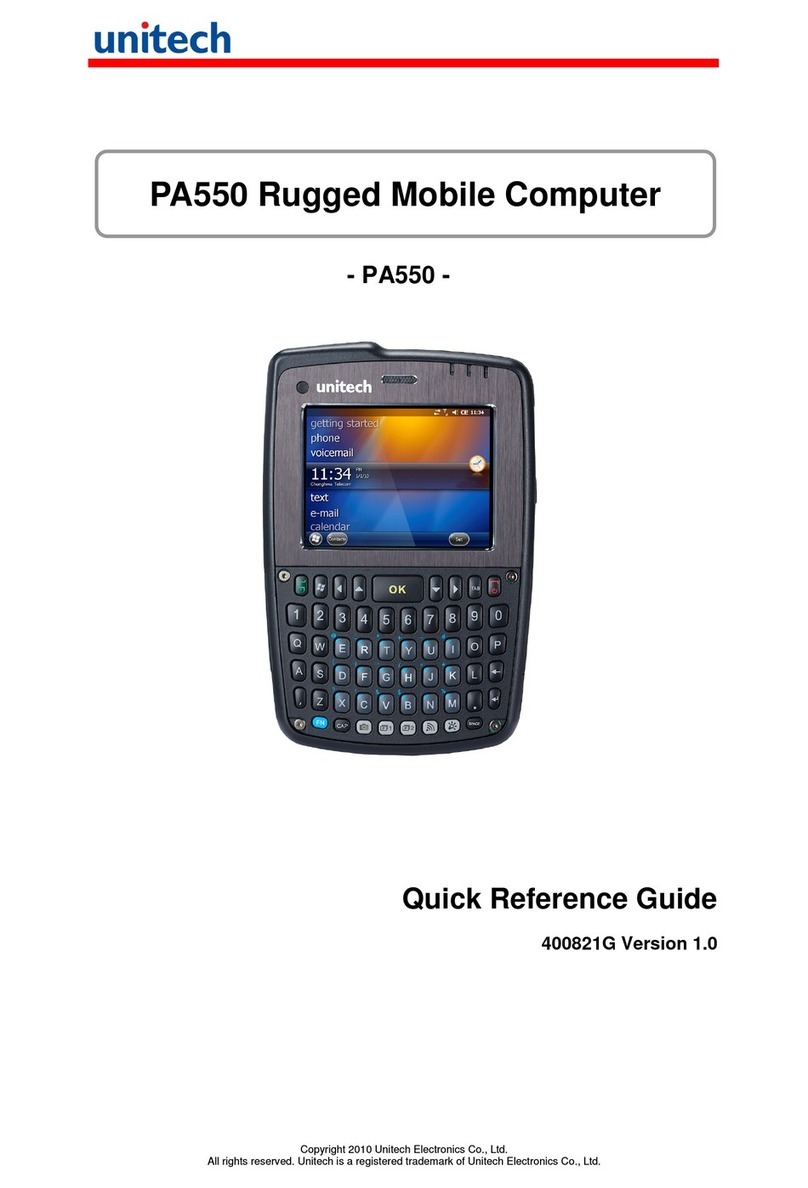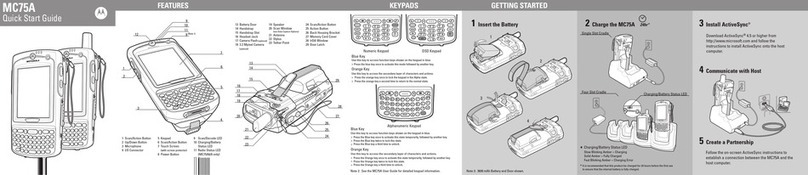NEXCOBOT MiniBot User manual

NEXCOBOT Co., Ltd.
www.nexcobot.com
MiniBot 7-Axis User Manual
Version: 1.0
Date: 2018-10-31

ii
NEXCOBOT Co., Ltd.
www.nexcobot.com
Copyright Statement and Disclaimer
The contents contained in this document are the proprietary property of
NexCOBOT Inc. (NexCOBOT hereafter) and is subject to the protection of
intellectual property law (including, but not limited to the Copyright Act). The
use of any material in relation to this document without the prior authorization
of NexCOBOT is considered infringement. Without the written approval of
NexCOBOT in advance, this document or any part of it shall not be
photocopied, sold, distributed, modified, published, stored or otherwise used.
To keep this document and its contents correct and complete, NexCOBOT
reserves the right to change or revise the document at any time without further
notification.
Operating machine or equipment has a certain level of danger. It is the
user’s responsibility to pay special attention and have safety protection in
place before operating any machine or equipment. NexCOBOT shall not be
held for any and all direct or indirect damage or loss to the equipment
mentioned in this document due to the use for a purpose other than the
intended.

iii
NEXCOBOT Co., Ltd.
www.nexcobot.com
Document Version
Version
Release
1.0
First released.

iv
NEXCOBOT Co., Ltd.
www.nexcobot.com
Table of Contents
Document Version .......................................................................................... iii
Table of Contents............................................................................................iv
1. Introduction...............................................................................................1
Manipulator specifications..............................................................1
Manipulator Outer Dimension and Motion Range ..........................2
Manipulator Load diagram .............................................................4
Cabinet specifications ....................................................................5
Cabinet Outer Dimension...............................................................6
Cabinet Outer interfaces ................................................................7
2. Installation.................................................................................................8
Mounting base ...............................................................................8
The robot consists of the following components: ...........................8
I/O Description ...............................................................................9
Mounting flange ...........................................................................10
The power switch side is show below ..........................................10
3. Operation tool .........................................................................................11
NexGRC.......................................................................................11
Home Menu.......................................................................11
Status ................................................................................12
System function.................................................................15
JOG...................................................................................19
I/O .....................................................................................21
Monitor ..............................................................................22
Configuration.....................................................................24
Setting ...............................................................................31
Shutdown ..........................................................................33
NexGRC.......................................................................................33

1
NEXCOBOT Co., Ltd.
www.nexcobot.com
1. Introduction
Manipulator specifications
Degree of freedom
7
Payload
rate : 1 kg
Drive system
Servo motor
Position detection method
Absolute encoder
Joint equipment
J1
Motor
200W
Brake
Yes
J2
Motor
200W
Brake
Yes
J3
Motor
100W
Brake
Yes
J4
Motor
80W
Brake
Yes
J5
Motor
50W
Brake
Yes
J6
Motor
50W
Brake
None
J7
Motor
30W
Brake
None
Motion range
(degree)
J1
334 ゚(+167 ゚~ -167 ゚)
J2
220 ゚(+110 ゚~ -110 ゚)
J3
334 ゚(+167 ゚~ -167 ゚)
J4
210 ゚(+105 ゚~ -105 ゚)
J5
334 ゚(+167 ゚~ -167 ゚)
J6
170 ゚(+85 ゚~ -85 ゚)
J7
360 ゚(180 ゚~ -180 ゚)
Reduction ratio
J1
145.2
J2
120
J3
126.25
J4
106.667
J5
110.528
J6
50
J7
10
Encoder Resolution
J1
17 bit
J2
17 bit
J3
17 bit
J4
17 bit
J5
17 bit
J6
17 bit

2
NEXCOBOT Co., Ltd.
www.nexcobot.com
(*1) Cycle time:
The cycle time is the time that the robot moves forward and backward in the
vertical height 25mm and the horizontal distance 300mm with 1 kg load.
Manipulator Outer Dimension and Motion Range

3
NEXCOBOT Co., Ltd.
www.nexcobot.com

4
NEXCOBOT Co., Ltd.
www.nexcobot.com
Manipulator Wrist Moment diagram
This robotic arm is designed with an effective payload of 1 kg. The figure below shows
the location of center of gravity when the 1kg payload and the distance limits and
range of motion for the tip of the arm. The horizontal axis indicates the distance in
X-direction (or Y-direction) parallel to the flange surface at the tip of the arm, whereas
the vertical axis indicates the distance in Z-direction perpendicular to the flange
surface at the tip of the arm, both in mm.

5
NEXCOBOT Co., Ltd.
www.nexcobot.com
Attention is also needed that the range of payload for the arm is related to the current
posture of the arm as well as its velocity and acceleration when it moves around. For
overloading during a motion (the driver overload alarm will occur in this case), it can
be dealt with by adjusting the arm’s posture and/or reducing acceleration or
deceleration.
Cabinet specifications
Item
Specification
Axis
7
Motion type
Point To Point
Continuous Path
Drive system
Servo Motor
Protocol
EtherCAT
I/O
Input:16
Output:15
Power Consumption
Input voltage(VAC)
Single phase 220VAC
Max. rated current
10A
Voltage frequency(Hz)
60Hz
Dimension
480W*552D*264H
Weight
32kg

6
NEXCOBOT Co., Ltd.
www.nexcobot.com
Cabinet Outer Dimension
The dimensions of the electric control box in mm are shown below:

7
NEXCOBOT Co., Ltd.
www.nexcobot.com
Cabinet Outer interfaces
Item
Interface
Description
1
Power switch
"I" power on, "O" power off
2
Manipulator port
Insert the connection cable between the
arm and electric control box here
3
Power supply connector
Single phase 220VAC 60Hz 10A
4
Lan port
Connect the Ethernet cable
5
USB 3.0 ports
Connect the USB memory
6
USB 2.0 ports
Connect the USB memory
7
HDMI port
Connect the Monitor
8
RS232 port
This port is used for the RS-232C
communication with external devices
9
Lan port(option)
Connect the Ethernet cable
10
Teach pendant port
Connect the Teach Pendant
11
I/O port
This port is used for input/output devices
of the user

8
NEXCOBOT Co., Ltd.
www.nexcobot.com
2. Installation
Mounting base
The installation base is shown below.
The robot consists of the following components:
Front side of robot

9
NEXCOBOT Co., Ltd.
www.nexcobot.com
I/O Description
Ping
Signals
Ping
Signals
1
DI [0]
23
DO [2]
2
DI [1]
24
DO [3]
3
DI [2]
25
DO [4]
4
DI [3]
26
DO [5]
5
DI [4]
27
DO [6]
6
DI [5]
28
DO [7]
7
DI [6]
29
24V
8
DI [7]
30
0V
9
24V
31
DO [8]
10
0V
32
DO [9]
11
DI [8]
33
DO [10]
12
DI [9]
34
DO [11]
13
DI [10]
35
DO [12]
14
DI [11]
36
DO [13]
15
DI [12]
37
DO [14]
16
DI [13]
38
DO [15]
17
DI [14]
39
24V
18
DI [15]
40
0V
19
24V
41
EXT_EMG_1A
20
0V
42
EXT_EMG_1B
21
DO [0]
43
EXT_EMG_2A
22
DO [1]
44
EXT_EMG_2B
DI[1]:DI[1] is used for Emergency Button.
DI connection drawing:

10
NEXCOBOT Co., Ltd.
www.nexcobot.com
DO connection drawing:
Mounting flange
The power switch side is show below
Step: "I" represent power on "O" represent power off

11
NEXCOBOT Co., Ltd.
www.nexcobot.com
3. Operation tool
NexGRC
After installing Cabinet, robot and NexGRC software on the Cabinet.
Home Menu
NexGRC main page is shown as below, Home Menu is highlighted with red
box which include 『Program』、『 Jog』、『 I/O』、『 Monitor』、『 Configuration』、
『Message』、『 Setting』、『 Shutdown』

12
NEXCOBOT Co., Ltd.
www.nexcobot.com
Status
User can choose which robot to use.

13
NEXCOBOT Co., Ltd.
www.nexcobot.com
Click『Enable』if user wants to start control robot. The status will become
Standby。
Operation Mode

14
NEXCOBOT Co., Ltd.
www.nexcobot.com
Select operation mode before user operator robot. T1 and T2 are manual
mode , AUTO is auto mode .
Click『Enable』to start control robot, then status will become STAND
STILL.

15
NEXCOBOT Co., Ltd.
www.nexcobot.com
Speed: The speed icon describe the speed percentage of robot
movement while executing program or jogging robot. User can change
speed percentage value from 0% to 100%.
System function
Program

16
NEXCOBOT Co., Ltd.
www.nexcobot.com
Script Page: User can write a robot script to ask robot to move to desire
target by desire movement. While writing a robot script, user need to use
command page to select desire command for robot script, and user also
need to set the desire parameters for selected command.
For example if user want to control robot to move to P2 point, first step is
selecting 『PTP P2 Vel:50 ACC/Dec 150』 from Script Command and
keep pressing 『Step』button, and then robot will move to P2 position.
Table of contents
Other NEXCOBOT Handheld manuals