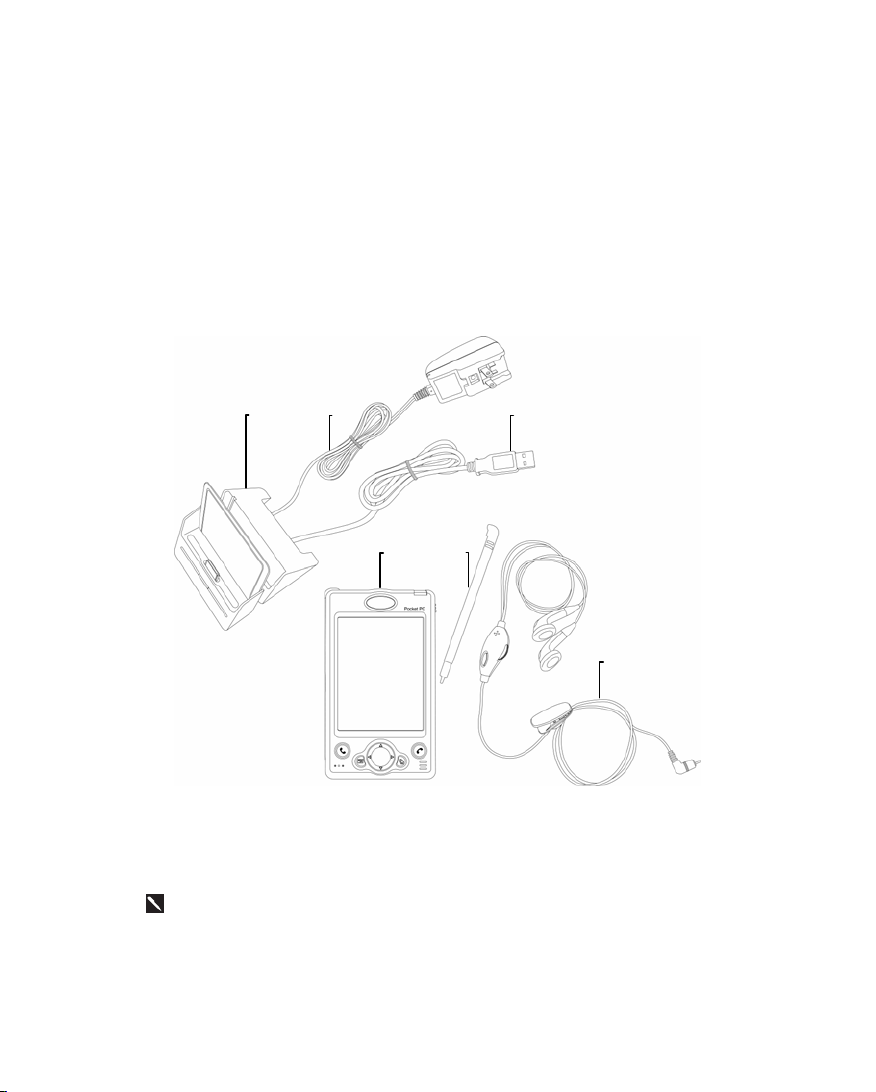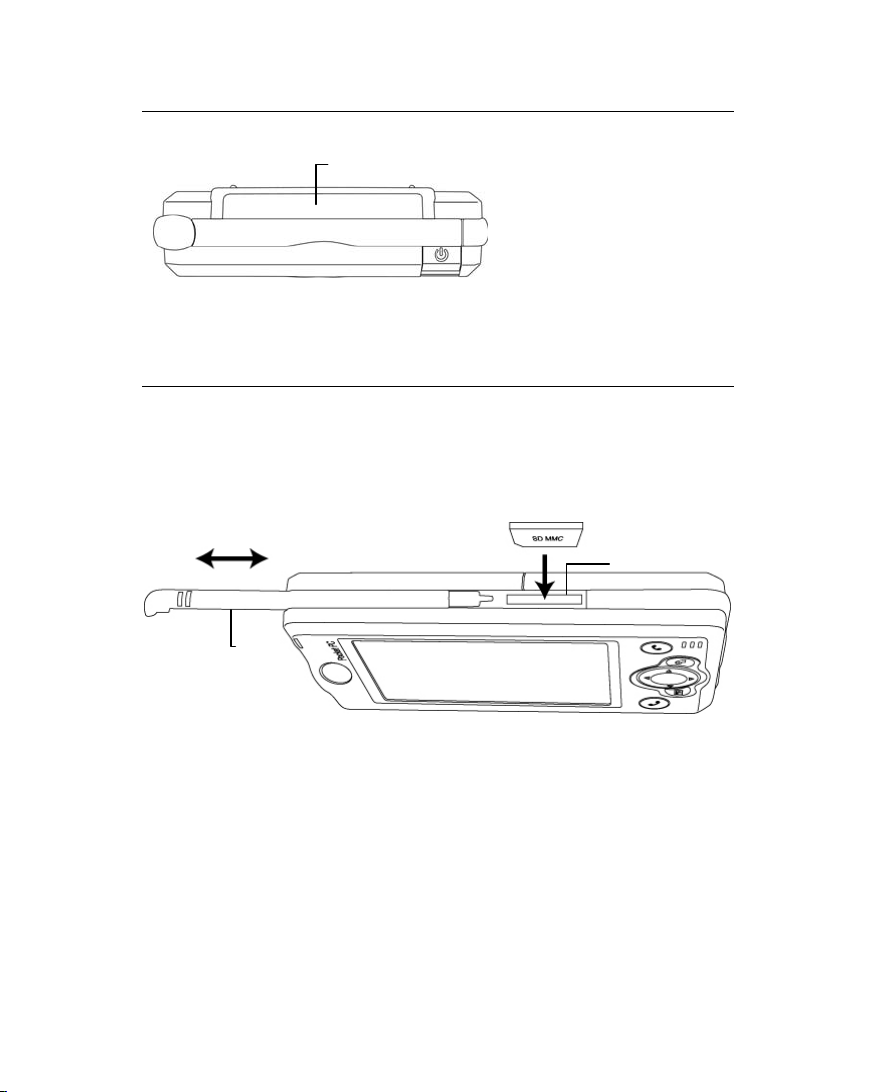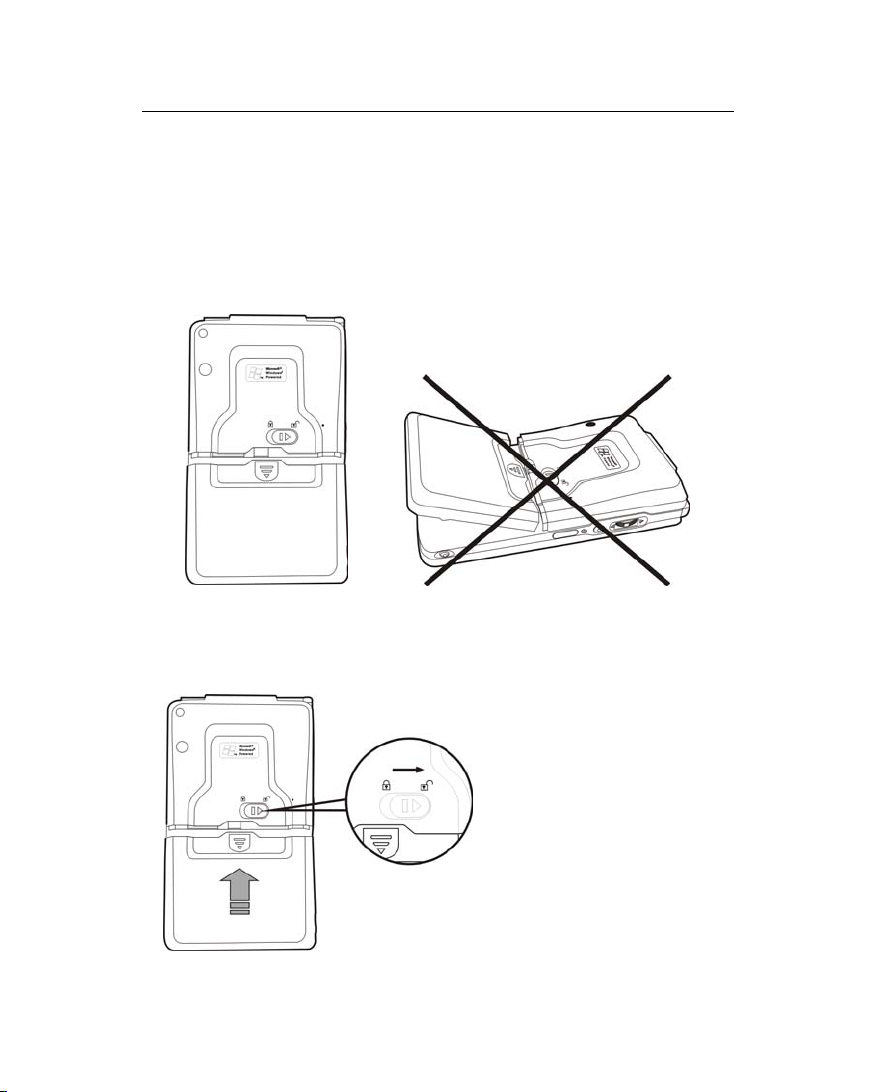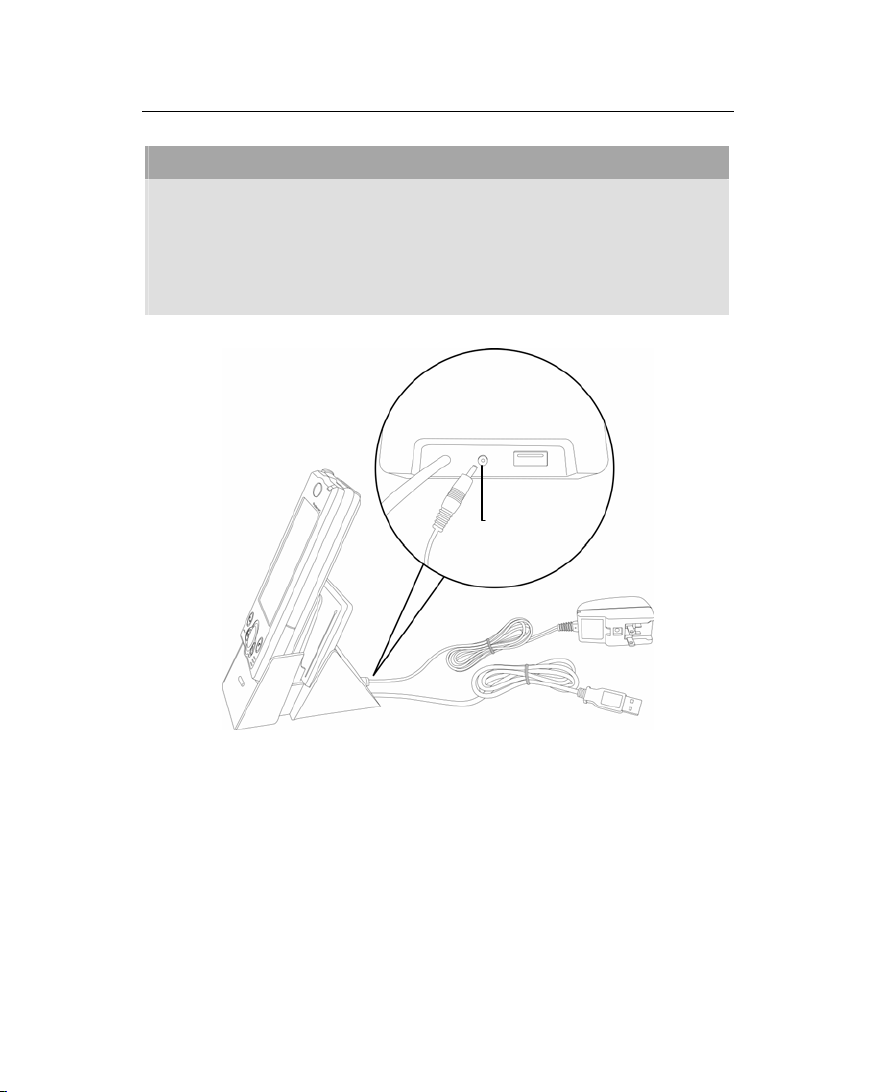4
Back
1Main battery lock, follow the
illustrations on Pocket PC to use.
2Main battery, follow the arrow’s
direction to slide and release it.
Merchandise label on the top of
battery cover.
3Note the cut-corner position and
insert the SIM card accordingly
into the retainer.
4Turn over the retainer and insert
the SIM card into the slot.
Note that the metal surface of the
SIM card should face downward.
5Back-up power switch, follow the
illustrations on Pocket PC to use.
6Cradle connection port
yPlease note carefully!
1. You need to turn on back-up power switch when you use this device for
the first time. When back-up power switch is set to be “ON”, the system
operation will temporarily rely on back-up battery to supply its power if
you need to pull out or replace main battery. Back-up battery is charged by
main battery.
2. If back-up power switch is set to be “OFF”, the back-up battery will not
function. Once the main battery is taken out, the device will only retain
Microsoft Windows and manufacture’s pre-installed programs. Any other
data input, programs newly installed, and customised settings setup by you
will be lost.
1
2
3
4
2
5
6