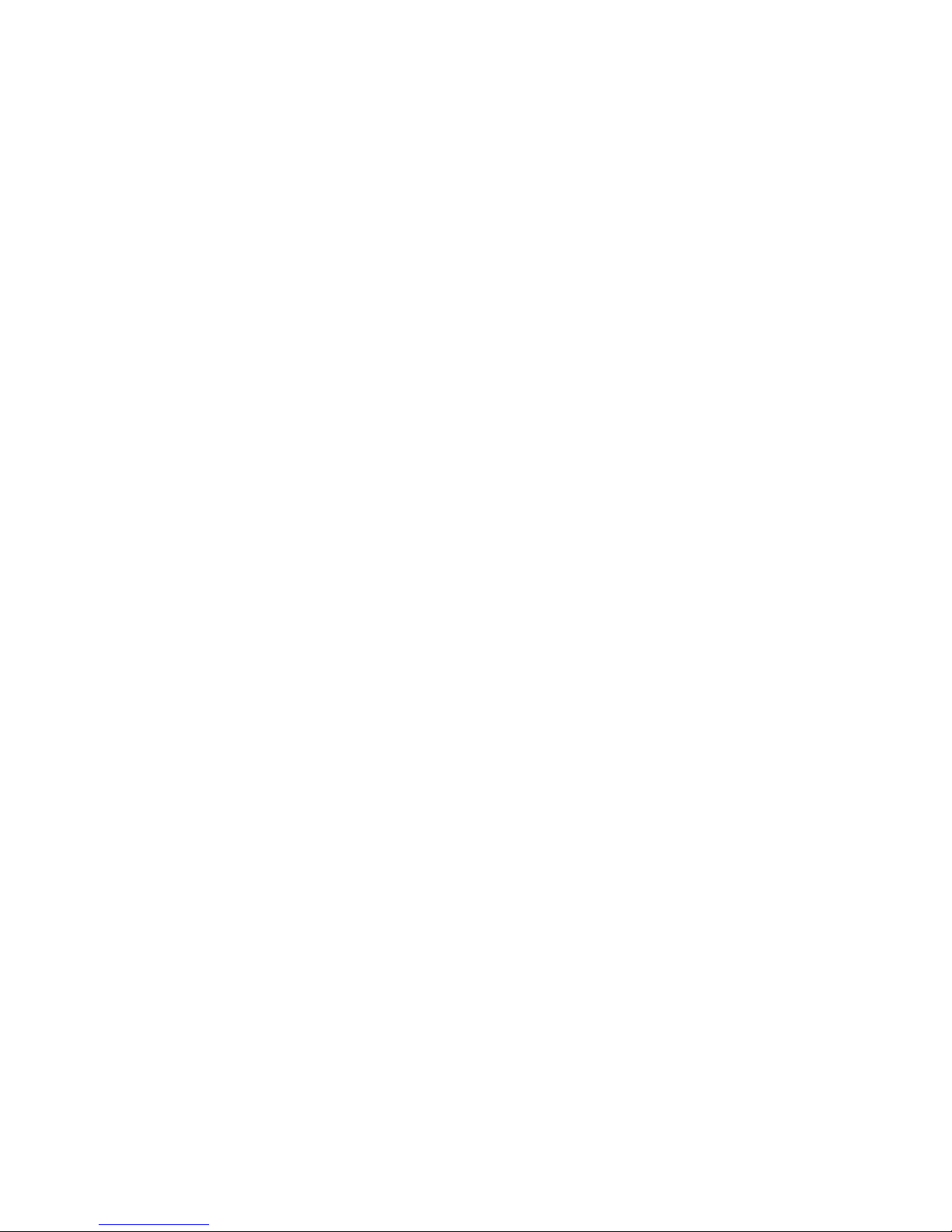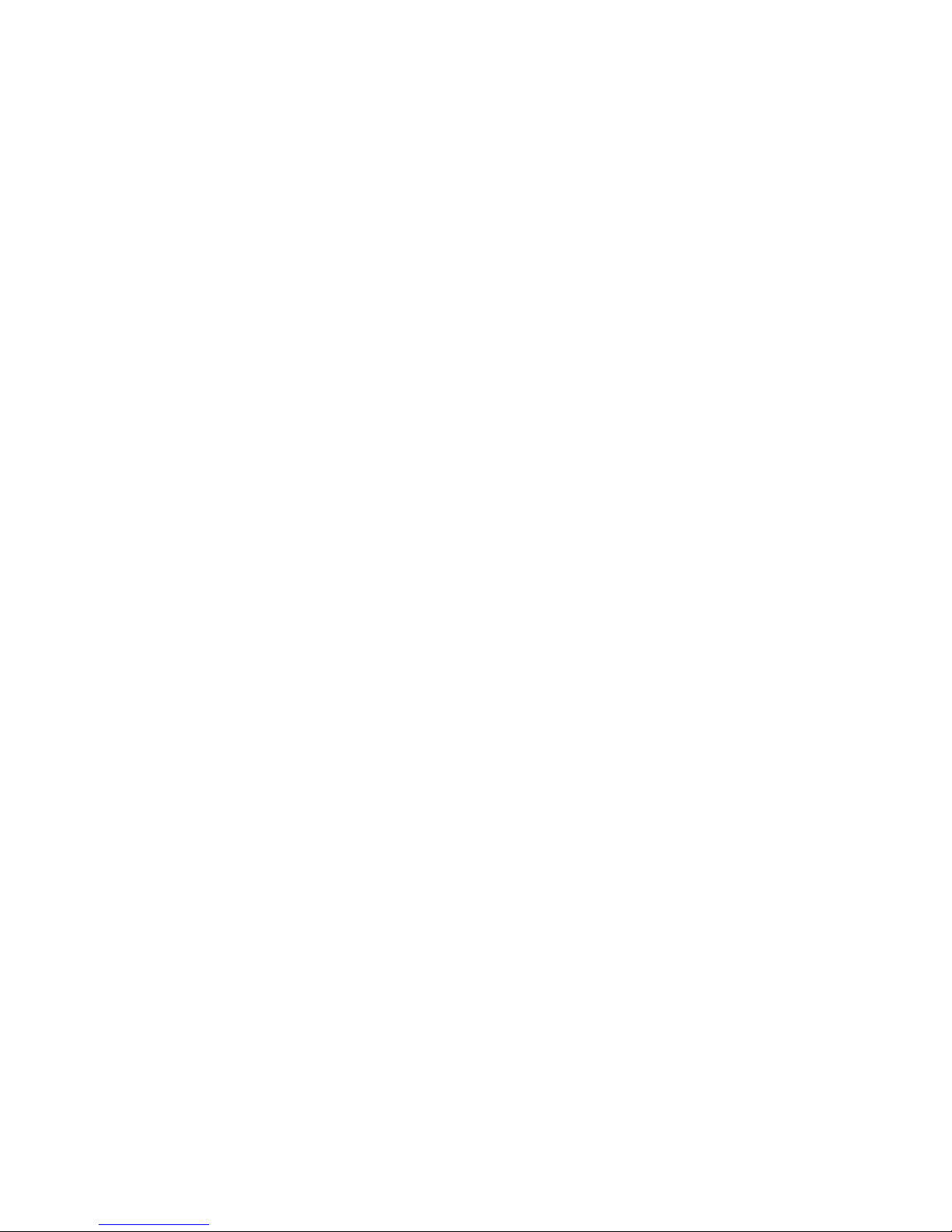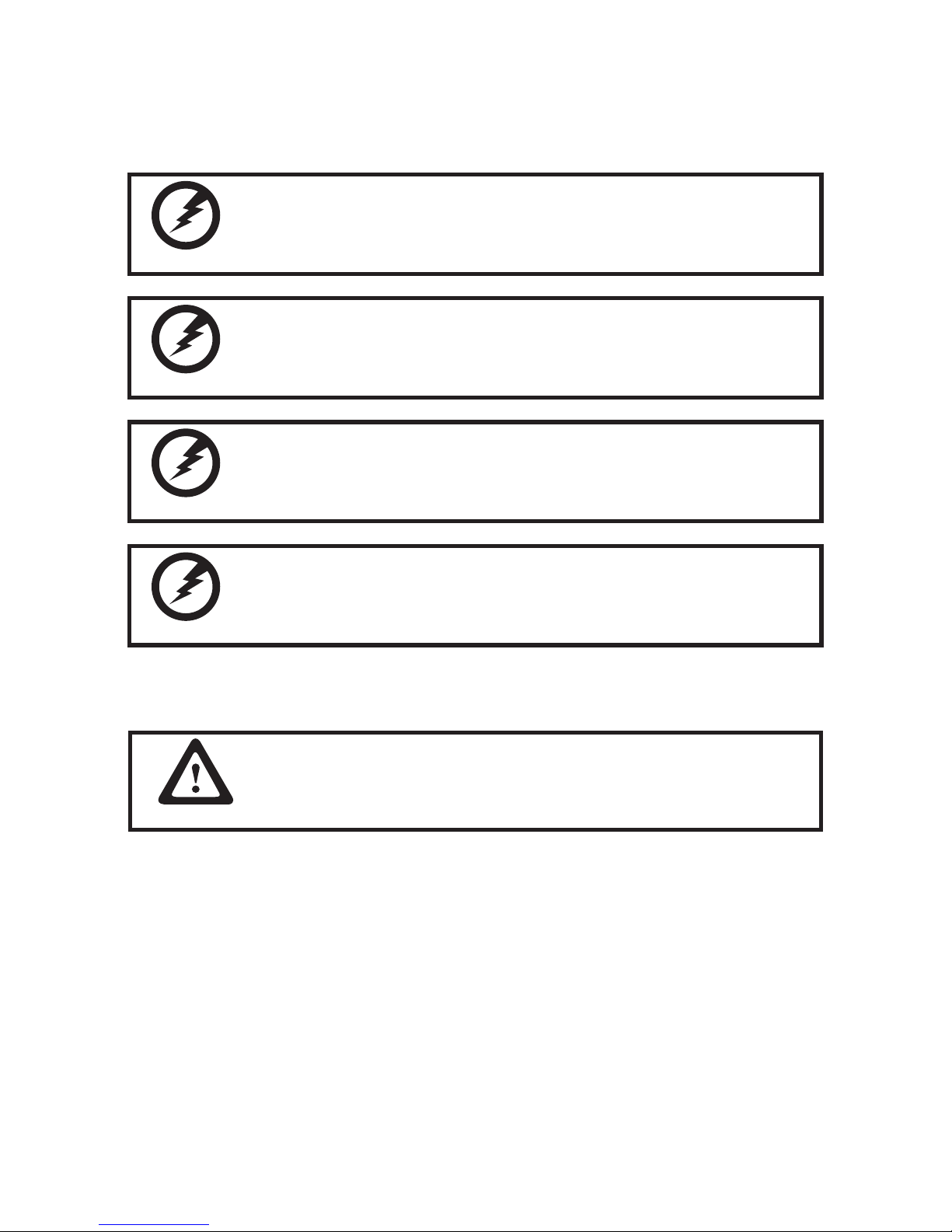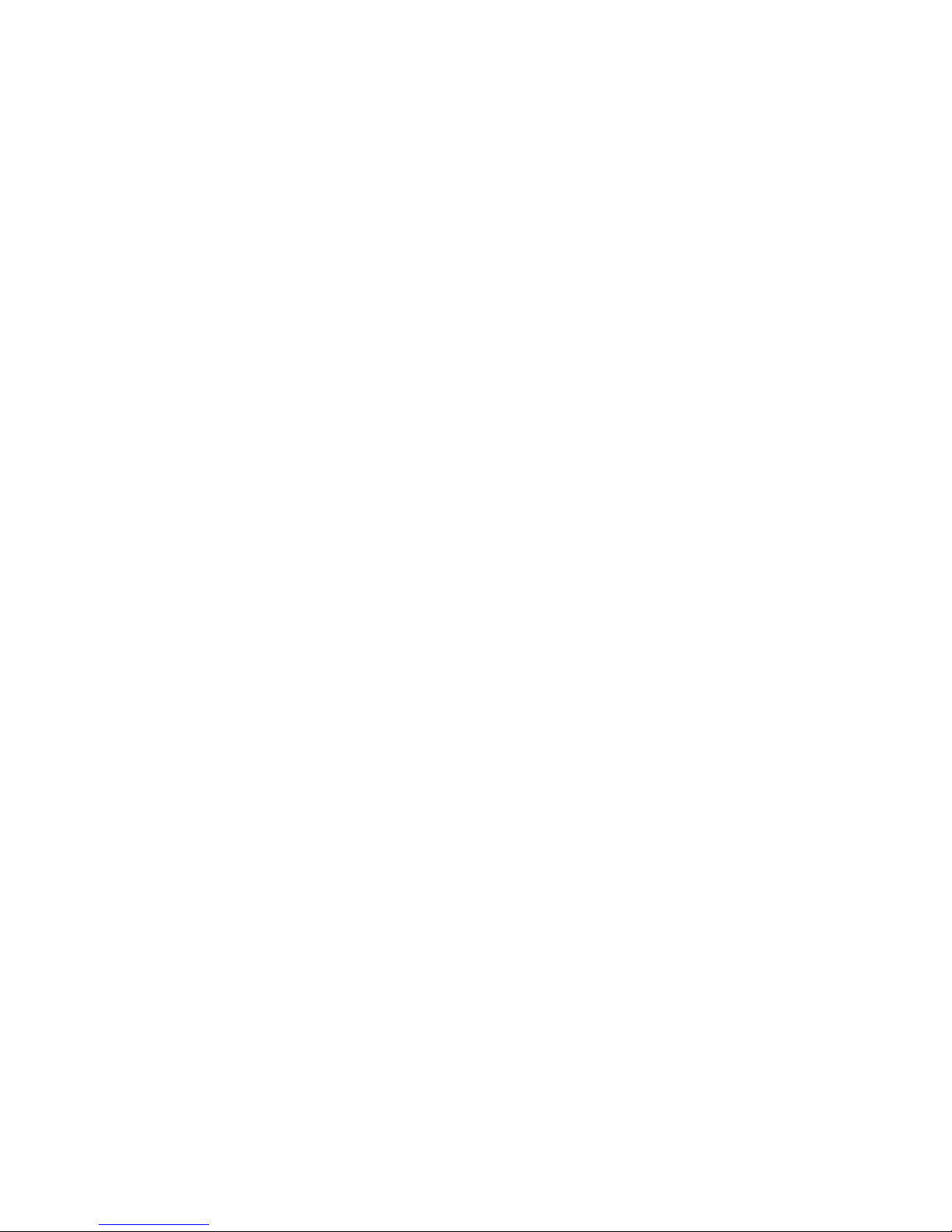v
Battery Handling Precaution
• Do not attempt to disassemble or reconstruct the packs. The battery has integrated protection circuits
and safety functions to avoid danger. If battery is damaged, it may rupture, generate heat, or cause smoke
and ame.
• Do not short circuit battery. Do not short connect the positive terminal and negative terminal with
metals. Never carry or store the battery with metal objects. If the battery is short circuited, excessive large
current will ow and generate heat, rupture or ame will occur, and also it will cause heat generation for
metals. Please cover the plug with waterproof cap when not using the battery.
• Do not incinerate or heat the battery. This will cause the insulator to melt, damage the gas release vent,
and cause loss of safety function, or electrolyte ignition. Above mentioned matters will cause battery to
rupture, generate heat, or cause smoke and ame.
• Do not use near high temperature areas. Do not use or leave battery near re, stove or heated areas of
more than 80˚C, to avoid melting of the polymer separator which would cause internal short circuits to
occur in individual cells, and cause the battery to rupture, generate heat, or cause smoke and ame.
• Do not immerse the battery in water, seawater, or get it wet. This may cause internal short circuits to
occur within individual cells, and cause the battery to rupture, generate heat, or cause smoke and ame.
• Donotchargebatterynearreorundertheblazingsun.If the battery protection circuit does not
function properly due to high temperature, or it is broken, the battery will be charged at an abnormal
current, and abnormal chemical reaction may occur, causing the battery to rupture, generate heat, or cause
smoke and ame.
• Onlyusetheofcialproductchargerandobservethechargingrequirement.If the battery is charged
in unusual conditions, it will cause loss of safety functions, or abnormal chemical reactions, causing the
battery to rupture, generate heat, or cause smoke and ame.
• Do not try to damage the battery. Do not drive a nail into the battery, strike it with a hammer, or tread on
it. The impact will cause leakage, causing the battery to rupture, generate heat, or cause smoke and ame.
• Do not attempt to solder anything onto the battery. This will cause the insulator to melt due to heat, or
cause the gas release vent to break, causing the battery to rupture, generate heat, or cause smoke and ame.
• Do not connect battery to a plug socket or car-cigarette plug. Connecting high voltage to the battery,
means excessive current will ow in it, and cause the battery to rupture, generate heat, or cause smoke and
ame.
• Do not use battery for powering other equipment. If the battery is used for powering other equipment, it
will deteriorate its performance and cycle-life. At worst, abnormal current will ow, and cause the battery
to rupture, generate heat, or cause smoke and ame.
• Do not touch a leaked battery directly. If battery leaks and hands touch leaked electrolyte, wash your
hands with soap immediately. If leaked electrolyte gets into your eyes, do not rub them, and wash eyes
immediately with fresh water. Consult a doctor immediately.
• Donotcontinuetochargeoverspeciedtime.If the battery has not nished charging over recommended
time, let it stop charging. There is a possibility that the battery might be defective, and continued charging
may cause the battery to deform, generate heat, or cause smoke or ame.
• Do not insert battery into a microwave or high pressure container. This may cause battery to deform,
generate heat, or cause smoke or ame, because of sudden heat, intense pressure, or damage to the sealing
condition of the battery.
• Donotputleakedbatterynearre.If liquid leaks from the battery, or the battery give outs a bad smell,
do not leave battery near ammable objects. Otherwise, the electrolyte leaked from battery will catch on
re.