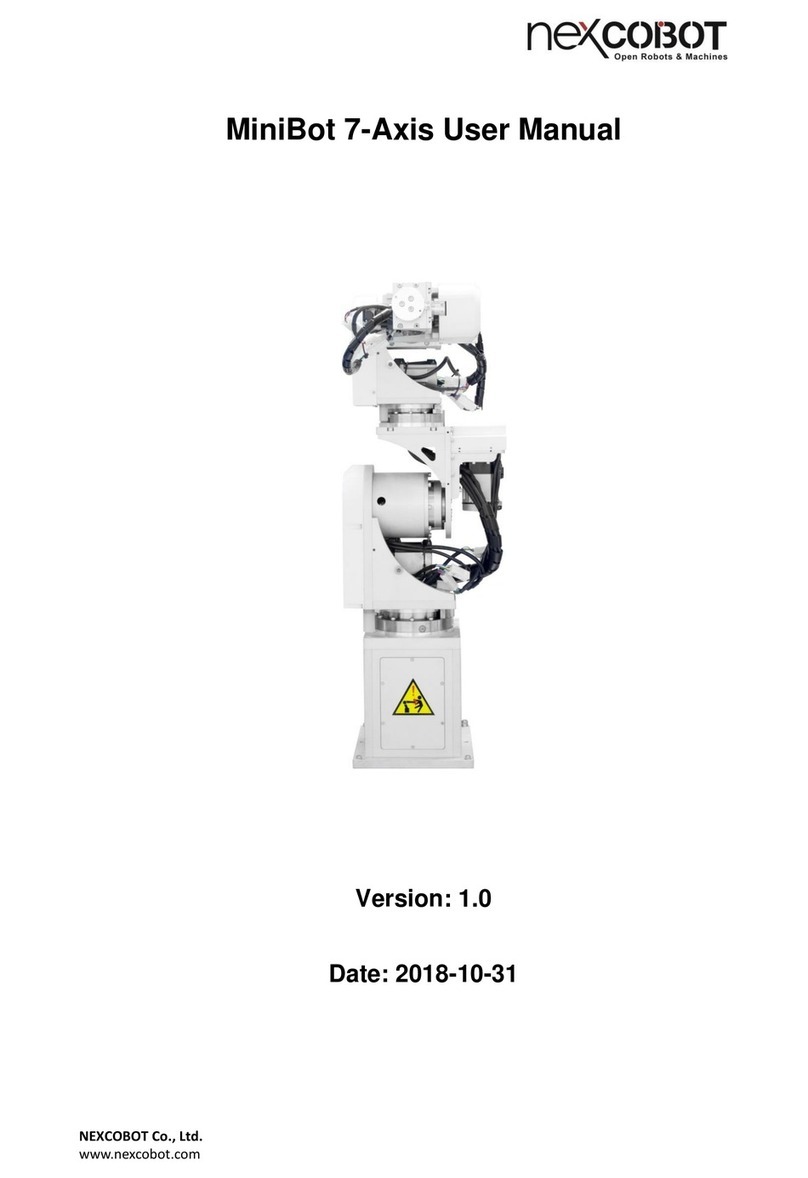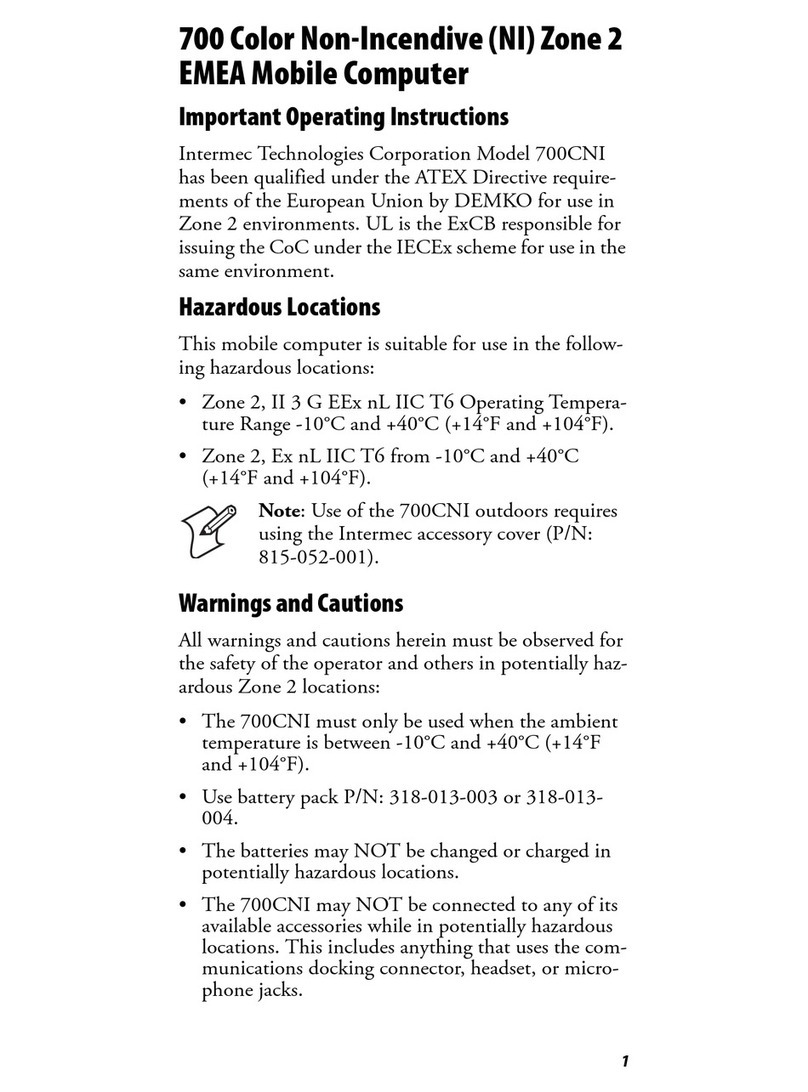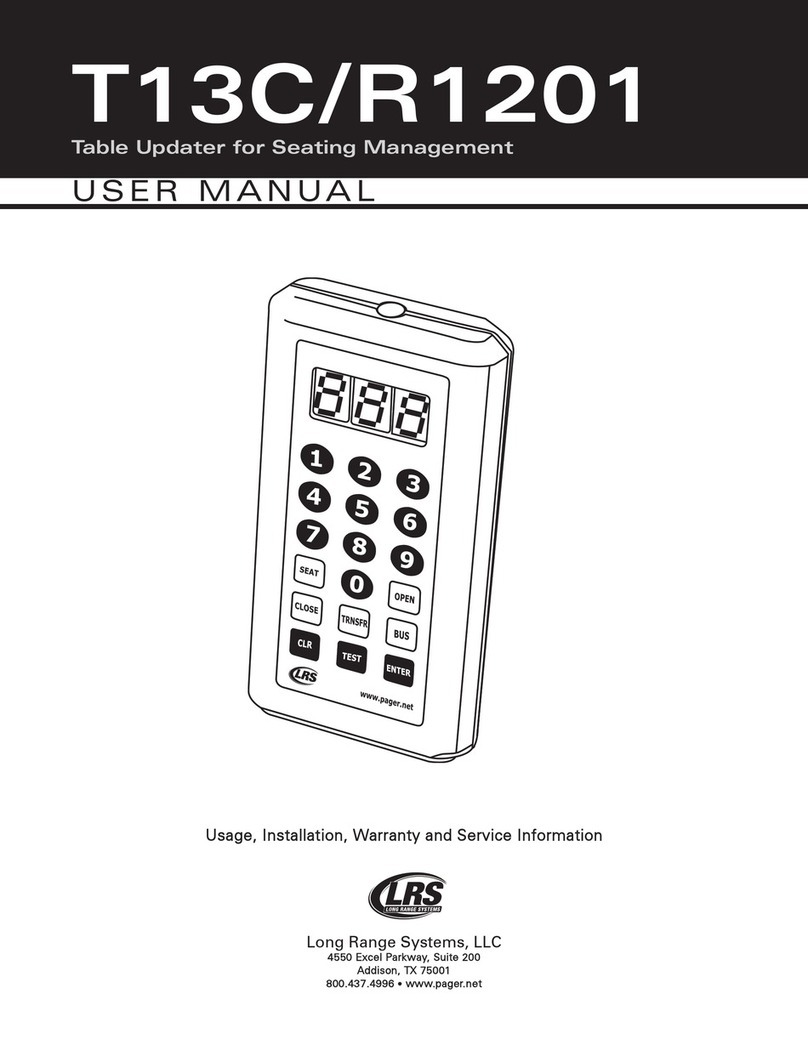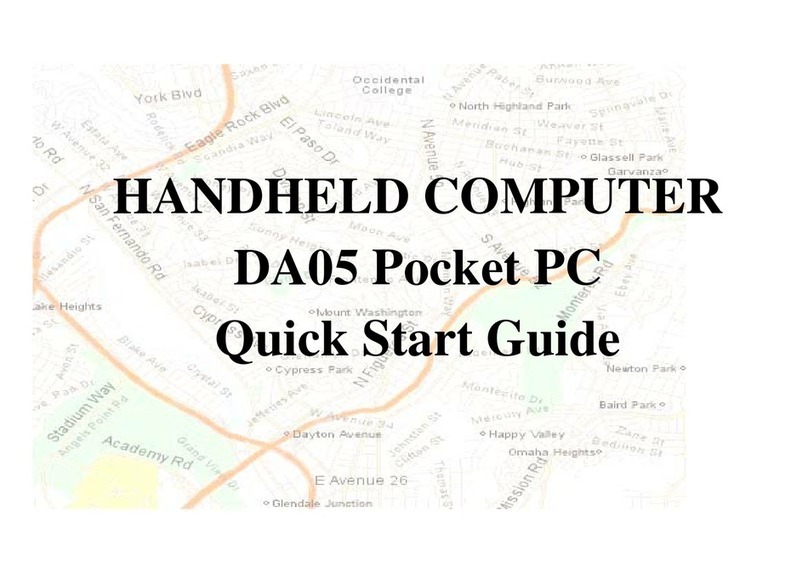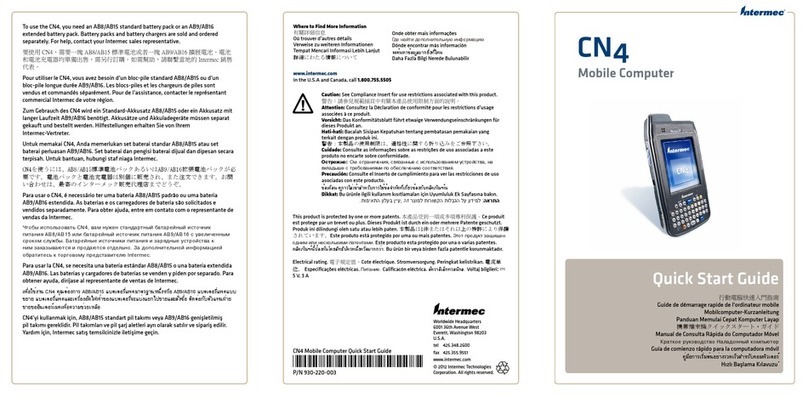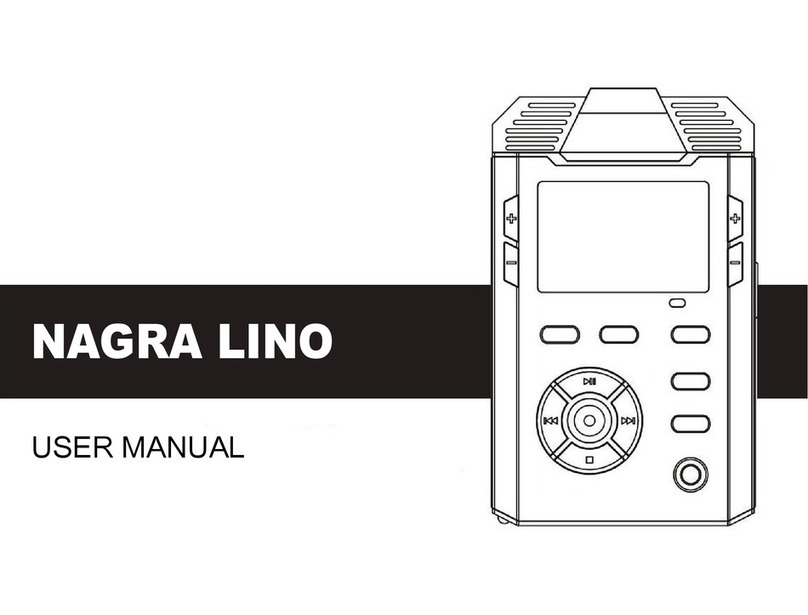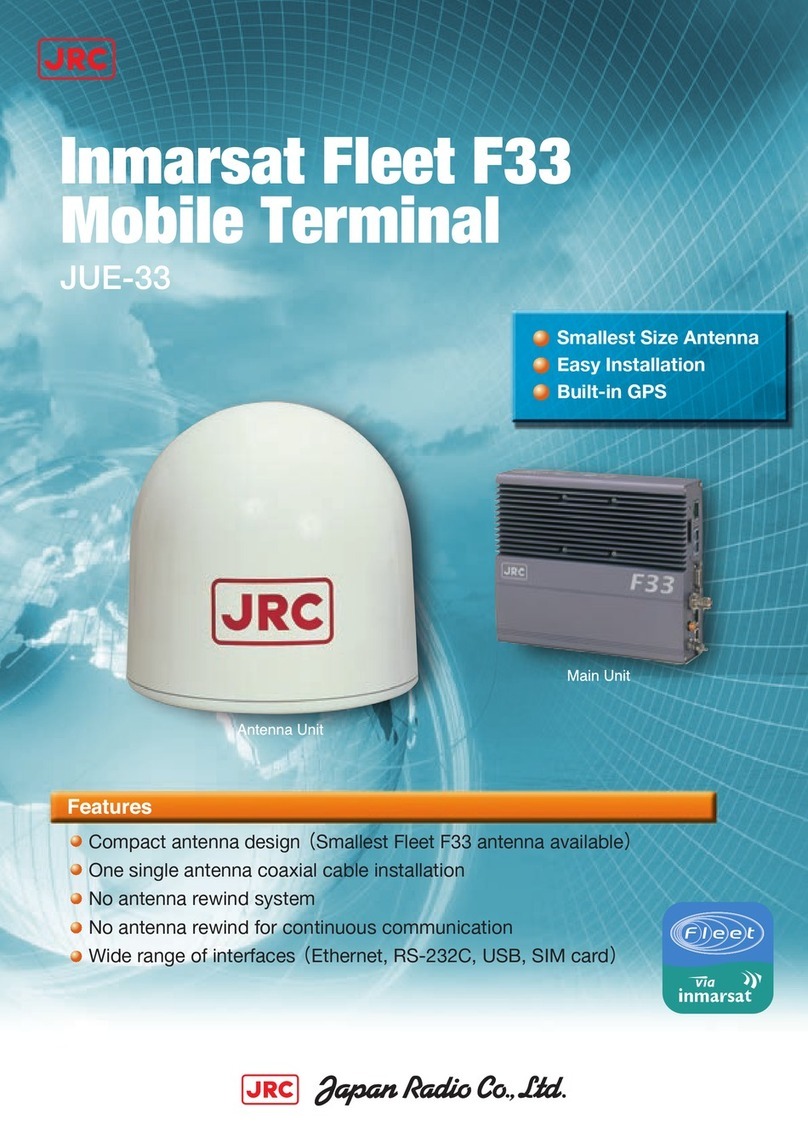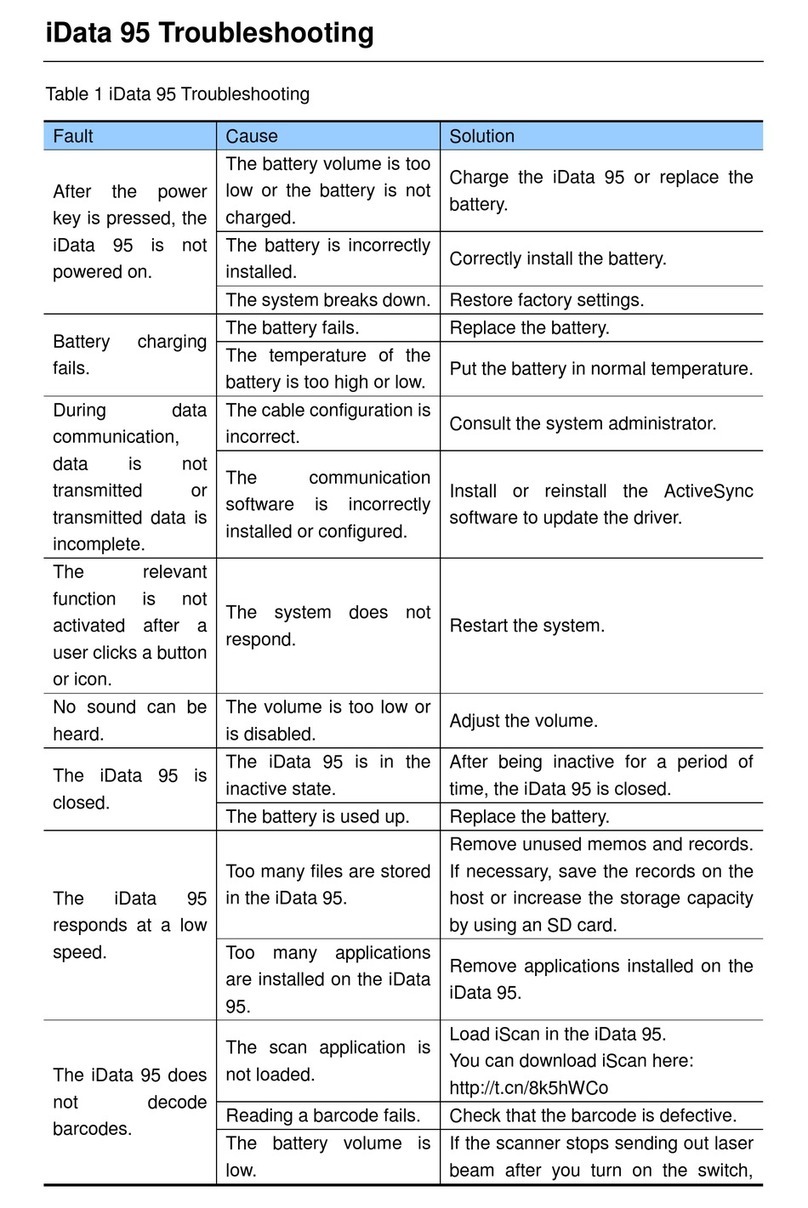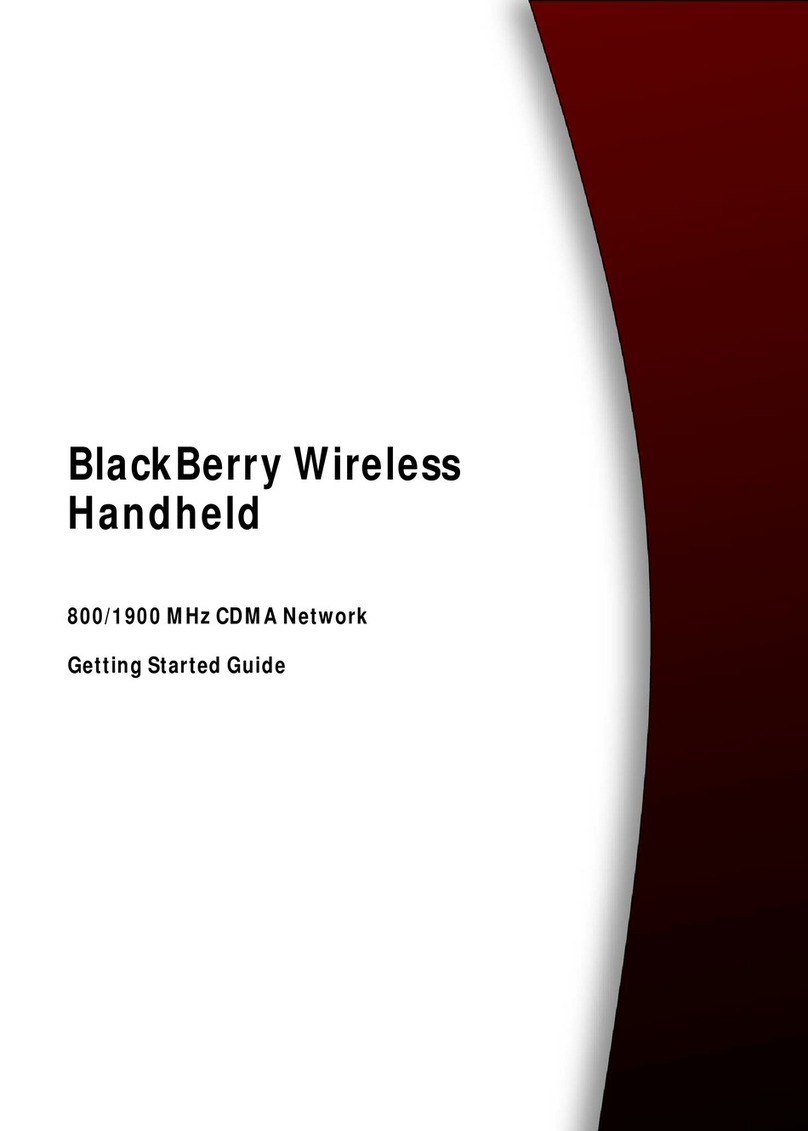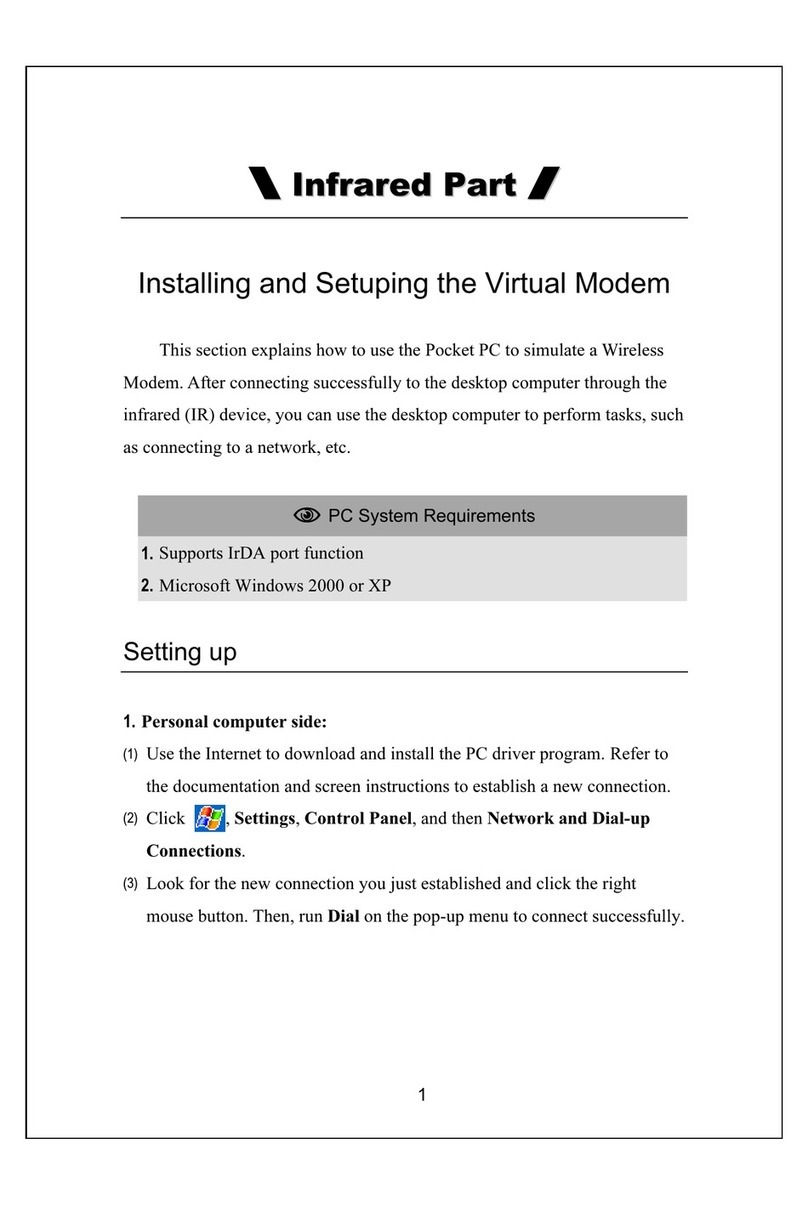NEXCOBOT TP-100-1 User manual

NEXCOBOT Co., Ltd.
www.nexcobot.com
Teach Pendant
TP-100-1 for TM Plug&Play
User’s Manual
V1.03
07/17, 2020

Copyright© 2019 NEXCOBOT Co., Ltd. ii All Rights Reserved.
Copyright Statement and Disclaimer
The contents contained in this document are the proprietary property of NexCOBOT International Co.,
Ltd. (NexCOBOT hereafter) and is subject to the protection of intellectual property law (including, but
not limited to the Copyright Act). The use of any material in relation to this document without the prior
authorization of NexCOBOT is considered infringement. Without the written approval of NexCOBOT in
advance, this document or any part of it shall not be photocopied, sold, distributed, modified, published,
stored or otherwise used.
To keep this document and its contents correct and complete, NexCOBOT reserves the right to change
or revise the document at any time without further notification.
Operating machine or equipment has a certain level of danger. It is the user’s responsibility to pay
special attention and have safety protection in place before operating any machine or equipment.
NexCOBOT shall not be held for any and all direct or indirect damage or loss to the equipment
mentioned in this document due to the use for a purpose other than the intended.

Copyright© 2019 NEXCOBOT Co., Ltd. iii All Rights Reserved.
Revision History
Rev.
Description
1.03
Modify Ch2.3
1.02
Modify Ch2.4 & Ch4.1
1.01
Modify Ch4.1
1.00
First version release.
0.97
Sixth draft release.
0.96
Fifth draft release.
0.95
Fourth draft release.
0.92
Third draft release.
0.9
Second draft release.
0.8
Draft released.

Copyright© 2019 NEXCOBOT Co., Ltd. iv All Rights Reserved.
Contents
Copyright Statement and Disclaimer...........................................................................ii
Revision History .........................................................................................................iii
Contents.....................................................................................................................iv
Product Description.............................................................................................1
1.1. Overview of TP-100-1...............................................................................1
1.2. Handling of TP-100-1 ...............................................................................2
TP-100-1 for TM Plug&Play ................................................................................3
2.1. Warning and Caution symbols..................................................................3
2.2. Compatibility.............................................................................................3
2.3. TP-100-1 plug & play package content ....................................................3
2.4. Installation ................................................................................................5
Technical Data...................................................................................................22
3.1. Dimensions.............................................................................................22
3.2. Specification ...........................................................................................24
Operation Behaviors .........................................................................................25
4.1. Membrane Keys .....................................................................................25
4.2. Emergency Stop Button .........................................................................26
4.3. Enabling Switch......................................................................................26
4.4. Switch Button .........................................................................................28

Copyright© 2019 NEXCOBOT Co., Ltd. 1All Rights Reserved.
Product Description
The TP-100-1 teach pendant provides the freedom and convenience by
allowing users to move away from the host computer and control the robot
locally. It incorporated the Multi-Touch projected capacitive (PCAP)
touchscreen technology to reduce the number of buttons and consequently
streamlined the operation of the industrial robots.
1.1. Overview of TP-100-1
The TP-100-1 is a handheld device that controls robot movements, teaches
locations, and runs robot programs. It features an ergonomic housing with
safety elements, a 10.1” WXGA resolution panel, and the Multi-Touch PCAP
touchscreen technology. The control unit is comfortable to use and has an
optional shoulder strap.
Front Back

Copyright© 2019 NEXCOBOT Co., Ltd. 2All Rights Reserved.
1.2. Handling of TP-100-1
The TP-100-1 teach pendant is designed to operate in a horizonal/landscape
format. When operating the device, make sure to connect all necessary cables
from the teach pendant to the host computer.

Copyright© 2019 NEXCOBOT Co., Ltd. 3All Rights Reserved.
TP-100-1 for TM Plug&Play
2.1. Warning and Caution symbols
The Table below shows the definitions of warning and caution levels
described in each paragraph of this Manual. Pay close attention to them when
reading each paragraph, and observe them to avoid personal injuries or
equipment damage.
DANGER:
Identifies an imminently hazardous situation which, if not avoided, is
likely to result in serious injury, and might result in death or severe
property damage.
WARNING:
Identifies a potentially hazardous situation which, if not avoided, will
result in minor or moderate injury, and might result serious injury, death
or significant property damage.
CAUTION:
Identifies a potentially hazardous situation which, if not avoided, might
result in minor injury, moderate injury, or property damage.
2.2. Compatibility
Please use robots shipped with HW/SW as table below. If users would like to
update the older SW version with HW 3.2, It cannot be complete via updating
the SW version solely, please contact TM for support.
TP-100-1 HW
TP-100-1 SW
HW
SW
1.0
1.0.0.0
3.2 and above
1.76.6300 and
above
2.3. TP-100-1 plug & play package content
NO.
Items
Qty.
Figure
Note
1
TP-100-1
1

Copyright© 2019 NEXCOBOT Co., Ltd. 4All Rights Reserved.
2
EXTERNAL 3M
CABLE WITH
GROUNDING
FOR TP-100-1
1
Content:
(1) 3M Cable*1
(2) M3 12mm screw*1
(3) Seal Washers*1
3
TP-100 Holders
1
4
TP-100-VGA-JB
1
Junction box
O-ring & Screws
Cap & Connectors
Content:
(1) Junction box*1
(2) O-ring *1
(3) M3 12mm screw*4
(4) Cap *1
(5) Connector 2P*1
(6) Connector 3P*1
(7) Connector 6P*2
5
TP-100-VGA TM
Plug&Play
Accessory
1
Metal sheet &
Screws
Junction Wires
Content:
(1) Metal Sheet *1
(2) Junction Wires *1
(3) R632 8mm screws *8

Copyright© 2019 NEXCOBOT Co., Ltd. 5All Rights Reserved.
2.4. Installation
Content of metal sheet
NO.
Metal sheet item
Qty.
1
Front cover
1
2
Right side cover
1
3
Left side cover
1
4
Bottom cover
1
5
R6-32, 8mm screw
8
Step 1: Fix Junction box with front cover
Note: these 3 screws are in TP-100-VGA-JB

Copyright© 2019 NEXCOBOT Co., Ltd. 6All Rights Reserved.
Step 2: Fix front cover with right side cover and left side cover to TM robot
cabinet
Remove the rubber from the controller cabinet
Before remove the rubber
After remove the rubber

Copyright© 2019 NEXCOBOT Co., Ltd. 7All Rights Reserved.
Note: these 4 screws are in TP-100-VGA TM Plug&Play Accessory (M4x0.7,8mm)
CAUTION:
DO NOT power on the system before finishing the installation and
wiring. DO NOT remove the wiring during power on, which may result
in damage to the system.

Copyright© 2019 NEXCOBOT Co., Ltd. 8All Rights Reserved.
Step 3: Junction wires wiring
(1) Content of Junction Wires
NO.
Junction Wires
Qty.
Figure
1
HDMI to VGA
1
2
USB
1
3
Signal & power wire
1
4
Signal wire
1
5
Ground wire
1
(2) Pin definition of Junction Wires
Wire
Junction box side
TM controller side
HDMI to VGA
VGA port
HDMI port
USB
USB port
USB port
Signal & power
wire
+
red
24V
red
ST+
white
DI13
white
-
black
GND
black
ST-
green
GND
green
Signal wire
ES2+
red
SAFE+
red
ES2-
white
SI0-1
white
ES1+
black
SAFE+
black
ES1-
blue
SI0-2
blue

Copyright© 2019 NEXCOBOT Co., Ltd. 9All Rights Reserved.
SW2+
yellow
RMT
ON/OFF
yellow
SW2-
brown
RMT
ON/OFF
brown
EN2+
orange
SAFE+
orange
EN2-
gray
SI3-1
gray
EN1+
purple
SAFE+
purple
EN1-
green
SI3-2
green
Ground wire
yellow/green
yellow/green
(3) Connector direction of Junction Wires
DANGER:
DO NOT wrongly connected the safety devices into wrong safety inputs
or non-safety inputs ports on the TM control box. Make sure the safety
devices are correctly connected to the corresponded safety input ports.
Junction Box
Side
TM Controller
Side

Copyright© 2019 NEXCOBOT Co., Ltd. 10 All Rights Reserved.
(4) Physical Meaning of Pin
Function
Pin
Description
DC24V
+
DC power input (24V, 0V, Shielding)
-
VGA
VGA
VGA signal for display
USB
USB
USB 2.0 of TP-100-1
Enabling Switch
EN1 +
An enabling switch is a 3-position (OFF-ON-
OFF) switch to allow a machine operation only
when the switch is lightly pressed and held in
the middle position.
EN1 -
EN2 +
EN2 -
EN3 +
EN3 -
Emergency Stop
Button
ES1 +
Emergency stop button are switches that
quickly and reliably provide two-channel signal
for switching machines and systems to a safe
state in an emergency.
ES1 -
ES2 +
ES2 -
Switch Button
SW1 +
A general-purpose button which provide two-
channel signal and can be used as power
switch of system.
SW1 -
SW2 +
SW2 -
Membrane Stop
Key
ST +
The stop key on membrane provides a hard-
wired signal can be used as program stop
function.
ST -

Copyright© 2019 NEXCOBOT Co., Ltd. 11 All Rights Reserved.
Please note that the Robot Cable should be wired first before
Junction Wires to prevent potential interference.
CAUTION:
If the wiring does not follow this approach, the radius of curvature will
be too small which may damage the robot cable.

Copyright© 2019 NEXCOBOT Co., Ltd. 12 All Rights Reserved.
Step 4: Fix bottom cover with right side cover and left side cover
Note: these 4 screws are in TP-100-VGA TM Plug&Play Accessory (M4x0.7,8mm)

Copyright© 2019 NEXCOBOT Co., Ltd. 13 All Rights Reserved.
Step 5: Connecting extension cable to the Junction Box and TP-100-1
Circular connectors that meet military specifications are used to connect with
the junction box. The connector consists of a plug (male, pin) and a receptacle
(female, socket). Follow the steps below to connect the junction box with the
teach pendent.
.
(2) Ring terminal of
grounding cable
(1) Fix the grounding cable with the metal sheet
(1) Seal Washers
(3) Screw
Location for fixing grounding cable

Copyright© 2019 NEXCOBOT Co., Ltd. 14 All Rights Reserved.
(2) Turn the “first green ring” on the
plug clockwise until you cannot turn
it anymore.
(3) Push the “second green ring” toward
the junction box and repeat steps 1
and 2 until the junction box and plug
are tightly connected.
Note: DO NOT twist the “black ring” to tighten the
connection.
(2) Align the notch of the plug with the latch of the receptacle.

Copyright© 2019 NEXCOBOT Co., Ltd. 15 All Rights Reserved.
For disconnecting the Junction Box
Note1: DO NOT twist the “black ring” to disengage the connection.
Note2: DO NOT HOT PLUG while the Robot Controller is power on.
The label on the cable is showing waring symbol to users, do not hot plug
while robot controller is power on.
(1) Turn the “first green ring” on the plug
counterclockwise to disconnect the
junction box.
(2) Pull the “second green ring” opposite from
the junction box once and repeat steps 1
and 2 until the junction box and plug are
disconnected.

Copyright© 2019 NEXCOBOT Co., Ltd. 16 All Rights Reserved.
Connect extension wire to TP-100-1
Step 6: Installation check
CAUTION:
Before booting up the robot system, make sure that all of the parts with
electrics like teach pendant or safeguard devices have been correctly
connected and securely fastened.
This manual suits for next models
2
Table of contents
Other NEXCOBOT Handheld manuals