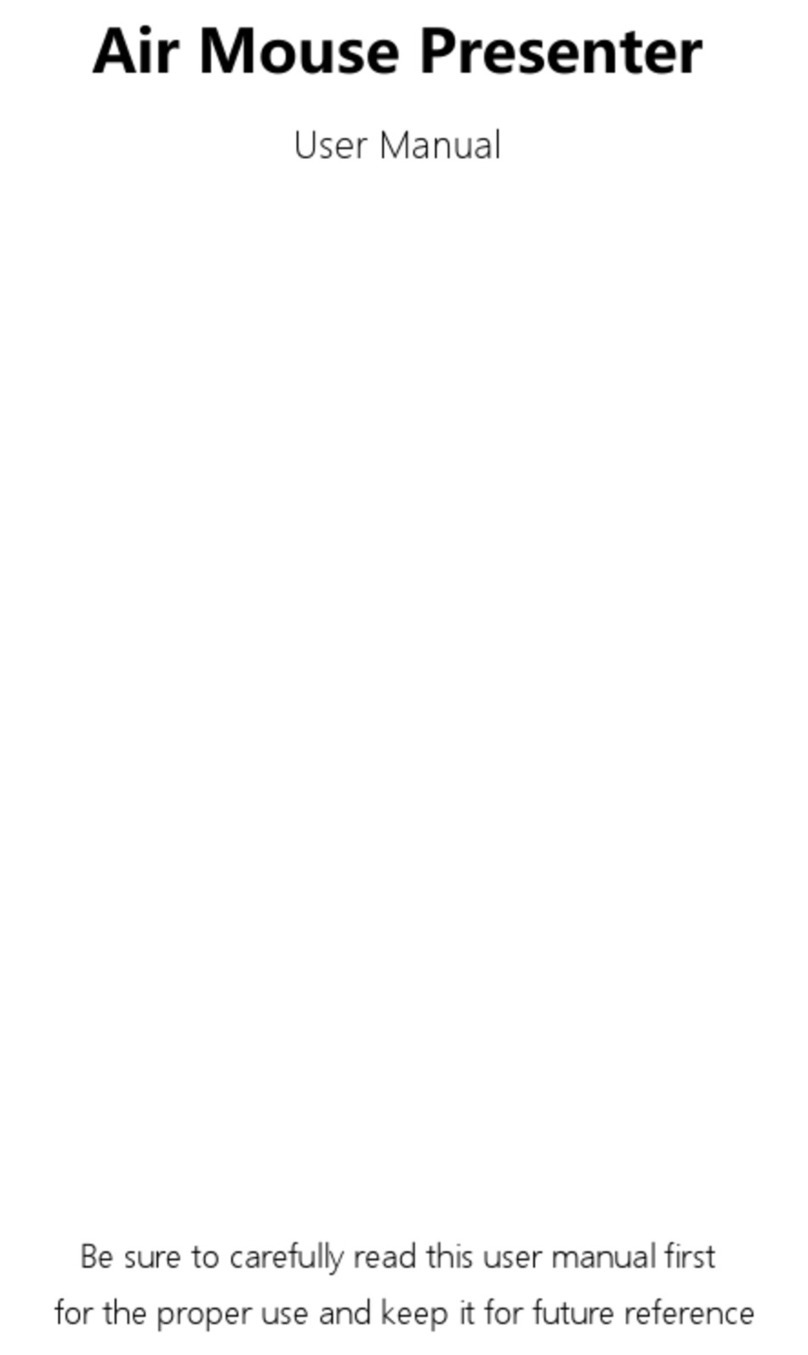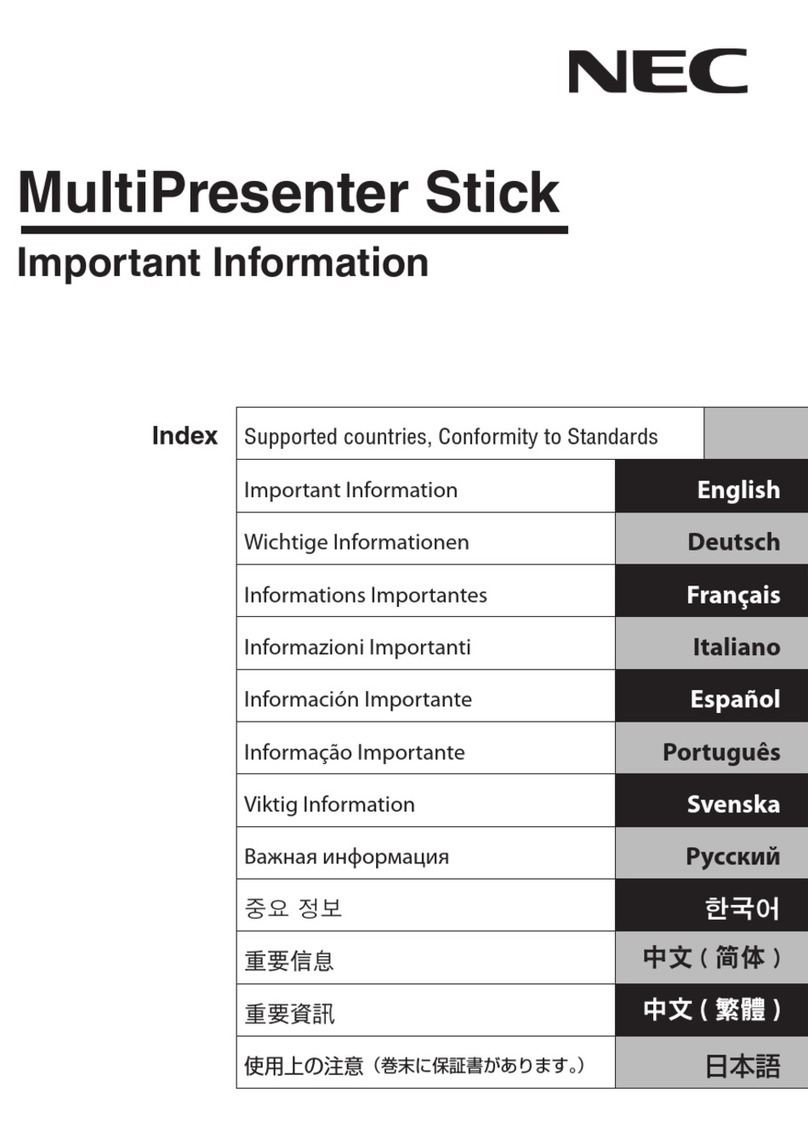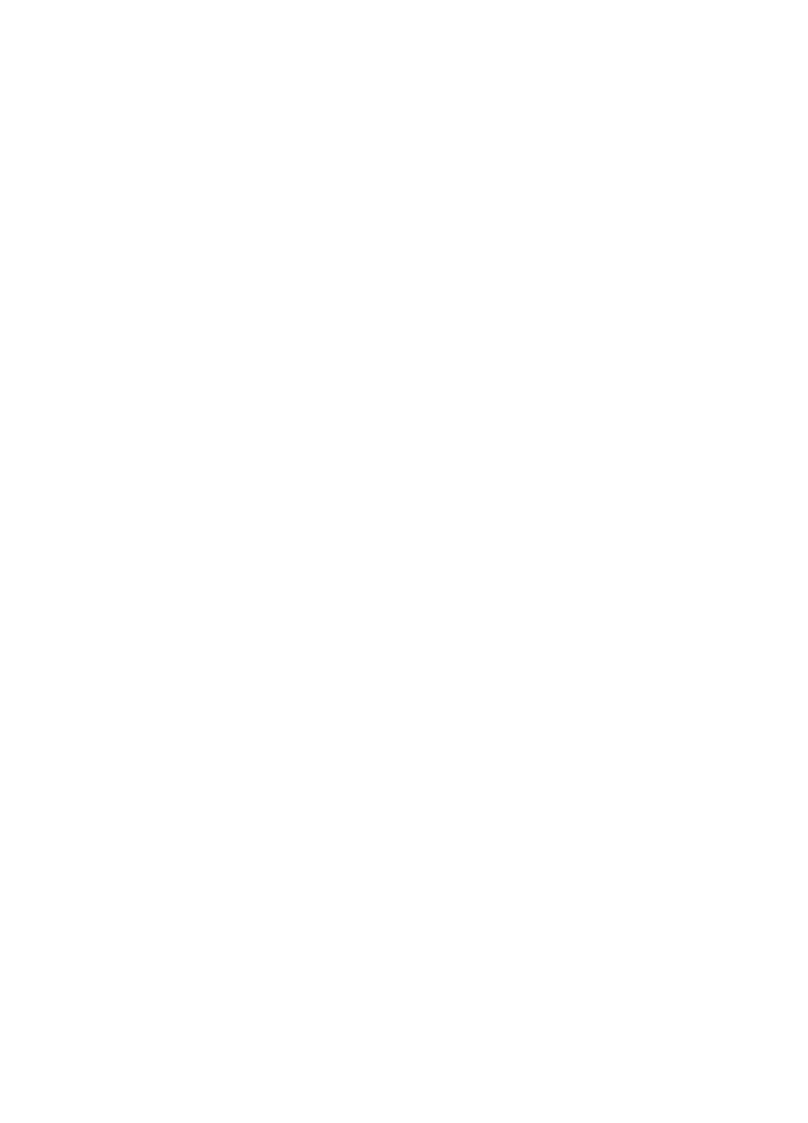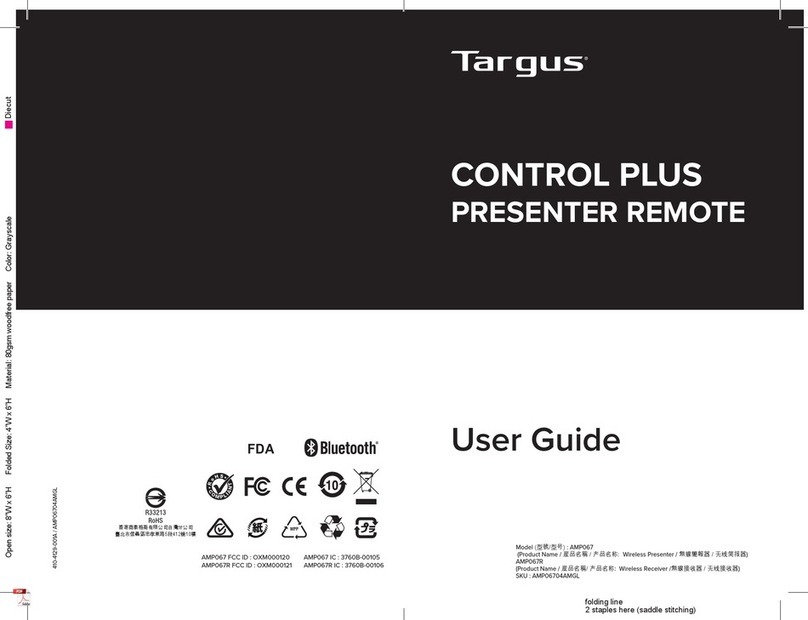Nexdio DioView 100 User manual

DioView 100 – User’s Guide
DioView 100 - User’s Guide Page 1 of 22
Nexdio Co., Ltd.
DioView 100
User’s Guide
Revision E8
Next Digital Innovations

DioView 100 – User’s Guide
DioView 100 - User’s Guide Page 2 of 22
Nexdio Co., Ltd.
TABLE OF CONTENTS
1 GETTING STARTED............................................................................................................................. 3
1.1 YOUR
D
IO
V
IEW
100
PACKAGE INCLUDES: .....................................................................................................3
1.2 SYSTEM REQUIREMENTS:...........................................................................................................................3
2DIOVIEW 100 FEATURES AND KEYS ................................................................................................ 4
3BEFORE YOU BEGIN.......................................................................................................................... 5
3.1 INSTALL THE BATTERIES IN THE
D
IO
V
IEW
100
(2XAA ALKALINE)........................................................................5
3.2 INSTALL THE BATTERY IN THE REMOTE CONTROL (CR-2032 LITHIUM) .................................................................6
4SOFTWARE INSTALLATION .............................................................................................................. 7
4.1 INSTALLING THE
D
IO
V
IEW
100
SOFTWARE AND USB DRIVER.............................................................................7
5CREATING PRESENTATIONS ............................................................................................................ 8
5.1 CREATING PRESENTATIONS FROM MICROSOFT POWERPOINT®ON YOUR PC...........................................................8
5.2 CREATING PRESENTATION SLIDES FROM ANY PRINTABLE WINDOWS®APPLICATIONS...............................................11
5.3 SETTING THE
D
IO
V
IEW
100
PRINTER.........................................................................................................12
6USING THE
DIOVIEW 100
.............................................................................................................. 13
6.1
D
IO
V
IEW
100
LCD MENU SCREEN ............................................................................................................13
6.2
D
IO
V
IEW
100
COMMAND KEYS.................................................................................................................13
6.3 CONDUCTING PRESENTATIONS..................................................................................................................14
6.4 RECORDING A VOICE MEMO .....................................................................................................................14
6.5 PLAYBACK VOICE MEMOS.........................................................................................................................15
6.6 MANAGING FILES IN THE
D
IO
V
IEW
100
......................................................................................................15
6.7 SETTING UP THE
D
IO
V
IEW
100
................................................................................................................17
6.8 OTHER INDICATIONS..............................................................................................................................20
6.9 SAVING YOUR VOICE MEMOS IN YOUR PC....................................................................................................21
7SPECIFICATIONS............................................................................................................................ 22
Contact Information
If you have any questions or inquiries about the DioView 100,
Visit our web site at www.nexdio.com and register your
DioView 100 for more supports.

DioView 100 – User’s Guide
DioView 100 - User’s Guide Page 3 of 22
Nexdio Co., Ltd.
1 GETTING STARTED
Thank you for purchasing the DioView 100 by NEXDIO! Your new DioView 100 is the first innovative
product that can be used as a digital slide presenter with files directly loaded from your computer,
eliminating the need to use a computer, PDA or memory cards to make a presentation on a digital
projector. In addition, the DioView 100 has an integrated voice recorder that can store, record, and play
back your important voice memos. Also, you can record an audio narration in conjunction with your slide
presentations, and then conduct that narrated presentation with the DioView 100.
1.1 Your DioView 100 Package Includes:
1) DioView 100 Main Unit
2) Remote Control with CR-2032 Coin Battery
3) USB Cable
4) Male-to-Male VGA Cable
5) 2 - AA Battery
6) DC Adaptor
7) Audio Jack Adaptor (2.5mm plug to 3.5mm Jack)
8) DioView 100 Software Installation CD
9) Carrying Pouch
1.2 System Requirements:
Before installing the DioView 100 programs into your PC or connecting to a Display Device, please verify
that you have the following minimum system hardware and software requirements.
Desktop or Laptop Computer
•Operating System: Windows® 98, ME, 2000 or XP
•4X or Higher CD-ROM Drive
•USB-Ready PC
•32MB RAM
•40MB Free Space Hard Drive
Display Devices
•Most Graphic Projectors and most CRT/LCD Monitors with HD-15 VGA connector
•Video Resolution : SVGA(800x600) minimum, XGA(1024x768) recommended

DioView 100 – User’s Guide
DioView 100 - User’s Guide Page 4 of 22
Nexdio Co., Ltd.
2 DIOVIEW 100 FEATURES AND KEYS
1. Power On/Off Button
2. Internal Speaker
3. Microphone
4. LCD Menu Screen
5. Previous Page & Speaker Volume Up Key
6. OK(Select) & Play/Stop Key
7. Next Page & Speaker Volume Down Key
8. Jump to Next Memo Key
9. Voice Memo Stop Key
10. Record Key
11. Jump to Previous Memo Key
12. HD-15 VGA Connector
13. DC Adaptor Jack(DC+5V)
14. Mini USB Connector
15. Infrared Receiving window
16. External Speaker or Earphone Jack(2.5mm)
17. Battery Cover of Main Unit
18. Laser Pointer Key
19. Battery Cover of Remote Control
20. Infrared Emitting & Laser Pointer window
1
2
3
4
5
6
7
8
9
10
11
12
13
14
15
16
17
DioView 100 Main Unit
18
20
6
5719
Remote Control Unit

DioView 100 – User’s Guide
DioView 100 - User’s Guide Page 5 of 22
Nexdio Co., Ltd.
3 BEFORE YOU BEGIN
Before using the DioView 100, several tasks are required to be performed.
This section will explain how to complete these tasks.
3.1 Install the batteries in the DioView 100 (2xAA Alkaline)
♦Remove the battery cover
(1) Press the ≡mark on the battery cover.
(2) Pull the battery cover down fully.
(3) Separate the battery cover from the DioView 100.
♦Install the two AA batteries
(1) Visually confirm the correct battery polarities as marked on the compartment.
(2) Place the two AA size batteries in the compartment with the correct polarities.
(3) Insert the catch on the battery cover in the corresponding slot on the DioView 100.
(4) Push down and slide the battery cover toward its upper side until it locks into place.
♦Using the batteries for the DioView 100
(1) Two brand new batteries (Premium class AA size alkaline) will provide up to 8 hours of
operations at 800 x 600 slide resolution, and up to 6.5 hours of operations at 1024 x 768 slide
resolution.
(2) Using “Narration Mode” presentations, the battery life may be reduced up to 50%. See section
“6.2” and “6.7” for more information about the presentations.
(3) A low battery indicator will appear on the LCD screen of the DioView 100 when the battery is
at a low level. See section “6.8” for more information.
<Note>It is highly recommended NOT installing pre-used batteries in your DioView 100.
For optimal use, ALWAYS INSTALL BRAND NEW and HIGH CAPACITY AA size (UM-3)
ALKALINE BATTERIES (+1.5V per cell) in your DioView 100.
The DioView 100 does not have a charging feature for rechargeable batteries.
It is NOT recommended installing rechargeable AA batteries in your DioView 100.
(1) (2) (3)
(1), (2) (3) (4)
<Note>For long or continuous presentations, you can use the provided DC adaptor. When the
DC adaptor is plugged into the DioView 100, the batteries will be disconnected automatically.
Please DO NOT USE aftermarket DC adapters; this may damage the DioView 100.

DioView 100 – User’s Guide
DioView 100 - User’s Guide Page 6 of 22
Nexdio Co., Ltd.
3.2 Install the battery in the Remote Control (CR-2032 Lithium)
♦Remove the battery cover
(1) Use a coin in the slot of the battery cover and press and turn in a counter clockwise motion the
battery cover until the “О” mark face is in alignment to the other “Ο” mark.
(2) Remove the battery cover from the Remote Control.
♦Install the coin battery
(5) Place the CR-2032 coin battery in the compartment and make sure that the “+” mark of the
coin battery is facing up.
(6) Insert the catches of the battery cover in the corresponding slots with the two “O” marks
aligning with each other.
(7) Press the battery cover with a coin and turn in a clockwise motion until the battery cover locks
into place as the “O” mark face will align with the “D” mark.
♦Using the coin battery
(1) The actual battery life for the remote control will be dependent on the usage of the Laser
Pointer, which is most power consuming part.
(2) Replace to a new coin battery (CR-2032 Lithium battery only) when the Laser Pointer light
emission becomes barely noticeable.
<Note>It is highly recommended NOT installing pre-used battery in the Remote Control.
For optimal use, INSTALL NEW and HIGH CAPACITY CR-2032 LITHIUM BATTERY
(
+3.0V per cell
)
in the Remote Control.
(1) (2)
+ (1) (2) (3)
DANGER! DO NOT EXPOSE THE LASER RADIATION BEAM DIRECTLY TO YOUR
OR ANY ONE ELSES EYES.
+

DioView 100 – User’s Guide
DioView 100 - User’s Guide Page 7 of 22
Nexdio Co., Ltd.
4 SOFTWARE INSTALLATION
4.1 Installing the DioView 100 Software and USB Driver
1) Verify that your desktop or laptop computer meets the system requirements described in Chapter 1.
2) Insert the supplied “DioView 100 Software Installation CD” into the CD-ROM drive of you PC.
3) By following the Install Wizard instructions on your PC, the installation program should automatically
run and copy all necessary programs into your hard drive. If the installation program does not run
automatically, then explore your CD-ROM dive and run the “setup.exe” in the CD.
4) Do not remove the “DioView 100 Software Installation CD” in the CD-ROM drive.
5) Connect the DioView 100 to your PC using the supplied Mini-USB Cable.
6) Turn on the DioView 100 by pressing the Power On/Off button on the DioView 100 for approximately
one second.
7) The “Found New Hardware Wizard” dialog box will appear automatically as below.
8) Select “Install the software automatically (Recommended)”and click “Next”.
9) If the message about “not passed Windows Logo testing…..” appears, click the “Continue Anyway”.
10) Click the “Finish” to compete the USB Driver for the DioView 100.
11) You will see two new shortcut icons on the desktop of you PC when the installation has been
completed.
: DioView 100 Desktop : DioView 100 Voice Memo Manager
<Note> Do not connect the DioView 100 to your PC until the DioView 100 Software has
been completel
y
installed into
y
our PC.
En
j
o
y
the
p
otable
p
resentations with
y
our DioView 100
!
<Note> Please make sure the (Black arrow) on the mini-USB plug of the USB cable
is facing up when you plug it into the DioView 100.

DioView 100 – User’s Guide
DioView 100 - User’s Guide Page 8 of 22
Nexdio Co., Ltd.
5 CREATING PRESENTATIONS
With the DioView 100 PC software, any presentation data can be created directly from most computer
applications, including Microsoft PowerPoint® and most other Microsoft Windows®applications that
have the printer driver support.
5.1 Creating presentations from Microsoft PowerPoint®on your PC
1) Open a PowerPoint®presentation document that you want to present using the DioView 100.
2) The DioView 100 driver provides a plug-in icon on the PowerPoint® toolbar that looks like :
3) Click the DioView100 plug-in icon, the following “DioView 100 Converter” dialog box will pop-up, and
the presentation data will be converted to a DioView 100 format by following the instructions below.
4) Enter the presentation data name in the “NAME” box with a maximum of 12 characters including
spaces.
5) Select a “Resolution” 800x600 or 1024x768 and then click the “OK” button to start the conversion of
the presentation slides for the DioView 100. (800x600 is checked by default)
6) The “Dithering” option may be helpful if there are gradient colors in your slides. Checking the
“Dithering” field will result in a smoother transition of the colors. But the dithering option may
increase the presentation data size depending on the contents of your slides. (“Dithering” is NOT
check by default)
<Note>DioView 100 does not support animation or audio/video features available in Microsoft PowerPoint®.
Only the final slide transition with all of the elements in place and non- animated will appear on the DioView 100.
<Note> The number of characters for the presentation name is limited to 12 including spaces.
<Note> Selecting the “800x600” is recommended for better battery performance for the DioView 100.
Dithering Option
Progress status bar during the
conversion of the presentation
data for DioView 100
Resolution selection
Enter a Name of the presentation
with less than 12 characters.

DioView 100 – User’s Guide
DioView 100 - User’s Guide Page 9 of 22
Nexdio Co., Ltd.
7) Clicking the “OK” button will bring you to the “DioView 100 Desktop” dialog box as below,
8) The converted presentation data will be listed in the “Presentation List” of the “DioView 100 Desktop”
dialog box. The “Presentation List” shows the data files that are ready to be downloaded into your
DioView 100.
9) The “View” button allows you to view the contents of a selected presentation data file. Clicking the
“View” button will bring-up the “DioView Presentation Viewer” screen as shown below;
10) Clicking the “Full Screen” button will preview and verify the presentation pages at its full screen size
on the display of your monitor.
Download for the selected presentation
data into your DioView 100.
Preview for the selected presentation data.
Delete for the selected presentation data.
File Information of the selected presentation
data
Progress status bar during download
Selected page number
Full Screen Button
Return to the “DioView 100
Desktop” dialog box
Slide Preview Area
Close the “DioView 100 Desktop” dialog box

DioView 100 – User’s Guide
DioView 100 - User’s Guide Page 10 of 22
Nexdio Co., Ltd.
11) At the full screen size preview, you can advance to the next page by pressing the left button of your
mouse or “Page Down” or “Down Arrow” key, also you can reverse to the previous page by pressing
“Page Up” or “Up Arrow” key on your keyboard, and return to the “DioView Presentation Viewer”
screen by pressing the right button of your mouse or the “ESC” key on your keyboard.
12) Clicking the “OK” button will bring the “DioView 100 Desktop” dialog box again.
13) Clicking the “Download” button will transfer a selected presentation data file into your DioView 100.
14) A message box will appear after clicking the “Download” button as shown below.
<Note>Please make sure that the DioView 100 has been turned on and connected to your PC with
the USB cable properly before clicking the “Download” button.
SUCCESS! in downloading a presentation data file into your
DioView 100
FAIL! in downloading a presentation data file
into your DioView 100.
Please check the USB connection between
your PC and DioView 100 and try again.
<Useful Hint>
The converted presentation data files will be saved at the default DioView folder in your PC
as “C:\Program Files\Nexdio\DioView 100\DVPRE\.” (Assuming you did not change the
folder when you install). You can see the slides on your PC and download to the DioView
100 anytime by opening the “DioView 100” shortcut icon on your desktop.

DioView 100 – User’s Guide
DioView 100 - User’s Guide Page 11 of 22
Nexdio Co., Ltd.
5.2 Creating presentation slides from any printable Windows®applications
1) You can create presentation slides from any printable Windows®application that you want to
present using the DioView 100.
2) Once the DioView 100 software and drivers are installed into your PC, you can find the “DioView
100 Printer” in the “Print” dialog box that is shown below, when you click the “print” command at the
Windows®application. The actual image of the “Print” dialog box may vary depending on each
application.
3) Select the printer “DioView 100 Printer” and click “OK”, then the “DioView 100 Converter” dialog box
will pop-up.
4) From this point, please follow the instructions as described on “3)~13)” on section “4.1”.
<Note> For best results for your presentations on the DioView 100, the orientation of the original
documents should be in the “Landscape” mode. If you want to convert a portrait oriented document
to the DioView 100, please set the orientation to “Portrait” at the DioView 100 Printer Properties.
The “Landscape” orientation is set by default on the DioView 100 Printer. See section “5.3”.
Click here to find and select
the “DioView 100 Printe
r
”
Click “Properties” to set the
“Orientation” of printing after
selecting the DioView 100
Printer. See section “5.3”.

DioView 100 – User’s Guide
DioView 100 - User’s Guide Page 12 of 22
Nexdio Co., Ltd.
5.3 Setting the DioView 100 Printer
1) “Landscape” is set as the default orientation on the DioView 100 Printer, providing the best image
results in most presentations.
2) Set the orientation to “Portrait” on the “DioView 100 Printer Properties” for better image results for
Portrait-type documents. For example, when the original document is in “Portrait” orientation, then
for best results convert the presentation data file in ”Portrait” orientation for the DioView 100.
3) You can set the “Orientation” either in “Landscape” or “Portrait” on the “DioView 100 Printer
Properties” by following the instructions below.
4) First, select the “DioView 100 Printer” on the “Print” dialog box” as described at section “5.2” when
you are in a Windows®application. Or, by clicking “Start” →“Setting” →“Printers and Faxes”, and
open the “DioView 100 Printer” and click “Printer” and “Printing Preferences”.
5) The “DioView 100 Printer Properties” dialog box will appear as below. Then, click “Orientation” and
select “Landscape” or “Portrait” according to the orientation of the original document, and click “OK”.
6) You will need to reset the proper printing orientation again on the DioView 100 Printer, when a
document that has a different orientation then the “Orientation” that has already been set on the
DioView 100 Printer.

DioView 100 – User’s Guide
DioView 100 - User’s Guide Page 13 of 22
Nexdio Co., Ltd.
{Command Icon Line}
{Menu Lines}
{USB Connection Indicator}
{Recording Indicator}
6 USING THE DIOVIEW 100
6.1 DioView 100 LCD Menu Screen
6.2 DioView 100 Command Keys
(Main Unit Command Keys) (Remote Control Command Keys)
♦The command keys of main unit and remote control are identical function as marked as [▲],
[OK] and [▼].
♦The [▲] key represents the left icon of command icon line.
♦The [OK] key represents the center icon of the command icon line.
♦The [▼] key represents the right side icon of the command icon line.
♦You can browse each menu by pressing [▲] or [▼] key and you can select the shadowed
menu by pressing [OK] key.
♦The command icons will vary depending on the selected menu.

DioView 100 – User’s Guide
DioView 100 - User’s Guide Page 14 of 22
Nexdio Co., Ltd.
6.3 Conducting Presentations
[OK] [OK]
♦By pressing the [▲] (PREV) or [▼] (NEXT) command key in multiple sequential times, the
presentation slides will jump multiply during its conduction.
♦Presentations can be conducted in 3 slide mode options using the DioView 100, “Manual” mode,
“Auto Slide” mode or “Narration” mode. (The “Manual” mode is set by default.) Please see the
section “6.7” on page 16~18 how to set and play the “Auto Slide” mode and “Narration” mode
presentation.
6.4 Recording a Voice Memo
♦Simply by pressing [ ] (RECORD) key on the left side of DioView 100, it will record a voice
memo or audio meeting notes when the DioView 100 is not in the presentation mode.
♦The recording indicator, “R”, will blink on the DioView 100 LCD screen during recording.
♦To stop recording, press the [OK] (STOP) command key or [ ] (STOP) key on the left side of the
DioView 100 when the DioView 100 is not in the presentation mode.
[STOP]
Select PRESENTATION
on the menu screen and
press [OK]
Select a presentation file
to be presented on the list
and press [OK]
PREV: Previous Slide
STOP: Stop Presentation
NEXT: Next Slide
{Number of Slides}
{File Name} {Current Slide} {File Resolution}
<Note> Please make sure that the HD-15 VGA cable is properly connected between the
DioView 100 and the display device before conducting a presentation.
{Voice Memo Name} {Recoded Time}
<Note> Voice recording is not accessible when the DioView 100 is currently conducting a
presentation. To record audio meeting notes during a presentation, start the DioView 100
recording function prior to conducting a presentation.
<Note> To stop recording during presentation, press the [■] key on the left side of the DioView 100.
The [OK] (STOP) command key will only stop the presentation and not the voice recording.
{Recoding Timer}

DioView 100 – User’s Guide
DioView 100 - User’s Guide Page 15 of 22
Nexdio Co., Ltd.
6.5 Playback Voice Memos
[OK] [OK]
♦As described above, you can easily select and play back your voice memos.
♦Playback your voice and audio memos through the internal speaker. Also, based on your needs,
you can use an external speaker (for louder playbacks), or use an earphone (for private
playbacks) by plugging the external speaker jack on the right side of the DioView 100. Please see
page 4 for more information about the external speaker connection.
6.6 Managing Files in the DioView 100
1) Deleting Presentation Files
[OK] [OK]
Select VOICE MEMO on
the menu screen and
press [OK]
Select a voice memo to be
played on the list and
press [OK]
V DN: Volume Down
STOP: Stop the memo play
V UP: Volume Up
{Recorded Time}
{Voice Memo Name} {Current Playing Time} {Volume Level}
Select FILE MANAGER
on the menu screen and
press [OK]
Select PRESENTATION
FIL
on the menu screen and
press [OK]
Select a presentation file
to be deleted and press
[OK] (DELETE)
{File Name} {Number of Slides}
Confirm to delete the
selected file by pressing
[OK] (DELETE)
{File Name}
{Number of Slides} {Resolution}
{File Size}
<Note> The external speaker jack of the DioView 100 only accepts 2.5mm audio plug. You may
need to use the provided audio plug adaptor (2.5mm to 3.5mm) to use most external speakers.

DioView 100 – User’s Guide
DioView 100 - User’s Guide Page 16 of 22
Nexdio Co., Ltd.
2) Deleting Voice Memos
[OK] [OK]
3) Deleting All Files
[OK] [OK]
Select FILE MANAGER
on the menu screen and
press [OK]
Select VOICE MEMO FILE
on the menu screen and
press [OK]
Select a Voice Memo to
be deleted and press
[OK] (DELETE)
{Voice Memo Name} {Recorded Time}
Confirm to delete the
selected memo by
pressing [OK] (DELETE)
{Recorded Time}
{File Size}
Select FILE MANAGER
on the menu screen and
press [OK]
{Memo Name}
Select DELETE ALL FILES
on the menu screen and
press [OK]
Confirm to delete ALL
FILES by pressing [OK]
(DELTE)
Wait until all files being
deleted, and then return
to the menu screen
<Useful Hint>
Save your important voice
memos for future use into
your PC before you delete
them from the DioView 100.
Please see section “6.8” on
how to do it.

DioView 100 – User’s Guide
DioView 100 - User’s Guide Page 17 of 22
Nexdio Co., Ltd.
6.7 Setting up the DioView 100
1) Viewing the LCD Menu on the Projector screen
♦For your convenience, view the DioView 100’s LCD Menu on the projector or monitor screen.
(“NO” is set by default for better battery performance)
[OK] [OK]
2) Setting up the Slide Show
♦Setting the Auto Slide Show
[OK] [OK] [OK]
[OK] [OK] [OK]
Select SETUP on the
menu screen and press
[OK]
Select LCD MENU VIEW
on the menu screen and
press [OK]
Press [OK] (YES)to see
the LCD menu via the
Display Device
ESC:Back to the menu screen
NO:Cancel
Select SETUP on the
menu screen and press
[OK]
Select SLIDE SHOW SETUP
on the menu screen and press
[OK]
Select
A
UTO SLIDE SHOW
on the menu screen and press
[OK]
Press [OK] (ON) to
conduct the AUTO SLIDE
SHOW
Press [OK] (CHANGE)
to change the interval
between slides
▲:Increase the interval
OK : Save the interval
▼: Decrease the interval
<Useful Hint>
This, “LCD MENU VIEW” via the
projector’s screen, will be helpful when
utilizing the DioView 100 in a low-lighted or
dark setting. But this may reduce the
battery life up to 30%.

DioView 100 – User’s Guide
DioView 100 - User’s Guide Page 18 of 22
Nexdio Co., Ltd.
♦Conducting an Auto Slide Show
[OK] [OK]
(1) Once the “AUTO SLIDE SHOW” is set to (ON), the presentation slides will advance
automatically with your set time between slide intervals.
(2) The default value of the slide interval is 10 seconds, and can be increased or decreased in
time intervals by pressing the [▲] or [▼] key between 00:00 to 59:59.
(3) Use the [▲] (PREV) or [▼] (NEXT) command key to manually advance or reverse the
currently view slide to another slide at the “AUTO Slide” mode. After the manual command, the
slide mode will return back immediately to the “AUTO Slide” mode set interval period.
♦Setting a Slide Resolution
: This “SLIDE RESOLUTION” means the resolution of the VGA signal output format from the DioView
100 to the display device. (“AUTO” is set by default)
[OK] [OK] [OK]
{Slide
:
Auto Mode}
Select SETUP on the
menu screen and press
[OK]
Select SLIDE SHOW SETUP
on the menu screen and press
[OK]
Select SLIDE RESOLUTION
on the menu screen and press
[OK]
Select a resolution that your
display device supports and
press [OK]
<Useful Hint>
The AUTO mode will provide optimal resolution in most cases.
AUTO: Automatically detects the slide resolution and outputs the
most optimal VGA signal to the display device.
800 x 600: At this mode the slides will have a slight degradation in
quality, if the presentation file was originally converted to 1024 x 768.
Set this mode when the display device does not support “1024 x 768”
resolution, and the presentation file conversion is 800 x 600 only.
1024 x 768: Do not set this mode if the display device does not
suppo
r
t
“1
0
24 x 7
68
” r
eso
l
ut
i
o
n.
Select PRESENTATION
on the menu screen and
press [OK]
Select a presentation file
to be presented on the list
and press [OK]
PREV: Previous Slide
STOP: Stop Presentation
NEXT: Next Slide
{Slide Interval, Second}
<Note> Once the DioView 100 power is turned off and then turned on again, the “AUTO
SLIDE” mode will be off and return to the “Manual” mode, and the slide interval time will
return to its default 10 seconds interval as the default setup.

DioView 100 – User’s Guide
DioView 100 - User’s Guide Page 19 of 22
Nexdio Co., Ltd.
♦Recording Narration on your slide
[OK] [OK] [OK]
[OK]
♦Conducting a Narrated Presentation
[OK] [OK] [OK]
(1) In “Narration” mode, the time between slides will vary depending on your narration recording
time for each slide.
(2) The EXTERNAL SPEAKER has to be plugged in the DioView 100 to play a narration play.
(3) There is no manual advance or reverse command in the “Narration’ mode. The [▲] or [▼]
command key, will only adjust the volume level of your narration play, and not manually change
your slides.
Select SETUP on the
menu screen and press
[OK]
Select SLIDE SHOW SETUP
on the menu screen and press
[OK]
Select RECORD NARRATION
on the menu screen and press
[OK]
Select a presentation that
you want to record
narrations and press [OK]
{Presentation Name}
{Current slide on recording}
{Recording Timer of
the current slide}
STOP :Stop recording the narration
NEXT : Go to the next slide and record narration
{Slide: Narration Mode}
{Volume UP} {Volume DOWN}
<Note> Unless pressing the (STOP) command at the “Auto Slide” and “Narration” modes,
the slide show will repeatedly play the presentation currently being viewed.
Select a presentation with
a recorded narration and
press [OK]
Select PRESENTATION
on the menu screen and
press [OK]
ESC
:
Back to the list
YES :Play with NARRATION
NO : Play without NARRATION

DioView 100 – User’s Guide
DioView 100 - User’s Guide Page 20 of 22
Nexdio Co., Ltd.
3) Checking the Status of the DioView 100
[OK] [OK]
♦Get more free memory by deleting any unnecessary presentation files or voice memos from the
DioView 100 by using the “FILE MANAGER” menu. See section “6.6” and “6.9” for more
information about the file managing in the DioView 100.
6.8 Other Indications
♦The “Receiving Data” indication will appear during downloading a presentation data from your
PC to the DioView 100.
♦The “……..Low Battery” indication will appear when the battery level is low.
Select SETUP on the
menu screen and press
[OK]
Select DioView STATUS
on the menu screen and
press [OK]
Total
:
Total Memory Size
Used:Used Memory Size
Free : Free Memory Size
Ver. : Version Number
Table of contents