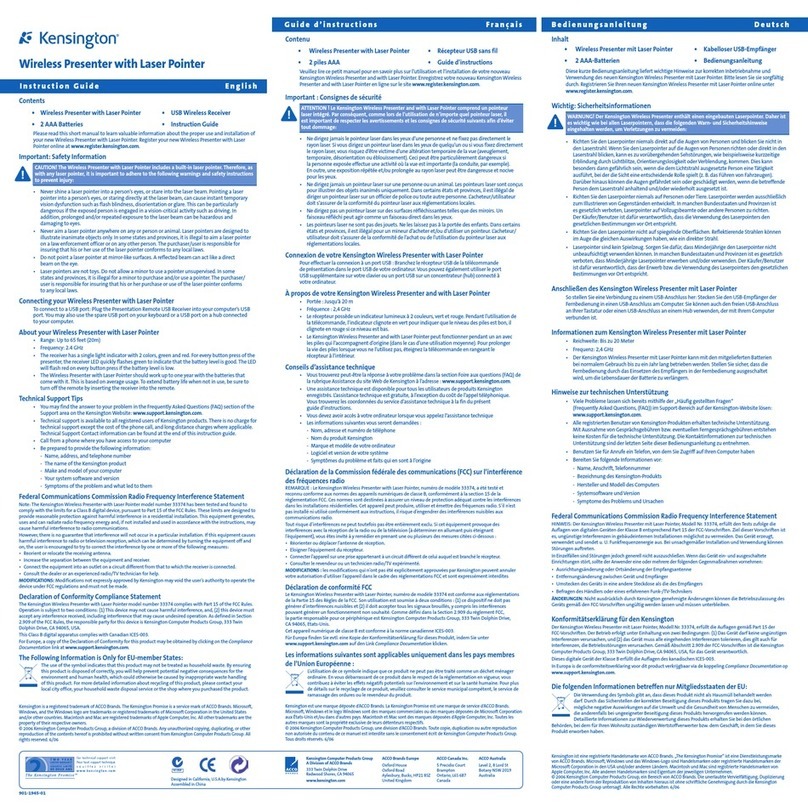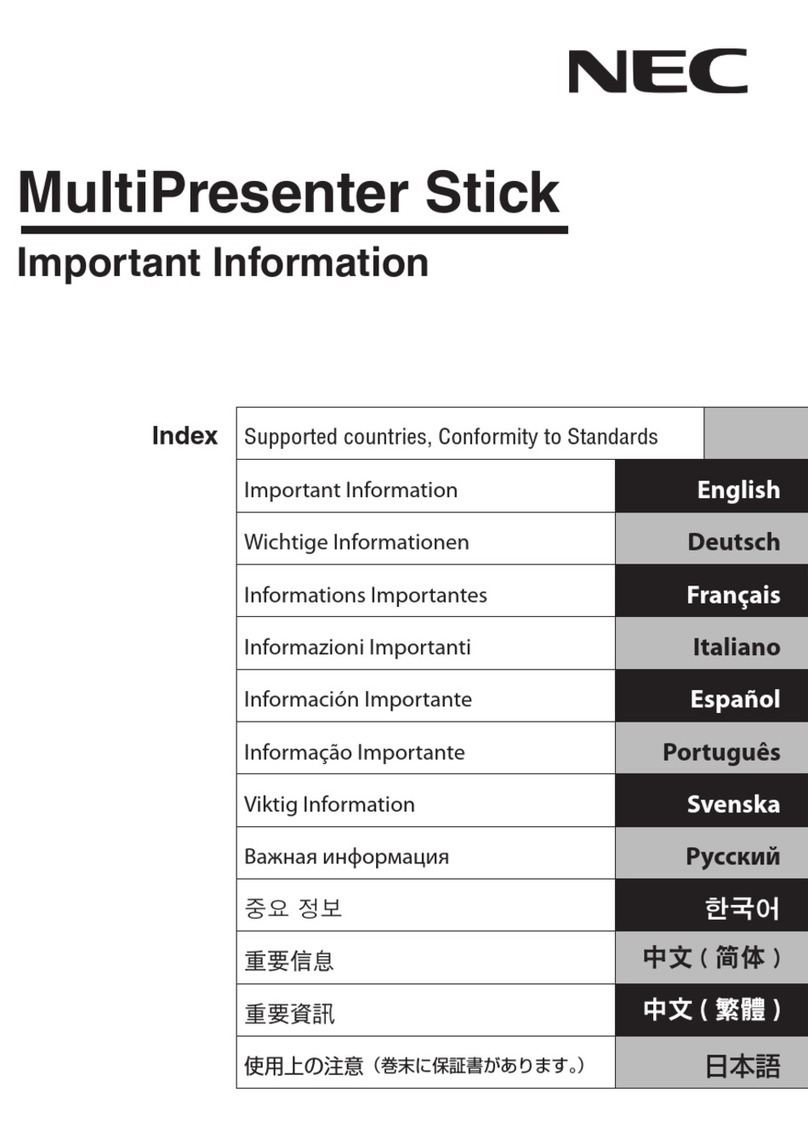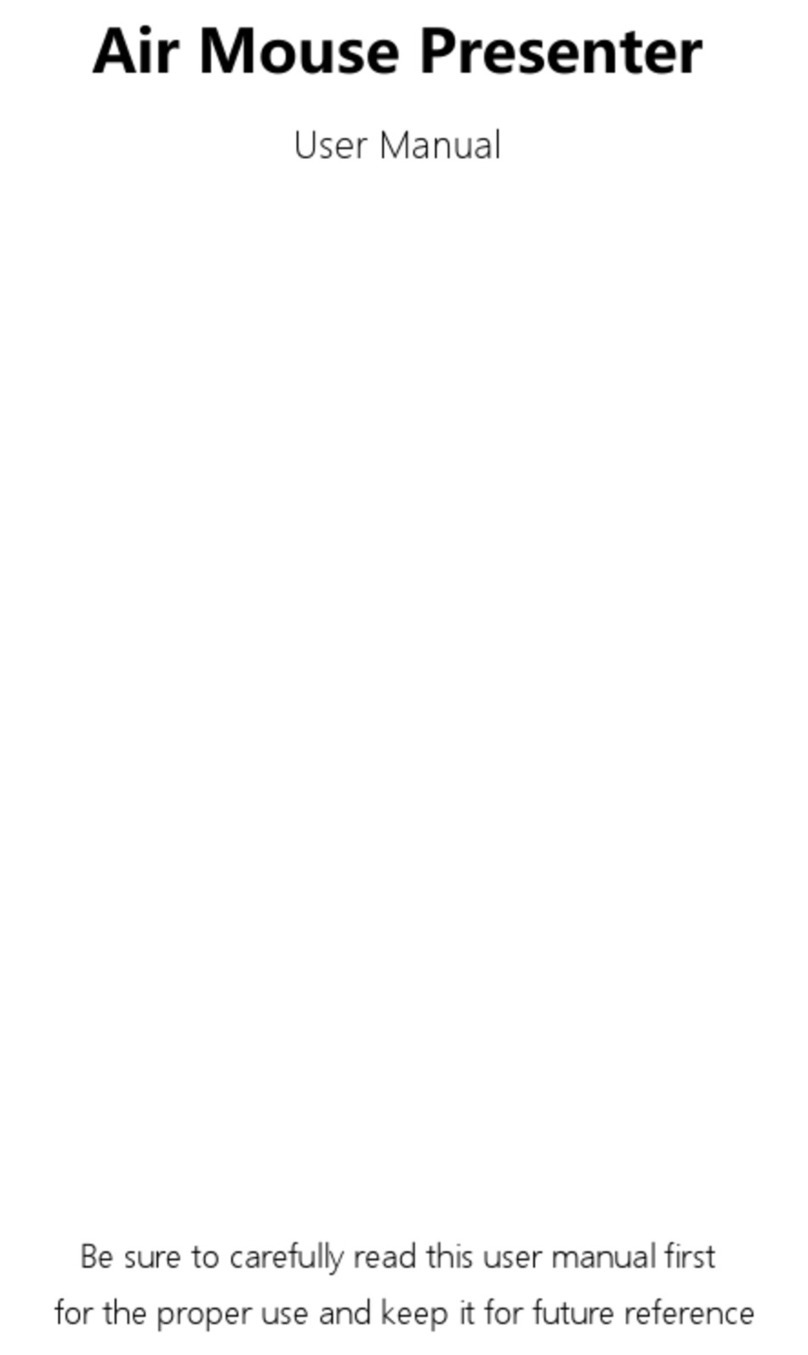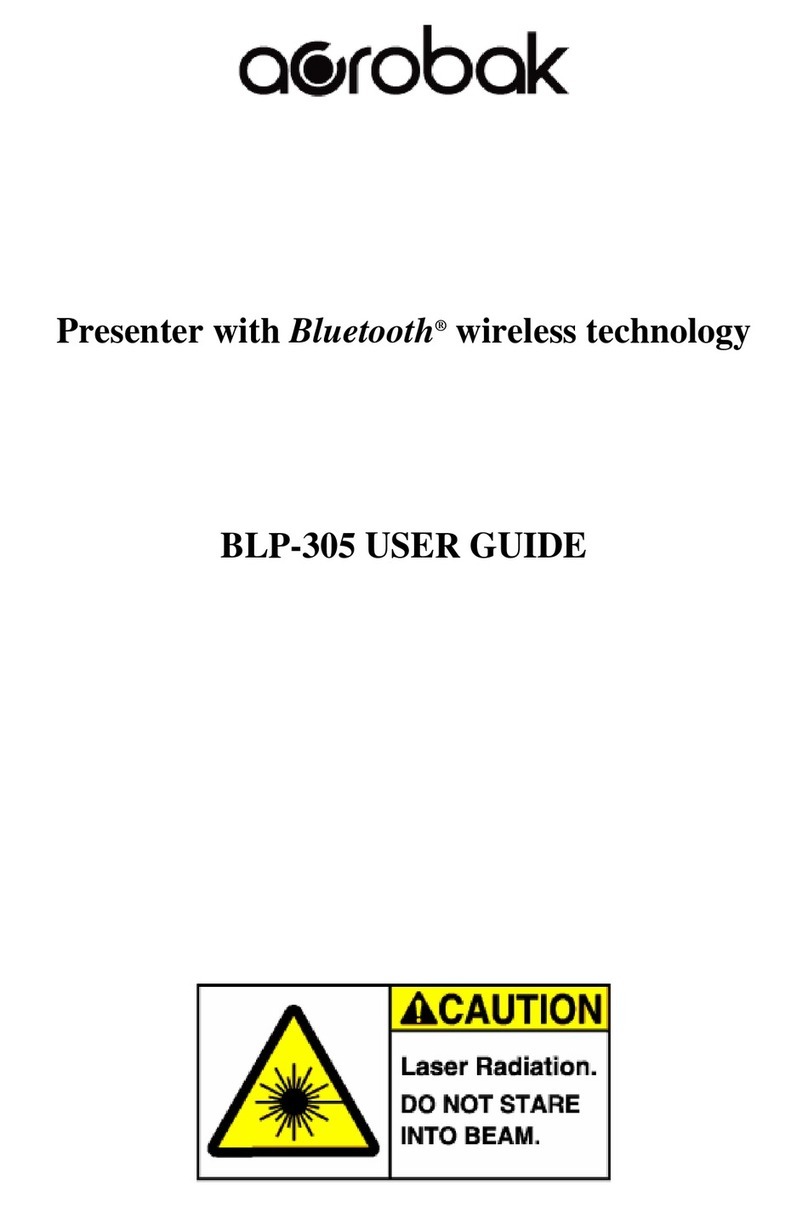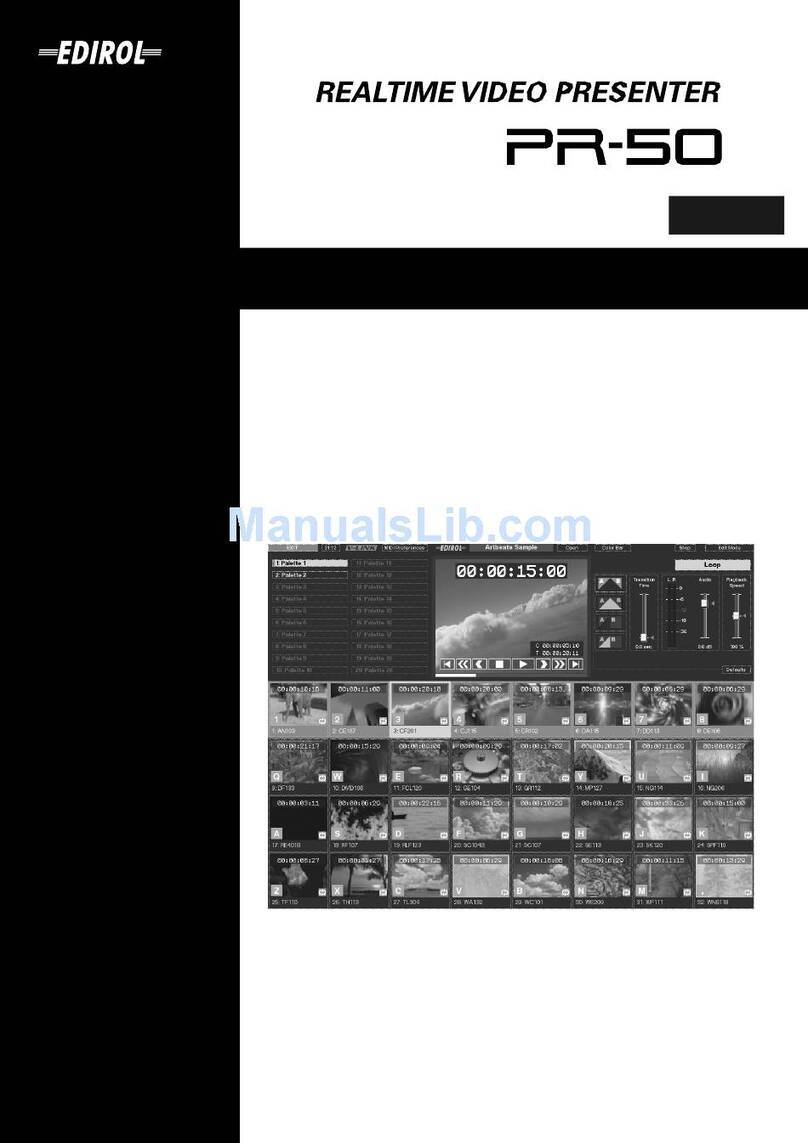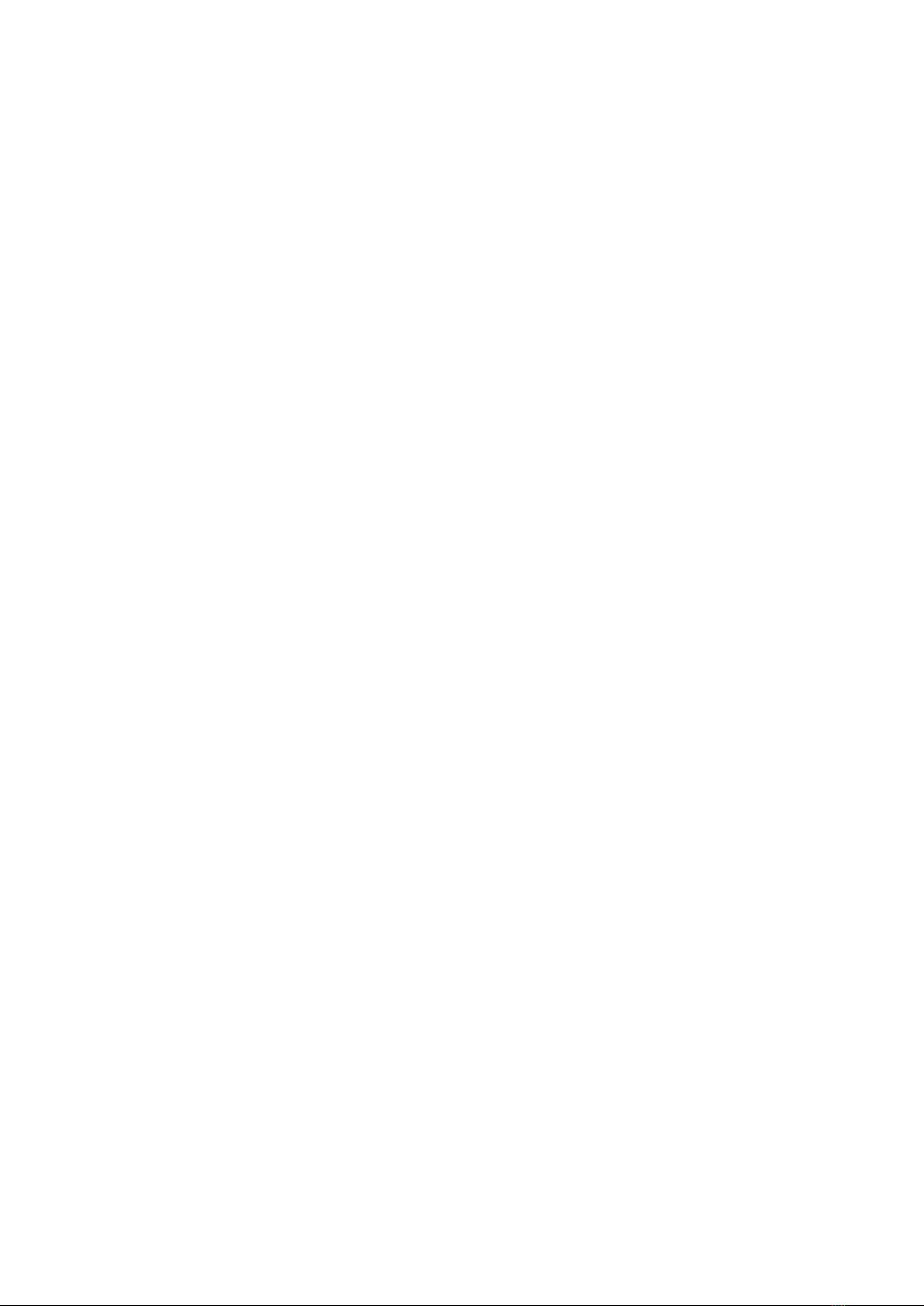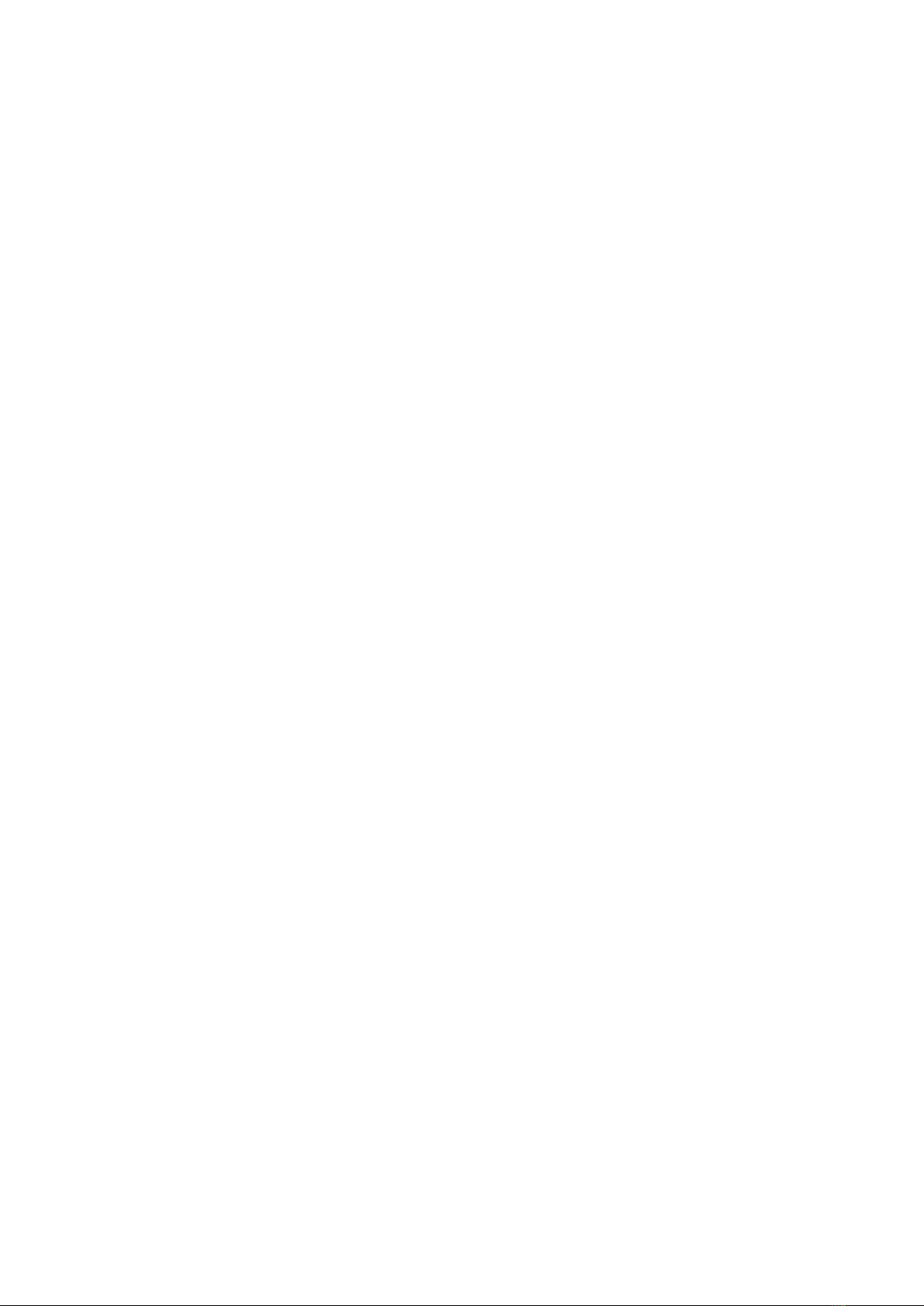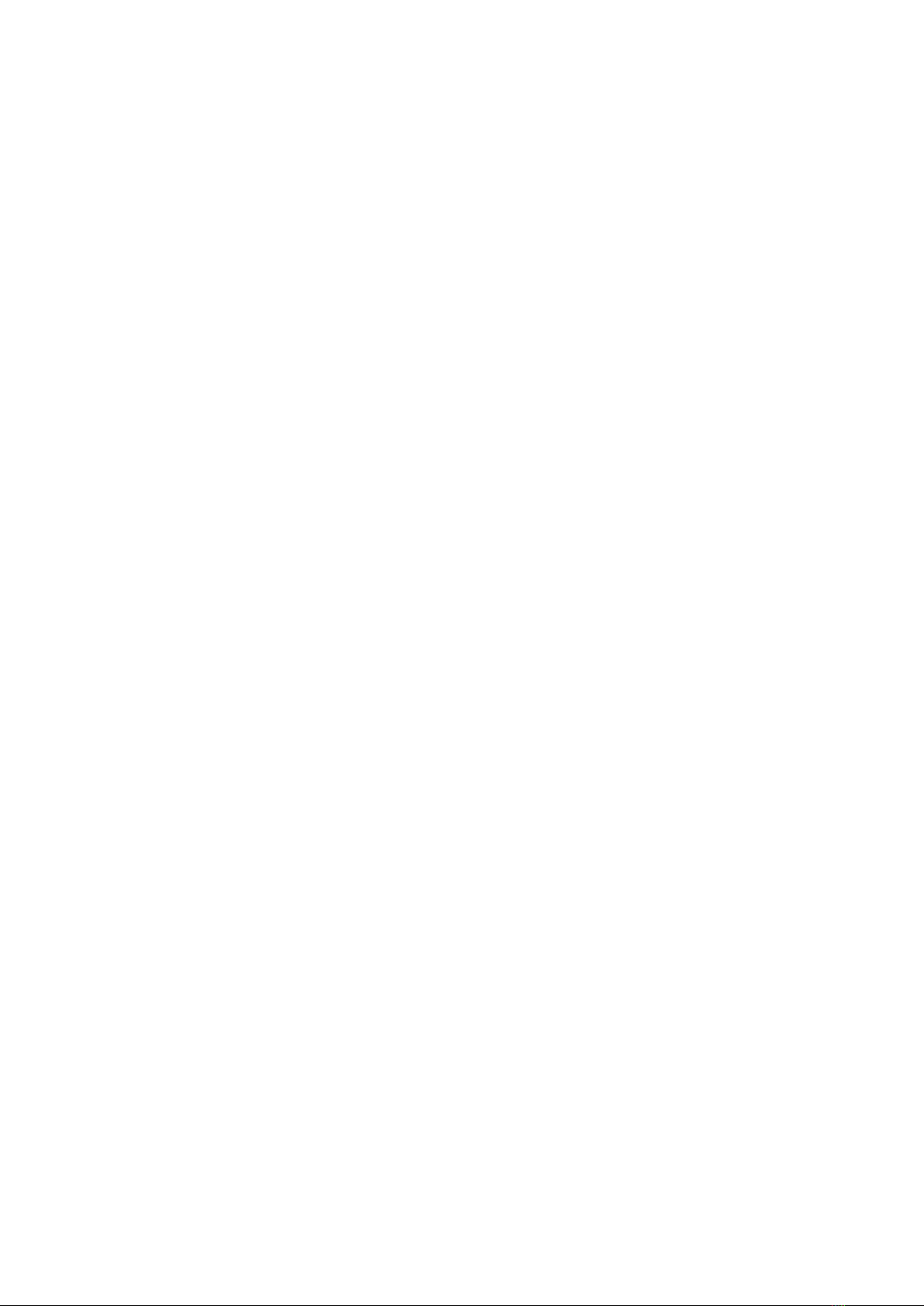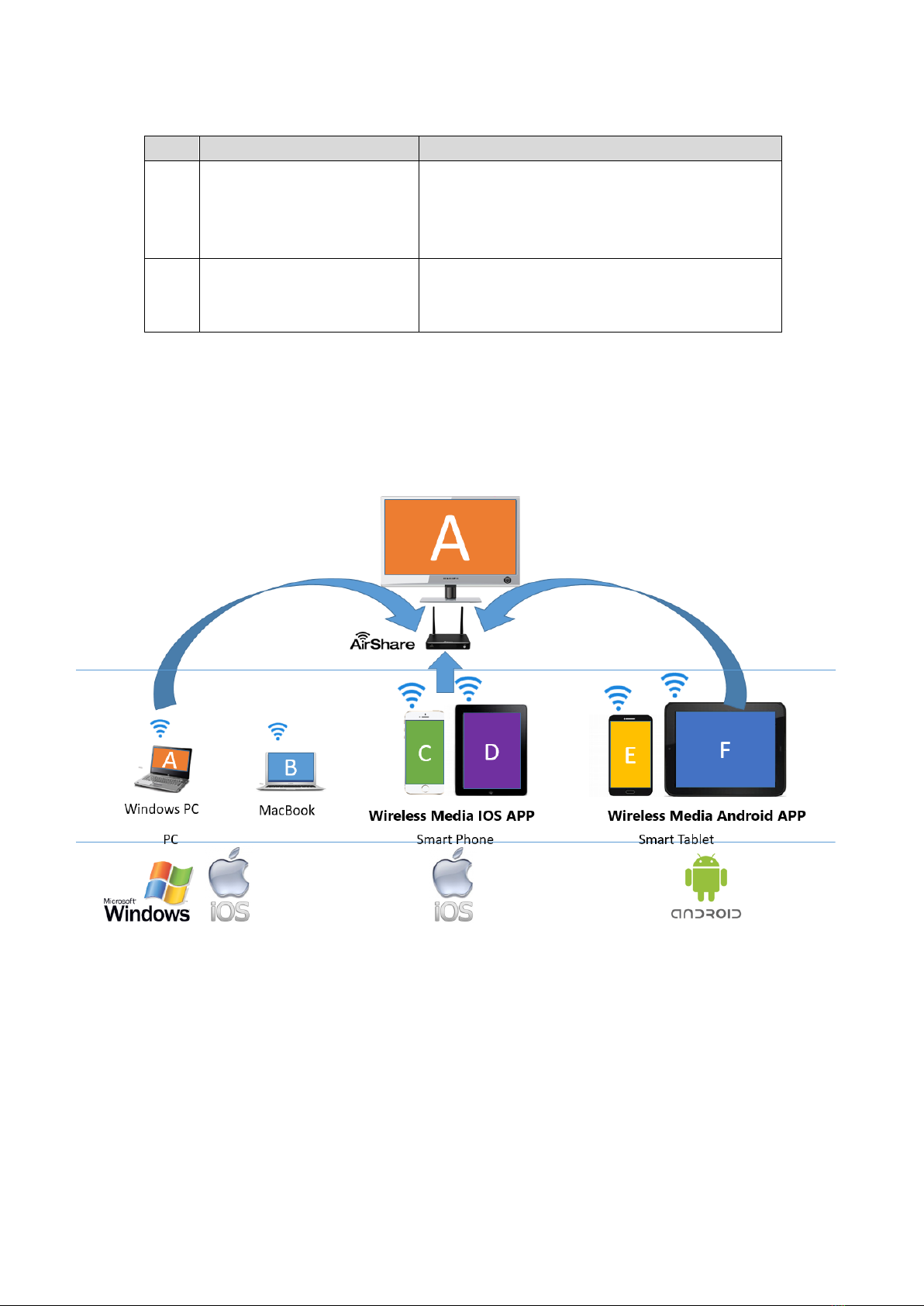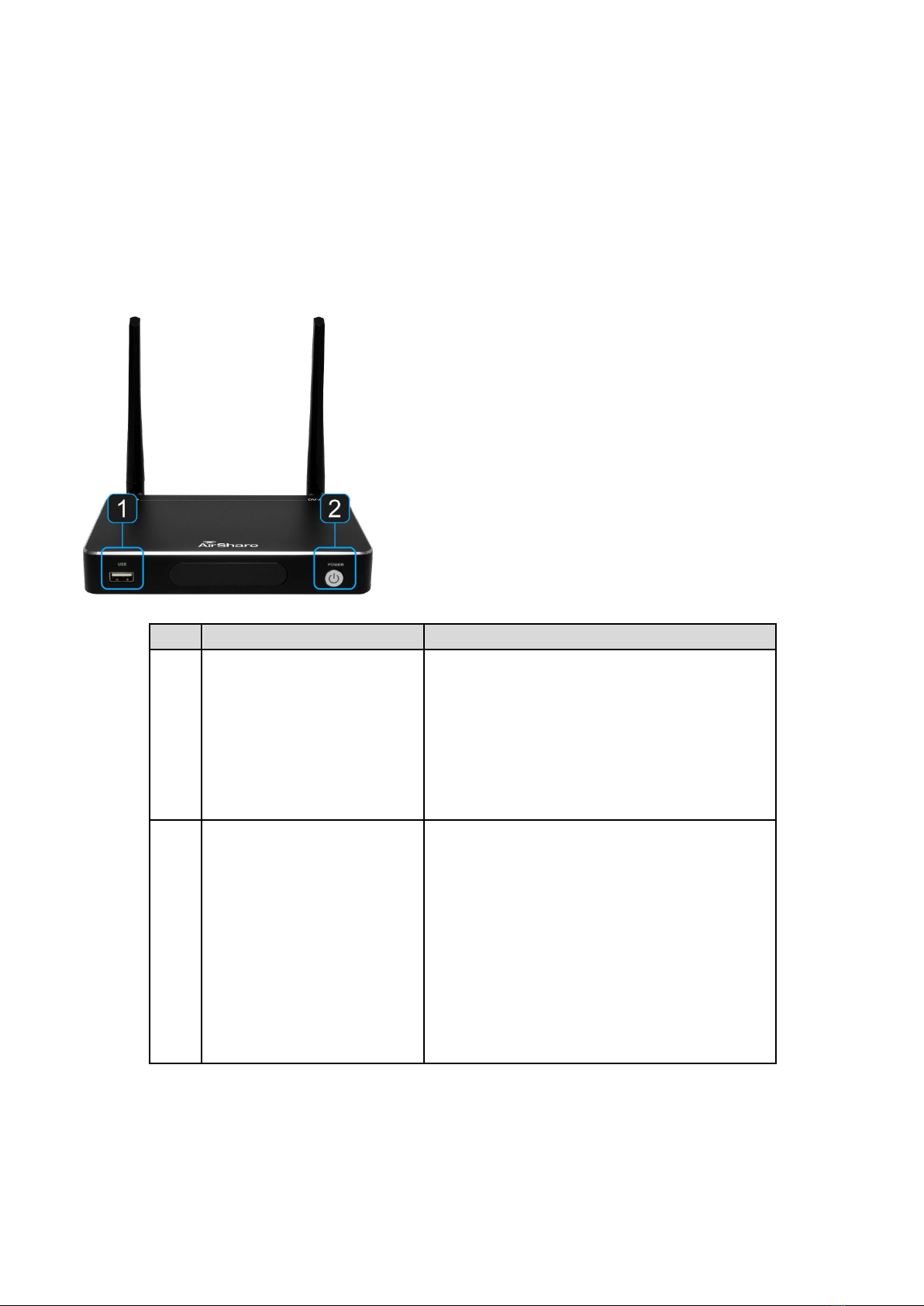4/ 72
7.1.1 IP Address .................................................................................................................... 31
7.1.2 Ethernet MAC address .................................................................................................. 31
7.1.3 Proxy & IP settings........................................................................................................ 31
7.1.4 PPPoE settings ............................................................................................................. 33
7.2 Wireless network.................................................................................................................. 35
7.2.1 Wireless network configuration wizard .......................................................................... 35
7.2.2 Show SSID and PASS when mirroring .......................................................................... 35
7.2.3 Auto change Wi-Fi hotspot password ............................................................................ 35
7.2.4 Wifi analyzer ................................................................................................................. 36
7.3 Moderator Control ................................................................................................................ 42
7.3.1 Preview Windows.......................................................................................................... 42
7.3.2 Auto share for WMT-mini .............................................................................................. 43
7.4 General setting..................................................................................................................... 44
7.4.1 Auto create launcher ..................................................................................................... 44
7.4.2 Auto Standby................................................................................................................. 44
7.4.3 Airplay screen quality .................................................................................................... 45
7.4.4 HDMI output resolution.................................................................................................. 45
7.4.5 HDMI input auto switch ................................................................................................. 46
7.4.6 Home screen background image................................................................................... 46
7.5 Security setting:.................................................................................................................... 46
7.5.1 LAN discovery & Connection......................................................................................... 47
7.5.2 Remote view lock .......................................................................................................... 47
7.5.3 Clear history after meeting ............................................................................................ 47
7.5.4 Change admin password............................................................................................... 47
7.6 Language ............................................................................................................................. 48
7.7 System Update..................................................................................................................... 49
7.8 Date & Time ......................................................................................................................... 49
7.9 About Device........................................................................................................................ 50
7.9.1 Model number: .............................................................................................................. 50
7.9.2 Software version: .......................................................................................................... 50
8Updating AirShare ....................................................................................................................... 50