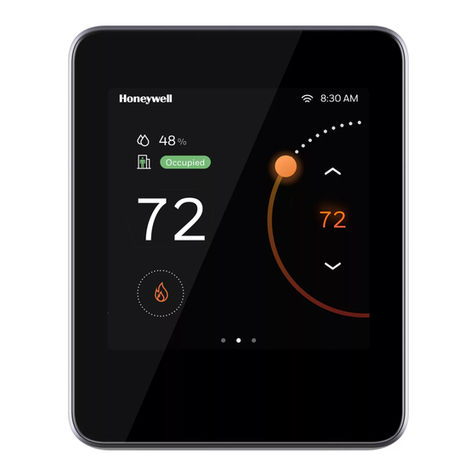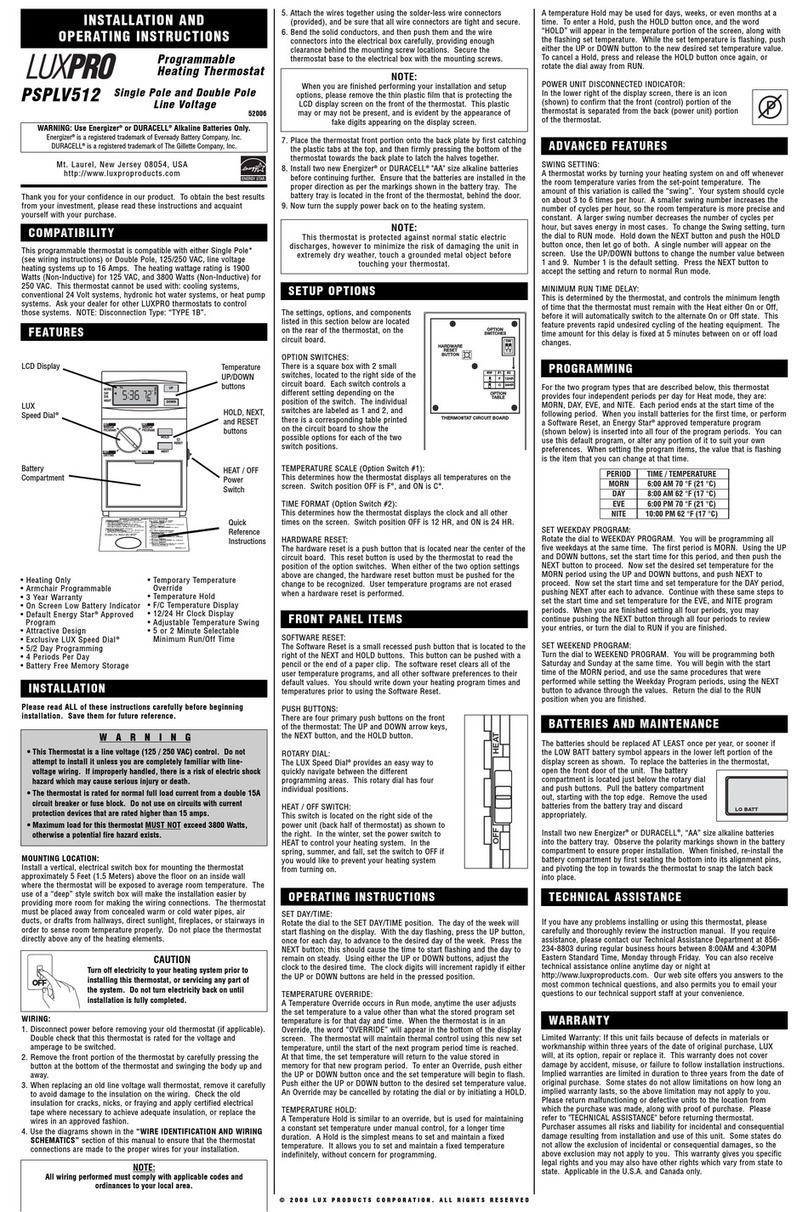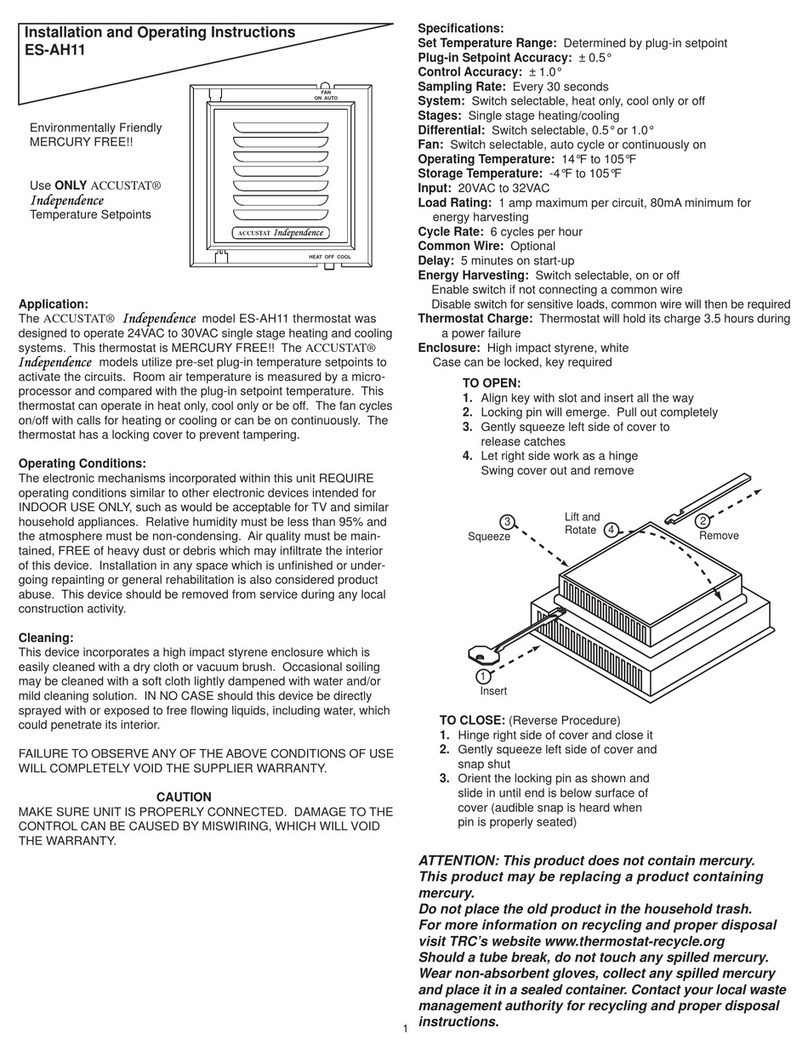NEXGEN NXG08 User manual

WIFI & WIRELESS
USER MANUAL
NEXGEN NXG088 WRF Wireless WIFI Thermostat
including Floor Sensor and free App.(optional)

WIFI/Wireless User Manual V1 2019 2
Contents
NXG088RF WIFI Wireless Thermostat User Manual 3
Technical Data 4
Home screen 4
Quick Operation 5
Time Setting 5
Holiday Mode Setting 5
Programmable Mode Setting 6
Advanced Setting 6
Setting IP Code 7
Receiver indicator light 8
Wiring Diagram 9
RISK OF ELECTRICAL SHOCK
Please arrange for a professional technician to install this product according to
drawings and instructions and disconnect power supply before making any connection.
Any contact with components carrying hazardous voltage can cause electrical shock.

WIFI/Wireless User Manual V1 2019 3
NXG088RF WIFI Wireless Thermostat
User Manual
NXG088RFWW
Firstly scan the below QR or download the “Smart RM” app from the Google
play store or Apple store.
When the thermostat is powered on:Simply
long press the receiver button to match it to the
WIFI.
Modes: When the thermostat is in normal ON
state it’s in EZ mode, when it blinking it’s in AP
mode and successive blinking means its matching.
The App advanced password is 123456
Please consider battery usage: The Thermostat
has data updates every 20 minutes. A USB power
option can be used, if so please remove the
batteries and then follow B05 and B06 operation
details within the Setting IP section below.

WIFI/Wireless User Manual V1 2019 4
Technical Data
Receiver:
230Vac 50/60HZ
Range of temperature display:
0~40°C
Transmitter:
USB power supply/4*AAA Batteries.
Please remove batteries when USB power is being
used.
Display accuracy:
0.5°C
Insulating condition:
Normal environment
Probe sensor:
NTC (10k)1%
Running program:
Set per 1 week as a cycle
Contact capacity:
5A/250V(WW);16A/250V(WE)
Output:
Switch relay
Working environment
temperature
0~70°C
Installation:
Wall mounted or on battery seat
Range of temperature
adjustment:
5~35°C
Size(mm)
130*90*25
Home screen

WIFI/Wireless User Manual V1 2019 5
Quick Operation
Ref:
ICON
Description
A
Turn ON/OFF function button
B
1: Short press the button to switch to automatic mode and manual
mode
2: In Power on state, long press the button for 3-5 seconds and you
will enter into the programmable setting mode.
3: In Power off state, long press the button for 3-5 seconds and you
will enter into the advanced setting mode.
C
1: This is used as the confirm button
2: When you short press this you can set the time
3: When you long press this you enter into the holiday mode setting.
B
1: This is the decrease button
2: You long press this button to lock /unlock
D
1: This is the increase button
2: In Auto mode state, press keys to enter into the temporary
manual mode.
3: You can also long press this button to check the external sensor
temperature (this is only used for the receiver with the external sensor)
Time Setting
In Power on state, press the button to set the minute.
Press the button again to set the hour.
Press the button for a third time to set the week.
Pressing the buttons will allow you to change values.
Press the button again and this will confirm all your settings.
Holiday Mode Setting
In Power on state, long press the button for 3-5 seconds and you will enter into the
holiday mode setting.
Use the or buttons to change OFF to ON.

WIFI/Wireless User Manual V1 2019 6
Press the button to switch days and temperature and then use the buttons to
change the value.
Press the button again to confirm all your settings.
To exit out of the holiday mode simply press .
Programmable Mode Setting
6 times period setting: 5+2 days (factory default), 6+1 days, 7 days
Long press the button for 3-5 seconds and you will enter into the programmable
mode setting.
Short press the again to switch and confirm and use the and buttons to adjust
the value.
In Power on state, long press the button for 3-5 seconds to enter into the first time
period where you can set the hour. Use and to adjust the hour and short press
to confirm, it will then switch to set the minutes. Again, use the and buttons
to adjust the minutes and then short press to confirm. Finally, it will enter into the
temperature setting, use and to adjust the value.
Please follow the steps of the first time period to set the second time period, third time
period and so on. After you finish setting, wait for about 10 seconds and it will save the
settings and exit.
Wake up
Outdoor
Back home
Outdoor
Back home
Sleep
6:00
20℃
8:00
15℃
11:30
15℃
13:30
15℃
17:00
15℃
22:00
15℃
Advanced Setting
In Power off state, long press the button for 3-5 seconds to enter into the advanced
setting mode.
You then short press the button to switch and confirm and use the and to
adjust the options.
After you finish setting, wait for about 5 seconds and it will save the setting then exit.

WIFI/Wireless User Manual V1 2019 7
Ref:
Description
Range
Default
A1
Temperature Calibration
-9-+9℃
0.5℃
A2
Switching Differential of
the Built in Sensor
0.5-2.5℃
1℃
A3
Switching Differential of
the External Sensor
1-9℃
2℃
A4
Child Lock
0: half lock 1: full lock
0
A5
Max temperature of the
External Sensor
1. 35℃-70℃
2. When the setting temperature is lower
than 35℃the screen displays【--】, cancel
highest temp protection
-
A6
Min temperature of the
External sensor (anti-
freeze protection)
1. 1-10℃
2. When setting temperature is higher than
10℃, screen displays【--】,cancel anti-
freeze protection.
5℃
A7
Max Temperature Setting
1-10℃
5℃
A8
Min Temperature Setting
20-70℃
35℃
A9
Descaling function
0: Close the descaling function
1: Open the descaling function
The function works for 3 minutes every non-
operating 100 hours
0
AA
Power off Memory
0: Stay last state
1: Electricity turn off
2: Electricity turn on
0
AB
Weekly Programmable
Function
P1: 5+2 days
P2: 6+1 days
P3: 7 days
P1
AC
Factory defaults
Display A o, long press the button until it
shows the whole screen
-
Setting IP Code
In power off state, long press the button for 3-5 seconds and you will enter into the
advanced setting mode.
You then short press the button to switch and confirm and use the and
buttons to adjust the options.
After you finish setting, wait for 5 seconds and it will save the setting and exit.

WIFI/Wireless User Manual V1 2019 8
Consider battery usage: RF data updates every 20 minutes. A USB power
option can be used, if so please remove the batteries and then follow B05
and B06 operation details within the Setting IP section above.
Ref:
Setting option
Data setting function
Default
B1
IP code low setting
00-FF
00
B2
IP code high setting
01-FF
01
B3
IP matching code
When it displays ”55” it means IP match is
successful. (When the receiver power is on, press
the thermostat button successively)
00
B4
Sensor state
N1: single built-in sensor
N3:both built-in sensor and external sensor.
(when using the receiver with the external
sensor, this option is automatically recognised
and cannot be changed)
N1
B05
Minute interval of RF
transmission
1: 1-30 minutes
2: 0 B06
20 mins
B06
Second interval of RF
transmission
3-30 seconds
30s
Receiver indicator light
Power-on light: This is indicated by a green light
Load light/fault light: This is indicated by a red light
A: When there is no fault: The Light will normally be on when there is load output. The
light will go off when there is no load output.
B: When there is a fault: The Light will blink with the following time intervals:
1. IP fault (IP: FFFF): The Light will blink 2 times every 2 seconds
2. No WIFI signal within 1h: The Light will blink 3 times every 2 seconds
3. External sensor fault: The Light will blink 4 times every 2 seconds
Sensor fault: The screen will display either “E1” or “E2”. The thermostat will then stop
heating until the fault is fixed.
RF matching light: This is indicated by an orange light
(B3 IP matching code): When the receiver is powered on, the orange light will normally
come on within 10 seconds. The light will go off when its finished matching. When the
receiver is powered off, the orange light will blink within 10 seconds.
WIFI matching light: This is indicated by a blue light.

WIFI/Wireless User Manual V1 2019 9
When powered on:Simply long press the receiver button to match the WIFI. When its
in normal ON state this is classed as EZ mode, when its blinking it’s in AP mode and
successive blinking means its matching.
Wiring Diagram
Table of contents
Popular Thermostat manuals by other brands

oventrop
oventrop R-Tronic installation guide
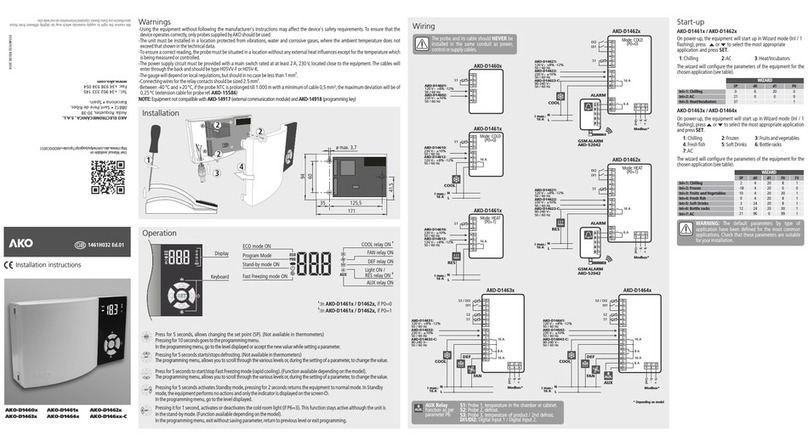
AKO
AKO AKO-D1461 Series installation instructions
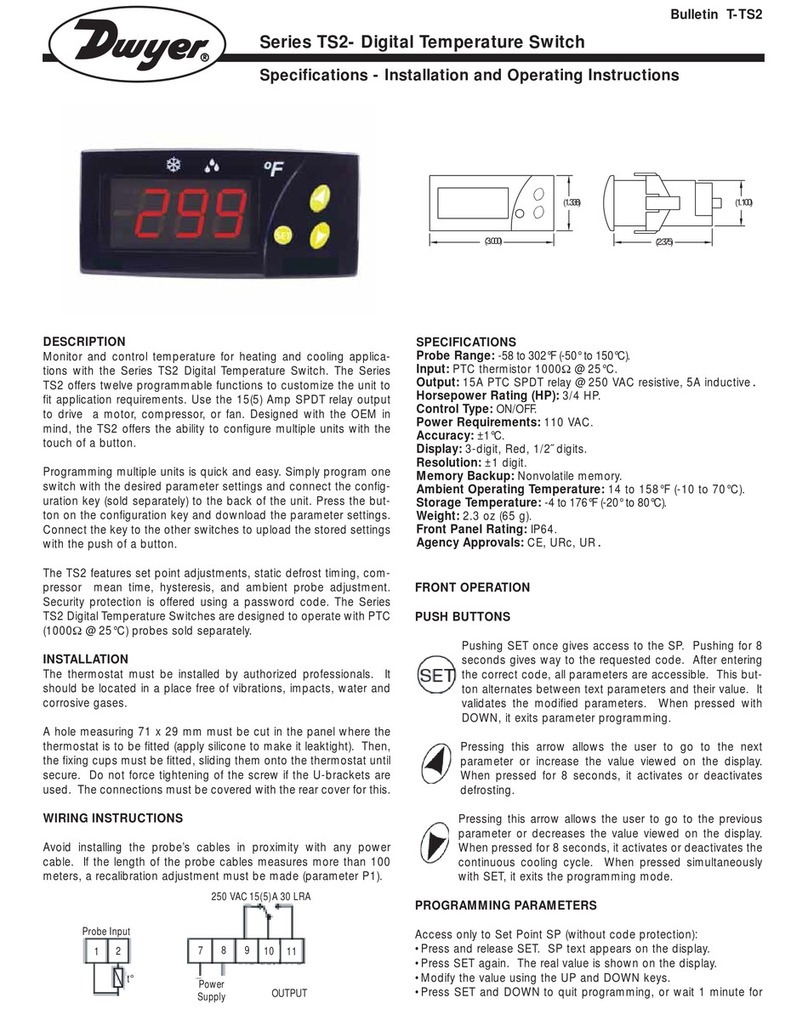
Dwyer Instruments
Dwyer Instruments TS2 Series Installation and operating instructions
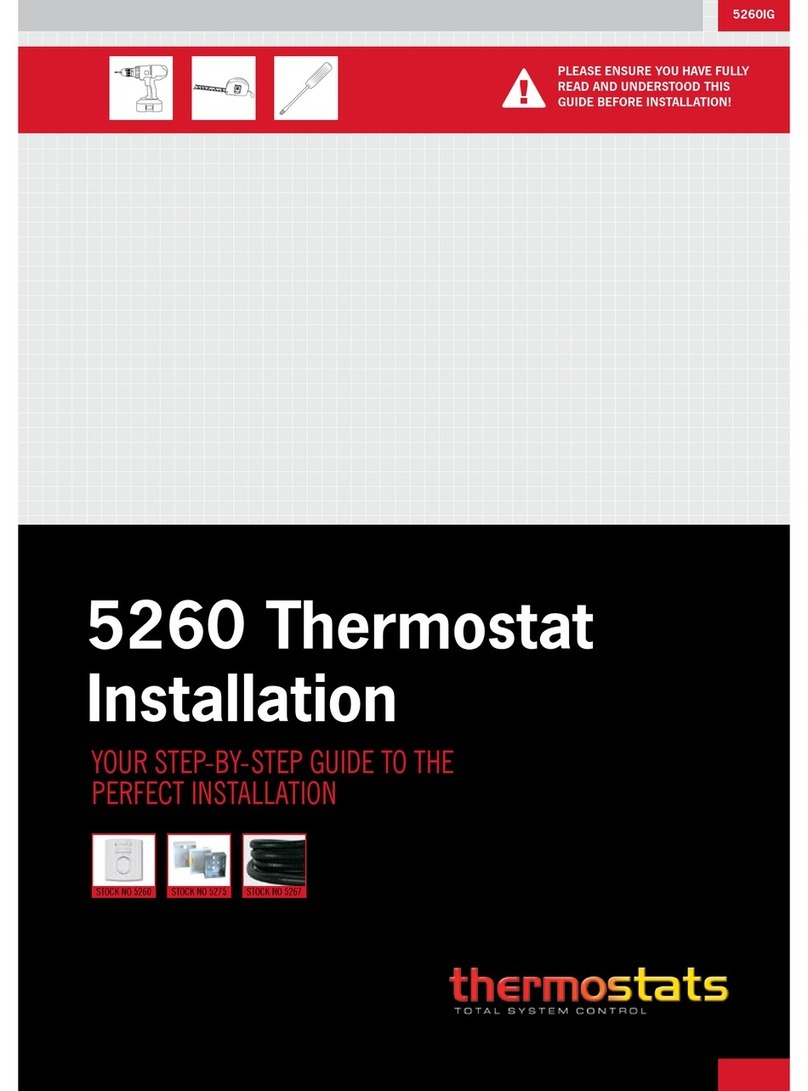
Thermostats
Thermostats 5260 installation guide
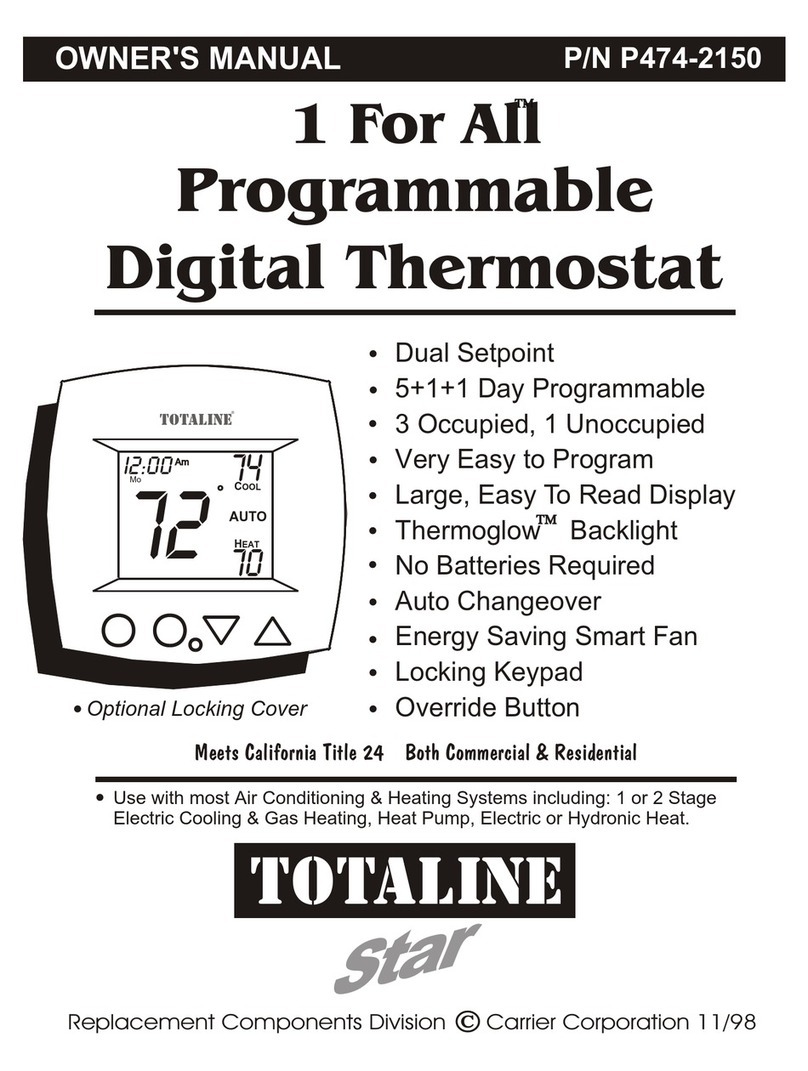
TOTALINE
TOTALINE P/N P474-2150 owner's manual

Honeywell Home
Honeywell Home TH8110R1008/U manual

Honeywell
Honeywell RTH2410 Series Quick installation guide

Daikin
Daikin One+ reference guide

Vaillant
Vaillant VRT 360 Operating and OPERATING AND INSTALLATION Manual

Lafayette
Lafayette CDS-30 user manual

Honeywell
Honeywell FocusPRO TH5110D installation instructions

Honeywell
Honeywell TB7220 COMMERCIALPRO Product data