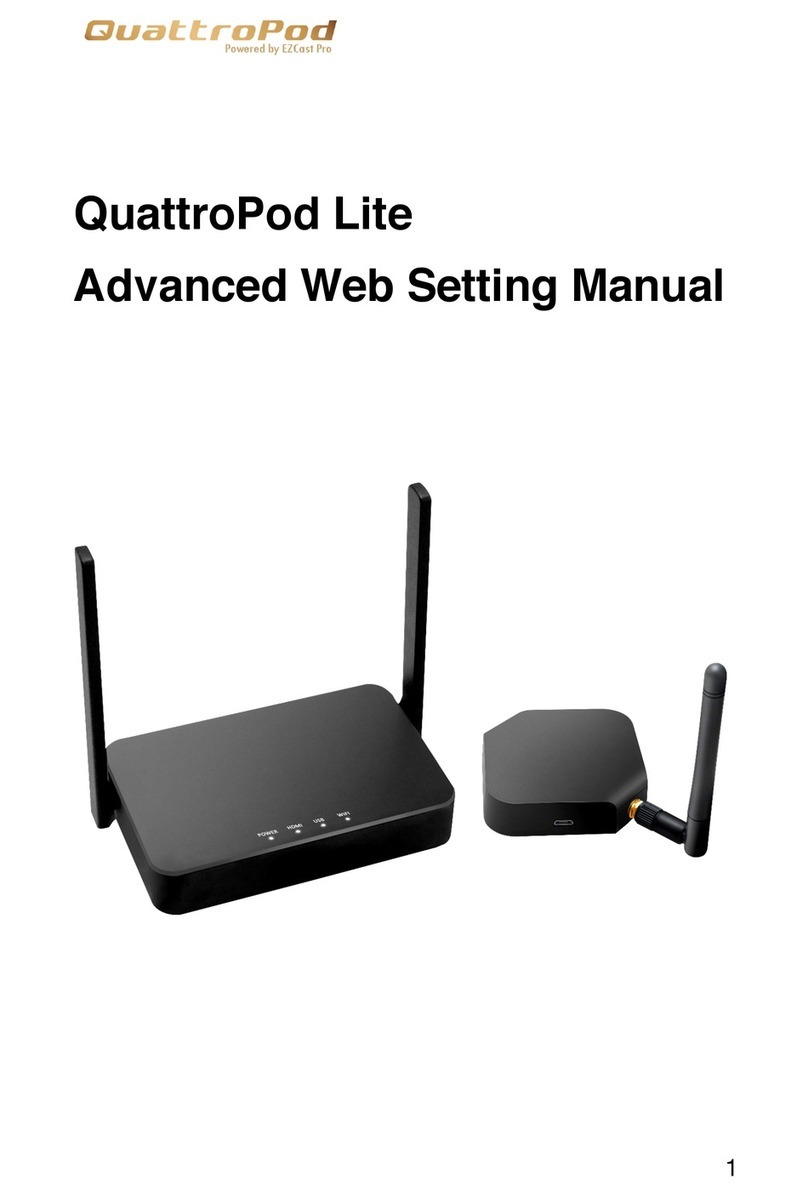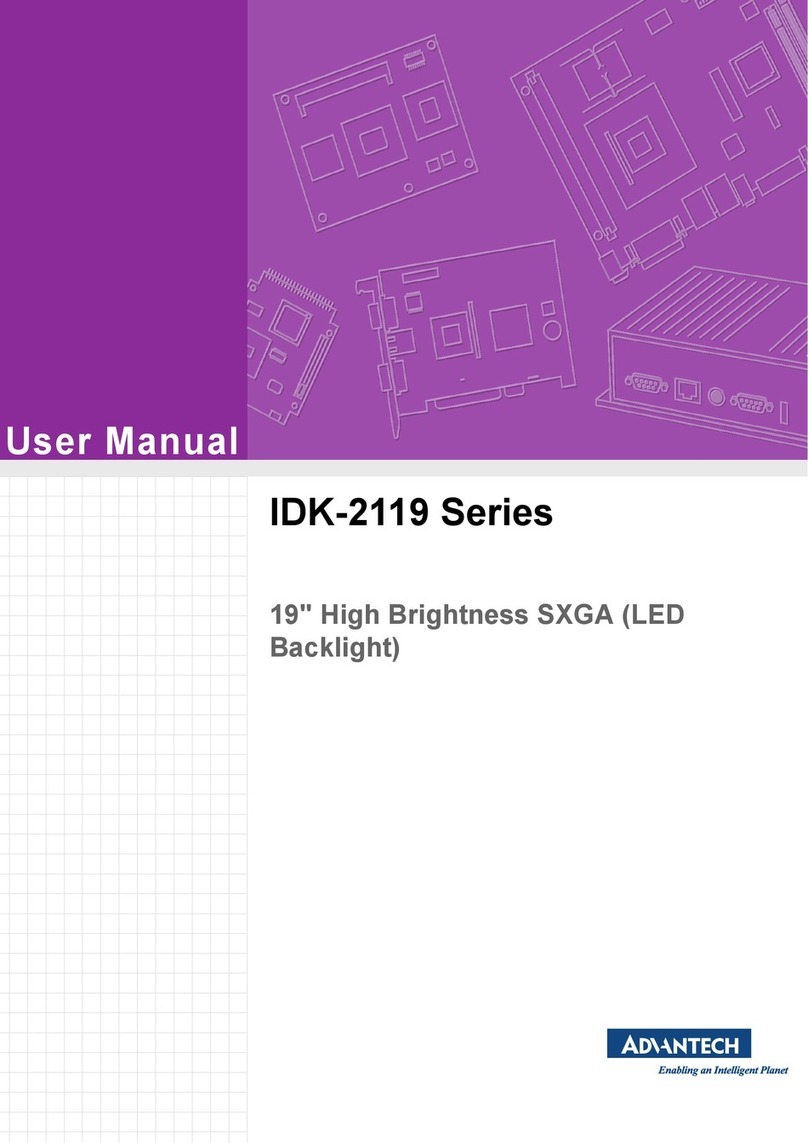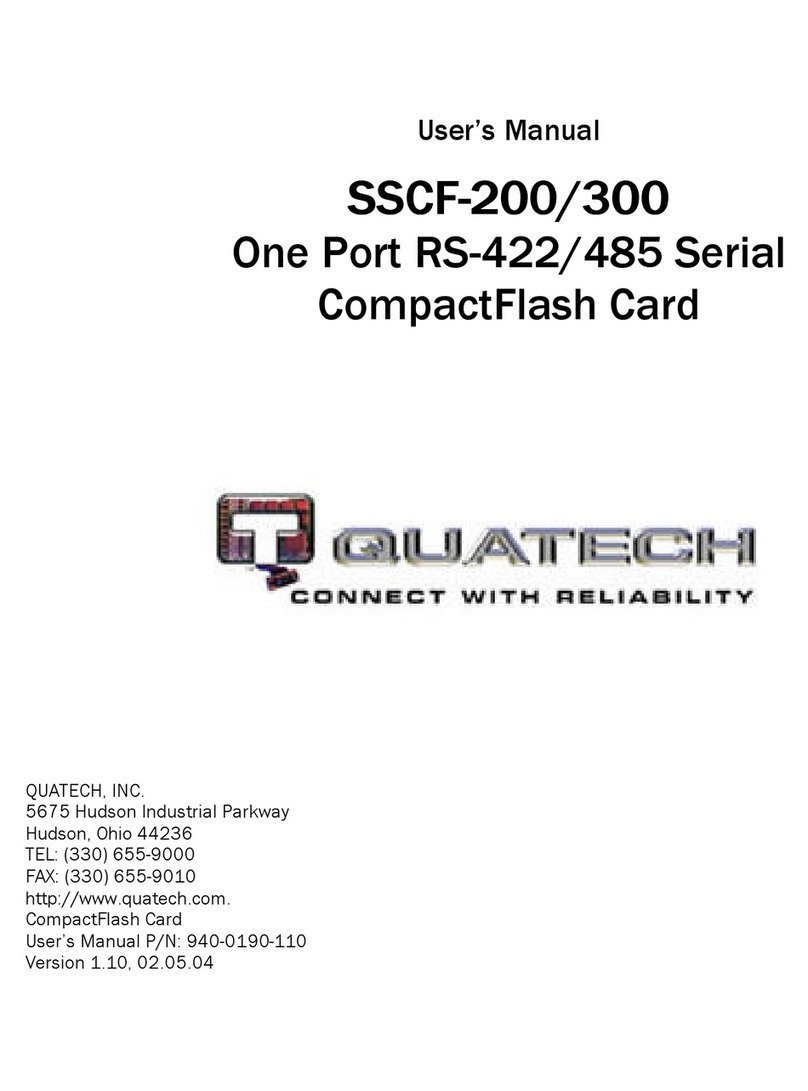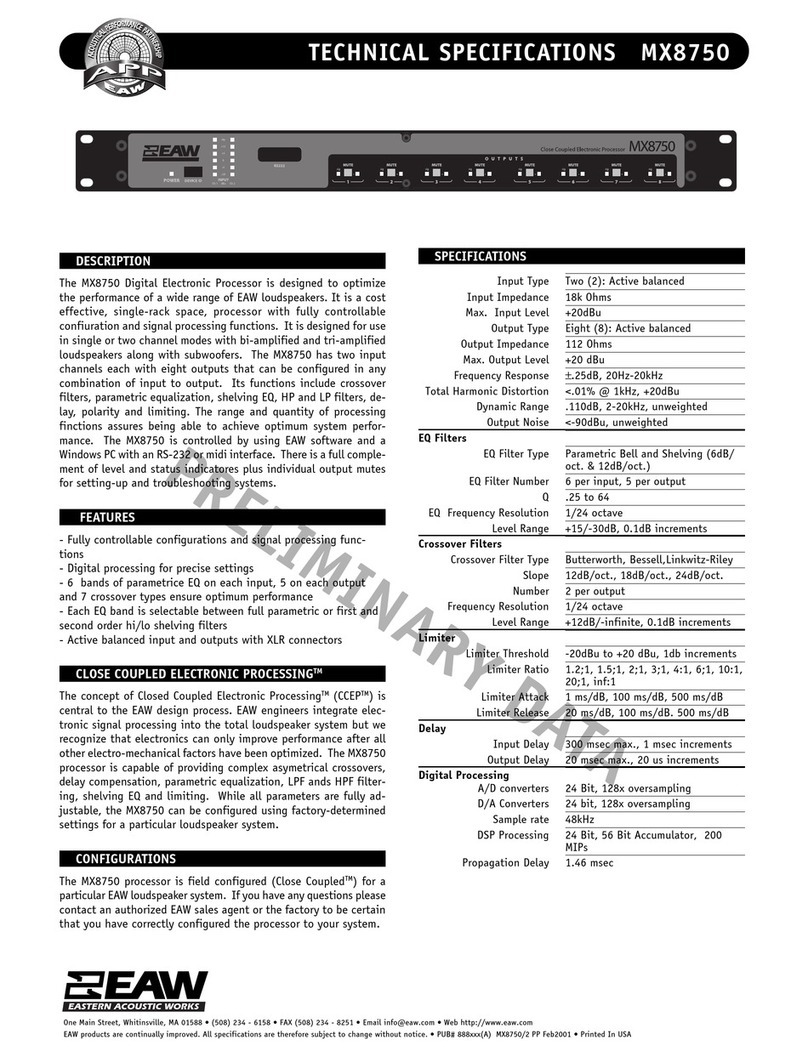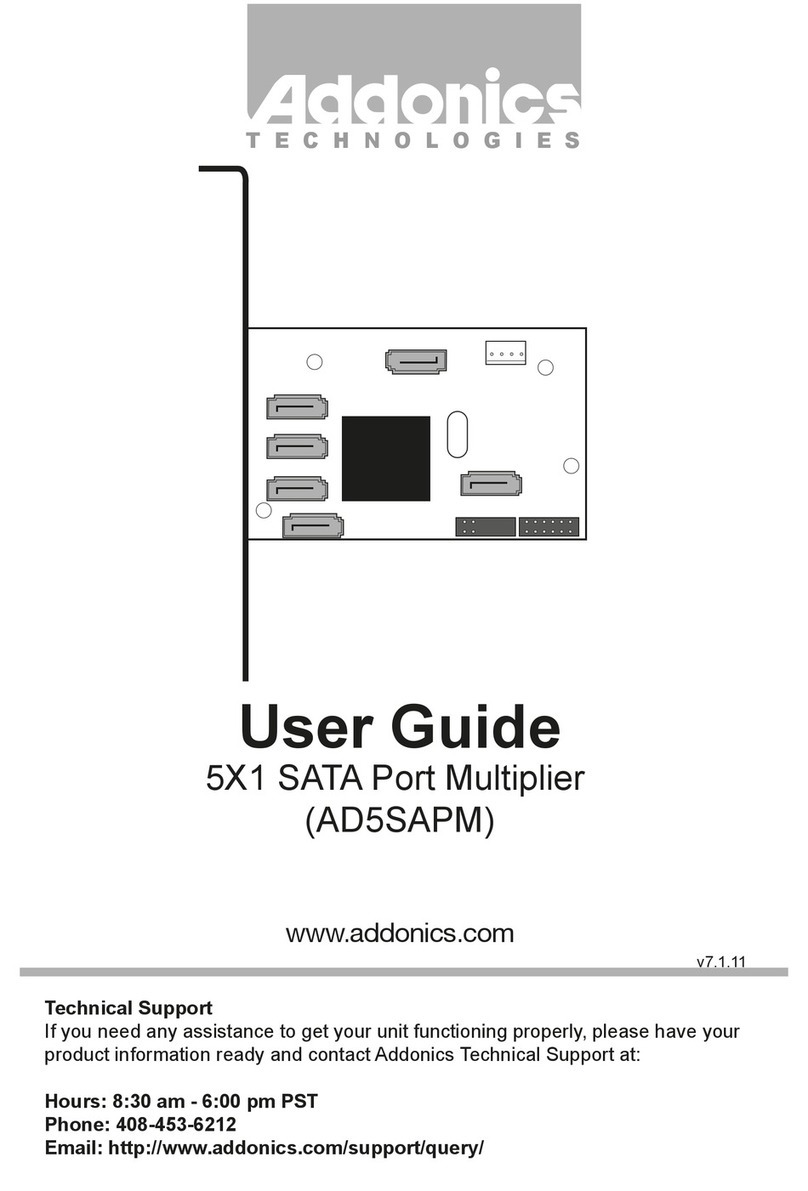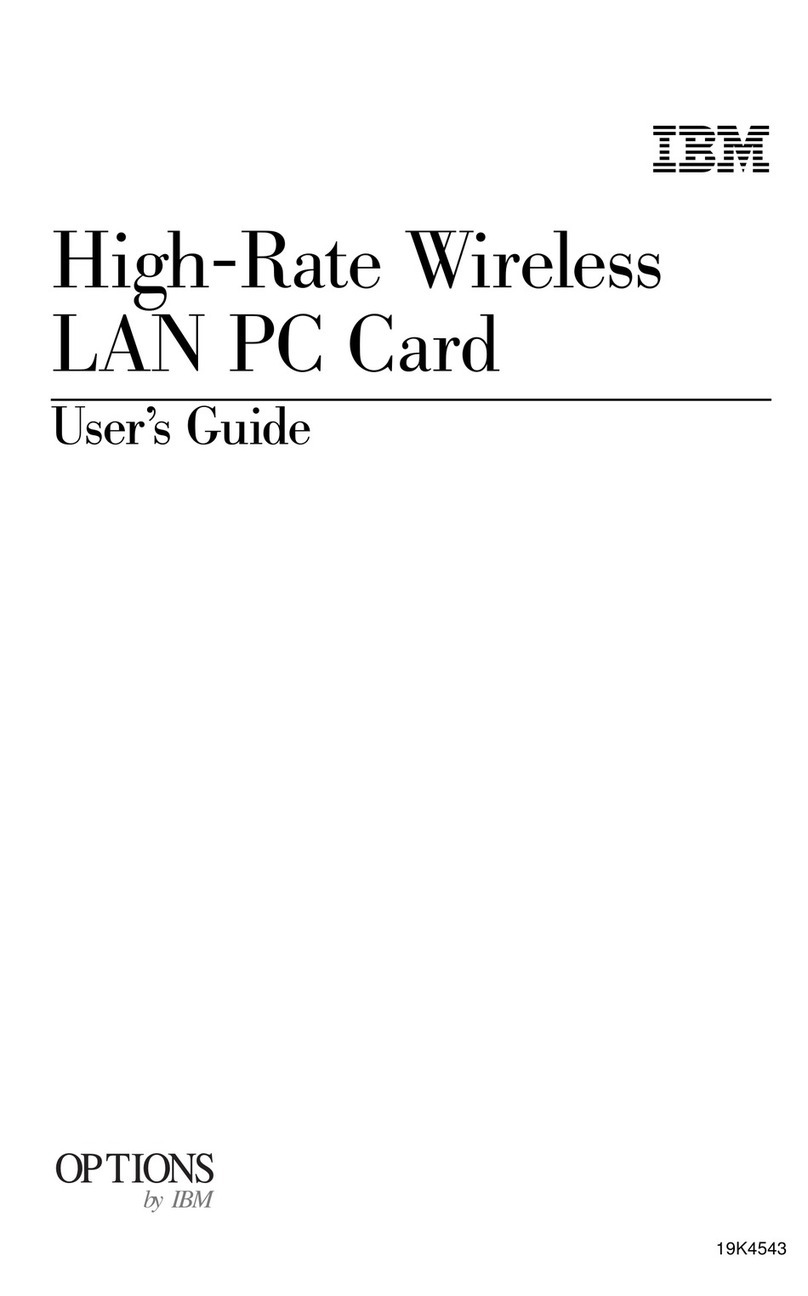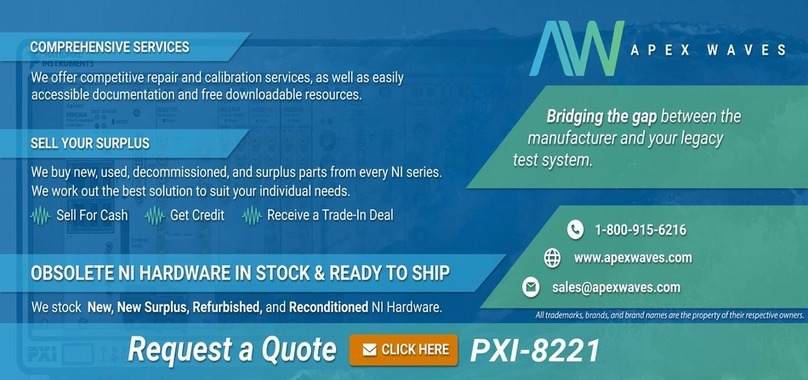NEXIQ Technologies USB-Link 2 User guide

USB-Link™ 2
Installation and
Setup Manual

USB-Link™ 2
IDSC Holdings LLC retains all ownership rights to USB-Link 2 and its documentation. The USB-Link 2 source code
is a confidential trade secret of IDSC Holdings LLC. You may not decipher or de-compile USB-Link 2, develop
source code for USB-Link 2, or knowingly allow others to do so. The USB-Link 2 and its documentation may not be
sublicensed or transferred without the prior written consent of IDSC Holdings LLC.
This manual, as well as the software it describes, is furnished under license and may only be used or copied in
accordance with the terms of such license. The content of this manual is furnished for informational use only, is
subject to change without notice, and should not be construed as a commitment by IDSC Holdings LLC. IDSC
Holdings LLC assumes no responsibility or liability for any errors or inaccuracies that may appear in this book.
Except as permitted by such license, no part of this publication may be reproduced, or transmitted, in any form or by
any means, electronic, mechanical, or otherwise, without the prior written permission of IDSC Holdings LLC.
NEXIQ Technologies is a trademark of IDSC Holdings LLC.
©2014 IDSC Holdings LLC. All rights reserved. All other marks are trademarks or registered trademarks of the
respective holders. Pictures for illustration purposes only. Specifications are subject to change without notice.
www.nexiq.com
This device complies with Part 15 of the FCC Rules. Operation is subject to the following two conditions: (1) this
device may not cause harmful interference, and (2) this device must accept any interference received, including
interference that may cause undesired operation. This device contains FCC-ID POOWML-C30XX.
Approved in accordance to R&TTE directive transmitter module marked by “CE product label”, manufactured by
MITSUMI incorporated to OEM product.
Part No. 964059 Revised 10/20/2014

USB-Link™ Installation and Setup Manual iii
Chapter 1:
Introducing the USB-Link™ 2 .................................1
Component Checklist ....................................................................2
Product Specifications ...................................................................3
System Requirements ...................................................................4
Communication Options: Wired vs Wireless .................................5
Wired Connection ................................................................................. 5
Wireless Connection .............................................................................6
Chapter 2:
Installation and Bluetooth Configuration ..................7
Installation Process Outline ...........................................................8
Step 1: Install the Drivers and the Device Tester ..........................9
Installing the Drivers ............................................................................. 9
Installing the Device Tester ................................................................16
Step 2: Choose Your Connection ................................................24
Wired Connection ............................................................................... 24
Wireless Connection ...........................................................................24
Step 3: Install the Bluetooth Drivers ............................................25
Configure the Bluetooth Environment ................................................. 26
Chapter 3:
Preparing to Use the USB-Link™ 2 ........................29
Step 4: Connect the USB-Link™ 2 to a Vehicle ..........................30
Making the Connection ....................................................................... 30
Wired Connection Using a USB Cable ............................................ 30
Wireless Connection .......................................................................31
Step 5: Pair the Device ................................................................32
Step 6: Test the Connection to the Vehicle .................................39

USB-Link™ 2 Installation and Setup Manual 1
1
Introducing the
USB-Link™ 2
Component Checklist, page 2
Product Specifications, page 3
System Requirements, page 4
Communication Options: Wired vs Wireless, page 5
The USB-Link™ 2 is a hardware device that enables service bay personal computers
(i.e., PCs and/or laptops) to retrieve vehicle information using either wireless Bluetooth®
technology or a more traditional cable connection. Once configured, the USB-Link™ 2
interfaces with your PC, enabling you to use specific PC applications to perform vehicle
diagnostics.
This chapter introduces the USB-Link™ 2 and provides details regarding the
communication modes available to you to interface with your PC.

2 USB-Link™ 2 Installation and Setup Manual
Chapter 1• Introducing the USB-Link™ 2
Component Checklist
The following components are included with your USB-Link™ 2. Be sure you have
all of the following items before using the device:
USB-Link™ 2 Vehicle Communication Interface (VCI)
Automotive A to Mini-B USB Cable
6- and 9-pin “Y” Deutsch Adapter
Carrying Case
USB-Link™ 2 Quick Start Guide

- Product Specifications
USB-Link™ 2 Installation and Setup Manual 3
Product Specifications
The USB-Link™ 2 is configured with the following specifications:
Feature Data
Physical Dimensions 6.75" x 3.75" x 1.06"
(171 mm x 95 mm x 27 mm)
Weight 8 oz. (0.22 kg)
Power Requirements 6 - 32 VDC @ 350 mA maximum
Operating Temperature 0 to +70 °C
API Driver TMC RP1210A, RP1210B, and RP1210C
compliant
SAE J2534 compliant
Vehicle Protocols Supported • J1708/J1587
• J1939 (250K, 500K, or 1 MB)
• CAN (125K, 250K, 500K, 1 MB)
(3 CAN channels supported)
• J2284 CAN (125K, 250K, or 500K)
• ATEC-160 Baud
• ALDL Pass-through
• ALDL 8192
• ALDL 9600
•OBDII
• ISO 9141
• ISO 14230 (KWP2000)
• ISO 15765
• J1850 (PWM, VPM, or Allison)
• J1939 Auto Baud
• IESCAN (required for Allison)
USB Communication USB Device, version 1.1
Wireless Communication Bluetooth® Class 1 adapter (up to 100 m
range)
Wired Communication Automotive A to Mini-B USB cable 15 ft.
(5 m) maximum
Vehicle Connector DB26F
USB Connector Mini jack

4 USB-Link™ 2 Installation and Setup Manual
Chapter 1• Introducing the USB-Link™ 2
System Requirements
Be aware of the following system requirements:
Component Requirement
IBM PC-compatible
computer
• 1GHz processor or more
• RAM: 256MB or more (512MB recommended)
• USB port, version 1.1 or higher
Operating system • Windows® 7
• Windows® 8
Note: USB-Link™ 2 drivers support the
Windows® 8 operating system. However, not all
OEM PC applications work with Windows® 8.
Bluetooth® adapter
(sold separately)
• Bluetooth® serial port capability

- Communication Options: Wired vs Wireless
USB-Link™ 2 Installation and Setup Manual 5
Communication Options: Wired vs Wireless
Prior to using the USB-Link™ 2, you need to decide how you want the unit to com-
municate with your PC. There are two options:
• A wired connection to the PC using a USB cable (pg. 5)
or
• A wireless connection to the PC using Buletooth® (pg. 6)
Wired Connection
A wired connection provides the advantage of faster data throughput. For that
reason, using a USB connection to the PC is highly recommended when diagnos-
ing heavily-loaded CAN/J1939 buses. By nature, Bluetooth® has less bandwidth
than USB, which can result in dropped messages in situations requiring high
bandwidth.
IMPORTANT:
äECU reprogramming typically requires both high throughput and critical
timing, and should always use a USB-to-PC wired connection.
Wired communication between the USB-Link™ 2 and your PC requires an auto-
motive A to Mini-B USB cable (shipped with the USB-Link™ 2).
Figure 1.1 Automotive A to Mini-B USB Cable
NOTE:
iFor detailed instructions on making a wired connection, refer to Step 4:
Connect the USB-Link™ 2 to a Vehicle, later in Chapter 3 of this manual.

6 USB-Link™ 2 Installation and Setup Manual
Chapter 1• Introducing the USB-Link™ 2
Wireless Connection
Wireless connectivity provides untethered operation, and that’s a bonus in a busy
service bay. The USB-Link™ 2 uses Bluetooth® wireless technology to provide
wireless communication between the USB-Link™ 2 and your PC.
The USB-Link™ 2 is intended for diagnostic use, for example, retrieving trouble
codes. By nature, Bluetooth® wireless technology has limited bandwidth and
latency when compared to wired solutions. This may result in dropped messages
in situations requiring high bandwidth
NOTE:
iThe USB-Link™ 2 does not support Integrated Bluetooth. If your PC has
Integrated Bluetooth, your system has Bluetooth® drivers installed and a
built-in Bluetooth® transceiver. You must uninstall Integrated Bluetooth
and its Bluetooth® drivers prior to proceeding with the USB-Link™ 2 instal-
lation process.
If your PC does not have Integrated Bluetooth, then you are clear to proceed with
the USB-Link™ 2 installation process as documented in this manual:
• Install Bluetooth® drivers
• Install an external Bluetooth® adapter
• Pair the device
NOTE:
iFor detailed information on installing Bluetooth® drivers and configuring a
basic Bluetooth® environment, refer to Step 3: Install the Bluetooth®
Drivers in Chapter 2 of this manual.
For instructions on pairing the device, refer to Step 5: Pair the Device, in
Chapter 3 of this manual.

USB-Link™ 2 Installation and Setup Manual 7
2
Installation and
Bluetooth Configuration
Installation Process Outline, pg. 8
Step 1: Install the Drivers and the Device Tester, pg. 9
Installing the Drivers, pg. 9
Installing the Device Tester, pg. 16
Step 2: Choose Your Connection, pg. 24
Step 3: Install the Bluetooth Drivers, pg. 25
Configure the Bluetooth Environment, pg. 26
This chapter provides instructions for installing NEXIQ™ drivers and utilities, installing
the required Bluetooth® drivers, installing a Bluetooth® adapter, and configuring a basic
Bluetooth® environment.

8 USB-Link™ 2 Installation and Setup Manual
Chapter 2• Installation and Bluetooth Configuration
Installation Process Outline
Step 1: Install the USB-Link™ 2 drivers and the Device Tester (pg. 9).
Step 2: Choose your connection (wired or wireless) (pg. 24).
If you chose a wired connection, move on to complete steps 4 and 6
only.
Step 3: Install the drivers for the Bluetooth® adapter you are using.
NOTE:
iDepending on the Bluetooth® adapter you have selected, you may also
need to configure the Bluetooth® environment (see Configure the Blue-
tooth Environment on page 26 of this chapter).
Step 4: Connect the USB-Link™ 2 to the vehicle.
NOTE:
iSteps 4 through 6 are described in Chapter 3 of this manual.
Step 5: Pair the Device:
Step 6: Use the NEXIQ™ Device Tester to test the connection between the
USB-Link™ 2 and the vehicle.
NOTE:
iIf you have questions about using this product, contact NEXIQ™ Techni-
cal Support at (800) 639-6774, or send us an e-mail at:

- Step 1: Install the Drivers and the Device Tester
USB-Link™ 2 Installation and Setup Manual 9
Step 1: Install the Drivers and the Device Tester
Prior to using the USB-Link™ 2, you have to install the necessary USB-Link™ 2
drivers and the NEXIQ™ Device Tester on your laptop or PC. The USB-Link™ 2
drivers are compatible with both Microsoft® Windows® 7 and Windows® 8.
IMPORTANT:
äRemember, you must have Administrator security rights and be logged in
as “Admin” to successfully complete the installation process outlined in
this manual.
The following procedure assumes that you have Internet access.
Installing the Drivers
To install the drivers on your laptop or PC:
1On your laptop or PC, navigate to the following website:
www.nexiq.com/downloads
Figure 2.1 NEXIQ™ Downloads
2From the USB-Link 2 Drivers section, select the latest version of the USB-Link
2 drivers.

10 USB-Link™ 2 Installation and Setup Manual
Chapter 2• Installation and Bluetooth Configuration
3Carefully read the End User License Agreement.
4Scroll down to the bottom of the page and click on Accept.
5Click on the software title to begin the download.
6Click on Run (if your browser is Internet Explorer®).
NOTE:
iDepending on your Internet browser (for example Google Chrome, or
Firefox®), you may have to locate the file (i.e., USB-Link2xxxx.exe) from
your Recent Downloads, and then double-click on it to run it.
The Welcome to USB-Link 2 Setup screen is displayed.
Figure 2.2 Welcome to USB-Link 2 Setup Screen
7Read the information displayed on the screen, and click Next.

- Step 1: Install the Drivers and the Device Tester
USB-Link™ 2 Installation and Setup Manual 11
The License Agreement screen is displayed.
Figure 2.3 License Agreement Screen
8Read all the information on this screen, then click I Agree.
NOTE:
iIf you do not agree to the terms, click Cancel. A message is displayed
prompting you to confirm quitting USB-Link 2 Setup. Click Yes to quit.

12 USB-Link™ 2 Installation and Setup Manual
Chapter 2• Installation and Bluetooth Configuration
The Choose Components screen is displayed.
Figure 2.4 Choose Components Screen
You can position your mouse over the component (i.e., USB-Link 2 Install)
to view its description.
9Click Install.

- Step 1: Install the Drivers and the Device Tester
USB-Link™ 2 Installation and Setup Manual 13
The following warning message is displayed.
Figure 2.5 Warning Message
10 Carefully read the warning message, and disconnect all RP1210 adapters to
which to which your laptop or PC might be connected prior to proceeding with
the installation.
NOTE:
iYou must also exit the WVL2™ Explorer utility if NEXIQ™ WVL2™ drivers
have been installed on your laptop or PC.
11 Once you have complied with the requirements of the warning message, click
OK.

14 USB-Link™ 2 Installation and Setup Manual
Chapter 2• Installation and Bluetooth Configuration
The following screen is displayed.
Figure 2.6
12 Wait briefly while the USB-Link™ 2 is installed.

- Step 1: Install the Drivers and the Device Tester
USB-Link™ 2 Installation and Setup Manual 15
If you are running Windows® 7 or Windows® 8, the following Windows
Security dialogs may be displayed.
Figure 2.7 Windows Security Dialog
Click Install to continue.
Figure 2.8 Windows Security Dialog
Click Install to continue.
Once the drivers are installed, you are ready to install the Device Tester.
13 Move on to Installing the Device Tester, next in this chapter.

16 USB-Link™ 2 Installation and Setup Manual
Chapter 2• Installation and Bluetooth Configuration
Installing the Device Tester
To install the Device Tester:
The Welcome to Device Tester Setup screen is displayed.
Figure 2.9 Welcome to Device Tester Setup Screen
1Read the on-screen instructions, and click Next.

- Step 1: Install the Drivers and the Device Tester
USB-Link™ 2 Installation and Setup Manual 17
The License Agreement for the Device Tester is displayed.
Figure 2.10 Device Tester License Agreement
2Carefully read the License Agreement.
3Click I Agree to continue.
Other manuals for USB-Link 2
1
Table of contents
Popular Computer Hardware manuals by other brands
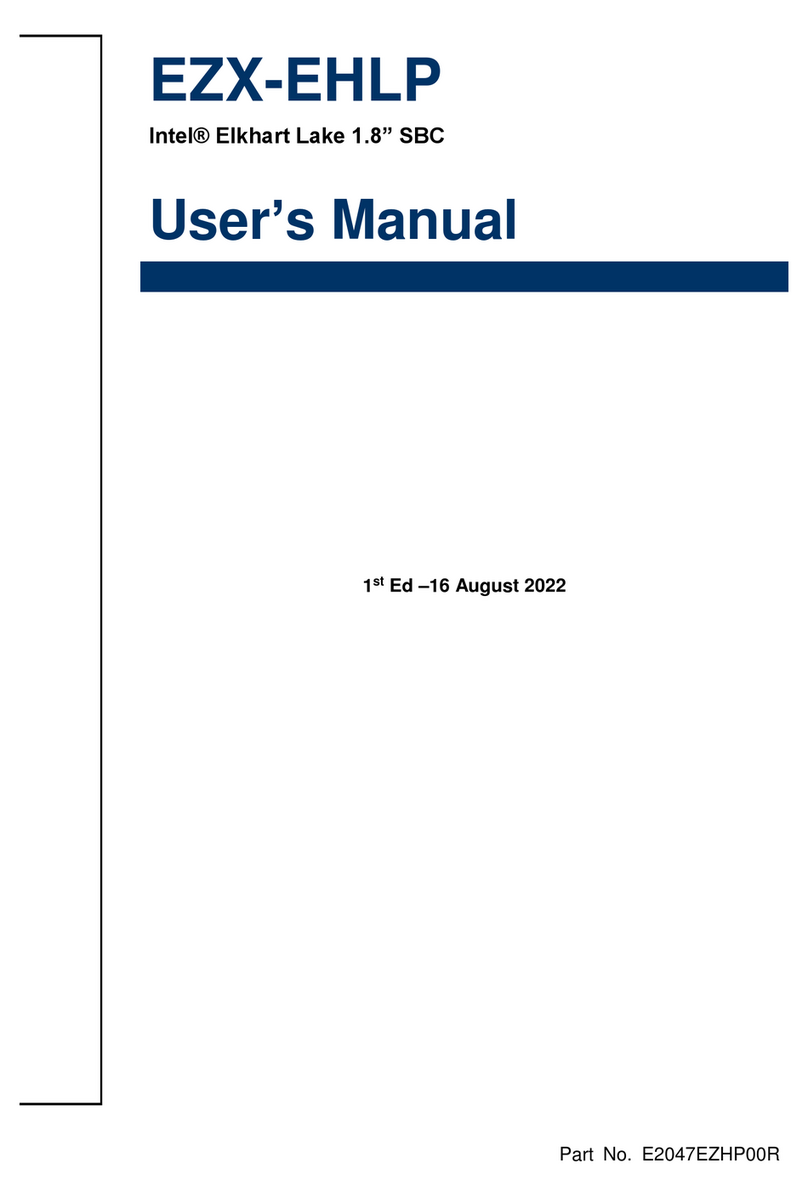
Avalue Technology
Avalue Technology EZX-EHLP user manual
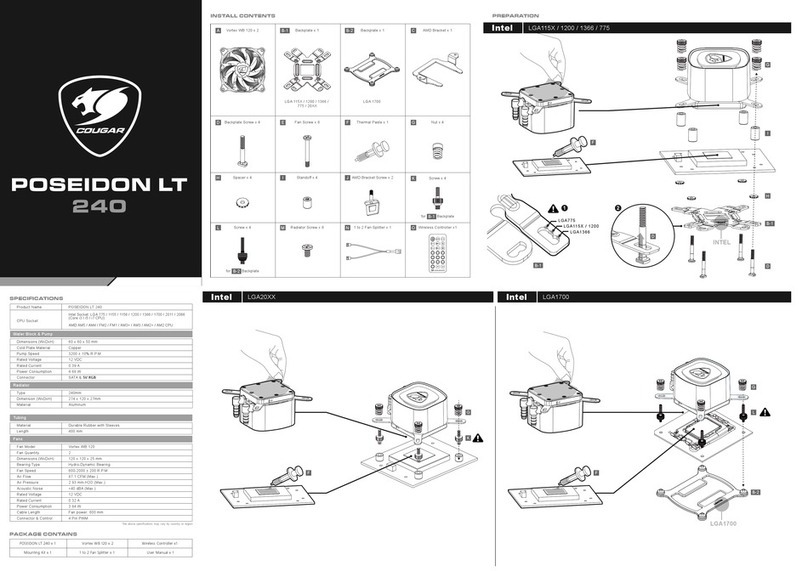
COUGAR
COUGAR POSEIDON LT 240 quick start guide

Adaptec
Adaptec RAID Solutions Information sheet

Magma
Magma PCI Expansion System user manual
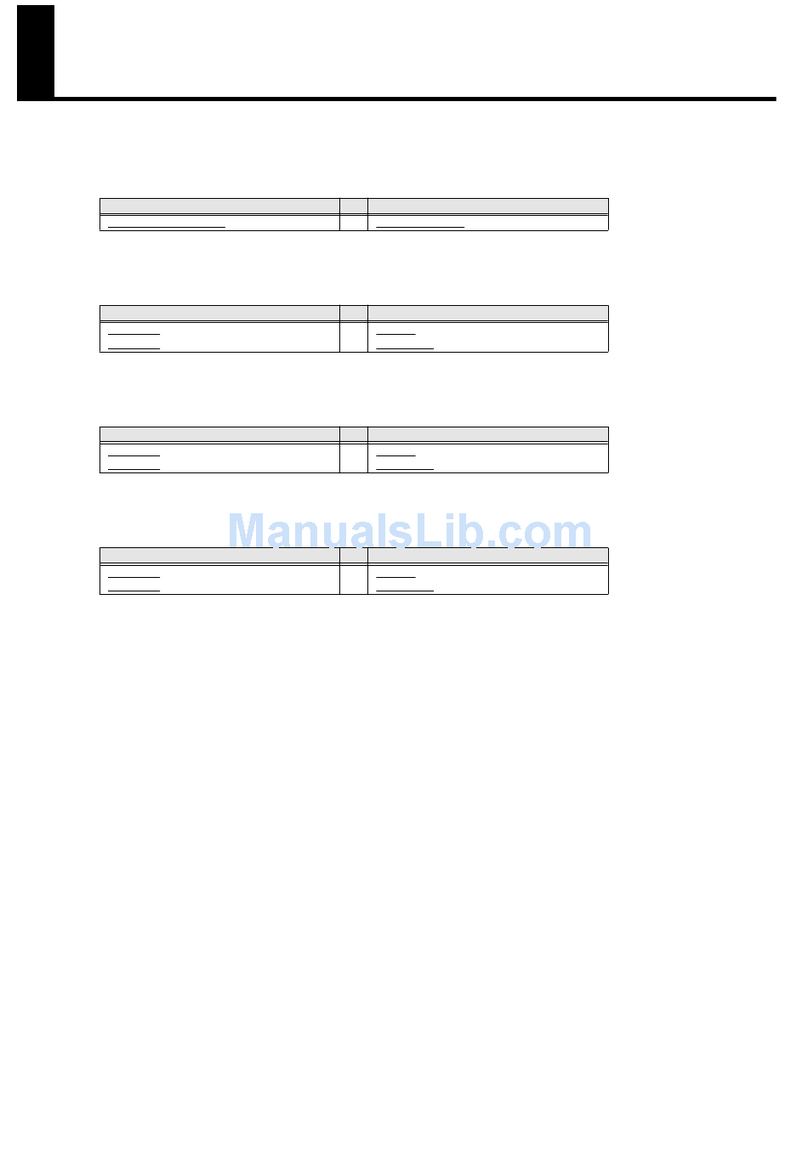
Roland
Roland RSS Digital Snake S-4000H supplementary guide
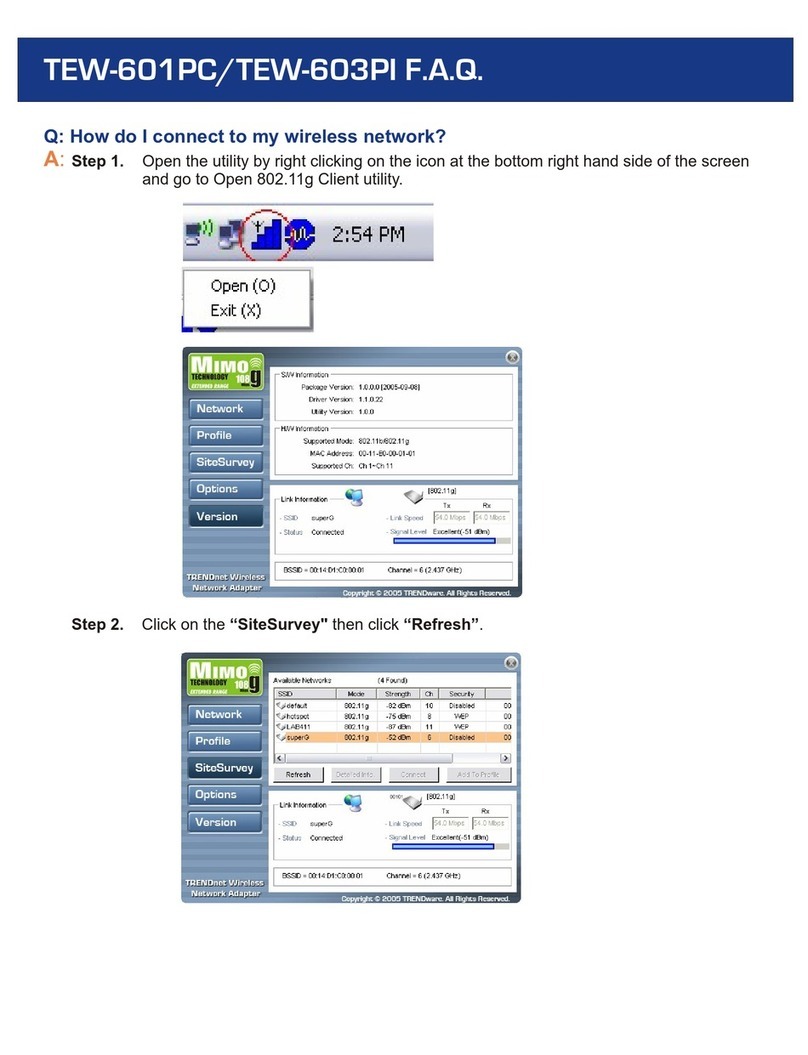
TRENDnet
TRENDnet TEW-601PC - SUPER G MIMO WRLS PC CARD Frequently asked questions