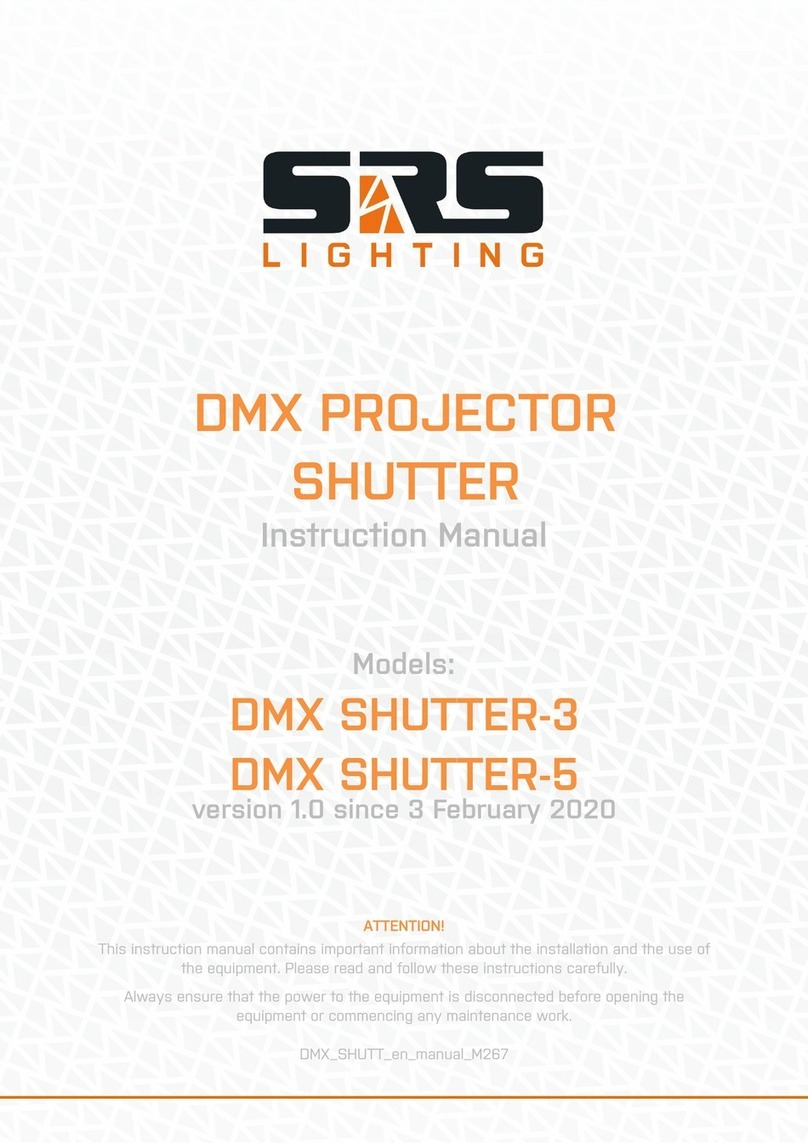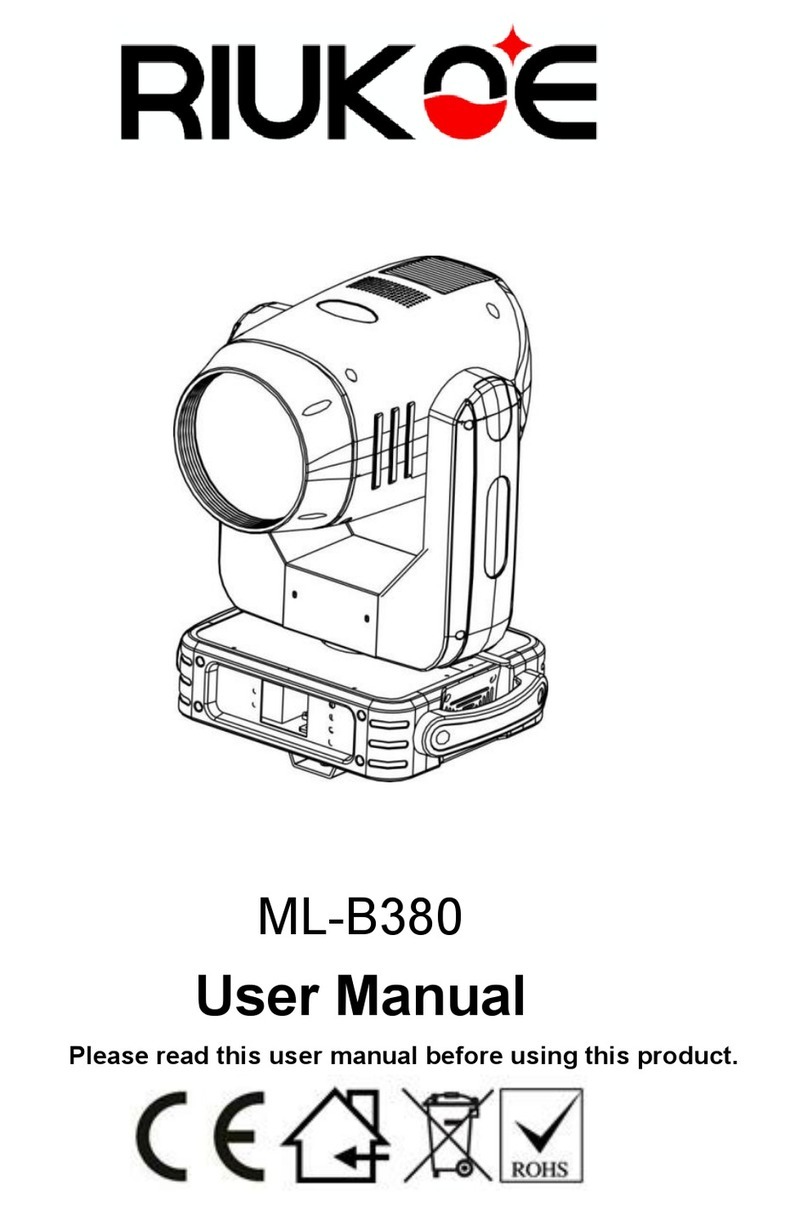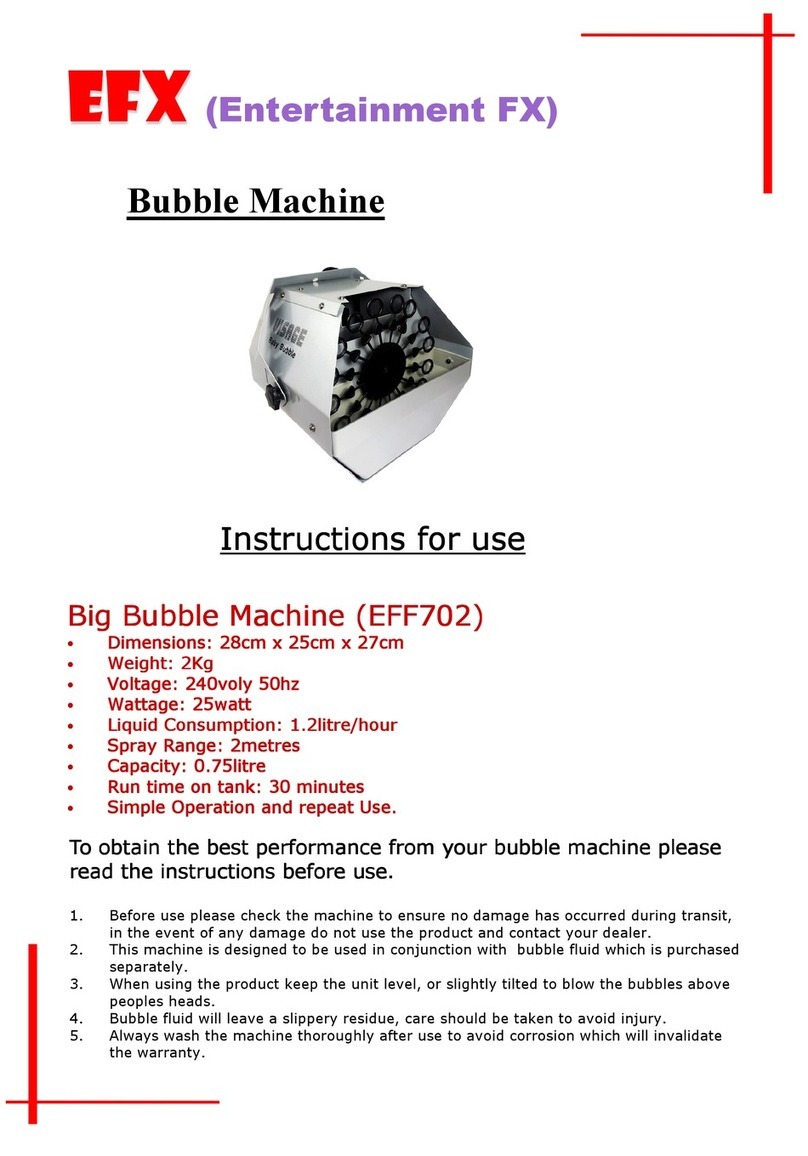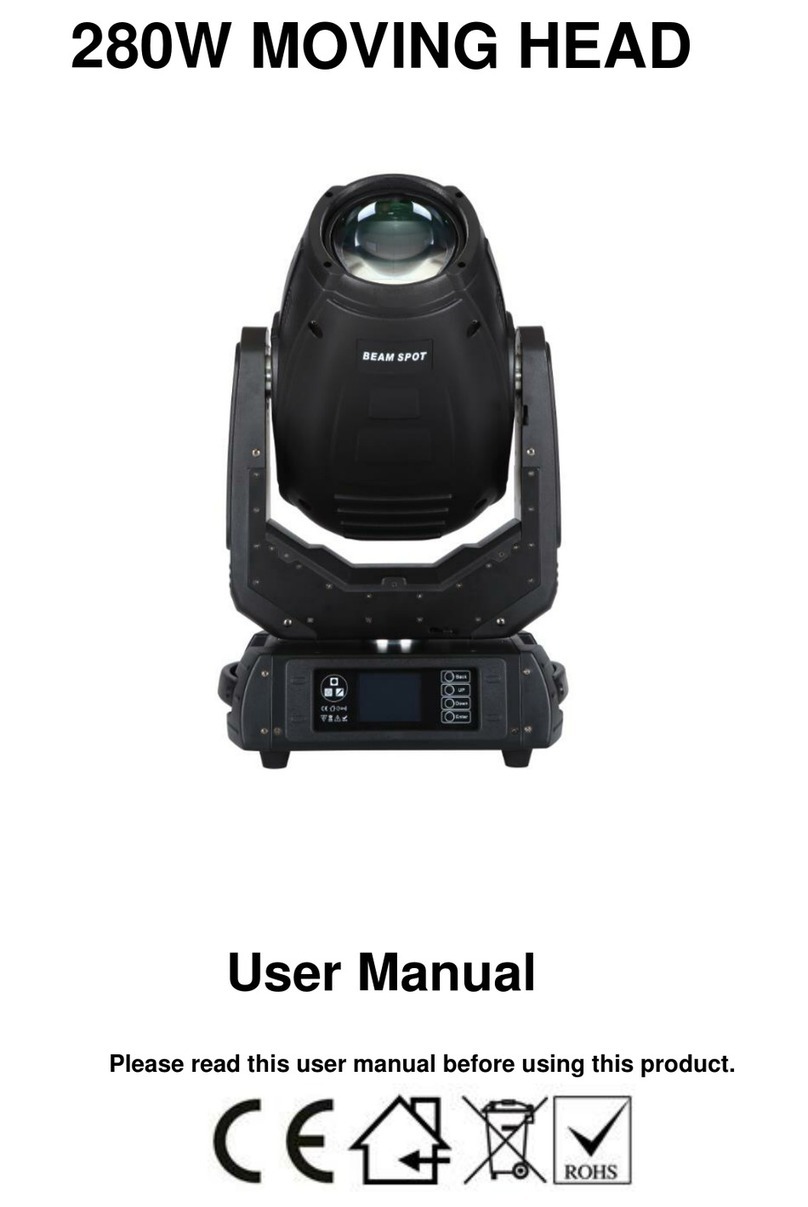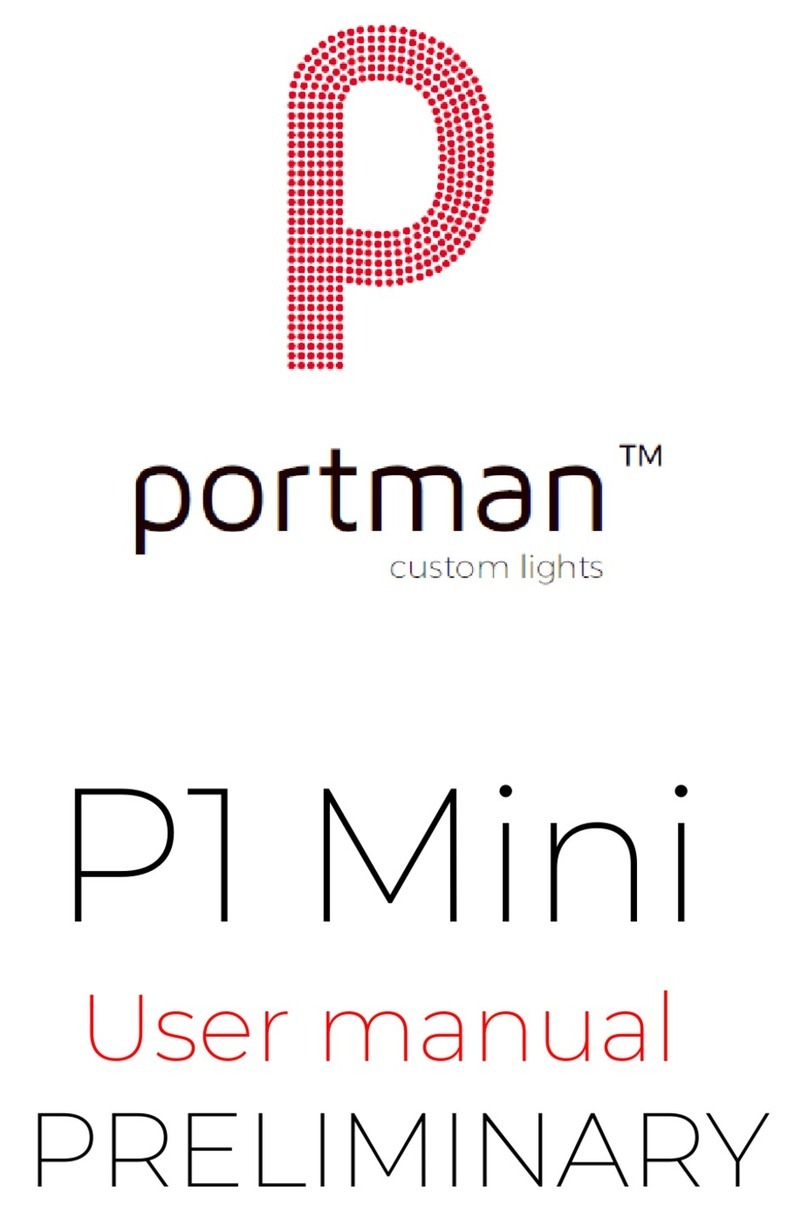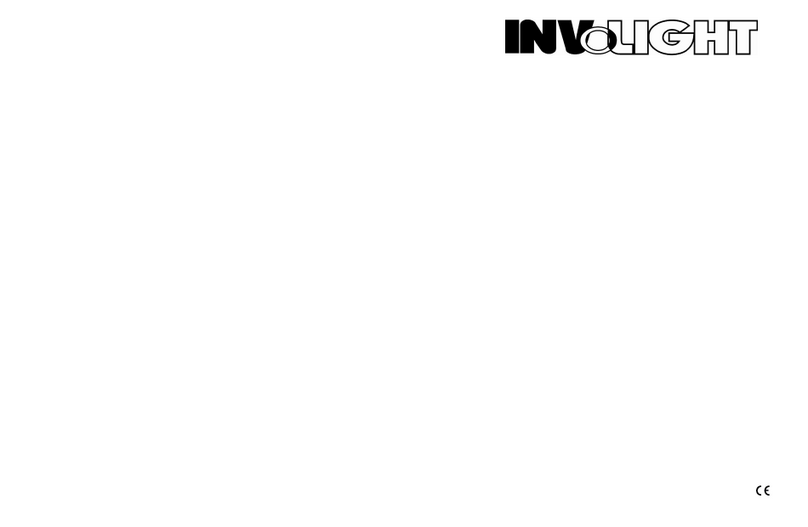Nexmosphere X-Wave Series User manual

Nexmosphere
High Tech Campus 10 (Mμ building)
5656 AE Eindhoven • The Netherlands
T+31 40 240 7070
E support@nexmosphere.com
MANUAL
© 2018 Nexmosphere. All rights reserved. v1.0 / 11-18
All content contained herein is subject to change without prior notice.
1
XW-L5
XW-L9
XW-L5
XW-L9
XW-D Pixel LED strip
Pixel LED strip
MM-8
Table of content
1. General 1
2. Product overview 1
3. Functionality 2
3.1 Creating custom LED colors 2
3.2 Single ramp LED output 3
3.3 Pulsing LED output 4
3.4 Wave LED output 5
4. Power consumption 6
5. X-wave control for exible Pixel LED strips (XW-D and MM-8L) 6
1. General
The Nexmosphere X-Wave range oers a selection of animated LED strips which can be set to a variety of animated patterns
of which the color, speed, and brightness can be adjusted. This document oers explanation, instructions, and examples of
how the X-Wave LEDs can be controlled.
The information in this document is created for users who are familiar with the Nexmosphere API and are able to control a
basic setup with a Nexmosphere API controller. If this is not the case yet, please read the general documentation on the
Nexmosphere serial API rst.
The X-Wave range consists out of 4 main products:
XW-L5. XW-L9. XW-D. MM-8L
The XW-L5 and XW-L9 are rigid linear LED boards which each have a xed number of LEDS: 5 and 9. The XW-D and MM-8
are X-Wave interfaces for exible pixel LED strips of which the amount of LEDs is variable. All examples in this document are
created to control an XW-L5 or XW-L9. The commands can also be used to control an XW-D or MM-8 with a pixel LED strip
of 5 or 9 LEDs. If a pixel LED strip with a dierent amount of LEDs is connected, the LED output for these example commands
will vary depending on the number of LEDs on the pixel LED strip. In section 5 (page 6) of this document, more elaborate
information on the XW-D and MM-8L is provided.

© 2018 Nexmosphere. All rights reserved. v1.0 / 11-18
All content contained herein is subject to change without prior notice.
Nexmosphere
High Tech Campus 10 (Mμ building)
5656 AE Eindhoven • The Netherlands
T+31 40 240 7070
E support@nexmosphere.com
2
All products in the X-Wave range provide the following functionality:
1. Creating custom LED colors - program custom colors with RGB values
2. Single ramp LED output - set LED strip to a specic brightness and color within a specied ramp time
3. Pulse LED output - set LED strip to a pulsing fade in/fade out animation
4. Wave LED output - set LED strip to an animated wave eect with numerous options and variables
The following sections will cover each of these functionalities in detail and provide specific examples for each
functionality.
Each X-Wave controller has 16 pre-programmed colors,
labeled from 0 to F. These color labels are used in the LED
output commands to indicate the color(s) to which the
X-Wave LED should be set. On the right, an overview of the
default color palette is provided.
In case a non-default color is required, a custom color can
be created and stored in one of the 16 available labels.
Storing a custom color will over-write a default color that
was previously stored in the label.
The API command for programming a color label is as
follows:
X001B[1ARRGGBB]
1 = Command type - xed - indicating the command type,
which in this case is “program custom color” (1)
A = Color label - value between 0-F - indicating the color label
RR = RGB Red value - hex value between 00-FF
GG = RGB Green value - hex value between 00-FF
BB = RGB Blue value - hex value between 00-FF
On the right, some example commands for programming
custom colors are provided. When creating custom colors,
consider the following:
• Programming a custom color does not set the LED
output. Thus when sending one of the example
commands (on the right), the LED output of the
X-Wave product does not change. Only when sending
a LED output command in which the color label of
a custom color is used, the LEDs will be set to the
custom color (see next pages).
• After a power cycle, the color labels are set back to
default. Thus each time the system is started, the
custom color commands need to be re-send.
Default colors
Example commands
All examples assume the X-Wave product is connected
to an Xperience controller on X-Talk interface 1 (address
001).
Program color label 0 to RGB #3C96FF (60, 150, 255)
Program color label 3 to RGB #AAFF90 (170, 255, 144)
Program color label A to RGB #FF9090 (255, 144, 144)
Program color label F to RGB #B22598 (178, 37, 152)
0
1
2
3
4
5
6
7
8
9
A
B
C
D
E
F
R
G
B
: 255
: 255
: 255
|FF
|FF
|FF
|FF
|00
|00
|00
|FF
|00
|00
|00
|FF
R
G
B
: 255
: 0
: 0
R
G
B
: 0
: 255
: 0
R
G
B
: 0
: 0
: 255
R
G
B
: 255
: 255
: 0
|FF
|FF
|00
|FF
|00
|FF
|00
|FF
|FF
|FF
|80
|00
R
G
B
: 255
: 0
: 255
R
G
B
: 0
: 255
: 255
R
G
B
: 255
: 128
: 0
R
G
B
: 255
: 0
: 128
|FF
| 00
|80
|80
| FF
|00
|00
|FF
|80
|80
|00
|FF
R
G
B
: 128
: 255
:0
R
G
B
: 0
: 255
: 128
R
G
B
: 128
: 0
: 255
R
G
B
: 0
: 128
: 255
| 00
| 80
|FF
|FF
| B3
|B3
|B3
|FF
|B3
|B3
|B3
|FF
R
G
B
: 255
: 179
: 179
R
G
B
: 179
: 255
: 179
R
G
B
: 179
: 179
: 255
X001B[103C96FF]
X001B[13AAFF90]
X001B[13AAFF90]
X001B[13AAFF90]

XW-L9
XW-L9
XW-L9
XW-L9
© 2018 Nexmosphere. All rights reserved. v1.0 / 11-18
All content contained herein is subject to change without prior notice.
Nexmosphere
High Tech Campus 10 (Mμ building)
5656 AE Eindhoven • The Netherlands
T+31 40 240 7070
E support@nexmosphere.com
3
Each X-Wave controller can be set to control a specic
LED color and intensity within a specied ramp time. This
is the most basic X-Wave LED output command available.
It sets all LEDs on the X-Wave product to the same value.
The API command for setting a single ramp LED output is
as follows:
X001B[2IICTT]
2 = Command type - xed - indicating the command type,
which in this case is “single ramp” (2)
II = LED intensity- value between 00-99 - indicating the brightness
C = Color label - value between 0-F - indicating the color
TT = Ramp time - value between 00-99 - units of 0.1s
On the right, example commands for setting the LED
output to a single ramp are provided. When setting single
ramp LED outputs, take the following into account:
• A single ramp LED command will set all LEDs on
the X-Wave LED strip to the same value. Thus the
command for a single ramp LED output for an XW-L5
and XW-L9 are the same and provide the same result.
• When changing the color of one of the color labels
(see page 2), the single ramp LED output command
must be sent again in order to set the LEDs to the new
color.
• The maximum LED intensity value is 99. Although
99 suggests that there is 1 percent intensity left, 99
coincides with the absolute max. brightness that the
LEDs can emit.
• The ramp starts from the state the LED strip is in at
the time the command is sent. This means that the
ramp animation towards an end state (light output
value) can vary depending on the start state. E.g. if
the X-Wave LED is at 50% white, a 1,0-second ramp
towards 100% will appear slower then as it would
when starting from 0% white.
Example commands
All examples assume the X-Wave product is connected to
an Xperience controller on X-Talk interface 1 (address 001).
The visualizations of the LED outputs in the examples are
based on the default color palette.
Set LED output (2) to 50% intensity with color 1in 0,5s
LED output result
LED output result
LED output result
LED output result
Set LED output (2) to 80% intensity with color 3in 1,0s
Set LED output to 90% intensity with color Cin 9,9s
Set LED output (2) to 99% intensity with color 0in 0,7s
X001B[250105]
X001B[280310]
X001B[290C99]
X001B[299007]
time
brightness & color

XW-L9
XW-L9
XW-L9
XW-L9
XW-L9
XW-L9
3x
© 2018 Nexmosphere. All rights reserved. v1.0 / 11-18
All content contained herein is subject to change without prior notice.
Nexmosphere
High Tech Campus 10 (Mμ building)
5656 AE Eindhoven • The Netherlands
T+31 40 240 7070
E support@nexmosphere.com
5
Each X-Wave controller can be set to control a pulsing
pattern with fade in/fade out ramps between two states.
It sets all LEDs on the X-wave LED board or strip to the
same value.
The API command for setting a pulsing LED output is as
follows:
X001B[3IICTTPPOIICTTRRTT]
3 = Command type - xed - indicating the command type,
which in this case is “pulse” (3)
II = LED intensity state 1- value between 00-99
C = Color label state 1 - value between 0-F
TT (1)= Time at state 1- value between 02-99 -including ramp time
PP = Animation program - xed - only program available (01)
O = Animation option- xed - no options available (0)
II = LED intensity state 2- value between 00-99
C = Color label state 2 - value between 0-F
TT (1)= Time at state 1- value between 02-99 -including ramp time
RR = Number of pulses - value between 00-99 (00 = innite)
TT = Ramp time- value between 02-99 (must be <= then TT(1)
and TT(2)
On the right, example commands for setting the LED
output to a pulse are provided. When setting pulsing LED
outputs, take the following into account:
• Time at state 1 and Time at state 2 are including
the ramp time. For example, if Time at state 1 is 2.0
seconds and ramp time is 0.5 seconds, state 1 LED
output will be for 1.5 seconds.
• The total time of 1 pulse is Time at state 1 + Time at
state 2.
• The ramp time must be smaller than or equal to Time
at state 1 and Time at state 2.
• Animation program (01) and Animation option (0) are
xed and are therefore the same in every command.
• If the number of pulses is set to 00, the pulse will go
on indenitely.
• If the number of pulses is set to a xed number, for
example 3, the end state will be State 2.
• A pulse LED command will set all LEDs on the X-Wave
LED board to the same value. Thus the command for
a pulse LED output for an XW-L5 and XW-L9 are the
same and provide the same result.
time
brightness & color
1 1 1
22
Example commands
All examples assume the X-Wave product is connected to
an Xperience controller on X-Talk interface 1 (address 001).
The visualizations of the LED outputs in the examples are
based on the default color palette.
Set LED output to Pulse (3)
State 1: 99% intensity - color C- 1.8 seconds
Animation: program is xed: 01 - option is xed: 0
State 2: 20% intensity - color C- 1.8 seconds
Timing:
innite repeats (00) - ramp time: 1.8 seconds
Set LED output to Pulse (3)
State 1: 99% intensity - color 2- 0.6 seconds
Animation: program is xed: 01 - option is xed: 0
State 2: 82% intensity - color 0- 0.6 seconds
Timing:
repeats (03) - ramp time: 0.4 seconds
Set LED output to Pulse (3)
State 1: 00% intensity - color D- 1.8 seconds
Animation: program is xed: 01 - option is xed: 0
State 2: 99% intensity - color D- 0.6 seconds
Timing:
innite repeats (00) - ramp time: 0.6 seconds
LED output result
LED output result
LED output result
X001B[399C1801020C180018]
X001B[399206010820060304]
X001B[300D1801099D060006]

XW-L9
XW-L9
XW-L9
XW-L9
© 2018 Nexmosphere. All rights reserved. v1.0 / 11-18
All content contained herein is subject to change without prior notice.
Nexmosphere
High Tech Campus 10 (Mμ building)
5656 AE Eindhoven • The Netherlands
T+31 40 240 7070
E support@nexmosphere.com
5
Each X-Wave controller can be set to control an animated
wave pattern which moves across the X-wave product.
The API command for setting a Wave LED output is as
follows:
X001B[4IICDDPPOIICUULL]
4 = Command type - xed - indicating the command type,
which in this case is “wave” (4)
II = LED intensity state 1- value between 00-99
C = Color label state 1 - value between 0-F
DD= Duration of wave animation - value between 02-99
PP = Animation program - 00-01 (sinewave) or 51-59 (discrete)
00 = Symmetrical sinewave 01 = Asymmetrical sinewave
51-59 = Discrete running light (1-9 LEDs “running”)
O = Animation option - 1-4 indicated direction
1 = Left 2 = Right 3 = Outwards 4 = Inwards
II = LED intensity state 2- value between 00-99
C = Color label state 2 - value between 0-F
RR = Reserved - currently unused in this command type - 00-99
LL = Number of LEDs for animation - value between 02/04-99
For XW-L5, 02 is the minimum, for XW-L9 04 is the minimum
On the right, example commands for setting the LED
output to a wave animation are provided. When setting
pulsing LED outputs, take the following into account:
• The LL variable (number of LEDs for animation),
determines the “length” of the wave animation. E.g. if
LL is set to “4” and the X-Wave strip is an XW-L9, the
result will be a double sinewave, each with a length
of 4 LEDs. Vice versa, LL can also be set to a higher
number of LEDs then the number of LEDs available
on the X-Wave strip, resulting in a longer, calmer
appearing wave animation.
• Animation program 01 is an asymmetrical sinewave
with a short front and long tail.
time
brightness & color
1
22
1 1
Example commands
All examples assume the X-Wave product is connected to
an Xperience controller on X-Talk interface 1 (address 001).
The visualizations of the LED outputs in the examples are
based on the default color palette.
Set LED output to Wave (4)
State 1: 99% intensity - color C
Animation:
1.8
s - program 00 (sine) - option 2 (right)
State 1: 20% intensity - color C
Timing:
Unused variable
00 - LEDs for animation: 16
Set LED output to Wave (4)
State 1: 99% intensity - color D
Animation:
2.1
s - program 01 (sine) - option 4 (inward)
State 1: 33% intensity - color 0
Timing:
Unused variable
00 - LEDs for animation: 09
Set LED output to Wave (4)
State 1: 99% intensity - color 6
Animation:
2.4
s - program 01 (sine) - option 3 (outward)
State 1: 00% intensity - color 0
Timing:
Unused variable
00 - LEDs for animation: 09
Set LED output to Wave (4)
State 1: 99% intensity - color 1
Animation:
0.6
s - program 53 (discrete 3) - option 1 (left)
State 1: 99% intensity - color 3
Timing:
Unused variable
00 - LEDs for animation: 18
LED output result
LED output result
LED output result
LED output result
X001B[499C1800220C0016]
X001B[499D210143300012]
X001B[4996240130000009]
X001B[4991065319930018]

© 2018 Nexmosphere. All rights reserved. v1.0 / 11-18
All content contained herein is subject to change without prior notice.
Nexmosphere
High Tech Campus 10 (Mμ building)
5656 AE Eindhoven • The Netherlands
T+31 40 240 7070
E support@nexmosphere.com
6
When creating an installation including X-Wave products, the power consumption of the LEDs, versus the max power that
the Xperience controller can provide should be taken into account. Use the table below to calculate the power consumption
of the X-Wave products.
Example calculation
When connecting 4x X-Wave L9 to an Xperience controller, the maximum power consumption @100% white is
4(number of products) *9(number of LEDs on each product) * (power consumption @ 100% white) = .
The max power consumption of all Xperience controllers in indicated on the datasheet of the controller under Electrical
specications. When in doubt if the power consumption of an installation falls within specication of the Xperience controller,
contact support@nexmosphere.com for advice.
Brightness White - FFFFFF
(mA per LED)
Red - FF0000
(mA per LED)
Green - 00FF00
(mA per LED)
Blue - 0000FF
(mA per LED)
100% 50 22 18 19
80% 36 16 14 14
60% 23 10 9 9
40% 13 6 5 6
20% 5 3 2 2
The XW-D and MM-8 are X-Wave interfaces for exible pixel LED strips of which the number of LEDs is variable. The maximum
amount of LEDs that can provide an X-wave animation is 12. If a pixel LED strip longer then 12 LEDs is connected to the
XW-D or MM-8L, the X-Wave animation can be duplicated over multiple segments. For example, a pixel LED strip of 20 LEDs
could be divided into 2 segments of 10 LEDs each:
In this case, the output of the control command will be duplicated on both segments.
The duplication is done automatically and therefore all commands explained in this document are applicable. The amount
of segments and LEDs per segment is adjustable, but does need to be pre-programmed at Nexmosphere. In Q2 2019 the
MM-8L and XW-D will be released with additional setting-features which can be used to adjust the amount of segments and
LEDs per segment via X-Talk setting commands.
Pixel LED strip
segment 1
10 LEDS
segment 2
10 LEDS
MM-8
Pixel LED strip
segment 1 segment 2
MM-8
This manual suits for next models
5
Table of contents