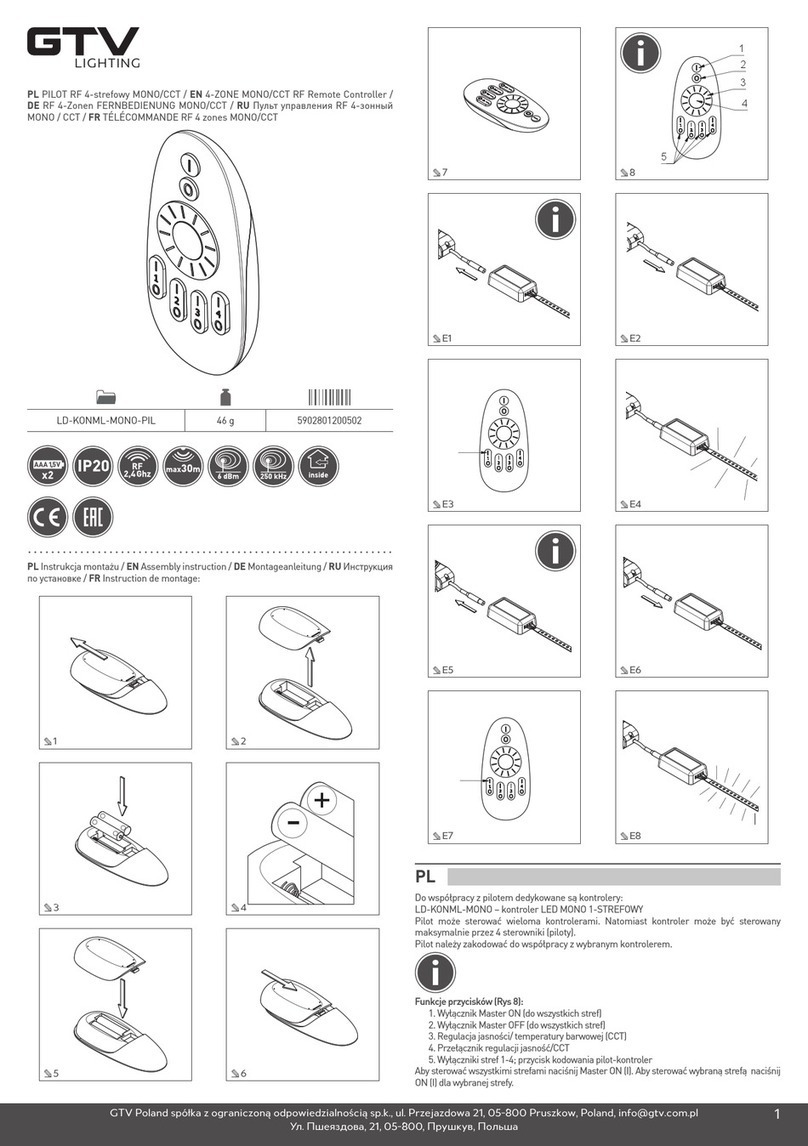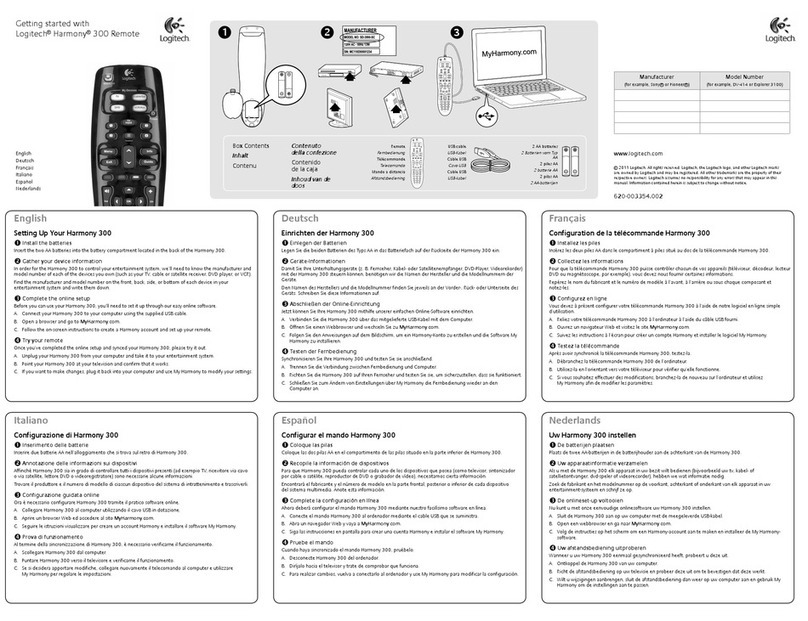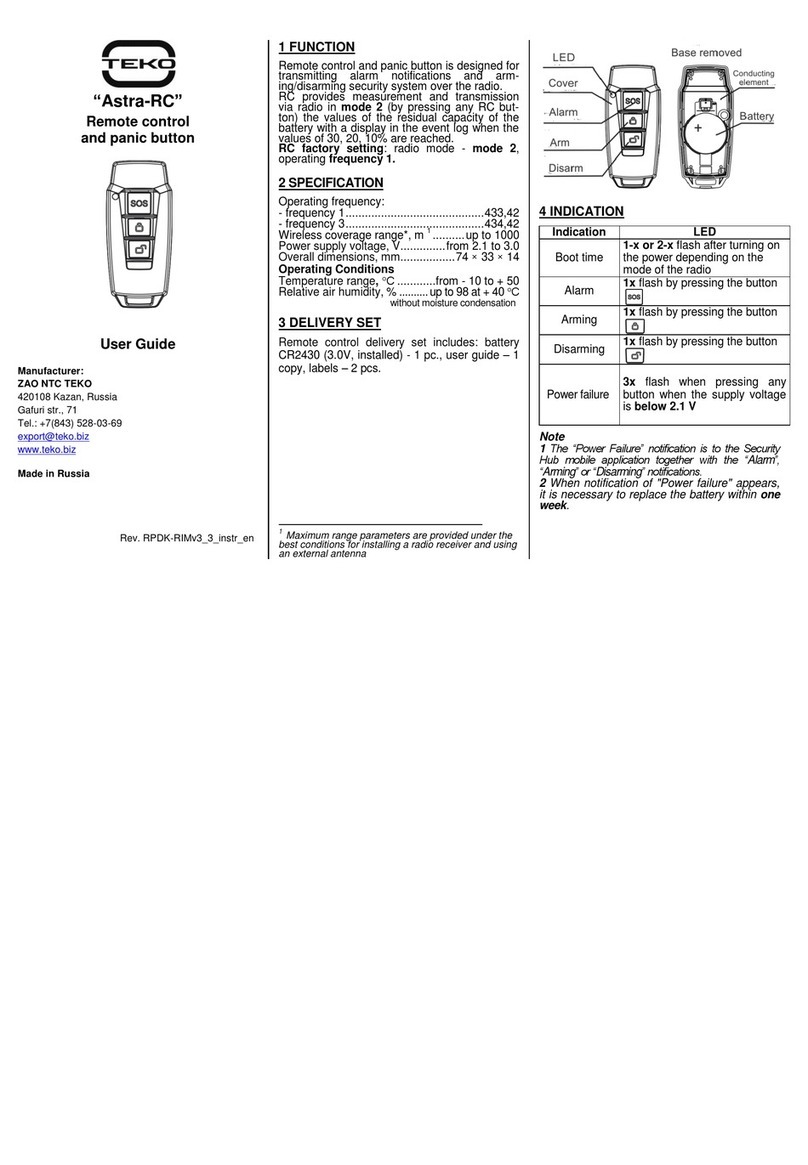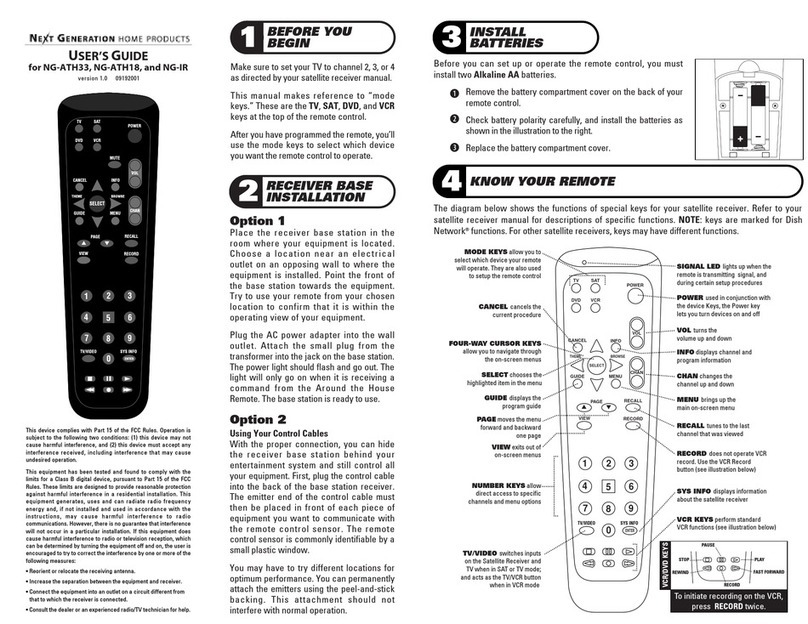Nexo Dory User manual

DP44098-03a-MG
NEXO Dory
Remote Control Over USB Software
User Guide v2.03 for macOS, Windows and Android

Thanks for downloading NEXO Dory. This manual presents the app’s functionalities and how to use it
step by step.
PRESENTATION
Dory is a remote control software intended to be used with NEXO Devices that have a
USB control port. At the time of writing, the Digital TDcontroller (DTD) is the only NEXO
device that is compatible with Dory.
What’s New v2.03
Added new P8 and P10 setups.
Fixed a bug of unexpected navigation after editing a text eld.
Other improvements and bug xes.
Dory v2.02
Added new P12 and L15 setups.
Added navigation using keyboard (e.g. up, down, back…).
Improved EQ view (added shortcut to remove bands, xed copy/paste bug).
New Quick Start and Help menus.
Other improvements and bug xes.
Dory v2.01
Optimized speaker processing to match NXAMP processing.
Optimized Amplier Sensing control, to detect and avoid sense cabling issues.
Optimized compatibility between NXAMP and DTD when using Analog or AES
inputs (in terms of gain and delay).
Requirement: If delay compatibility is needed, 0.14 meters delay has to be added on
NXAMP manually.
Fast speaker loading from Dory (compared to Dory 1.12).
New compressor threshold with a range down to -60dBFS.
Delay on each outputs now up to 190ms.
Added new ID24 setups (Main, Front, Monitor and Lounge) for each directivity.
New GeoM10 setups (for 1 Box, 2-3 Boxes and Stack Monitor).
New MSUB15 setups (for Omnidirectional and Stack Monitor).
M6B setup included, can be loaded on “Sub” channel.
After DTD updated in 2.01 from Dory, full network remote control available (for
network versions) with NeMo.
–
–
–
–
–
–
–
–
–
–
–
–
–
–
–
–
–
–
–
–
PAGE 2 OF 15 PRESENTATION

. . . . . . . . . . . . . . . . . . . . . . . . . . . . . . . . . . . . . . . . . . . . . . . . . . . . . . . . . . . . . . . . . . . . . . . . . . . . . . . . . . . . . . . . . . . . . . . . . . . . . . . . . . . . . . . . . . . . . . . .
. . . . . . . . . . . . . . . . . . . . . . . . . . . . . . . . . . . . . . . . . . . . . . . . . . . . . . . . . . . . . . . . . . . . . . . . . . . . . . . . . . . . . . . . . . . . . . . . . . . . . . . . . . . . . . . . . . . . . . . .
. . . . . . . . . . . . . . . . . . . . . . . . . . . . . . . . . . . . . . . . . . . . . . . . . . . . . . . . . . . . . . . . . . . . . . . . . . . . . . . . . . . . . . . . . . . . . . . . . . . . . . . . . . . . . . . . . . . . . . . .
. . . . . . . . . . . . . . . . . . . . . . . . . . . . . . . . . . . . . . . . . . . . . . . . . . . . . . . . . . . . . . . . . . . . . . . . . . . . . . . . . . . . . . . . . . . . . . . . . . . . . . . . . . . . . . . . . . . . . . . .
. . . . . . . . . . . . . . . . . . . . . . . . . . . . . . . . . . . . . . . . . . . . . . . . . . . . . . . . . . . . . . . . . . . . . . . . . . . . . . . . . . . . . . . . . . . . . . . . . . . . . . . . . . . . . . . . . . . . . . . .
. . . . . . . . . . . . . . . . . . . . . . . . . . . . . . . . . . . . . . . . . . . . . . . . . . . . . . . . . . . . . . . . . . . . . . . . . . . . . . . . . . . . . . . . . . . . . . . . . . . . . . . . . . . . . . . . . . . . . . . .
. . . . . . . . . . . . . . . . . . . . . . . . . . . . . . . . . . . . . . . . . . . . . . . . . . . . . . . . . . . . . . . . . . . . . . . . . . . . . . . . . . . . . . . . . . . . . . . . . . . . . . . . . . . . . . . . . . . . . . . .
. . . . . . . . . . . . . . . . . . . . . . . . . . . . . . . . . . . . . . . . . . . . . . . . . . . . . . . . . . . . . . . . . . . . . . . . . . . . . . . . . . . . . . . . . . . . . . . . . . . . . . . . . . . . . . . . . . . . . . . .
. . . . . . . . . . . . . . . . . . . . . . . . . . . . . . . . . . . . . . . . . . . . . . . . . . . . . . . . . . . . . . . . . . . . . . . . . . . . . . . . . . . . . . . . . . . . . . . . . . . . . . . . . . . . . . . . . . . . . . . .
. . . . . . . . . . . . . . . . . . . . . . . . . . . . . . . . . . . . . . . . . . . . . . . . . . . . . . . . . . . . . . . . . . . . . . . . . . . . . . . . . . . . . . . . . . . . . . . . . . . . . . . . . . . . . . . . . . . . . . . .
. . . . . . . . . . . . . . . . . . . . . . . . . . . . . . . . . . . . . . . . . . . . . . . . . . . . . . . . . . . . . . . . . . . . . . . . . . . . . . . . . . . . . . . . . . . . . . . . . . . . . . . . . . . . . . . . . . . . . . . .
Presentation
What’s New v2.03
Dory and DTD Functionalities
Speaker and Sub Selection
DTD in Hardware or Software Mode
Dory Installation
Connecting the DTD to Dory
Using Dory
Upgrading the DTD rmware
Changing the Speaker Setups
Changing the DTD Parameters
2
2
4
4
6
7
8
9
9
10
11
PAGE 3 OF 15PRESENTATION

DORY AND DTD FUNCTIONALITIES
Although the DTD can be used without any external remote control software, it is
needed to connect at least once the DTD to a computer running Dory to select the
proper speaker setup.
The DTD has a front panel mini-USB port for computer connection.
Speaker and Sub Selection
The following speaker setups are available in Dory v2.03.
Flat Speaker Preset
No EQ and No protection at preset
ID Series (“Main” mode for front of house application)
ID24 90x40 with 95, 120, 150 Hz crossover
ID24 120x40 with 95, 120, 150 Hz crossover
ID24 60x60 with 95, 120, 150 Hz crossover
ID24 120x60 with 95, 120, 150 Hz crossover
ID Series (“Front” mode for front fill application)
ID24 90x40 with 95, 120, 150 Hz crossover
ID24 120x40 with 95, 120, 150 Hz crossover
ID24 60x60 with 95, 120, 150 Hz crossover
ID24 120x60 with 95, 120, 150 Hz crossover
ID Series (“Monitor” mode for monitor application)
ID24 90x40 with 95, 120, 150 Hz crossover
ID24 120x40 with 95, 120, 150 Hz crossover
ID24 60x60 with 95, 120, 150 Hz crossover
ID24 120x60 with 95, 120, 150 Hz crossover
ID Series (“Lounge” mode for lounge application)
ID24 90x40 with 95, 120, 150 Hz crossover
ID24 120x40 with 95, 120, 150 Hz crossover
ID24 60x60 with 95, 120, 150 Hz crossover
ID24 120x60 with 95, 120, 150 Hz crossover
–
–
–
–
–
–
–
–
–
–
–
–
–
–
–
–
–
PAGE 4 OF 15 DORY AND DTD FUNCTIONALITIES

Plus P Series
P12 60x60 Passive Monitor or Main with 60 or 85 Hz crossover
P12 90x40 Passive Monitor or Main with 60 or 85 Hz crossover
P12 PS Passive Monitor or Main with 60 or 85 Hz crossover
PS Series
PS8 with 70, 85, 120 Hz crossover
PS10R2 with 70, 85, 120 Hz crossover
PS15R2 with 50, 85, 120 Hz crossover
PS10 (1st gen) with 70, 85, 120 Hz crossover
PS15 (1st gen, passive mode) with 50, 85, 120 Hz crossover
GeoM6 Series
GeoM6 (x1 Stand-alone) with 70, 85, 120 Hz crossover
GeoM6 (x2~x3 cluster) with 70, 85, 120 Hz crossover
GeoM10 Series
GeoM10 (x1 Stand-alone) with 63, 75, 85, 95, 120 Hz crossover
GeoM10 (x2~x3 cluster) with 63, 75, 85, 95, 120 Hz crossover
GeoM10 (Stack Monitor) with 63, 75, 85 Hz crossover
The following sub or bass cabinet setups are available into Dory v2.03.
Generic Sub
Generic sub preset with 40-85 Hz crossover, no protection
IDS Series
IDS110 with 40-85 / 40-120 Hz crossover
Plus L Series
L15 Monitor with 40-120 crossover
L15 Front/Omni with 40-85 / 40-120 crossover
LS Series
LS400 with 40-85 / 40-120 / 60-120 Hz crossover
LS600 with 40-85 / 40-120 / 60-120 Hz crossover
LS18 with 35-85 / 35-120 Hz crossover
LS500 with 35 – 85 / 35-120 Hz crossover
LS1200 with 35-85 / 35-120 Hz crossover
GeoM6 Series
–
–
–
–
–
–
–
–
–
–
–
–
–
–
–
–
–
–
–
–
–
–
PAGE 5 OF 15DORY AND DTD FUNCTIONALITIES

GeoM6B (x1 Stand-alone) with 70 – 180 / 85-180 Hz crossover
MSUB15 Series
MSUB15 Omnidirectional setup with 40 – 63/ 40 – 75/ 40 – 85/ 40 – 95/ 40 – 120 Hz
crossover.
DTD in Hardware or Software Mode
Once the setup has been downloaded into the DTD, you can use the DTD in Hardware
mode (meaning without any computer). To do so, set up the front panel switch on the
WB or XO position.
Wideband
When the switch is on the WB (Wideband) position:
The Main cabinet has the largest bandwidth.
The Sub cabinet has its default crossover value.
In this situation there is an overlap between main and sub, offering more energy in the
low frequency, but limiting the maximum SPL out of the main speaker.
Crossover
When the switch is on the XO (Crossover) position:
The Main cabinet has the default crossover value.
The Sub cabinet has its default crossover position.
For both positions above, all settings other than crossover point inside the DTD are set to the
default values. Still the Sub and Main gain can be adjusted with the front panel knobs.
User
In this situation all parameters inside the DTD can be adjusted (input patch, gain, delay,
user EQ, user compressor …). Gain can be adjusted through both front panel knobs and
software.
–
–
–
–
–
–
PAGE 6 OF 15 DORY AND DTD FUNCTIONALITIES

DORY INSTALLATION
Dory has been developed as multiplatform software, being able to run on computers
under Windows and macOS, as well as mobile or tablet devices under Android.
Starting from version 1.12, Dory will notify if a new version is available (requires an
internet connection).
Window Version
Please download the installer from the NEXO website.
Double click on the installation le NEXO_DorySetup_x64_2.02.exe to install it on a
computer running on Windows 7, 8 or 10.
Once the installation is nished without any error message, Dory is ready to use.
Mac Version
Please download the installer from the NEXO website.
Double click on the installation le Dory_2.02.dmg to install Dory on a computer running
on macOS 10.6 (Snow Leopard) or higher.
Once the installation is nished without any error message, Dory is ready to use.
Android version
Go to Google Play Store and look for “Dory”. Accept authorization requirements and
download the app.
Dory requires an Android device with OTG support. Check online if your device is OTG-
ready.
PAGE 7 OF 15DORY INSTALLATION

CONNECTING THE DTD TO DORY
To connect the DTD to Dory:
1. Connect the DTD Mains plug to power-ON the unit.
2. Connect the mini-USB to USB cable provided with the DTD to one of the computer
free USB port.
On Android:
3. Connect your device to the DTD using an OTG cable, and accept the authorization
request to access the DTD.
After rst launch, Dory is automatically launched as you connect to a DTD.
On macOS:
3. Double-click on Dory’s icon in the Application’s folder.
On Windows:
3. Wait while necessary drivers are installed. The DTD uses only pre-installed Windows
drivers and does not need any specic download.
4. Once Windows claims that the hardware has been successfully installed, you can
launch Dory through the shortcut in the start menu of through the search bar.
PAGE 8 OF 15 CONNECTING THE DTD TO DORY

USING DORY
Upgrading the DTD firmware
When Dory detects a DTD on a USB port of the computer, it will rst check the rmware
revision of the device. If the rmware inside the DTD is different from the one embedded
into Dory, it will show the following message:
If you press [Update DTD], then the unit will reboot and Dory will start to upload the new
rmware into the device.
Once the rmware has been uploaded, Dory will show the Main View, with current
speaker’s setup. If a setup was already selected, it will be reloaded after rmware
update. If no speaker’s setup was dened, Dory will display the Flat speaker mode by
default, with default speaker’s icons.
PAGE 9 OF 15USING DORY

Changing the Speaker Setups
Speaker setups can be changed separately for main and sub, meaning that any
combination of Main Speaker (stereo) and Sub speaker (mono) is available. However, it
is not possible to process to different speakers for main left and main right.
The default FLAT setup can only be used with the default SUB setup.
Press on a speaker icon to enter in the speaker preset screen, then select [Change].
Swipe to the left or to the right from the center speaker to access the other presets, and
PAGE 10 OF 15 USING DORY

press [OK] once you made your choice. Dory will then upload the speaker preset into the
DTD’s internal memory.
You can then select among the available crossovers (check that the front panel’s switch
is on the USER position, otherwize this feature will be read-only).
Now that the speaker setup has been recalled, you can close the software and use DTD
as a standalone device in hardware mode, or continue in software mode and adjust the
device settings.
Changing the DTD Parameters
Default page
On the default view of Dory you can check view-meters for output level and selected
speaker. Three other pages can be accessed from here by clicking the buttons next to
the DTD name on the upper part of the screen, as surrounded below.
PAGE 11 OF 15USING DORY

Inputs and patching page
The rst button will lead you to the input settings.
From this page you can adjust:
Input meters for all inputs (Digital L/R stands for USB audio input as the DTD is also
detected by Windows as a USB soundcard, or Dante inputs, see below).
Input patch from the physical input to the internal Left and Right processing
channels.
User EQ (Stereo 8-band full-parametric EQ). It is possible to edit both channels using
[Link Eq].
Digital switch (only for Dante versions) to choose digital source between USB and
Dante.
–
–
–
–
PAGE 12 OF 15 USING DORY

Processing and output page
The second button will jump to this page where you can adjust the three outputs’
settings.
Speaker type and crossover adjustment.
Gain between -18 dB and + 18 dB.
Front panel gain, read back of the front panel knobs (for DTD-T models).
User delay in milliseconds, meters or feet (click on the unit to change it).
Pe-processing channels to output patch, L / R or (L+R) to each output. Note that when
L+R is selected, -6 dB of gain is applied automatically internally.
User compressor. This compressor can be setup by the user to limit the output level
on top of NEXO’s internal protections (to limit the speaker output level to a certain
SPL for example).
–
–
–
–
–
–
PAGE 13 OF 15USING DORY

For gain, delay and user compressor, the round buttons selectable on the bottom of the
screen allow adjusting parameters on multiple channels at the same time. Use the
[Absolute] or [Relative] switch next to it depending of your needs.
Settings page
The third button will lead you to the settings page.
Using lock device, it is possible to lock the unit with a pin code. This code will be
asked before editing any setting on the unit.
Tutorial shows a detailed tour of the software’s features.
Automatically look for software updates enables to be notied as a new Dory’s version
is released.
–
–
–
PAGE 14 OF 15 USING DORY

NEXO SA cannot be held responsible for damages caused by improper use of the devices, this
software and its manual.
This software and manual are the exclusive copyrights of NEXO SA. Copying and reproduction of the
software or of its manual, even partly, are forbidden without the written consent of NEXO SA.
The screenshots shown in this document may vary with the considered language and version.
Apple is a trademark of Apple Inc., registered in the U.S. and other countries. Google Play Store and Android are
registered trademarks of Google Inc. Dante and Dante logo are trademarks of Audinate Pty Ltd. Windows is a
registered trademark of Microsoft Corporation. All other trademarks are the property of their owners.
NEXO SA
PARC D’ACTIVITE DE LA DAME JEANNE
F-60128 PLAILLY
Phone: +33 3 44 99 00 70
Fax: +33 3 44 99 00 30
Email: [email protected]
Web site: www.nexo-sa.com
Popular Remote Control manuals by other brands
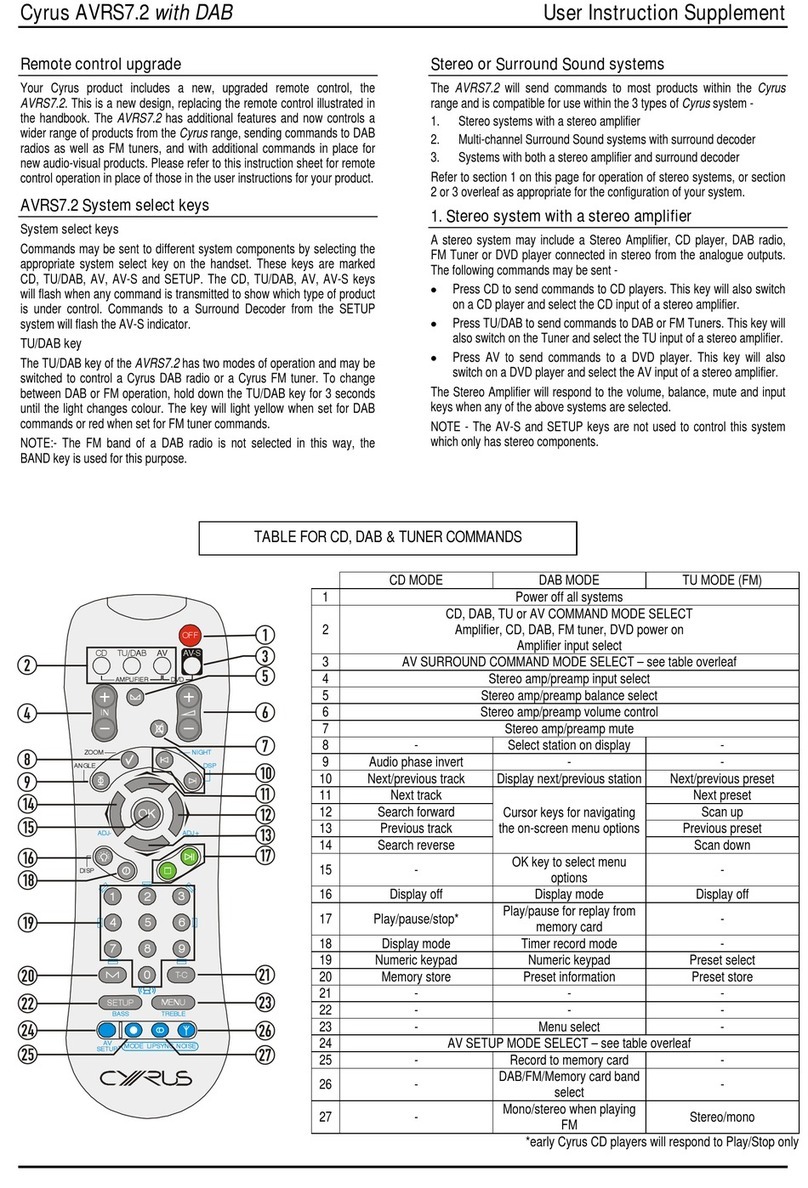
Cyrus
Cyrus AVRS7.2 User Instruction Supplement

Monte Carlo Fan Company
Monte Carlo Fan Company MCRC1 series Installation and operation instruction
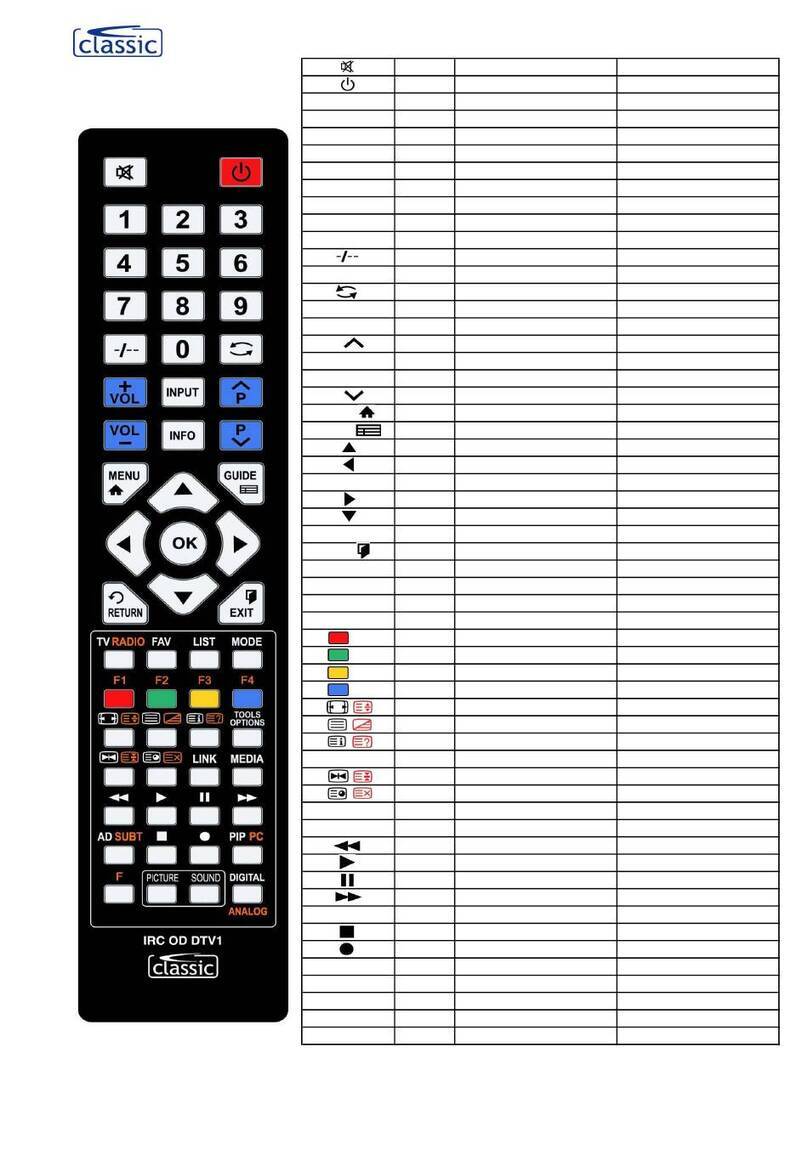
Classic
Classic IRC87439-OD User instructions
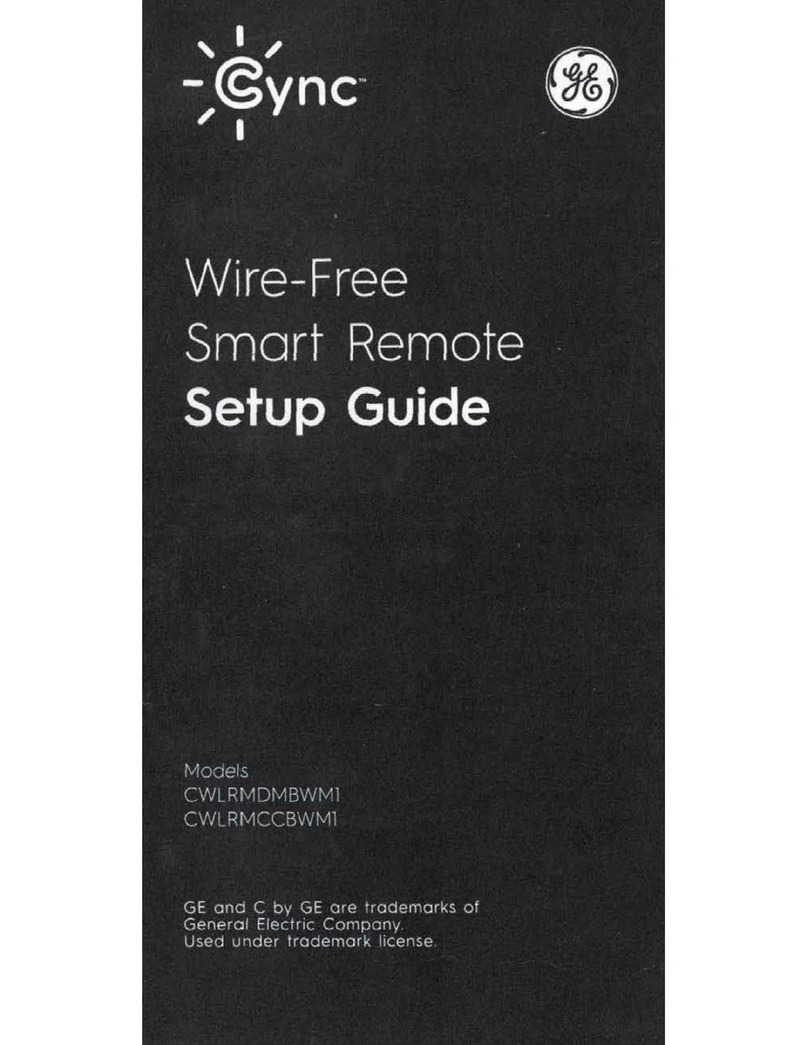
GE
GE Cync CWLRMDMBWM1 Setup guide

Remote Control Systems
Remote Control Systems BIK-TC2 quick start guide

Spektrum
Spektrum DX8 instruction manual