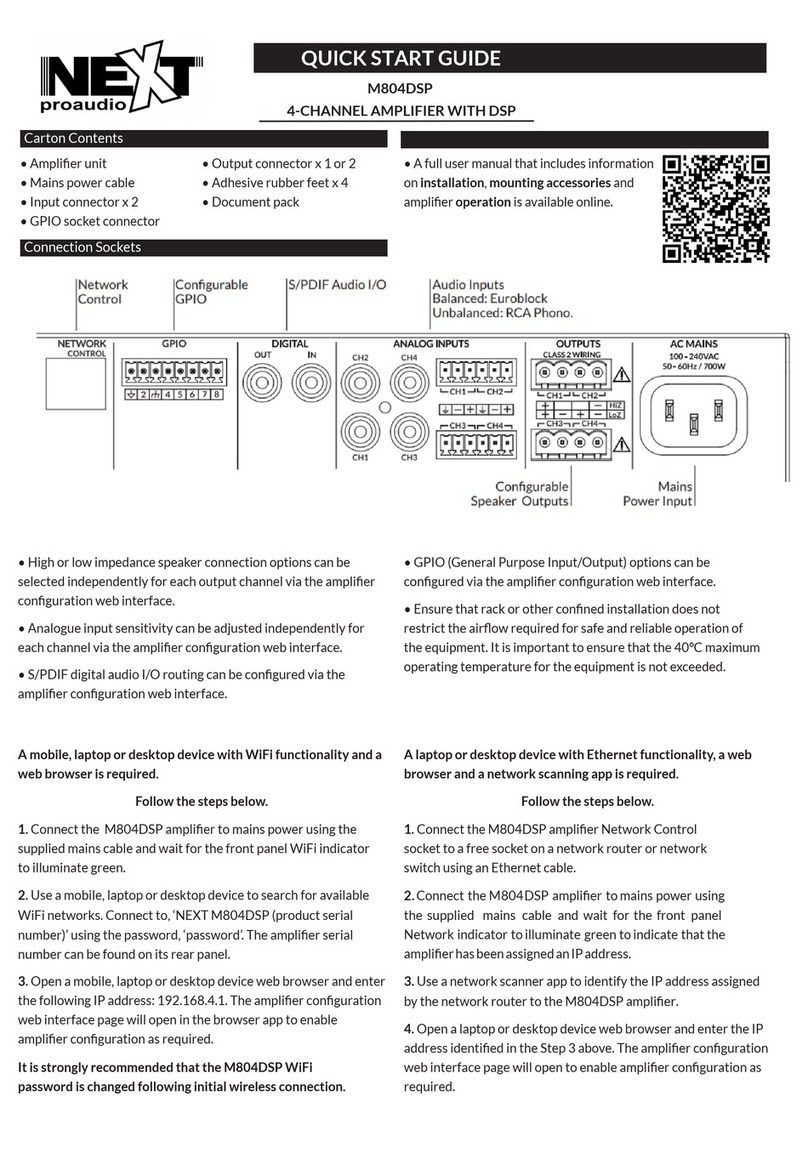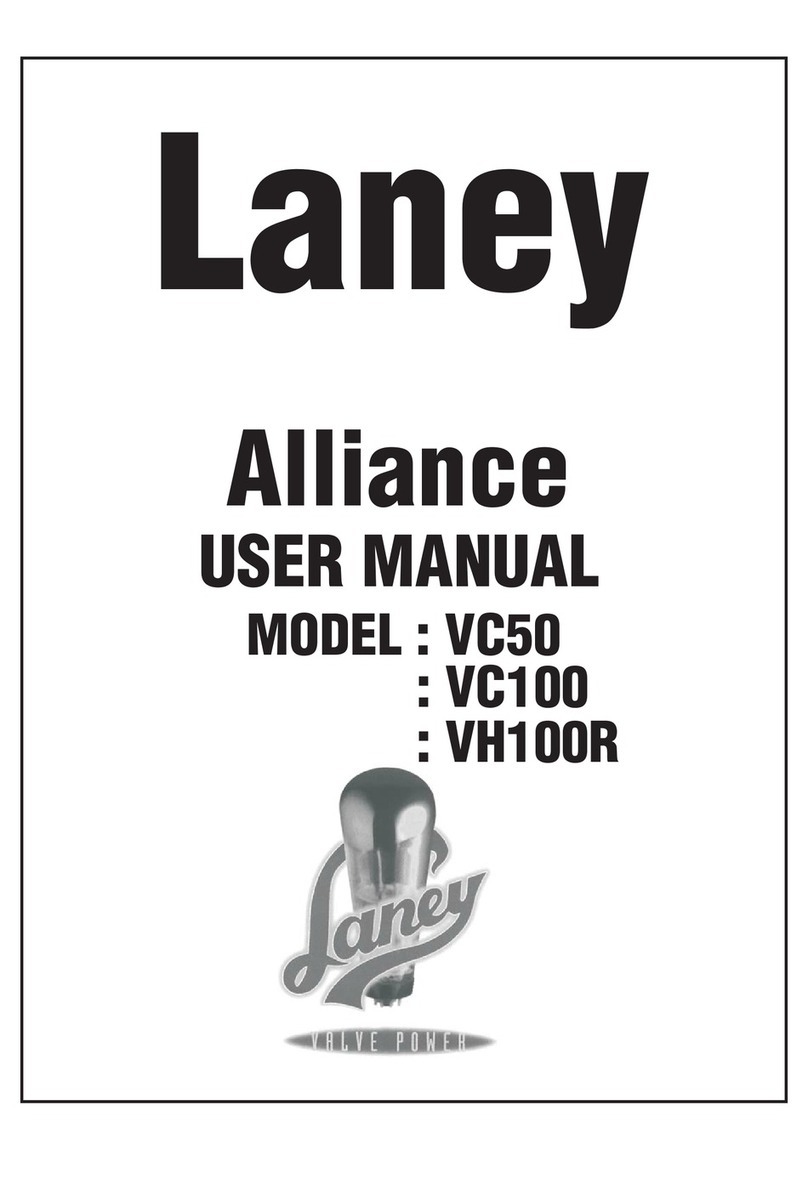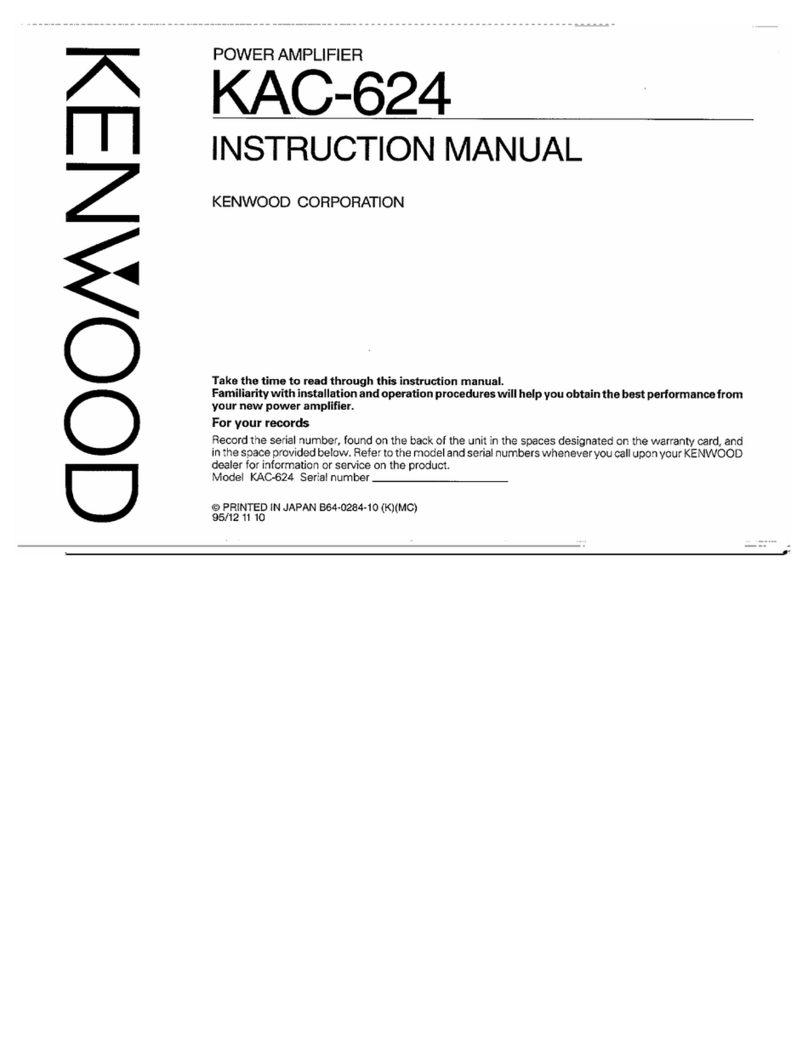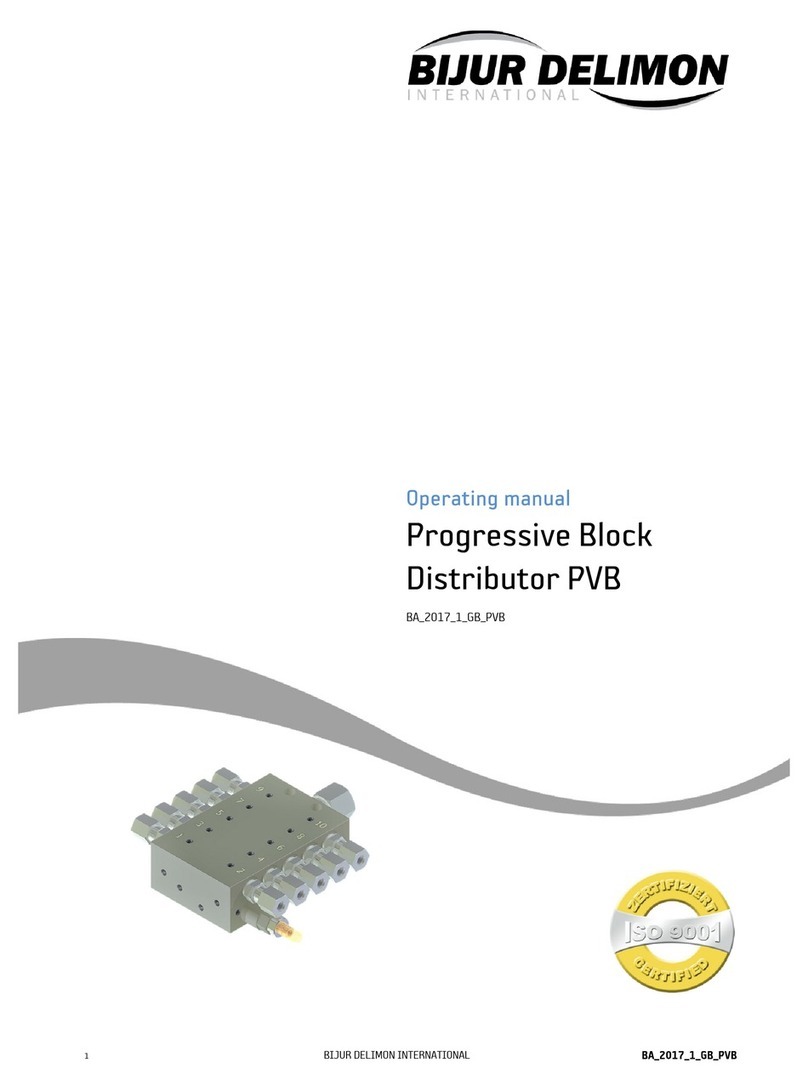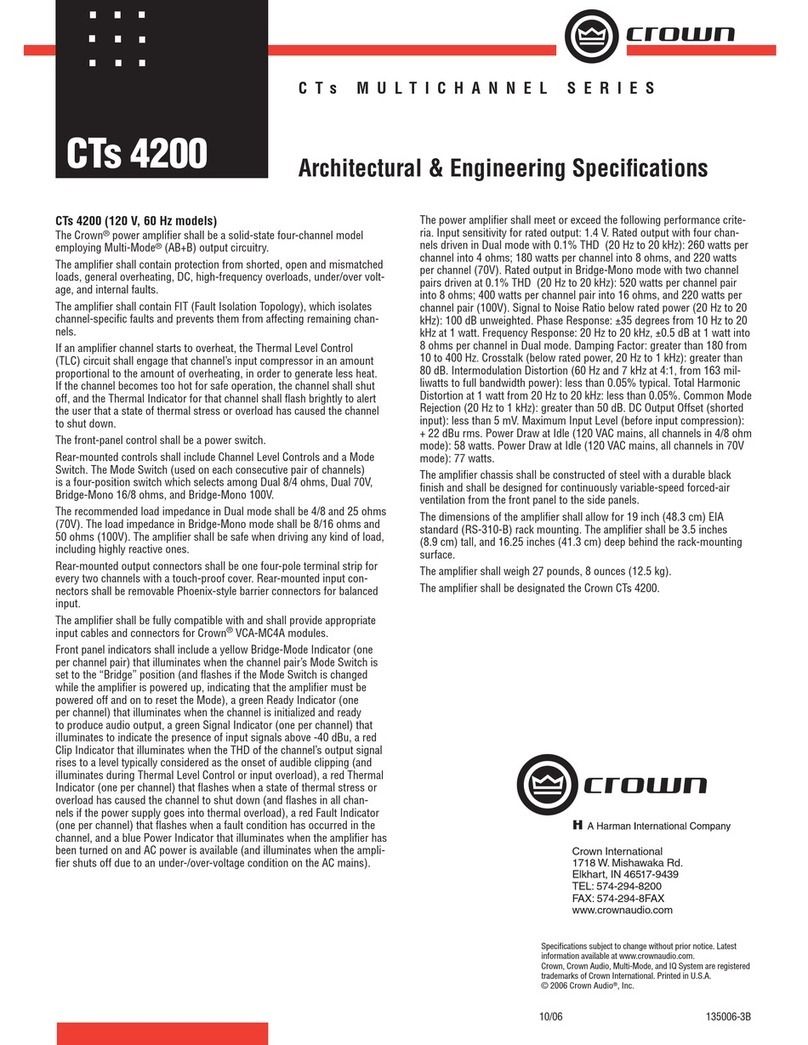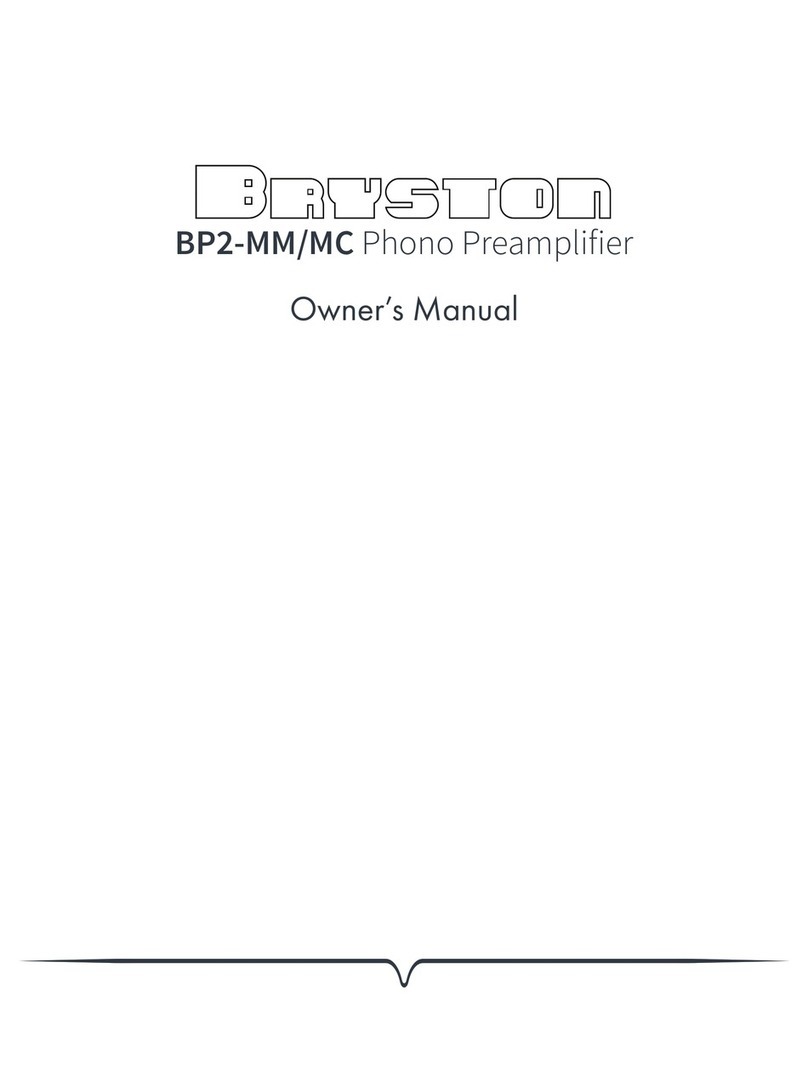next audiocom AD500 Troubleshooting guide

INSTALLATION GUIDE/USER MANUAL
AD500

Technical and Safety Notices
Please read the following important technical, safety
and environmental notices before installing and using
your amplier.
Technical Notices
All reasonable design and engineering steps have been taken
to ensure that these ampliers always perform satisfactorily
in their intended application and environment and will provide
appropriate levels of support to ensure that all reasonable
customer needs and expectations are met. Such support
however is contingent on the following provisions.
1. These ampliers are Class-I products and should be installed
with a mains cable including the required earth connection to
comply with the Safety Class-I.
2. These ampliers should always be installed by competent
and qualied personnel. Amplier damage or failure caused
by installation or operational errors may invalidate support,
warranty or guarantees of performance.
3. These ampliers are not suitable for use in locations where
they may be accessible to minors.
4. These ampliers are intended to be used specically for the
amplication of audio signals and for connection to moving-coil
loudspeaker systems. Use of these ampliers for amplication
of signals outside the audio band (20Hz to 20kHz) or to drive
transducers other than moving-coil loudspeakers may invalidate
support, warranty or guarantees of performance.
5. These ampliers should only be used within professionally
installed and congured audio systems comprising input
and output ancillary equipments that is known to be of an
appropriate level of performance and in good operating
condition. Any damage to, or unsatisfactory performance from,
these ampliers caused by inadequate or failed input or output
ancillaries may invalidate support, warranty or guarantees of
performance.
6. These ampliers are intended to be installed and operated
indoor in a controlled environment (pollution degree, PD2)
within an ambient temperature range of 0°C to 40°C. These
ampliers are not intended for use above 2000 meters above sea
level. Ampliers installed or operated in environments outside
these limits may invalidate support, warranty or guarantees of
performance.
7. Specic warranty terms are the responsibility of the amplier
re-seller.
Safety and Environmental Notices
Note: The intent of the lightning ash with arrowhead symbol in a
triangle is to alert the user to the presence of uninsulated “dangerous”
voltage within the product’s enclosure that may be of sufcient
magnitude to constitute a risk of electric shock to humans.
Note: The intent of the exclamation point within an equilateral
triangle is to alert the user to the presence of important safety, and
operating and maintenance instructions in this manual.
WARNING! TO PREVENT FIRE OR ELECTRIC SHOCK,
DO NOT EXPOSE THIS EQUIPMENT TO RAIN OR
MOISTURE.
Ambient Temperature Note: If this equipment is
operated in a conned or multiple rack installation, the
internal ambient operating temperature may exceed
the external ambient temperature. It is
important to ensure in these circumstances
that the published maximum operating
temperature for the equipment is not
exceeded.
Reduced Air Flow: Ensure that rack or
other closed installation does not restrict
the cooling airow required for safe and
reliable operation of the equipment.

Technical and Safety Notices
Important Safety Instructions
1. Read these instructions.
2. Keep these instructions.
3. Heed all warnings.
4. Follow all instructions.
5. Do not use this apparatus near water.
6. Do not submerge the equipment in water or liquids.
7. Do not use any aerosol spray, cleaner, disinfectant or
fumigant on, near or into the equipment.
8. Clean only with a dry cloth.
9. Do not block any ventilation opening. Install in accordance
with the manufacturer’s instructions.
10. Do not install near any heat sources such as radiators, heat
registers, stoves, or other apparatus (including ampliers)
that produce heat.
11. To reduce the risk of electrical shock, the power cord shall
be connected to a mains socket outlet with a protective
earthing connection.
12. Do not defeat the safety purpose of the polarized or
grounding type plug. A polarized plug has two blades with
one wider than the other. A grounding type plug has two
blades and a third grounding prong. The wide blade or the
third prong are provided for your safety. If the provided
plug does not t into your outlet, consult an electrician for
replacement of the obsolete outlet.
13. Protect the power cord from being walked on or pinched
particularly at plugs, convenience receptacles, and the point
where they exit from the apparatus.
14. Do not unplug the unit by pulling on the cord, use the plug.
15. Only use attachments/accessories specied by the
manufacturer.
16. Unplug this apparatus during lightning storms or when
unused for long periods of time.
17. Refer all servicing to qualied service personnel. Servicing
is required when the apparatus has been damaged in any
way, such as power supply cord or plug is damaged, liquid
has been spilled or objects have fallen into the apparatus,
the apparatus has been exposed to rain or moisture, does
not operate normally, or has been dropped.
18. The appliance coupler, or the AC Mains plug, is the AC mains
disconnect device and shall remain readily accessible after
installation.
19. Adhere to all applicable, local codes.
20. Consult a licensed, professional engineer when any doubt or
questions arise regarding a physical equipment installation.
Environmental Statement
This product complies with international
directives, including but not limited to the
Restriction of Hazardous Substances (RoHS)
in electrical and electronic equipment, the
Registration, Evaluation, Authorization and
restriction of Chemicals (REACH) and the
disposal of Waste Electrical and Electronic Equipment (WEEE).
Consult your local waste disposal authority for guidance on how
properly to recycle or dispose of this product.

Introduction and Overview
1. Introduction
AD500 power amplier was designed to provide
congurable, consistent and reliable high performance
audio power amplication for residential, commercial
and entertainment applications. Please read this manual
fully before installing and using an amplier. If you
have any questions regarding amplier conguration,
installation or operation please contact the appropriate
customer support portal.
Following this introduction, the manual is divided into sections
covering the following topics:
• 2. Overview
• 3. Carton Contents
• 4. Installation
• 5. Conguration
• 6. Connections
• 7. Operation
• 8. Specications
2. Amplier Overview
AD500 amplier is an half rack width, 1U format power
amplier that can drive both conventional low impedance (Lo-Z,
4Ω to 16Ω) loudspeakers and high impedance (Hi-Z, 70V/100V)
transformer coupled loudspeakers. It provide four analog
inputs, one stereo S/PDIF digital input, and either two or four
outputs (Lo-Z mode), or one or two outputs (Hi-Z mode). AD500
amplier also incorporate automatic power sharing technology
that enables power to be shared proportionately as required
between pairs of outputs in Lo-Z mode. AD500 amplier model
output channel counts and power outputs are as follows:
AD500
Mode Channels Max Rated Output per Channel
Lo-Z Four 125 Watts
Hi-Z Two 250 Watts

Introduction and Overview
2.1 Connections
AD500 signal input and output connections are accomplished
via RCA Phono and Euroblock style connectors. A GPIO (General
Purpose In/Out) Euroblock connector enables some amplier
functions to be controlled, and wireless or RJ45 socket Ethernet
network connection options are also provided.
AD500 amplier has no mains power switch and is operational
as soon as mains power is connected via the IEC 60320 mains
socket.
2.2 Network Features
AD500 amplier is a TCP/IP network connected device that
require a wired or wireless network connection to access its
conguration menus. The conguration menus are accessed
via the AD500 Control web app interface and cover Input,
Zone, Output and General Settings functions. The conguration
menus are fully described in Section 4 of this manual.
2.3 Dimensions
AD500 amplier dimensions and features are illustrated in
Diagrams 1a and 1b. The ampliers are primarily intended for
installation in an equipment rack but can also be under-desk
or wall mounted, or used free standing. They are fan-cooled
and must be installed such that ventilation apertures are not
obstructed.
2.4 Firmware
This manual describes the features, functions and user interface
of AD500 ampliers running Firmware Version 1.4.0.
It is strongly recommended that the rmware version installed
in the amplier in use is checked initially, and regularly
thereafter. If updated rmware is available, the
amplier should be updated as a priority.
The rmware installed in the amplier can be identied and
updated by selecting the Device option in the Control web app
Settings Menu. Firmware versions can be checked, and rmware
downloaded, from the AD500 website:
https://www.nextaudiogroup.com/en/product/ad500
3. Carton Contents
AD500 ampliers are shipped in a cardboard carton containing
the amplier unit, a mains cable appropriate for the sales
territory, an accessory pack, and a document pack. The full
contents is listed below.
• Amplier unit
• Mains power cable
• Input connector x 2
• GPIO socket connector
• Output connector x 1 or 2
• Adhesive rubber feet x 4
• Document pack

Overview
Diagram 2B
AD500 four channel amplier dimensions.
(Shaded area denes ventilation space.)
44 mm
1.7 in
220 mm
8.7 in
80 mm
3.1 in
319 mm
12.6 in
25 mm
1.0 in

Installation
4. Installation
Note: The rack mounting and desk/wall mounting components
described and illustrated in Sections 4.1 to 4.3 are not supplied
with AD500 ampliers but are available to purchase as accessories.
Contact your amplier re-seller for more information.
4.1 AD500 Mounting
The AD500 ampliers are shipped without rack mount hardware
attached but can be congured for rack installation using
one standard rack ‘ear’ and one half-rack extension piece as
illustrated in Diagram 4A. The installation and equipment rack
should be congured to provide appropriate ventilation airow
space around the sides and rear of the amplier as illustrated in
as illustrated in Diagram 4A. Ventilation airow space of at least
25 mm (1 in) should be maintained along at least one side of the
amplier at all times. Ventilation apertures are also located on
the rear panel of the amplier and must not be obstructed. It is
important to retain at least 80 mm (3.1 in) free space for airow
behind the amplier rear panel.
In addition to rack mount ears, optional rack mount rear
support hardware is available and can be attached to the
amplier. Rear support hardware may be appropriate if the
amplier is to be used in a mobile rack or potentially be subject
to signicant movement. Diagram 4B illustrates the use of rack
mount rear support hardware.
Multiple AD500 ampliers can also be mechanically connected
using accessory connecting plates. Diagram 4C illustrates the
use of connecting plates.
Diagram 4A
AD500
Rack Ear + Half-rack Extension.
Diagram 4B
AD500
Rack Support hardware. 2 positions.
Rack Ear +
2 x M4 x 8
countersunk
Half-rack Extension +
2 x M4 x 8 countersunk
Rear Support + Button +
1 x M4 x 8
Connection Plate +
4 x M3 x 6 countersunk
Diagram 4C
2 x AD500 with Connection Plate. 2 positions

Installation
Diagram 4D
AD500
with desk/wall Mounting Plate and adhesive feet.
2 positions and 4 positions.
Diagram 4E
AD500
wall and under-desk mount.
4.2 Free-standing
If not installed in an equipment rack, AD500 ampli ers can be
placed free-standing on a at surface. Adhesive rubber feet are
supplied for this purpose.
AD500 ampli ers can also be attached to the
underside of desks or wall mounted using connecting
plate hardware. The adhesive rubber feet should
also be used in these circumstances to minimise
the possibility of vibration between the ampli er
and mounting surface. Wall and desk mounting is
illustrated in Diagrams 4D and 4E.
It is important in any free standing installation that
air ow through the ampli er’s side panel mounted
fans and rear panel ventilation apertures is not
compromised by adjacent items. At least 80mm of
free space behind the ampli er and 25mm along at
least one side should be retained at all times. Mounting Plate +
2 x M3 x 6 countersunk
Adhesive Foot
4 positions

Conguration
5. Conguration
Before making input, output and GPIO connections,
an initial AD500 amplier conguration should be
established. It is particularly important that the
amplier output format is congured appropriately for
the speakers that are to be connected.
Conguration requires that AD500 ampliers are
connected to mains power and network services. These
connections are described in the following two sections.
5.1 Mains Power Connection
AD500 ampliers incorporate a power factor corrected power
supply and can be used with mains input voltage from 100V AC
to 240V AC, 50/60Hz. Use the mains cable supplied with the
amplier and connect it to a switched mains supply.
AD500 ampliers have no mains power switch and are
operational as soon as mains power is connected.
5.2 Network Services
AD500 ampliers are congured via a web page interface
called AD500 Control. Before the conguration menus
can be accessed, AD500 ampliers must be connected
to the same TCP/IP network as the computer or mobile
device that is to be used for conguration access.
5.2.1 Wired (Ethernet) Network Connection
To connect a AD500 amplier to a TCP/IP network using a wired
connection (Ethernet) follow the steps below.
1. Use an Ethernet cable to connect the AD500 amplier rear
panel Network Control socket to a free socket on a network
router or switch, or directly to an Ethernet equipped laptop or
desktop computer.
2. Connect the AD500 amplier to mains power using the
supplied mains cable. Wait for the front panel Network indicator
to illuminate green to indicate that the amplier has network
connectivity.
3. The AD500 amplier default LAN IP address is
192.168.64.100. Congure the laptop or desktop computer
for a xed IP address in the same IP range; eg. 192.168.64.10,
with Subnet mask of 255.255.255.0 (or prex 24) and set the
Gateway to 192.168.64.1.
4. Open a laptop or desktop web browser and enter the address
http://192.168.64.100. The AD500 Control Web App interface
will open to enable amplier conguration as required.
Note: AD500 ampliers can be congured to use DHCP for network
connection if required. However, if a AD500 amplier using DHCP is
power cycled, it is possible that the TCP/IP network router will assign
it a different IP address, leaving its conguration page inaccessible
via the previous address. If this occurs, a network scanning app can
be used to identify the new IP address. DHCP and Fixed IP address
option settings can be found in the Settings Tab menu described in
Section 5.3.
5.2.2 Wireless (WiFi) Network Connection
To connect a AD500 amplier to a TCP/IP network using a
wireless connection (WiFi) follow the steps below.
1. With the AD500 amplier connected to mains power, wait for
the front panel WiFi indicator to illuminate green.
2. Use a mobile, laptop or desktop device to search for available
WiFi networks. Connect to, NEXT Audiocom AD500 (product
serial number)’ using the password, ‘password’. The amplier
serial number can be found on its rear panel.
3. Open a computer or mobile device web browser and enter the
IP address: 192.168.4.1. The AD500 Control Web App interface
will open to enable amplier conguration as required.
4. Select the Web App Settings Tab followed by WiFi > WiFi
Mode > Client to congure the amplier to connect to the
required WiFI network. The WiFi network name and password
will be required.
It is strongly recommended that the AD500 amplier Access
Point WiFi password is changed following initial wireless
connection.

Conguration
5.3.1 Input Tab
The Input Tab provides the following conguration parameters
for each amplier input channel:
• Input name
• Mono/Stereo selection
• Input sensitivity
• High-pass lter
• Gain trim
• Five band equalisation
The Input Tab also enables input signals to be mixed and routed
to specic amplier zones. The mix function enables any
amplier input, including stereo or split mono S/PDIF inputs,
to be grouped with any other input or inputs to create multiple
predened mixes.
Note: The number of individual mixes possible is equal to the number
of amplier analogue inputs.
Note: Mix inputs are muted by default with their level adjustment
sliders set to zero.
Mix operations take place following high-pass lter, input
equalisation and mono/stereo selection.
Diagram 5A
Conguration Dashboard display
Diagram 5B
Input Tab display
(two inputs only shown)
Input name - type to edit
Select mono or stereo
Select input sensitivity option
Adjust input gain
Open EQ window
Adjust zone volume
Adjust zone volume
Note: When adjusting input gain, the input level display should
remain green. If it displays red, the input gain should be reduced.
5.3 Conguration Menus
Opening a web browser that is network connected to a AD500
amplier initially displays the AD500 Control Web App
Dashboard illustrated in Diagram 5A. The Dashboard is the
‘home’ page from which all other conguration options can be
accessed.
The Dashboard displays the amplier status, output zones and
the conguration menu tabs. It also enables immediate access
to zone volume control The functions available under each
conguration menu tab are described in the following sections.
Select input type

Conguration
Diagram 5C
Input EQ display
Diagram 5D
Input Mix display
A pink noise or sine wave audio signal generator, appropriate for
audio system testing and set up, can also be enabled, disabled,
and adjusted for gain and frequency via the Input Tab. Diagrams
5B, 5C and 5D illustrate the Input Tab, Input EQ and Input Mix
displays respectively.
5.3.2 Zone Tab
The Zone Tab enables installation zones to be dened and named,
and provides access to further sub-menus. Zones might be bar or
restaurant areas for example, or different rooms in a home. For
all Zone Tab menus, the installation zone under conguration is
selected by highlighting one of the zone identiers (A, B, C or D)
at the top of the display. Diagram 5E and 5F illustrates the Zone
Tab and Source menu displays.
• The Source menu enables inputs to be assigned to zones and
Input Priority or Input Ducking to be congured. The Input
Priority function enables an alternative input to replace
and mute the input primarily routed to the zone under
conguration when the alternative input exceeds a preset
level.
The Input Ducking function enables an alternative input to
replace and attenuate the input primarily routed to the zone
under conguration when the alternative input exceeds a preset
level.
Zone name - type to edit
Select zone
Select mix function
Select mono or stereo
Select zone input
Congure zone volume options
Congure zone restrictions
Congure zone compressor
Adjust zone volume
Diagram 5E
Zone Tab display
Select and adjust required EQ stages
Mix name - type to edit
Adjust mix input level

Conguration
Note: Input Priority and Input Ducking parameters can be either set
to default values or their Threshold, Attack, Hold and Release values
set as required. Input Priority can also be set to ignore the volume
level set for the specied zone and take a specic override volume.
• The Volume menu allows minimum and maximum zone
volume limits to be set, and enables external GPIO volume
control to be applied to individual zones. The GPIO
conguration menu can be found under the Settings Tab,
and notes on connecting an external volume control via the
GPIO interface can be found in Section 5.5 of this manual.
Note: If an amplier is controlled via a third-party control system API,
volume level limits set via the Input Tab will not apply.
• The Restrictions menu enables zone inputs or input mixes to
be restricted from routing to particular zones.
Note: Routing restrictions cannot be applied to priority zone inputs.
Note: If an amplier is controlled via a third-party control system API,
input routing restrictions set via the Input Tab will not apply.
• The Compressor option enables default or custom signal
compression to be applied to individual zones.
Note: Compression can be useful to reduce the volume difference
between loud and quiet audio material. The lower the compression
threshold is set, the more the difference between loud and soft will
be reduced. The overall zone volume may need to be increased
when compression is used. The default compression parameters are
appropriate for most installations.
5.3.3 Output Tab
The Output Tab enables amplier outputs to be named, linked
to zones, and provides access to Delay, Equalizer and Speaker
Preset menus. Diagram 5G illustrates the Output Tab display.
For all Output Tab menus, the amplier output under
conguration is selected by highlighting one of the output
identiers (1, 2, 3 or 4) at the top of the display.
Note: The number of individual outputs available for conguration
will depend on the AD500 amplier model and the input, zone and
output mode conguration.
• The Routing menu enables zones to be assigned to amplier
outputs.
Note: Routing for zones specied as stereo will automatically offer
three output options: left channel, right channel or summed mono.
The summed mono signal can potentially be used to drive a mono
subwoofer.
• The Delay menu enables delay to be applied to individual
amplier outputs.
Output name - type to edit
Select output
Enable and congure output delay if required
Dene output routing
Enable and congure output EQ if required
Congure and manage speaker presets
Diagram 5G
Output Tab display
Diagram 5F
Zone Source menu display
Select zone

Conguration
• The Equalizer menu enables parametric equalization to be
applied to individual amplier outputs. Equalizer settings
congured for one amplier output can be copied and
applied to other outputs.
• The Speaker Preset menu enables a set of speaker
parameters to be adjusted, and preset congurations to be
created, exported, imported or cleared.
Speaker Presets can be simply applied to the selected
amplier output or imported, chosen from a library, exported
or cleared. The preset congurations can include any or all of
the parameters described in Section 5.3.4 and can be locked
to prevent inadvertent modication. Diagrams 5H to 5K
illustrate the application of speaker presets.
Speaker Preset data provided by third parties for use with
specic speakers can be imported and applied to amplier
outputs. To import speaker preset parameters follow the
steps described below and illustrated in the diagrams.
1. Select either the IMPORT PRESET FROM LIBRARY
or SELECT PRESET FROM FILE option from the
Speaker Preset menu. If no import option is visible,
select CLEAR to delete any existing speaker preset
data.
Note: The SELECT PRESET FROM LIBRARY option will be unavailable
if no speaker preset libraries have been created. Speaker preset library
creation and management is described in Section 5.3.5.
2. Select the appropriate ‘.zcp’ format speaker preset
data le to import from either a Library or a
computer folder. The preset data will be applied
to the selected amplier output as soon as the le
import is complete.
3. If the Speaker Preset data requires modication it
can be customized by selecting the CUSTOMIZE
PRESET option.
Note: If an imported Speaker Preset data le includes locked
parameters, they will be unavailable for modication.
5.3.4 Speaker Preset Menu Parameters
• The Crossover & Gain preset menu enables high or low-
pass crossover lters and gain adjustment to be applied to
individual amplier outputs.
• The Speaker EQ preset menu enables parametric
equalization to be applied to individual amplier outputs.
• The FIR preset menu enables FIR (Finite Impulse Response)
Select to congure
Select to congure
Select to congure
Select to congure
Select to congure
Select to congure
Select to congure
Select to congure
Diagram 5H
Speaker Preset Parameters
Diagram 5I
Speaker Preset import le selection
Select output

Conguration
Diagram 5J
Speaker Preset applied
Diagram 5K
Speaker Preset parameter adjustment
based equalization lter coefcients generated by external
speaker measurement software to be imported and applied
to individual amplier outputs.
Note: FIR coefcient les in either .csv or .txt format can be imported.
• The Driver Alignment preset menu enables delay to be
applied to individual amplier outputs.
• The Polarity preset menu enables the polarity of individual
amplier outputs to be reversed.
• The Limiter preset menu enables signal limiting to be
engaged or bypassed on individual amplier outputs. Clip
limiting, Peak limiting and RMS limiting can be individually
or collectively engaged. The Clip limiting function offers
Fast and Normal response time options. The Peak limiting
function can be set to either Automatic or Manual parameter
values. The RMS Limiter has default parameter values that
can be adjusted but has no automatic option.
Note: It is strongly advised that if an amplier is driving low impedance
loads (<4Ω) the Clip Limiter should be engaged and set to Fast.
Note: In automatic mode, the peak limiter parameters adjust
automatically in response to Crossover & Gain high-pass lter
settings.
• The Output Mode preset menu enables individual amplier
outputs to be switched off or congured for Lo-Z or
Hi-Z modes. In Hi-Z modes, a high-pass lter can also be
congured and applied to the output. The number of outputs
available will depend on the amplier model, input setup and
zone setup. For example, a two output amplier will have
two outputs available if Lo-Z mode is selected but only one
output available if Hi-Z mode is selected.
Note:: Use of a high-pass lter with Hi-Z mode loudspeakers is useful
to avoid the possibility of distortion caused by low frequency line
transformer saturation. Begin with the default lter setting of 70Hz.
If low frequency distortion is still audible, increase the frequency
setting one step at a time until the distortion is no longer audible.
5.3.5 Settings Tab
The Settings Tab enables miscellaneous amplier settings to be
congured and installation data to be recorded. The Settings Tab

Conguration
Diagram 5L
Settings Tab menu
Diagram 5M
The External Devices display
External device - tap to congure
provides access to further sub-menus. Diagram 5L illustrates
the Settings Tab.
• The System Information menu provides text elds for the
recording of installation data.
• The Device menu records amplier specic information
such as the model number and rmware version. A rmware
update routine and identier button can also be found under
the Device menu.
• The External Devices menu enables control panels to be
paired with an amplier and congured. Each individual
amplier zone to be controlled will require its own control
device. Diagram 5M illustrates the External Devices display.
• The Backup & Restore menu enables amplier conguration
data to be downloaded to an external archive, and enables
previously saved conguration les to be uploaded and
adopted by the currently connected amplier.
• The Speaker Library menu enables management of speaker
preset libraries. Existing libraries of speaker preset les (.zcl)
can be created or imported, and existing libraries edited
or fully deleted. Diagram 5N illustrates the creation and

management of speaker preset libraries.
• The Security menu enables a password to be set in order to
protect against unauthorised access to the amplier Control
Web App. Password protection is particularly important
when an amplier is connected to a wired network as the
a WiFi password is no longer required to gain access to
Control Web App.
Note: It is recommended that a Control Web App password is different
from that required to gain access to the amplier via WiFi.
• The Power Management menu enables various automatic
switch-on options to be engaged. The Power Management
menu also offers timed Standby and Mute functions.
• The Output Routing menu enables specied inputs or zones
to be routed to the amplier S/PDIF outputs. The output
level can also be adjusted.
Any zone or input can be routed to either digital output,
including inputs not actively assigned to a zone. Primary
or priority input status is immaterial. The specied input is
always routed to the specied output to be available for use
by downstream devices.
Note: The digital output function is especially useful when ampliers
are to be daisy chained and a specic input; a central paging mic, for
example, is required to be routed to multiple ampliers..
• The GPIO menu enables conguration of the multi-purpose
GPIO interface pins.
• The LAN menu enables conguration and reset of the wired
network options and parameters.
• The WiFi menu enables conguration and reset of the
wireless network options and parameters.
Conguration
Diagram 5N
Speaker Library Creation and Management
Library name - type to edit
Library version - type to edit
Import preset data (.zcp) to library
Creat new library
Rename library
Delete library

Conguration
Diagram 5O
Signal Flow Schematic
(four output amplier)
5.4 Setup and Signal Routing
Thanks to their network based conguration features, AD500
ampliers offer considerable versatility in terms of sources,
signal routing, installation zones and output modes. Inputs
can be freely assigned to installation zones, and those zones
assigned freely to the available amplier outputs in either Lo-Z
or Hi-Z modes.
This versatility enables, for example, one amplier
simultaneously to drive both Lo-Z and Hi-Z speakers, or for
different inputs to be routed to different output zones.
The following paragraphs describe and illustrate the
recommended procedure for conguring input, zone and output
routing. A general signal ow schematic is also illustrated in
Diagram 5O.

Conguration
5.4.1 Input Setup
Open the conguration Dashboard and select the Input Tab. The
Input Tab is shown in Diagram 5B.
• To edit default input names simply select and type in the
Input Name eld.
• Dene a mono or stereo input by selecting the appropriate
option. Dening a stereo input will reduce the total number
of discrete inputs available.
• Select an input sensitivity option from the drop-down menu:
+14dB, +4dB, -10dB and ‘microphone’ options are available.
Generally, the +14dB or +4dB options are appropriate
for ‘professional audio’ source hardware with balanced
outputs, while the -10dB option is more appropriate for
‘consumer audio’ source hardware with unbalanced outputs.
The ‘microphone’ option provides the signicantly greater
sensitivity required for microphones.
Note: Only dynamic microphones are suitable for connection.
Phantom power for condenser microphones is not provided.
• If necessary, adjust the input gain using the slider or up/down
icons. Gain adjustment is intended to be used for ne output
level adjustment following initial use.
5.4.2 Zone Setup & Routing
Open the conguration Dashboard and select the Zone Tab. The
Zone Tab is shown in Diagram 5E.
• Select the zone to be congured. The number of zones
available and their channel format (stereo or mono) will
depend on the amplier model, input setup and output
mode (Lo-Z or Hi-Z). For example, a two output amplier
can have the following zone congurations:
• 1 x stereo Lo-Z zone
• 2 x mono Lo-Z zones
• 1 x mono Hi-Z zone
• A four output amplier can have the following zones
congured:
• 2 x stereo Lo-Z zones
• 4 x mono Lo-Z zones
• 2 x mono Hi-Z zone
• 1 x mono Hi-Z zone + 1 x stereo Lo-Z zone
• 1 x mono Hi-Z zone + 2 x mono Lo-Z zones
Note: When congured in Hi-Z mode AD500 ampliers operate in
‘bridged’ mode where the output of two channels is combined. This
means that the number of output channels available in Hi-Z mode is
half that available in Lo-Z mode .
Note: Mono signals might be mono at source, created though
combining the left and right channels of a stereo signal (summed
mono) or treating the left and right channels of a stereo signal
independently (split mono).
• Name zones by typing in the Zone Name eld.
• Adjust the zone volume if required by using the slider.
• Dene a mono or stereo zone by selecting the appropriate
option. Dening a stereo zone will reduce the total number
of further zones available.
• Specify an input for the zone by selecting from the drop-
down menu. Selecting a stereo input for a mono zone will
automatically sum the stereo channels to mono.

Conguration
5.5 GPIO Setup and Connection
AD500 ampliers provide a GPIO socket that enables remote
control of volume, standby, mute and trigger functions. The
GPIO connector pin functions are described in the GPIO Settings
menu illustrated in Diagram 5P. The connection of GPIO based
remote volume control and standby/mute are illustrated in
Diagram 5Q and Diagram 5R respectively.
Note: The GPIO connector must not be used for any unintended
purpose. Amplier damage may result from incorrect use of
GPIO.
Note: Shielded cable must be used when connecting standby
switches and potentiometers via GPIO.
Note: GPIO Pin 8 has a low output impedance and is able to
supply a maximum current of 10mA.
Note: GPIO Pin 1 and Pin 3 both offer ground connections:
Pin 1 is connected directly to the amplier chassis.
Pin 3 is connected to the chassis via a 220 Ohm resistor.
The ‘soft ground’ connection of Pin 3 is potentially useful for
managing ground loops that may cause audible hum.
Diagram 5P
GPIO Settings Menu
Diagram 5Q
Potentiometer connections for remote vol-
ume control via GPIO.
Note: Diagram 6c illustrates
use of the GPIO connector.
Diagram 5R
Connections for remote
standby/mute switch via GPIO.
Note: Diagram 6c illustrates
use of the GPIO connector.
Ground
+3V3
Expansion
Port
Ground
Standby/Mute
Expansion
Port
Potentiometer
(>10kΩ)
Connect Wiper to
Pin 4, 5, 6 or 7. Switch open or closed
toggles Standby or Mute
depending on options
selected in the GPIO
Settings Menu

Connections
6. Connections
AD500 amplier rear panel connections are illustrated in
Diagrams 6a.
6.1 Mains Power Connection
AD500 ampliers incorporate a power factor corrected
universal power supply and can be used with mains input voltage
from 100V AC to 240V AC, 50/60Hz. Use the mains cable
supplied with the amplier.
AD500 ampliers have no mains power switch and are
operational as soon as mains power is connected. Ensure that
all signal, GPIO and output connections are made before
connecting the amplier to mains power.
6.2 Input Connection
AD500 amplier provide four balanced or unbalanced analog
audio inputs and a stereo S/PDIF digital audio input. Any input
channel can be routed to any output channel. Input routing
options can be congured via the amplier network interface.
See Section 5 of this manual.
Analog Inputs
AD500 analog inputs are of line level format with a default
input sensitivity of +4dBu (full output voltage swing/sensitivity)
in all output modes. Input signal levels up to +24dBu can be
handled without input clipping. Input sensitivity options can
be set via the amplier network interface. See Section 5 of this
manual.
Balanced input connections to the ampliers are made via male
‘Euro Block’ connectors. Connecting cables to the supplied
female input connectors is illustrated in Diagram 6b.
Unbalanced input connections to the ampliers are made via
RCA phono sockets connected in parallel with the balanced
inputs.
Diagram 6a
AD500 rear panel connections.
Note: Two output amplier model connection sockets differ only in
the deletion of channel 3 and channel 4 output connectors.
Digital Outputs
AD500 S/PDIF stereo digital audio output connections are
made via a single RCA Phono socket. The S/PDIF output signal
can be routed from any input or zone and is intended to be used
for daisy-chaining AD500 Connect ampliers.
Note: See the Output Routing paragraphs of Section 5.3.3 for more
information on Digital Output conguration.
Note: 75Ω RCA Phono cables specically intended for digital audio
should always be used for S/PDIF connections. Standard Phono
cables can be used but may not result in optimal performance.
Note: The S/PDIF output level is by default set at -10dB to reduce the
possibility of downstream input clipping.
6.3 Output Connections
Output connections from the ampliers are achieved via male
‘Euro Block’ connectors. Ensure that speaker connection
polarity is correct throughout the installation:
In the case of Lo-Z speaker connections, positive (+) amplier
terminals should always be connected to positive speaker
terminals and negative (–) amplier terminals always connected
to negative speaker terminals.
In the case of Hi-Z speaker connections, the two speaker cable
conductors should be connected between the positive (+)
terminal of Output 1 and the negative terminal (-) of Output 2,
and likewise for Outputs 3 and 4.
Output mode options (Lo-Z or Hi-Z) can be congured via the
amplier network interface. See Section 5 of this manual.
Connecting cables to the supplied female output connector is
illustrated in Diagram 6c.
Expansion
Port
Other manuals for AD500
1
Table of contents
Other next audiocom Amplifier manuals