Nextar N1-101 - Key Chain Photo Viewer User manual
Other Nextar Digital Photo Frame manuals

Nextar
Nextar N3-501 - Digital Photo Frame User manual
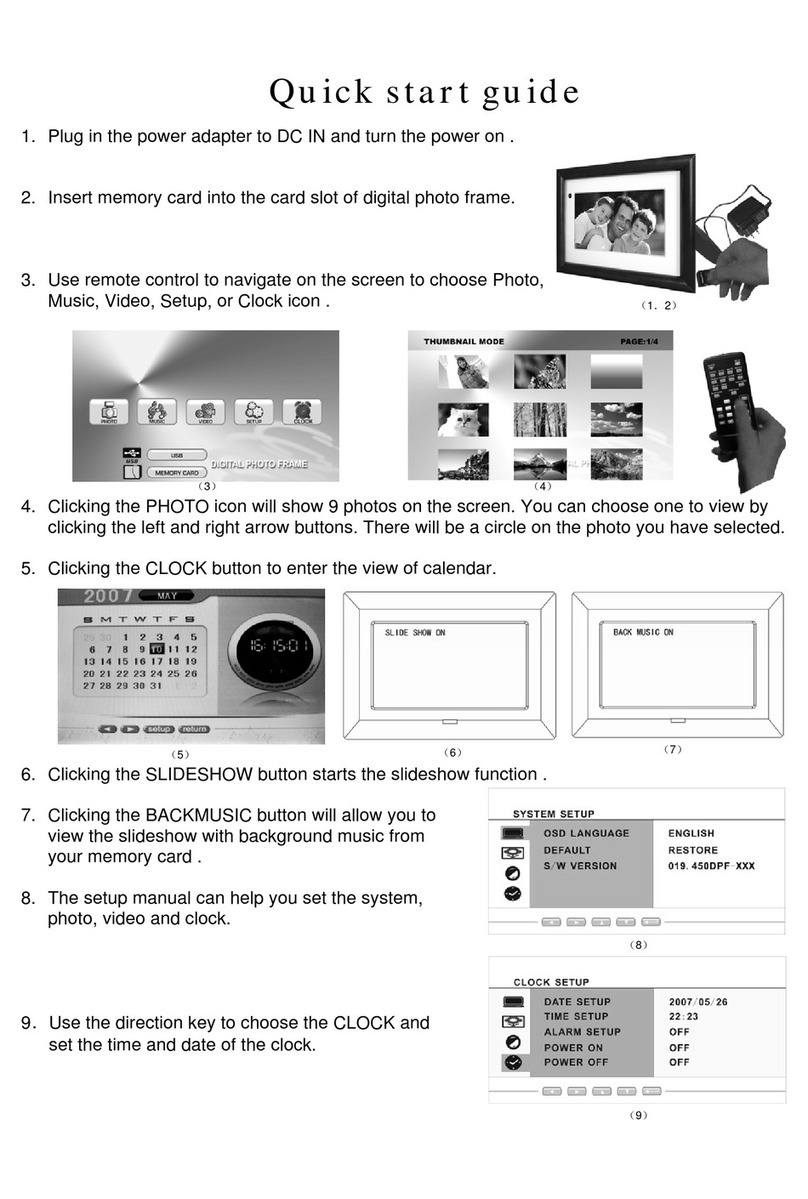
Nextar
Nextar N7W-1BE User manual

Nextar
Nextar N7T-106 - Digital Photo Frame User manual

Nextar
Nextar N3-502 User manual

Nextar
Nextar N7W-1BE User manual

Nextar
Nextar N7-110 User manual

Nextar
Nextar N3-507 - Digital Photo Viewer User manual

Nextar
Nextar Snowman Figurine User manual

Nextar
Nextar N7-102 - Widescreen Digital Photo Frame/MP3... User manual

Nextar
Nextar N3-504 User manual
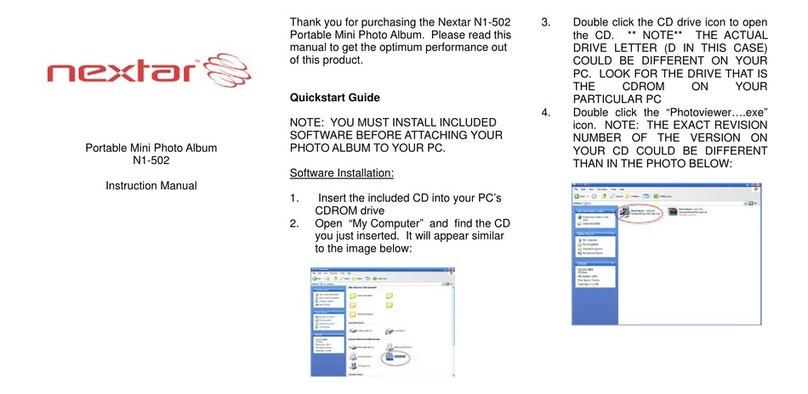
Nextar
Nextar N1-502 User manual
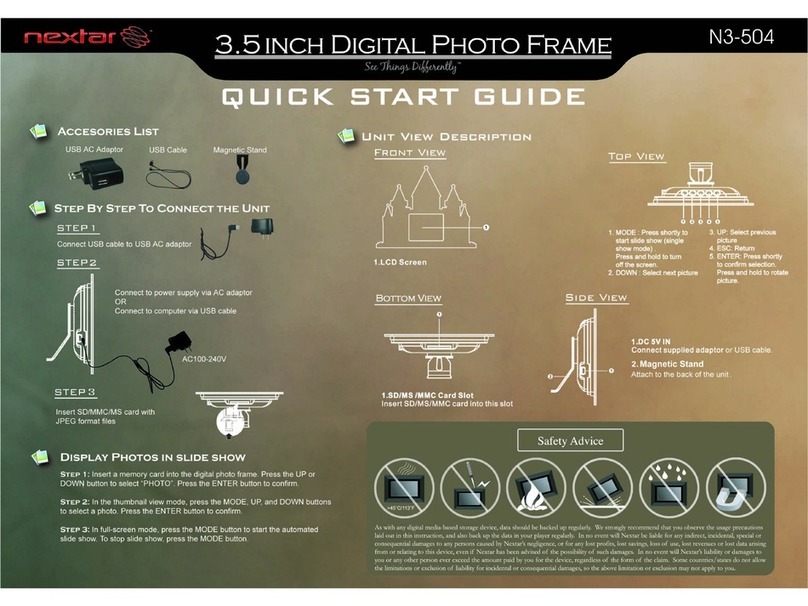
Nextar
Nextar n3-504-cst - M1 My First Digital Picture... User manual

Nextar
Nextar N5-101 User manual

Nextar
Nextar N3-506 User manual

Nextar
Nextar N7S-100 User manual
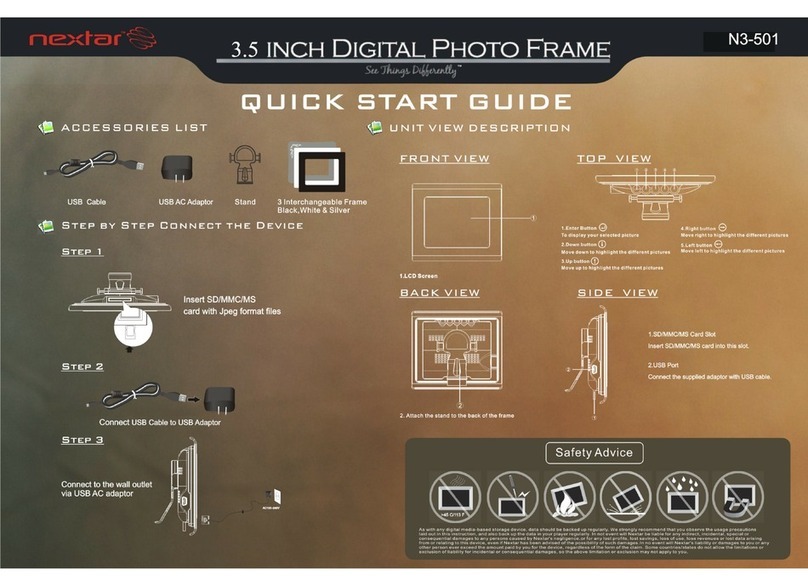
Nextar
Nextar N3-501 - Digital Photo Frame User manual
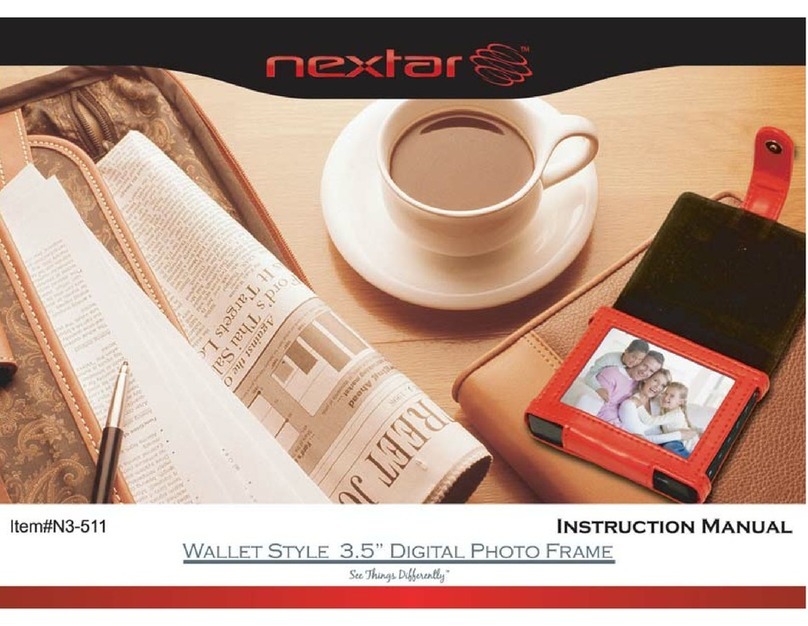
Nextar
Nextar N3-511 User manual

Nextar
Nextar N7-202 - 7 IN DIGITAL PICT FRAME SPQL User manual

Nextar
Nextar N10W-402 User manual

Nextar
Nextar N7-115 User manual


























